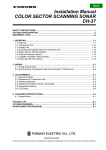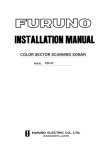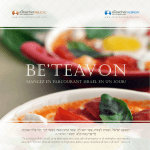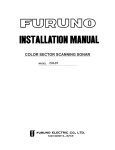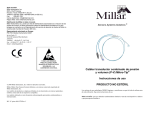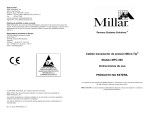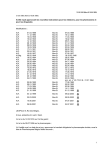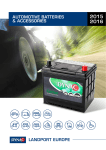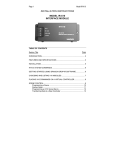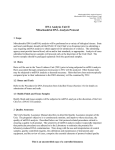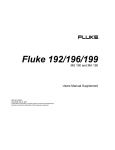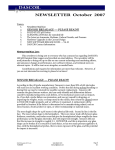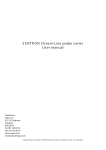Download Small Animal User Manual
Transcript
Wireless Solutions for Physiological Monitoring User Manual for Small Animal Systems 1 Telemetry Research User Manual for Small Animal Systems v1.3 Important Information Disclaimer Telemetry Research Limited (TR) believes that information in this user manual is correct at the time of publishing. In the event errors may exist, TR reserves the right to make changes to future editions without notice to holders of this edition. The reader should consult TR if errors are suspected. In no event shall TR be held liable for damages arising out of the use of this document or information contained within. Except as specified below, TR makes no warranties, express or implied, and specifically disclaims any warranty of the products fitness for a particular purpose. The customer’s right to recover damages by fault or negligence of TR are limited to the amount paid by the customer. Any action against TR must be brought within one year after the cause of action accrues. TR will not be held liable for any loss of data, research funding or profits and neither will it be liable for incidental or consequential damages even if advised of the possibility thereof. TR expresses that its products are for research purposes only. They are not designed with components and testing intended for use in medical treatment or diagnosis of humans or animals and doing so may result in serious harm. Warranty & Service Warranty All products manufactured by Telemetry Research Limited (TR) are warranted against defects in material and workmanship for a limited period. Telemeter sensors and electrodes have a manufacturer’s warranty covered on first use or “Out-of-box” basis. The Telemeter battery is covered by a one (1) year warranty. All other products manufactured by TR are covered by a three (3) year warranty. All TR warranty periods take effect from the date of delivery to the user, as evidenced by receipts or other documentation. Third party equipment is covered by the manufacturer’s warranty. Accessories and consumable products are not covered by this warranty. The warranty expressed herein does not cover damage caused by failure to follow instructions for use, owner’s abuse, misuse or negligence, user tampering or modifications, power failures or surges and events or accidents, such as flooding or fire, outside the reasonable control of TR. In no case shall liability exceed the purchase price of the original product. Any product that is found to be defective within the warranty period, while operated in accordance with instructions for use and specifications, will be replaced or repaired, at the option of TR at no charge. The customer is responsible in notifying TR immediately of a problem within the warranty period. All returned products should be packed safely, preferably in its original packaging and sent to TR at his or her expense. TR will pay return to customer shipping costs. Service Within the limits of the TR warranties, any products returned for evaluation and/or service must be approved in advance by TR Customer Service/Repairs. All products returned outside their warranty period have a USD 125.00 evaluation fee. This evaluation fee and any additional costs will be deducted from any approved service/repair work. All Telemeters including sensors and electrodes are non-repairable. Returned products to Telemetry Research must include: 1) A copy of the original invoice showing the date of shipment (if under warranty). 2) A Return Materials Authorization form. 3) A signed Biosafety Clearance - products must be clean, Telemeters should be cleaned and sterilized (disinfectant). Failure may result in further charges incurred or the product returned to the customer. Failure to comply with the required documentation will delay processing or may result in the products returned to the customer. Copyright © Telemetry Research Limited February 2011 This publication may not be reproduced or transmitted in any form, electronic or mechanical, including photocopying, recording, storing in an information retrieval system, or translating, in whole or in part, without the prior written consent of Telemetry Research Limited. Telemetry Research Limited, PO Box 5504 Auckland 1141 New Zealand. TEL: FAX: USA: EMAIL: +64 9 367 7126 +64 9 367 7157 (415) 287 3875 [email protected] Contents Introduction.................................................................................................................. 2 Telemetry System Components .................................................................................. 3 Configurator System Setup ......................................................................................... 6 Configurator Software Installation ....................................................................................................... 6 Connecting the Configurator ............................................................................................................... 9 SmartPad Setup ........................................................................................................ 12 The Telemeter ........................................................................................................... 15 Configurator Software - Overview ............................................................................. 16 Pairing a SmartPad and Telemeter ........................................................................... 18 Trouble shooting and frequently asked questions ............................................................................ 23 Calibration values ...................................................................................................... 25 Telemeter general use .............................................................................................. 26 Telemeter Modes ...................................................................................................... 26 Placing a Telemeter into Safe Mode ......................................................................... 28 Positioning the Telemeter During Surgery ................................................................. 29 Construction of Mesh Pouches.................................................................................. 30 Surgical Mesh for BP Catheter Implantation.............................................................. 31 Telemeter Care and Handling ................................................................................... 32 Telemeter Removal and Preparation for Reuse ........................................................ 33 Sterilization ................................................................................................................ 34 Telemeter Diagnostics ............................................................................................... 36 SmartPad Diagnostics ............................................................................................... 38 SmartPad Technical Specifications ........................................................................... 40 Telemeter Technical Specifications ........................................................................... 41 Oxygen Telemeter Technical Specifications.............................................................. 42 Frequently Asked Questions........ ............................................................................. 43 Contact Information ................................................................................................... 44 To all users; We pride ourselves on helping you achieve results. If you have any questions related to the operation of your system, please contact us [email protected] We are here to help. 1 Telemetry Research User Manual for Small Animal Systems v1.3 Introduction All small animal Telemeters use a unique patented inductive power transfer system for recharging and making long-term recordings in animals 200 grams and over. Please note that if your system has been customized in any way parts of this manual may not apply to your system. If you have any questions please contact us at [email protected]. Key Features Accuracy: For long term, high frequency physiological recordings. Digital wireless recording of data with the highest quality signal integrity. 24/7: Data can be collected continuously - 24 hours a day while the animal is on the SmartPad, with no need to replace batteries. Versatility: Telemeters send data wirelessly from within the animal to the SmartPad where it is converted to an analog signal compatible with data acquisition systems. Low cost of ownership: Battery replacement is not required. With user care, Telemeters can be re-charged and reused many times. Efficient housing: Animal cages can be next to each other in one location for simultaneous data collection from multiple animals. No specialized cages or shielding is required as each Telemeter operates using one of 16 independent frequencies with no interference to recordings. Service & support: Telemetry Research prides itself on being responsive to our customers’ current and future needs. We have experienced engineers and scientists on staff to provide professional, expert and timely support and advice. 2 Telemetry Research User Manual for Small Animal Systems v1.3 Telemetry System Components The Telemeter Care must be taken not to damage the Telemeter body, catheter or electrodes. Telemeters are not repairable! Depending on the model, your Telemeter may look slightly different to images throughout this manual; however all Telemeter models have the same basic construction and operation. All Telemeters are shipped individually packaged and sterile ready for use. All Telemeters will need to be activated and configured prior to implantation. PLEASE NOTE the Telemeter does NOT need to be removed from its packaging for Activation and Configuration. The SmartPad Do not operate the SmartPad on or within 10 cm of a metal surface or within 40 cm above or below another SmartPad or Wireless Power Charger. The Configurator System The Configurator System includes the Configurator hardware and ConfigSoft Software. Together they are used to wirelessly control Telemeters and SmartPads to: Change/configure a Telemeter and SmartPad Channel frequency (1-16). Run and provide diagnostic information about Telemeters (such as battery charge) and SmartPads. Place Telemeters into Safe Mode (for storage). Control the charge-field of the SmartPad. ONLY a single Configurator System is required to control all Telemeters and SmartPads in a laboratory. The Configurator System is not required for data acquisition. ** IMPORTANT: The ConfigSoft supplied on the USB drive must be installed on a PC before connecting the Configurator hardware to the computer. TR 3 Telemetry Research User Manual for Small Animal Systems v1.3 4 Telemetry Research User Manual for Small Animal Systems v1.3 (See SNA/BP User manual for further information) 5 Telemetry Research User Manual for Small Animal Systems v1.3 Configurator System Setup Introduction The Configurator System (Configurator hardware and ConfigSoft), wirelessly communicates with all Telemeters and SmartPads. The system allows the user to: 1) 2) 3) 4) 5) Change/configure Channel frequencies. Turn Telemeters into Safe Mode for storage. Check Telemeter battery level. Enable or disable the charging field of the SmartPad. Run Telemeter and SmartPad Diagnostics. A single Configurator System is only required for each laboratory and is NOT required for data acquisition. Configurator Software Installation NOTE: ConfigSoft must be installed on the PC before connecting the Configurator hardware. System requirements; Windows XP, Vista (32 bit) or 7 (32 & 64 bit) & internet connection is necessary to access and install any drivers not already installed as well as to access TR Help. 1) 2) 3) TR Insert the TR USB drive containing ConfigSoft into a PC USB port. Open the folder “ConfigSoft”. Double click on “setup” to start the installation. Depending on the files and drivers already installed on your computer some of the following steps may not be necessary. 4) 6 Accept the license agreement for.NET Framework. Telemetry Research User Manual for Small Animal Systems v1.3 5) The Microsoft .NET Framework will be downloaded from the internet if not already installed (this may take some time). Follow all instructions to complete the installation. 6) Follow the instructions for installing ConfigSoft. Click Next. 7) Click Next to use the default folder or choose another folder to install ConfigSoft. Note: We suggest that you choose the option to install ConfigSoft for anyone who uses this computer. Choose this option 7 Telemetry Research User Manual for Small Animal Systems v1.3 8) Confirm installation. Click Next 9) Install the Driver for the TR190 Configurator. Click Install. 10) Ignore the software Windows Logo warning. ConfigSoft and drivers are safe to install. Click “Continue Anyway”. 11) Success: Click OK 8 Telemetry Research User Manual for Small Animal Systems v1.3 12) ConfigSoft is now installed. Click Close Connecting the Configurator Front Back Status light Antenna connection USB port The status light (front) on the Configurator indicates the following information: Off Not connected, USB cable unplugged Configurator is off Red Configurator is receiving power but not communicating with PC Green Configurator is communicating with the PC 1) Attach the antenna to the back of the Configurator. 2) After installation of ConfigSoft, connect the Configurator to your PC using the supplied USB cable. The status light on the front of the Configurator should glow red indicating that it is receiving power from the PC. 9 Telemetry Research User Manual for Small Animal Systems v1.3 3) The PC will open the “Found New Hardware” Wizard window. Choose the “No, not this time” option and click Next. 4) Click Next to install the driver automatically. 5) Ignore the driver signing warning. “Continue Anyway”. 10 Configurator drivers are safe to install. Telemetry Research User Manual for Small Animal Systems v1.3 Click 6) The driver may take a few moments to install. 7) If successful the Status light on the front of the Configurator should now be green indicating that it is communicating with the PC. Click Finish to close the Window. 8) The Configurator System is now ready for use with Telemeters and SmartPads. 11 Telemetry Research User Manual for Small Animal Systems v1.3 SmartPad Setup The SmartPad is a receiver and charger in one device. Do not operate a SmartPad near a metal surface (unless the charging field has been disabled using the Configurator System). All SmartPads are shipped set to Channel 1. Before using a SmartPad with a Telemeter you need to configure and pair each SmartPad with the same Channel of the Telemeter to be used. Front Status light Back Power socket Analog Outputs Status Light information: Orange The SmartPad is turned on but is not communicating with a Telemeter Green The SmartPad is communicating with a Telemeter on the same Channel Flashing orange The SmartPad is in diagnostic mode. No Telemeter data will be output. Red The SmartPad has automatically disabled the charging field due to detection of a high current. In this mode data output will continue but battery charging is not occurring. This may be due to being placed too close to a metal surface. The SmartPad can be reset by unplugging the power and plugging it back in. 1) Connect the supplied Power Supply to the Power Socket on the back of the SmartPad. 2) The Status light will be Orange. 3) Use the Configurator System to select the Channel to match the Telemeter being used. 4) Status light will change to Green when SmartPad and Telemeter Channel are matched. 5) By default the charge field of the SmartPad is enabled, if you need to disable the charge field use the Configurator System. 12 Telemetry Research User Manual for Small Animal Systems v1.3 Analog Outputs After pairing the SmartPad/Telemeter Channels the SmartPad automatically detects the type of Telemeter it is communicating with and the analog outputs on the back will correspond to the following signals (all analog outputs are low pass filtered at 1 kHz). Telemeter model TRM54P TRM54PB TRM54PP TR50BB TR50B TR57Y Output 1 Pressure Pressure Pressure Biopotential 1 (Green/Yellow) Unused Oxygen Output 2 Unused Biopotential Pressure Biopotential 2 (Red/Black) Biopotential Unused Output 3 Temperature Temperature Temperature Temperature Temperature Temperature The SmartPad is designed to charge small animal Telemeters while they are implanted in the animal. To do this place the animal cage on the SmartPad so that it is against the raised edges in the back left hand corner. To protect the Telemeter battery, the SmartPad automatically controls the strength of the charging field using information from the Telemeter. It is important that Telemeters are only placed on SmartPads set to the same channel otherwise over or under charging may damage the battery. The Charging field in the SmartPad is also set to cycle automatically and turns off for 30 minutes every two hours, this however does not significantly affect recharging of the Telemeter battery. The SmartPad charges the Telemeter using an electromagnetic field generated above and below the SmartPad. For this reason it is important that a SmartPad is not placed on a metal surface or above or below other SmartPads unless 40 cm apart. If the SmartPad is to be used on metal shelving for data collection and output only the charging field can be disabled using the Configurator System. 13 Telemetry Research User Manual for Small Animal Systems v1.3 Example Multiple SmartPad Setup If metal shelves are used, while the charging field is enabled, the SmartPad needs to be at least 10 cm from the shelf surface. SmartPads should be on shelving so that there is a vertical separation of at least 40 cm between SmartPads. There should also be at least 10 cm separation between the top of a metal cage lid and the SmartPad on the shelf above. The photo below shows an example of how to setup your SmartPads to record and charge from 6 rats in standard cages. 14 Telemetry Research User Manual for Small Animal Systems v1.3 The Telemeter Telemeters are shipped sterile ready for implantation. ALL Telemeters are shipped on Channel 1 and multiple Telemeters need to be configured to different Channels before use. There is no need to unpack the Telemeter from the sterile packaging to change the Channel. The Telemeters are fragile electronic devices. Care must be taken not to damage the Telemeter body, catheter or electrodes. No repair is possible! Please read the section about Handling and Care of your Telemeters. Depending on the model, your Telemeters may look slightly different to those pictured throughout the manual, however their care, handling, preparation and use are the same. Telemeters are available in different combinations with pressure sensors and/or electrode leads. Model number Serial number Charging coil Antenna Pressure Sensor Telemeter models that include pressure measurement are fitted with a solid state pressure sensor from Millar Instruments. The sensor is at the end of the catheter allowing measurement of pressure signals directly where the tip is located. The sensing tip should be handled carefully. Never lift the Telemeter by the tip, pierce the tip with a sharp object or hit the tip against a hard surface. Temperature measurement All Telemeters record temperature. When collecting temperature data from the Telemeter at the same time as charging, temperature is updated once every two hours. Continuous temperature measurement is available if the charging field is disabled. 15 Telemetry Research User Manual for Small Animal Systems v1.3 Configurator Software - Overview ConfigSoft can be started from either the Desktop icon OR Start>Programs>Telemetry Research>ConfigSoft From the main menu there are four areas to select from 1. Getting Started – Quick Start: Small Animal Telemetry System setup (see page 4) 2. Telemeter Configuration and Diagnostics 3. SmartPad Configuration and Diagnostics 4. Help & Support 16 Telemetry Research User Manual for Small Animal Systems v1.3 Telemeter Configuration and Diagnostics SmartPad Configuration and Diagnostics Help & Support 17 Telemetry Research User Manual for Small Animal Systems v1.3 Pairing a SmartPad and Telemeter Before implanting a Telemeter into an animal a SmartPad and Telemeter need to be paired. Please ensure that only one SmartPad and one Telemeter are configured and paired at any one time. All SmartPads and Telemeters are shipped on Channel 1 as default. When pairing a Telemeter/SmartPad make sure any other SmartPads (on the same Channel) are turned off until needed and any other Telemeters (on the same Channel) remain at least 2 m away from any active SmartPad. 1) Turn on the SmartPad (Status light should be orange). Insert power plug here 2) Place a Telemeter (still in its sterile packaging) on the SmartPad. This will automatically turn the Telemeter into Active Mode (data transmission active). 3) If the Status light on the front of the SmartPad glows green then the Telemeter and SmartPad are on the same Channel, and paired for data collection. If the SmartPad Status remains orange the SmartPad and/or Telemeter need to have their Channels changed/paired using the Configurator System. Changing Telemeter Channel 1) After activating remove the Telemeter from the SmartPad and place it 1m away from the SmartPad. 2) Open ConfigSoft 3) Click on “Telemeter Configuration and Diagnostics” 18 Telemetry Research User Manual for Small Animal Systems v1.3 Telemeter Configuration and Diagnostics 4) Enter the serial number of the Telemeter. The number is on the outside of the Telemeter box or on the round label on the Telemeter under the model number. Telemeter serial number TRM54P 2519 5) 6) 7) Select or enter the current Channel number of the Telemeter (first use: Channel 1). To change the Channel number, select or enter the new Channel number in “Configure your Telemeter”. Click Go to activate the new Channel. 8) Click OK to confirm the choice. 19 Telemetry Research User Manual for Small Animal Systems v1.3 9) A message confirming the new Telemeter Channel should appear. To make it easier for future reference, record the Telemeter Serial number and Channel number for all Telemeter configurations. If using a SmartPad with a Channel other than 3, as in this example the Status light will be be orange. To change the SmartPad Channel read on. Troubleshooting: Configurator - Telemeter If the Configurator cannot communicate with the Telemeter an error message will appear. Solution: Do the following and try again Check that you have entered the correct Telemeter Serial number. Check that you have entered the correct Telemeter Channel number. Move the Telemeter closer to the Configurator. Check the Telemeter is not on an active SmartPad. Move other Telemeters away. 20 Telemetry Research User Manual for Small Animal Systems v1.3 SmartPad Configuration and Diagnostics 1) To change the SmartPad to work on the same Channel as a known Telemeter, click on “SmartPad Configuration and Diagnostics” Tab. 2) Enter the serial number of the SmartPad (found on the front and back of the SmartPad). 3) Enter current Channel number of the SmartPad (first use: Channel 1). 4) Enter or select a new Channel number for the SmartPad (should be same as Telemeter being used). 5) Ensure “Change transmission channel to” is checked. 6) Click Go to activate the new Channel. 7) Click OK to confirm your choice. 21 Telemetry Research User Manual for Small Animal Systems v1.3 8) A message confirming that the SmartPad channel has been changed will appear. Record the SmartPad serial number and new Channel number for future reference. 9) If using a Telemeter on Channel 3, in this example, the SmartPad Status light should be green, the Telemeter and SmartPad are on the same Channel, paired, and able to communicate for data collection and transmission. If the Configurator cannot communicate with the SmartPad you will get the following error message. Click OK and perform the following then retry: Check that the light on the front of the SmartPad is glowing either orange or green. Check that you entered the correct Serial and/or Channel numbers. Move SmartPad closer to Configurator. The Telemeter is now in Active Mode and sending data. The battery life in this mode is approximately 4 hours for a fully charged unit. If data collected is not required immediately, we recommend you place the Telemeter into Safe mode using the Configurator System. Repeat the above process for each of the SmartPads and Telemeters to configure each pair to a different Channel. Your telemetry system is now configured and ready for use. Charging field The Charging field option in the SmartPad Configuration and Diagnostics Dialog allows the user to enable (turn on) or disable (turn off) the charge-field of the SmartPad. By default when the SmartPad is powered the charge field will be turned on. Turning the charge field off may be useful if recording from an animal while it is in an experimental chamber, running wheel etc where the SmartPad will be near metal. The Telemeter battery will not charge when placed on a SmartPad with the field disabled so data collection will only be possible for approximately 4 continuous hours. The Telemeter will after this time need to be placed on a SmartPad with the field enabled for a minimum of 5 hours. 22 Telemetry Research User Manual for Small Animal Systems v1.3 Trouble shooting and frequently asked questions What if I do not know the Channel setting of the Telemeter? With the Telemeter in Active mode press the “Search for Telemeter” button on the Telemeter Configuration & Diagnostics page of ConfigSoft. The Configurator will search through each of the available 16 channels and report any Telemeters which are in Active Mode and within range and report the serial number and Channel. What if I do not know the serial number of a Telemeter already implanted in an animal? It is always best to record the Telemeter serial number and Channel at the time of surgery, however if you do not know the Channel or the serial number of the Telemeter use the “Search for Telemeter” in ConfigSoft and use a process of elimination. The Configurator will search through each of the 16 channels and report any Telemeters active and within range. If you have more than one unknown Telemeter move any other Telemeters out of the detection area (more than 5m away). 23 Telemetry Research User Manual for Small Animal Systems v1.3 The Search for Telemeter function does not find the Telemeter. What do I do now? There are 3 possible explanations: 1) The Telemeter is in Safe Mode 2) The battery of the Telemeter is too flat (and the Telemeter has switched to Safe Mode) 3) The Telemeter is too far away from the Configurator. Solutions 1) Move the Telemeter closer to the Configurator and run the search again. 2) Place the Telemeter on a SmartPad with an active charging field. Run the search again. Now that the Telemeter has been found check the battery level (see Telemeter Diagnostics section). If the battery level is below 30% the Telemeter needs to be charged before the Channel can be changed. Place the Telemeter on a SmartPad with the same Channel and leave it to charge until the battery level shows >30%. What if I do not know the Channel setting of a SmartPad? Go to the SmartPad Configuration & Diagnostics page. Enter the serial number of the SmartPad and press the “Search for SmartPad” button. The serial number of the SmartPad can be found on the front and back of the SmartPad. 24 Telemetry Research User Manual for Small Animal Systems v1.3 Calibration values Pressure calibration Prior to shipping, all Telemeters with a pressure sensor are calibrated under the following conditions: o o o o Hydrated for 48 hours Temperature 37°C In the dark (no ambient light) Clean, i.e. no blood products on sensing tip Under these conditions the voltage analog output from the SmartPad corresponds to the following pressures: 1V = 0 mmHg 2V = 100 mmHg If confirming/checking the pressure offset, the above conditions need to be replicated as the offset will be affected by hydration, temperature, light and blood products on the pressure sensing tip. Telemeters are shipped sterile and dry, when implanted pressure values recorded in the first 48 hours after surgery may have an offset of up to 20 mmHg. Biopotential calibration Prior to shipping, all Telemeters are calibrated so that the voltage analog output from the SmartPad corresponds to the following voltages: 0V = -2 mV 2V = 0 mV 4V = 2 mV Oxygen calibration Prior to shipping, all Telemeters are calibrated so that the voltage analog output from the SmartPad corresponds to the following voltages: 1V = 0 nA 2V = 200 nA Calibrations coefficients will also be supplied with the electrodes which will need to be used in calculating the correct oxygen concentration. Temperature calibration Prior to shipping, all Telemeters are calibrated so that the voltage analog output from the receiver corresponds to the following temperatures: 0V = 0°C 1V = 20°C 25 Telemetry Research User Manual for Small Animal Systems v1.3 Telemeter general use Before implanting a Telemeter make sure to write down the serial number and Channel setting. Channel Frequency All Telemeters are factory set to frequency Channel 1 and need to be activated and configured to different channels before use. The Channel is set using the Configurator System. Telemeter Label (example) TRM54P 4168 The Telemeter model TRM54P, the Serial number is 4168. The serial number is also on the outside label of the Telemeter packaging. Telemeter recharging Telemeters are designed to be recharged either before or inside the animal. recommended to implant the Telemeter fully charged. It is To charge the Telemeter before implantation place the Telemeter at the centre of a SmartPad configured to the same Channel. Full charging may take 4-5 hours. Use the diagnostics section of ConfigSoft to determine the battery level. It is important that the Telemeter is implanted to lie within the base of the abdomen or under the skin of the abdomen to enable efficient recharging within the animal. For effective recharging the Telemeter body must lie parallel with the charging pad when the animal is mobile. Charging will be less efficient if the Telemeter is placed on the side or back of the animal. Telemeter Modes Each Telemeter has two modes: Safe Mode - deactivated, not sending data Active Mode - sending data Safe Mode All Telemeters are shipped in Safe Mode. This mode is used when the Telemeter is being stored and has an extremely low current drain To place a Telemeter into Safe Mode: o The Telemeter needs to be at least 1m away from any active SmartPad. o Use the Configurator System to place the Telemeter into Safe Mode. o Take care not to allow the Telemeter to come within 1m of any active SmartPad or the Telemeter will be activated by the field and will enter Active Mode. This will happen regardless of which Channel the SmartPad is configured to. Long Term Storage: Small animal Telemeters can be left in Safe Mode for up to 6 months. Prior to placing the Telemeter into Safe Mode for storage, the Telemeter should be fully charged. If Telemeters are to be stored for longer than 6 months users should plan to put the Telemeters into Active mode, fully recharge and place the Telemeters back into Safe mode. 26 Telemetry Research User Manual for Small Animal Systems v1.3 Active Mode The Telemeter must be in Active Mode to transmit data. To change the Telemeter to Active Mode from Safe Mode: o The Telemeter can be activated within sterile packaging. o Place the Telemeter on the SmartPad and plug the power cable into the SmartPad. This will automatically switch the Telemeter into Active Mode. Be aware that the Telemeter is now sending data and using battery life. o If the SmartPad is configured to the same transmission channel as the Telemeter, the Status light on the front of the SmartPad will be green. Safe Mode Place on active SmartPad Use Configurator System Active Mode Mode If monitoring is not taking place for a period longer than 7 days it is recommended that the Telemeters be placed in Safe Mode to protect battery life (damage to the Telemeter can occur if left in a fully discharged state). 27 Telemetry Research User Manual for Small Animal Systems v1.3 Placing a Telemeter into Safe Mode 1) 2) 3) 4) 5) Connect Configurator to the computer with ConfigSoft loaded. Start ConfigSoft. Make sure the Telemeter is not within 1m of an active SmartPad. Enter Telemeter Serial and Channel numbers. Under “Put Telemeter into Safe Mode” Press Go. 6) Click OK to confirm. 7) The Telemeter is now in Safe Mode. Make sure the Telemeter does not come within 1m of any active SmartPad or the Telemeter may become Active again. 28 Telemetry Research User Manual for Small Animal Systems v1.3 Positioning the Telemeter During Surgery Signal Maximization The location of the Telemeter will vary dependent on the size, species of animal, and the location of the signal being measured. In small animals, like rats and guinea pigs, it is recommended that the Telemeter body be placed inside the abdominal cavity. The pressure catheter can be inserted into the abdominal aorta for arterial pressure measurement and/or electrodes can be tunnelled subcutaneously to the recording site. Antenna Charging coil Charging Maximization For best charging performance the Telemeter must be implanted so that it is parallel with the charging pads. As the antenna is on the opposite side of the Telemeter to the TR label, it is recommended that the Telemeter be implanted so that the label is facing inwards as this will give the best possible range. In rats, the Telemeter should be placed within the abdominal cavity and attached to the muscle wall. Biopotential lead separation Depending on the model, Telemeters may be supplied with bipolar electrodes that are suited to ECG data collection. The bipolar electrodes are supplied connected down their entire length. While separation of the ends is required to allow appropriate placement, we recommend that the electrodes be kept together and run alongside one another for as far as practical. This will reduce electrical noise in recorded biopotential signals. A free length of no more than 3-4 cm is recommended for each electrode. It is not recommended that sutures be placed around the leads other than at the point of contact with the tissue as this may provide a stress point on the leads and cause them to break. Example placement of electrode leads for recording of high quality ECG Sutures Leads kept together as far as practical 29 Attach to xiphoid process Telemetry Research User Manual for Small Animal Systems v1.3 Construction of Mesh Pouches To allow the Telemeter to be securely held in place in the abdomen a mesh pouch can be fitted to the Telemeter. Sutures through the mesh pouch can then be used during surgery to attach the Telemeter to the abdominal muscle layer. It is important that the Telemeter is not secured in place by suturing around either the catheter or electrode wires as this may lead to wire breakages. The pouch should be made from surgical mesh or similar biocompatible material. Silk or similar suture material should be used to hold the mesh in place rather than sewing cotton. Suitable mesh is supplied as part of the BP Consumable Pack from Telemetry Research. The piece of mesh supplied can be used to make 8 small animal pouches. The excess mesh can be used for securing the blood pressure catheter to the vessel. 35 cm Use this piece for BP catheter implantation 8 cm Construction 1) Cut a rectangle of mesh: Small animal Telemeters 4 x 8 cm 2) Fold the mesh over the Telemeter body and secure using sutures at a few points around the Telemeter as pictured below. Care must be taken not to pierce the silicone Telemeter body with the needle or to cut or damage the catheter or electrodes. Sterilization*/Surgery Mesh not fitted to Telemeter (construct pouch at the time of surgery) Autoclave mesh with surgical pack Ethylene Oxide (gas sterilization) Alcohol/Chemical – mesh must be rinsed thoroughly in sterile saline before construction and implantation Mesh fitted to Telemeter before sterilization DO NOT AUTOCLAVE Ethylene Oxide (gas sterilization) Chemical Sterilization (NOT ethanol) – Telemeter and mesh must be rinsed thoroughly with sterile saline * See Sterilization section for more details of recommended sterilization procedures. Removal At the end of the experiment, great care must be taken when removing the Telemeter from the animal. Tissue will grow into the mesh so it may be difficult to see the Telemeter body. Never use a scalpel to cut away the mesh. Scissors should be carefully used taking great care not to cut the Telemeter body, catheter or electrodes. The mesh pouch should be discarded and a new one fitted for the next use. 30 Telemetry Research User Manual for Small Animal Systems v1.3 Surgical Mesh for BP Catheter Implantation Tissue adhesive can detach from tissue after a period of time allowing the BP catheter to pull out of the vessel. To avoid this, we recommend the use of a piece of surgical mesh at the time of implantation. Scar tissue will grow into the mesh fabric holding the catheter in place and reducing reliance on the glue itself. 1. Insert catheter into the vessel and use the smallest amount of glue to hold the catheter in place. 2. Dry the surrounding area using swab sticks 3. Cut a small square of surgical mesh (5 x 5 mm) and cut a small slit in the mesh. 4. Place the mesh over the aorta and catheter so that the slit sits around the catheter. 5. Glue the mesh to the catheter and use small amounts of glue to attach the mesh to the surrounding tissue. Take care not to put too much glue on the vessel or blood flow may be restricted when it dries. BP catheter Surgical mesh Aorta Small dab of glue 31 Telemetry Research User Manual for Small Animal Systems v1.3 Telemeter Care and Handling Warnings The Telemeter pressure catheter (if fitted) is shipped with foam over the catheter tip to protect the sensor area. The catheter tip should be kept in the foam when the Telemeter is being stored. To protect the Telemeter it should always be stored in the plastic tray and box provided between uses. Precautions: Telemeters with Pressure Sensors Proper handling of the Telemeter and pressure catheter is very important to avoid damage and extend the Telemeter life. Care must be taken not to damage the Telemeter body, catheter or electrodes. No repair is possible! Use and Handling • Inspect the catheter (using a microscope) for damage (cracking, kinks, etc.) before each use. • Clean the Telemeter and sensor and electrodes immediately after each use (see Cleaning Instructions). • Do not touch the pressure sensor area with sharp objects. Do not make sharp bends in the catheter. • Do not apply direct pressure to the pressure sensor area with instruments such as forceps or tweezers. • When handling the catheter with either fingertips or surgical instruments, always handle the catheter 5-10 mm proximal to the sensor area. The sensor area contains very fragile wires which may be damaged or broken if the catheter is gripped too close to the sensor or too tightly, be GENTLE. • Always know the location of the catheter tip. • Do not place heavy objects or metal instruments on top of the catheter or Telemeter. • Take care not to cut the catheter during surgery or when removing the Telemeter from the animal. DO: Clean immediately after use Pressure Sensor Protect sensor tip when not in use Catheter Clean immediately after use Body After removal Keep catheter and sensor wet from animal until cleaned Disinfection or Sterilization Clean thoroughly with approved enzymatic cleanser immediately after use Dry catheter before sterilizing with ethylene oxide Use a recommended cleaning agent 32 DO NOT: Do NOT clean with stiff-bristled brush Do NOT clean with high pressure water jet Do NOT tap the sensor against a hard surface Do NOT apply excessive force to the sensor tip Do NOT expose to excessive pressure Do NOT cut, crease, knot, fold, kink, or crush with forceps or clamps of any kind Do NOT expose to alcohol, cresols, phenols, mercury compounds, hypochlorites, acetone, peroxide, silicone chlorine, xylenes, trichloroethylene, or freon Do NOT use ultrasonic cleaner Do NOT autoclave, irradiate (gamma/ebeam), plasma, peroxide or formaldehyde vapour solutions Do NOT use Sporox or Cidex PA solutions Telemetry Research User Manual for Small Animal Systems v1.3 Telemeter Removal and Preparation for Reuse If the user takes care, the Telemeters are designed for reuse many times. After implantation for a long period of time it is common to find the catheter, electrodes and Telemeter body covered in connective tissue. When removing the Telemeter take care to avoid damaging catheter, electrodes or Telemeter body. Never use a scalpel to cut tissue from around or above the Telemeter as it could damage the body. Extreme care should also be taken not to damage the pressure catheter and sensor tip. The Telemeter should be soaked in cleaning detergent (see below). After soaking, the sensing tip should be gently wiped with a soft cotton gauze pad or swab sticks to remove any remaining film or deposits. Care must be taken not to damage the sensing tip, do not pick up the catheter by the sensor tip or have any sharp objects near this tip. Taking care during removal and cleaning of the Telemeter and pressure catheter will mean that many recordings from a single Telemeter can be made before needing a replacement. Cleaning 1. After removing the Telemeter from the animal, immediately soak it in a beaker or dish filled with fresh saline or distilled water. Keep soaking until you are ready to continue cleaning, DO NOT allow it to dry. 2. Soak in a recommended enzymatic cleaning solution (listed below). This is essential to prevent protein build-up on the pressure sensor. Without the use of an enzymatic cleaner, a protein film will form that can result in pressure signal drift. 3. After soaking in the enzymatic cleaning solution, thoroughly rinse the Telemeter with fresh distilled water or saline. 4. After rinsing is complete, gently dry the catheter as follows: Fold a soft tissue. Use gentle stroking to brush dry the catheter tip. Do not pull the catheter tip through a folded tissue. Do not allow the catheter to air dry on a tray, table, or countertop. 5. After the cleaning and drying procedure is finished: Return the Telemeter to its original plastic the tray. Protect the sensor area on the catheter tip by carefully placing it in the foam that came with the Telemeter. Slide the tray inside the box and now store the Telemeter in a cool, dry place until the next use. CAUTION: Delays in rinsing a Telemeter after removal will reduce cleaning effectiveness! Examine the pressure sensor active surface (diaphragm) for blood or materials not removed by cleaning. A dirty sensor may cause short-term baseline drift when used the next time. Cleaning Agents Tissue adhering to the catheter tips may be removed by enzymatic digestion. The Telemeter can be soaked in a cleaning detergent such as Pyroneg. An enzymatic detergent can help in removing biological tissue from the catheter (e.g. Terg-A-Zyme®). These are generally available from most hospital supply companies, they are generally labeled for use on fabrics or surgical equipment/instruments. The purpose of the detergent is to remove blood, serum proteins, and tissue debris from the surface of the Telemeter. 33 Telemetry Research User Manual for Small Animal Systems v1.3 Terg-A-Zyme is an enzyme-active powdered detergent made by Alconox, Inc. To make a 1% solution, mix 10 grams of powder with 1 Liter of cold or warm water. Allow the Telemeter to soak for a minimum of 15 minutes and a maximum of 24 hours in the solution. Rinse thoroughly, preferably with running water. Fisher Scientific is a company that supplies TergA-Zyme (catalog #50-821-785, www.fishersci.com) but please refer to the Alconox website for other companies (www.alconox.com). Type Trade Name Manufacturer Active Ingredient Enzymatic Detergent Enzol (in UK: Cidezyme) Endozine Advanced Sterilization Products (J&J) Ruhoff Corporation Propylene Glycol Terg-AZyme Alconox Sodium Dodecylbenzene Propylene Glycol Soak Time/Temperature 15 mins / room temperature 15 mins / room temperature 15 mins / room temperature Note: If checking the offset/calibration of the Telemeter, the conditions listed under Calibrations Values must be replicated, i.e. clean, hydrated, at 37°C and in the dark. Sterilization Preventing infection is very important in collecting quality recordings of normal physiology and animal survival. It is important to make sure the implanted Telemeter is sterile before implantation. Under no circumstances should the Telemeter be autoclaved or subjected to temperatures over 60°C as this will damage the Telemeter. Do not use alcohol as a sterilizing agent. This will damage the Telemeter. Tissue Oxygen Telemeters: The electrodes in particular the carbon paste electrode should not be sterilized. Please contact [email protected] for appropriate recommendations. Disinfection/Sterilization 1. The Telemeter must be cleaned, rinsed and dried before disinfection. Soil, debris, proteins and water can interfere with the effectiveness of the following procedure. Note that some disinfectants have a limited usable life after activation or opening the container, failure to take notice of the warnings can inhibit the effectiveness of the disinfection process. 2. Prepare the disinfectant according to the manufacturer’s instructions. 3. Soak the Telemeter in the disinfectant at the temperature and time intervals listed. 4. Rinse the Telemeter well in sterile pyrogen-free water (or sterile saline). 5. At least three separate rinses are required. Do not reuse any of the water used for rinsing since it will be contaminated with the disinfectant. 34 Telemetry Research User Manual for Small Animal Systems v1.3 CAUTION: Use only the listed cleaners and disinfectants for the times/temperatures indicated. CAUTION: DO NOT sterilize by autoclaving, radiation (gamma or e-beam), plasma, peroxide or formaldehyde vapour solutions. Chemical Sterilants Available from most hospital supply companies, chemical sterilants are considered cold sterilants and should be used for the sterilization of heat sensitive medical equipment such as Telemetry Research Telemeters. When used properly, chemical sterilants will destroy all viable forms of microbial life. Glutaraldehyde may be used to sterilize the Telemeters. Glutaraldehyde must be diluted to 2% before use. Fisher Scientific is a vendor that supplies Glutaraldehyde (catalog #NC9795446). Check your local chemical supply company for availability. Do not use gluteraldehyde solutions containing surfactants (e.g. Cidex 7 or Cidex Plus 28 Day). Rinse with Sterile Saline The Telemeter should always be washed in sterile saline before implantation to remove all traces of the sterilant. Use it to temporarily store (< 48 hours) the Telemeter aseptically until surgical implantation. Ethylene Oxide Gas Sterilization Sterilant used is Ethylene Oxide Gas. These sterilizers operate at a low temperature of 55°C and use chemicals as the sterilant. Items are packed and dry at the end of the sterilizing cycle. Telemeters are suitable for Ethylene Oxide sterilization as long as they are not subjected to temperatures above 60°C. Customers are liable for product repair if recommended products and instructions are not used or followed. If there are any questions about a chemical or procedure please contact Telemetry Research ([email protected]). Warning: Some examples of chemicals that will cause damage to Telemeters include, but are not limited to: alcohols, phenols, iodophors, and hypochlorite. Please confirm with Telemetry Research before using any product other than the approved products listed. Type Trade Name Manufacturer Active Ingredient High-level disinfectant Cidex Activated Dialdehyde Solution Cidex OPA Advanced Sterilization Products (J&J) Gluteraldehyde Advanced Sterilization Products (J&J) Metrex Orthopthalaldehyde MetriCide 35 Gluteraldehyde Telemetry Research User Manual for Small Animal Systems v1.3 Soak Time / Temperature 1-2 hours / 25°C (77°F) 16-30 mins / 20°C (68°F) 1-2 hours / 25°C (77°F) Telemeter Diagnostics Using the Configurator System the user can investigate the status of the Telemeter. To run diagnostics enter the serial and channel numbers of the Telemeter and click the “Start diagnostics” button on the Telemeter Configuration & Diagnostics page. The Telemeter can continue to transmit data while diagnostics is running. Pressure Telemeter Oxygen Telemeter After clicking on the Start Diagnostics you will be asked if you want to save a log file. This can be useful to monitor the Telemeter over a period of time or if you are asked to send information to support staff at Telemetry Research. The log file and display are both updated every 10 s. PLEASE NOTE: Depending on the Telemeter you have the may appear if the telemeter does not have that function ie oxygen telemeters will have a for the pressure sensor. Battery Level = the battery is more than 20% charged. = the battery is low and the Telemeter needs to be recharged. If the Telemeter is not placed on an active SmartPad it will automatically enter Safe Mode. Charging = the Telemeter detects a charging field from a SmartPad and charging is occurring. = the Telemeter cannot detect a charging field from a SmartPad and is not charging. A Telemeter will continue to run off its battery for approximately 4 hours (if fully charged). Troubleshooting Charging: there are a number of possible situations for a next to Charging: 1) The Charging field of the SmartPad has been disabled using Configurator System. 2) The Telemeter is not within 5 cm of the charging surface of a SmartPad. 3) The SmartPad has temporarily turned the charging field off for temperature update. 4) The Telemeter is in an area of the SmartPad with low field strength or it may not be parallel to the SmartPad surface therefore in the wrong orientation to receive charging from the field efficiently. Pressure sensor function This only applies to Telemeters with a pressure sensors e.g. TRM54P, TRM54PB, etc = the pressure sensor is functioning normally. = a problem has been detected with the pressure sensor. Oxygen sensor function = the oxygen sensor is functioning normally. = a problem has been detected with the oxygen sensor. Please contact Telemetry Research for further assistance ([email protected]). 36 Telemetry Research User Manual for Small Animal Systems v1.3 Telemeter Diagnostics Log file The log file (saved as coma separated values) can be opened in a text reader or Excel. Below is an example of data from the log file created by the Telemeter Diagnostics function. Several of the parameters are reported in both standard units and as “Raw” values. The Raw columns are the digital bit values transmitted which are then converted to “real” useable information. This information is likely to only be of use to support staff at Telemetry Research. There will also be some more information at the end of the list of parameters. This is intended to only be of use to Telemetry Research. Time of day based on PC clock Time since diagnostics began Telemeter serial number Charging status Charging field. If has 3 possible field(v) > battery(v) values: Good, then charging will Moderate or occur Not charging Battery status is presented as a voltage, Raw and as a percentage. Temperature of the sensor inside the Telemeter Absolute pressure detected by sensor i.e. not adjusted for atmospheric pressure Only valid for dual pressure Telemeters values can be ignored for all other models Number of attempts to transmit a “packet” of data. (TR use only) Time Elapsed Time (seconds) Telemeter ID Battery (V) B:Raw Battery (%) Field (V) F:Raw Charging Status Temperature (C) T:Raw Pressure1 (mmHg) BP1:Raw Pressure2 (mmHg) BP2:Raw Retransmit 3/12/2010 16:35 10 TRM54P.2519 4.121 211 90 4.855 139 Good 39.88 5104 864.056 2137 298.4 0 0 3/12/2010 16:35 20 TRM54P.2519 4.121 211 90 5.484 157 Good 39.85 5101 772.298 1462 299 0 0 3/12/2010 16:35 30 TRM54P.2519 4.121 211 90 4.995 143 Good 39.81 5096 757.481 1353 300 0 0 3/12/2010 16:35 40 TRM54P.2519 4.121 211 90 5.484 157 Good 39.87 5103 868.542 2170 298.6 0 0 3/12/2010 16:35 50 TRM54P.2519 4.121 211 90 5.205 149 Good 39.77 5091 764.006 1401 301 0 0 3/12/2010 16:36 60 TRM54P.2519 4.121 211 90 4.611 132 Good 39.75 5088 763.462 1397 301.6 0 0 3/12/2010 16:36 70 TRM54P.2519 4.121 211 90 5.135 147 Good 39.84 5100 781.949 1533 299.2 0 0 3/12/2010 16:36 80 TRM54P.2519 4.121 211 90 5.205 149 Good 39.83 5098 766.996 1423 299.6 0 0 3/12/2010 16:36 90 TRM54P.2519 4.121 211 90 4.89 140 Good 39.87 5103 765.365 1411 298.6 0 0 3/12/2010 16:36 100 TRM54P.2519 4.102 210 90 5.065 145 Good 39.86 5102 762.238 1388 298.8 0 1 37 Telemetry Research User Manual for Small Animal Systems v1.3 SmartPad Diagnostics Using the Configurator System the user can investigate the status of their SmartPad. To run diagnostics enter the serial and channel numbers of your SmartPad and press the “Start diagnostics” button on the SmartPad Configuration & Diagnostics page. Please note that you cannot record data from your Telemeter using a SmartPad that is in Diagnostics mode. You will be asked if you want to save a log file. This can be useful to monitor the SmartPad over a period of time or if you are asked to send information to support staff at Telemetry Research. The log file and display are both updated every 10 s. Press OK to continue. The SmartPad will now be in Diagnostics mode and the Status light on the front will flash orange. 38 Telemetry Research User Manual for Small Animal Systems v1.3 Atmospheric Pressure Sensor function = the atmospheric pressure sensor is functioning normally. = a problem has been detected with the atmospheric pressure sensor. This can be caused by a brief loss of communication with the SmartPad. If it occurs frequently or continues for more than 30s please contact Telemetry Research for assistance ([email protected]). Temperature normal = the temperature of the SmartPad is at acceptable levels. = the temperature is above acceptable limits. Please contact Telemetry Research ([email protected]). Power consumption normal = SmartPad power consumption is normal. = Excess power consumption has been detected. The Status light on the front of SmartPad should be red. This may be because the SmartPad is too close to a metal surface or another SmartPad. The SmartPad will continue receiving and outputting data but the charging field will have been disabled. To correct the situation, try moving the SmartPad away from any metal surfaces and other SmartPads and unplug and plug in the power cable to reset the SmartPad. If the problem continues please contact Telemetry Research for assistance ([email protected]). SmartPad Diagnostics Log files The log file from SmartPad Diagnostics is likely to be useful only to Telemetry Research staff. It contains the following list parameters followed by some further information about the SmartPad status. Elapsed Time (second) Time SmartPad ID Atmospheric Pressure (mmHg) AP:Raw Temperature (C) T:Raw Current Draw (mA) CD:Raw PWM Charging Field 8/12/2010 9:12 10 TR180.100 755.918 403159 37.25 745 345.08 70 183 Enabled 8/12/2010 9:12 20 TR180.100 755.918 403159 37.25 745 350.01 71 183 Enabled 8/12/2010 9:12 30 TR180.100 755.918 403159 37.35 747 345.08 70 183 Enabled 8/12/2010 9:12 40 TR180.100 755.918 403159 37.35 747 354.94 72 183 Enabled 8/12/2010 9:13 50 TR180.100 755.858 403127 37.35 747 350.01 71 186 Enabled 8/12/2010 9:13 60 TR180.100 755.955 403176 37.35 747 345.08 70 183 Enabled 8/12/2010 9:13 70 TR180.100 755.97 403185 37.35 747 350.01 71 183 Enabled 8/12/2010 9:13 80 TR180.100 755.933 403165 37.3 746 350.01 71 182 Enabled 8/12/2010 9:13 90 TR180.100 755.865 403129 37.25 745 345.08 70 183 Enabled 8/12/2010 9:13 100 TR180.100 755.895 403145 37.35 747 354.94 72 183 Enabled 39 Telemetry Research User Manual for Small Animal Systems v1.3 SmartPad Technical Specifications SmartPad Weight Contains ambient pressure monitor, outputs standard analog voltage compatible with any data acquisition system, recharges the Telemeter battery. 2.5 kg Dimensions 400(w) x 450(d) x 60(h) mm Cage platform dimensions 295(w) x 425(d) mm Power input 100-240 V, 50-60 Hz Max Power draw 40W Temperature Operating Range 10 to 40 degrees Celsius Output Connectors BNC x 3 Output Voltage Range 0 to 4V Low Pass filtering on signal outputs Cut off frequency = 1000 Hz 40 Telemetry Research User Manual for Small Animal Systems v1.3 Telemeter Technical Specifications The technical specifications in the table below are for the TRM5* series Telemeters. specifications may not be relevant depending on the model of the Telemeter. Some Pressure sensor accuracy +2 mmHg Pressure sensor drift <4 mmHg per month Pressure sensor Frequency response DC to 500 Hz (-3 dB) Standard pressure catheter dimensions Pressure sensor range Distal tip; 660 µm OD (2Fr), Catheter; 500 µm (1.5Fr), length 9 cm -20-300 mmHg Ambient pressure range 650 to 800 mmHg Maximum operating altitude 1300 m Biopotential Input range +2 mV Biopotential Resolution 12 bit A/D Biopotential High pass characteristics AC coupled, single pole, -3dB point at 1.5 Hz Biopotential Electrode leads Coiled stainless steel Biopotential Electrode diameter 1 mm Temperature operating range 8 to 41 degrees Celsius Sampling frequency 2000 Hz Low Pass filtering by SmartPad Cut off frequency = 1000 Hz Transmission range Transmitted signal Up to 5 m (range may vary depending on laboratory configuration) Fully digital at 2.4 GHz Channels 16 transmission frequencies are available, user set Minimum animal weight 200 gm Outer material Silicone Weight Approximately 12.5 gms Battery life TRM5* Telemeters are designed to operate continuously when operated with a SmartPad. If the animal is away from the SmartPad charging field (or the SmartPad charging field is turned off) battery life is ~4 hrs in Active Mode and approx.. 6 months in Safe Mode. Minimum 5 hours Recharge time On-off mechanism Calibration Analog output calibration values 41 Activation via the SmartPad and deactivation via Configurator System. No user intervention required (calibration values stored within each Telemeter). Pressure: 1V output = 0mmHg, 2V output = 100 mmHg Biopotential: 2V output = 0mV input, 4V output = 2 mV input Temperature: 0V output = 0°C, 1V output = 20°C Telemetry Research User Manual for Small Animal Systems v1.3 Oxygen Telemeter Technical Specifications The technical specifications in the table below are for the TRM57Y Tissue Oxygen Telemeter. Potentiostat type Voltage controlled current source Set potential -0.65V (-650mV) Potentiostat current measurement range 0 to -600nA Potentiostat resolution 12 bit A/D Potentiostat electrode leads Coiled stainless steel (~28 cm) Potentiostat electrode lead diameter 1 mm Temperature operating range 20 to 41 degrees Celsius Sampling frequency 2000 Hz Low Pass filtering in telemeter Transmitted signal Cut off frequency = 1000 Hz Up to 5 m (range may vary depending on laboratory configuration) Fully digital at 2.4 GHz Channels 16 transmission frequencies are available, user set Minimum animal weight 200 gm Outer material Silicone Weight Approximately 12.5 gms TR 5* series Telemeters are designed to operate continuously when near a SmartPad. If the animal is away from the SmartPad charging field (or the charging field is turned off) battery life is ~4 hrs in Active Mode and approx. 6 months in Safe Mode. Minimum 5 hours Activation via the SmartPad and deactivation via Configurator System. User required to compensate for the individual Carbon Paste Electrode sensitivity coefficient supplied with each Blue Box electrode. Sensitivity range is 1-2nA/µMol. Oxygen Signal: 1V output = 0nA, 2V output = 200nA Temperature: 0V output = 0°C, 1V output = 20°C Transmission range Battery life Recharge time On-off mechanism Calibration Analog output calibration values 42 Telemetry Research User Manual for Small Animal Systems v1.3 Frequently Asked Questions........ Battery and recharging Would the animal be harmed by staying in the SmartPad charging field? There are no known biological effects of the inductive field. Studies have shown that a field strength much higher than the Telemetry Research SmartPad have no effect. The level of magnetic field is quite low and remains useable only ~5 cm above the SmartPad. Telemeter How many animals can be monitored at one time? Each Telemeter sends its signal on one of 16 unique transmission channels. Therefore up to 16 Telemeters can be used within a 5 m range of one another. If you need to have more animals in close proximity, contact Telemetry Research to discuss a customized solution. Is there any interference between Telemeters? No. Each Telemeter uses a separate transmission frequency. No shielding is required between cages. Close proximity is possible, including multiple Telemeters in one animal. The transmission frequency is in the 2.4 GHz band. What is the life expectancy of the Telemeters? The Telemeters are designed for the implantation under the skin. As this is a relatively hostile environment users should not expect the same life time as for bench top based laboratory items. However with appropriate care during implantation and explantation users should expect to reuse the Telemeters many times. SmartPad questions I need to record from my animal while it is near metal. How can I do this? Use the Configurator System to disable the charging field of the SmartPad. Remember that the Telemeter will run of battery power and therefore data can be collected for approximately 4 hours if fully charged. Further questions? Telemetry Research is proud to offer unlimited technical support and advice to all its customers. Our team of engineers and physiologists can advise on specific applications and equipment configurations. Email: [email protected] or phone +64 9 367 7126 43 Telemetry Research User Manual for Small Animal Systems v1.3 Contact Information Telemetry Research Limited, PO Box 5504 Auckland 1141 NEW ZEALAND. TEL +64 9 367 7126 FAX +64 9 367 7157 EMAIL [email protected] WEB www.telemetryreseach.com 44 Telemetry Research User Manual for Small Animal Systems v1.3