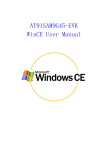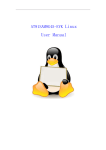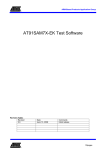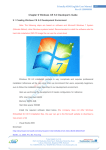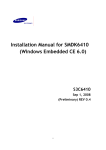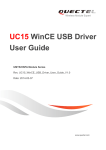Download EB-SAM9G45 WinCE User Manual
Transcript
EB-SAM9G45 WinCE User Manual Revision History Rev Date 1.0 2011-05-20 Description Initial version Windows CE User Manual 1. How to use the winCE image in the CD-ROM......................................... - 1 2. How to use the image compiled by yourself ............................................ - 1 3. WinCE principle of operation................................................................... - 1 3.1. Running process ........................................................................... - 1 3.2. Storage structure and operating structure ..................................... - 2 4. Compile ................................................................................................... - 3 4.1. Install BSP package ...................................................................... - 3 4.2. Configure Project .......................................................................... - 3 4.2.1. Configure the project to release mode ................................ - 3 4.2.2. Select board type and screen type ..................................... - 3 4.3. Compile the project to create images ........................................... - 5 5. Download ................................................................................................ - 6 5.1. Automatically download ................................................................ - 6 5.2. Manual download .......................................................................... - 6 5.2.1. Enable NandFlash .............................................................. - 7 5.2.2. Manual Download FIRSTBOOT.nb0 ................................ - 7 5.2.3. Manual Download EBOOT.nb0,NK.nb0 .............................. - 8 6. Use ......................................................................................................... - 9 6.1. Start winCE ................................................................................... - 9 6.2. How to use flash disk .................................................................... - 9 6.3. How to use SD Card ................................................................... - 10 6.4. How to use Windows Media Player to play a mp3 file ................. - 11 6.5. 10M Ethernet Test ........................................................................ - 11 6.6. Touchscreen calibration .............................................................. - 13 6.7. Use ActiveSync to communicate with PC ................................... - 14 7. WINCE BSP List ................................................................................... - 16 - 1. How to use the winCE image in the CD-ROM Location where the image: EB-SAM9G45-V110214\02-Images\Wince_Image. There are three packages for three types screens, 4.3 inch, 7.0 inch and 10.2 inch. You can open EB-SAM9G45_WinCE_4.3_LCD folder directly. This is an automatically downloaded package. Using Automatically download, press the reset key then it can run. If you want to run the image to see the effect, reference the chapter of use. 2. How to use the image compiled by yourself Compiling image, move Firstboot.nb0, Eboot.nb0, NK.nb0 which in the directory of WINCE600\OSDesigns\AT91SAM9xxx_DEMO\AT91SAM9xxx_DEMO\RelDir\AT91 SAM9xxx_ARMV4I_Release to the automatically downloaded package, such as EB-SAM9G45_WinCE_4.3_LCD folder under WinCE_Image directory. Using Automatically download, press the reset key then it can run. If you want to run the image to see the effect, reference the chapter of use. Notes: xxx represents the chip type, for this board, xxx represents G45M10EK. 3. WinCE principle of operation 3.1. Running process When you power on the board, because of the characteristics of the hardware design, it will copy Firstboot.nb0 to SRAM and then let it run, when Firstboot.nb0 is running, Firstboot.nb0 can move Eboot.nb0 to SDRAM and then the Eboot.nb0 is running, when Eboot.nb0 is running, Eboot.nb0 then copy NK.nb0 to SDRAM and the NK.nb0 is running .So WinCE image begins to run. - 1 -/21 3.2. Storage structure and operating structure According to the file whose suffix is tcl in the automatically downloaded package, we can get the address of related images in the Nandflash.Eboot.nb0 is 0x80000,NK.nb0 is 0x200000. Eboot.nb0 and NK.nb0 whose starting address in the SDRAM can be get from Eboot.bib and config.bib. Eboot.nb0 and NK.nb0 must be compiled for the absolute address. - 2 -/21 4. Compile 4.1. Install BSP package Open WinCE folder in the CD-ROM, the directory name is 06-WinCE_Source.Open Embest_Code folder, double-click ATMEL9M10G45_BSP.exe, Installation file can automatically select the directory according to the WinCE Installation directory. Users only need all the default settings when install it. Move the folder of OSDesigns\AT91SAM9G45M10EK_DEMO to directory of OSDesigns which is under the WinCE install path. AT91SAM9G45M10EK_DEMO.sln in the AT91SAM9G45M10EK_DEMO folder is the project file, you can open directly by double-click it. 4.2. Configure Project 4.2.1. Configure the project to release mode 4.2.2. Select board type and screen type This BSP can be used for two types of board,MBS-SAM9G45 and EB-SAM9G45. - 3 -/21 You can select the type of board and the type of screen. For example, your board is MBS9G45 and your screen is 10.2. So your choice is as follow: (Notes: View -> Other Windows -> Catalog Items View can open the dialog above.) For this board ,the board choice is Embest EM9G45, and you can select the LCD Type according your screen. - 4 -/21 4.3. Compile the project to create images From WINCE600\OSDesigns\AT91SAM9xxx_DEMO\AT91SAM9xxx_DEMO\RelDir\AT91 SAM9xxx_ARMV4I_Release we can get three images Firstboot.nb0,Eboot.nb0, NK.nb0. - 5 -/21 5. Download There are two ways to download, automatically download and manual download The essence of manual download is to download the images to the specified location in the Nandflash one by one.The essence of automatic download is let SAM-BA automatically download images according to the file whose suffix name is tcl.This file provide the images name which need to download and the address in the Nandflash. You can use one of two ways to complete download. 5.1. Automatically download (1) Set the board (2) Open the Image package of the disk (3) Click the bat script to download (4) Wait for downloading until finished (5) If the image has downloaded over, there will be a logfile.log file will appear (6) Reset the board, run the program. 5.2. Manual download Set the board, open the software of SAM-BA. - 6 -/21 5.2.1. Enable NandFlash 5.2.2. Manual Download FIRSTBOOT.nb0 Operating Instructions: First step: Select sendBootFile , Second step,Click Execute button, select the FIRSTBOOT.nb0 file. - 7 -/21 5.2.3. Manual Download EBOOT.nb0,NK.nb0 Instructions : (1) First step:select download file. (2) Second step :set the address (3) Third step click the SendFile button. If you want to run the wince image successfully, you must download the three images of FIRSTBOOT.nb0 EBOOT.nb0 NK.nb0 to the boards. Set the board Install SAM-BA Software <If SAM-BA has been installed, Skip this step. Or not reference 04-tools\SAM-BA\sam-ba install > Install the board usb driver <If the usb driver has been installed.Skip this step. Or not reference 04-tools\SAM-BA\the board driver install > Open the NandFlash jumper JP2 on the board. Reset the board Then you will see the following picture on your PC. Close the NandFlash jumper JP2 on the board. - 8 -/21 6. Use 6.1. Start winCE Because we set the start wince image information as the default setting in the eboot source code, so we can start eboot directly. Boot screen is below: 6.2. How to use flash disk Use flash disk in WinCE is similar to use it in standard Windows OS. When startup the WinCE, insert the flash disk into the USB Host, at this time the board will power on the flash disk, and the LED in flash disk will blink, and the WinCE will load the flash disk after a few seconds. Then you can double click the “My Device” icon in the desktop, open the explorer you will see a new folder, this is your flash disk. - 9 -/21 Double click “Hard Disk”, you can read or write the flash disk. Inserting the U disk before system up, or inserting U disk after system up, the system can recognize the SD card. 6.3. How to use SD Card WinCE supports SD Card plug and play. Insert SD Card into the SD slot in the board, then you can see the Storage Card folder in the explorer. Open this folder, you can read or write the SD Card. Insert the SD card before system up,or insert SD card after system up ,the system can recognize the SD card. - 10 6.4. How to use Windows Media Player to play a mp3 file Firstly insert the headphone to the LINE OUT interface in the board, and then insert a SD Card which has stored an mp3 file into the slot. Then in WinCE you can open this mp3 file and use Windows Media Player to play it, and you can listen to the music from the headphone. Windows Media Player also can play WMV video files, and the way is same as the mp3 files, you should just double click it. 6.5. 10M Ethernet Test First connect the board and PC with a cross-ruling (or connect the board to a Switch using a straight-through Ethernet cable). Then click “My Device->Control Panel->Network and Dial-up Connections”, open this interface: - 11 Double click EMACB1 to open settings interface, the default settings are as follows, and you can configure it according to you network. (Notes: This is the default Network setting. You must change according your network information.) Use ping command in PC to test the network. - 12 6.6. Touchscreen calibration After power on the board, you can see the calibration interface, as follows. You can press the cross to calibrate the touchscreen. If the calibration is successful, you can enter into the WinCE interface, or you should calibrate again. Click “My Device” -> “Control Panel” -> “Stylus” -> “Calibration”, Interface as follows: Click”Recalibrate”, we can see the calibration interface as follows, if Calibration - 13 success you can enter WinCE operation interface,or you need to calibration again. . 6.7. Use ActiveSync to communicate with PC Use the ActiveSync provided by Microsoft, you can make synchronous communication between the board and PC, and you can transfer files easily or do remote debug. You only need to install the ActiveSync with all default setting. After install ActiveSync, connect the board with PC using a USB line, and then reset the board. After WinCE startups, you can see a pop-up dialog in PC and the ActiveSync in the right bottom of the task bar turns to green. - 14 Then you can see the Windows Mobile in “My Computer”. Open Windows Mobile, you can see all the files of the board. Now you can read files from the board, or copy files to the board. - 15 7. WINCE BSP LIST Type Function FirstBoot Bootloader Eboot Kernel System Clock 内核及底层驱动程 序 Display Touchscreen EEPROM Description Boot Eboot, provide source and the last image FIRSTBOOT.nb0 Provide source and the last image Eboot.nb0 Eboot Function: 1.NET download: Can set Mac address, static IP, dynamic DHCP IP, and download WinCE kernel 2.FormatNandFlash 3.Set startup delay time 4.Set the kernel address in the NandFlash, the address in the RAM, and the size of the kernel Version: WinCE6.0 System Clock drive, use PITC Control unit ★provide source LCD driver,support 4.3 inch 480 * 272 screen ,★provide source Touchscreen driver,★provide source EEPROM driver,★provide - 16 EMACB NandFlash source NET driver,★ provide source FMD mode NandFlash driver ,★provide source Micro SD card SDHC Serial USB Host USB Device WAVEDEV PWM DMA SPI I2C Synchronization Software in PC Microsoft Activesync driver ,★provide source Serial driver, ★provide source USB Host driver,support EHCI and OHCI modes,★provide source USB Device driver,★provide source Function: Synchronization with PC Audio driver, support WM8731,I2C transmit command, SSC transmit data,★provide source PWMC driver,★provide source DMA driver,★provide source SPI driver, ★provide source I2C driver,★ provide source Use to transmit data between PC and board with USB line - 17 HyperTerminal Serial debug terminal, USB download the image tool SAM-BA1.13+USB SAM-BA downloads Bootloader and kernel to NandFlash on the board through the USB line Download tools in PC - 18