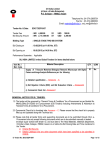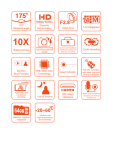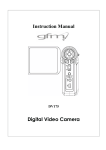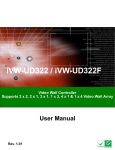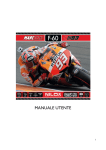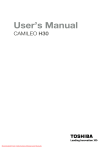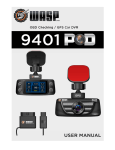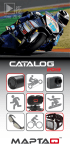Download F60 User Manual
Transcript
USER MANUAL 1 SUMMARY PREFACE ................................................................................................................................................................. 5 PRECAUTIONS ..................................................................................................................................................... 5 DESCRIPTION....................................................................................................................................................... 6 TECHNICAL SPECIFICATIONS ....................................................................................................................... 7 STRUCTURE .......................................................................................................................................................... 9 OPERATING INSTRUCTIONS ....................................................................................................................... 10 F-60 CAMERA INSTALLATION ................................................................................................................. 10 REMOTE CONTROL INSTALLATION.................................................................................................... 10 LEGENDA ............................................................................................................................................................. 11 LCD Symbols.................................................................................................................................................... 11 tft symbols......................................................................................................................................................... 11 VIDEO CAMERA SETTING PARAMETERS ........................... Errore. Il segnalibro non è definito. video or audio mode ...................................................................................................................................... 13 video resolution setting ................................................................................................................................. 13 view angle setting ............................................................................................................................................ 14 Bitrate ................................................................................................................................................................ 15 laser video sync................................................................................................................................................ 15 PreVideo ............................................................................................................................................................ 16 auto video ................................................................................... Errore. Il segnalibro non è definito. 180° rotation .................................................................................................................................................... 17 display date/time .............................................................................................................................................. 18 video camera notes......................................................................................................................................... 19 camera setting parameters ................................................................................................................................ 20 photo resolution.............................................................................................................................................. 20 fast shot ............................................................................................................................................................. 21 continuous capture ......................................................................................................................................... 21 self timer ........................................................................................................................................................... 22 date and time display ...................................................................................................................................... 23 Notes on camera............................................................................................................................................. 23 system setting parameters................................................................................................................................. 24 warning tone..................................................................................................................................................... 24 status indicator ................................................................................................................................................ 24 2 Video loop ........................................................................................................................................................ 25 auto standby ..................................................................................................................................................... 26 tv output............................................................................................................................................................ 27 vehicle black box ............................................................................................................................................. 28 Contrast ............................................................................................................................................................ 28 iso sensitivity .................................................................................................................................................... 29 exposure............................................................................................................................................................ 29 Language ............................................................................................................................................................ 30 date/time ........................................................................................................................................................... 31 Format ............................................................................................................................................................... 31 recover factory setting................................................................................................................................... 32 STARTING STEPS ............................................................................................................................................... 33 USING THE VIDEO CAMERA ........................................................................................................................ 33 recording a video ............................................................................................................................................ 33 taking a picture ................................................................................................................................................ 34 Resolution: .................................................................................................................................................... 34 Photo shooting mode:................................................................................................................................ 34 recording an audio file.................................................................................................................................... 35 playing a file ........................................................................................................................................................... 36 playing a video file ........................................................................................................................................... 36 viewing a photo file ......................................................................................................................................... 37 playing an audio file ......................................................................................................................................... 38 deleting, protecting and automatically playing a file................................................................................. 38 Deleting a file ............................................................................................................................................... 38 Lock /Unlock file ......................................................................................................................................... 39 USING A REMOTE CONTROLLER .............................................................................................................. 41 photo camera remote controller pairing ................................................................................................... 41 OUTPUT INTERFACES .................................................................................................................................... 43 video Av out ..................................................................................................................................................... 43 Hdmi video out ................................................................................................................................................ 43 USB INTERFACE............................................................................................................................................. 43 INSTALLATION AND USE OF A BACKUP BATTERY ........................................................................... 45 installing a battery ........................................................................................................................................... 45 Checking the Battery Level ........................................................................................................................... 45 3 Recharging the Battery................................................................................................................................... 45 INCLUDED IN THE PACK .............................................................................................................................. 46 TECHNICAL SPECIFICATIONS ..................................................................................................................... 47 PRECAUTIONS ................................................................................................................................................... 48 Precautions for the waterproof case .......................................................................................................... 48 Precautions for the 3M dual-side foam tape ............................................................................................ 48 WARRANTY AND LEGAL NOTES .............................................................................................................. 49 4 PREFACE Thanks for choosing F-60, the high-definition digital camera. Easy to use, compact and with an integrated design. With its high-definition and dynamic image capturing technology it can record your daily activities at anytime and anywhere, so you can remember your experiences and share them with your family and friends. This manual will clearly explain you how to use and install the video camera, providing detailed information as well as technical specifications. Please read this Manual carefully before the use and keep it for long-term reference. PRECAUTIONS Please observe the following points when using F-60: • Do not drop, hit or shake the camera. • Keep the device away from any electromagnetic source, such as magnets or electro motors, or from any other object emitting strong radio waves, like antennas. Strong magnetic fields may cause failures to the camera or damages to image and audio. • Do not expose the camera to high temperatures or to sunlight directly. • Keep the memory card away from electromagnetic sources, such as TVs, speakers or magnets. Do not put it in any place with potential static, as the data stored may be lost. • If the device overheats, smokes or smells in charging, please disconnect the power supply immediately. • Keep the camera out of the reach of children in charging, as the power cord may cause accidental suffocation or electric shock. • Keep the camera in a cool, dry and dust-free place. 5 DESCRIPTION F-60 is a compact, high-level and digital camera for professional use, able to perform the following functions: High-definition (HD) digital photos. l Data-voice Storage function. l Real-time image display. l Recorded Video recall function l Photo files recall function l Time display l Laser indicator l Wireless remote control l 10X digital zoom l External microphone connection for special use. l 2.0 USB High-Speed data transfer. l USB cable for battery charging. l All accessories are available to facilitate shooting in any place and at any time. Supplemented by its accessories, this product is the result of multiple patented technologies and can be used for recording anything, anytime, anywhere. l 6 TECHNICAL SPECIFICATIONS F-60 camera has the following specifications: • • • • • • • • • • • • • • • • • • • • • • • • • • • • 175° ultra wide-angle lens f/2.8. HD lens, supporting 1080P, 1080i, 960P, 720P and 480P video recording 16 mega pixel photo shooting function, supporting a maximum resolution of 4608x3456. 10X digital zoom. Fast shot, for shooting up to 10 photos per second. Different shooting modes: single shot, continuous shot and self shot. Long-time voice recording function. Built-in vehicle black box for continuous real-time recording during driving. Remote control function. 180° photo rollover function. Possibility of connection to an external screen for video viewing and photos playback. Better video effects in multiple video output modes (PAL System): • 1080i (1920x1080) 50 frames/second • 1080P (1920x1080) 25 frames/second • 960P (1280x960) 25 frames/second • 720P (1280x720) 50 frames/second • 720P (1280x720) 25 frames/second • WVGA (848x480) 100 frames/second • WVGA (848x480) 50 frames/second. Battery level and free capacity of the memory card detection Supports micro SD up to 64GB capacity. Dynamic high-speed video recording, with light and shade environment quick response. Three modes light detecting, to meet any exposure requirements in any scenarios. Night shooting mode with contrast and ISO enhancements, improving clearness and sharpness of night scenarios. Compact and fashionable design. HDMI and AV output for an easy connection to a monitor or TV for the recall of recorded files. MOV video files recording, ready to be recalled directly on PC or to be uploaded on video-sharing websites. High colour fidelity for clearer and more natural video images. Video recording, pause and photo shooting with a wireless remote control with a unique pairing code, avoiding interferences with other devices. Playback, file deleting and other functions on the local video camera. Fast forwarding and rewinding, speed 1/4X, 1/2X, 2X, 4X, 8x, and 16X. RTC time settings and time overlapping. USB 2.0 compatible. Built-in microphone for high-quality recording. Supports connection to an external microphone (for special purposes only) 7 • • • • With multiple types of accessories for sport recording. Shockproof features to withstand mild drops and knocks. With IP68 waterproof case, up to 100 meters depth resistant, with two different covers. Automatic standby for power saving and audio/video data saving. 8 STRUCTURE 1. TFT 2. Menu Key 3. Upward Key 4. Left Key 5. Downward Key 6. Playback Key 7. OK Key 8. TFT screen lock knob 9. Wrist strap hole 10. Buzzer 11. SD card Slot 12. Right Key 13. AV output/ Audio input 14. “Record” key 15. Video/Audio indicator (Green) 16. Power Switch 17. Microphone 18. Operating and charging indicator (red) 19. LCD segment screen 20. “Photo” Key 21. Stop key 22. Lens 23. Video/Photo indicator (green) 24. Laser indicator 25. HDMI output 26. USB output interface 27. Threaded interface 9 OPERATING INSTRUCTIONS F-60 CAMERA INSTALLATION F-60 camera can be hand-held or used with its hand-free accessories. It can be installed wherever you like or, after being equipped with a waterproof casing, placed in water for your underwater shootings. 1 Assemble the TFT screen on the camera. TFT screen Camera Assemble TFT screen 2. Put F-60 video camera in the waterproof casing Video camera casing Put the video camera in the casing To remove the TFT screen, press the PUSH key and then remove it. REMOTE CONTROLLER INSTALLATION F-60 video camera is equipped with an independent remote controller, which can be placed in different positions, depending on the accessories. 1. Velcro 2. Back clip 3. Binding strap (optional) 10 LEGENDA Complete the following operations before the use: Power F-60 video camera on and check the battery level. Turn the power switch ON to initiate the system. When the red led is on, the correspondent symbols on LCD screen light on and the system enters the preview state. On the LCD segment screen on the upper part you can find the following information: LCD SYMBOLS Video Recording mode Audio Recording mode Photo mode Power symbol 000:22 Video recording duration Battery capacity indication USB connection mode TF card capacity indicator Displayed on the upper left corner, it indicates the video recording mode. Displayed on the upper left corner, it indicates the audio recording mode Displayed in the upper middle part, it indicates a shooting operation Displayed in the upper left corner, it indicates that the camera is on. If it disappears, the camera is off or in standby state Displayed in the centre position, it indicates the duration of the current recording video. The time is synchronously displayed with the one on the TFT screen. Displayed on the bottom left corner, it indicates the battery level. Displayed in the bottom middle part, it indicates whether the video camera has been connected to a PC. At the same time the green indicator blinks slowly. Displayed in the bottom right corner, it indicates the memory available space. If the TF card is full, the green indicator blinks. At the same time you can find the following symbols on the TFT display too: some identical to the ones explained above, others more detailed. TFT SYMBOLS Video recording mode Audio recording mode Photo camera mode Power symbol Video resolution Displayed in the upper left corner, it indicates the video recording mode Displayed in the whole TFT display during the registration Displayed in the upper centre part during a photo shot Displayed in the upper left corner, it indicates the battery level Displayed in the bottom left corner, it indicates the resolution active in that moment 11 Memory free capacity Displayed in the bottom right corner, it indicates that a memory card with free capacity is available KEYS SYMBOLS Key Description Short description Power ON/OFF Recording REC Photo Shutter PHOTO Stop Recording STOP Navigator Keyboard NAVIGATOR Menu Key MENU Back Key BACK 12 VIDEO CAMERA SETTING PARAMETERS VIDEO OR AUDIO MODE It allows to select the using mode of F-60. 1. key 2. Selected by default REC MODE VIDEO 3. Press to confirm 4. Press and to modify the choice, and to confirm The choices are: • Video, Audio VIDEO RESOLUTION SETTING It allows to select the desired resolution for the video recording. 1 key is selected by default 2. Press and to reach the second item 1280X720P 25F 16:9 (example) 3. Press to confirm 4. Choose the desired item and press to confirm 13 The choices for the video resolution are the following: Resolution NTSC fps PAL fps 1080P 1080I 980 1280 1280 848 848 30 50 30 60 30 120 60 25 60 25 50 25 100 50 Screen definition 1920X1080P 16:9 1920X1080I 16:9 1280X960P 4:3 1280X720P 16:9 1280X720P 16:9 848X480P 16:9 848X480P 16:9 VIEW ANGLE SETTING It allows to set 3 types of views with different angles. 1 2. Press key is selected by default and to reach the third item VIEW ANGLE : BROAD(example) 3. Press to confirm 4. Choose the desired item and press The view available choices are: Broad, medium, narrow to confirm This function is available for HD video recording in 1080P or 1080i photo mode only 14 BITRATE It allows to change the numbers of recorded frames per each recording second. 1. key is selected by default 2. Press or to reach the fourth item BIT RATE: HIGH (example) 3. Press to confirm 4. Choose the desired item and press to confirm The bit rate choices available are : • normal, high The higher the parameter is, the clearer is the image, but the file size increases. LASER VIDEO SYNC It allows to enable/disable the laser indicator. 1. key is selected by default 2. Press and to reach the fifth item LASER VIDEO SYNC: OFF 3. Press to confirm 4. Choose the desired item and press The choices available are: • on, off to confirm 15 PREVIDEO If this mode is on, the video camera pre-records the 5 seconds prior to the video start. The obtained video starts 5 seconds before the record key pressing. 1 key is selected by default 2. Press and to reach the sixth item PRE VIDEO:OFF 3. Press to confirm 4. Choose the desired item and press The choices available are: • on, off to confirm TIME LAPSE It allows to set the time elapsing between the different frames during a video recording. 1. key is selected by default 2. Press and to reach the item TIME LAPSE: OFF 3. Press to confirm 4. Choose the desired item and press The choices available in seconds are: • 0.5, 1, 2, 5, 10, 30 off to confirm The resulting video will be a more or less accelerated video depending on the setting parameter used. A normal video has a reproduction of 30 or 60 frames per second. 16 For example, if you set the parameter at 2 seconds, the result is 30 frames in one recording minute. Supposing to display it at 30 frames per second, the final resulting video will last one second; a one-hour video will last about 60 seconds in play mode. Obviously during this mode the photo camera must be fixed on a tripod or leant on a support. Note: this function is mostly used to display long events in quick sequence (blossoming flower, rising sun, moving clouds, etc.) VIDEO AUTO It allows to enable the countdown for the video recorded file starting. 1 2. Press key is selected by default and VIDEO AUTO : OFF 3. Press to reach the seventh item to confirm 4. Choose the desired item and press The choices available in seconds are: • 5, 10, 20, off to confirm 180° ROTATION This function rotates of 180° the display and menu of the camera 1. 2. Press key is selected by default and to reach the eighth item 180° ROTATION : OFF 3. Press to confirm 17 4. Choose the desired item and press to confirm The choices available are: • On, off This function is unavailable for video recording in WVGA/100fps and WVGA/120fps mode. DISPLAY DATE/TIME This function records automatically the date and time during the video recording and displays them in the bottom right corner of the screen. 1. key is selected by default 2. Press and to reach the ninth item DISPLAY DATE / TIME : OFF 3. Press to confirm 4. Choose the desired item and press The choices available are: • On, off to confirm 18 VIDEO CAMERA NOTES • In recording mode press once the recording key to start. The duration of the audio recording is displayed on the upper right corner of TFT screen and the green indicator blinks slowly. Press the Stop key to stop and save the recorded audio file. In this way the green indicator is off, and the red indicator stays on (this operations is displayed on LCD screen) and the video camera is in audio recording mode. • During the audio recording the video camera responds only to the Stop and Power-off keys. • When the laser SYNC video function is on, the laser icon is displayed in the upper-left corner of the preview screen, indicating that the video camera is in recording mode. The laser is turned on when the video recording starts and is off when the video recording stops. Zooming is not required in WVGA/100fps, and WVGA/120fps video recording mode. 19 CAMERA SETTING PARAMETERS PHOTO RESOLUTION 1. key 2. Press to scroll the setting menu up to 3. Press and to reach the first item 12M 3840X2880 4:3 (example) 4. Press to confirm 5. Choose the desired item and press The choices available are: 8M, 12M, 16M to confirm SINGLE SHOT This function allows the photo camera to shoot one single shot or to activate automatically the function in the following menu (fast shot) if set on off. 1. Key 2. Press to scroll the setting menu up to 3. Press and to reach the item SINGLE SHOT : OFF 20 4. Press to confirm. 5. Choose the desired item and press The choices available are: • On, Off to confirm FAST SHOT Selecting this function the camera will take in one second the selected number of photos. 1. key 2. Press to scroll the setting menu up to 3. Press and to reach the third item FAST SHOT : OFF 4. Press to confirm. 5. Choose the desired item and press to confirm. The choices available are: • 3,6,10,Off If the item SINGLE SHOT is set on On, this function goes automatically on OFF CONTINUOUS CAPTURE With this function pictures are captured at predefined and settable intervals. 1. 2. Press key to scroll the setting menu up to 21 3. Press and to reach the fourth item CONTINUOUS CAPTURE : OFF 4. Press to confirm . 5. Select the desired item and press to confirm The choices available, in seconds, are: • 60, 30, 20, 10,5,3,2,1,0.5,OFF Obviously during this mode the photo camera must be fixed on a tripod or leant on a support. The shooting sequence will stop only with Stop key pressing, full memory or low battery. Note: this function is similar to the sight function, in the camera parameters as “time lapse”; in this way no video will be displayed, but a sequence of images, that must be built up later as video through special programs. SELF TIMER this function allows to set a determined time for the self timer 1. key 2. Press to scroll the setting menu up to 3. Press and to reach the fifth item SELF TIMER : OFF 4. Press to confirm 5. Choose the desired item and press to confirm 22 The choices available in seconds are: • 3,5,10,Off Press the key to start the reverse counting timer. The self timer indicator blinks and the camera takes a picture. To disable the self timer function proceed as above explained and select OFF; on the contrary the self timer is maintained. DATE AND TIME DISPLAY Activating this function the camera automatically records the date and time during shooting and displays them in the bottom lower corner of the picture. 1. key 2. Press key to scroll the setting menu up to 3. Press and to reach the sixth item DISPLAY DATE/TIME : OFF 4. Press to confirm 5 Choose the desired item and press The choices available are: • On, Off to confirm The display time function is unavailable for photo shooting in 1080i, WVGA/100fps, and WVGA/120fps modes NOTES ON CAMERA • • The timed shooting function and other shooting functions cannot be simultaneously enabled. Set timed shooting to OFF to restore the other shooting functions. Otherwise, the camera is defaulted in timed shooting mode. In single shot mode, the auto continuous capture parameter is automatically set to OFF. 23 SYSTEM SETTING PARAMETERS WARNING TONE Set this function to enable the tick tone 1. key 2. Press to scroll the setting menu up to 3. Press and to reach the first item WARNING TONE :OFF 4. Press to confirm 5. Choose the desired item and press The choices available are: • On, Off to confirm STATUS INDICATOR It allows to disable the frontal led functioning 1. key 2. Press key to scroll the setting menu up to 3. Press and to reach the second item STATUS INDICATOR : OFF 24 4. Press to confirm 5. Choose the desired item and press The choices available are: • On, Off to confirm DISPLAY SYMBOLS In preview mode it allows to show or hide the status symbols that are on the frame of TFT display. 1. Key 2. Press to scroll the setting menu up to 3. Press and to reach the item DISPLAY SYMBOLS 4. Press to confirm 5. Choose the desired item and press The choices available in seconds are: • On, Off to confirm VIDEO LOOP It allows to automatically save a video recording. 1. key 25 2. Press to scroll the setting menu up to 3. Press and to reach the third item VIDEO LOOP:OFF 4. Press to confirm 5. Choose the desired item and press to confirm The choices available in seconds are: • On, Off If this function is set to ON, the system saves automatically a recording file every 15 minutes; if it is set to OFF, it saves one every 30 minutes. AUTO STANDBY It allows the automatic turn-off of the video camera display. 1. key 2. Press to scroll the setting menu up to 3. Press and to reach the fourth item AUTO STANDBY : OFF 4. Press to confirm 5. Choose the desired item and press The choices available are: • 10,5,2,Off to confirm 26 Where there is no operation, the system starts counting the time. When the preset time is reached, the video camera enters the standby mode. In case that any operation is carried out in the meanwhile, the system restarts counting the time. TV OUTPUT It sets the output format for a TV connection. 1. key 2. Press to scroll the setting menu up to 3. Press and to reach the fifth item TV OUTPUT : NTSC (example) 4. Press to confirm 5. Choose the desired item and press The choices available are: • Ntsc, Pal to confirm 27 VEHICLE BLACK BOX Handy function for a stand-alone video camera use. 1. key 2. Press to scroll the setting menu up to 3. Press and to reach the sixth item VEHICLE BLACK BOX: : OFF 4. Press to confirm 5. Choose the desired item and press to confirm The choices available are: • On, Off If this parameter is set to ON, the video camera starts video recording when it is shaken or when the vehicle starts moving. If the video camera does not shake or if the vehicle stops, it stops video recording in about 3 minutes. CONTRAST It allows to modify the contrast function 1. key 2. Press to scroll the setting menu up to 3. Press and to reach the seventh item CONTRAST : STANDARD (example) 4. Press to confim 28 5. Choose the desired item and press The choices available are: • Standard, Enhanced to confirm ISO SENSITIVITY It allows to modify the sensitivity of the video camera to the light 1. key 2. Press to scroll the setting menu up to 3. Press and to reach the eighth item ISO SENSITIVITY: AUTO 4. Press to confirm 5. Choose the desired item and press The choices available are: • Auto, Low light to confirm EXPOSURE It allows to choose the exposure measuring method 1. key 2. Press to scroll the setting menu up to 3. Press and to reach the ninth item EXPOSURE :AVERAGE (example) 29 4. Press to confirm 5. Choose the desired item and press The choices available are: • Average, central area, central spot to confirm Average: it ensures the general exposure effect. Central Area: set this parameter in order to improve the central dark area, if the central area is dark but the surrounding area is bright. Central Spot: on the contrary, if the central area is bright and the surrounding area is dark, use this setting in order to improve the image in the outer darker area. LANGUAGE 1. key 2. Press 3. Press to scroll the setting menu up to and to reach the tenth item LANGUAGE 4. Press to confirm 5. Choose the desired item and press to confirm The choices available are: • English, Italian, Portuguese, Spanish, French, German, Greek 30 DATE/TIME It allows to adjust the date and the time 1. key 2. Press to scroll the setting menu up to 3. Press and to reach the eleventh item DATE/TIME 4. Press to confirm 5. Use and to modify the values 6. Use and to move from an item to another 7. Press to confirm FORMAT It allows to format an external memory card 1. key 2. Press to scroll the setting menu up to 3. Press and to reach the twelfth item FORMAT 31 4. Press to confirm 5. Choose the desired item, press to confirm and confirm again at any request RECOVER FACTORY SETTING This function restores all parameters to the factory settings. 1. key 2. Press to scroll the setting menu up to 3. Press and to reach the thirteenth item RECOVER FACTORY SETTING 4. Press to confirm 5 Choose the desired item, press to confirm and press again at any request ATTENTION! This action restores the standard settings in English 32 STARTING STEPS Before using your F-60: • Make sure that the battery is full. Is the battery level is low, load it with the USB cable. The small red indicator flashes slowly during the recharge. When battery is fully charged the • • red indicator stays on and the battery icon will appear from the TFT screen Format the micro SD memory card (as described in Setting paragraph) Set data and time (as described in Setting paragraph) Now you can proceed with all other parameters settings of your F-60 according to your needs. USING THE VIDEO CAMERA RECORDING A VIDEO In the preview state press the Record key to start video recording. The video recording duration is displayed in the upper right part of the TFT screen. The green indicator on the top of the camera will blink slowly. The recording duration is displayed both on the mini LCD display and on the TFT screen. During video recording, the video camera responds only to the operations for the zoom out and zoom in . Press the Stop key once to stop and save the currently recorded video file. The Video camera restores to the preview state and the recording duration disappears from the LCD segment screen. Note: • Turn the power switch to OFF only after having saved the currently recorded file. • If the battery power runs low during the video recording, the system saves the currently recorded file and enters standby mode, displaying a prompt of “Low Battery” on the TFT screen, until the video camera is powered off. • If the Micro SD card is full during the video recording, the system saves the currently recorded file and the system displays a message “Card full” on the TFT screen. The duration for video recording stops on the LCD segment screen and the system restores to the preview state. • In cyclic recording mode, the system automatically saves a file every 15 minutes. (The cyclic recording function and the pre-video function cannot be simultaneously enabled) • If the backup battery is provided and fully recharged, the video camera can continuously record video programs for about four hours and record audio 33 programs for about 7 hours. • In WVGA/100 and WVGA/120 modes, the video camera does not support the time display, zooming and wide-angle pictures. In 1080i/50 and 1080i/60 modes the video camera does not support the time display function. • In audio recording mode, the volume cannot be adjusted by pressing the respective keys, which on the contrary is possible during the playback. • If the video camera has a TFT screen and is in preview state, after using a HDMI cable to connect it to a HD display, it is possible to perform basic operations for the video camera on the display directly. (These basic operations, however, cannot be performed if no TFT screen is available on the video camera) TAKING A PICTURE Before taking a picture some parameters must be set according to the situation. The parameters can be modified as described in paragraph: CAMERA PARAMETERS SETTING Here below a quick sum up: Resolution: You can set the resolution to any of the following three modes: 8M, with an image resolution of 3200 x 2400. 12M, with an image resolution of 3840 x 2880. 16M, with an image resolution of 4608 x 3456. Photo shooting mode: • Single shot (default mode) In the preview state press the Photo key to take a picture while the system generates a click tone. The green indicator on the front side of the video camera blinks once (the shooting icon on the LCD screen blinks once too) and the video camera restores to the preview state. • Fast shot It is possible to choose 3 p/s or 6p/s or 10 p/s (pictures/second). By pressing the Photo key once, F-60 video camera will shot 3, 6, or 10 images per second. 34 • Auto cont capture It is possible to choose 0.5s,1s, 2s, 3s, 5s, 10s, 20s, 30s or 60 seconds. The video camera F-60 shots one picture at each interval set until the STOP key is pressed to stop shooting. • Auto shooting It is possible to choose 3, 5, 10 seconds. The video camera starts the reverse-counting timer after pressing the Photo key once. RECORDING AN AUDIO FILE Before recording an audio file you need to set the video camera for the audio recording. The audio recording disables the video recording. If you want to enable it, enter the MODES item in the VIDEO CAMERA PARAMETERS. Press the Record key to start the audio recording. The green indicator blinks slowly. The video camera shows the audio recording icon on the TFT screen and starts counting the time. Moreover the recording duration is correctly displayed on the LCD screen. Press the Stop key to save and stop the audio file just recorded. At this time the green indicator on the front side is off and the video camera restores to the preview state for the audio recording. The recording duration disappears on the LCD segment screen. When the audio recording is complete, press the key. Enter the setting interface again and press OK to display the Audio option. Press OK to display the Video options and choose Video. Press OK again to exit the setting interface. The video camera restores to the preview state for video recording. Notes: After audio recording is complete, you can press the the video recording mode. You can press the stop key twice to restore to key twice to restore to the audio recording mode. 35 PLAYING A FILE You can view the recorded audio-video and photo files on your F-60 video camera. To view a file, proceed as follows: 1. key 2. Press to enter the menu in the upper right side 3. Press and to choose the file display mode. • Video only, photo only, video and photo The default is video and photo mode. PLAYING A VIDEO FILE Display all thumbnails, select the desired file and press OK When playing a video file, you can use the following keys: Key Description to play it. Turns the sound volume up Turns the sound volume down Plays a file in slow forward mode when you hold this key pressed for 3 seconds. Plays a file in fast forward mode when you press it once for short time Plays a file in slow rewind mode when you hold this key pressed for 3 seconds. Plays a file in fast rewind mode when you press it once for short time Resets and plays a file from the beginning when you press this key. Returns to the playback interface when you press this key again. 36 Starts or suspends playing a video file when you press this key. You can set the forward and rewind functions to 2, 4, 8, 16X speed. During the slow or fast play you can press OK to resume the normal speed. But keeping the key pressed for more than 3 seconds, you start the SLOW-MOTION function that allows you to view the video files with ½ and ¼ reduced speed VIEWING A PHOTO FILE Display all the files in thumbnails, select the desired file and press OK You can use the following keys: Key to choose it. Description Zooms a picture in In zoom-in mode, it locks a picture and moves it downwards when you press OK Zooms a picture out. In zoom-in mode, locks a picture and moves it upwards when you press OK In zoom mode, it moves the picture rightwards In zoom mode, it moves the picture leftwards Resets and plays a file from the beginning. Returns to the playback interface when you press this key again. In zoom in mode, switches between the moving and zooming mode. 37 PLAYING AN AUDIO FILE From the list of all audio files, press the OK You can use the following keys: Key key to choose the desired one. Description Turns the sound volume up Turns the sound volume down Resets and plays a file from the beginning. Returns to the playback interface when you press this key again. Starts or suspends playing an audio file During the playback mode of an audio file all other keys are disabled. DELETING, PROTECTING AND AUTOMATICALLY PLAYING A FILE In playback mode, you can delete, protect and automatically play a file. Deleting a file On the video, photo interface or video & photo interface, you can delete the corresponding files. To delete a file, perform the following operations: select a file to be deleted. 1. 2. Press key and to reach DELETINGFILE 3. Press to confirm 38 4. Press and to move 5. select delete single if you want to delete a single file (video, image or audio) or delete all if you want to delete all files. The option acts according to the displaying mode. In case of more image files and only one video file, in video and photo displaying mode, the choice “delete all” will be available, on the contrary in video displaying mode only “delete single” will be available. It is possible to delete the not previously protected files only. Lock /Unlock file From video, photo interface or video & photo interface you can protect the respective files. To protect a file proceed as follows: Select the file to protect 1. 2. Press key and to reach LOCK FILE 3. Press 4.Press to confirm and to move 5. Choose the option lock single if you need to protect a single file, lock all if you want to protect all present files. The contrary operation is acted by using unlock single and unlock all. 39 Note: the grey icon of a locked file is displayed in the lower left corner of the preview interface. Once unlocked, the file is not protected and the blue icon is displayed in the lower left corner of the preview interface. A locked file cannot be cancelled but it can be done during a format operation. 40 USING A REMOTE CONTROLLER F-60 video camera is equipped with a remote controller, which is used for the video recording, photo shooting, pausing and starting/stopping the laser function. The remote controller has three function keys and one red indicator that blinks when a key is pressed. Video camera start key Photo camera start key Stop key PHOTO CAMERA REMOTE CONTROLLER PAIRING To match the functions of the remote controller with those of F-60 video camera, perform the following operations: 1. Press key with the video camera in power-off mode 2. Turn the power switch to the ON position 3. Release the key and within 5 seconds press remote controller at the same time and key on the After successful code pairing, F-60 video camera generates a tick tone twice. 41 • • • • To check whether the code pairing is successful, make the video camera start using the remote controller. The functions include video recording starting/stopping, shooting, waking-up from standby mode, and turning on-off of the laser indicator. For each operation the camera ticks once. When the remote controller is used to stop video recording or to disable the laser indicator, the video camera ticks twice. Keep the remote controller no more than 10 meters away from the camera and make sure that no obstacle is in between. In standby state you can press the Record, Photo, or Stop key on the remote controller to wake up the video camera. 42 OUTPUT INTERFACES F-60 Photo camera has 2 audio video output interfaces: • Av, Hdmi And one data files output: • Usb VIDEO AV OUT You can connect the photo camera to a video interface, through the AV output, by using the cable supplied. In the meanwhile the video camera can work normally. The display or the TV, connected to the video camera, works exactly like the TFT display of the video camera. In this way you can see photos or videos in playback mode, or adjust the setting parameters. HDMI VIDEO OUT Concerning the HDMI output, please consider what specified above, with the result of a higher resolution. Any improper disconnection of the HDMI cable may cause malfunctioning to the video camera. After restarting, the video camera goes back to the normal position. USB INTERFACE The USB connection allows to : • • Give power supply to the video camera with a USB cable Connect the video camera to a computer in order to read the data in its memory and micro SD card. The icon of USB connection is displayed on the LCD screen and the green indicator blinks slowly. 43 Any improper disconnection of the USB cable may cause malfunctioning to the video camera. After restarting, the video camera goes back to the normal position. 44 INSTALLATION AND USE OF A BACKUP BATTERY F-60 photo camera can use a backup battery to be installed in place of the TFT display INSTALLING A BATTERY You can install the battery for the power supply without setting any parameter. You only need to remove the TFT display and replace it with the backup battery, as shown in the following figure: CHECKING THE BATTERY LEVEL To check the power level of the backup battery press gently the power key. The LED indicator of the battery blinks for 3 seconds in different colours, showing in this way the current power: • • • Green: full power Blue: sufficient power Red: insufficient power RECHARGING THE BATTERY Use a USB cable to connect the power unit of F-60 video camera to the USB port of the backup battery in order to recharge it, or connect it to the PC by using a USB cable for recharging. The backup battery has an automatic protection against overcharging or short circuit. When charging the battery, the red indicator blinks. The green indicator lights on when the battery is fully charged. • The battery can be recharged for no more than 500 times. • If F-60 video camera is not used for a long time, recharge the battery every 6 months to extend the battery life. • The battery charger takes about 2 hours to fully charge the backup battery. 45 INCLUDED IN THE PACK The articles included in the pack are the following: 1 F-60 1 TFT display 1 built-in battery 1 backup battery 1 waterproof case 2 interchangeable backs 1 bracket 1 screwdriver 1 flat accessory 1 curve accessory 1 AV cable 1 USB cable 1 supporting bracket 1 fixing for bracket 1 remote controller 2 lanyards 2 lens cover 1 pouch 46 TECHNICAL SPECIFICATIONS View angle 175° Number of pixels Battery 16 million CMOS sensor (4608x3456) 1000 mAh lithium battery + 1100 mAh backup battery 650 mA @ 3.7 V (Max.) 4 hours (Max.) 7 hours (Max.) 200 hours (Max.) 3 hours approx. SDHC micro SD up to 64 GB 15%–85% RH -20°C–+60°C -10°C–+50°C 30 minutes per segment in normal cases, 15 minutes per segment in cyclic recording mode 1080P 1920 x 1080P @25fps 1080i 1920 x 1080i @50fps 960P 1280 x 960P @25fps 720/50 1280 x 720P @50fps 720/25 1280 x 720P @25fps WVGA 848 x 480P @100fps WVGA 848 x 480P @50fps MOV Format WAV Format 8M, 12M, 16M JPEG images USB2.0 10 meters (Max.) Windows XP, Vista , Windows 7, Windows 8 Mac OS 80 g (without screen) 105 g (with screen) 60 mm x 51 mm x 42 mm Power consumption Maximum video recording time Maximum audio recording time Standby duration Recharging duration Micro SD card capacity Operating Humidity Storage Temperature Operating Temperature File Storage Format for video recording (in PAL system) Video recording file Audio recording file Shooting USB Port Distance for remote controller Operating System Weight Dimensions (W x H x D) 47 PRECAUTIONS PRECAUTIONS FOR THE WATERPROOF CASE The waterproof case is a precision component. Please use the following precautions: • Do not randomly dismount and mount the O-ring of the case, keys and lens cover without assistance, otherwise the waterproof performance deteriorates. • Do not put the case in a place where corrosive gases are easily generated due to the existence of strong acid or alkali and keep it away from chemical or corrosive substances. • Do not store the product in a place where temperature is too high (over 50°C) or low (10°C) for a long time to avoid deformation. • Do not expose it to direct sunlight for a long time to avoid deterioration of the waterproof performance. • Before the use, ensure that the O-ring is intact, the seal is litter-free, the case is fully sealed and the buckle is tight. • After using the case in sea water, wash it using fresh water, clean it and dry it in a cool place. PRECAUTIONS FOR THE 3M DUAL- SIDE FOAM TAPE When using the 3M dual-side foam tape, adhere to the following precautions: • Before fixing the 3M dual-side foam tape, select a proper surface to ensure proper contact between the foam tape and the surface. • Before using the 3M dual-side foam tape, clean the surface and heat the foam tape, using for instance an electric blower, especially in a place where temperature is lower than 20°C. Before using F-60 video camera, pay attention to the following notice information: • • • • • • During continuous use, the body temperature of F-60 video camera increases. The situation is normal. If the video camera is not used for a long time, remove and keep the battery properly and recharge it every six months to ensure the battery performance. During recording, the digital zoom may affect the image quality. Shooting view angles are slightly different in different working modes of the video camera. If a video file is large in size, a computer or other professional players are preferred for a smooth playback. Cyclic recording and frequent recording/deleting operations may leave data fragments in the SD card, causing failure to file recording or saving. To solve this problem, just backup the data on an external storage and format the SD card. 48 WARRANTY AND LEGAL NOTES F-60 is equipped with a rechargeable lithium polymer battery. To reduce the risk of fire, please avoid tampering, falls, contact with water or fire. To avoid personal injury, electric shock, fire or damage to various parts of the product, please follow the following instructions: Do not immerse the product without its waterproof case into water Personal Safety Do not disassemble, repair, alter or modify any part of the O-ring of the product. Do not touch the product with metallic objects or chemicals. Any failure to comply with what above can cause risks to the person and other people. In case of malfunctioning of the product, please contact the technical service or a qualified supplier. Technical support This product is warranted in accordance with current legislation and therefore please contact your dealer in case of need of technical assistance and / or warranty service. Instructions for the environment: This product may contain substances that can be harmful to the environment and to the human health, if not disposed of properly. We therefore provide you the following information in order to prevent the release of such substances and to improve the use of natural resources. The electrical and electronic products should not be disposed of in the normal household waste, but should be properly collected in order to be correctly treated. The symbol of the crossed bin shown on the product and in this page reminds the need to properly dispose of the product at the end of its life. In this way you can avoid that a non-specific treatment of the substances contained in these products, or an improper use of parts of them can lead to harmful consequences for the environment and human health. Moreover, you can contribute to the recovery, recycling and reuse of many of the materials composing these products. That is why the manufacturers and distributors of electrical and electronic systems organize the proper collection and disposal of the equipment themselves. At the end of the product life please contact your dealer for instructions regarding the collection. When purchasing this product your distributor will inform you of the possibility to replace your old device with a new one, on condition that the type of product and its functions are the same. Any disposal of the product different from what described above will be liable to the penalties foreseen by the laws in force in the country where the product is disposed of. Moreover we suggest to adopt additional measures favourable to the environment: recycling the inner and outer packaging and properly dispose of used batteries (if any). With your help we can reduce the amount of natural resources used for the realization of electrical and electronic equipment, minimizing the use of landfills for the disposal of products and 49 improving the quality of life by preventing to release into the environment potentially dangerous substances. Installing and replacing batteries The product contains a battery that could be replaced during the lifetime of the product itself. At the end of life of the batteries contained in the product, they must be disposed of separately. Throw them in the appropriate containers for the disposal of batteries. The collection and recycling of batteries contribute to the protection of the environment and to the preservation of material resources, allowing the recovery of valuable materials too. Declaration of Conformity Product complies with 1999/5/CE-2011/65/CE Directive. The declaration in full version and the technical documentations are available at our headquarters. Keep the packaging for future references. CE Logo ( ), in some devices, isn't fully compliant with minimum dimensions requirement to European Directive due to limited sticker area WEE BIN Logo ( ),in some devices, isn’t fully compliant with minimum dimensions requirement to European Directive due to limited sticker area. 50