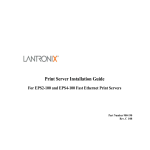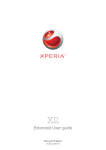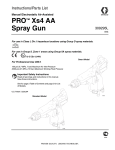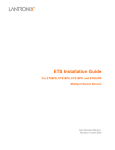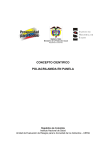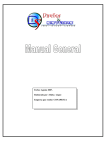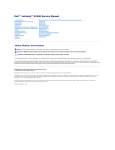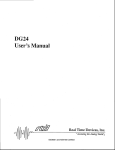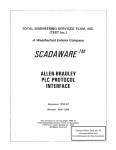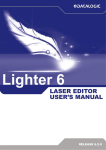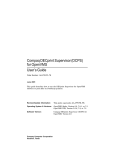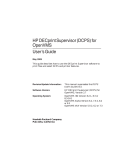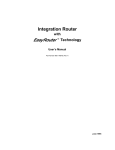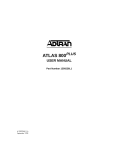Download RapidPrint 500 Multiprotocol MicroServer for Printers
Transcript
RapidPrint 500
Multiprotocol Micro Server for
Printers
Configuration Guide
EK-DSTRP-CG. A01
Digital Equipment Corporation
Maynard, Massachusetts
October, 1996
Digital Equipment Corporation makes no representations that the use of its products in the manner
described in this publication will not infringe on existing or future patent rights, nor do the
descriptions contained in this publication imply the granting of licenses to make, use, or sell
equipment or software in accordance with the description.
Possession, use, or copying of the software described in this publication is authorized only
pursuant to a valid written license from Digital or an authorized sublicensor.
Copyright 1996 by Digital Equipment Corporation. All rights reserved.
Printed in the U.S.A.
The following are trademarks of Digital Equipment Corporation: AlphaServer, AlphaStation,
Digital, VAX, the DIGITAL logo, ThickWire, ThinWire, VMS, VT100, and ULTRIX.
All other trademarks and registered trademarks are the property of their respective owners.
ii
Class A Equipment
European Common Market
Warning!
This is a Class A product. In a domestic environment this product may cause radio
interference in which case the user may be required to take adequate measures.
Achtung!
Dieses ist ein Gerät der Funkstörgrenzwertklasse A. In Wohnbereichen können bei
Betrieb dieses Gerätes Rundfunkstörungen auftreten, in welchen Fällen der Benutzer für
entsprechende Gegenmaßnahmen verantwortlich ist.
Avertissement!
Cet appareil est un appareil de Classe A. Dans un environnement résidentiel cet appareil
peut provoquer des brouillages radioélectriques. Dans ce cas, il peut être demandé à
l'utilisateur de prendre les mesures appropriées.
Japan
USA
This equipment generates, uses, and may emit radio frequency energy. The equipment has
been type tested and found to comply with the limits for a Class A digital device pursuant
to Part 15 of FCC rules, which are designed to provide reasonable protection against such
radio frequency interference.
Operation of this equipment in a residential area may cause interference in which case the
user at his own expense will be required to take whatever measures may be required to
correct the interference.
iii
Canadian EMC Labeling Requirements
Product labels must have to have Canadian specific EMC compliance text on the labels. Both the
English and the French-Canadian text must appear on the same label and the label must be placed
on the apparatus concerned.
The suggested text, which will be incorporated into all new labeling designs by Frank Cornine, the
Labeling Domain Manager, is:
• "This Class [*] digital apparatus meets all requirements of the Canadian Interference-Causing
Equipment Regulations."
• "Cet appareil numerique de la class [*] respecte toutes les exigences du Reglement sur le
materiel broilleur du Canada."
NOTE:
• Insert either, but not both, of the above statements as appropriate for the equipment
requirements.
• In the French-Canadian text, some letters are accented.
According to the ICES-003 standard, page 4 section 6.2 states:
"A written notice indicating compliance must accompany each unit of digital apparatus to the end
user. The notice shall be in the form of a label that is affixed to the apparatus. Where because of
insufficient space or other restriction it is not feasible to affix a label to the apparatus, the notice
may be in the form of a statement included in the user's manual. A suggested text for the notice,
English and in French, is provided in the Annex."
iv
Declaration of Conformity
(accordingly to ISO/IEC Guide 22 and EN 45014)
Manufacturer’s Name: Digital Equipment Corporation
Manufacturer’s Address: 200 Forest Street, Marlboro, MA USA
declares, that the product:
Product Name: RapidPrint 500 Multiprotocol Micro Server for Printers
Model Number(s):
RapidPrint 500 10BaseT: DSTRP-AA, DSTRP-CA,
DSTRP-A3, DSTRP-C3
RapidPrint 500 10Base2: DSTRP-BA, DSTRP-DA,
DSTRP-B3, DSTRP-D3
conforms to the following Standards:
RapidPrint 500 10BaseT
Safety: EN 60950:1988 + A1, A2
EMC: EN 55022:1988 class A EN 50082-1:1992 IEC 801-2:1991/prEN55024-2:1992-4kV CD,
8kV AD IEC 801-3:1992/prEN55024-3:1991-3V/m IEC 801-4:1988/prEN55024-4:1992-0.5kV
Signal Lines 1kV Power Lines
RapidPrint 500 10Base2
Safety: EN 60950:1988 + A1, A2
EMC: EN 55022:1988 class B EN 50082-1:1992 IEC 801-2:1991/prEN55024-2:1992-4kV CD,
8kV AD IEC 801-3:1992/prEN55024-3:1991-3V/m IEC 801-4:1988/prEN55024-4:1992-0.5kV
Signal Lines 1kV Power Lines IEC 801-5:1993/prEN55024-5:1992-1kV Common Mode 0.5kV
Differential Mode, 1kV Network Cable
Supplementary Information:
“The product complies with the requirements of theLow Voltage Directive 73/23/EEC and the
EMC Directive 89/336/EEC.”
Manufacturer’s Contract:
The information in this guide may change without notice. The manufacturer assumes no
responsibility for any errors which may appear in this guide.
v
WARNING
This equipment has been tested and found to comply with the limits for a ClassA digital device
pursuant to Part 15 of FCC Rules. These limits are designed to provide reasonable protection
against such interference when operating in a commercial environment. This equipment generates,
uses, and can radiate radio frequency energy, and if not installed and used in accordance with this
guide, may cause harmful interference to radio communications.
Operation of this equipment in a residential area is likely to cause interference in which case the
user, at his or her own expense, will be required to take whatever measures may be required to
correct the interference.
Warning: Changes or modifications to this device not explicitly approved by will void the user's
authority to operate this device.
Cet appareil doit se soumettre avec la section 15 des statuts et règlements de FCC. Le
fonctionnement est subjecté aux conditions suivantes:
(1)Cet appareil ne doit pas causer une interférence malfaisante. (2)Cet appareil doît accepter
n'importé quelle interférence reìue qui peut causer une opération indésirable.
vi
Contents
1 - Introduction........................................................................................... 1-1
1.1 Overview............................................................................................................................... 1-1
1.1.1 Protocols..................................................................................................................... 1-1
1.1.2 Configuration.............................................................................................................. 1-2
1.2 About the Reference Manual................................................................................................ 1-2
2 - Installation ............................................................................................ 2-1
2.1 Overview............................................................................................................................... 2-1
2.2 RapidPrint 500 Panels.......................................................................................................... 2-1
2.3 Installation............................................................................................................................ 2-3
2.3.1 Connect to the Printer................................................................................................. 2-3
2.3.2 Connect to the Ethernet............................................................................................... 2-3
2.3.3 Supply Power.............................................................................................................. 2-4
2.4 Was the Installation Successful?........................................................................................... 2-5
3 - Getting Started...................................................................................... 3-1
3.1 Overview............................................................................................................................... 3-1
3.2 Command Syntax.................................................................................................................. 3-2
3.2.1 Set/Define Commands................................................................................................ 3-2
3.2.2 Command Format....................................................................................................... 3-2
3.3 IP Address Configuration..................................................................................................... 3-3
3.3.1 Using a Directed Ping Packet..................................................................................... 3-3
3.3.2 Using a BOOTP or RARP Reply................................................................................ 3-5
3.3.3 Using the Command Line Interface............................................................................ 3-5
3.4 EZCon Logins and Configuration......................................................................................... 3-6
3.5 Remote Console Logins........................................................................................................ 3-6
3.5.1 AppleTalk Console Connections................................................................................ 3-6
3.5.2 NetWare Console Connections................................................................................... 3-6
3.5.3 TCP/IP Console Connections..................................................................................... 3-7
3.5.4 VMS Console Connections......................................................................................... 3-8
3.6 Controlling Incoming logins................................................................................................. 3-9
4 - Services................................................................................................. 4-1
4.1 Overview............................................................................................................................... 4-1
4.2 Default Services.................................................................................................................... 4-1
4.2.1 Characteristics............................................................................................................ 4-2
4.3 Custom Services.................................................................................................................... 4-3
4.3.1 Characteristics............................................................................................................ 4-3
4.3.2 Protocols................................................................................................................... 4-6
4.4 Service Command Format..................................................................................................... 4-7
vii
4.4.1 Setting Up Custom Services for an LG Printer from LAT.......................................... 4-8
4.4.2 Servers for PostScript Printers from LAT Using DCPS............................................. 4-8
4.5 Displaying Service Characteristics…………………………………………………………4-9
5 - AppleTalk Configuration...................................................................... 5-1
5.1 Overview............................................................................................................................... 5-1
5.2 Bitronics Interface................................................................................................................. 5-1
5.3 Macintosh Custom Service................................................................................................... 5-2
5.4 AppleTalk Zones................................................................................................................... 5-2
5.5 PostScript Printing................................................................................................................ 5-3
5.5.1 LaserPrep.................................................................................................................... 5-3
5.5.2 Printing Bitmap Graphics........................................................................................... 5-3
5.6 Creating a DCPS Queue Using AppleTalk........................................................................... 5-3
6 - NetBI OS Configuration ....................................................................... 6-1
6.1 Overview............................................................................................................................... 6-1
6.2 Windows NT Users............................................................................................................... 6-1
6.3 Potential Windows NT Problems.......................................................................................... 6-3
7 - LAT Configuration ................................................................................ 7-1
7.1 Overview............................................................................................................................... 7-1
7.2 Printing Directly to a Port..................................................................................................... 7-1
7.3 Printing Using LAT Services................................................................................................ 7-3
7.4 Printing Using DCPS Software............................................................................................. 7-4
7.4.1 Enabling Bitronics...................................................................................................... 7-4
7.4.2 Creating a DCPS Queue Using LAT.......................................................................... 7-5
8 - NetWare Configuration ........................................................................ 8-1
8.1 Overview............................................................................................................................... 8-1
8.2 EZCon................................................................................................................................... 8-1
8.3 NetWare Access List............................................................................................................. 8-1
8.4 Creating NDS Print Queues.................................................................................................. 8-2
8.4.1 PCONSOLE Print Queue Setup.................................................................................. 8-3
8.4.2 Print Server Configuration.......................................................................................... 8-4
8.5 Creating Bindery Print Queues............................................................................................. 8-5
8.5.1 Using QINST.............................................................................................................. 8-5
8.5.2 Using PCONSOLE..................................................................................................... 8-6
8.6 NetWare Queue Password.................................................................................................... 8-8
9 - TCP/IP Configuration ........................................................................... 9-1
9.1 Overview............................................................................................................................... 9-1
9.2 LPR on UNIX and Windows NT.......................................................................................... 9-2
viii
9.3 Notes About LPR.................................................................................................................. 9-3
9.3.1 LPR on AIX................................................................................................................ 9-4
9.3.2 LPR on HP/UX........................................................................................................... 9-6
9.3.3 LPR on SCO UNIX.................................................................................................... 9-8
9.3.4 LPR on Solaris............................................................................................................ 9-9
9.3.5 LPR on ULTRIX........................................................................................................ 9-9
9.3.6 LPR on Windows NT............................................................................................... 9-10
9.4 RTEL Printing on UNIX Hosts........................................................................................... 9-11
9.5 Windows NT Configuration................................................................................................ 9-11
9.5.1 Installing the TCP/IP Software................................................................................. 9-12
9.5.2 Configuring the RapidPrint 500 for Windows NT Digital Network Port................. 9-13
9.6 Windows 95 Configuration................................................................................................. 9-14
9.6.1 Installing the TCP/IP Software................................................................................. 9-14
9.6.2 Configuring the RapidPrint 500 for Windows 95..................................................... 9-15
9.7 TCP Socket Connections.................................................................................................... 9-17
10 - Additional Configuration ................................................................. 10-1
10.1 Overview........................................................................................................................... 10-1
10.2 System Passwords............................................................................................................. 10-1
10.2.1 Privileged Password................................................................................................ 10-1
10.2.2 Login Password...................................................................................................... 10-2
10.3 Server and Service Names................................................................................................ 10-2
10.4 Autosensing Printers......................................................................................................... 10-3
10.5 Port Characteristics........................................................................................................... 10-3
10.5.1 Bitronics ................................................................................................................. 10-3
10.5.2 DSRlogout.............................................................................................................. 10-4
A - Technical Support................................................................................ A-1
A.1 Overview..............................................................................................................................A-1
A.2 Problem Report Procedure...................................................................................................A-1
B - Troubleshooting................................................................................... B-1
B.1 Overview..............................................................................................................................B-1
B.2 Power-Up Troubleshooting..................................................................................................B-2
B.3 Basic Printing Problems.......................................................................................................B-3
B.3.1 AppleTalk Host Troubleshooting...............................................................................B-4
B.3.2 LPD Host Troubleshooting........................................................................................B-5
B.3.3 VMS Host Troubleshooting.......................................................................................B-6
B.3.4 NetWare Host Troubleshooting.................................................................................B-8
B.3.5 NDS Troubleshooting................................................................................................B-9
B.4 BOOTP Troubleshooting...................................................................................................B-14
B.5 RARP Troubleshooting......................................................................................................B-15
B.6 PostScript Problems...........................................................................................................B-16
B.6.1 Printing Bitmap Graphics.........................................................................................B-18
ix
C - Pinouts.................................................................................................. C-1
C.1 Printer Connector Pinout......................................................................................................C-1
D - Updating Software ............................................................................... D-1
D.1 Overview..............................................................................................................................D-1
D.2 Reloading RapidPrint 500 Software....................................................................................D-1
D.2.1 NetWare.....................................................................................................................D-2
D.2.2 TCP/IP.......................................................................................................................D-3
D.2.3 MOP ..........................................................................................................................D-3
D.3 Troubleshooting Flash ROM Updates..................................................................................D-4
E - Specifications....................................................................................... E-1
E.1 Power Specifications............................................................................................................ E-1
E.2 Temperature Limitations...................................................................................................... E-2
E.3 Altitude Limitations.............................................................................................................. E-3
E.4 Relative Humidity Limitations............................................................................................. E-3
x
Introduction
1 - Introduction
1.1 Overview
The RapidPrint 500 is a multiprotocol print server that provides shared network
access to printers for a variety of network protocols and operating systems. There
are two models of the RapidPrint 500:
• The RapidPrint 500 10BaseT models provide a twisted pair (10BaseT)
connector for network connections.
• The RapidPrint 500 10Base2 models provide a ThinWire (10Base2)
connector.
Both servers have a printer port to which network systems can spool print jobs.
The RapidPrint 500 models queue multiple pending jobs and service those jobs in
the order in which they are received from the hosts.
NOTE: The RapidPrint 500 does not allow outgoing
connections to RapidPrint 500 hosts. It is intended
solely to service requests from network hosts.
The RapidPrint 500 supports the Bitronics interface (IEEE 1284 nibble mode).
This interface, created by Hewlett-Packard and standardized by IEEE, is an
extension to the standard Centronics interface (IEEE 1284 compatibility mode).
Printers which support Bitronics (for example, Digital’s LN17, DEClaser 3500,
and DEClaser 5100) allow bidirectional communication via the parallel port.
1.1.1 Protocols
A network protocol is a method of communicating over the Ethernet. Each
protocol specifies a certain arrangement of data in the Ethernet packets, and
provides different services for its users. TheRapidPrint 500 supports the
AppleTalk (EtherTalk), LAN Manager, Local Area Transport (LAT), TCP/IP, and
NetWare (IPX) protocols.
The RapidPrint 500 can use and interpret all five protocols at once, and can queue
print requests from hosts using any of the five protocols simultaneously.
1-1
Introduction
1.1.2 Configuration
It is possible (depending on the network) to power up theRapidPrint 500 and
have it work properly with no additional configuration on theRapidPrint 500.
Most protocols can use the three default print services on theRapidPrint 500 with
no further configuration.
The EZCon configuration software (shipped with theRapidPrint 500 on the
distribution CD-ROM) is the recommended way to configure theRapidPrint 500.
EZCon has a point-and-click interface that guides you through the configuration.
NOTE: Instructions for using EZCon are on the CD-ROM.
Although EZCon is the recommended way to configure the server, the unit can
also be configured using any of the following methods:
• By logging into the RapidPrint 500 over the network via AppleTalk, LAT,
NCP/TSM, NetWare, or telnet/rlogin
• Via BOOTP replies from a TCP/IP network host; these replies can be used to
define the IP address, loadhost, and download filename
• Via RARP replies from a TCP/IP host; these replies can be used to define the
IP address
• By downloading a configuration file containingRapidPrint 500 commands
from a LAT, NetWare, or TCP/IP host at boot time
1.2 About the Reference Manual
For detailed conceptual explanations, refer to theRapidPrint 500 Reference
Manual. A browsable HTML version, PDF version, and PostScript version of the
RapidPrint 500 Reference Manual are on the CD-ROM.
NOTE: To obtain an optional printed copy of the RapidPrint 500
Reference Manual, print it from your CD-ROM or contact your
local sales representative.
1-2
Installation
2 - Installation
2.1 Overview
This chapter describes how to install theRapidPrint 500 in a network and attach it to a print
device. The chapter assumes a basic understanding of how to install devices on a network.
Read the chapter completely before continuing.
2.2 RapidPrint 500 Panels
The front panel of the RapidPrint 500 is slightly different for the 10BaseT and 10Base2
models.
The front panel of each model has the components described in Table 2-1.
2-1
Installation
Table 2-1: RapidPrint 500 Panels
Front Panel Component
Test button
Function
The Test button has two purposes:
• Prints a test/status page. To print a
test page, press the button briefly.
• Forces the RapidPrint 500 to
return to the factory default
configuration. Hold down the Test
button for 5 seconds after plugging
in the RapidPrint 500.
PWR LED (the green LED)
On the 10BaseT model, this green LED
indicates a good network connection.
On the 10Base2 model, this green LED
indicates power (PWR).
ACT LED
The ACT (Activity) LED gives
information about what theRapidPrint
500 is doing; for example, when code is
downloaded as the unit boots, the LED
blinks green quickly.
The rear panel has a 36 pin 1284B printer connector.
The power, network, and printer connectors are described in Section 2.3.
NOTE: Throughout this manual, the green LED is referred to
as the PWR LED.
Each model of the RapidPrint 500 comes with or without a power cord. See
Table 2-2.
2-2
Installation
Table 2-2: Model Numbers
10BaseT (Twisted Pair)
With
No
Power Cord
Power Cord
Model
Model
DSTRP-AX
DSTRP-BX
10Base2 (ThinWire)
With
No
Power Cord
Power Cord
Model
Model
DSTRP-AY
DSTRP-BY
NOTE: The only difference between the AX/BX models and the AY/BY
models is that the BX and BY models do not have a power cord;
the rest of the components are the same.
2.3 Installation
This section describes how to do the following:
• Connect to the printer
• Connect to the Ethernet
• Supply power
2.3.1 Connect to the Printer
Connect the printer connector on the back of theRapidPrint 500 directly to your
printer’s connector.
2.3.2 Connect to the Ethernet
For RapidPrint 500 10BaseT models, connect your twisted pair Ethernet cable to
the RJ45 connector on the 10BaseT.
For RapidPrint 500 10Base2 models, connect your thin coaxial Ethernet cable to
the BNC connector on the 10Base2.
2-3
Installation
2.3.3 Supply Power
Attach one end of the power cable to theRapidPrint 500; plug the other end into a
wall outlet. There is no power switch on theRapidPrint 500; power comes on
automatically when the unit is plugged in. Be sure to be careful when handling the
unit.
NOTE: The RapidPrint 500 power supply is 6 volts. Using an
incorrect power supply with the RapidPrint 500 can
damage the unit.
Check to see if the LEDs on the front of the server light. If they do not, unplug the
server and check the power. If you are using theRapidPrint 500 10BaseT, check
the supply and Ethernet connection. Plug the server in again. If the LEDs still do
not light, refer to Appendix B, Troubleshooting.
NOTE: On the RapidPrint 500 10BaseT models, the PWR LED
is solid green if there is a valid connection to a
network. On the RapidPrint 500 10Base2, the PWR
LED is solid green when the unit is plugged into a
power source.
2.3.3.1 Power-up Diagnostics
The RapidPrint 500 boot-up procedure consists of the following steps. In normal
operation, these steps require a total of approximately 45 seconds to complete.
1. The RapidPrint 500 runs through a set of power-up diagnostics for
approximately 10 seconds. The PWR LED remains solid green, the ACT
LED shows varying patterns corresponding to the test being run.
2. The RapidPrint 500 tries to obtain TCP/IP configuration information via
BOOTP and RARP. This takes approximately 10 seconds if no hosts answer
the requests. During this step, the ACT LED blinks yellow approximately 3
times per second as network requests are transmitted.
NOTE: For more information about BOOTP and RARP, refer
to your operating system’s documentation.
3. The RapidPrint 500 determines if the code in the Flash ROMs is valid. If the
code is valid, it loads that code and begins normal execution. This takes
approximately 20 seconds.
4. When the unit is running normally, the ACT LED blinks once every 2
seconds. (If data is being transmitted, the LED blinks yellow, rather than
green.)
2-4
Installation
2.4 Was the Installation Successful?
If the RapidPrint 500 appears to be working (the ACT LED is blinking once every
two seconds) and the unit is connected to the network, there are various ways to
confirm that the unit is working correctly:
• Print a test page by pressing the Test button.
NOTE: The printer must be able to print a text file.
•
If the RapidPrint 500 was configured with an IP address, telnet to the console
port from a TCP/IP host.
• Use the EZCon utility (provided on the enclosed distribution CD-ROM) to
show available print servers.
• From a VMS host, the RapidPrint 500 will be accessible from NCP or TSM.
• From Windows NT, the RapidPrint 500 will reply to NT machines that scan
for DLC printers.
When you are satisfied that theRapidPrint 500 is working properly, proceed to
Chapter 3, Getting Started. If the server does not boot properly, see Appendix B,
Troubleshooting.
2-5
Installation
2-6
Getting Started
3 - Getting Started
3.1 Overview
This chapter describes how to get theRapidPrint 500 online and running. There
are two ways to log into theRapidPrint 500:
• Incoming (Remote) Logins: EZCon is the preferred method of login and
configuration.
• Remote Console Logins: Connections to port 7000 can be made by LAT users
and TCP/IP users via a telnet connection.
It is important to consider the following points before logging into and configuring
the RapidPrint 500:
• The RapidPrint 500 IP address must be initially configured before using a
telnet connection to further configure theRapidPrint 500.
• Only one person at a time can be logged into the remote console port,
regardless of the protocol being used. This prevents several people from
simultaneously attempting to configure theRapidPrint 500.
• Although all other login sessions can be disabled, remote console logins
cannot be disabled. Therefore, the system manager will always have access to
the unit.
• Logging into the remote console port does not automatically create privileged
user status. You must use theSet Privileged command to configure the unit.
The remote console port is password protected.
• Default login password isaccess
• Default privileged password issystem
NOTE: For more information on passwords, see page 10-1.
3-1
Getting Started
3.2 Command Syntax
3.2.1 Set/Define Commands
Set and Define commands appear frequently in this manual; therefore, it is
important to know the difference between them.Set makes an immediate change,
but is not permanent. Define makes a permanent change, but does not take effect
until the RapidPrint 500 is rebooted or until the affected port is logged out.
NOTE: For more information on the Set and Define commands
and similar command constructs, refer to the
RapidPrint 500 Reference Manual on the distribution
CD-ROM.
3.2.2 Command Format
The commands in this manual and theRapidPrint 500 Reference Manual are in
the following format:
• Optional parameters are enclosed in brackets [].
• Curly braces {} indicate that one and only one of the enclosed items must be
used.
• User-supplied parameters, such as a particularport number or host name, are
shown in italics.
Commands can be entered in upper, lower, or mixed case.
3-2
Getting Started
3.3 IP Address Configuration
The RapidPrint 500 IP address must be initially configured before using a telnet
connection to further configure theRapidPrint 500. To initially set the IP address,
you can use the following methods:
• Directed ping packet
• BOOTP reply
• RARP reply
• Command line (Local>) interface via MOP, Netware, or AppleTalk
• EZCon login via Netware or AppleTalk
All methods of setting the IP address are described in the following sections;
choose the method that is most convenient for you.
To access the RapidPrint 500, hosts must be capable of resolving theRapidPrint
500 IP address. Configuring this capability can be done in the host’s
/etc/hosts file or via a nameserver. For configuration instructions, refer to the
host’s documentation.
3.3.1 Using a Directed Ping Packet
If the RapidPrint 500 has no IP address, it sets its address from the first directed
IP ICMP (ping) packet it receives. To generate such a packet, create an entry in
the host's ARP table. The following command format shows how to create an entry
in the host’s ARP table. Note that this requires superuser privileges.
NOTE: Windows NT and Windows 95 users must ping another
host before adding the ping packet to the ARP table.
# arp -s xxx.xxx.xxx.xxx 00:80:a3: xx:xx:xx
Substitute the intended IP address and the hardware address of theRapidPrint
500, then ping the server:
# ping xxx.xxx.xxx.xxx
The x’s denote the IP address.
NOTE: If a router is between the server and the ARP host, this
procedure does not work!
When the server receives the ping packet, it notices that its own IP address is not
set and sends out broadcasts to see if anyone else is using this address. If there are
no duplicates, the server uses this IP address and responds to the ping packet.
NOTE: The RapidPrint 500 does not save the IP address
permanently; it is set temporarily to enable EZCon to
communicate with the server, or to allow an
administrator to log into the RapidPrint 500 remote
console port via a telnet utility.
3-3
Getting Started
To save the IP address, log into the remote console port using a telnet utility.
Specify the RapidPrint 500 IP address and 7000 as the port number for your
connection.
The RapidPrint 500 displays the remote console port prompt (# ). To successfully
log into the port, enter the login password at this prompt. The default login
password is access. To change this password, seeSystem Passwords on page 10-1.
To make the IP address permanent, use theDefine Server IPaddress command.
% telnet xxx.xxx.xxx.xxx 7000
Trying xxx.xxx.xxx.xxx
Connected to xxx.xxx.xxx.xxx
Escape character is ‘^]’
# access (not echoed)
Digital DSTRP Version n.n/n (yymmdd)
Type Help at the ‘Local_>’ prompt for assistance.
Enter Username>
xxxx
Local> SET PRIVILEGED
Password> system (not echoed)
Local>> DEFINE SERVER IPADDRESS
xxx.xxx.xxx.xxx
NOTE: If you use NCP/TSM, Telnet when you enter theSet
Privileged command, the LOCAL>> prompt is
displayed (instead of LOCAL>).
If you use the EZCon utility and select theTerminal
icon, the prompt is displayed as LOCAL> instead of
LOCAL>> .
3-4
Getting Started
3.3.2 Using a BOOTP or RARP Reply
At boot time a host-based BOOTP or RARP server can respond to anRapidPrint
500 request for an available IP address. For information about configuring the
BOOTP or RARP servers, see the host documentation.
Many BOOTP servers do not reply to a BOOTP request if the download filename
in the configuration file does not exist. If this is the case, create a file with the
pathname specified in the configuration file.
By default, the RapidPrint 500 attempts BOOTP and RARP queries. You can
disable these queries by doing either of the following:
• Within EZCon, use the Maintenance:Server Boot Parameters menu.
• At the Local> prompt (accessible via EZCon or a telnet login, enter the
Define Server BOOTP Disabled and Define Server RARP Disabled
commands.
3.3.3 Using the Command Line Interface
To define the IP address at the local prompt (Local> ), log into the RapidPrint
500 via EZCon and press Return.
A Username> prompt is displayed. After you enter a username, there is a
Local> prompt. To set the IP address at this prompt, you must be the privileged
user. See Privileged Password on page 10-1. When you have privileged access,
use the Set/Define Server IPaddress command:
Local>> DEFINE SERVER IPADDRESS
xxx.xxx.xxx.xxx
3-5
Getting Started
3.4 EZCon Logins and Configuration
The EZCon software, shipped with theRapidPrint 500 on the distribution CDROM, is the easiest way to log into and configure theRapidPrint 500. EZCon
guides you through configuration using a point-and-click interface.
NOTE: NetWare users must be running Windows version 3.1
or later with the NetWare VLM or a Winsock
compliant TCP/IP stack.
AppleTalk, NetWare, and TCP/IP versions of EZCon are shipped with the
RapidPrint 500 on the distribution CD-ROM. To use the CD-ROM, refer to the
instructions on the CD-ROM case. To install EZCon, refer to the appropriate
EZCon README file.
All instructions for using EZCon are listed in each README file. For assistance
once EZCon is running, refer to the EZCon online help.
3.5 Remote Console Logins
Remote console logins are supported from AppleTalk, LAT, NCP/TSM, NetWare,
and TCP/IP. All remote console login methods are in the following sections.
NOTE: Windows NT users must use TCP/IP. It is the only way
to log into the unit.
3.5.1 AppleTalk Console Connections
AppleTalk users can make remote console connections via EZCon for Macintosh.
EZCon for Macintosh is included on the distribution CD-ROM.
3.5.2 NetWare Console Connections
NetWare users can make remote console connections via EZCon for Windows.
EZCon for Windows is included on the distribution CD-ROM.
3-6
Getting Started
3.5.3 TCP/IP Console Connections
The RapidPrint 500 enables a TCP/IP user to configure the server via a single
telnet or rlogin connection to the remote console port. The remote console port is
designated as port 7000.
To make a connection to this port, use thetelnet or rlogin command.
% telnet xxx.xxx.xxx.xxx 7000
Trying xxx.xxx.xxx.xxx
Connected to xxx.xxx.xxx.xxx
Escape character is ‘^]’
# access (not echoed)
Digital DSTRP Version n.n/n (yymmdd)
Type Help at the ‘Local>’ prompt for assistance
Enter Username> xxxx
Note that the # prompt requires that the login password be entered before the
connection can be made. The default login password isaccess. To change this
password, see Login Password on page 10-2.
3-7
Getting Started
3.5.4 VMS Console Connections
From a VMS host machine, you can use NCP or TSM to make a connection to the
remote console port.
NOTE: The NCP name cannot exceed six characters.
First, create an entry in the NCP database for theRapidPrint 500. Then enter the
NCP Connect command to establish a session.
NOTE: The parameters shown below are user-supplied
parameters. These parameters will be different for you.
$ RUN SYS$SYSTEM:NCP
NCP> SHOW KNOWN CIRCUITS
Known Circuit Volatile Summary as of <date time>
Circuit State
QNA-0 on
NCP>
NCP> SET NODE server_name Address server_address (1.1 63.1023) Name server_name (1-6 characters)
NCP> SET NODE server_name SERVICE CIRCUIT QNA-0
NCP> SET NODE server_name HARDWARE ADDRESS 00-80-A3- xx-xx-xx
NCP> EXIT
$ RUN SYS$SYSTEM:NCP
NCP> CONNECT NODE server_name
# access (not echoed)
Digital DSTRP Version n.n/n (yymmdd)
Type Help at the ‘Local>’ prompt for assistance.
Enter Username>
xxxx
NOTE: For more information on configuring the NCP
database and establishing a remote console
connection, see the NCP and TSM documentation.
The NCP Set commands create the database entry only in the temporary database.
To make an entry in the permanent database, use the NCPDefine commands.
3-8
Getting Started
3.6 Controlling Incoming Logins
By default, incoming LAT connections aredisabled. To change these settings, use
the Set/Define Server Incoming command.
Incoming logins do not require that the user enter a login password; therefore, you
may want to disable incoming logins as a security measure. If it is undesirable to
disable incoming logins, theRapidPrint 500 can be configured to require a login
password for incoming connections with theSet/Define Server Incoming
Password command.
Local>> SET/DEFINE SERVER INCOMING
string
The Set/Define Server Incoming command can have the parameters shown in
Table 3-1.
Table 3-1: Set/Define Server Incoming Command Parameters
Parameter
Function
Telnet
Enables Telnet logins
LAT
Enables LAT logins
Both
Enables both Telnet and LAT logins
None
Disables both Telnet and LAT logins
Enabling LAT logins automatically creates a service. A service is a resource on
the RapidPrint 500 that allows LAT users to connect to theRapidPrint 500 by
using the Connect command. The default name of this service isMPS _xxxxxx .
NOTE: The xxxxxx represents the last six hexadecimal digits of the
RapidPrint 500 Ethernet address.
This service is created automatically when the unit boots if incoming LAT
connections are enabled. To change the service name, change theRapidPrint 500
name. See Server and Service Names on page 10-2.
If outgoing LAT connections on a VMS host are enabled, use the following
command to connect to theRapidPrint 500:
$ SET HOST /LAT MPS _xxxxxx
3-9
Getting Started
3-10
Services
4 - Services
4.1 Overview
With few exceptions, setting up a print queue on theRapidPrint 500 requires the
use of a service. A service is a resource accessible to network hosts; for example,
a Novell user can queue print jobs to a service.
The RapidPrint 500 has three default services for use with the parallel port. These
services are sufficient for most users. Default services cannot be edited; therefore,
if you cannot use the default services, you must configure custom services (see
page 4-3).
Once you enable or create the appropriate services for your system, you can use
those services to connect to theRapidPrint 500 and queue print jobs.
4.2 Default Services
The RapidPrint 500 comes with the following default services that reference the
parallel port:
MPS _xxxxxx _TEXT
Queue all text print jobs to this service.
MPS _xxxxxx _PCL
Queue all binary print jobs to this service. For
example, plotter or PCL files.
Queue all PostScript print jobs to this service.
MPS _xxxxxx _PS
NOTE: The xxxxxx notation represents the last six
hexadecimal digits of the RapidPrint 500 Ethernet
address.
NOTE: You can change MPS_xxxxxx. The default service
names are based on the server name. If you change the
server name, the new name must be no more than 12
alphanumeric and/or underscore characters.
For information on changing default server names, see Chapter 10.
4-1
Services
When the RapidPrint 500 boots, all default services are available. To disable (or
later enable) a service, use theSet/Define Service Default command. The
command syntax is:
Local>> DEFINE SERVICE DEFAULT POSTSCRIPT DISABLED
4.2.1 Characteristics
Characteristics specify how theRapidPrint 500 appears to network hosts and how it treats
print data.
Each default service has characteristics that are enabled. The service characteristics cannot
be changed on default services.
If you need to use a service that has different characteristics, you must configure a custom
service. When a custom service is created, it has a list of characteristics that are enabled;
unlike default services, these services can be changed. SeeCustom Services on page 4-3.
Table 4-1 shows which characteristics are enabled on the default services.
Table 4-1: Characteristics that are Enabled on the Default Services
Service
Enabled Characteristics
MPS_ xxxxxx_TEXT
Banner , Connections , FormFeed , LAN Manager ,
NetWare , Queuing , RTEL
MPS_ xxxxxx_PCL
Binary , Connections , LAN Manager, NetWare ,
Queuing , RTEL
MPS_ xxxxxx_PS
Connections , LAN Manager , NetWare ,
PostScript ,
Queuing , RTEL
NOTE: Descriptions of all possible service characteristics are
given in the Characteristics sectionon page 4-3.
4-2
Services
4.3 Custom Services
A custom service consists of two primary “building blocks”:
• Characteristics
• Protocols
Since the default services cannot be edited, you may need to create a custom
service. For example, if you are using the NetWare protocol, and the FormFeed
characteristic prevents you from using a default service, you must configure a
custom service with FormFeed disabled.
4.3.1 Characteristics
Characteristics describe global properties of the service. There are two types of
characteristics:
• User-specified characteristics
• Status, which is determined by the server
User-specified characteristics include the following:
• Service name
• SOJ (Start-of-Job) or EOJ (End-of-Job) string
• Identification string
• Banner
• Binary
• FormFeed
• Password
• Postscript
• PSConvert
• TCP Port
• Telnet Port
Status characteristics include:
• Ports
• Rating
Each of these characteristics is described below.
NOTE: The default state of these characteristics applies to
custom services, not necessarily to the RapidPrint 500
default services.
4.3.1.1 Service Name
Each service name can be up to 12 alphanumeric and/or underscore characters.
4.3.1.2 EOJ (End-of-Job) or SOJ (Start-of-Job) String
4-3
Services
NOTE: The commands that you may need to enter in EOJ and
SOJ strings are printer-specific and are not covered in
this manual.
Each service may have a Start-of-Job and/or End-of-Job string. SOJ strings are
sent to the printer before each print job. EOJ strings are sent to the printer after
every print job. These strings are typically used to force the printer into a
particular mode (such as PostScript or PCL).
4.3.1.3 Identification String
Each service may have an identification string. This string typically contains a
more verbose description of the service and is displayed by LAT when aShow
Services command is issued. It is ignored by all other protocols.
4.3.1.4 Banner
This characteristic only affects banner pages that theRapidPrint 500 generates
when printing via LPD or NetWare. If a host generates its own banner, the
RapidPrint 500 treats it as print data. Banner is enabled by default.
NOTE: Users should disable the Banner and FormFeed
characteristics for PostScript queues.
4.3.1.5 Binary
If the Binary characteristic is enabled, theRapidPrint 500 does not perform
character processing on the data. When Binary is disabled, theRapidPrint 500
expands linefeeds into carriage return/linefeeds and performs tab expansion for
LPD jobs. This characteristic is typically enabled for printing graphics jobs (PCL
or plotter files). Binary is disabled by default.
4-4
Services
4.3.1.6 FormFeed
If FormFeed is enabled, the server appends a formfeed to the end of LPD and
NetWare jobs. FormFeed is enabled by default.
NOTE: Users should disable the Banner and FormFeed
characteristics for PostScript queues.
4.3.1.7 Password
Specifies a 1-to 6-character service access password that the user must supply in
order to connect to the service. This characteristic is disabled by default.
4.3.1.8 PostScript
If enabled, the RapidPrint 500 sends a small PostScript job to the printer before
the user’s print data to force auto-selection printers into PostScript mode. It also
attempts to confirm that the printer finished a job before starting the next one. If
the printer attached to this service is to be used only for PostScript, this option
must be enabled. PostScript is disabled by default.
4.3.1.9 PSConvert
This characteristic allows a PostScript printer attached to theRapidPrint 500 to
print jobs that are not PostScript. When a file is queued to a service with the
PSConvert attribute enabled, the file is encapsulated within a PostScript job.
When printed, the file looks as if it was printed on a line printer. PSConvert is
disabled by default.
4.3.2.10 TCP Port
Associates a numeric TCP socket (between 4000 and 4999) with the service.
Connections to this socket are accepted only if the service is currently available.
This is an 8-bit clean connection.
4.3.1.11 Telnet Port
Associates a numeric TCP socket (between 4000 and 4999) with the service.
Telnet IAC interpretation will be done on the connection. Connections to this
socket are accepted only if the service is currently available.
4-5
Services
4.3.1.12 Ports
Ports shows that the service is associated with Port1.
4.3.1.13 Rating
The rating describes the current state of the service; theRapidPrint 500
determines the rating based upon whether or not the port associated with the
service is in use. A non-zero value means that the service is available. A rating of
zero means that the service is either in use or not available.
4.3.2 Protocols
Each service has a protocol list associated with it; this list controls which
protocols can access the service. Table 4-2 describes the protocol parameters.
Table 4-2: Protocol Parameters
Protocol
Parameter
AppleTalk
ENABLED or DISABLED . Enables or
disables AppleTalk access to the
service. Default is disabled.
LAN Manager
ENABLED or DISABLED . Enables or
disables LAN Manager
(NetBIOS/NetBEUI) access to the
service. Default is enabled.
LAT
ENABLED or DISABLED . Enables or
disables LAT access to the service.
Default is disabled.
NetWare
ENABLED or DISABLED . Enables or
disables NetWare (IPX) access to the
service. Default is enabled.
RTEL
ENABLED or DISABLED . Enables or
disables RTEL access to the service.
Default is enabled.
4-6
Services
4.4 Service Command Format
To create a new service, use a unique service name with theSet/Define Service
command.
NOTE: All Set/Define Service commands require being the
privileged user on the server. See System Passwords on
page 10-1 for details on becoming the privileged user.
The format for Set/Define Service command is shown below.
SET
DEFINE
SERVICE servicename option [ text ]
In the command format,option can be SOJ, EOJ, a function (such as
POSTSCRIPT ), or a protocol (such as LAT). Text can be the status (such as
ENABLED ), any other descriptive string, or the keyword NONE. The keyword
NONE clears any string already in place.
A string can consist of alphanumeric characters, or hexadecimal character pairs
preceded by a backslash. Strings are converted to all uppercase, unless they are
enclosed in quotes. If you need to add any character other than a letter (A-Z, a-z),
you must locate the character on a ASCII chart and enter that number as a
hexadecimal value. For example:
Local>> DEFINE SERVICE MPS_PRT SOJ “startchar”
Local>> DEFINE SERVICE MPS_PRT EOJ “\23\4e\9atext”
NOTE: If you are using PostScript printing on an auto-sensing
printer, you may not need to enter EOJ or SOJ strings
to force the printer into PostScript mode; enabling the
PostScript characteristic (see page 4-5) should do this.
For more details, refer to your printer’s
documentation.
4-7
Services
The following Set/Define Service command creates a service named
BACKUPPRINTER with LAT enabled.
Local>> DEFINE SERVICE BACKUPPRINTER LAT ENABLED
The following command creates a service namedMPS_PRT ; this service has
POSTSCRIPT and PSCONVERT enabled.
Local>> DEFINE SERVICE MPS_PRT POSTSCRIPT ENABLED PSCONVERT
ENABLED
4.4.1 Setting Up Custom Services for an LG Printer from LAT
To set up a custom service, enter theSet/Define Service command in the
following format:
SET
SERVICE servicename option [ text ]
DEFINE
Example:
In the following example,LGSERVE is the service name andLAT is the option.
Local>> DEFINE SERVICE LGSERVE LAT ENABLED TEXT ENABLED
FORMFEED DISABLED BINARY ENABLED
4.4.2 Servers for PostScript Printers from LAT Using DCPS
To set up a custom service, enter theSet/Define Service command in the
following format:
SET
DEFINE
SERVICE servicename option [ text ]
Example:
Local>> DEFINE SERVICE MPS_PRT POSTSCRIPT ENABLED FORMFEED
DISABLED BINARY ENABLED
4-8
Services
4.5 Displaying Service Characteristics
The Show Service Local Characteristics command displays current
characteristics associated with all services on a server.
NOTE: To display characteristics for a specific service, specify
the service name instead of LOCAL.
Local> SHOW SERVICE LOCAL CHARACTERISTICS
Service: MPS_PRT Ident:
Rating: 255 Ports: 1
Characteristics: Banner Rtel PostScript Formfeed NetWare
SOJ: startchar EOJ: endchar
4-9
Services
4-10
AppleTalk Configuration
5 - AppleTalk Configuration
5.1 Overview
This chapter describes print configuration for AppleTalk hosts. To configure the
server, use the EZCon point-and-click interface. To obtain theLocal>> prompt
via EZCon, click on the Terminal icon.
AppleTalk, NetWare, and TCP/IP versions of the EZCon software are shipped
with the RapidPrint 500 on the distribution CD-ROM.
Macintosh users can use the AppleTalk or TCP/IP version of the EZCon software.
All instructions for using EZCon are in each README file. For assistance once
EZCon is running, refer to the EZCon online help.
5.2 Bitronics Interface
The RapidPrint 500 advertises its printer as a LaserWriter; therefore, printing
from a Macintosh requires a PostScript printer and bidirectional communication
with that printer. The RapidPrint 500 supports the Bitronics interface (IEEE 1284
nibble mode). This interface, created by Hewlett-Packard and standardized by
IEEE, is an extension to the standard Centronics interface (IEEE 1284
compatibility mode). Printers that support Bitronics (for example, Digital’s LN17,
DEClaser 3500, and DEClaser 5100) allow bidirectional communication via the
parallel port.
To enable Bitronics on the RapidPrint 500 parallel port, use the following
commands:
Local>> DEFINE PORT 1 BITRONICS ENABLED
Local>> LOGOUT PORT 1
5-1
AppleTalk Configuration
5.3 Macintosh Custom Service
To print from a Macintosh, create a custom service with both AppleTalk and
PostScript enabled. You cannot use the default PostScript service because
AppleTalk is not enabled on the service and default services cannot be edited.
In the following example, a custom service calledMPS_PTR is created using the
Set/Define Service command.
Local>> DEFINE SERVICE MPS_PTR APPLETALK ENABLED POSTSCRIPT
ENABLED
NOTE: A Macintosh must have the LaserWriter driver
installed; if it is not installed, LaserWriters will not be
available in the Chooser.
Once you create the custom service, the service should be visible in the Chooser of
any Macintosh that is in the same zone as theRapidPrint 500. If you have multiple
zones on your network, the service appears in the default zone specified by the
AppleTalk router.
Once you locate the service in the Chooser, select it and complete the appropriate
setup options. Close the Chooser window and print a test page of text to the
Macintosh service.
5.4 AppleTalk Zones
If there is a router on the network, theRapidPrint 500 appears in the default zone
specified by the router. The zone can be changed from the default zone by using
the following command:
NOTE: Macintosh machines that do not support EtherTalk do
not need an Ethernet card or a LocalTalk-to-EtherTalk
router to use the RapidPrint 500.
Local>> DEFINE PROTOCOL APPLETALK ZONE “
zone”
NOTE: The RapidPrint 500 does not accept AppleTalk print
jobs for 60 seconds after booting if no router is present
on the network.
If the RapidPrint 500 is attached to a network without an AppleTalk router, all
AppleTalk devices (including theRapidPrint 500) appear in the default zone in
the Chooser.
5-2
AppleTalk Configuration
5.5 PostScript Printing
5.5.1 LaserPrep
The LaserPrep application makes print files much smaller, which saves bandwidth.
Using LaserPrep requires that each Macintosh printing to theRapidPrint 500 must
be running the same version of LaserPrep. Print jobs can be lost if different
versions of LaserPrep are being used; reloading the LaserPrep file repeatedly can
prevent jobs from printing reliably.
5.5.2 Printing Bitmap Graphics
If files that contain embedded bitmap graphics print incorrectly, it is because the
bitmaps are actual binary data. Binary data cannot be printed via a parallel
interface. Files that contain embedded bitmap graphics successfully print text;
however, graphics or drawings appear garbled.
Most major application packages have provisions to print using either “binary
PostScript” (for printers connected to the network via LocalTalk) or “ASCII
PostScript” (for printers connected to the network via a parallel port).
If the application you are using does not have this provision, contact the
application vendor. They may have an upgraded version or a “patch” that you can
apply to add the “ASCII PostScript” function.
5.6 Creating a DCPS Queue Using AppleTalk
To create a DCPS queue to the RapidPrint 500 by using AppleTalk, enter the
AppleTalk node name and optionally the AppleTalk zone in the form
APPLETALK/ printername @zone@type as parameter 2 (P2) in
SYS$STARTUP:DCPS$STARTUP.COM.
The variables have the following meanings:
• Printername is the AppleTalk node name assigned to theRapidPrint 500.
This value is required.
• Zone is the AppleTalk zone that includes theRapidPrint 500. This value is
optional. The default is the AppleTalk zone for the network segment of the
OpenVMS VAX system on which the print queue is running.
• Type describes the printer’s accessibility. This value is optional. Generally,
type is LaserWriter.
Example:
$ @SYS$STARTUP:DCPS$EXECUTION_QUEUE APPLEQ-
! P1
”””APPLETALK/LaserWriter pro 600””” DCPS_LIB -
! P2
! P3
Execution queue
name
Device name
Logical name for
library search list
5-3
AppleTalk Configuration
”SIDES=1” -
! P4
”” -
! P5
”” -
! P6
”” -
! P7
”” -
! P8
For more information, see theDCPS System Manager’s Guide.
5-4
Default queue
parameters
Default queue
qualifiers
Communication
speed
Device
characteristics
Verify on/off
NetBIOS Configuration
6 - NetBIOS Configuration
6.1 Overview
The EZCon configuration software is the easiest way to configure NetBIOS print
queues on the RapidPrint 500. AppleTalk, NetWare, and TCP/IP versions of
EZCon are shipped with theRapidPrint 500 on the distribution CD-ROM. All
instructions for using EZCon are listed in each README file. For assistance once
EZCon is running, refer to the EZCon online help.
NOTE: Windows for Workgroups cannot reliably print jobs to
the RapidPrint 500 via LAN Manager. It is
recommended that Windows for Workgroups users
spool their print jobs to a Windows NT, NetWare, or
UNIX host and print from that machine.
6.2 Windows NT Users
Windows NT users can print using either the Digital Network Port or the NetBIOS
protocol. To send print jobs from a Windows NT host to theRapidPrint 500, the
RapidPrint 500 must be added as a Windows NT printer.
NOTE: The RapidPrint 500 does not support NetBIOS over
TCP/IP.
All default services can be used for NetBIOS printing. If you use a custom service,
ensure that the LAN Manager characteristic is enabled.
To print from NetBIOS, perform these steps:
1. Double-click the MS-DOS prompt icon to open a command session.
2. Use the Net Use command to redirect the lpt port to theRapidPrint 500
service. Redirecting allows you to use a service on theRapidPrint 500 as if it
were on the host machine. Choose one of the lpt ports to redirect. Typically
the ports to choose from will be lpt1, lpt2, lpt3, or lpt4. Before you select a
port, ensure that it does not currently have a printer connected to it.
C:> NET USE LPT n: \\MPS _xxxxxx\MPS _xxxxxx_TEXT
NOTE: The value of n can be 1 through 8.
6-1
NetBIOS Configuration
3.
The Windows NT system attempts to connect to theRapidPrint 500. (If it
cannot connect to the RapidPrint 500, it informs you of the problem.) At this
point, all references to LPTn (the port specified with theNet Use command)
go to the service that you created. For testing purposes, you can try to use a
Copy command, if the RapidPrint 500 is ready to accept data.
To make the LPT redirect permanent, use the following command:
C:> NET USE /PERSISTENT:YES
When the host is rebooted, the LPT redirect is remembered; the host
automatically attempts to connect to theRapidPrint 500.
4. Type Exit to exit the MS-DOS shell.
5. Double click the NT Print Manager icon in the Main window on the
desktop.
6. Click Create Printer from the Printer menu.
NOTE: If the printer driver is not already installed, you will
need the Windows NT installation media.
7. In the Printer Name box, enter the name of the queue on the NT host.
8. Click the Driver menu arrow; select the required printer driver from the pulldown menu.
9. (Optional) Enter a description in theDescription box.
10. Click the Print To menu arrow to view its pull-down menu, and select the
LPT port you want to redirect.
11. Click OK in each print dialog displayed.
12. If you want this printer to be the default printer, click theDefault menu arrow
on the Print Manager’s title bar and scroll to the printer’s name.
6-2
NetBIOS Configuration
6.3 Potential Windows NT Problems
If you followed the setup instructions in this section, Windows NT printing should
run smoothly. However, two potential problems are listed below:
• When Windows NT determines that insufficient progress is being made on a
print job, it will automatically time out (force you to abort or retry) print jobs.
By default, the timeout period is set to 45 seconds. If you have a slow printer,
this timeout period may not be long enough; Windows NT may time out your
print job when it is queued to theRapidPrint 500. To change the timeout
period, see the Settings dialog box in Windows NT. (On some versions of
Windows NT editing the timeout period does not actually change the 45
second timeout period.)
NOTE: When a timeout occurs, Windows NT will try to restart
the entire job. If you are unable to change your
timeout period, it is recommended that you use the
Digital Network Port.
•
Windows NT supports printing via AppleTalk and LAN Manager. At this
time, the RapidPrint 500 and NT AppleTalk implementations are not
compatible; the RapidPrint 500 cannot accept AppleTalk jobs from Windows
NT hosts.
6-3
NetBIOS Configuration
6-4
LAT Configuration
7 - LAT Configuration
7.1 Overview
Creating a LAT print queue can be done for printing directly to aRapidPrint 500
port, or for printing to a service.
Printing directly to a port is the simplest method of creating a LAT print queue
because it does not require configuration of theRapidPrint 500.
Printing using a service requires someRapidPrint 500 configuration, however, it
allows you to have multiple printers service the same VMS queue. The LAT
characteristic must be enabled on the service being used.
7.2 Printing Directly to a Port
This is a two-step process.
1. Create a LAT application port that references theRapidPrint 500 parallel port
on the LAT host.
2. Create a print queue that uses the LAT application port.
The LAT application port is a device that allows programs to treat a LAT
connection as a physical port for input and output. For example, a printer might be
configured to use port LTA3419, which might be connected (“mapped”) to port 1
of the RapidPrint 500. The LAT port can be mapped to either a service or an
exact port on the RapidPrint 500.
7-1
LAT Configuration
Use the following commands to create a LAT application port and then set it to
the appropriate node and port:
LATCP> CREATE PORT LTA nnn/APPLICATION
LATCP> SET PORT LTA nnn/NODE=MPS _xxxxxx/PORT=Port_1
LATCP> EXIT
The nnn is any unused LAT port number (use theShow Ports command to see
which port numbers are in use). VMS users can then use portLTA nnn as a port to
the RapidPrint 500.
LATCP ports are not permanently configured on a host. Add the commands
necessary to create required LAT devices to the
SYS$MANAGER:LAT$STARTUP.COM file so that they will be recreated after
each host reboot.
NOTE: See the VMS documentation for more information
about terminal characteristics.
Note that LAT terminal device characteristics may have to be changed to print
some files correctly. For example, by default the VMS terminal driver will change
form feeds into an equivalent number of line feeds. To disable this behavior, enter
the following command:
$ SET TERMINAL/PERM/FORM LTA nnn:
To create and start a LAT queue on the host that uses this LAT application port,
enter the following:
$ INITIALIZE/QUEUE/START/ON=LTA
/RETAIN=ERROR queue_name
nnn:/PROCESSOR=LATSYM
A print request would then look like the following:
$ PRINT/QUEUE= queue_name filename .txt
7-2
LAT Configuration
7.3 Printing Using LAT Services
Printing using a LAT service requires the creation of three items:
• LAT service on the RapidPrint 500
• LAT application port that references theRapidPrint 500 print resource
• Print queue that uses the LAT application port
NOTE: LAT is disabled on all of the RapidPrint 500 default
services because many network managers object to the
frequent LAT service announcements. If LAT
connections to a service are desired, a service must be
created; the default PostScript, Binary, and Text
services cannot be used. (See page 4-3.)
LAT services can be created and connected to using theSet/Define Service
command. An example is shown below:
Local>> DEFINE SERVICE MPS_PRT LAT ENABLED
A LAT device can then be created using the following commands:
$ RUN SYS$SYSTEM:LATCP
LATCP> CREATE PORT LTA nnn/APPLICATION
LATCP> SET PORT LTA nnn/NODE=MPS _xxxxxx/service=MPS_PRT
LATCP> EXIT
The rest of the procedure for creating the print queue is the same as shown above.
7-3
LAT Configuration
7.4 Printing Using DCPS Software
This section describes:
• Enabling Bitronics
• Creating a DCPS queue to theRapidPrint 500
7.4.1 Enabling Bitronics
The DCPS software supplied by Digital requires a bidirectional data path. This is
available only if the printer supports the Bitronics interface (IEEE 1284 nibble
mode). See your printer’s documentation for more information.
NOTE: Bitronics mode must be enabled on the printer.
For example, on the DEClaser 3500, select
Bidirectional=On* in the Parallel menu.
Printers that support Bitronics (for example, Digital’s LN17, DEClaser 3500, and
DEClaser 5100) allow bidirectional communication via the parallel port. The
RapidPrint 500 supports the Bitronics interface. To enable Bitronics on the
RapidPrint 500 parallel port, use the following commands:
Local>> DEFINE PORT 1 BITRONICS ENABLED
Local>> LOGOUT PORT 1
7-4
LAT Configuration
7.4.2 Creating a DCPS Queue Using LAT
To create a DCPS queue to the RapidPrint 500 by using LAT, enter the LAT port
name in the form SERIAL/ lat_port_name as parameter 2 (P2) in
SYS$STARTUP:DCPS$STARTUP.COM.
Example:
$ @SYS$STARTUP:DCPS$EXECUTION_QUEUE
LATPRTRQ ! P1
”””SERIAL/LTA5001:””” ! P2
DCPS_LIB ! P3
”SIDES=1” ! P4
”” ! P5
”” ! P6
”” ! P7
”” ! P8
Execution queue name
Device name
Logical name for library search list
Default queue parameters
Default queue qualifiers
Communication speed
Device characteristics
Verify on/off
For more information, see theDCPS System Manager’s Guide.
7-5
LAT Configuration
7-6
NetWare Configuration
8 - NetWare Configuration
8.1 Overview
This chapter describes the print configuration for NetWare hosts.
To configure print queues, use the EZCon point-and-click interface. To obtain the
Local>> prompt via EZCon, click on theTerminal icon.
To configure NDS print queues on theRapidPrint 500, see the Creating NDS
Print Queues section. To create NDS (NetWare Directory Services) print queues,
you must be running NetWare version 4.0 or greater.
If you are running versions 2.x, 3.x, or version 4.0 with bindery emulation, see the
section titled Creating Bindery Print Queues. Bindery print queues can be
configured using EZCon, PCONSOLE, or QINST.
8.2 EZCon
AppleTalk, NetWare and TCP/IP versions of EZCon are shipped with the
RapidPrint 500 on the distribution CD-ROM. All instructions for using EZCon are
listed in each README file. For assistance once EZCon is running, refer to the
EZCon online help.
NOTE: NetWare users must be running Windows version 3.1
or later with the NetWare VLM, or with a Winsock
compliant TCP/IP stack.
8.3 NetWare Access List
By default, the RapidPrint 500 only scans local file servers (file servers one hop
away) for print queues to service. File servers on non-local Ethernets (for
example, with a IPX router between them and theRapidPrint 500) can be enabled
using the following commands:
Local>> DEFINE PROTOCOL NETWARE ACCESS
Local>> INIT DELAY 0
fileserver
8-1
NetWare Configuration
The Set/Define Protocol NetWare Access command configures a list of file
servers that the RapidPrint 500 contacts for print jobs. The Init Delay 0 command
reboots the box.
To enable scanning for jobs on all file servers in the extended network, replace the
file server name with the keywordAll. However, on an extended (wide or local
area) network with many file servers, specifyingAll can severely impact the time
between jobs, and the overall printing and network performance.
NetWare traffic can be minimized by removing unused file servers from the access
list. To remove a file server from the list, use theClear and Purge commands.
• Clear removes an entry from the list immediately, but does not remove it
permanently.
• Purge removes an entry from the list permanently, however, the entry is not
removed until the server is rebooted.
Examples of the Clear and Purge commands are given below:
NOTE: A single asterisk (*) can be used to represent a string
of characters in the Clear and Purge commands.
Local>> CLEAR PROTOCOL NETWARE ACCESS
Local>> PURGE PROTOCOL NETWARE ACCESS
fileserver
fileserver
8.4 Creating NDS Print Queues
If you are using NDS, the Quick Setup option is the easiest way to create print
queues with PCONSOLE with NetWare v4.x or greater.
8-2
NetWare Configuration
8.4.1 PCONSOLE Print Queue Setup
Do the following:
1. Register to use NDS by calling 1-800-365-0696 or accessing
http://www.printers.digital.com on the Internet.
2. To allow NDS on the RapidPrint 500, use:
Local>> DEFINE PROTOCOL NETWARE DSLICENSE
string
where string is the license number received during registration.
Perform the following procedures on each file server that needs to access the
RapidPrint 500 queues.
1. Log in as Admin on the file server you will be changing and type
PCONSOLE at the F: prompt to start the utility.
2. From the Main menu, choose Quick Setup.
3. The Quick Setup window is displayed:
Print server: MPS _xxxxxx
New printer: MPS _xxxxxx_TEXT
New print queue:
Print queue volume:
Banner type:
Printer type:
Location:
Interrupt:
Port:
The fields have the following meanings:
• Print server (MPS _xxxxxx ) is the name of your RapidPrint 500.
• New printer name (MPS _xxxxxx _TEXT ) is the service name.
• New print queue can be any name. For example,MPS_PRT .
• Print queue volume is the name of the file server from which the
printer receives print request. For example,MPS_SERV .
The remaining fields can be left in their default settings.
8-3
NetWare Configuration
4.
Once you complete all the fields in the Quick Setup window, pressF10
to save the print queue information.
8.4.2 Print Server Configuration
Perform the following steps:
1. Use the Define Protocol NetWare DSTree command to define the
directory service tree on which the print server is located.
Local>> DEFINE PROTOCOL NETWARE DSTREE
2.
foodco
Use the Define Protocol NetWare DScontextcommand to define the
directory services context where the print server is located.
Local>> DEFINE PROTOCOL NETWARE DSCONTEXT
ou= kiwi.ou= exotic.o= fruit
3.
NOTE: For an explanation of how the NetWare Directory
Service tree is structured, see your host
documentation.
Enter the Show Protocol NetWare Access command to ensure that at
least one file server in the directory services tree is in the access list.
By default the access list is set toLocal , which includes all file servers
that are not across a router. To add to this list, enter theDefine Protocol
NetWare Access command.
Local>> DEFINE PROTOCOL NETWARE ACCESS
4.
fileserver
Use the Init Delay 0 command to reboot the RapidPrint 500.
Local>> INIT DELAY 0
5.
8-4
It may take up to two minutes for the print server to attach to the queue.
If the queue does not attach, seeNetWare Host Troubleshootingon page
B-8.
Enter the Netstat command. This displays information about file
servers, printers, and queues that the print server found. If a queue is in
JobPoll, the print server successfully attached to the queue. If the print
server is not attached to the queue, refer toNetWare Host
Troubleshooting on page B-8.
NetWare Configuration
8.5 Creating Bindery Print Queues
8.5.1 Using QINST
The QINST utility requires that you are logged into theSupervisor (NetWare
2.2/3.11) or Admin (NetWare 4.0) account on the target file server. To use the
utility, copy the QINST.EXE file from the distribution CD-ROM into thePublic
directory on the file server, ensure that it is in the executable path, and type
QINST.
When using NetWare version 4.0 and greater, the QINST program requires access
to UNICODE tables to provide character translation. To ensure the utility runs
properly, copy QINST into the NetWarePublic directory or ensure that the PATH
variable includes the required UNICODE tables.
NOTE: If you want to enable Bindery emulation, refer to your
NetWare documentation.
NOTE: If you have problems using QINST, use the
PCONSOLE instructions on page 8-6 to install the
print queue.
The following example shows creating a Novell print queue namedMPS_PRT .
F:\> \Public\QINST Q-Install Ver.
n.m.
Logged in as ADMIN Installing on GONZO, NetWare V3.xx
Enter the name of the print server.
: MPS _xxxxxx <CR>
Enter the name of the queue to create.
: MPS_PRT <CR>
Adding print queue MPS_PRT on volume GONZO_SYS
Enter the service name on MPS _xxxxxx which will service this
queue.
: MPS _xxxxxx_TEXT
Adding print server MPS _xxxxxx. Please wait...
Attaching MPS _xxxxxx to MPS_PRT
Adding print server MPS _xxxxxx_TEXT. Please wait...
Attaching MPS _xxxxxx_TEXT to MPS_PRT
Print queue installed successfully. Resetting MPS
_xxxxxx.
Resetting print server.
8-5
NetWare Configuration
Install another queue [y/n]? n
F:\>
Use the nprint command to print a job to the RapidPrint 500.
F:\> NPRINT C:\AUTOEXEC.BAT /QUEUE=MPS_PRT
8.5.2 Using PCONSOLE
The QINST utility is the preferred method for creating Bindery print queues.
However, the PCONSOLE utility can also be used.
Perform these major steps on each file server that will need to accessRapidPrint
500 queues.
• Install the RapidPrint 500 as a print server on the NetWare file server.
• Create print queues on the file server and attach them to theRapidPrint 500.
RapidPrint 500 re-polls the file servers for the updated queue information.
NOTE: The following steps refer to NetWare v3.11, but are
similar for v4.x and v2.x.
To install a print server, complete the following steps:
1. Log in as the privileged user on the file server you will be changing and type
PCONSOLE at the F: prompt to start the utility.
2. Create an entry for the print server on the Novell file server.
A. Select Print Server Information from the Available Options menu (use
the cursor keys to move to it and pressEnter). A list of current print
servers is shown.
B. Press Insert to create a new entry, add theRapidPrint 500, and press
Enter. This is the name that theRapidPrint 500 will log in as when
querying the file server’s print queues. If theRapidPrint 500 name is
changed, the file server(s) must be updated.
NOTE: If the login password on the RapidPrint 500 is
changed, a new password will have to be entered for
the server. Highlight the RapidPrint 500 name and
press Enter to show the Print Server Information
menu. Select the Change Password option and enter
the new login password of the RapidPrint 500.
8-6
NetWare Configuration
C. Press Insert to add the name of the service that will service the queue,
(MPS_xxxxxx_TEXT, MPS _xxxxxx_PCL , or MPS_xxxxxx_PS ) and
press Enter.
D. Press Escape to return to the Available Options menu.
To create a print queue on the file server and associate it with theRapidPrint 500
service, complete these steps:
1. Select the Print Queue Information menu option under Available Options;
then press Enter. This shows a list of any existing print queues on the file
server.
2. Press Insert to create a new queue on the file server, type the new queue
name, and press Enter. The name does not have to be related to the name of
the RapidPrint 500 resources, but should be short and convenient for users to
remember.
3. Highlight the name of the queue just entered and pressEnter to configure the
queue.
4. Select Queue Servers (NetWare 4.0 users, select Print Servers in the Print
Queue Info box), and press Enter to specify which network print servers can
print jobs from this print queue. The list will be empty since none have been
selected.
5. Press Insert. The MPS _xxxxxx, MPS _xxxxxx_TEXT, MPS _xxxxxx_PCL ,
or MPS _xxxxxx_PS resource entered above should appear in a selection list.
Add the RapidPrint 500 name (MPS _xxxxxx ). (The RapidPrint 500 name is
used to log in.) Highlight the MPS_xxxxxx name and press Enter.
6. Press Insert again. Select either the text (MPS_xxxxxx_TEXT), binary
(MPS_xxxxxx_PCL), or PostScript (MPS_xxxxxx_PS) service name and press
Enter.
7. Press Escape to return to the list of print queues.
8. Press Escape to return to the Available Options menu.
9. Press Escape repeatedly to exit the PCONSOLE utility.
10. Access EZcon and click on theTerminal icon; the Local> prompt is
displayed.
8-7
NetWare Configuration
11. At the Local> prompt, become the superuser on theRapidPrint 500 by
typing SU at the password and then pressingReturn at the password prompt.
12. Use the Set Server NetWare Reset command to reset your print server.
8.6 NetWare Queue Password
The NetWare queue does not require a password. However, if the login password
on the RapidPrint 500 is changed, NetWare print queue setups must also be
changed to reflect the new password.
8-8
TCP/IP Configuration
9 - TCP/IP Configuration
9.1 Overview
This chapter describes print configurations for TCP/IP hosts.
The RapidPrint 500 provides two major TCP/IP printing methods:
• Berkeley remote LPR software
• RTEL host software
Both methods provide queuing of jobs if theRapidPrint 500 is busy with another
job.
The remote LPR software allows theRapidPrint 500 to look like a host that can
print files.
The supplied RTEL software, which requires installation and configuration on the
host, provides more capabilities than remote LPR. It allows the host’s lp or lpr
printing system to transparently use theRapidPrint 500 print devices, and allows
the creation of named pipe devices on the host that map to theRapidPrint 500
parallel port. See the documentation included with the distribution CD-ROM for a
full discussion of RTEL functionality and configuration.
NOTE: Windows 95 users should follow the configuration
instructions on page 9-15.
Raw TCP/IP socket connections can be used with custom queuing software to
create queues on the RapidPrint 500.
9-1
TCP/IP Configuration
9.2 LPR on UNIX and Windows NT
The Berkeley remote printing system is supported on many machines
.
On a UNIX host, add the host print queue name into/etc/printcap, and then
specify the remote node name (the host name of theRapidPrint 500) and the
service name on the RapidPrint 500.
In Windows NT, select LPR Port as the print destination and enter theRapidPrint
500 host name and service name in the appropriate dialog box.
NOTE: There are variations in the LPR configuration for AIX,
HP, SCO, Solaris, ULTRIX, UNIX, and Windows NT
hosts; after reading this section, refer to the following
sections for configuration information.
NOTE: Neither Windows for Workgroups nor Windows 95
support LPR directly, but there are third party
solutions available.
To add a print queue for a RapidPrint 500, add the RapidPrint 500 name and IP
address to the /etc/hosts file, in the following format:
xxx.xxx.xxx.xxx MPS _xxxxxx
Edit the /etc/printcap file and add an entry in the following form:
MPS_PRT|Printer on LAB MPS:\
:rm=MPS _xxxxxx:\
:rp=MPS _xxxxxx_TEXT:\
:sd=/usr/spool/lpd/MPS_PRT:
Note that the punctuation shown is required, and that no extra spaces should be
added. This creates a host queue namedmps_prt. The rm parameter is the name
of the RapidPrint 500 in the host's address file, therp parameter is the name of the
service as it exists on theRapidPrint 500, and the sd parameter specifies the name
of a directory used to hold temporary spooling files.
Create the spooling directory by using themkdir command; the directory should
be world writable.
# mkdir /usr/spool/lpd/MPS_PRT
# chmod 777 /usr/spool/lpd/MPS_PRT
In addition, the mx option allows unlimited size files to be printed and thesh
option prevents header pages from being generated. See the host’s documentation
or man pages for more information on the format of the printcap file and how to
create the spool directory.
After adding the queue entry to the printcap file, use thelpc status command to
display the queue:
% lpc status
MPS_PRT:
queuing is enabled
printing is enabled
no entries
no daemon present
Print to the queue using normallpr commands:
9-2
TCP/IP Configuration
% lpr -PMPS_PRT /etc/hosts
9.3 Notes About LPR
Following are important things to note about the LPR printing method:
• Due to the way the LPR protocol is typically implemented on the host, the
processing options and the banner page are sent after the job data. So the
RapidPrint 500 prints banner pages at the end of a job and cannot support
most LPR options. If it is necessary to have the banner page at the beginning
of the printout, install and use the RTEL software.
NOTE: The RapidPrint 500 prints banners at the end of each
print job.
•
•
The RapidPrint 500 cannot print multiple copies of the print job when the
“-#<copies>” lpr option is used.
If banners are not needed, they can be disabled on custom services using the
following RapidPrint 500 command:
Local>> DEFINE SERVICE MPS _xxxxxx_TEXT BANNER DISABLED
NOTE: Banners cannot be disabled on default services (for example,
the default text service, MPS_xxxxxx_TEXT).
•
•
Many LPR spoolers are not intelligent about using multiple queues on one
host. If two queues on the print host refer to two services on the same
RapidPrint 500, they must use separate spooling directories. If only the
default directory is used, data from the two queues can be intermixed or sent
to the wrong RapidPrint 500 service.
No special purpose input or output filters can be used when printing via LPR.
If this functionality is necessary, use the named pipe interface program in the
RTEL software.
9-3
TCP/IP Configuration
9.3.1 LPR on AIX
LPR is available on machines running IBM’s AIX operating system versions 3.2
and higher. Print queues on AIX hosts can be configured using either UNIX
commands or the SMIT (System Management Interface Tool) application.
9.3.1.1 Using UNIX Commands
Using LPR on AIX hosts involves a slightly different configuration procedure.
The queue configuration file is/etc/qconfig and the format of the entry is
different. Note the lack of colons (:) and the required white space.
MPS_PRT:
device = MPS_PRTd
up = TRUE
host = MPS _xxxxxx
s_statfilter = /usr/lpd/bsdshort
l_statfilter = /usr/lpd/bsdlong
rq = MPS _xxxxxx_TEXT
MPS_PRTd:
backend = /usr/lpd/rembak
Note that the device name is simply the queue name withd appended.
9.3.1.2 Using SMIT
SMIT allows you to enable LPD printing and create print queues.
1. At the host prompt, type smit.
2. From the Main window, choose Print Spooling.
3. Choose Manage Print Server and Start the Print Server Subsystem (lpd
daemon).
4. In the Start the Print Server Subsystem dialog box, type both in the first
field. Click OK.
‘The lpd subsystem has been started’ appears in the Output section of the next
window. Click Done.
9-4
TCP/IP Configuration
To add a print queue, perform the following steps:
1. From the Main window, choose Print Spooling.
2. Choose Manage Print Server and Manage Print Queues.
3. Choose Add a print queue.
4. From the dialog box, choose remote.
5. From the next dialog box, choose the type of remote printing.
6. Add the information shown in Table 9-1 to theAdd a Standard Remote
Print Queue dialog box:
Table 9-1: Adding a Print Queue
Field
Name of QUEUE to add
HOSTNAME of remote server
Name of QUEUE on remote
server
TYPE of print spooler on
remote server
DESCRIPTION of printer on
remote server
Value
MPS_PRT
MPS_ xxxxxx
MPS_ xxxxxx_PCL
BSD
docuprinter
A dialog box appears with the messageAdded print queue .
To print, use the normal lp syntax:
% lp -dMPS_PRT
filename
9-5
TCP/IP Configuration
9.3.2 LPR on HP/UX
LPR is supported in HP/UX Version 9.0 and greater. Print queues on HP hosts can
be configured using either UNIX commands or the SAM (System Administration
Manager) application.
9.3.2.1 Using UNIX Commands
To configure a print queue using LPR, become the superuser on your host and
issue the following commands:
# /usr/lib/lpshut
# /usr/lib/lpadmin -pMPS_PRT -v/dev/null -mrmodel \
-ocmrcmodel -osmrsmodel -ormMPS _xxxxxx -orpMPS _xxxxxx_PCL
# /usr/lib/accept MPS_PRT
# /usr/bin/enable MPS_PRT
# /usr/lib/lpsched
NOTE: The remote printer name can only be 14 characters, so
the default text service name will not work.
The commands perform the following functions:
• The lpshut command stops the HP spooling system, so do not enter that
command when print jobs are active.
• The lpadmin command adds the print queue.
• The accept command tells the queuing system that the queue is accepting
requests.
• The enable command enables the print queue so it can start printing.
• The lpsched command restarts the queuing system.
To print to this queue, use the normallp syntax:
# lp -dMPS_PRT
9-6
filename
TCP/IP Configuration
9.3.2.2 Using SAM
The System Administration Manager allows you to create print queues.
1. At the HP prompt, type sam.
2. From the Main application window, choosePrinters and Plotters. Click
Open.
3. Choose Printers/Plotters from the Printers and Plotters window.
4. In the Actions pull-down menu, selectAdd Remote Printer/Plotter.
5. Enter the information shown in Table 9-2.
Table 9-2: Configuring a Print Queue
Field
Value
Printer name
MPS_PRT
Remote system name
MPS _xxxxxx
Remote printer name
MPS _xxxxxx _TEXT
Remote cancel model
rcmodel
Remote status model
rsmodel
9-7
TCP/IP Configuration
9.3.3 LPR on SCO UNIX
LPR is supported in SCO V3.2 release 4 with TCP/IP Version 1.2 and greater. To
configure a print queue using LPR, issue the following command:
# mkdev rlp
This installs the Berkeley remote printing files and executable programs.
NOTE: Enter the mkdev rlp command only once. If you enter
the command repeatedly, serious problems result with
the machine. If this occurs, contact SCO technical
support.
To create a remote printer, use the following command:
# rlpconf
This command asks the following questions and creates a printcap entry for the
specified queue:
Enter information for remote printers or local printers
accepting remote printing requests
Please enter the printer name (q to quit): MPS
_xxxxxx_TEXT
Is printer MPS _xxxxxx_TEXT a remote printer or a local
printer? (r/l) r
Please enter the name of the remote host that MPS
_xxxxxx_TEXT
is attached to: MPS_PRT
The MPS _xxxxxx_TEXT is connected to host MPS_PRT.
Is this correct? (y/n)
Would you like this to be the sys.default printer? (y/n) n
Make sure your hostname appears in mps
_xxxxxx’s
/etc/hosts.equivor or /etc/hosts:lpd file.
Make sure MPS _xxxxxx_TEXT appears in /etc/printcap (in BSD
format).
Make sure MPS _xxxxxx_TEXT has a spool directory on MPS_PRT.
Putting MPS _xxxxxx_TEXT in printer description file and
creating spool directory... done
Updating LP information... done
9-8
TCP/IP Configuration
Keep in mind that the printer name must be the same as the service name on the
RapidPrint 500. If you want to change the printer name later, change it manually
by editing the printcap file.
To print to this queue, use the normallp syntax:
# lp -dMPS _xxxxxx_TEXT filename
9.3.4 LPR on Solaris
The following commands configure a BSD print queue on a Solaris 2.3 system.
These commands require that you are the superuser and in the bourne shell.
#
#
#
#
/usr/lib/lpsystem -t bsd MPS _xxxxxx
/usr/lib/lpadmin -p mps_prt -s MPS _xxxxxx!MPS _xxxxxx_TEXT
/usr/lib/accept MPS_PRT
enable MPS_PRT
NOTE: LPR is not reliable on Solaris machines. Users with
Solaris hosts should use the supplied RTEL software
instead.
To print to the queue, enter:
# lp -dMPS_PRT
filename
9.3.5 LPR on ULTRIX
ULTRIX hosts need the following additional information added to the printcap
entry:
MPS_PRT|Printer on LAB MPS:\
:lp=:ct=remote:\
:rm=MPS _xxxxxx:\
:rp=MPS _xxxxxx_TEXT:\
:sd=/usr/spool/lpd/MPS_PRT:
These additional options show that there is no physical device for this queue and
tell the host that this is a remote connection.
To print to this queue, use the normallp syntax:
# lpr -PMPS_PRT
filename
9-9
TCP/IP Configuration
9.3.6 LPR on Windows NT
The following procedure describes how to configure an lpr print queue.
NOTE: This installation assumes that the TCP/IP protocol,
simple TCP/IP services, and Microsoft TCP/IP
printing were installed in Windows NT.
NOTE: Verify that you are able to ping or telnet the server
from Windows NT before configuring the print queue.
1. Double click on the program groupMain.
2. Double-click on the Print Manager icon.
3. From the Printer Menu, select Create Printer.
NOTE: If the printer driver is not already installed, you will
need the Windows NT installation disks.
4. In the Printer Name box, enter the name of the queue on the NT host.
5. Click the Driver menu arrow; select the required printer driver from the pulldown menu.
6. (Optional) In the Description box, enter a description.
7. If applicable, choose Share this printer on the network. (This is not
recommended until the print queue is confirmed to be running properly.) The
share name is the first eight characters of the name entered in step 4.
8. In the Print To box, scroll down and select Other.
9. Choose LPR Port and click OK.
10. In the dialog box, provide the following information and clickOK:
Add LPR Compatible Printer
Name or address of host providing LPD:
Name of printer on that machine:
(Enter the service name in
this field.)
11. A printer-specific dialog box is displayed. Complete the information and click
OK.
12. If you want this printer to be the default printer, click theDefault menu arrow
on the Printer Manager’s title bar and scroll to the printer’s name.
NOTE: Verify that you have Read/Write permissions on the
NTFS file system.
9-10
TCP/IP Configuration
9.4 RTEL Printing on UNIX Hosts
If the LPR method of printing is not adequate for an application, (banners needed
before jobs, more flexibility needed in printing, etc.) RTEL software shipped with
the RapidPrint 500 on the distribution CD-ROM can be configured on the host.
After installing the software and configuring connections to theRapidPrint 500,
normal UNIX print commands can be used and normal queue utilities (lpc, lpstat,
etc.) will be usable.
NOTE: RTEL binaries are provided for many systems. Source
code is provided for use on non-supported systems.
To print to the RapidPrint 500 using special formatting or using third-party
software packages it may be necessary to create “print pipes” on the host. The
RTEL software provides this capability by providing a UNIX named-pipe
interface.
To recreate the RTEL source files, copy the file RTEL_SRC.TAR from the
distribution media to the UNIX host. Ensure that a binary copy is performed.
Unpack the archive using the following command:
# tar xvf rtel_src.tar
There will be README files in the created directories that describe the contents
of the RTEL distribution and various manual pages that describe the software
capabilities.
9.5 Windows NT Configuration
Windows NT systems require:
• Microsoft Windows NT Server, Version 3.51 or later.
• Microsoft Windows Workstation, Version 3.51 or later.
9-11
TCP/IP Configuration
9.5.1 Installing the TCP/IP Software
All the software necessary to theRapidPrint 500 is included in the Windows NT
operating system. Follow the steps below to install the software. You do not need
to perform the following procedure if TCP/IP protocol and TCP Printing are
already installed.
You must be logged on with administrator privileges to perform the following
procedure.
1. Run/Start Windows NT. From the Program Manager, double click on the
Main icon.
2. Double click on the Control Panel icon.
3. Double click on the Network icon.
4. Click Add Software.
5. Select TCP/IP protocol and related components and click Continue.
6. Select the following installation options and clickContinue:
• TCP/IP Network Printing Support
• Simple TCP/IP Services
7. Enter the path indicating where the Windows NT Operating System files are
located and click Continue.
8. In the TCP/IP Configuration window, select the appropriate Ethernet
adapter.
9. Enter the IP address of the PC (obtain from your system administrator).
10. Enter the subnet mask (if applicable).
11. Click on Advanced.
12. In the Default Gateway box, enter the appropriate IP address (if applicable).
13. Click OK. The TCP/IP configuration window is displayed.
14. Click OK.
15. Restart the PC.
To verify that the TCP/IP software is installed, check that the TCP/IP Protocol
appears in the Installed Network Software list box of the Networks Setting
dialog box.
9-12
TCP/IP Configuration
9.5.2 Configuring RapidPrint 500 for Windows NT Digital Network Port
This section describes how to configure theRapidPrint 500 in the Windows NT
environment. It is assumed that the permanent IP address has already been set on
the RapidPrint 500. If the permanent IP address has not been set, go to the section
IP Address Configuration on page 3-3.
1. Double click on the program groupMain.
2. Double click on the Print Manager icon.
3. From the Printer Menu, select Create Printer.
4. In the Printer Name box, enter the printer name; it can be up to 32
characters.
5. In the Driver box, select Other to install; then select the appropriate driver
that came with your printer.
6. In the Description box, enter an optional description.
7. If applicable, click on the box Share this printer on the network. The share
name is the first eight characters of the name entered in step 4.
8. In the Print to box, scroll down and select Other.
9. In the Print Destinations window, select Digital Network Port and then
OK.
10. In the Add Port - Digital Network Port window, do the following:
A. Select the port type Digital RapidPrint Server (via TCP/IP).
B. For Address of printer, enter the printer’s IP address.
C. Enter a name for the port. You can enter the same name as the printer
name.
D. Click Options.
11. In the Digital RapidPrint Server Options dialog box:
A. Select Print Banner Page (optional —for use with PostScript printing
only).
B. Under Additional Port information, select Other and enter port number
3001. (Do not use the Configure button. This button applies only to the
RapidPrint 200 server, not the RapidPrint 500.)
C. Click OK.
9-13
TCP/IP Configuration
12. Click OK in the Add Port window, then in the Create Printer window.
13. You may see an additional dialog box that allows you to set default
parameters such as paper size, paper source, etc. When done, clickOK.
A window appears with the printer name as the title. Close this window and
an icon is displayed in thePrint Manager.
14. Select this printer as the default printer.
15. Close the Print Manager.
The printer is now ready to accept jobs.
9.6 Windows 95 Configuration
This section describes the process needed to enable printing on a Windows 95
system.
9.6.1 Installing the TCP/IP Software
All the software necessary to theRapidPrint 500 is included in the Windows 95
operating system. Follow the steps below to install the software. You do not need
to perform the following procedure if TCP/IP Protocol and Printing are already
installed.
1. Run Windows 95.
2. From the Start button, selectSettings, then Control Panel.
3. Double click on the Network icon in the Control Panel window.
4. In the Network dialog box, select the Configuration tab. Click Add.
5. Select Protocol from the network components list and clickAdd.
6. In the Select Network Protocol dialog box, select Microsoft as the
manufacturer and TCP/IP as the protocol. Click OK.
9-14
TCP/IP Configuration
7.
Select TCP/IP in the Network dialog box. Click Properties to specify
TCP/IP properties:
A. Select the IP Address tab. Specify the IP address of the PC (obtain it
from your system administrator). Specify the subnet mask, if applicable.
B. Select the Gateway tab and enter the appropriate IP address, if
applicable.
C. Select the DNS Configuration tab and enable DNS, if applicable.
Specify a host name and domain.
D. Click OK.
8. Restart the PC.
To verify that the TCP/IP software is installed, reopen theNetwork dialog box
and check that TCP/IP is in the Installed Network Components list.
9.6.2 Configuring the RapidPrint 500 for Windows 95
This section describes how to configure theRapidPrint 500 in the Windows 95
environment. It is assumed that the permanent IP address has already been set on
the RapidPrint 500. If the permanent IP address has not been set, go to the section
IP Address Configuration on page 3-3.
In Windows 95, local printers that are attached to the network require a network
port driver. Windows 95 includes a port driver that is suitable for use with your
printer. To install the port driver you need to add the Digital DEClaser 5100/Net
printer. This printer includes the port driver. After installing the port driver to
enable access to all features of your printer, install the appropriate printer type
using the Windows driver disk that comes with your printer. Do the following
steps for this procedure:
1. From the Start button, select Settings, then Printers.
2. Open the Add Printer icon.
3. Click Next on the Add Printer Wizard.
4. Choose Local Printer and click Next.
5. Select Digital in the Manufacturer list box, and Digital DEClaser 5100/Net
in the Printer list box. Click Next.
9-15
TCP/IP Configuration
6.
Insert the Windows 95 CD-ROM or floppy diskette, if necessary. Then click
OK to copy the files.
7. In the Add Printer Wizard, click Add Port.
8. In the Add Port - Digital Network Port dialog box:
A. Select port type Digital RapidPrint Server (via TCP/IP).
B. Under Port information, enter the IP address.
C. Enter the port name.
D. Click Options.
9. In the Digital RapidPrint Server Options dialog box:
A. Select Print Banner Page (optional—for use with PostScript printing
only).
B. Under Additional Port Information, select Other and enter port
number 3001. (Do not use the Configure button. This button applies
only to the RapidPrint 200, not theRapidPrint 500.)
C. Click OK.
10. Click OK in the Add Port - Digital Network Port dialog box.
11. In the Add Printer Wizard, check that the port you created is available and
selected. Click Next.
12. Enter a name for your printer and clickNext.
13. Click Finish.
14. Select the new printer icon in the Printers window
15. Select Properties from the File menu.
16. Select the Details tab from the Properties dialog box, and click New Driver.
17. Respond Yes in the Printers warning box.
18. In the Select Device dialog box, set the appropriate printer driver and finish
installing your printer.
To verify that the printer is ready to accept jobs, open theProperties dialog box
for the printer, select the General tab, and click Print Test Page.
9-16
TCP/IP Configuration
9.7 TCP Socket Connections
If custom queuing software has been designed on a host, raw TCP/IP socket or
telnet connections can be made directly to theRapidPrint 500 parallel port.
Opening a TCP session to port 3001 will form a direct connection to the parallel
port on the RapidPrint 500. If Telnet IAC interpretation is needed, form a
connection to port 2001. If the port is in use, the connection will be refused.
NOTE: For more information about TCP socket connections, refer to the
RapidPrint 500 Reference Manual.
9-17
TCP/IP Configuration
9-18
Additional Configuration
10 - Additional Configuration
10.1 Overview
This chapter discusses some additional configurable attributes on theRapidPrint
500. These aspects include system passwords, server name, service names, and
port characteristics.
10.2 System Passwords
There are two important passwords on theRapidPrint 500: the privileged
password and the login password.
NOTE: If you choose to change either password, the new
password must be no more than 6 alphanumeric
characters. For security purposes, you should use a
mix of letters and numbers in each password.
10.2.1 Privileged Password
Changing any server or port setting requires privileged user status. EZCon
prompts you for the privileged password when it is needed. If you are not using
EZCon, you must enter theSet Privileged command at the Local> prompt to
become the privileged user. The default privileged password onRapidPrint 500 is
system.
Local> SET PRIVILEGED
Password> system (not echoed)
Local>>
The prompt changes to reflect privileged user status. Only one user can be the
privileged user at a time. If another user is currently logged into theRapidPrint
500 as the privileged user, use theSet Privileged Override command to forcibly
become the privileged user.
To change the privileged password, use theSet/Define Server Privileged
Password command. See the example below.
Local> SET PRIVILEGED
Password> system (not echoed)
Local>> DEFINE SERVER PRIVILEGED PASSWORD “walrus”
10.2.2 Login Password
The login password is required for remote console logins. The default login
password is access. To change the login password, use theSet/Define Server
10-1
Additional Configuration
Login Password command. Following is an example of changing the login
password.
Local> SET PRIVILEGED
Password> system (not echoed)
Local>> DEFINE SERVER LOGIN PASSWORD “badger”
The login password is also used to log theRapidPrint 500 into NetWare file
servers. If the login password is changed, NetWare print queue setups must also
be changed to reflect the new password. SeeUsing PCONSOLE in Chapter 8.
10.3 Server and Service Names
Changing the server name automatically changes the names of the default services.
The default server name (MPS_xxxxxx) can be changed using the Set Server
Name and Define Server Name commands. Since the default service names are
based on the server name, the server name can be up to 12 alphanumeric and
underscore characters.
Example:
Local>> SET SERVER NAME biolab
Local>> DEFINE SERVER NAME biolab
In the example above, the server name is changed toBIOLAB and the default
service names will automatically be changed toBIOLAB_TEXT,
BIOLAB_PCL, and BIOLAB_PS.
Note that host queues may have to be reconfigured if the server and service names
are changed.
10-2
Additional Configuration
10.4 Autosensing Printers
The DEClaser 3500 (and many other printers) support autoselection of job types.
When autoselection is supported, print jobs can be queued to the MPS_xxxxxx_PS
and MPS_xxxxxx_TEXT services in any order; the printer will automatically
change its mode to fit the service being used.
NOTE: Refer to your printer’s documentation to determine if
your printer supports autoselection of job types.
10.5 Port Characteristics
By default, the parallel port has the following characteristics:
Port 1 :
Access: Remote
Backward: None
Break Ctrl: Local
Forward: None
Username: Physical Port 1 (Idle)
Local Switch: None
Port Nam e: Port_1
Session Limit: N/A
Printer Type: Centronics
Printer Status: Online
Authorized Groups: 0 (Current) Groups: 0
Characteristics: Printer
The only parallel port characteristics that can be configured areBitronics and
DSRlogout.
10.5.1 Bitronics
By default, the Bitronics characteristic is disabled. If a printer that supports
Bitronics mode is connected to theRapidPrint 500 parallel port, the Bitronics
characteristic must be enabled. To do this, use the following commands:
Local>> DEFINE PORT 1 BITRONICS ENABLED
Local>> LOGOUT PORT 1
NOTE: Consult your printer’s documentation to determine if
your printer supports Bitronics mode or bi-directional
parallel port.
Notice the Logout Port 1 command in the example above. This forces the new
Bitronics setting to take effect.
10.5.2 DSRlogout
By default, when the printer connected to theRapidPrint 500 is powered off, the
current print job remains in the print queue. When the printer is powered on again,
the job will be printed.
10-3
Additional Configuration
When the DSRlogout characteristic is enabled, the printer will abort the current
print job (delete it from the print queue) when it is powered off. This characteristic
is disabled by default.
NOTE: The DSRlogout characteristic has only been tested
with the HP LaserJet 3 and LaserJet 4 printers.
Enabling DSRlogout will work reliably with these
printers. If you are not using a LaserJet 3 or LaserJet
4 and would like to enable the DSRlogout
characteristic, use caution to prevent data loss.
To enable DSRlogout, use the following command:
Local>> DEFINE PORT 1 DSRLOGOUT ENABLED
Local>> LOGOUT PORT 1
10-4
Technical Support
A - Technical Support
A.1 Overview
If you are experiencing an error that is not described in Appendix B,
Troubleshooting, or you cannot fix the error, contact your dealer or RapidPrint
Technical Support at the address or phone number listed below. Technical support
is also available via the Internetat http://www.printers.digital.com.
Digital Equipment Corporation
200 Forest Street
Marlboro, MA 01752-3011
Toll free 800-354-9000
For country-specific telephone numbers, see theWarranty Card.
A.2 Problem Report Procedure
If you have problems with theRapidPrint 500 or have suggestions for improving
the product, contact RapidPrint Technical Support.
When you report a problem, provide the following information:
• Your name, and your company name, address, and phone number.
• Product model number.
• Serial number of the unit.
• Software version. (Use theShow Server command to display the software
version.)
• Network configuration, including the information from aNetstat command.
• Description of the problem.
• Debug report (stack dump), if applicable.
• Status of the unit when the problem occurred. (Try to include information on
user and network activity at the time of the problem.)
A-1
Technical Support
A-2
Troubleshooting
B - Troubleshooting
B.1 Overview
This appendix describes how to overcome numerous problems related to the
following:
• Power-up procedure
• Printing using host software
• BOOTP
• RARP
• PostScript printers
See the following tables for troubleshooting information:
• Power-up, see Table B-1
• Basic printing problems, see Table B-2
• AppleTalk host, see Table B-3.
• LPD host, see Table B-4
• VMS host when using a port name, see Table B-5
• VMS host when using a service name, see Table B-6
• NetWare host (bindery mode), see Table B-7
• NetWare host (NDS), see Table B-8
• NDS printing errors, see Table B-9
• NDS errors from the file server, see Table B-10
• BOOTP, see Table B-11
• RARP, see Table B-12
• PostScript printer, see Table B-13
If you cannot solve your problem after reading this appendix, contact RapidPrint
Technical Support. Contact information is in Appendix A.
B-1
Troubleshooting
B.2 Power-Up Troubleshooting
Table B-1 describes several possible error situations if the unit does not display
the welcome message or the LEDs do not flash.
Table B-1: Power-Up Error Situations
Error
Error Display Cause
Condition
(if applicable)
Power-up
diagnostic
failure
The ACT LED
is solid red for
3 seconds,
then another
color for one
second.
Power-up error
detected
Network error
The ACT LED
blinks yellow
2-3 times per
second.
Attempts to
download new
code from a
network host
The ACT LED
blinks yellow
2-3 times per
second.
B-2
Remedy
Usually a hardware
failure.
Note which LED is blinking
and its color; then contact
RapidPrint technical support.
If the error is nonfatal, the
RapidPrint 500
boot does not try to
load the Flash ROM
code.
Briefly press the Test button
on the front panel. A brief
description of the problem is
queued to the parallel port
and printed.
Boot failure
occurred.
Once booted and running
normally, the ACT LED
blinks once every 2 seconds..
Reload Flash ROM. Refer to
Appendix D.
Troubleshooting
B.3 Basic Printing Problems
Table B-2: Printing Problems
Action
Explanation
Verify the physical
connection.
To test a non-PostScript printer, use theTest Port 1
Count 100 command; the “1” represents the parallel port.
This sends 100 lines of test data out the parallel port. If
data was lost or corrupted on the printer, contact Digital
or your distributor.
For PostScript printers, see page B-16.
Verify service
characteristics.
Use the Show Service Local Characteristics command
from a network login to theRapidPrint 500 to see if the
desired RapidPrint 500 service is available. If the service
rating is zero, the parallel port is in use.
Verify that appropriate protocols are enabled on the
service.
Verify that the IP address is
unique to the unit.
There is a duplicate IP address on the network if:
• Telnet/rlogin connections fail soon after connecting.
• ARP requests do not resolve a host known to be
working.
• The server loses its IP address when booting or does
not allow a new IP address to be configured.
Monitor RapidPrint 500
queue status and port
counters.
Use the Show/Monitor Queue command to see if a
queue entry is in the job list. If a queue entry is not on the
RapidPrint 500, see the appropriate host section in this
Appendix.
If an active queue entry appears, use theMonitor Port 1
Counters command. If the output byte counter is not
incrementing, verify the connection between the
RapidPrint 500 and the printer.
B-3
Troubleshooting
B.3.1 AppleTalk Host Troubleshooting
Table B-3: AppleTalk Host Troubleshooting
Action
Explanation
Verify that the printer is available to
be selected in the Chooser.
If the printer is not available in the
Chooser, the printer may be configured
in the wrong zone. See page 5-2.
Verify that a consistent version of the
LaserPrep file is used.
If this is not possible, try testing from
only one workstation to reduce version
conflicts until printing is working.
Verify that the LaserWriter driver is
not corrupt.
If the queue was working and stops, try
reinstalling the LaserWriter driver.
Verify bidirectional communication.
Lock the printer in PostScript mode
and issue the Test Service PostScript
Count n command. This command
sends a job to the printer and waits for
the response.
B-4
Troubleshooting
B.3.2 LPD Host Troubleshooting
Table B-4: LPD Host Troubleshooting
Action
Explanation
Verify that the RapidPrint 500 IP
address and name were entered
properly in the host file.
Telnet to the RapidPrint 500 using the
name in the host file. Verify that the
RapidPrint 500 name is resolvable and
that the RapidPrint 500 is reachable
via the network.
Verify that jobs which appear in the
host queue reach the RapidPrint 500.
From within the LPC administrative
utility, become superuser on the host,
and clear and reset the host queue
using the following commands:abort
queue_name, clean queue_name,
enable queue_name, and start
queue_name.
These commands kill the currently
executing daemon, remove all old
entries in the queue, enable the queue
to accept new entries, and restart job
processing.
B-5
Troubleshooting
B.3.3 VMS Host Troubleshooting
By default, the LAT error message codes on the host are not translated into text
error messages. If a LAT job fails and appears in the queue with an eight-digit
hexadecimal result code, the code can be translated by issuing the following
commands:
$ SHOW QUEUE/FULL/ALL queue_name
$ SET MESSAGE SYS$MESSAGE:NETWRKMSG.EXE
$ EXIT %X nnnnnnnn
Note the error code nnnnnnnn.
Table B-5: VMS Host Troubleshooting When Using a Port Name
Action
Explanation
Verify that the specified node name
matches the server’s node name.
Use the Show Server command on the
RapidPrint 500.
Verify that the specified port name
matches the port’s name.
Use the List Port 1 command on the
RapidPrint 500 where Port 1 is the
parallel port.
B-6
Troubleshooting
When configuring a LAT device on a VMS host using a service, check the areas
described in Table B-6.
Table B-6: VMS Host Troubleshooting When Using a Service Name
Action
Explanation
Verify that the specified node name Use the Show Server command on the
matches the server’s node name.
RapidPrint 500.
Verify that the service name
matches the service name.
Use the Show Service Local
Characteristics command on the
RapidPrint 500.
Verify that the desired service is
available.
Use the Show Service Local
Characteristics command from a network
login. If the service rating is zero, the
parallel port is in use.
Verify that the LAT characteristic
has been enabled on the service.
Use the Show Service Local
Characteristics command from a network
login.
Verify that the LAT symbiont is
specified as the queue process on
the VMS host.
Use the VMS command Show
Queue/Full queue_name to see the queue
characteristics.
If you are using DCPS, verify the
bidirectional path to the printer and
verify that the printer is locked into
PostScript mode.
Lock the printer in PostScript mode and
issue the Test Service PostScript Count
n command. This command sends a job to
the printer and waits for the response.
If a connection attempt was unsuccessful when initially configuring a LTA device,
the LAT host software may have recorded an invalid state. Deleting and recreating the LTA device may be required to successfully connect to the
RapidPrint 500.
B-7
Troubleshooting
B.3.4 NetWare Host Troubleshooting
Table B-7: NetWare Host Troubleshooting (Bindery Mode)
Action
Explanation
Verify that the server and queue
names appear and match the
server and service name.
Use PCONSOLE.
Check to see if the RapidPrint
500 is scanning too many file
servers.
Configure the access list to scan only for
jobs on the file servers of interest. To
configure the NetWare access list, see page
8-1.
Digital assumes that the Novell queue was created using PCONSOLE’s Quick
Setup option. If you experience NDS printing problems, perform the procedures
described in Table B-8.
B-8
Troubleshooting
Table B-8: NetWare Host Troubleshooting (NDS)
Action
Explanation
Verify that the NetWare access table
will allow access to the specified file
server.
By default, only local (non-routed) file
servers are scanned for queues. See
page 8-1 for more information.
Verify that the login password on the
RapidPrint 500 and the queue
password on the file server match.
If the passwords do not match, the
RapidPrint 500 cannot log into the file
servers to scan for jobs.
Verify that the print server
successfully attached to the queue.
Type Netstat at the Local> prompt.
This displays information about file
servers, printers, and queues that the
print server found. If a queue is in
JobPoll, the print server successfully
attached to the queue.
Verify that the DSTree, DSContext,
and DSLicense are correct.
Type Show Protocol NetWare NDS.
This command shows the tree and the
context that you configured, a failure
code, and an NDS error code for each
NDS server.
DSTree is the directory service tree on
which the print server is located.
DSContext is the context where the
print server is located; it must match
the context on the file server. (The
DSContext must be of the following
form: ou=fruit.0=exotic.) DSLicense
should be yes . Tables B-9 and B-10
show the failure codes and the NDS
error codes that may appear.
Verify that the printer and queue
changes that you made propagate
through the NDS tree.
It may take a few minutes for the
changes to propagate through the NDS
tree. If the print server does not attach,
reboot the server.
B-9
Troubleshooting
B.3.5 NDS Troubleshooting
Table B-9: NDS Printing Errors
Failure Meaning
Code
Remedy
0
Success
1
Print server ran out of
memory.
Cycle power on the box. If the problem
persists, disable the unused protocols
and change the NetWare access list to
include only file servers that have print
queues associated with them.
2
Invalid resolved offset.
Report the problem to RapidPrint
Technical Support.
3
Resolved name was
Report the problem to RapidPrint
referred to another server. Technical Support.
4
No printers found for the
print server.
Be sure there are printers for the print
server and the printer names match the
service names on the print server.
5
No queue found for the
printer.
Be sure that the printers have associated
queues.
6
Login failed.
Be sure there is a print server object
configured with the same name as the
print server.
B-10
Troubleshooting
Table B-9 (Continued): NDS Printing Errors
Failure Meaning
Remedy
Code
7
Authentication failed.
Be sure the login password on the print
server is the same as the password for
the print server object. If the login
password on the print server is the
default (access), there should be no
password for the print server object.
8
Print server can not attach Check the directory services partitions,
to queue.
replicas, and volumes to make sure that
the file server where the queue actually
lives has the information about the print
server and printers.
B-11
Troubleshooting
Table B-10: NDS Errors from the File Server
Code
Meaning
Remedy
Failure
0
0xfffffda7
Success
Object could not be found in
the given context.
0xfffffda5
The requested attribute could
not be found.
Use PCONSOLE to make sure
that the print server has
associated printers and that the
printers have associated queues.
0xfffffd69
DS Database is locked.
An administrator is probably
updating the database. Wait a
few minutes and issue theSet
Protocol NetWare Reset
command.
0xfffffd63
The password is invalid.
Be sure the password for the
print server object under
PCONSOLE is the same as the
login password for the print
server. If the login password on
the print server is the default
(access), there should be no
password for the print server
object. If the login password is
different from the default, the
password for the print server
object should match.
B-12
Check the print server name,
dscontext, and dstree to make
sure that the printer server is set
up correctly with PCONSOLE.
Troubleshooting
Table B-10 (Continued): NDS Errors from the File Server
Code
Meaning
Remedy
Failure
0xfffffd54
Secure NCP violation.
The file server is probably
requiring NCP packet signature,
which is not currently supported.
The NCP packet signature level
needs to be turned down so that
it is not required from the server.
B-13
Troubleshooting
B.4 BOOTP Troubleshooting
If the BOOTP request is failing and you have configured your host to respond to
the request, there are a few areas you can quickly check.
Table B-11: BOOTP Troubleshooting
Area to Check
Explanation
Is BOOTP in the host’s /etc/services
file?
BOOTP must be an uncommented line
in the /etc/services file as a real
TCP/IP service.
Is the RapidPrint 500 in the host’s
/etc/hosts file?
The RapidPrint 500 must be in this file
for the host to answer a BOOTP or
TFTP request.
Is the download file in the correct
directory? Is it world-readable?
The download file must be in the
correct directory and must be worldreadable. Specify the complete
pathname for the download file in the
BOOTP configuration file or add a
default pathname to the download
filename.
Are the RapidPrint 500 and the host in
the same IP network?
Some hosts do not allow BOOTP
replies across IP networks. Use a host
running a different operating system or
change the RapidPrint 500 to be in the
same IP network as the host.
B-14
Troubleshooting
B.5 RARP Troubleshooting
Table B-12: RARP Troubleshooting
Area to Check
Explanation
Are the RapidPrint 500 name and
hardware address in the host’s
/etc/ethers file?
The RapidPrint 500 and it’s hardware
address must be in this file for the host
to answer a RARP request.
Are the RapidPrint 500 and its IP
address in the /etc/ hosts file?
The RapidPrint 500 and it’s IP address
must be in this file for the host to
answer a RARP request.
Does the host’s operating system start
a RARP server at boot time?
Many systems do not start a RARP
server at boot time. Check the host’s
RARPD documentation for details or
use the ps command to see if there is a
RARPD process running.
B-15
Troubleshooting
B.6 PostScript Problems
PostScript printers can create problems, such as silently aborting jobs if they
detect an error.
The following procedures start at the most basic troubleshooting level and
progressively work up to printing from the host system.
Table B-13: PostScript Troubleshooting
Action
Explanation
Verify that the
RapidPrint 500 is
communicating with
the printer.
To test a PostScript printer, use theTest Port 1
PostScript Count 2 command. This sends two pages of
PostScript data out the parallel port. Watch the printer
indicators to verify that theRapidPrint 500 is
communicating with the printer.
If the printer can do bidirectional communication (via a
Bitronics interface), use the commandTest Service
MPS_xxxxxx_PS PostScript Count 5. This transfers
data to and from the printer. Disable autoselection and
configure the printer as a PostScript printer for this test.
Verify that the
printer is configured
to use 8-bit
characters.
If special characters or bitmaps are not printing
correctly, the printer may be configured to use 7-bit
characters.
Verify service
characteristics.
To display service characteristics, use theShow Service
Characteristics command. If the service rating is zero,
the parallel port is in use. Verify that the PostScript
characteristic was enabled on the service being used.
Verify that the appropriate protocols for the service are
enabled.
B-16
Troubleshooting
Table B-13 (Continued): PostScript Troubleshooting
Action
Explanation
Monitor port
counters.
If PostScript jobs appear to print but nothing comes out
of the printer, verify the amount of data sent from the
host.
Then use the Zero Counter All command to zero the
counters.
Issue the appropriate print command from the host
system. After the job has completed, issue theShow
Port 1 Counters command.
The bytes output value should be approximately 171
bytes greater than the size of the file on the host system.
These numbers are only approximate, but show that data
is flowing to the printer.
B-17
Troubleshooting
B.6.1 Printing Bitmap Graphics
If files that contain embedded bitmap graphics print incorrectly, bitmaps are being
sent as binary data. Binary data cannot be printed via serial or parallel interfaces.
Most major application packages have provisions to print bitmap graphics using
either binary bitmaps (for printers directly connected to a network via AppleTalk)
or ASCII bitmaps (for printers connected via a serial port or parallel port, as is the
case with the RapidPrint 500).
If the application you are using does not have this provision, contact the
application vendor. They may have an upgraded version or a “patch” that you can
apply to add the provisions to print bitmap graphics using ASCII bitmaps.
B-18
Pinouts
C - Pinouts
C.1 Printer Connector Pinout
Table C-1 shows the pin connections of theRapidPrint 500 printer connector. Some
manufacturers changed pin functions or polarity on their printers, so adapters may be
necessary. Refer to printer documentation for interfacing details. TheRapidPrint 500
printer connector is an IEEE Standard 1284-1994 Type B connector, commonly
known as a “Centronics” 36-pin parallel connector.
Table C-1: Printer Connector Pinout
Pin
Signal
Pin
Signal
1
2
3
4
5
6
7
8
9
10
11
12
13
14
15
16
17
18
Data StrobeData Bit 1
Data Bit 2
Data Bit 3
Data Bit 4
Data Bit 5
Data Bit 6
Data Bit 7
Data Bit 8
AcknowledgeBusy
Paper End
Select
Autofeed-
19
20
21
22
23
24
25
26
27
28
29
30
31
32
33
34
35
36
Ground
Ground
Ground
Ground
Ground
Ground
Ground
Ground
Ground
Ground
Ground
Ground
InitializeErrorGround
Ground
+5V
Select Inhibit
NOTE: Pin 18 applies only to Models DSTRP-BX and
DSTRP-BY.
- Active low signal
C-1
Pinouts
C-2
Updating Software
D - Updating Software
D.1 Overview
The latest version of the RapidPrint 500 software and documentation are available
on the Internet in the RapidPrint 500 home page in the Digital Printing Systems
InfoCenter at http://www.printers.digital.com. When you visit the InfoCenter,
select Software Drivers and look for RapidPrint 500.
D.2 Reloading RapidPrint 500 Software
The RapidPrint 500 stores its software in Flash ROM. This software controls the
initialization process, the operation of theRapidPrint 500, and the processing of
commands. The contents of Flash ROM can be updated by downloading a new
version of the operational software.
The RapidPrint 500 can be reloaded from network hosts using NetWare, TCP/IP,
or MOP. Reloading instructions are in this appendix. Regardless of which protocol
is used to update Flash ROM, the following points are important:
• The Flash ROM software is contained in a file called MPS.SYS. (A copy of
this file is provided with theRapidPrint 500 on the distribution CD-ROM.)
This file must be accessible when updating Flash ROM.
• The MPS.SYS download file should be world-readable on the host, regardless
of which download method is used. In addition, there is a 15 character length
limit for the pathname and an 11 character limit for the filename.
NOTE: It is very important to check the RapidPrint 500
settings before using the Initialize Reload command.
Ensure that you are loading the correct software file.
•
Define commands are used because configuration done withSet commands
are cleared when the RapidPrint 500 boots. Use the List Server Boot
command to check the RapidPrint 500 settings before using theInitialize
Reload command.
D-1
Updating Software
The reloading sequence is as follows:
1. If BOOTP or RARP is enabled on theRapidPrint 500, it requests assistance
from a BOOTP or RARP server before starting the download attempts. The
RapidPrint 500 will then try TFTP, NetWare, and MOP booting, in that
order, provided that it has enough information to try each download method.
2. Downloading and rewriting the Flash ROM will take approximately two
minutes from the time theInitialize command is issued. If more than two
minutes has elapsed and the server has not successfully booted, press the
button on the front panel of theRapidPrint 500. A brief page will be queued
to the parallel port and printed, describing the problem.
3. If the download file could not be found or accessed, theRapidPrint 500 can
still be booted with the code in Flash ROM. As noted in Chapter 2, the ACT
LED will blink quickly while theRapidPrint 500 is booting (and reloading
code) and then slowly when it returns to normal operation.
NOTE: If you experience problems reloading Flash ROM,
refer to Troubleshooting Flash ROM Updates on page
D-4.
D.2.1 NetWare
The MPS.SYS file should be placed in the login directory on the NetWare file
server. The RapidPrint 500 cannot actually log into the file server (since it knows
no username/password); it can only access files in the login directory itself. On the
RapidPrint 500, specify the file server name, filename, and path:
Local>>
Local>>
Local>>
Local>>
D-2
DEFINE SERVER NETWARE LOADHOST
fileserver
DEFINE SERVER SOFTWARE
sys:\login\mps.sys
LIST SERVER BOOT
INITIALIZE RELOAD
Updating Software
D.2.2 TCP/IP
Downloading uses the TFTP (Trivial File Transfer Protocol) and optionally
BOOTP and RARP. The RapidPrint 500 will do a BOOTP or a RARP query each
time it boots. If a host provides BOOTP and RARP support, it can be used to set
the RapidPrint 500 IP address and loadhost information. Add theRapidPrint 500
name, IP address, hardware address, and download path and filename to the
BOOTP and RARP file (usually/etc/bootptab).
Some BOOTP and TFTP implementations require a specific directory for the
MPS.SYS file; in this case, the path should not be specified in the bootptab file
and the file must be placed in that directory. See your host’s documentation for
instructions on how to configure the MPS.SYS file in the directory.
If BOOTP cannot be used to configure theRapidPrint 500 IP parameters,
configure them by hand using the commands listed below.
NOTE: For instructions on how to log into the RapidPrint 500
and enter these commands, refer to Chapter 9, TCP/IP
Configuration.
Local>>
Local>>
Local>>
Local>>
Local>>
DEFINE SERVER IPADDRESS
xxx.xxx.xxx.xxx
DEFINE SERVER SOFTWARE “/ tftpboot /MPS.SYS”
DEFINE SERVER LOADHOST
xxx.xxx.xxx.xxx
LIST SERVER BOOT
INITIALIZE RELOAD
The path and filename are case-sensitive and must be enclosed by quotation marks
(“ ” ). If attempting to boot across an IP router, the router must be configured to
perform proxy ARPing for theRapidPrint 500.
D.2.3 MOP
Copy the MPS.SYS file to the MOM$LOAD directory. The MPS.SYS filename is
the only parameter that theRapidPrint 500 needs to reload via MOP. Make sure
the service characteristic is enabled on the host's Ethernet circuit, and then reload
the server using the following command:
Local>> INITIALIZE RELOAD
NOTE: If the error message “xxx byte record too large,” is
displayed on the VAX console, the MPS.SYS file was
not transferred in binary mode.
D-3
Updating Software
D.3 Troubleshooting Flash ROM Updates
Many of the problems that occur when updating Flash ROM can be solved by
performing the procedures described in Table D-1.
Table D-1: Troubleshooting Flash ROM Updates
Protocol
Area to Check
NetWare
Make sure the file is in the login directory. Since theRapidPrint 500
cannot actually log into the file server, it has very limited access to
the server directories.
TFTP
Check the file and directory permissions. Make sure the loadhost
name and address are specified correctly and that their case matches
the case of the filenames on the host system. Ensure that the host has
TFTP enabled. Many systems have TFTP disabled by default.
MOP
The Ethernet circuit must have the service characteristic enabled.
Verify that the MOM$LOAD search path includes the directory
containing the MPS.SYS file. Verify that the files were transferred in
Binary mode.
D-4
Specifications
E - Specifications
E.1 Power Specifications
The twisted pair (10BaseT) has the power specifications shown in Table E-1.
Table E-1: 10BaseT Power Specifications
Model DSTRP-AX
Model DSTRP-BX
(with power cord)
(no power cord)
Nominal adapter input voltage:
110 volts AC (North American Model)
220 volts AC (International Model)
Maximum power consumption:
.3 amps at 5 volts (1.5 watts)
Nominal adapter output voltage:
6 volts DC
Maximum operating current:
700 mA at 6 volts
Maximum power consumption:
5 watts
E-1
Specifications
The ThinWire (10Base2) has the power specifications shown in Table E-2.
Table E-2: 10Base2 Power Specifications
Model DSTRP-AY
Model DSTRP-BY
(with power cord)
(no power cord)
Nominal adapter input voltage:
110 volts AC (North American Model)
220 volts AC (International Model)
Maximum power consumption:
.3 amps at 5 volts (1.5 watts)
Nominal adapter output voltage:
6 volts DC
Maximum operating current:
700 mA at 6 volts
Maximum power consumption:
5 watts
E.2 Temperature Limitations
NOTE: Rapid temperature changes may affect operation.
Therefore, do not operate the RapidPrint 500 near
heating or cooling devices, large windows, or doors
that open to the outside.
Operating range: 5° to 50°C (41° to 122°F)
Storage range: -40° to 66°C (-40° to 151°F)
Maximum temperature change per hour: 20°C (36°F)
E-2
Specifications
E.3 Altitude Limitations
Operating: 2.4 km (8000 ft)
Storage: 9.1 km (30,000 ft)
If you are operating the RapidPrint 500 above 2.4 km (8000 ft), decrease the
operating temperature rating by 1.8°C for each 1000 m (1°F for each 1000 ft).
E.4 Relative Humidity Limitations
Operating: 10% to 90% (noncondensing) (40% to 60% recommended)
Storage: 10% to 90% (noncondensing)
E-3
Specifications
E-4