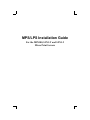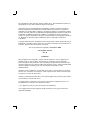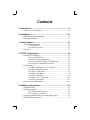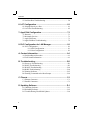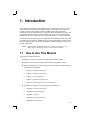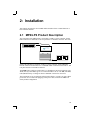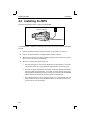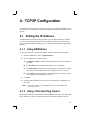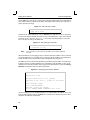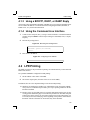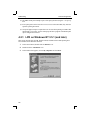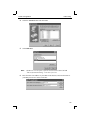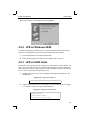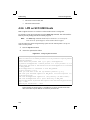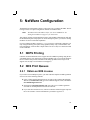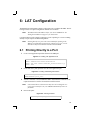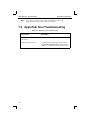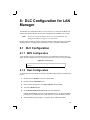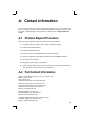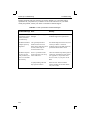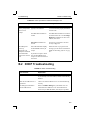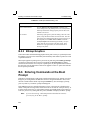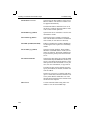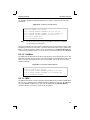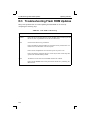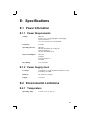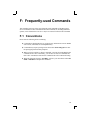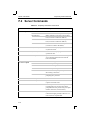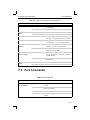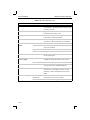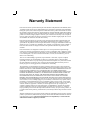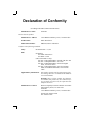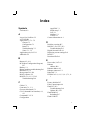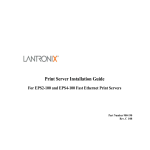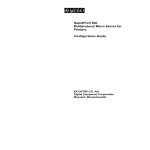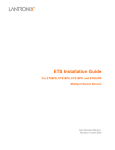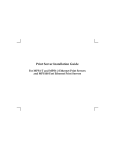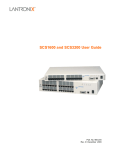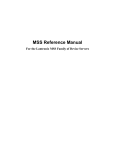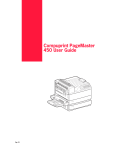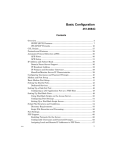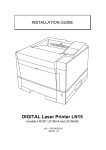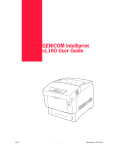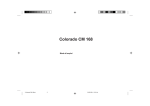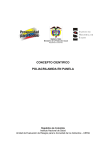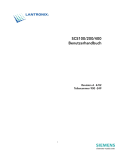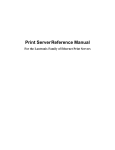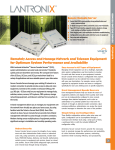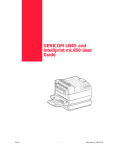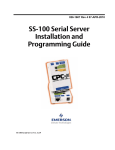Download Lantronix Printer LPS1-T User's Manual
Transcript
MPS/LPS Installation Guide For the MPS100, LPS1-T and LPS1-2 Micro Print Servers The information in this guide may change without notice. The manufacturer assumes no responsibility for any errors which may appear in this guide. AppleTalk, Chooser, and Macintosh are trademarks of Apple Computer Corporation. LaserJet and Bitronics are trademarks of Hewlett Packard. Centronics is a registered trademark of Centronics Data Computer Corporation. PostScript is a trademark of Adobe Systems, Inc. DEC and LAT are trademarks of Digital Equipment Corporation. Ethernet is a trademark of XEROX Corporation. NetWare is a trademark of Novell Corporation. UNIX is a registered trademark of The Open Group. Windows for Workgroups, Windows 95, Windows 98, Windows 2000, and Windows NT are trademarks of Microsoft Corporation. Copyright 2000, Lantronix. All rights reserved. No part of the contents of this book may be transmitted or reproduced in any form or by any means without the written permission of Lantronix. Printed in the United States of America. The revision date for this manual is 23 October, 2000. Part Number: 900-191 Rev. B WARNING This product has been designed to comply with the limits for a Class A digital device pursuant to Part 15 of FCC Rules. These limits are designed to provide reasonable protection against such interference when operating in a commercial environment. This equipment generates, uses, and can radiate radio frequency energy, and if not installed and used in accordance with this guide, may cause harmful interference to radio communications. Operation of this equipment in a residential area is likely to cause interference in which case the user, at his or her own expense, will be required to take whatever measures may be required to correct the interference. Changes or modifications to this device not explicitly approved by Lantronix will void the user’s authority to operate this device. Cet appareil doit se soumettre avec la section 15 des statuts et règlements de FCC. Le fonctionnement est subjecté aux conditions suivantes: (1) Cet appareil ne doit pas causer une interférence malfaisante. (2) Cet appareil doît accepter n'importé quelle interférence reìue qui peut causer une opération indésirable. Contents 1: Introduction.......................................................................... 1-1 1.1 How to Use This Manual................................................................. 1-1 2: Installation............................................................................ 2-1 2.1 MPS/LPS Product Description ........................................................ 2-1 2.2 Installing the MPS ........................................................................... 2-2 3: Getting Started..................................................................... 3-1 3.1 Configuration Methods.................................................................... 3-1 3.1.1 EZWebCon ...................................................................... 3-1 3.1.2 Incoming Logins.............................................................. 3-1 3.2 Services............................................................................................ 3-2 4: TCP/IP Configuration........................................................... 4-1 4.1 Setting the IP Address ..................................................................... 4-1 4.1.1 Using EZWebCon ........................................................... 4-1 4.1.2 Using a Directed Ping Packet .......................................... 4-1 4.1.3 Using a BOOTP, DHCP, or RARP Reply....................... 4-3 4.1.4 Using the Command Line Interface ................................ 4-3 4.2 LPR Printing .................................................................................... 4-3 4.2.1 LPR on Windows NT 3.5.1 (and later)............................ 4-4 4.2.2 LPR on Windows 95/98 .................................................. 4-7 4.2.3 LPR on UNIX Hosts........................................................ 4-7 4.2.4 LPR on AIX Hosts........................................................... 4-8 4.2.5 LPR on HP Hosts............................................................. 4-9 4.2.6 LPR on SCO UNIX Hosts............................................. 4-10 4.2.7 RTEL Functionality....................................................... 4-11 4.3 Unix Host Troubleshooting ........................................................... 4-12 5: NetWare Configuration........................................................ 5-1 5.1 NDPS Printing ................................................................................. 5-1 5.2 NDS Print Queues ........................................................................... 5-1 5.2.1 Obtain an NDS License ................................................... 5-1 5.2.2 Configure your MPS........................................................ 5-2 5.3 NetWare Administrator Quick Setup Print Queues......................... 5-2 5.4 PCONSOLE Print Queues............................................................... 5-3 i Contents 5.5 NetWare Host Troubleshooting....................................................... 5-4 6: LAT Configuration ............................................................... 6-1 6.1 Printing Directly to a Port................................................................ 6-1 6.2 LAT Host Troubleshooting.............................................................. 6-2 7: AppleTalk Configuration ..................................................... 7-1 7.1 Bitronics........................................................................................... 7-1 7.2 Macintosh Services.......................................................................... 7-1 7.3 AppleTalk Zones ............................................................................. 7-1 7.4 AppleTalk Host Troubleshooting .................................................... 7-2 8: DLC Configuration for LAN Manager................................. 8-1 8.1 DLC Configuration.......................................................................... 8-1 8.1.1 MPS Configuration.......................................................... 8-1 8.1.2 Host Configuration .......................................................... 8-1 A: Contact Information ........................................................... A-1 A.1 Problem Report Procedure............................................................. A-1 A.2 Full Contact Information ............................................................... A-1 B: Troubleshooting................................................................. B-1 B.1 Power-up Troubleshooting..............................................................B-1 B.2 DHCP Troubleshooting...................................................................B-3 B.3 BOOTP Troubleshooting ................................................................B-4 B.4 RARP Troubleshooting...................................................................B-4 B.5 Printing Problems............................................................................B-5 B.6 Entering Commands at the Boot Prompt ........................................B-6 C: Pinouts ................................................................................ C-1 C.1 Ethernet Connector .........................................................................C-1 C.2 Parallel Connectors .........................................................................C-1 D: Updating Software ............................................................. D-1 D.1 Obtaining Software ........................................................................ D-1 D.2 Reloading Software........................................................................ D-2 D.3 Troubleshooting Flash ROM Updates ........................................... D-4 ii Contents E: Specifications ......................................................................E-1 E.1 Power Information .......................................................................... E-1 E.2 Environmental Limitations.............................................................. E-1 F: Frequently-used Commands ..............................................F-1 F.1 Conventions..................................................................................... F-1 F.2 Server Commands ........................................................................... F-2 F.3 Port Commands ............................................................................... F-5 F.4 Protocol Commands ........................................................................ F-7 Warranty Statement Declaration of Conformity Index iii 1: Introduction The Lantronix Micro Print Servers (MPS100, LPS1-T and LPS1-2 models) are multiprotocol print servers that provide shared network access to printers for a variety of network protocols and operating systems. The MPS supports the TCP/IP, IPX (NetWare), Local Area Transport (LAT), AppleTalk, and LAN Manager protocols. The LPS supports TCP/IP, NetWare, and LAT. Both types of servers can queue multiple pending jobs and service those jobs in the order in which they are received from hosts. The MPS100 can auto-negotiate between 10BASE-T and 100BASE-T media connected to its RJ45 port. The features, installation process, and configuration procedures are the same. The LPS provides a twisted pair (10BASE-T) or BNC (10BASE-2) connector for network connections. Note: In this manual, all MPS and LPS servers will be referred to as “the MPS” unless a distinction needs to be made between models. 1.1 How to Use This Manual This guide is structured as follows: ◆ Chapter 2, Installation explains how to physically install the MPS. ◆ Chapter 3, Getting Started explains the minimum configuration needed. ◆ Chapters 4 through 8 cover protocol-specific setup needed to install print queues and otherwise use the MPS. ◆ ❍ Chapter 4, TCP/IP Configuration ❍ Chapter 5, NetWare Configuration ❍ Chapter 6, LAT Configuration ❍ Chapter 7, AppleTalk Configuration ❍ Chapter 8, DLC Configuration for LAN Manager Appendices A through F provide supplementary information. ❍ Appendix A, Contact Information ❍ Appendix B, Troubleshooting ❍ Appendix C, Pinouts ❍ Appendix D, Updating Software ❍ Appendix E, Specifications 1-1 How to Use This Manual ❍ Introduction Appendix F, Frequently-used Commands Read chapters 2 through 4 in order, then proceed to the protocol-specific chapter that relates to your network. Refer to Appendix F as needed. The Print Server Reference Manual, located on the CD-ROM and web site, provides additional information about configuring and using your MPS. 1-2 2: Installation This chapter describes the various MPS models and shows how to install them into a basic network situation. 2.1 MPS/LPS Product Description The front panel of the MPS100 has a Test button, 3 LEDs, a power connector, and an RJ45 connector for 100BASE-T. The rear panel has a Centronics connector. The front “back” LINK AC T 100 Centronics Connector TEST 5VDC “front” panel of the LPS has a Test button, 2 LED’s, a power connector, and a 10BASE-T network connector for the LPS1-T or a 10BASE-2 BNC connector for the LPS1-2. The rear panel also has a Centronics connector. The LINK LED is solid green when there is a valid Ethernet network connection. The ACT (Activity) LED flashes green or red when the MPS is in use. The 100 (100 MBit) LED (MPS100 only) is solid green when a 100BASE-T network is connected. The Test button serves two functions. When pressed briefly, it prints a test page. When pressed for five seconds while plugging in the power cable, it returns the MPS to its factory default configuration. 2-1 Installing the MPS Installation 2.2 Installing the MPS The following diagram shows a properly-installed MPS: PARALLEL PRINTER 3 Network Connection 1 2 To install the MPS, complete the following steps in order. Refer to the numbers in the figure for help. 1 Connect the MPS Centronics connector directly to your printer’s connector. 2 Connect an Ethernet cable to your MPS’s RJ45 or BNC connector. 3 Attach one end of the power cable to the MPS; plug the other end into an electrical outlet. Power will come on automatically. 4 Allow 45 seconds for the MPS to fully boot. 2-2 ❍ It will run through a set of power-up diagnostics for approximately 12 seconds. The 4 LEDs will show varying patterns corresponding to the test being run. ❍ It will try to obtain configuration information via DHCP, BOOTP, and RARP. This step could last approximately 15 seconds if no hosts answer the requests. The OK LED will blink approximately 3 times per second, and the NETWORK LED will blink occasionally as network requests are transmitted. ❍ It will determine if the code in its Flash is valid. If so, it will load the code and begin normal execution. If not, the MPS will have to download software. See Appendix D for more information. Installation Installing the MPS 5 Allow 45 seconds for the unit to fully boot. The LINK LED will be lit if there is a valid network connection. The ACT LED gives information about what the MPS is doing; for example, when code is being downloaded as the unit boots, the LED will blink green quickly. If you have connected a 100BASE-T cable (MPS100 only), The Link and 100MBit LEDs should both be solid green. If not, check your network connection. 6 Print a Test page by pressing the Test/Reset button. Note: If the Power LED does not light or the Test page does not print, refer to Appendix B. 2-3 3: Getting Started It is important to consider the following points before logging into and configuring the MPS: ◆ You must configure the MPS IP address before any TCP/IP functionality is available. (See Setting the IP Address on page 4-1) You cannot use the ThinWeb Manager until you have configured an IP address. ◆ Changing any server, service, or port setting requires privileged user status. The default privileged password is system. ◆ The login password is required for remote console logins. The default login password is access. Note: If you would like to change either the privileged or login password, either use EZWebCon or refer to the Print Server Reference Manual located on the CD-ROM. 3.1 Configuration Methods 3.1.1 EZWebCon The EZWebCon configuration software is the recommended way to configure the MPS. EZWebCon’s graphical user interface guides first time users through the initial configuration process and allows experienced users to update any configurable parameters. EZWebCon requires a Java Virtual Machine (JVM) on the client. Lantronix provides JVM installers for Solaris and 32-bit Windows users, as well as source code and instructions for compiling it for other systems. The EZWebCon software is located on the distribution CD-ROM. All instructions for installing EZWebCon are provided in the README file. For assistance once EZWebCon is running, refer to the EZWebCon on-line help. Note: EZWebCon is also available from the Lantronix website and FTP server. See Appendix D for more information. 3.1.2 Incoming Logins You can log in via EZWebCon to configure the MPS. you can also use incoming LAT and TCP/IP logins. 3-1 Services Getting Started Incoming Telnet is only possible if your MPS has an IP address configured. Incoming Telnet is enabled by default to allow TCP/IP connections. To change this setting, use the Define Server Incoming command described in the Command Reference chapter of the Print Server Reference Manual located on the CD-ROM. Incoming logins do not prompt for a login password, so you may wish to disable them for security reasons. If it is undesirable to disable incoming logins, the MPS can be configured to prompt for a password with the Define Server Incoming Password Enabled command. 3.2 Services With few exceptions, you must create a service before you can configure print queues on the MPS. A service is a resource accessible to network hosts. A Lantronix service is also known as a remote printer name or remote queue name on many operating systems. The following default services are available once the MPS100, LPS1-T, or LPS1-2 has booted: Table 3-1: Default Services MPS100 LPS1-T & LPS1-2 Function MPS_xxxxxx_TEXT LPS_xxxxxx_TEXT Used for text print jobs MPS_xxxxxx_PCL LPS_xxxxxx_PCL Used for binary print jobs, such as plotter or PCL files MPS_xxxxxx_PS LPS_xxxxxx_PS Used for PostScript print jobs The default service names are based on the server name; therefore the server name must be no more than 13 characters. If you change the server name, the service names will change as well. For example, changing the server name from MPS_xxxxxx to BIOLAB will change the service names to BIOLAB_TEXTS1 and so on. The default serial port services have the TCP/IP, NetWare, LAN Manager, and AppleTalk protocols enabled. Parallel port services have TCP/IP, NetWare, and LAN Manager enabled. LAT is disabled by default on all services provided by the MPS because many network managers object to the frequent LAT service announcements. AppleTalk is disabled on parallel port services because AppleTalk requires Bitronics mode, which is disabled by default. If you need to modify a default service, see the Server Configuration chapter of the Print Server Reference Manual located on the CD-ROM. 3-2 4: TCP/IP Configuration The EZWebCon configuration software is the easiest way to configure the MPS. The following sections cover IP address configuration and print configuration methods for TCP/ IP hosts. 4.1 Setting the IP Address The MPS IP address must be configured before any TCP/IP functionality is available. Use one of the following methods to set the IP address: EZWebCon; a directed Ping packet; a BOOTP, DHCP, or RARP reply; or commands entered via the command line interface. 4.1.1 Using EZWebCon Use the following steps to assign an IP address using the EZWebCon Expert Shell. 1 From the Action menu, select Assign IP Address. 2 Enter or change the IP-related settings: A For Ethernet Address, enter the number that appears on the bottom label of your MPS. B For IP Address, enter the desired IP address to use for this MPS. C For Subnet Mask, change the values provided only if you wish to use a mask other than the default. The default value should be correct in most cases. D For Loadhost, enter the IP address of the loadhost where you intend to store your operating code and SDK files (if used). 3 Click OK. 4 Reboot the MPS. EZWebCon will let you know whether the configuration was successful. Note: If you have an older version of EZWebCon, refer to the Readme that was included with it. 4.1.2 Using a Directed Ping Packet The ARP/ping method is available under UNIX and Windows-based systems. If the MPS has no IP address, it will set its address from the first directed IP packet it receives. 4-1 Setting the IP Address TCP/IP Configuration On a UNIX host, create an entry in the host’s ARP table and substitute the intended IP address and the hardware address of the MPS, then ping the MPS. This process typically requires superuser privileges. Figure 4-1: ARP and Ping on UNIX # arp -s 192.0.1.228 00-80-a3-xx-xx-xx % ping 192.0.1.228 In order for the ARP command to work on Windows, the ARP table on the PC must have at least one IP address defined other than its own. If the ARP table is empty, the command will return an error message. Type ARP -A at the DOS command prompt to verify that there is at least one entry in the ARP table. Figure 4-2: ARP and Ping on Windows C:\ ARP -S 192.0.1.228 00-80-A3-XX-XX-XX C:\ PING 192.0.1.228 Note: There should be replies from the IP address if the ARP command worked. When the MPS receives the ping packet, it will notice that its IP address is not set and will send out broadcasts to see if another node is using the specified address. If no duplicate is found, the MPS will use the IP address and will respond to the ping packet. The MPS will not save the learned IP address permanently; this procedure is intended as a temporary measure to enable EZWebCon to communicate with the MPS, or allow an administrator to Telnet into the MPS. Once logged in, the administrator can enter the Change IPaddress command to make the address permanent. Figure 4-3: Configuring Permanent IP Address % telnet 192.0.1.228 Trying 192.0.1.228 Lantronix MPSx Version n.n/n (yymmdd) Type Help at the ‘Local_>’ prompt for assistance. Enter Username> gopher Local> SET PRIVILEGED Password> system (not echoed) Local>> DEFINE SERVER IPADDRESS 192.0.1.228 Any host wishing to access the MPS will have to be told the MPS’s IP address. This is typically configured in the unix file /etc/hosts or via a nameserver. Refer to the host’s documentation for additional information. 4-2 TCP/IP Configuration LPR Printing 4.1.3 Using a BOOTP, DHCP, or RARP Reply At boot time a host-based DHCP, BOOTP, or RARP server can respond to an MPS request for an available IP address. For information about configuring the DHCP, BOOTP, or RARP server, see your host documentation. 4.1.4 Using the Command Line Interface 1 Connect to the serial port (Port_1) using a console terminal or a terminal emulation program, and press Return. The serial port settings are 9600 baud, 8 bits, 1 stop bit, no parity. 2 Become the privileged user. Figure 4-4: Becoming the Privileged User Local> SET PRIVILEGED Password> system (not echoed) Local>> 3 Enter the new IP address. Figure 4-5: Configuring the IP Address Local>> define server ipaddress 192.0.1.201 4.2 LPR Printing The MPS provides two major methods of printing via TCP/IP: Berkeley remote LPR and RTEL host software. Two parameters must be configured for LPR printing: 1 The IP address or host name of the MPS. 2 The remote output queue (the name of the service on the MPS). In addition, there are a few important things to note about LPR printing: ◆ Windows for Workgroups, Windows 95, and Windows 98 do not support LPR directly; however, Lantronix has provided a peer-to-peer printing solution on the distribution CD-ROM. ◆ Because of the way the LPR protocol is typically implemented on the host, the processing options and banner page are sent after the job data itself. The MPS will print a banner page at the end of a job, and cannot support most of the LPR options. If it is necessary to have the banner page at the beginning of the printout, install and use the RTEL software. If banners are not needed, they can be disabled. 4-3 LPR Printing TCP/IP Configuration ◆ The MPS cannot print multiple copies of the print job when using the “-#n” lpr option. ◆ If two print queues on the host refer to two services on the same MPS, they must use separate spooling directories. ◆ No special purpose input or output filters can be used when printing via LPR. If this functionality is necessary, use the named pipe interface program in the RTEL print queue configuration software. 4.2.1 LPR on Windows NT 3.5.1 (and later) This section assumes that TCP/IP, Simple TCP/IP, and Microsoft TCP/IP printing have been installed on the Windows NT host. 1 In the Control Panel, double-click the Printers icon. 2 Double-click the Add Printer icon. 3 In the window that appears, choose My computer and click Next. 4-4 TCP/IP Configuration 4 Select the Add Port button and click Next. 5 Select LPR Port. Note: 6 LPR Printing If LPR Port is not an option, open the Network Control Panel and add “Microsoft TCP/IP Printing” to the List of services. Enter the name or IP address of your MPS on the first line, and enter the name of your MPS print service on the second line. 4-5 LPR Printing TCP/IP Configuration 7 Select the manufacturer and printer type. 8 Enter the queue name. 9 If applicable, choose Shared and select the type of operating system that the printer will be working with. (First confirm that the print queue is working.) 4-6 TCP/IP Configuration LPR Printing 10 Test the printer by choosing Yes and clicking Finish. 4.2.2 LPR on Windows 95/98 To enable LPR printing on Windows 95/98, you must download and install the LPR for Windows 95/98 application from the Lantronix CD included with the product. 1 From the Distribution CD, install Lantronix LPR. 2 Follow the directions in the readme file to configure LPR on your PC. 4.2.3 LPR on UNIX Hosts The Berkeley remote printing system is supported on many machines, and is simple to configure. This section describes how to configure LPR print queues on generic UNIX hosts such as SUN hosts. There are slight variations in LPR configuration for AIX, HP, and SCO hosts, as will be explained in the following sections. 1 Install a print queue on your host by adding the MPS name and IP address to the /etc/hosts file: Figure 4-6: Adding /etc/hosts Entry xxx.xxx.xxx.xxx 2 MPS_xxxxxx Add the host print queue to the /etc/printcap file. The punctuation shown in Figure 4-7 is required, and no extra spaces should be added. Figure 4-7: Adding /etc/printcap Entry mps_prt|Printer on LAB MPS:\ :rm=MPS_xxxxxx:\ :rp=MPS_xxxxxx_TEXT:\ :sd=/usr/spool/lpd/mps_prt: 4-7 LPR Printing TCP/IP Configuration This will create a host queue named mps_prt. The rm parameter is the name of the MPS in the host’s address file, the rp parameter is the name of the service as it exists on the MPS, and the sd parameter specifies the name of a directory used to hold temporary spooling files. 3 Create a world-writable spooling directory using the mkdir command. Figure 4-8: Creating Spooling Directory # mkdir /usr/spool/lpd/mps_prt # chmod 777 /usr/spool/lpd/mps_prt 4 If desired, use the mx option to allow unlimited size files to be printed and the sh option to prevent header pages from being generated. See the host’s documentation or man pages for more information on the format of the printcap file and how to create the spool directory. 5 Print to the queue using normal lpr commands: Figure 4-9: Printing to Queue % lpr -Pmps_prt /etc/hosts 4.2.4 LPR on AIX Hosts The System Management Interface Tool (SMIT) allows you to enable LPD printing and create print queues. LPR has only been tested on AIX versions 3.2 and higher. To create a print queue: 1 At the host prompt, type smit. 2 Choose Print Spooling. 3 Choose Manage Print Server and Start the Print Server Subsystem (lpd daemon). 4 In the Start the Print Server Subsystem dialog box, type both in the first field. 5 The message “The lpd subsystem has been started” will appear. Click Done. To add a print queue: 1 From the main window, choose Print Spooling. 2 Choose Manage Print Server and Manage Print Queues. 3 Choose Add a print queue. 4 From the dialog box that appears, choose remote. 4-8 TCP/IP Configuration LPR Printing 5 From the next dialog box, choose Remote Printing. 6 The Add a Standard Remote Print Queue dialog box will appear. Enter the following information. 7 ❍ The name of the print queue, ❍ The name of the MPS unit, ❍ The name of the MPS service, ❍ The type of print spooler on the remote server, and ❍ A description of the printer on the remote server. A dialog box will appear: “Added print queue mps_prt”. Click Done. Note: 8 If you are unable to use SMIT, see the Print Server Reference Manual on the CD-ROM for UNIX commands used to set up print queues. Print to the queue using normal lp syntax. Figure 4-10: Printing to Queue % lp -dmps_prt filename 4.2.5 LPR on HP Hosts The System Administration Manager (SAM) allows you to create print queues. Note: If you are unable to use SAM, the Print Server Reference Manual located on the CD-ROM describes UNIX commands that can be used to set up print queues. Note: Printer names on HP hosts are limited to 13 characters. The MPS text service name will be too long, so you will have to rename the MPS. To create a print queue: 1 At the HP prompt, type sam. 2 From the main application window, choose Printers and Plotters. 3 In the Printers and Plotters window, choose Printers/Plotters. 4 In the pull-down menu, select Remote Printer/Plotter from the Actions menu. 5 The Add Remote Printer window will appear. SAM will prompt you for: ❍ The printer name (the name of the print queue), ❍ The remote system name (the MPS name), ❍ The remote printer name (the MPS service), 4-9 LPR Printing TCP/IP Configuration ❍ The remote cancel model, and ❍ The remote status model. 4.2.6 LPR on SCO UNIX Hosts LPR is supported in SCO V3.2 release 4 with TCP/IP Version 1.2 and greater. To configure a print queue using LPR, issue the mkdev rlp command. This will install the Berkeley remote printing files and executable programs. Note: The mkdev rlp command should only be issued once, or serious problems will occur. If this happens, contact SCO technical support. You can print to this queue using normal lp syntax once the remote printer is set up. To create a remote printer: 1 Issue the rlpconf command. 2 Answer the questions that follow. Figure 4-11: Configuring Remote Printer Remote Printing Configuration Enter information for remote printers or local printers accepting remote printing requests Please enter the printer name (q to quit): backupprinter Is printer backupprinter a remote printer or a local printer? (r/l) r Please enter the name of the remote host that backupprinter is attached to: MPS_xxxxxx The backupprinter is connected to host MPS_xxxxxx. Is this correct? (y/n) y Would you like this to be the sys.default printer? (y/n) y Make sure your hostname appears in MPS_PRT’s /etc/hosts.equivor or / etc/hosts:lpd file. Make sure backupprinter appears in /etc/printcap (in BSD format). Make sure backupprinter has a spool directory on MPS_PRT. Putting the printer in printer description file and creating spool directory... done Updating LP information... done In the example, the printer name is your MPS service name, and the remote host name is the name of your MPS as it is listed in your hosts file. 4-10 TCP/IP Configuration LPR Printing During initial configuration, the queue name must be the same as the remote printer name. However, you may change the queue name later by manually editing the printcap file. 4.2.7 RTEL Functionality If the LPR method of printing is not adequate for an application (for example, if you need banners before jobs, or more flexibility), configure the Lantronix-supplied RTEL software on the host. After installing the software configuring the connections to the MPS, you can use normal UNIX print commands and queue utilities such as lpc and lpstat. Note: RTEL binaries are provided for many systems. Source code is also provided for use on non-supported systems. To print to the MPS using special formatting or using third-party software packages, you may have to create print pipes on the host. The RTEL software provides this functionality by providing a UNIX named-pipe interface. To recreate the RTEL source files: 1 Copy the file RTEL_SRC.TAR in binary mode from the distribution CD-ROM to the UNIX host. 2 Untar the archive. 3 See the README files in the created directories that describe the contents of the RTEL distribution and man pages that describe the actual software functionality. 4-11 Unix Host Troubleshooting TCP/IP Configuration 4.3 Unix Host Troubleshooting Table 4-1: TCP Troubleshooting Area to Check Explanation The MPS IP address and name are entered in the host file Telnet to the MPS using the name in the host file and verify that the MPS name is resolvable and that the MPS is reachable via the network. Jobs that appear in the host queue reach the MPS From within the LPC administrative utility, enter these commands to clear and reset the host queue: abort queue clear queue enable queue start queue 4-12 5: NetWare Configuration The EZWebCon configuration software is the easiest way to configure the MPS. The following sections cover print configuration methods for NetWare hosts. Note: The MPS needs an IP address before you can use EZWebCon. See Setting the IP Address on page 4-1 for instructions. This chapter explains creating NDS print queues with NetWare Administrator and with the PCONSOLE Quick Setup option. To create NDS print queues, you must be running NetWare version 4.x with NDS capabilities. If you are running NetWare versions 2.x, 3.x, or version 4.x with bindery emulation, you may configure bindery print queues using QINST (bindery only) or PCONSOLE. For more information, see the NetWare chapter of the Print Server Reference Manual located on the CD-ROM. 5.1 NDPS Printing Lantronix Terminal and Print Servers support Novell’s NDPS for printing using the Novell NDPS Gateway. For instruction on setting up NDPS, refer to your Novell documentation. Lantronix also provides information on setting up NDPS in our FAQs on our support web site (http://www.lantronix.com/support/). 5.2 NDS Print Queues 5.2.1 Obtain an NDS License If you wish to create NDS print queues, you must read and complete an NDS registration form via one of the following methods: ◆ Using a forms-capable Internet browser, navigate to the Lantronix World Wide Web site (www.lantronix.com), go to the Technical Support section, and find the Novell NDS Registration link. ◆ Send email to [email protected]. You will receive a blank registration form that can be completed and returned to Lantronix. ◆ If you don’t have Internet access, contact a Lantronix technical support representative for assistance. Contact information is provided in Appendix A. 5-1 NetWare Administrator Quick Setup Print Queues NetWare Configuration 5.2.2 Configure your MPS 1 License NDS on your MPS using the string obtained from Lantronix. Figure 5-1: Licensing NDS Local>> DEFINE PROTOCOL NETWARE DSLICENSE licensestring 2 Define the directory service tree in which the MPS is located. Figure 5-2: Defining Directory Service Tree Local>> DEFINE PROTOCOL NETWARE DSTREE foodco Note: 3 For an explanation of the structure of the NetWare Directory Service tree, see your host documentation. Define the directory service context in which the MPS is located. Figure 5-3: Defining Directory Service Context Local>> DEFINE PROTOCOL NETWARE DSCONTEXT ou=kiwi.ou=exotic.o=fruit 4 Enter the List Protocol NetWare Access command to ensure that at least one of the file servers in the directory service tree is in the access list. 5 If desired file server is not in the access list, add it. Figure 5-4: Defining Access List Local>> DEFINE PROTOCOL NETWARE ACCESS fileserver 6 Reboot the MPS. Figure 5-5: Rebooting Local>> INITIALIZE DELAY 0 5.3 NetWare Administrator Quick Setup Print Queues The NetWare Administrator management utility allows you to manage network resources, such as queue-based print services, in a tree structure. You can either use the Quick Setup option or individually create printing-related objects. Note: 5-2 NetWare Administrator can be used for both NDS and bindery print queues. NetWare Configuration PCONSOLE Print Queues To create a print queue with the Quick Setup option: 1 Start the NetWare Administrator. 2 In the Directory Tree windows, select the context in which to install the printer. 3 From the Menu Bar, select Tools: Print Services Quick Setup. 4 In the Print Server Name field, enter the name of your MPS (viewable by entering the Show Server command at the Local> prompt). 5 In the Printer Name field, enter the name of the desired print service configured on your MPS. For example, MPS_xxxxxx_TEXT. 6 In the Print Queue Name field, enter the name of the print queue to create. The name should be meaningful to you; it will not affect MPS configuration. 7 Click Create. 8 Reboot the MPS. 5.4 PCONSOLE Print Queues 1 Log in as Admin on the file server you will be changing. 2 At the prompt, type PCONSOLE to start the utility. For example, if your file server is mapped to the F: drive, you would use the F: prompt. 3 From the main menu, choose Quick Set-Up. 4 When prompted by PCONSOLE, enter the information with which to configure the print queue. ❍ The print server name (MPS_xxxxxx), ❍ The new printer name (service name, such as MPS_xxxxxx_TEXT), ❍ The new print queue name, and ❍ The print queue volume (the name of the file server from which the printer receives print requests). The remaining fields can be left in their default settings. 5 Press the F10 key to save the print queue information. 6 Reboot the MPS. 5-3 NetWare Host Troubleshooting NetWare Configuration 5.5 NetWare Host Troubleshooting Table 5-1: NetWare Host Troubleshooting (Bindery Mode) Area to Check Explanation The print server names in PCONSOLE match the MPS name and its service name Use PCONSOLE to check. The MPS NetWare access table Use the Show Protocols NetWare Access command. Scanning too many file servers can cause a delay between jobs. Configure the access list to only scan for jobs on the file servers of interest. Table 5-2: NetWare Host Troubleshooting (NDS) Area to Check Explanation The MPS NetWare access table Use the Show Protocols NetWare Access command. By default, only local file servers are scanned for queues. The MPS login password and the queue password on the file server The passwords must match or the MPS will not be able to log into the file servers to scan for jobs. The MPS has successfully attached to Type NETSTAT at the Local> prompt. This will display the queue information about fileservers, printers, and queues that the MPS has found. If a queue is in JobPoll, the MPS has successfully attached to the queue. The DSTree, DSContext, and DSLicense Type Show Protocol NetWare NDS. This command shows the tree and the context that you have configured, a failure code, and an NDS error code for each server. DSTree is the directory service tree on which the MPS is located. DSContext is the context where the MPS is located; it must match the context on the file server (The DSContext must be of the following form: ou=fruit.o=exotic). DSLicensed should be yes. Printer and queue changes have prop- It may take a few minutes for the changes to propagate. If agated through the NDS tree the MPS doesn’t attach, reboot the MPS. 5-4 NetWare Configuration NetWare Host Troubleshooting Table 5-3: NDS Errors from the File Server Code Meaning Remedy 0xfffffda7 Object could not be found in the given context Check the MPS server name, DScontext, and DStree to ensure the printer server is set up correctly with PCONSOLE. 0xfffffda5 Requested attribute could not be found Use PCONSOLE to ensure that the MPS has associated printers and the printers have associated queues. 0xfffffd69 DS Database is locked An administrator is probably updating the database. Wait a few minutes and issue the Set Protocol NetWare Reset command. 0xfffffd63 Invalid password The password for the print server object under PCONSOLE must match the MPS login password. If the login password on the MPS is left as the default (access), there should be no password for the print server object. 0xfffffd54 Secure NCP violation Turn down the NCP packet signature level so that it is not required. Table 5-4: NDS Printing Errors Bit Meaning Remedy 1 Server out of memory Turn the MPS off, wait a few seconds, and turn it back on. Disable unused protocols and/or remove fileservers without print queues from the NetWare access list. 2, 3 Unexpected response from file server Report the problem to Lantronix Technical Support. 4 No printers found for the MPS Ensure that there are printers for the MPS, and the printer names match the service names on the MPS. 5 No printer queue found Ensure that the printers have associated queues. 6 Login failed Ensure there is a print server object configured with the same name as the MPS. 7 Authentication failed Ensure the MPS login password is the same as the print server object password. If the MPS is using the default password (access), there should be no print server object password. 8 Server cannot attach to queue Check the NDS partitions, replicas, and volumes to ensure the file server where the queue lives has the correct information. 5-5 6: LAT Configuration The EZWebCon configuration software is the easiest way to configure the MPS. The following sections cover print configuration methods for LAT hosts. Note: The MPS needs an IP address before you can use EZWebCon. See Setting the IP Address on page 4-1 for instructions. LAT print queues can be created by printing to a port or printing to a service. Printing directly to a port requires no MPS configuration. Note: Printing directly to a port is the easiest method for printing to the MPS. If you would like instructions for printing to a service, see the Print Server Reference Manual located on the CD-ROM. 6.1 Printing Directly to a Port 1 Create a LAT application port that references the MPS port. Figure 6-1: Creating LAT Application Port $ RUN SYS$SYSTEM:LATCP LATCP> CREATE PORT LTAnnn/APPLICATION LATCP> SET PORT LTAnnn/NODE=MPS_xxxxxx/PORT=Port_n LATCP> EXIT 2 Create and start a print queue that uses the LAT application port. Figure 6-2: Creating and Starting Print Queue $ INITIALIZE/QUEUE/START/ON=LTAnnn:/PROCESSOR=LATSYM /RETAIN=ERROR queue_name 3 Add the commands to the SYS$MANAGER:LAT$STARTUP.COM file so the required LAT devices will be recreated after each host reboot. Note: 4 LAT terminal device characteristics may have to be changed to correctly print certain files. See your VMS documentation for more information. Print to the queue. Figure 6-3: Printing to Queue $ PRINT/QUEUE=queue_name filename.txt 6-1 LAT Host Troubleshooting LAT Configuration 6.2 LAT Host Troubleshooting By default, the LAT error message codes on the host are not translated into text error messages. If a LAT job fails and appears in the queue with an eight-digit hex result code, the code can be translated by issuing the following commands: Figure 6-4: Translating LAT Error Codes $ SHOW QUEUE/FULL/ALL queue_name (note the error code nnnnnnnn) $ SET MESSAGE SYS$MESSAGE:NETWRKMSG.EXE $ EXIT %Xnnnnnnnn Table 6-1: Troubleshooting LAT Configurations Using a Port 6-2 Area to check Explanation The specified node name matches the MPS node name Use the Show Server command to verify. The specified port name matches the port’s name Use the List Port 1 command to verify. 7: AppleTalk Configuration The EZWebCon configuration software is the easiest way to configure the MPS. The following sections cover print configuration methods for AppleTalk hosts. Note: The MPS needs an IP address before you can use EZWebCon. See Setting the IP Address on page 4-1 for instructions. Note: Macintoshes that do not support EtherTalk will need either an Ethernet card or a LocalTalk-to-EtherTalk router to use the MPS. Note: The LPS1-T and LPS1-2 do not support AppleTalk Protocol. 7.1 Bitronics Printing from a Macintosh is only possible with a PostScript printer and bi-directional communication between the MPS and that printer. The MPS supports the Bitronics interface, an extension to the standard Centronics interface. Printers that support Bitronics allow bi-directional communication. To enable Bitronics on an MPS port, use the Define Port 1 Bitronics Enabled command. Note: MacOS 8.1 can also print via LPD. See the Print Server Reference Manual located on the CD-ROM and web site for configuration instructions. 7.2 Macintosh Services Before attempting to print from a Macintosh, ensure that AppleTalk and PostScript are both enabled on at least one service. Once a PostScript AppleTalk service is configured, the service will appear in the Chooser as a LaserWriter in the same zone as the MPS. Select the service in the Chooser and complete the appropriate setup options. Then close the Chooser window and print a test page of text to the Macintosh service. 7.3 AppleTalk Zones If there is a router on the network, the MPS will appear in the default zone specified by the router. To change the default zone use the Define Protocol AppleTalk Zone command. If the MPS is attached to a network without an AppleTalk router, all AppleTalk devices (including the MPS) will appear in the default zone in the Chooser. 7-1 AppleTalk Host Troubleshooting Note: AppleTalk Configuration If no router is present on the network, the MPS will not accept AppleTalk print jobs for 60 seconds after booting. 7.4 AppleTalk Host Troubleshooting Table 7-1: AppleTalk Host Troubleshooting Area to Check Explanation The printer is available to be selected in the Chooser Make sure the printer is in the right zone. Bidirectional communication Lock the printer in PostScript mode and issue the Test Service PostScript Count n command. This sends a job to the printer and waits for the response. 7-2 8: DLC Configuration for LAN Manager The EZWebCon configuration software is the easiest way to configure the MPS. This chapter explains DLC/Digital Network Port configuration for Windows NT 4.x hosts. Note: The Server needs an IP address before you can use EZWebCon. See Setting the IP Address on page 4-1 for instructions. Printing using an LPD client is the preferred method for sending print jobs to the MPS. Windows 95 does not support DLC printing (see Chapter 4 for more information). 8.1 DLC Configuration 8.1.1 MPS Configuration To use the DLC protocol, you must have one service with the DLC characteristic enabled. The DLC characteristic may be associated with only one service on a given MPS. Figure 8-1: Enabling DLC Local>> DEFINE SERVICE MPS_xxxxxx_TEXT DLC ENABLED 8.1.2 Host Configuration To send print jobs from a Windows NT host to the MPS, add the MPS as a Windows NT printer. 1 Double-click the Printers icon in the Control Panel. 2 Double-click the Add Printer icon. 3 In the window that appears, select My Computer and click Next. 4 Select the Add Port button. 5 Select Hewlett-Packard Network Port and click New Port. If Hewlett-Packard port is not one of the available options, you must install DLC printing from your Windows NT system disks. DLC is not installed by default. 6 Enter the MPS hardware address. It is printed on the MPS bottom label. 8-1 DLC Configuration 7 Select Job-based. 8 Select the manufacturer and printer type. 9 Enter the queue name. DLC Configuration for LAN Manager 10 If applicable, choose Shared and select the operating system the printer will be working with. (First confirm that the print queue is working.) 11 Test the printer. 8-2 A: Contact Information If you are experiencing an error that is not listed in Appendix B: or if you are unable to fix the error, contact your dealer or Lantronix Technical Support at 800-422-7044 (US) or 949453-3990. Technical Support is also available via Internet email at [email protected]. A.1 Problem Report Procedure When you report a problem, please provide the following information: ◆ Your name, and your company name, address, and phone number ◆ Lantronix MPS model number ◆ Lantronix MPS serial number ◆ Software version (use the Show Server command to display) ◆ Network configuration, including the information from a Netstat command ◆ Description of the problem ◆ Debug report (stack dump), if applicable ◆ Status of the unit when the problem occurred (please try to include information on user and network activity at the time of the problem) A.2 Full Contact Information Address: 15353 Barranca Parkway, Irvine, CA 92618 USA Phone: 949/453-3990 Fax: 949/453-3995 World Wide Web: http://www.lantronix.com North American Direct Sales: 800/422-7055 North American Reseller Sales: 800/422-7015 North American Sales Fax: 949/450-7232 Internet: [email protected] International Sales: 949/450-7227 International Sales Fax: 949/450-7231 Internet: [email protected] Technical Support: 800/422-7044 or 949/453-3990 Technical Support Fax: 949/450-7226 Internet: [email protected] A-1 B: Troubleshooting This Appendix discusses how to diagnose and fix errors quickly yourself without having to contact a dealer or Lantronix. It will help to connect a terminal to the serial port while diagnosing an error to view any summary messages that are displayed. When troubleshooting, always ensure that the physical connections (power cable, network cable, and serial cable) are secure. If you have trouble with wireless networking, it may help to connect the MPS to a wired Ethernet network to verify that it is working properly and to check the wireless settings. Note: Some unexplained errors may be caused by duplicate IP addresses on the network. Make sure that your MPS IP address is unique. B.1 Power-up Troubleshooting There are several possible error situations if the LEDs do not flash. Table B-1: Error Messages Message Diagnosis/Remedy Power-up diagnostic failure (hardware failure) Note which LED is blinking and its color, then contact your dealer or Lantronix Technical Support. The MPS boots but does not try to load the Flash ROM code Press the Test/Reset button. A brief description of the problem will be queued to the parallel port and printed. Network Error: The ACT LED will blink yellow 2-3 times per second A. Make sure the Ethernet network cable is properly connected and reboot the MPS. B. If option A fails to resolve the problem, reload Flash ROM. Refer to Appendix D. B-1 Power-up Troubleshooting Troubleshooting Problem situations and error messages are listed in Table B-2. If you cannot find an explanation for your problem, try to match it to one of the other errors. If you cannot remedy the problem, contact your dealer or Lantronix Technical Support. Table B-2: Power-up Problems and Error Messages Problem/Message Error Remedy The MPS is The unit or its power supply is connected to a power damaged. source, but there is no LED activity. Contact your dealer or Lantronix Technical Support for a replacement. The MPS is unable to This generally indicates a complete power-up hardware fault. One of the diagnostics. LEDs will be solid red for three seconds, followed by one second of another color. Note the blinking LED and its color, then contact your dealer or Lantronix Technical Support. The MPS will not be operational until the fault is fixed. The MPS completes its power-up and boot procedures, but there’s no noticeable serial activity. There is a problem with the serial connection or the set-up of the serial device. Check the terminal setup and the physical connections, including the cable pinouts (see Appendix C). Try another serial device or cable, or cycle power on the MPS. A rapidly-blinking OK LED may signal boot failure. Reboot the unit. When the MPS is running normally, the OK LED blinks every two seconds. B-2 Troubleshooting DHCP Troubleshooting Table B-2: Power-up Problems and Error Messages, cont. Problem/Message Error Remedy The terminal shows a The MPS is not connected Boot> prompt rather properly to the Ethernet. than a Local> prompt. The MPS Ethernet address is invalid. Ensure that the MPS is firmly connected to a functional and properly-terminated network node. The MPS passes power-up diagnostics, but attempts to download new Flash ROM code from a network host. The MPS Ethernet address is located on the bottom of the unit. Use the Change Hardware command to set the correct address, then reboot. Init Noboot command was entered. See Entering Commands at the Boot Prompt on page B-6. If the OK LED blinks rapidly, the Flash ROM code may be corrupt. Reboot the unit. If you get the same message, you will need to reload Flash ROM. See Reloading Software on page D-2. If you did not request a TFTP boot, the flash ROM code is corrupt. The unit will remain in boot mode. B.2 DHCP Troubleshooting Table B-3: DHCP Troubleshooting Area to Check Explanation DHCP is enabled on the MPS Use the Set Server DHCP Enabled command. If you manually enter an IP address, DHCP is automatically disabled. Make sure the DHCP server is operational. Check to see that the DHCP server is on and is functioning correctly. The MPS gets its IP address from the DHCP server Refer to the DHCP Manager on your DHCP server for information about addresses in use. If the DHCP server doesn’t list your MPS IP address, there may be a problem. B-3 BOOTP Troubleshooting Troubleshooting B.3 BOOTP Troubleshooting If the BOOTP request is failing and you have configured your host to respond to the request, check these areas: Table B-4: BOOTP Troubleshooting Area to Check Explanation BOOTP is in your system’s /etc/services file BOOTP must be an uncommented line in /etc/services. The MPS is in the loadhost’s /etc/hosts file The MPS must be in this file for the host to answer a BOOTP or TFTP request. The download file is in the correct directory and is worldreadable The download file must be in the correct directory and world-readable. Specify the complete pathname for the download file in the BOOTP configuration file, or add a default pathname to the download filename. The MPS and host are in the same IP network Some hosts will not allow BOOTP replies across IP networks. Either use a host running a different operating system or put the MPS in the same IP network as the host. B.4 RARP Troubleshooting Table B-5: RARP Troubleshooting Area to Check Explanation The MPS name and hardware address in the host’s /etc/ethers file The MPS name and hardware address must be in this file for the host to answer a RARP request. The MPS name and IP address in the /etc/hosts file The MPS name and IP address must be in this file for the host to answer a RARP request. The operating system Many operating systems do not start a RARP server at boot time. Check the host’s RARPD documentation for details, or use the ps command to see if there is a RARPD process running. B-4 Troubleshooting Printing Problems B.5 Printing Problems Table B-6: General Printing Problems Area to Check Explanation Physical connections To test a non-PostScript printer, use the Test Port MPS Count 100 command. This command will send 100 lines of test data out the parallel port so you can see if the printer is receiving data. Service characteristics Use the Show Service Local Characteristics command from the MPS Local> prompt to see if the desired service is available and to verify that the appropriate protocols are enabled on the service. The IP address The IP address must be unique on the network. Many problems can occur when there are duplicate IP addresses. Queue Status and Port counters Use the Monitor Queue command to ensure queue entries appear in the job list. Use the Monitor Port 1 Counters command to verify that the counter is incrementing with each job. If it is not, verify the connection between the MPS and the printer. B.5.1 PostScript Problems PostScript printers will silently abort jobs if they detect an error. Table B-7: PostScript Troubleshooting Area to Check Explanation The MPS is communicating with the printer To test a PostScript printer, use the Test Port 1 PostScript Count 2 command. This command will send 2 pages of PostScript data out the parallel port. Watch the indicators on the printer to verify that the MPS is communicating with the printer. If the printer is capable of bidirectional communication, use the Test Service MPS_xxxxxx_PS PostScript Count 5 command. This will transfer data both to and from the printer. Autoselection must be disabled and the printer must be configured as a PostScript printer for this test to succeed. The printer is configured to use 8-bit characters If special characters or bitmaps are not printing correctly, the printer may be incorrectly configured to use 7-bit characters. B-5 Entering Commands at the Boot Prompt Troubleshooting Table B-7: PostScript Troubleshooting, cont. Area to Check Explanation Service Characteristics Issue the Show Service Characteristics command. If the service rating is zero, the parallel port is in use. Verify that the PostScript characteristic and appropriate protocols have been enabled on the service. Port Counters If PostScript jobs appear to print but nothing comes out of the printer, verify the amount of data sent from the host. Issue the appropriate print command from the host system. After the job has completed, use the Show Port 1 Counters command. The bytes output value should be approximately 171 bytes greater than the size of the file on the host system. These numbers are only approximate, but will show that data is flowing to the printer. B.5.2 Bitmap Graphics If files that contain embedded bitmap graphics do not print correctly, it is probably because the bitmaps are being sent as actual binary data and binary data cannot be printed via serial or parallel interfaces. Most major application packages have provisions to print using either binary postscript (for printers connected to the network via LocalTalk) or hex postscript (for printers connected to the network via a serial port or parallel port). If your application does not have this provision, ask the application vendor for an upgrade version or “patch” that will add the hex postscript function. B.6 Entering Commands at the Boot Prompt If the Boot> prompt appears on the serial console instead of the Local> prompt, one of two things may be wrong. Either the MPS does not have enough information to boot, or the network or flash boot has failed. If pressing the Return key does not display a prompt, press any other key. The Boot> prompt should appear. If the MPS does not have enough information to boot, or the network or flash boot has failed, it will print a message to the console and wait ten seconds for serial port activity. If it detects serial port activity, it will continue booting provided the flash is good. However, if the user presses a key during that time period, the MPS will display the Boot> prompt. Note: B-6 If you see the message “Will attempt another download in x minutes,” press any key for the Boot> prompt. Troubleshooting Entering Commands at the Boot Prompt A series of commands called Boot Configuration Program (BCP) commands can be entered at the Boot> prompt to configure the MPS. These commands are a subset of the entire MPS command set. For example, a typical TCP/IP configuration might use the following commands: Figure B-1: BCP Command Examples Boot> Set IPADDRESS 192.0.1.229 Boot> Set SOFTWARE /tftpboot/MPS.SYS Boot> Set LOADHOST 192.0.1.188 Boot> Set SECONDARY 192.0.1.22 Boot> FLASH % Initialization begins in 5 seconds..... These commands set the Server’s address, the software loadfile, and the loadhost’s IP address (as well as that of a backup loadhost). The server then reboots using the Flash command and will attempt to load the file MPS.SYS from the host at 192.0.1.188. Flush NVR This command is used to restore the MPS’s non-volatile RAM to its factory default settings. It will reset everything that is configurable on the server, including the unit’s IP address. Flash This command will force the MPS to download new operational code and reload it into Flash ROM. This is necessary when a new version of software is released and you wish to upgrade your unit. If the server cannot download the file, the code in Flash ROM will still be usable. Help Displays a one-page summary of available commands and what they do. Init 451 Reboots the MPS after it has been configured. If the MPS can find and load the specified software loadfile, it will restart itself with full functionality. If the loadfile is not found, the server will attempt to reload continuously. If there is an error, or if the console’s Return key is pressed, the MPS will re-enter the Boot Configuration Program. Set BOOTP {Enabled, Disabled} Enables or disables the sending of BOOTP queries during the boot sequence. It is enabled by default. Set DHCP {Enabled, Disabled} Enables or disables the sending of DHCP queries during the boot sequence. It is enabled by default. B-7 Entering Commands at the Boot Prompt Set Hardware xx-xx-xx Troubleshooting Specifies the last three numbers of the server’s Ethernet address. The first three numbers will be supplied automatically. The Ethernet address should have been set at the factory. Setting an incorrect address could cause serious network problems. Set IPAddress ip_address Specifies this server’s IP address. Uses the standard numeric format. Set Loadhost ip_address Specifies the host to attempt to load the file from. The IP address should be in standard numeric format (no text names are allowed). Set RARP {Enabled, Disabled} Enables or disables the sending of RARP queries during the boot sequence. It is enabled by default. Set Secondary ip_address Specifies a backup loadhost. The IP address should be in standard numeric format (no text names are allowed). The backup loadhost will be queried if the primary host cannot load the server. Set Software filename Specifies the name of the file to load. The MPS will automatically add .SYS to the filename you specify. Note that all protocols must have a filename specified (either the default or set by the user). For more information, see Appendix D. TCP/IP users must use the Software option to specify the loadhost, the loadfile, and their own network address. TFTP users can specify a complete path name (up to 31 characters) if the file is located in a directory other than the default.The case of the filename must match that of the filename loaded onto the host computer. Show Server B-8 Use this command when issuing other commands to view the current MPS setup. C: Pinouts C.1 Ethernet Connector Figure C-1: RJ45 Ethernet Connector 12345678 1 2 3 6 TX+ TXRX+ RX- C.2 Parallel Connectors Lantronix uses standard Centronics parallel connectors. For optimum performance of your MPS, Lantronix recommends the use of high quality parallel cables. Choose one of the following: ◆ A Lantronix parallel port cable, part number #500-011 (6 feet). ◆ Any other brand of IEEE Std. 1284-1994 compliant cable. Compliant cables can easily be identified by the permanent label “IEEE Std. 1284-1994 compliant” printed on the cable. Note: Non-compliant cables have the same type of connectors but different electrical characteristics. C-1 D: Updating Software D.1 Obtaining Software Current software files (MPS.SYS for MPS100, LPS.SYS for LPS1-T and LPS1-2) are available on the distribution CD. You can obtain software updates and release notes for the MPS from the Lantronix World Wide Web site (www.lantronix.com), or by using anonymous FTP through the Internet (ftp.lantronix.com). D.1.1 Via the Web The latest version of MPS.SYS can be downloaded from the Lantronix Web site. At the time of this writing, the exact location of the files on the re-designed site was unkown. Note: As a result of Netscape Navigator’s configuration, it may try to open the file as an ASCII text file. To avoid this, hold down the shift key when choosing the software file. D.1.2 Via FTP The MPS software resides on the Lantronix FTP server (ftp.lantronix.com). Most of these files are binary data, so the binary option must be used to transfer the files. All released files are in the pub directory. Always download the README file in the pub directory before downloading anything else; it contains a list of available software files. To log into the FTP server, enter a username of anonymous and enter your full email address as the password. The following text will be displayed: Figure D-1: Sample FTP Login 230-Welcome to the Lantronix FTP Server. 230230-IMPORTANT: Please get the README file before proceeding. 230-IMPORTANT: Set BINARY mode before transferring executables. 220230-Direct questions to [email protected] or 800-422-7044 (US) or 949-453-3990 230230 Guest login ok, access restrictions apply. Remote system type is [your type will be displayed here]. ftp> D-1 Reloading Software Updating Software D.2 Reloading Software The MPS stores software in Flash ROM to control the initialization process, operation, and command processing. The contents of Flash ROM can be updated by downloading a new version of the operational software via NetWare, TCP/IP, or MOP. Regardless of which protocol is used to update Flash ROM, the following points are important: ◆ The Flash ROM software file name, MPS.SYS, should not be changed. ◆ The download file should be world-readable on the host. ◆ There is a sixteen character length limit for the path name. ◆ There is a twelve character limit for the filename. ◆ Define commands must be used because Set configurations are cleared when the MPS boots. Use the List Server Boot command to check settings before rebooting. Note: It is important to check MPS settings before using the Initialize Reload command to ensure that you are reloading the correct software file. D.2.1 Reloading Sequence If DHCP, BOOTP, or RARP is enabled on the MPS, the MPS will request assistance from a DHCP, BOOTP, or RARP server before starting the download attempts. The MPS will then try TFTP, NetWare, and MOP booting (in that order) provided that it has enough information to try each download method. Downloading and rewriting the Flash ROM will take approximately two minutes from the time the Initialize command is issued. If the download file cannot be found or accessed, the MPS can be rebooted with the code still in Flash ROM. The OK/ACT LED will blink quickly while the MPS is booting (and reloading code) and then slowly when it returns to normal operation. Note: If you experience problems reloading Flash ROM, refer to Troubleshooting Flash ROM Updates on page D-4. D.2.1.1 TCP/IP Before the MPS downloads the new software, it will send DHCP, BOOTP, and/or RARP queries (all are enabled by default). Next, the MPS will attempt to download the MPS.SYS file using TFTP (Trivial File Transfer Protocol). Note: EZWebCon can also be used to reload software. If a host provides DHCP, BOOTP, or RARP support, it can be used to set the MPS IP address (all methods) and loadhost information (BOOTP and RARP only). Some BOOTP and TFTP implementations require a specific directory for the MPS.SYS file. See your host’s documentation for instructions. D-2 Updating Software Reloading Software To manually configure the MPS IP parameters for software reload, use the following commands. Figure D-2: Configuring TCP/IP Reload Local> SET PRIVILEGED Password> SYSTEM (not echoed) Local>> DEFINE SERVER IPADDRESS nnn.nnn.nnn.nnn Local>> DEFINE SERVER SOFTWARE “/tftpboot/MPS.SYS” Local>> DEFINE SERVER LOADHOST nnn.nnn.nnn.nnn Local>> LIST SERVER BOOT Local>> INITIALIZE RELOAD Note: For instructions on how to log into the MPS to enter these commands, see the Getting Started chapter. The path and filename are case-sensitive and must be enclosed in quotation marks. When attempting to boot across an IP router, you must configure the router to proxy-ARP for the MPS, or use the bootgateway feature. For more information, see Set/Define Bootgateway in the Commands chapter of the Print Server Reference Manual located on the CD-ROM. D.2.1.2 NetWare The MPS.SYS file should be placed in the login directory on the NetWare file server. The MPS cannot actually log into the file server (since it knows no username/password); it can only access files in the login directory itself. On the MPS, specify the file server name, filename, and path. Figure D-3: Configuring NetWare Reload Local> SET PRIVILEGED Password> SYSTEM (not echoed) Local>> DEFINE SERVER NETWARE LOADHOST fileserver Local>> DEFINE SERVER SOFTWARE SYS:\LOGIN\MPS.SYS Local>> INITIALIZE RELOAD D.2.1.3 MOP The MPS.SYS filename is the only parameter that the MPS needs to reload via MOP. Make sure the service characteristic is enabled on the host’s Ethernet circuit, copy the MPS.SYS file to the MOM$LOAD directory, and reload the MPS using the Initialize Reload command. Be sure to use binary mode for the file transfer. D-3 Troubleshooting Flash ROM Updates Updating Software D.3 Troubleshooting Flash ROM Updates Many of the problems that occur when updating the Flash ROM can be solved by completing the following steps: Table D-1: Flash ROM Troubleshooting Protocol Area to Check NetWare Ensure the file is in the login directory. Since the MPS cannot actually log into the file server, it has very limited access to the server directories. TFTP Check the file and directory permissions. Ensure the loadhost name and address are specified correctly and that their case matches that of the filenames on the host system. Ensure the file and pathnames are enclosed in quotes to preserve case. Ensure that TFTP is enabled on the host; several major UNIX vendors ship their systems with TFTP disabled by default. MOP The Ethernet circuit must have the service characteristic enabled. Ensure that the MOM$LOAD search path includes the directory containing the MPS.SYS file. D-4 E: Specifications E.1 Power Information E.1.1 Power Requirements Voltage: MPS100: 95-250 V AC, 3-wire single phase, autoranging LPS1-T and LPS 1-2: 110 V AC US, 220 V AC International Frequency: 47-63 Hz Operating Current: MPS100: 800 mA (maximum) @ 5V Reg. DC LPS1-T and LPS1-2: 700 mA (maximum) @ 6V Power Consumption: MPS100: 25 Watts LPS1-T and LPS1-2: 4.2 Watts Fuse Rating 1.6A, 250 Volts E.1.2 Power Supply Cord Cord type: 3 conductors, 1.0 mm2 minimum conductor size (approximately 18 AWG) Rated for: 250 Volts AC, 10 Amps Length: 3.0 meters E.2 Environmental Limitations E.2.1 Temperature Operating range: 5° to 50° C (41° to 122° F) E-1 Environmental Limitations Specifications Storage range: -40° to 66° C (-40° to 151° F) Max temp. change/hr: 20° C (36° F) Rapid temperature changes may affect operation. Therefore, do not operate the MPS near heating or cooling devices, large windows, or doors that open to the outdoors. E.2.2 Altitude Operating maximum: 2.4 km (8,000 ft) Storage maximum: 9.1 km (30,000 ft) If operating the MPS above 2.4 km (8000 ft.), decrease the operating temperature rating by 1° F for each 1000 ft. E.2.3 Relative Humidity E-2 Operating range: 10% to 90% noncondensing, 40% to 60% recommended Storage range: 10% to 90% noncondensing F: Frequently-used Commands This appendix lists some of the most frequently-used commands of the Micro Print Server command set. More information about the command set, including additional options, can be found in the Print Server Reference Manual located on the CD-ROM. F.1 Conventions Please note the following before continuing: ◆ Commands are divided into Server (general), Port, and Protocol sections. Within each section, commands are listed alphabetically. ◆ Commands may require privileged user status. Enter Set Privileged, then enter the privileged password when prompted. ◆ When you enter a Define (or Purge) command, you must reboot the MPS for the command to take effect. Alternately, you can issue several Set commands and then a Save command to make the Set commands take effect without rebooting. ◆ When the abbreviated syntax “{EN/DIS}” is shown, you must choose either Enabled or Disabled to complete the command. F-1 Server Commands Frequently-used Commands F.2 Server Commands Table F-1: Frequently-used Server Commands Command Option(s) Description CONNECT option servicename Makes a connection to a LAT service. LOCAL num Makes a connection to the specified local port. RLOGIN host Makes an Rlogin connection to the specified host (text name or numeric IP address). TCP host Makes a raw TCP connection to the specified host (text name or numeric IP address). TELNET host Makes a Telnet connection to the specified host (text name or numeric IP address). DEFINE SERVER BOOTP {EN/DIS} Enables or disables querying for a BOOTP host at system boot time. DEFINE SERVER DHCP {EN/DIS} Enables or disables querying for a DHCP host at system boot time. DEFINE SERVER GATEWAY ipaddr Specifies the host to be used as a TCP/IP gateway to forward packets between networks. Enter an IP address. DEFINE SERVER INCOMING option BOTH Enables incoming LAT and Telnet connections. LAT Enables only incoming LAT connections. NONE Disables incoming connections. TELNET Enables only incoming Telnet connections. PASSWORD Causes the MPS to prompt for a password for all incoming connections. NOPASSWORD Allows connections to be established without prompting for a password. DEFINE SERVER IPADDRESS ipaddr Sets the MPS’s network IP address. DEFINE SERVER LOADHOST ipaddr Specifies the TCP/IP host from which the MPS requests its run-time code. DEFINE SERVER LOGIN PASSWORD Sets a new password that will be required before incoming logins are accepted. You will be prompted for the new password (up to 6 alphanumeric characters, case-insensitive). DEFINE SERVER NAME “newname” Specifies a new name for the MPS. Names are restricted in length; generally a name of 11 or fewer characters is permissible. F-2 Frequently-used Commands Server Commands Table F-1: Frequently-used Server Commands, cont. Command Option(s) Description DEFINE SERVER NETWARE LOADHOST server Specifies the NetWare host from which the MPS requests its run-time code. Enter a file server name of up to 11 characters. DEFINE SERVER PRIVILEGED PASSWORD Sets a new password that will be required for privileged user status. You will be prompted for the new password (up to 6 alphanumeric characters, case-insensitive). DEFINE SERVER RARP {EN/DIS} Enables or disables querying for a RARP host at system boot time. DEFINE SERVER SOFTWARE “filename” Specifies the name or path (TCP) of the software download file. The filename can be up to 11 characters, and the pathname can be up to 26. The MPS will add a “.SYS” extension. DEFINE SERVER SUBNET MASK ipmask Specifies the subnet mask to be used for the MPS. The ipmask must be in n.n.n.n format. HELP option <nothing> Displays a list of top-level (general) Help topics. <keyword> Displays information about the keyword(s) entered. Multiple keywords must be specified in the order they occur in a command. DEFINE SERVICE “name” PORT num DEFINE SERVICE “name” option Creates a new service and associates it with the specified port. APPLETALK {EN/DIS} Toggles whether the named service can be used to service networks running the specified protoLANMAN {EN/DIS} col. RTEL applies to TCP/IP networks. LAT {EN/DIS} NETWARE {EN/DIS} RTEL {EN/DIS} F-3 Server Commands Frequently-used Commands Table F-1: Frequently-used Server Commands, cont. Command Option(s) Description DEFINE SERVICE “name” option DLC {EN/DIS} Specifies which service will handle print requests from DLC hosts. DLC can be enabled on one service per MPS. BANNER {EN/DIS} When Enabled, causes the MPS to print a banner page before jobs. BINARY {EN/DIS} When Enabled, the MPS will not process data passed through the service. This characteristic should be enabled when printing PCL data. EOJ string Causes the MPS to send an end-of-job string to the attached device after every job. Enter an end string or the word none. FORMFEED {EN/DIS} When Enabled, causes the MPS to append a formfeed to the end of LPR print jobs. POSTSCRIPT {EN/DIS} When Enabled, causes the MPS to assume the attached device is a PostScript device and act accordingly. PSCONVERT {EN/DIS} When Enabled, causes the MPS to place a PostScript wrapper around each job. DEFINE SERVICE “name” option INITIALIZE option F-4 SOJ string Causes the MPS to send a start-of-job string to the attached device before every job. Enter a start string or the word none. TCPPORT string Specifies a raw TCP listener socket for the service. Enter a socket number (4000 to 4999) or the word none. TELNETPORT string Specifies a TCP listener socket for the service. Unlike TCPport, this option performs Telnet IAC interpretation on the data stream. Enter a socket number (4000 to 4999) or the word none. DELAY num Schedules a reboot after num minutes. Enter a value from 0 to 120. CANCEL Cancels an impending initialization. FACTORY Reboots the MPS to its factory default settings. NOBOOT Forces the MPS to stop in Boot Configuration Mode rather than fully rebooting. RELOAD Forces the MPS to download new operational code and reprogram its flash-ROM. Frequently-used Commands Port Commands Table F-1: Frequently-used Server Commands, cont. Command Option(s) Description LOGOUT option <nothing> Logs out the current port (the port that issued the command). PORT num Logs out the specified port. LOCAL Removes the definitions of all local services. “service” Removes the definition of the specified service. PURGE SERVICE option SET PRIVILEGED Enters privileged mode, provided the user enters the proper privileged password when prompted. {SHOW/MONITOR} QUEUE Displays the status of MPS queues once (Show) or continually every three seconds (Monitor). {SHOW/MONITOR} SERVER <nothing> Displays MPS information once (Show) or continually every three seconds (Monitor). COUNTERS Displays characteristics related to the various counters kept by the MPS. <nothing> Displays characteristics about all configured services once (Show) or continually every three seconds (Monitor). “service” Displays only characteristics related to the named service. ALL Zeroes all port, node, and server counters. PORT num Zeroes port counters for the specified port. {SHOW/MONITOR} SERVICE option ZERO COUNTERS option F.3 Port Commands Table F-2: Port Commands Command Option(s) Description DEFINE PORT 1 ACCESS option DYNAMIC The port can initiate and receive connection requests. LOCAL The port can initiate connection requests, and local logins are permitted. NONE The port is unusable. REMOTE The port can receive host-initiated connection requests. F-5 Port Commands Frequently-used Commands Table F-2: Port Commands, cont. Command Option(s) Description DEFINE PORT 1 BITRONICS {EN/DIS} When Enabled, ensures bidirectional functioning of the parallel port. The attached printer must also support Bitronics mode. DEFINE PORT 1 CHARACTER size Toggles the port between 7-bit and 8-bit characters (the default). Enter either 7 or 8. DEFINE PORT 1 DSRLOGOUT {EN/DIS} When Enabled, the port will be logged out automatically whenever DSR is deasserted. DEFINE PORT 1 DTRWAIT {EN/DIS} When Enabled, the MPS will not assert DTR on the port when it is idle (no user logins or connections). DEFINE PORT 1 FLOW CTS option {EN/DIS} Specifies CTS/RTS (hardware) flow control. Activates or deactivates the currently-configured flow-control method. NONE Removes the current flow control settings. XON Specifies XON/XOFF (software) flow control. DEFINE PORT 1 NAME “newname” Enter a name of up to 16 alphanumeric characters for the specified port. DEFINE PORT 1 PARITY option parity Enter even, odd, mark, or space. Specifying mark or space will change the character size to 7 bits. NONE Specifies that no parity will be used (the default). DEFINE PORT 1 SPEED baudnum Sets the port’s baud rate. Acceptable baudnum values range from 300 to /230000 (MPS)baud. {SHOW/MONITOR} PORT 1 Displays the port’s configuration characteristics once (Show) or continually every three seconds (Monitor). Counters and Status keywords can be added. TEST PORT 1 option COUNT rows WIDTH cols Sends an ASCII data stream to the port for the specified number of rows and/or columns. POSTSCRIPT Sends a PostScript test page to the port. F-6 Frequently-used Commands Protocol Commands F.4 Protocol Commands In the following table, PROTO is an abbreviation for the optional keyword PROTOCOL. Table F-3: Protocol Commands Command Option(s) Description DEFINE PROTO APPLETALK option {EN/DIS} Enables or Disables the AppleTalk protocol for the MPS. ZONE newzone Places the MPS in a zone other than the default. {EN/DIS} Enables or Disables the TCP/IP protocol for the MPSMPS. GATEWAY ipaddr See DEFINE SERVER GATEWAY ipaddr. IPADDRESS ipaddr See DEFINE SERVER IPADDRESS ipaddr. LOADHOST ipaddr See DEFINE SERVER LOADHOST ipaddr. DEFINE PROTO IP option NAMESERVER ipaddr Specifies the IP address of the host that will resolve text host names into their numeric equivalents for TCP/IP connection attempts. DEFINE PROTO LANMAN option {EN/DIS} DEFINE PROTO LAT {EN/DIS} option DEFINE PROTO NETWARE option Enables or Disables the LAN Manager protocol for the MPS. Enables or Disables the LAT protocol for the MPS. LICENSE string Enables LAT on multi-port MPS’s. Enter the license string obtained from Lantronix. {EN/DIS} Enables or Disables the NetWare (IPX) protocol for the MPS. DSCONTEXT string Configures the NetWare Directory Services context in which the MPS is located. For more information about NDS contexts, see your NDS documentation. DSLICENSE string Configures the NetWare Directory Services license needed to enable NDS on your MPS. Enter the license string obtained from Lantronix. DSTREE string Configures the NetWare Directory Services tree in which the MPS is located. For more information about NDS trees, see your NDS documentation. F-7 Protocol Commands Frequently-used Commands Table F-3: Protocol Commands, cont. Command Option(s) Description DEFINE PROTO NETWARE ENCAPSULATION option {EN/DIS} NATIVE Configures the MPS to use the “native mode” frame format. ETHER_II Configures the MPS to use Ethernet v2 frame format. 802_2 Configures the MPS to use 802.2 frame format with NetWare SAPs. SNAP Configures the MPS to use 802.2 frame format with SNAP SAPs. DEFINE PROTO NETWARE LOADHOST server See DEFINE SERVER NETWARE LOADHOST server. PURGE IPSECURITY ALL option ipaddress Removes the entire IP security table. PURGE PROTO NET- ALL WARE ACCESS server option {SHOW/MONITOR} PROTO protocolname F-8 Removes entries from the IP security table that are related to the specified IP address. Removes all entries from the NetWare access list. Removes entries from the NetWare access list that are related to the specified file server. Displays operating characteristics of the specified protocol. Warranty Statement Lantronix warrants for a period of FIVE years from the date of shipment that each MPS100, LPS1T and LPS1-2 Micro Print Server supplied shall be free from defects in material and workmanship. During this period, if the customer experiences difficulties with a product and is unable to resolve the problem by phone with Lantronix Technical Support, a Return Material Authorization (RMA) will be issued. Following receipt of a RMA number, the customer is responsible for returning the product to Lantronix, freight prepaid. Lantronix, upon verification of warranty will, at its option, repair or replace the product in question, and return it to the customer freight prepaid. No services are handled at the customer’s site under this warranty. Lantronix warrants software for a period of sixty (60) days from the date of shipment that each software package supplied shall be free from defects and shall operate according to Lantronix specifications. Any software revisions required hereunder cover supply of distribution media only and do not cover, or include, any installation. The customer is responsible for return of media to Lantronix and Lantronix for freight associated with replacement media being returned to the customer. Lantronix shall have no obligation to make repairs or to cause replacement required through normal wear and tear of necessitated in whole or in part by catastrophe, fault or negligence of the user, improper or unauthorized use of the Product, or use of the Product in such a manner for which it was not designed, or by causes external to the Product, such as, but not limited to, power or failure of air conditioning. There are no understandings, agreements, representations or warranties, express or implied, including warranties of merchantability or fitness for a particular purpose, other than those specifically set out above or by any existing contract between the parties. Any such contract states the entire obligation of Lantronix. The contents of this document shall not become part of or modify any prior or existing agreement, commitment or relationship The information, recommendation, description and safety notations in this or other documents supplied by Lantronix are based on general industry experience and judgment with respect to such hardware and software. THIS INFORMATION SHOULD NOT BE CONSIDERED TO BE ALL INCLUSIVE OR COVERING ALL CONTINGENCIES. NO OTHER WARRANTIES, EXPRESS OR IMPLIED, INCLUDING WARRANTIES OF FITNESS FOR A PARTICULAR PURPOSE OR MERCHANTABILITY, OR WARRANTIES ARISING FROM COURSE OF DEALING OR USAGE OF TRADE, ARE MADE REGARDING THE INFORMATION, RECOMMENDATIONS, DESCRIPTIONS AND SAFETY NOTATIONS CONTAINED HEREBY AND IN HARDWARE AND SOFTWARE SPECIFICATION DOCUMENTATION, OR INSTRUCTIONS SUPPLIED BY Lantronix. In no event will Lantronix be responsible to the user in contract, in tort (including negligence), strict liability or otherwise for any special, indirect, incidental or consequential damage or loss of equipment, plant or power system, cost of capital, loss of profits or revenues, cost of replacement power, additional expenses in the use of existing software, hardware, equipment or facilities, or claims against the user by its employees or customers resulting from the use of the information, recommendations, descriptions and safety notations supplied by Lantronix. Lantronix liability is limited (at its election) to (1) refund of buyer’s purchase price for such affected products (without interest); (2) repair of such products, or (3) replacement of such products, provided however, that the buyer follows the procedures set forth herein Warranty claims must be received by Lantronix within the applicable warranty period. A replaced product, or part thereof, shall become the property of Lantronix and shall be returned to Lantronix at the Purchaser’s expense. All return material must be accompanied by a return material authorization number assigned by Lantronix. Declaration of Conformity (according to ISO/IEC Guide 22 and EN 45014) Manufacturer’s Name: Lantronix Declares that the product: Manufacturer’s Address: 15353 Barranca Parkway, Irvine, CA 92618 USA Product Name: Micro Print Server Model Name/Number: MPS100, LPS1-T and LPS1-2 Conforms to the following standards: Safety: EN 60950:1988 + A1, A2 EMC: (all models) EN 55022:1988 class A EN 50082-1:1992 (LPS1-T and LPS1-2 only) IEC 801-2:1991/prEN55024-2:1992-4kV CD, 8kV AD IEC 801-3:1992/prEN55024-3:1991-3V/m IEC 801-4:1988/prEN55024-4:1992-0.5kV Signal Lines, 1kV Power Lines IEC 801-5:1993/prEN55024-5:1992-1kV Common Mode, 0.5kV Differential Mode, 1kV Network Cable Supplementary Information: The product complies with the requirements of the Low Voltage Directive 72/23/EEC and the EMC Directive 89/336/EEC. Warning: This is a Class A product. In a domestic environment, this product may cause radio interference in which case the user may be required to take adequate measures. Manufacturer’s Contact: Director of Quality Assurance Lantronix 15353 Barranca Parkway Irvine, CA 92618 USA Lantronix 15353 Barranca Parkway, Irvine, CA 92618 USA General Tel: 949/453-3990 Fax: 949/453-3995 Index Symbols AppleTalk 7-1 Initial setup 3-1 LAT 6-1 NetWare 5-1 TCP/IP 4-1 Contact information A-1 /etc/hosts 4-2 A Access list, NetWare 5-2 ACT LED B-1 AppleTalk 3-2, 7-1–7-2 Chooser 7-1 Configuration 7-1 Router 7-1 Troubleshooting 7-2 Zones 7-1, 7-2 Application port, LAT 6-1 ARP table 4-2 B Banner 4-3, 4-11 BCP (Boot Configuration Program) B-7 Bindery 5-1 Bitmap graphics troubleshooting B-6 Bitronics 3-2, 7-1 Boot prompt B-1, B-6 BOOT sequence 2-2 BOOTP 4-1, 4-3, 5-5, D-2 Troubleshooting B-4 C Cables C-1 Centronics 7-1, C-1 Chooser (Macintosh) 7-1 CLI (Command Line Interface) 4-1, 4-3 Commands F-1–F-8 Configuration D Defaults, restoring B-7 DHCP 4-3, B-3, B-7, D-2 Troubleshooting B-3 Digital Network Port 8-1 Displaying current settings B-8 DOS 4-2 Download file B-4 E Error codes, LAT 6-2 Ethernet Address B-8 Ethernet address 4-2 Ethernet connector C-1 EtherTalk 7-1 EZWebCon 3-1, 4-1, 5-1, 6-1, 7-1, 81 F Factory defaults B-7 Filters, input/output 4-4 Flash B-1, D-2 Troubleshooting D-4 Updates B-2, D-2 Flash ROM B-3 Reloading B-7 Flush NVR B-7 i H Index FTP 3-1, D-1 H Hardware address 4-2, B-4, B-8 I Incoming logins 3-1 Installation 2-2 Introduction 1-1 IP address 3-1, 4-1, 4-7, 5-1, 6-1, 71, 8-1, B-1, B-4 Configuring 4-1, B-8 Configuring via BOOTP 4-3 Configuring via command line 4-3 Configuring via DHCP 4-3 Configuring via Ping 4-1 Configuring via RARP 4-3 IPX (NetWare) 5-1–5-4 J Java 3-1 L LAN Manager 3-2, 8-1–8-2 Lantronix Contact information A-1 Technical support 5-1, A-1 Web site 5-1 LAT 3-2, 6-1 Application port 6-1 Error codes 6-2 Printing to port 6-1 Printing to service 6-1 Queue 6-1 Troubleshooting 6-2 LEDs B-1, B-2 Loadfile B-8 Loadhost B-8 ii Local prompt B-3 Local> prompt 4-1 LocalTalk 7-1 Logins Incoming 3-1 Password 3-1, 3-2 Remote console 3-1 Service 3-2 lpc 4-11 LPD 4-8, 7-1, 8-1 LPR 4-3, 4-8 AIX 4-8 HP 4-9 Print command 4-8 SCO Unix 4-10 UNIX (Generic) 4-7 Windows NT 4-4 lpstat 4-11 M Macintosh 7-1 Chooser 7-1 EtherTalk 7-1 LocalTalk 7-1 OS 8.1 and LPD 7-1 Zones 7-2 MOP Reloading software D-3 N Named pipe interface 4-4 Nameserver 4-2 NDPS 5-1 NDS 5-1 Directory service context 5-2 Directory service tree 5-2 License 5-1, 5-2 NetWare 3-2, 5-1–5-4 Access list 5-2 Index Administrator 5-1, 5-2 Bindery 5-1 NDS 5-1, 5-2 PCONSOLE 5-3 Reloading software D-3 Troubleshooting 5-4 NVRAM B-7 P Parallel port C-1 Service 3-2 Passwords Login 3-1, 3-2 Privileged 3-1, F-1 PCONSOLE 5-1, 5-3 Ping 4-1 Pinouts C-1 Ports Parallel C-1 PostScript 7-1 Troubleshooting B-5 Power Cord E-1 Specifications E-1 Supplying 2-2 Troubleshooting B-1 Power-up troubleshooting B-2 Print pipe 4-11 Print queue 3-2, 4-4, 4-8, 4-10, 5-3, 6-1, 8-2 Print troubleshooting B-5 Printcap file 4-11 Printing to a queue 4-8, 4-9, 6-1 Privileged password 3-1, F-1 Problem report procedure A-1 Prompts Boot B-1, B-6 Local B-3 Protocols 1-1 AppleTalk 3-2, 7-1 P LAN Manager 3-2 LAT 3-2, 6-1 NetWare 3-2, 5-1 TCP/IP 3-2, 4-1 Protocols supported 1-1 Q QINST 5-1 Queue 1-1, 3-2, 4-4, 4-8, 4-10, 5-1, 5-2, 5-3, 6-1, 8-2 R RARP 4-1, 4-3, B-4, B-8, D-2 RARPD process B-4 Troubleshooting B-4 Rebooting B-7 Reloading software B-7, D-2 MOP D-3 NetWare D-3 TCP/IP D-2 Remote console logins 3-1 Remote printer 3-2 Remote queue 3-2 Reset/Test button B-1 Restoring defaults B-7 RJ45 C-1 RTEL 4-3, 4-4, 4-11 S SAM 4-9 Serial port Service 3-2 Server 3-1 Name, changing 3-2 Name, default 4-10 Service 3-1, 3-2, 5-3, 7-1 Name 4-10 Service announcements (LAT) 3-2 SMIT 4-8 iii T Index Software file B-4, D-2 Software updates D-1 FTP D-1 Web D-1 Specifications E-1 Altitude E-2 Environmental E-1 Power E-1 Relative Humidity E-2 Temperature E-1 Spooling directory 4-4 Supplying power 2-2 System Administration Mgr (SAM) 4-9 System Mgmt Interface Tool (SMIT) 4-8 T TCP/IP 3-2, 4-1–4-12, 8-1, B-1 Reloading software D-2 Telnet 3-2, 4-2, 4-12 Test/Reset button B-1 TFTP D-2 Troubleshooting B-1–B-8 AppleTalk 7-2 Bitmap graphics B-6 BOOTP B-4 DHCP B-3 Flash (software) updates D-4 LAT 6-2 NetWare 5-4 PostScript B-5 Power-up B-1, B-2 Printing B-5 RARP B-4 Unix 4-12 U UNIX named pipe interface 4-11 iv Updating software D-1 V VMS 6-2 W Windows 4-2, 4-3, 8-1 Z Zones, AppleTalk 7-1, 7-2