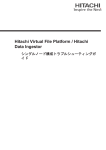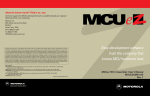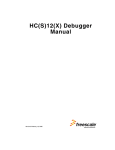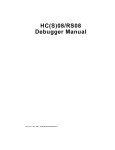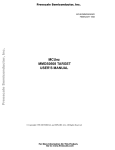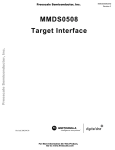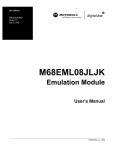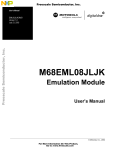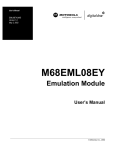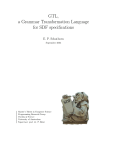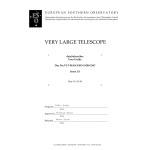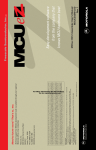Download MCUEZDBG0508 User Guide - Freescale Semiconductor
Transcript
Need to know more? That’s ez, too. Technical support for MCUez development tools is available through your regional Motorola office or by contacting: Motorola, Inc. 6501 William Cannon Drive West MD:OE17 Austin, Texas 78735 Phone (800) 521-6274 Fax (602) 437-1858 [email protected] Motorola reserves the right to make changes without further notice to any products herein. Motorola makes no warranty, representation or guarantee regarding the suitability of its products for any particular purpose, nor does Motorola assume any liability arising out of the application or use of any product or circuit, and specifically disclaims any and all liability, including without limitation consequential or incidental damages. “Typical” parameters which may be provided in Motorola data sheets and/or specifications can and do vary in different applications and actual performance may vary over time. All operating parameters, including “Typicals” must be validated for each customer application by customer’s technical experts. Motorola does not convey any license under its patent rights nor the rights of others. Motorola products are not designed, intended, or authorized for use as components in systems intended for surgical implant into the body, or other applications intended to support or sustain life, or for any other application in which the failure of the Motorola product could create a situation where personal injury or death may occur. Should Buyer purchase or use Motorola products for any such unintended or unauthorized application, Buyer shall indemnify and hold Motorola and its officers, employees, subsidiaries, affiliates, and distributors harmless against all claims, costs, damages, and expenses, and reasonable attorney fees arising out of, directly or indirectly, any claim of personal injury or death associated with such unintended or unauthorized use, even if such claim alleges that Motorola was negligent regarding the design or manufacture of the part. Motorola and are registered trademarks of Motorola, Inc. Motorola, Inc. is an Equal Opportunity/Affirmative Action Employer. How to reach us: USA/EUROPE/Locations Not Listed: Motorola Literature Distribution; P.O. Box 5405, Denver, Colorado 80217, 1–800–441–2447 or 1-303-675-2140. Customer Focus Center: 1–800–521–6274 JAPAN: Motorola Japan Ltd.; SPD, Strategic Planning Office, 141, 4–32–1, Nishi–Gotanda, Shinagawa–ku, Tokyo, Japan, 03–5487–8488 ASIA/PACIFIC: Motorola Semiconductors H.K. Ltd., Silicon Harbour Centre, 2 Dal King Street, Tai Po Industrial Estate, Tai Po, New Territories, Hong Kong, 852–26668334 MfaxTM, Motorola Fax Back System: [email protected]; http://sps.motorola.com/mfax/; TOUCHTONE, 1-602–244–8609; US & Canada ONLY, 1–800–774–1848 HOME PAGE: http://motorola.com/sps/ Mfax is a trademark of Motorola, Inc. Easy development software from the company that knows MCU hardware best MCUez HC05/HC08 Debugger User's Manual MCUEZDBG0508/D Rev. 1 User’s Manual A G R E E M E N T MCUez HC05/HC08 Debugger N O N - D I S C L O S U R E R E Q U I R E D MCUEZDBG0508/D Rev. 1 R E Q U I R E D User’s Manual Important Notice to Users N O N - D I S C L O S U R E A G R E E M E N T While every effort has been made to ensure the accuracy of all information in this document, Motorola assumes no liability to any party for any loss or damage caused by errors or omissions or by statements of any kind in this document, its updates, supplements, or special editions, whether such errors are omissions or statements resulting from negligence, accident, or any other cause. Motorola further assumes no liability arising out of the application or use of any information, product, or system described herein; nor any liability for incidental or consequential damages arising from the use of this document. Motorola disclaims all warranties regarding the information contained herein, whether expressed, implied, or statutory, including implied warranties of merchantability or fitness for a particular purpose. Motorola makes no representation that the interconnection of products in the manner described herein will not infringe on existing or future patent rights, nor do the descriptions contained herein imply the granting or license to make, use or sell equipment constructed in accordance with this description. The computer program contains material copyrighted by Motorola, Inc., first published in 1997, and may be used only under a license such as the License For Computer Programs (Article 14) contained in Motorola’s Terms and Conditions of Sale, Rev. 1/79. Trademarks This document includes these trademarks: MCUez is a trademark of Motorola, Inc. Microsoft Windows is a registered trademark of Microsoft Corporation. WinEdit is a trademark of Wilson WindowWare. © Motorola, Inc., and HIWARE AG., 1999; All Rights Reserved User’s Manual 4 MCUez HC05/HC08 Debugger MOTOROLA User’s Manual — MCUez HC05/HC08 Debugger List of Sections Section 1. General Information . . . . . . . . . . . . . . . . . . . . 21 Section 2. Getting Started and User Interface . . . . . . . . 25 Section 3. Component Windows . . . . . . . . . . . . . . . . . . . 47 Section 4. Operating Procedures . . . . . . . . . . . . . . . . . . 71 Section 5. Command Reference . . . . . . . . . . . . . . . . . . . 93 Appendix A. Register Description File . . . . . . . . . . . . . 183 Appendix B. C Source-Level Debugging . . . . . . . . . . . 187 Appendix C. MMEVS0508 Target . . . . . . . . . . . . . . . . . . 203 Appendix D. MMDS0508 Target . . . . . . . . . . . . . . . . . . . 215 Index. . . . . . . . . . . . . . . . . . . . . . . . . . . . . . . . . . . . . . . . . 271 MCUez HC05/HC08 Debugger MOTOROLA User’s Manual List of Sections 5 List of Sections User’s Manual 6 MCUez HC05/HC08 Debugger List of Sections MOTOROLA User’s Manual — MCUez HC05/HC08 Debugger Table of Contents Section 1. General Information 1.1 1.2 1.3 1.3.1 1.3.2 1.3.3 Contents . . . . . . . . . . . . . . . . . . . . . . . . . . . . . . . . . . . . . . . . . . . . . . . 21 Introduction. . . . . . . . . . . . . . . . . . . . . . . . . . . . . . . . . . . . . . . . . . . . . 21 Document Conventions. . . . . . . . . . . . . . . . . . . . . . . . . . . . . . . . . . . . 23 General Term . . . . . . . . . . . . . . . . . . . . . . . . . . . . . . . . . . . . . . . . . 23 Mouse Operations . . . . . . . . . . . . . . . . . . . . . . . . . . . . . . . . . . . . . 23 Typographic Styles in This Manual . . . . . . . . . . . . . . . . . . . . . . . . 23 Section 2. Getting Started and User Interface 2.1 Contents . . . . . . . . . . . . . . . . . . . . . . . . . . . . . . . . . . . . . . . . . . . . . . . 25 2.2 Introduction. . . . . . . . . . . . . . . . . . . . . . . . . . . . . . . . . . . . . . . . . . . . . 26 2.3 MMDS/MMEVS Hardware Connection . . . . . . . . . . . . . . . . . . . . . . 26 2.4 Starting the MCUez Debugger . . . . . . . . . . . . . . . . . . . . . . . . . . . . . . 27 2.4.1 Configuration File . . . . . . . . . . . . . . . . . . . . . . . . . . . . . . . . . . . . . 28 2.5 Loading a Target . . . . . . . . . . . . . . . . . . . . . . . . . . . . . . . . . . . . . . . . . 29 2.5.1 Communication Dialog Box . . . . . . . . . . . . . . . . . . . . . . . . . . . . . 30 2.6 Graphical Environment. . . . . . . . . . . . . . . . . . . . . . . . . . . . . . . . . . . . 31 2.6.1 Toolbar . . . . . . . . . . . . . . . . . . . . . . . . . . . . . . . . . . . . . . . . . . . . . . 32 2.6.2 Status Bar . . . . . . . . . . . . . . . . . . . . . . . . . . . . . . . . . . . . . . . . . . . . 32 2.6.2.1 Debugger Status . . . . . . . . . . . . . . . . . . . . . . . . . . . . . . . . . . . . 33 2.6.2.2 CPU Specific Messages . . . . . . . . . . . . . . . . . . . . . . . . . . . . . . 34 2.6.3 Object Information Bar . . . . . . . . . . . . . . . . . . . . . . . . . . . . . . . . . 35 2.6.4 Menu Bar . . . . . . . . . . . . . . . . . . . . . . . . . . . . . . . . . . . . . . . . . . . . 35 2.6.4.1 File Menu . . . . . . . . . . . . . . . . . . . . . . . . . . . . . . . . . . . . . . . . . 35 2.6.4.2 View Menu . . . . . . . . . . . . . . . . . . . . . . . . . . . . . . . . . . . . . . . . 36 2.6.4.3 Run Menu . . . . . . . . . . . . . . . . . . . . . . . . . . . . . . . . . . . . . . . . . 36 2.6.4.4 Target Menu . . . . . . . . . . . . . . . . . . . . . . . . . . . . . . . . . . . . . . . 37 2.6.4.5 Component Menu . . . . . . . . . . . . . . . . . . . . . . . . . . . . . . . . . . . 38 2.6.4.6 Window Menu. . . . . . . . . . . . . . . . . . . . . . . . . . . . . . . . . . . . . . 39 2.6.4.7 Help Menu. . . . . . . . . . . . . . . . . . . . . . . . . . . . . . . . . . . . . . . . . 40 MCUez HC05/HC08 Debugger MOTOROLA User’s Manual Table of Contents 7 Table of Contents 2.7 Drag and Drop. . . . . . . . . . . . . . . . . . . . . . . . . . . . . . . . . . . . . . . . . . . 40 2.7.1 Drag and Drop an Object . . . . . . . . . . . . . . . . . . . . . . . . . . . . . . . . 41 2.7.2 Dragging from the Assembly Component . . . . . . . . . . . . . . . . . . . 41 2.7.3 Dragging into the Assembly Component. . . . . . . . . . . . . . . . . . . . 42 2.7.4 Dragging from the Data Component . . . . . . . . . . . . . . . . . . . . . . . 42 2.7.5 Dragging into the Data Component . . . . . . . . . . . . . . . . . . . . . . . . 43 2.7.6 Dragging from the Source Component . . . . . . . . . . . . . . . . . . . . . 43 2.7.7 Dragging into the Source Component . . . . . . . . . . . . . . . . . . . . . . 44 2.7.8 Dragging from the Memory Component . . . . . . . . . . . . . . . . . . . . 44 2.7.9 Dragging into the Memory Component . . . . . . . . . . . . . . . . . . . . . 45 2.7.10 Dragging from the Register Component . . . . . . . . . . . . . . . . . . . . 45 2.7.11 Dragging into the Register Component . . . . . . . . . . . . . . . . . . . . . 46 2.7.12 Dragging from the Module Component. . . . . . . . . . . . . . . . . . . . . 46 Section 3. Component Windows 3.1 Contents . . . . . . . . . . . . . . . . . . . . . . . . . . . . . . . . . . . . . . . . . . . . . . . 47 3.2 Introduction. . . . . . . . . . . . . . . . . . . . . . . . . . . . . . . . . . . . . . . . . . . . . 48 3.3 Components . . . . . . . . . . . . . . . . . . . . . . . . . . . . . . . . . . . . . . . . . . . . 48 3.3.1 Component Window Menu . . . . . . . . . . . . . . . . . . . . . . . . . . . . . . 49 3.3.2 Source Component Window . . . . . . . . . . . . . . . . . . . . . . . . . . . . . 50 3.3.2.1 Breakpoints . . . . . . . . . . . . . . . . . . . . . . . . . . . . . . . . . . . . . . . . 53 3.3.2.2 Decoding Instructions . . . . . . . . . . . . . . . . . . . . . . . . . . . . . . . . 53 3.3.2.3 Find Dialog Box . . . . . . . . . . . . . . . . . . . . . . . . . . . . . . . . . . . . 54 3.3.3 Assembly Component Window . . . . . . . . . . . . . . . . . . . . . . . . . . . 55 3.3.3.1 Retrieving Source Statements . . . . . . . . . . . . . . . . . . . . . . . . . . 58 3.3.4 Register Component Window . . . . . . . . . . . . . . . . . . . . . . . . . . . . 58 3.3.4.1 Status Register Bits . . . . . . . . . . . . . . . . . . . . . . . . . . . . . . . . . . 58 3.3.4.2 Editing Registers . . . . . . . . . . . . . . . . . . . . . . . . . . . . . . . . . . . . 59 3.3.4.3 Register Display Options Menu . . . . . . . . . . . . . . . . . . . . . . . . 59 3.3.5 Memory Component Window . . . . . . . . . . . . . . . . . . . . . . . . . . . . 59 3.3.5.1 Memory Component Operations. . . . . . . . . . . . . . . . . . . . . . . . 60 3.3.5.2 Memory Component Pop-up Menu. . . . . . . . . . . . . . . . . . . . . . 61 3.3.5.3 Memory Update Mode . . . . . . . . . . . . . . . . . . . . . . . . . . . . . . . 63 3.3.6 Data Component Window . . . . . . . . . . . . . . . . . . . . . . . . . . . . . . . 64 3.3.6.1 Expression Editor . . . . . . . . . . . . . . . . . . . . . . . . . . . . . . . . . . . 65 3.3.6.2 Data Component Pop-up Menus . . . . . . . . . . . . . . . . . . . . . . . . 67 3.3.6.3 Data Update Mode . . . . . . . . . . . . . . . . . . . . . . . . . . . . . . . . . . 68 User’s Manual 8 MCUez HC05/HC08 Debugger Table of Contents MOTOROLA Table of Contents 3.3.7 3.3.8 Command Line Component Window . . . . . . . . . . . . . . . . . . . . . . 68 Module Component Window. . . . . . . . . . . . . . . . . . . . . . . . . . . . . 70 Section 4. Operating Procedures 4.1 4.2 4.3 4.3.1 4.4 4.5 4.6 4.7 4.8 4.9 4.9.1 4.9.2 4.9.3 4.9.4 4.9.5 4.10 4.10.1 4.10.2 4.11 4.11.1 4.11.2 4.11.3 4.11.4 4.11.5 4.12 4.12.1 4.12.2 Contents . . . . . . . . . . . . . . . . . . . . . . . . . . . . . . . . . . . . . . . . . . . . . . . 71 Introduction. . . . . . . . . . . . . . . . . . . . . . . . . . . . . . . . . . . . . . . . . . . . . 72 Configuring the MCUez Debugger. . . . . . . . . . . . . . . . . . . . . . . . . . . 73 Configuring for Use with Editors. . . . . . . . . . . . . . . . . . . . . . . . . . 73 Automating the MCUez Startup Process . . . . . . . . . . . . . . . . . . . . . . 74 Configuring the Default Layout . . . . . . . . . . . . . . . . . . . . . . . . . . . . . 74 Loading an Application. . . . . . . . . . . . . . . . . . . . . . . . . . . . . . . . . . . . 76 Starting an Application . . . . . . . . . . . . . . . . . . . . . . . . . . . . . . . . . . . . 78 Stopping an Application . . . . . . . . . . . . . . . . . . . . . . . . . . . . . . . . . . . 78 Breakpoints . . . . . . . . . . . . . . . . . . . . . . . . . . . . . . . . . . . . . . . . . . . . . 79 Breakpoint Symbols . . . . . . . . . . . . . . . . . . . . . . . . . . . . . . . . . . . . 80 Identifying All Positions to Define a Breakpoint. . . . . . . . . . . . . . 81 Defining a Breakpoint . . . . . . . . . . . . . . . . . . . . . . . . . . . . . . . . . . 82 Deleting a Breakpoint . . . . . . . . . . . . . . . . . . . . . . . . . . . . . . . . . . 82 Breakpoints Menu . . . . . . . . . . . . . . . . . . . . . . . . . . . . . . . . . . . . . 83 Stepping in the Application . . . . . . . . . . . . . . . . . . . . . . . . . . . . . . . . 85 Stepping on Assembly Level . . . . . . . . . . . . . . . . . . . . . . . . . . . . . 85 Stepping Over a Function Call (Flat Step). . . . . . . . . . . . . . . . . . . 85 Working with Variables . . . . . . . . . . . . . . . . . . . . . . . . . . . . . . . . . . . 86 Displaying Global Variables from a Module . . . . . . . . . . . . . . . . . 86 Changing the Variable Value Display Format . . . . . . . . . . . . . . . . 87 Modifying a Variable Value . . . . . . . . . . . . . . . . . . . . . . . . . . . . . 87 Displaying an Allocated Variable Address . . . . . . . . . . . . . . . . . . 88 Loading an Address Register with a Variable Address . . . . . . . . . 88 Working with Registers . . . . . . . . . . . . . . . . . . . . . . . . . . . . . . . . . . . 88 Changing the Register Display Format . . . . . . . . . . . . . . . . . . . . . 89 Modifying the Content of an Index or Accumulator Register . . . . . . . . . . . . . . . . . . . . . . . . . . . . . . 89 4.12.3 Modifying Bit Register Contents . . . . . . . . . . . . . . . . . . . . . . . . . . 90 4.12.4 Retrieving a Memory Dump Starting at a Register-Indicated Address . . . . . . . . . . . . . . . . . . . . . . . . 90 MCUez HC05/HC08 Debugger MOTOROLA User’s Manual Table of Contents 9 Table of Contents 4.13 Working with Memory . . . . . . . . . . . . . . . . . . . . . . . . . . . . . . . . . . . . 91 4.13.1 Changing the Memory Display Format . . . . . . . . . . . . . . . . . . . . . 91 4.13.2 Modifying Memory Address Content . . . . . . . . . . . . . . . . . . . . . . 92 Section 5. Command Reference 5.1 5.2 5.3 5.3.1 5.3.2 5.3.3 5.4 5.5 5.5.1 5.5.2 5.5.3 5.5.4 5.6 5.7 5.8 5.9 Contents . . . . . . . . . . . . . . . . . . . . . . . . . . . . . . . . . . . . . . . . . . . . . . . 93 Introduction. . . . . . . . . . . . . . . . . . . . . . . . . . . . . . . . . . . . . . . . . . . . . 94 List of Available Commands . . . . . . . . . . . . . . . . . . . . . . . . . . . . . . . 95 Kernel Commands . . . . . . . . . . . . . . . . . . . . . . . . . . . . . . . . . . . . . 95 Target Commands . . . . . . . . . . . . . . . . . . . . . . . . . . . . . . . . . . . . . 96 Component Commands . . . . . . . . . . . . . . . . . . . . . . . . . . . . . . . . . 97 Definition of Terms. . . . . . . . . . . . . . . . . . . . . . . . . . . . . . . . . . . . . . . 98 Expressions . . . . . . . . . . . . . . . . . . . . . . . . . . . . . . . . . . . . . . . . . . . . . 99 Expression Definition in EBNF . . . . . . . . . . . . . . . . . . . . . . . . . . 100 Semantics . . . . . . . . . . . . . . . . . . . . . . . . . . . . . . . . . . . . . . . . . . . 101 Scope Examples . . . . . . . . . . . . . . . . . . . . . . . . . . . . . . . . . . . . . . 101 Constant Standard Notation . . . . . . . . . . . . . . . . . . . . . . . . . . . . . 102 Kernel Commands . . . . . . . . . . . . . . . . . . . . . . . . . . . . . . . . . . . . . . 103 Target Commands. . . . . . . . . . . . . . . . . . . . . . . . . . . . . . . . . . . . . . . 118 Component Commands. . . . . . . . . . . . . . . . . . . . . . . . . . . . . . . . . . . 155 Command Files . . . . . . . . . . . . . . . . . . . . . . . . . . . . . . . . . . . . . . . . . 181 Appendix A. Register Description File A.1 A.2 A.3 A.4 Contents . . . . . . . . . . . . . . . . . . . . . . . . . . . . . . . . . . . . . . . . . . . . . . 183 Introduction. . . . . . . . . . . . . . . . . . . . . . . . . . . . . . . . . . . . . . . . . . . . 183 File Format . . . . . . . . . . . . . . . . . . . . . . . . . . . . . . . . . . . . . . . . . . . . 183 Description Using Extended Backus–Naur Form (EBNF). . . . . . . . 184 Appendix B. C Source-Level Debugging B.1 B.2 B.3 B.4 B.4.1 B.4.2 Contents . . . . . . . . . . . . . . . . . . . . . . . . . . . . . . . . . . . . . . . . . . . . . . 187 Introduction. . . . . . . . . . . . . . . . . . . . . . . . . . . . . . . . . . . . . . . . . . . . 188 Source Component . . . . . . . . . . . . . . . . . . . . . . . . . . . . . . . . . . . . . . 188 Procedure Component. . . . . . . . . . . . . . . . . . . . . . . . . . . . . . . . . . . . 189 Operations . . . . . . . . . . . . . . . . . . . . . . . . . . . . . . . . . . . . . . . . . . 189 Drag Out. . . . . . . . . . . . . . . . . . . . . . . . . . . . . . . . . . . . . . . . . . . . 190 User’s Manual 10 MCUez HC05/HC08 Debugger Table of Contents MOTOROLA Table of Contents B.4.3 B.5 B.6 B.7 B.8 B.9 B.10 B.11 B.12 B.12.1 B.12.2 B.12.3 B.13 B.14 Drop Into . . . . . . . . . . . . . . . . . . . . . . . . . . . . . . . . . . . . . . . . . . . 190 Data Component . . . . . . . . . . . . . . . . . . . . . . . . . . . . . . . . . . . . . . . . 190 Breakpoints Setting Dialog . . . . . . . . . . . . . . . . . . . . . . . . . . . . . . . . 192 General Rule for Halting on a Control Point . . . . . . . . . . . . . . . . . . 192 Configuring the Default Layout . . . . . . . . . . . . . . . . . . . . . . . . . . . . 192 Loading an Application. . . . . . . . . . . . . . . . . . . . . . . . . . . . . . . . . . . 193 Stopping an Application . . . . . . . . . . . . . . . . . . . . . . . . . . . . . . . . . . 193 Defining Counting Breakpoints . . . . . . . . . . . . . . . . . . . . . . . . . . . . 194 Stepping in the Application . . . . . . . . . . . . . . . . . . . . . . . . . . . . . . . 194 Stepping at Source Level . . . . . . . . . . . . . . . . . . . . . . . . . . . . . . . 194 Stepping Over a Function Call (Flat Step). . . . . . . . . . . . . . . . . . 196 Stepping Out of a Function Call . . . . . . . . . . . . . . . . . . . . . . . . . 196 Displaying a Local Variable from a Function. . . . . . . . . . . . . . . . . . 197 Miscellaneous C Source-Level Commands . . . . . . . . . . . . . . . . . . . 197 Appendix C. MMEVS0508 Target C.1 Contents . . . . . . . . . . . . . . . . . . . . . . . . . . . . . . . . . . . . . . . . . . . . . . 203 C.2 Overview. . . . . . . . . . . . . . . . . . . . . . . . . . . . . . . . . . . . . . . . . . . . . . 204 C.3 Loading the MMEVS0508 Target . . . . . . . . . . . . . . . . . . . . . . . . . . 204 C.3.1 MMEVS Target Startup File . . . . . . . . . . . . . . . . . . . . . . . . . . . . 205 C.4 MMEVS0508 Target Menu . . . . . . . . . . . . . . . . . . . . . . . . . . . . . . . 206 C.4.1 Load... . . . . . . . . . . . . . . . . . . . . . . . . . . . . . . . . . . . . . . . . . . . . . 206 C.4.2 Reset. . . . . . . . . . . . . . . . . . . . . . . . . . . . . . . . . . . . . . . . . . . . . . . 206 C.4.3 Communication... . . . . . . . . . . . . . . . . . . . . . . . . . . . . . . . . . . . . . 206 C.4.4 Memory Map.... . . . . . . . . . . . . . . . . . . . . . . . . . . . . . . . . . . . . . . 207 C.4.4.1 Configuration . . . . . . . . . . . . . . . . . . . . . . . . . . . . . . . . . . . . . 207 C.4.4.2 Memory . . . . . . . . . . . . . . . . . . . . . . . . . . . . . . . . . . . . . . . . . 209 C.4.5 Target Signals . . . . . . . . . . . . . . . . . . . . . . . . . . . . . . . . . . . . . . . 209 C.5 MMEVS Commands. . . . . . . . . . . . . . . . . . . . . . . . . . . . . . . . . . . . . 210 Appendix D. MMDS0508 Target D.1 Contents . . . . . . . . . . . . . . . . . . . . . . . . . . . . . . . . . . . . . . . . . . . . . . 215 D.2 Overview. . . . . . . . . . . . . . . . . . . . . . . . . . . . . . . . . . . . . . . . . . . . . . 216 D.3 Loading the MMDS0508 Target. . . . . . . . . . . . . . . . . . . . . . . . . . . . 217 D.3.1 MMDS Target Startup File . . . . . . . . . . . . . . . . . . . . . . . . . . . . . 218 MCUez HC05/HC08 Debugger MOTOROLA User’s Manual Table of Contents 11 Table of Contents D.4 MMDS0508 Target Menu. . . . . . . . . . . . . . . . . . . . . . . . . . . . . . . . . 218 D.4.1 Load... . . . . . . . . . . . . . . . . . . . . . . . . . . . . . . . . . . . . . . . . . . . . . 218 D.4.2 Reset. . . . . . . . . . . . . . . . . . . . . . . . . . . . . . . . . . . . . . . . . . . . . . . 218 D.4.3 Communication... . . . . . . . . . . . . . . . . . . . . . . . . . . . . . . . . . . . . . 219 D.4.4 Memory Map.... . . . . . . . . . . . . . . . . . . . . . . . . . . . . . . . . . . . . . . 219 D.4.4.1 Configuration . . . . . . . . . . . . . . . . . . . . . . . . . . . . . . . . . . . . . 220 D.4.4.2 Dual-Port RAM . . . . . . . . . . . . . . . . . . . . . . . . . . . . . . . . . . . . 221 D.4.4.3 Memory . . . . . . . . . . . . . . . . . . . . . . . . . . . . . . . . . . . . . . . . . . 221 D.4.5 Target Signals... . . . . . . . . . . . . . . . . . . . . . . . . . . . . . . . . . . . . . . 222 D.4.6 Bus Trace . . . . . . . . . . . . . . . . . . . . . . . . . . . . . . . . . . . . . . . . . . . 222 D.5 Bus Analyzer. . . . . . . . . . . . . . . . . . . . . . . . . . . . . . . . . . . . . . . . . . . 223 D.5.1 Trace Buffer . . . . . . . . . . . . . . . . . . . . . . . . . . . . . . . . . . . . . . . . . 223 D.6 Using the Bus Analyzer . . . . . . . . . . . . . . . . . . . . . . . . . . . . . . . . . . 224 D.6.1 Trigger Setup . . . . . . . . . . . . . . . . . . . . . . . . . . . . . . . . . . . . . . . . 225 D.6.2 Pattern Search Setup . . . . . . . . . . . . . . . . . . . . . . . . . . . . . . . . . . 227 D.6.3 Sequencer Setup . . . . . . . . . . . . . . . . . . . . . . . . . . . . . . . . . . . . . . 228 D.6.3.1 Continuous (Non-Triggered) Modes . . . . . . . . . . . . . . . . . . . . 229 D.6.3.2 Counted (Non-Triggered) Modes . . . . . . . . . . . . . . . . . . . . . . 230 D.6.3.3 Sequential (Triggered) Modes. . . . . . . . . . . . . . . . . . . . . . . . . 230 D.6.3.4 Counted/Sequential Recording Mode . . . . . . . . . . . . . . . . . . . 231 D.6.4 Time Tag Clock Setup . . . . . . . . . . . . . . . . . . . . . . . . . . . . . . . . . 231 D.7 Collecting Data Frame . . . . . . . . . . . . . . . . . . . . . . . . . . . . . . . . . . . 233 D.7.1 Arming the Analyzer . . . . . . . . . . . . . . . . . . . . . . . . . . . . . . . . . . 233 D.7.2 Disarming the Analyzer . . . . . . . . . . . . . . . . . . . . . . . . . . . . . . . . 233 D.7.3 Start Emulation . . . . . . . . . . . . . . . . . . . . . . . . . . . . . . . . . . . . . . 233 D.7.4 Status Bar . . . . . . . . . . . . . . . . . . . . . . . . . . . . . . . . . . . . . . . . . . . 233 D.7.5 Recording Bus Data . . . . . . . . . . . . . . . . . . . . . . . . . . . . . . . . . . . 233 D.7.6 Trigger Event . . . . . . . . . . . . . . . . . . . . . . . . . . . . . . . . . . . . . . . . 234 D.8 Viewing Collected Data . . . . . . . . . . . . . . . . . . . . . . . . . . . . . . . . . . 234 D.8.1 View Cycles . . . . . . . . . . . . . . . . . . . . . . . . . . . . . . . . . . . . . . . . . 234 D.8.2 Textual, Graphical, or Instructions . . . . . . . . . . . . . . . . . . . . . . . 234 D.8.3 Textual Display . . . . . . . . . . . . . . . . . . . . . . . . . . . . . . . . . . . . . . 235 D.8.4 Instructions Display . . . . . . . . . . . . . . . . . . . . . . . . . . . . . . . . . . . 236 D.8.5 Graphical Display . . . . . . . . . . . . . . . . . . . . . . . . . . . . . . . . . . . . 237 D.8.6 Set Time Base . . . . . . . . . . . . . . . . . . . . . . . . . . . . . . . . . . . . . . . 238 D.8.7 Show Location . . . . . . . . . . . . . . . . . . . . . . . . . . . . . . . . . . . . . . . 239 D.9 Add/Remove Items in the Trace Window . . . . . . . . . . . . . . . . . . . . 239 User’s Manual 12 MCUez HC05/HC08 Debugger Table of Contents MOTOROLA Table of Contents D.10 Searching. . . . . . . . . . . . . . . . . . . . . . . . . . . . . . . . . . . . . . . . . . . . . . 240 D.10.1 Search for a Frame . . . . . . . . . . . . . . . . . . . . . . . . . . . . . . . . . . . . 240 D.10.2 Search for Events . . . . . . . . . . . . . . . . . . . . . . . . . . . . . . . . . . . . . 241 D.10.3 Next Event . . . . . . . . . . . . . . . . . . . . . . . . . . . . . . . . . . . . . . . . . . 242 D.10.4 Previous Event . . . . . . . . . . . . . . . . . . . . . . . . . . . . . . . . . . . . . . . 242 D.10.5 Search for a Pattern . . . . . . . . . . . . . . . . . . . . . . . . . . . . . . . . . . . 242 D.10.6 Next Pattern . . . . . . . . . . . . . . . . . . . . . . . . . . . . . . . . . . . . . . . . . 243 D.10.7 Previous Pattern . . . . . . . . . . . . . . . . . . . . . . . . . . . . . . . . . . . . . . 243 D.11 Dumping Bus Analyzer Data to a File . . . . . . . . . . . . . . . . . . . . . . . 244 D.12 MMDS Commands . . . . . . . . . . . . . . . . . . . . . . . . . . . . . . . . . . . . . . 245 Index Index . . . . . . . . . . . . . . . . . . . . . . . . . . . . . . . . . . . . . . . . . . . . . . . . . 271 MCUez HC05/HC08 Debugger MOTOROLA User’s Manual Table of Contents 13 Table of Contents User’s Manual 14 MCUez HC05/HC08 Debugger Table of Contents MOTOROLA User’s Manual — MCUez HC05/HC08 Debugger List of Figures Figure Title 2-1 2-2 2-3 2-4 2-5 2-6 2-7 2-8 2-9 2-10 2-11 2-12 2-13 2-14 2-15 2-16 2-17 2-18 2-19 Hardware Connection . . . . . . . . . . . . . . . . . . . . . . . . . . . . . . . . . . . . . 27 MCUez Shell. . . . . . . . . . . . . . . . . . . . . . . . . . . . . . . . . . . . . . . . . . . . 27 Setting a Target . . . . . . . . . . . . . . . . . . . . . . . . . . . . . . . . . . . . . . . . . . 29 MMDS0508 Menu . . . . . . . . . . . . . . . . . . . . . . . . . . . . . . . . . . . . . . . 29 Establishing a Connection. . . . . . . . . . . . . . . . . . . . . . . . . . . . . . . . . . 30 Communication Device Dialog Box. . . . . . . . . . . . . . . . . . . . . . . . . . 30 MCUez Debugger and Component Windows . . . . . . . . . . . . . . . . . . 31 MCUez Debugger Toolbar . . . . . . . . . . . . . . . . . . . . . . . . . . . . . . . . . 32 MCUez Debugger Status Bar . . . . . . . . . . . . . . . . . . . . . . . . . . . . . . . 32 Debugger Object Information Bar . . . . . . . . . . . . . . . . . . . . . . . . . . . 35 Debugger Main Menu . . . . . . . . . . . . . . . . . . . . . . . . . . . . . . . . . . . . . 35 File Menu . . . . . . . . . . . . . . . . . . . . . . . . . . . . . . . . . . . . . . . . . . . . . . 35 View Menu . . . . . . . . . . . . . . . . . . . . . . . . . . . . . . . . . . . . . . . . . . . . . 36 Run Menu . . . . . . . . . . . . . . . . . . . . . . . . . . . . . . . . . . . . . . . . . . . . . . 37 Target Menu . . . . . . . . . . . . . . . . . . . . . . . . . . . . . . . . . . . . . . . . . . . . 37 Component Menu . . . . . . . . . . . . . . . . . . . . . . . . . . . . . . . . . . . . . . . . 38 Window Menu . . . . . . . . . . . . . . . . . . . . . . . . . . . . . . . . . . . . . . . . . . 39 Help Menu . . . . . . . . . . . . . . . . . . . . . . . . . . . . . . . . . . . . . . . . . . . . . 40 Component Drag and Drop Example . . . . . . . . . . . . . . . . . . . . . . . . . 40 3-1 3-2 3-3 3-4 3-5 3-6 3-7 3-8 3-9 Open Window Component Dialog Box . . . . . . . . . . . . . . . . . . . . . . . 48 Active Component Menu . . . . . . . . . . . . . . . . . . . . . . . . . . . . . . . . . . 49 Source Component Pop-up Menu. . . . . . . . . . . . . . . . . . . . . . . . . . . . 50 Source Component Window . . . . . . . . . . . . . . . . . . . . . . . . . . . . . . . . 51 Source Component Main Menu and Pop-up Menu . . . . . . . . . . . . . . 51 Online Disassembly . . . . . . . . . . . . . . . . . . . . . . . . . . . . . . . . . . . . . . 54 Find Dialog Box . . . . . . . . . . . . . . . . . . . . . . . . . . . . . . . . . . . . . . . . . 54 Assembly Component Window . . . . . . . . . . . . . . . . . . . . . . . . . . . . . 55 Assembly Component Main Menu and Associated Pop-up Menu. . . 56 MCUez HC05/HC08 Debugger MOTOROLA Page User’s Manual List of Figures 15 List of Figures Figure Title 3-10 3-11 3-12 3-13 3-14 3-15 3-16 3-17 3-18 3-19 3-20 3-21 3-22 3-23 Register Component Window. . . . . . . . . . . . . . . . . . . . . . . . . . . . . . . 58 Register Display Options Menu . . . . . . . . . . . . . . . . . . . . . . . . . . . . . 59 Memory Component Window . . . . . . . . . . . . . . . . . . . . . . . . . . . . . . 60 Memory Component Pop-up Menu . . . . . . . . . . . . . . . . . . . . . . . . . . 61 Memory Component Display Address . . . . . . . . . . . . . . . . . . . . . . . . 62 Memory Component Fill Memory Dialog Box . . . . . . . . . . . . . . . . . 62 Update Rate: Memory Component . . . . . . . . . . . . . . . . . . . . . . . . . . . 63 Data Component Window. . . . . . . . . . . . . . . . . . . . . . . . . . . . . . . . . . 64 Accessing the Expression Editor . . . . . . . . . . . . . . . . . . . . . . . . . . . . 65 Using the Edit Expression Box . . . . . . . . . . . . . . . . . . . . . . . . . . . . . . 66 Data Component Pop-up Menus. . . . . . . . . . . . . . . . . . . . . . . . . . . . . 67 Update Rate: Data Component . . . . . . . . . . . . . . . . . . . . . . . . . . . . . . 68 Command Line Component Menu . . . . . . . . . . . . . . . . . . . . . . . . . . . 69 Module Component Window . . . . . . . . . . . . . . . . . . . . . . . . . . . . . . . 70 4-1 4-2 4-3 4-4 4-5 4-6 4-7 4-8 4-9 Example of PROJECT.INI File . . . . . . . . . . . . . . . . . . . . . . . . . . . . . 75 Load Executable File Dialog Box. . . . . . . . . . . . . . . . . . . . . . . . . . . . 76 Loading an Application. . . . . . . . . . . . . . . . . . . . . . . . . . . . . . . . . . . . 77 Breakpoints Setting Dialog Window . . . . . . . . . . . . . . . . . . . . . . . . . 79 Identifying Breakpoint Positions . . . . . . . . . . . . . . . . . . . . . . . . . . . . 81 Breakpoints . . . . . . . . . . . . . . . . . . . . . . . . . . . . . . . . . . . . . . . . . . . . . 83 Modifying a Variable Value . . . . . . . . . . . . . . . . . . . . . . . . . . . . . . . . 87 Modifying the Content of an Index or Accumulator Register . . . . . . 89 Choosing a Memory Address . . . . . . . . . . . . . . . . . . . . . . . . . . . . . . . 90 B-1 B-2 B-3 B-4 B-5 Procedure Component Window . . . . . . . . . . . . . . . . . . . . . . . . . . . . 189 Procedure Component Window Menu . . . . . . . . . . . . . . . . . . . . . . . 189 Data Component Window. . . . . . . . . . . . . . . . . . . . . . . . . . . . . . . . . 190 Breakpoints Setting Dialog Window . . . . . . . . . . . . . . . . . . . . . . . . 193 Stepping-at-Source Level Window. . . . . . . . . . . . . . . . . . . . . . . . . . 195 C-1 C-2 C-3 C-4 C-5 Component Menu . . . . . . . . . . . . . . . . . . . . . . . . . . . . . . . . . . . . . . . 204 MMEVS0508 Menu . . . . . . . . . . . . . . . . . . . . . . . . . . . . . . . . . . . . . 205 Debugger Status Bar . . . . . . . . . . . . . . . . . . . . . . . . . . . . . . . . . . . . . 205 MMEVS0508 Target Menu . . . . . . . . . . . . . . . . . . . . . . . . . . . . . . . 206 Memory Configuration Dialog Box . . . . . . . . . . . . . . . . . . . . . . . . . 207 User’s Manual 16 Page MCUez HC05/HC08 Debugger List of Figures MOTOROLA List of Figures Figure Title C-6 C-7 C-8 Open Personality File Dialog Box . . . . . . . . . . . . . . . . . . . . . . . . . . 208 Memory Map Error Message . . . . . . . . . . . . . . . . . . . . . . . . . . . . . . 208 Target Signals Dialog Box . . . . . . . . . . . . . . . . . . . . . . . . . . . . . . . . 209 D-1 D-2 D-3 D-4 D-5 D-6 D-7 D-8 D-9 D-10 D-11 D-12 D-13 D-14 D-15 D-16 D-17 D-18 D-19 D-20 D-21 D-22 D-23 Component Menu . . . . . . . . . . . . . . . . . . . . . . . . . . . . . . . . . . . . . . . 217 MCUez Status Bar . . . . . . . . . . . . . . . . . . . . . . . . . . . . . . . . . . . . . . 217 MMDS0508 Target Menu. . . . . . . . . . . . . . . . . . . . . . . . . . . . . . . . . 218 Memory Configuration Dialog Box . . . . . . . . . . . . . . . . . . . . . . . . . 219 Open Memory Blocks Dialog Box . . . . . . . . . . . . . . . . . . . . . . . . . . 220 Memory Map Error Message . . . . . . . . . . . . . . . . . . . . . . . . . . . . . . 221 Target Signals Dialog Box . . . . . . . . . . . . . . . . . . . . . . . . . . . . . . . . 222 Trace Component and Menu. . . . . . . . . . . . . . . . . . . . . . . . . . . . . . . 223 Trace Component Window and Pop-up Menu . . . . . . . . . . . . . . . . . 224 Bus Analyzer Configuration Dialog Box . . . . . . . . . . . . . . . . . . . . . 225 Search for Pattern . . . . . . . . . . . . . . . . . . . . . . . . . . . . . . . . . . . . . . . 227 Bus Analyzer Configuration (Sequencer Tab) . . . . . . . . . . . . . . . . . 229 Bus Analyzer Configuration (Time Tag Clock) . . . . . . . . . . . . . . . . 232 Trace Window Elements. . . . . . . . . . . . . . . . . . . . . . . . . . . . . . . . . . 235 Trace Window Graphical Display (Zoom In). . . . . . . . . . . . . . . . . . 237 Trace Window — Zoom Out . . . . . . . . . . . . . . . . . . . . . . . . . . . . . . 238 Items Configuration Dialog Box. . . . . . . . . . . . . . . . . . . . . . . . . . . . 239 Item Content Dialog Box . . . . . . . . . . . . . . . . . . . . . . . . . . . . . . . . . 240 Search for Event or Pattern . . . . . . . . . . . . . . . . . . . . . . . . . . . . . . . . 240 Search Frame Dialog Box. . . . . . . . . . . . . . . . . . . . . . . . . . . . . . . . . 241 Search Event Specification Dialog Box . . . . . . . . . . . . . . . . . . . . . . 241 Search for Pattern . . . . . . . . . . . . . . . . . . . . . . . . . . . . . . . . . . . . . . . 242 Dump Bus Analyzer Frames Dialog Box . . . . . . . . . . . . . . . . . . . . . 244 MCUez HC05/HC08 Debugger MOTOROLA Page User’s Manual List of Figures 17 List of Figures User’s Manual 18 MCUez HC05/HC08 Debugger List of Figures MOTOROLA User’s Manual — MCUez HC05/HC08 Debugger List of Tables Table Title 2-1 2-2 2-3 2-4 2-5 2-6 2-7 2-8 2-9 2-10 2-11 2-12 Run Menu . . . . . . . . . . . . . . . . . . . . . . . . . . . . . . . . . . . . . . . . . . . . . . 36 Dragging from the Assembly Component . . . . . . . . . . . . . . . . . . . . . 41 Dragging into the Assembly Component . . . . . . . . . . . . . . . . . . . . . . 42 Dragging from the Data Component. . . . . . . . . . . . . . . . . . . . . . . . . . 42 Dragging into the Data Component . . . . . . . . . . . . . . . . . . . . . . . . . . 43 Dragging from the Source Component . . . . . . . . . . . . . . . . . . . . . . . . 43 Dragging into the Source Component. . . . . . . . . . . . . . . . . . . . . . . . . 44 Dragging from the Memory Component . . . . . . . . . . . . . . . . . . . . . . 44 Dragging into the Memory Component . . . . . . . . . . . . . . . . . . . . . . . 45 Dragging from the Register Component. . . . . . . . . . . . . . . . . . . . . . . 45 Dragging into the Register Component . . . . . . . . . . . . . . . . . . . . . . . 46 Dragging from the Module Component . . . . . . . . . . . . . . . . . . . . . . . 46 3-1 3-2 3-3 Memory Component Pop-up Menu . . . . . . . . . . . . . . . . . . . . . . . . . . 61 Data Component Pop-up Menu . . . . . . . . . . . . . . . . . . . . . . . . . . . . . 67 Command Line Operations . . . . . . . . . . . . . . . . . . . . . . . . . . . . . . . . . 69 4-1 4-2 4-3 Breakpoint Pop-Up Menu Definitions . . . . . . . . . . . . . . . . . . . . . . . . 84 Changing the Variable Value Display Format . . . . . . . . . . . . . . . . . . 87 Memory Display Format Options . . . . . . . . . . . . . . . . . . . . . . . . . . . . 91 MCUez HC05/HC08 Debugger MOTOROLA Page User’s Manual List of Tables 19 List of Tables User’s Manual 20 MCUez HC05/HC08 Debugger List of Tables MOTOROLA User’s Manual — MCUez HC05/HC08 Debugger Section 1. General Information 1.1 Contents 1.2 Introduction. . . . . . . . . . . . . . . . . . . . . . . . . . . . . . . . . . . . . . . . . . . . . 21 1.3 1.3.1 1.3.2 1.3.3 Document Conventions. . . . . . . . . . . . . . . . . . . . . . . . . . . . . . . . . . . . 23 General Term . . . . . . . . . . . . . . . . . . . . . . . . . . . . . . . . . . . . . . . . . 23 Mouse Operations . . . . . . . . . . . . . . . . . . . . . . . . . . . . . . . . . . . . . 23 Typographic Styles in This Manual . . . . . . . . . . . . . . . . . . . . . . . . 23 1.2 Introduction Motorola’s MCUez debugger is a multipurpose tool used for various tasks in the embedded systems and industrial control world, such as emulation and/or cross-debugging of an embedded application or hardware design. The debugger consists of the engine and a set of component windows bound to the task they perform (for example, a debugging session). The debugger engine is the heart of the system. It monitors and coordinates the tasks of the components. Each component has its own functionality (for example, source level debugging). MCUez HC05/HC08 Debugger MOTOROLA User’s Manual General Information 21 General Information This manual describes how to use the MCUez debugger. A brief description of each section is provided here. • Section 1. General Information provides document conventions, a functional description of operation, and support information. • Section 2. Getting Started and User Interface provides information on the toolbar, status bar, object information bar, drag and drop operation, and the MCUez menus. • Section 3. Component Windows provides detailed information on each basic component and how to use them. • Section 4. Operating Procedures contains procedures on how to use the MCUez debugger. • Section 5. Command Reference provides detailed information on all MCUez commands. An example is provided with each description. • Appendix A. Register Description File defines the syntax for creating a register file. • Appendix B. C Source-Level Debugging provides information on how to use the debugger when debugging C code at the source level. • Appendix C. MMEVS0508 Target provides information about the target interfaces related to the MMEVS0508 modular evaluation system for the MC68HC05 and MC68HC08 MCU Families. • Appendix D. MMDS0508 Target provides information about the target interfaces related to the modular development system for the MC68HC05 and MC68HC08 MCU Families. User’s Manual 22 MCUez HC05/HC08 Debugger General Information MOTOROLA General Information Document Conventions 1.3 Document Conventions This section describes terms and styles used throughout the manual. 1.3.1 General Term This general term is used in this document: Key1 + Key2 The + (plus) sign means that Key1 is held down while Key2 is pressed. 1.3.2 Mouse Operations This list describes the terminology used to define mouse operations. • Click — Implies to click the left mouse button once • Right click — This click operation is done with the right mouse button. • Double click — This indicates to double click the left mouse button. • Drag — Press and hold down the left mouse button while dragging the mouse. The object will move with the mouse cursor and drop when the mouse button is released. 1.3.3 Typographic Styles in This Manual These typographic conventions are used in this manual: • Bold face type is used for literal strings that must be used exactly as shown in the example and for the names of menus, windows, dialog boxes, icons, and buttons. • Courier type face is used for all C-code program listings, command lines, and directories. • Italics are used where the string is a place holder that may be substituted for a string of the user’s own design. • Variable user inputs are in Courier italics. • Filenames are in italics with all lower case letters, for example, proj.ext. MCUez HC05/HC08 Debugger MOTOROLA User’s Manual General Information 23 General Information These styles are used in this manual to define notational conventions: • Numeric constants — Numeric constants are displayed in the C language format. Constants that are in the 0x format are hexadecimal. Constants that have no prefix are assumed to be decimal. The notation k, unless to denote a frequency setting in kilohertz, defines a number multiplied by 1024. • Function prototypes — Structures and function call descriptions are given in terms of the C language. This does not limit the implementation of calling programs to C, but it is the calling routine’s responsibility to provide the correct link to these routines. User’s Manual 24 MCUez HC05/HC08 Debugger General Information MOTOROLA User’s Manual — MCUez HC05/HC08 Debugger Section 2. Getting Started and User Interface 2.1 Contents 2.2 Introduction. . . . . . . . . . . . . . . . . . . . . . . . . . . . . . . . . . . . . . . . . . . . . 26 2.3 MMDS/MMEVS Hardware Connection . . . . . . . . . . . . . . . . . . . . . . 26 2.4 2.4.1 Starting the MCUez Debugger . . . . . . . . . . . . . . . . . . . . . . . . . . . . . . 27 Configuration File . . . . . . . . . . . . . . . . . . . . . . . . . . . . . . . . . . . . . 28 2.5 2.5.1 Loading a Target . . . . . . . . . . . . . . . . . . . . . . . . . . . . . . . . . . . . . . . . . 29 Communication Dialog Box . . . . . . . . . . . . . . . . . . . . . . . . . . . . . 30 2.6 Graphical Environment. . . . . . . . . . . . . . . . . . . . . . . . . . . . . . . . . . . . 31 2.6.1 Toolbar . . . . . . . . . . . . . . . . . . . . . . . . . . . . . . . . . . . . . . . . . . . . . . 32 2.6.2 Status Bar . . . . . . . . . . . . . . . . . . . . . . . . . . . . . . . . . . . . . . . . . . . . 32 2.6.2.1 Debugger Status . . . . . . . . . . . . . . . . . . . . . . . . . . . . . . . . . . . . 33 2.6.2.2 CPU Specific Messages . . . . . . . . . . . . . . . . . . . . . . . . . . . . . . 34 2.6.3 Object Information Bar . . . . . . . . . . . . . . . . . . . . . . . . . . . . . . . . . 35 2.6.4 Menu Bar . . . . . . . . . . . . . . . . . . . . . . . . . . . . . . . . . . . . . . . . . . . . 35 2.6.4.1 File Menu . . . . . . . . . . . . . . . . . . . . . . . . . . . . . . . . . . . . . . . . . 35 2.6.4.2 View Menu . . . . . . . . . . . . . . . . . . . . . . . . . . . . . . . . . . . . . . . . 36 2.6.4.3 Run Menu . . . . . . . . . . . . . . . . . . . . . . . . . . . . . . . . . . . . . . . . . 36 2.6.4.4 Target Menu . . . . . . . . . . . . . . . . . . . . . . . . . . . . . . . . . . . . . . . 37 2.6.4.5 Component Menu . . . . . . . . . . . . . . . . . . . . . . . . . . . . . . . . . . . 38 2.6.4.6 Window Menu. . . . . . . . . . . . . . . . . . . . . . . . . . . . . . . . . . . . . . 39 2.6.4.7 Help Menu. . . . . . . . . . . . . . . . . . . . . . . . . . . . . . . . . . . . . . . . . 40 2.7 2.7.1 2.7.2 2.7.3 2.7.4 2.7.5 2.7.6 Drag and Drop. . . . . . . . . . . . . . . . . . . . . . . . . . . . . . . . . . . . . . . . . . . 40 Drag and Drop an Object . . . . . . . . . . . . . . . . . . . . . . . . . . . . . . . . 41 Dragging from the Assembly Component . . . . . . . . . . . . . . . . . . . 41 Dragging into the Assembly Component. . . . . . . . . . . . . . . . . . . . 42 Dragging from the Data Component . . . . . . . . . . . . . . . . . . . . . . . 42 Dragging into the Data Component . . . . . . . . . . . . . . . . . . . . . . . . 43 Dragging from the Source Component . . . . . . . . . . . . . . . . . . . . . 43 MCUez HC05/HC08 Debugger MOTOROLA User’s Manual Getting Started and User Interface 25 Getting Started and User Interface 2.7.7 2.7.8 2.7.9 2.7.10 2.7.11 2.7.12 Dragging into the Source Component . . . . . . . . . . . . . . . . . . . . . . 44 Dragging from the Memory Component . . . . . . . . . . . . . . . . . . . . 44 Dragging into the Memory Component . . . . . . . . . . . . . . . . . . . . . 45 Dragging from the Register Component . . . . . . . . . . . . . . . . . . . . 45 Dragging into the Register Component . . . . . . . . . . . . . . . . . . . . . 46 Dragging from the Module Component. . . . . . . . . . . . . . . . . . . . . 46 2.2 Introduction This section describes how to connect the target hardware, start the debugger, and use the graphical user (GUI) interface environment. This section also introduces target interfaces related to the modular development system for the MC68HC05 and MC68HC08 MCU Families. The MCUez debugger uses Motorola’s MMDS0508 or MMEVS0508 to communicate with a target system. The MMDS0508 is an emulator system that provides emulation memory and a bus state analyzer for MCUs with a CPU05 or CPU08. The MMEVS0508 is an emulator system designed by Motorola for MCUs that use a CPU05 or CPU08 to provide emulation memory. Using the MMDS interface, an external target system can download an executable program, execute it, and relay the results of the target system to the debugger. The debugger fully supervises and monitors the target system’s MCU. It also controls CPU activities such as read and write in internal/external memory (even when the CPU is running) and single-step/run/stop processes. 2.3 MMDS/MMEVS Hardware Connection The MMDS or MMEVS target is connected to the RS-232 serial port of the host computer. Use the serial link cables provided to connect the host to the target. The host computer is configured as a data terminal. For additional information about the MMEVS and MMDS targets, refer to Appendix C. MMEVS0508 Target and Appendix D. MMDS0508 Target, respectively. User’s Manual 26 MCUez HC05/HC08 Debugger Getting Started and User Interface MOTOROLA Getting Started and User Interface Starting the MCUez Debugger Serial Link Host Computer MMDS/MMEVS Target Figure 2-1. Hardware Connection 2.4 Starting the MCUez Debugger After installing the MCUez software, start the MCUez Shell. Typically, this is done from the Windows Start menu. For example, select Start > Programs > MCUez > MCUez Shell. Debugger Figure 2-2. MCUez Shell Before launching the debugger, power up the MMDS or MMEVS. Then click on the ezDEBUG icon in the shell. The debugger will load the target firmware and the memory map configuration file (.mem), also known as the personality file. A register description file (.reg) is also loaded. The .mem files are located in the default installation directory \prog\mem and .reg files are located in \prog\reg. Memory map files are related to the specific MCU used in the MMDS or MMEVS target. CAUTION: If the corresponding memory file is missing or has been overwritten, the debugger will not connect with the target. MCUez HC05/HC08 Debugger MOTOROLA User’s Manual Getting Started and User Interface 27 Getting Started and User Interface The I/O (input/output) register definitions are loaded from a register description file (.reg) located in the MCUez\prog\reg directory. These files are related to the specific MCU used in the target. The filename is represented as MCUxxxx.reg, where xxxx is the MCU Id in hexadecimal representation. The register file enables register names to be used as command parameters or as expression operands. If no appropriate file is found, an error message is displayed, corresponding information will be missing, and related commands may not operate properly. 2.4.1 Configuration File The project.ini configuration file located in the project directory contains information used to configure the debugger and specify a default target. Current target options are ESL (emulation server library) or D-Bug12. ESL is used for MMDS or MMEVS. Specifying ESL as the default target will load the emulator server library with functions used to operate with MMDS or MMEVS and cause the debugger to automatically detect the hardware target connection. If no target is specified as the default, the user must set a target from the Component | Set Target... menu option. D-Bug12 is used for HC12 target interfaces as described in the MCUez HC12 Debugger User’s Manual, Motorola document order number MCUEZDBG12/D. Example project.ini file: [DEFAULTS] Window0=Source 0 0 50 40 Window1=Assembly 50 0 50 40 Window2=Register 50 40 50 30 Window3=Memory 50 70 50 30 Window4=Data 0 40 50 25 Window5=Command 0 65 50 20 Window6=Module 0 85 50 15 Target=ESL MainFrame=0,1,-1,-1,-1,-1,204,174,866,732 [Motorola ESL] ServerType=0 MapFileName=C:\MCUEZ\PROG\MEM\00BFEV00.MEM ... User’s Manual 28 MCUez HC05/HC08 Debugger Getting Started and User Interface MOTOROLA Getting Started and User Interface Loading a Target 2.5 Loading a Target If no default target is set in the project.ini file, select Set Target... from the Component menu and choose ESL from the list. Figure 2-3. Setting a Target The ESL driver automatically attempts to locate the target, for example, the MMDS0508 or MMEVS0508. If the target is successfully loaded, the related menu appears between the Run and Component menus, for example MMDS0508. The debugger status bar displays information related to the connected target. Figure 2-4. MMDS0508 Menu If the ESL driver cannot locate the target, an error message and the Communication dialog box appear, indicating that the target is not connected. MCUez HC05/HC08 Debugger MOTOROLA User’s Manual Getting Started and User Interface 29 Getting Started and User Interface The ESL menu replaces the Target menu. The Communication dialog box can also be displayed by selecting the ESL | Connect menu option. Figure 2-5. Establishing a Connection 2.5.1 Communication Dialog Box The default is COM1 at a baud rate of 9600. To change settings, enter another device name in the edit box, select a baud rate, and click Connect. After connecting with the target, new settings are saved in the project.ini file. Figure 2-6. Communication Device Dialog Box The MCUez debugger uses this data format: • Eight data bits • One stop bit, no parity • Variable baud rate User’s Manual 30 MCUez HC05/HC08 Debugger Getting Started and User Interface MOTOROLA Getting Started and User Interface Graphical Environment 2.6 Graphical Environment The debugger consists of an arrangement of component windows that reside in the debugger main window. The main window provides a toolbar, status bar, object information bar, and menu bar for component windows (see Figure 2-7). Figure 2-7. MCUez Debugger and Component Windows The main window manages the layout of the different component windows. The component windows can be: • Multiple windows tiled in the debugger main window • Automatically resized with the main window • Overlapped • Minimized • Maximized MCUez HC05/HC08 Debugger MOTOROLA User’s Manual Getting Started and User Interface 31 Getting Started and User Interface 2.6.1 Toolbar A brief description is available when the mouse pointer is pointed at an icon. The toolbar is illustrated in Figure 2-8. et rg r Ta ve et O es R ep St t al ly p H mb Ste se ly e As mb inu se nt As /Co t ar St p el H t ou Ab e st Pa y op C ut C ve n pe ew Sa O N Figure 2-8. MCUez Debugger Toolbar 2.6.2 Status Bar The status bar at the bottom of the debugger window (see Figure 2-9) contains a help line that displays a brief explanation when the mouse cursor is positioned over a button or menu item. Also shown is target-specific information. Brief Help for Baud Rate Processing Bus Analyzer Buttons and Menu Items State State Target MCU Debugger Status Figure 2-9. MCUez Debugger Status Bar User’s Manual 32 MCUez HC05/HC08 Debugger Getting Started and User Interface MOTOROLA Getting Started and User Interface Graphical Environment 2.6.2.1 Debugger Status Ready The MCUez debugger is ready and waits until a new target or application is loaded. This message is generated once the debugger has been started. Halt Execution of the application has been stopped by a request of the application. The Motorola predefined macro HALT has been reached in the application during execution. Running The application currently is executing in the debugger. Halted Execution of the application has been stopped on user request. The menu entry Run | Halt or the Halt icon in the toolbar has been selected. A “Halted” message is also displayed when the first Assembly Step is executed either from the Run menu or push button. Subsequent Assembly Steps result in a “trace” message. Stepped Execution of the application has been stopped after a single step at source level. The menu entry Run | Single Step or the Single Step icon in the toolbar has been selected. This message is relevant only when debugging at C source level. Stopped Execution has been stopped after a step out from a function call. The menu entry Run | Step Out or the Step Out icon in the toolbar has been selected. This message is relevant only when debugging at C source level. Traced Execution of the application has been stopped after a single step at assembler level. The menu entry Run | Assembly Step or the Assembly Step icon in the toolbar has been selected. This message is relevant only when debugging at C source level. Breakpoint Application has been stopped because a breakpoint has been reached. MCUez HC05/HC08 Debugger MOTOROLA User’s Manual Getting Started and User Interface 33 Getting Started and User Interface 2.6.2.2 CPU Specific Messages Some error messages depend on the CPU used. These are messages related to exceptions. The MCUez debugger makes a distinction between predefined exceptions (that have a specific meaning for all derivates in the CPU family) and user-defined exceptions. A user-defined exception can be freely configured by the user and does not have the same meaning for all derivates in the CPU family. The exception message format is: Exception <string>|<number> where: string describes the reason for the exception. This string is only specified when a predefined exception is detected. number is the entry in the vector table that generates the exception. This number is only specified when a user-defined exception is detected. Two exceptions are treated differently: An address error exception and a bus error exception for the target processor. Check the target hardware manual for an explanation of the exception. Other exceptions can be generated for a vector that are not associated with an interrupt function. Possible reasons: • An interrupt source was not disabled. Insert code to disable the interrupt source in the application. • The corresponding entry in the vector table was not initialized with the address of the function associated with the interrupt. Initialize the vector table. User’s Manual 34 MCUez HC05/HC08 Debugger Getting Started and User Interface MOTOROLA Getting Started and User Interface Graphical Environment 2.6.3 Object Information Bar The object information bar provides immediate information about an object selected in a component window (Figure 2-10). Figure 2-10. Debugger Object Information Bar 2.6.4 Menu Bar Figure 2-11 shows an example of the debugger main menu with the MMDS0508 target menu. Figure 2-11. Debugger Main Menu 2.6.4.1 File Menu The File menu is dedicated to the debugger. Use the File menu to exit the debugger, as shown in Figure 2-12. Figure 2-12. File Menu MCUez HC05/HC08 Debugger MOTOROLA User’s Manual Getting Started and User Interface 35 Getting Started and User Interface 2.6.4.2 View Menu The View menu contains two options: • Check/uncheck toolbar to display or hide it • Check/uncheck status bar to display or hide it Figure 2-13. View Menu 2.6.4.3 Run Menu The Run menu is used for debug operations. Table 2-1 defines all Run menu commands. Table 2-1. Run Menu Menu Entry Description Start/Continue Starts or continues execution of the loaded application until a breakpoint is reached, a runtime error is detected, or the user stops the application using Halt Halt Interrupts and halts a running application enabling examination of the state of each variable in the application, setting of breakpoints, and inspection of the source code Assembly Step If the application is halted, this command performs a single step; for instance, execution continues for one CPU instruction from the point it was halted. Assembly Step Over Similar to the Assembly Step command, but does not step into called functions (steps over subroutine call instructions) Breakpoints Opens the Breakpoints Setting dialog, which lists breakpoints defined in the application and allows their properties to be modified. Breakpoints also can be set in the Source and Assembly component windows. User’s Manual 36 MCUez HC05/HC08 Debugger Getting Started and User Interface MOTOROLA Getting Started and User Interface Graphical Environment The menu entries (except breakpoints) have an associated toolbar button. Figure 2-14 illustrates the Run menu. Figure 2-14. Run Menu 2.6.4.4 Target Menu The Target menu appears between the Run and Component menus when no target is specified as the default in the project.ini file and no target component has been set. Select Target | Load... to display the load executable file message. Click Yes to display the set target listbox, enabling selection of a target, for example ESL. After it is connected to a hardware target, the Target menu is replaced by a menu with the name of the hardware target, for example MMDS0508. The user can also select Component | Set Target... to connect to a target. Figure 2-15. Target Menu MCUez HC05/HC08 Debugger MOTOROLA User’s Manual Getting Started and User Interface 37 Getting Started and User Interface 2.6.4.5 Component Menu Open additional component windows by selecting the Component | Open... menu entry. Select a component window from the list of components and click OK. Component windows are described in Section 3. Component Windows. Figure 2-16 illustrates the Component menu. Figure 2-16. Component Menu Select Component | Set Target... to set the preferred target. Select Component | Fonts... to open a standard Font Selection dialog and select the font characteristics to use in the component windows. Select Component | Background Color... to open the color selection dialog. This enables setting of the background color for component windows. User’s Manual 38 MCUez HC05/HC08 Debugger Getting Started and User Interface MOTOROLA Getting Started and User Interface Graphical Environment 2.6.4.6 Window Menu The Window menu (Figure 2-17) sets the general arrangement of component windows and loads or stores custom arrangements. Options Layout Figure 2-17. Window Menu Check Autosize to automatically resize component windows when the debugger main window is resized. Check Component Menu to display the menu associated with the currently selected component window. For example, if the Source window is selected, the Source menu appears in the main menu. Select Window | Layout to load or store arrangements in a .hwl file. MCUez HC05/HC08 Debugger MOTOROLA User’s Manual Getting Started and User Interface 39 Getting Started and User Interface 2.6.4.7 Help Menu The Help menu (Figure 2-18) provides on-line help and version information. Figure 2-18. Help Menu 2.7 Drag and Drop The user can drag objects from one component window to another. This is defined as “drag and drop.” For example, the user can display the memory layout corresponding to the address held in a register by dragging the address from the register component (for instance, EA) to the memory component. See the example in Figure 2-19. Figure 2-19. Component Drag and Drop Example User’s Manual 40 MCUez HC05/HC08 Debugger Getting Started and User Interface MOTOROLA Getting Started and User Interface Drag and Drop 2.7.1 Drag and Drop an Object To drag and drop, follow this step-by-step procedure: 1. Select the component window containing the object to drag. 2. Make sure the destination component window is visible. 3. Select and hold the object with the left mouse button. 4. Drag the object into the destination component window and release the mouse button. The following sections describe the possible combinations of drag and drop between components and associated actions. If the destination of a dragged item is not possible, the cursor is displayed as a circle with a line through it. 2.7.2 Dragging from the Assembly Component The drag and drop actions shown in Table 2-2 are possible from the assembly component. Table 2-2. Dragging from the Assembly Component Destination Component Action Command Line The command line component appends the address of the pointed to instruction to the current command. Memory Dumps memory starting at the selected instruction PC. The PC location is selected in the memory component. Register Loads the destination register with the address of the selected instruction. Source Source component scrolls to the corresponding source statement and highlights it. MCUez HC05/HC08 Debugger MOTOROLA User’s Manual Getting Started and User Interface 41 Getting Started and User Interface 2.7.3 Dragging into the Assembly Component The actions shown in Table 2-3 occur when dragging and dropping into the assembly component. Table 2-3. Dragging into the Assembly Component Source Component Action Source Displays disassembled instructions starting at the first high level language instruction selected. The assembler instructions corresponding to the selected high level language instructions are highlighted in the assembly component. Memory Displays disassembled instructions starting at the first address selected. Instructions corresponding to the selected memory area are highlighted in the assembly component. Register Displays disassembled instructions starting at the address stored in the source register. The instruction starting at the address stored in the register is highlighted. 2.7.4 Dragging from the Data Component The actions shown in Table 2-4 occur when dragging from the data component. Table 2-4. Dragging from the Data Component NOTE: Destination Component Action Command Line Dragging the name appends the address range of the variable to the current command in the command line window. Dragging the value appends the variable value to the current command in the command line window. Memory Dumps memory starting at the address where the selected variable is located. The memory area where the variable is located is selected in the memory component. Dragging from a data value in the memory component is not allowed. Register Dragging the name loads the destination register with the address of the selected variable. Dragging the value loads the destination register with the value of the variable. The user can drag either a variable name or a variable value. Both operations are possible. Dragging the variable name drags the address of the variable. User’s Manual 42 MCUez HC05/HC08 Debugger Getting Started and User Interface MOTOROLA Getting Started and User Interface Drag and Drop Expressions are evaluated at run time; therefore, they do not have a location address associated with them. Without a location address, the user cannot drag an expression name into another component, although expression values can be dragged to other components. 2.7.5 Dragging into the Data Component Table 2-5 shows all options available when dragging into the data component. Table 2-5. Dragging into the Data Component Source Component Action Source A selection in the source window is considered as an expression in the data window, as if it had been entered through the expression editor of the data component (refer to 3.3.6.1 Expression Editor). Module Displays global variables from the selected module in the data component 2.7.6 Dragging from the Source Component Table 2-6 describes the actions taken when dragging from the source component. Table 2-6. Dragging from the Source Component Destination Component Action Assembly Displays disassembled instructions starting at the first high level language instruction selected. The assembler instructions corresponding to the selected high level language instructions are highlighted in the assembly component Register Loads the destination register with the PC of the first instruction selected Data A selection in the source window is considered as an expression in the data window, as if it had been entered through the expression editor of the data component (refer to 3.3.6.1 Expression Editor). MCUez HC05/HC08 Debugger MOTOROLA User’s Manual Getting Started and User Interface 43 Getting Started and User Interface 2.7.7 Dragging into the Source Component Table 2-7 decribes the action taken when dragging into the source component. Table 2-7. Dragging into the Source Component Source Component Action Assembly Source component scrolls to the source statements corresponding to the pointed to assembly instruction and highlights it. Memory Displays high level language source code starting at the first address selected. The instructions corresponding to the selected memory area are greyed in the source component. Module Displays source code from the selected module 2.7.8 Dragging from the Memory Component Table 2-8 describes the action taken when dragging from the memory component. Table 2-8. Dragging from the Memory Component Destination Component Action Assembly Displays disassembled instructions starting at the first address selected. The instructions corresponding to the selected memory area are highlighted in the assembly component. Command Line Appends the selected memory range to the command line window Register Loads the destination register with the start address of the selected memory block Source Displays high level language source code starting at the first address selected. Instructions corresponding to the selected memory area are greyed in the source component. User’s Manual 44 MCUez HC05/HC08 Debugger Getting Started and User Interface MOTOROLA Getting Started and User Interface Drag and Drop 2.7.9 Dragging into the Memory Component Table 2-9 describes the action taken when dragging into the memory component. Table 2-9. Dragging into the Memory Component Source Component Action Assembly Dumps memory starting at the selected instruction PC. The PC location is selected in the memory component. Data Dumps memory starting at the address of the selected variable. The memory area where the variable is located is selected in the memory component. Register Dumps memory starting at the address stored in the selected register. The corresponding address is selected in the memory component. Module Dumps memory starting at the address of the first global variable in the module. The memory area where this variable is located is selected in the memory component. 2.7.10 Dragging from the Register Component Table 2-10 shows the options available when dragging from the register component. Table 2-10. Dragging from the Register Component Destination Component Action Assembly Assembly component receives an address range, scrolls to the corresponding instruction, and highlights it. Memory Dumps memory starting at the address stored in the selected register. The corresponding address is selected in the memory component. Command Line The address stored in the pointed to register is appended to the current command. MCUez HC05/HC08 Debugger MOTOROLA User’s Manual Getting Started and User Interface 45 Getting Started and User Interface 2.7.11 Dragging into the Register Component Table 2-11 shows the options available when dragging into the register component. Table 2-11. Dragging into the Register Component Source Component Action Assembler Loads the destination register with the address of the selected instruction Data Dragging the name loads the destination register with the start address of the selected variable. Dragging the value loads the destination register with the value of the variable. Source Loads the destination register with the PC of the first instruction selected Memory Loads the destination register with the start address of the selected memory block 2.7.12 Dragging from the Module Component Table 2-12 shows the options available when dragging from the module component. Table 2-12. Dragging from the Module Component Destination Component NOTE: Action Data | Global Displays the global variables from the selected module in the data component Memory Dumps memory starting at the address of the first global variable in the module. The memory area where this variable is located is selected in the memory component. Source Displays source code from the selected module Nothing can be dragged into the module component. User’s Manual 46 MCUez HC05/HC08 Debugger Getting Started and User Interface MOTOROLA User’s Manual — MCUez HC05/HC08 Debugger Section 3. Component Windows 3.1 Contents 3.2 Introduction. . . . . . . . . . . . . . . . . . . . . . . . . . . . . . . . . . . . . . . . . . . . . 48 3.3 Components . . . . . . . . . . . . . . . . . . . . . . . . . . . . . . . . . . . . . . . . . . . . 48 3.3.1 Component Window Menu . . . . . . . . . . . . . . . . . . . . . . . . . . . . . . 49 3.3.2 Source Component Window . . . . . . . . . . . . . . . . . . . . . . . . . . . . . 50 3.3.2.1 Breakpoints . . . . . . . . . . . . . . . . . . . . . . . . . . . . . . . . . . . . . . . . 53 3.3.2.2 Decoding Instructions . . . . . . . . . . . . . . . . . . . . . . . . . . . . . . . . 53 3.3.2.3 Find Dialog Box . . . . . . . . . . . . . . . . . . . . . . . . . . . . . . . . . . . . 54 3.3.3 Assembly Component Window . . . . . . . . . . . . . . . . . . . . . . . . . . . 55 3.3.3.1 Retrieving Source Statements . . . . . . . . . . . . . . . . . . . . . . . . . . 58 3.3.4 Register Component Window . . . . . . . . . . . . . . . . . . . . . . . . . . . . 58 3.3.4.1 Status Register Bits . . . . . . . . . . . . . . . . . . . . . . . . . . . . . . . . . . 58 3.3.4.2 Editing Registers . . . . . . . . . . . . . . . . . . . . . . . . . . . . . . . . . . . . 59 3.3.4.3 Register Display Options Menu . . . . . . . . . . . . . . . . . . . . . . . . 59 3.3.5 Memory Component Window . . . . . . . . . . . . . . . . . . . . . . . . . . . . 59 3.3.5.1 Memory Component Operations. . . . . . . . . . . . . . . . . . . . . . . . 60 3.3.5.2 Memory Component Pop-Up Menu . . . . . . . . . . . . . . . . . . . . . 61 3.3.5.3 Memory Update Mode . . . . . . . . . . . . . . . . . . . . . . . . . . . . . . . 63 3.3.6 Data Component Window . . . . . . . . . . . . . . . . . . . . . . . . . . . . . . . 64 3.3.6.1 Expression Editor . . . . . . . . . . . . . . . . . . . . . . . . . . . . . . . . . . . 65 3.3.6.2 Data Component Pop-Up Menu . . . . . . . . . . . . . . . . . . . . . . . . 67 3.3.6.3 Data Update Mode . . . . . . . . . . . . . . . . . . . . . . . . . . . . . . . . . . 68 3.3.7 Command Line Component Window . . . . . . . . . . . . . . . . . . . . . . 68 3.3.8 Module Component Window. . . . . . . . . . . . . . . . . . . . . . . . . . . . . 70 MCUez HC05/HC08 Debugger MOTOROLA User’s Manual Component Windows 47 Component Windows 3.2 Introduction This section describes the various component windows and associated menus. 3.3 Components The MCUez debugger operates in an environment constructed of windows that represent components of the target system. Component windows are applications loaded at run-time and have access to the target interface, the symbol table, and other global facilities. Additional component windows can be opened by selecting the Component|Open... menu option. Figure 3-1 shows the Open Window Component dialog box. Component windows are implemented as dynamic link library files with the extension .wnd. CPU (central processor unit) components handle processor-specific operations such as register naming, instruction decoding (disassembly), and stack tracing. CPU components are reflected in the Register and Memory component windows. Applicable CPU components are loaded when connection with the target is established. Select a component and click OK Figure 3-1. Open Window Component Dialog Box User’s Manual 48 MCUez HC05/HC08 Debugger Component Windows MOTOROLA Component Windows Components 3.3.1 Component Window Menu Each component window has two menus. One menu can appear on the debugger main menu bar and the other is a pop-up menu that can be opened by clicking the right mouse button in the active component window. The active component menu appears between the Component and Window menus on the debugger main menu bar. For example, if the Source component window is selected, the Source menu will appear. If the Data component window is selected, the Data menu will appear as shown in Figure 3-2. Figure 3-2. Active Component Menu MCUez HC05/HC08 Debugger MOTOROLA User’s Manual Component Windows 49 Component Windows The pop-up menu is a dynamic context-sensitive menu. It contains entries for the currently active component. Pop-up menu entries differ to reflect operations that can be performed on the object pointed to by the mouse. For example, if a breakpoint is pointed to, menu options are available to delete, enable, or disable the breakpoint. Figure 3-3 shows the Source component pop-up menu. Figure 3-3. Source Component Pop-up Menu 3.3.2 Source Component Window The Source component window displays the program source code (application file). It enables the user to view, change, monitor, and control the current execution location in the program. A word is selected by placing the mouse pointer on the word, then double clicking the left mouse button. A section of code is selected by holding down the left mouse button and dragging the mouse across the code to highlight the selected area. NOTE: Text displayed in the Source component window cannot be edited. The Source component window is a file viewer only. The range of source code covered by the current program counter is selected (for example, in a C source: fib1=fib2;). The selected source code range is highlighted to match the highlighted Assembly component instruction set. If breakpoints have been set in the program, they will be marked with a special symbol to indicate the nature of the breakpoint. See 3.3.2.1 Breakpoints. User’s Manual 50 MCUez HC05/HC08 Debugger Component Windows MOTOROLA Component Windows Components If execution has stopped, the current position is marked in the Source component window by highlighting the corresponding statement. The complete path of the displayed source file is written in the object information bar. Figure 3-4 shows the Source component window. Figure 3-4. Source Component Window Figure 3-5 shows the Source component menu and its associated pop-up menu obtained by clicking the right mouse button. Main Menu Pop-up Menu Figure 3-5. Source Component Main Menu and Pop-up Menu MCUez HC05/HC08 Debugger MOTOROLA User’s Manual Component Windows 51 Component Windows The following describes Source component menu options. • Menu bar – Open Module — Opens a dialog which lists all source files bound to the application currently loaded. Choose the module to be viewed in the source window. – Find — Opens a dialog box prompting for a string and then searches the file displayed in the source component for the specified string To start searching, click Find Next and the search begins at the current selection or first line visible in the source component. Up/down radio buttons enable the search backward or forward. If the string is found, it is highlighted. If the string is not found, a message will be displayed. – • NOTE: Marks — Displays upside down check marks at source lines where breakpoints may be set Pop-up menu – Set Breakpoint — Appears in the pop-up menu if no breakpoint is set or disabled. When selected, sets a permanent breakpoint at this position. If program execution reaches this instruction, the program is halted and the current program state is displayed in all component windows. – Delete Breakpoint — Appears in the pop-up menu for a breakpoint (pointed at with mouse cursor) that is set or disabled. Deletes a selected breakpoint – Enable Breakpoint — Appears in the pop-up menu for a pointed to breakpoint that is disabled. Enables a selected breakpoint. – Disable Breakpoint — Appears if a breakpoint is set. Disables a selected breakpoint – Run to Cursor — Sets a temporary breakpoint at the nearest code position and continues program execution. When program execution reaches this instruction, the program is halted and the current program state is displayed in all component windows. Temporary breakpoints are removed automatically as soon as they are reached. If there is a disabled breakpoint at this same position, the temporary breakpoint will also be disabled and the program will not halt. User’s Manual 52 MCUez HC05/HC08 Debugger Component Windows MOTOROLA Component Windows Components – Show Breakpoints — Opens the Breakpoints Setting dialog box, which lists breakpoints defined in the application and allows properties to be modified – Open Module — Opens a dialog that lists all source files bound to the application currently loaded. Select the module to be viewed in the source window. – Find — Opens a dialog box prompting for a string and then searches the file displayed in the source component for the specified string – Marks — Displays upside down check marks at source lines where breakpoints may be set 3.3.2.1 Breakpoints If breakpoints have been set in the program, they will be marked with a specific symbol. • Temporary breakpoint symbol : A lighter color encased by a darker color with the lighter color usually being yellow and the darker being red • Permanent breakpoint symbol: • Disabled breakpoint symbol: Solid red Halftone and light red If execution has stopped, the current position is marked in the source component by highlighting the corresponding statement. 3.3.2.2 Decoding Instructions To disassemble code, select a range of instructions in the source component and drag it into the assembly component. The corresponding range of code is highlighted in the Assembly component window. In the source component, place the mouse cursor on a line of code. Click and hold the left mouse button and press the R key. Release the R key, then release the left mouse button to highlight a code range in the assembly component that corresponds to the code pointed to in the source component. The code range in the source component is also highlighted. Figure 3-6 illustrates this process. MCUez HC05/HC08 Debugger MOTOROLA User’s Manual Component Windows 53 Component Windows Figure 3-6. Online Disassembly 3.3.2.3 Find Dialog Box Enter the string to search for in the Find what edit box. To start searching, click Find Next. The search begins at the current selection or first line visible in the source component when nothing is selected. Figure 3-7 shows the Find dialog box. Figure 3-7. Find Dialog Box Find dialog box options are: NOTE: • Match whole word only: If this box is checked, only strings separated by special characters are recognized. • Match case: If checked, the search is case sensitive. • The Up / Down buttons will enable the search backward or forward. If the string is found, it is highlighted. If the string is not found, a message is displayed. If an item (single word or source section) has been selected in the source component before opening the Find dialog, the first line of the selection will be automatically copied into the Find what edit box. User’s Manual 54 MCUez HC05/HC08 Debugger Component Windows MOTOROLA Component Windows Components 3.3.3 Assembly Component Window The assembly component displays program code in disassembled form. The assembly component function is similar to that of the source component, enabling the user to view, change, monitor, and control the current location of program execution. The assembly component contains all disassembled instructions generated by the application. Each disassembled line shows this information: • Address • Machine code • Instruction • Absolute address for branch instruction Per default, the instruction and absolute address for a branch instruction are visible. The program instruction and absolute address also can be viewed by selecting the corresponding menu entry. Breakpoints set in the application are marked with a special symbol. If execution has stopped, the current position is marked by highlighting the corresponding instruction. The object info bar displays the procedure name that contains the currently selected instruction. Figure 3-8 shows the assembly component window. Figure 3-8. Assembly Component Window MCUez HC05/HC08 Debugger MOTOROLA User’s Manual Component Windows 55 Component Windows Figure 3-9 shows the Assembly component main menu and associated pop-up menu. The paragraphs that follow describe each menu option. Main Menu Pop-Up Menu (right mouse button) Figure 3-9. Assembly Component Main Menu and Associated Pop-up Menu • Menu bar – Address... — Opens a dialog box prompting for an address. Enter a hexadecimal address to interpret and display the memory contents as assembler instructions starting at the specified address. – Display Code — Displays the machine code in front of each disassembled instruction – Display Address — Displays the location address at the beginning of each disassembled instruction. If both Display Code and Display Address are selected at the same time, the absolute address is displayed first, then the hexadecimal code, and finally the disassembled instruction. – Display Absolute Address — Displays the absolute address at the end of a disassembled branch instruction User’s Manual 56 MCUez HC05/HC08 Debugger Component Windows MOTOROLA Component Windows Components • NOTE: Pop-up menu – Set Breakpoint — Appears in the pop-up menu if no breakpoint is set or a breakpoint is disabled. Sets a permanent breakpoint on the instruction pointed at by the mouse cursor. When program execution reaches this instruction, the program is halted and the current program state is displayed in all component windows. – Delete Breakpoint — Appears in the pop-up menu for a pointed to breakpoint that is set or disabled. Deletes a selected breakpoint – Enable Breakpoint — Appears in the pop-up menu if a breakpoint is disabled. Enables a selected breakpoint – Disable Breakpoint — Appears in the pop-up menu if a breakpoint is set. Disables a selected breakpoint – Run to Cursor — When selected, sets a temporary breakpoint at the pointed to instruction and continues program execution. When program execution reaches this instruction, the program is halted and the current program state is displayed in all component windows. Temporary breakpoints are removed automatically as soon as they are reached. If there is a disabled breakpoint at this same position, the temporary breakpoint will also be disabled and the program will not halt. – Show Breakpoints — Opens the Breakpoints Setting dialog box and lists breakpoints defined in the application. Breakpoint properties can be modified. – Address — Opens a dialog box prompting for an address. Enter a hexadecimal address to interpret and display memory contents as assembler instructions starting at the specified address. – Display Code — Displays the machine code in front of each disassembled instruction – Display Address — Displays the location address at the beginning of each disassembled instruction. If both Display Code and Display Address are selected, the absolute address is displayed first, then the hexadecimal code, and finally the disassembled instruction. – Display Absolute Address — For a branch instruction, displays the absolute address at the end of the disassembled instruction MCUez HC05/HC08 Debugger MOTOROLA User’s Manual Component Windows 57 Component Windows 3.3.3.1 Retrieving Source Statements Point to an instruction in the Assembly component window and drag and drop it into the Source component window. The source component scrolls to the source statement that generates this assembly instruction and highlights it. Point to an instruction in the assembly component with the mouse cursor, click and hold the left mouse button, press the L key, then release the L key and mouse button. The code range in the source component is highlighted and the associated information in the memory component is highlighted. 3.3.4 Register Component Window The register component window displays the content of registers and status register bits of the target processor. Register values are displayed in binary or hexadecimal format. All values can be edited. Figure 3-10 shows the register component. Figure 3-10. Register Component Window 3.3.4.1 Status Register Bits All status register bits that are set, are displayed black (or dark if user has changed font color). All reset status register bits are displayed gray. A reset status register bit is toggled by placing the mouse pointer on the bit, then double clicking the left mouse button. Contents of registers that have changed since the last display refresh are shown in red (except for status register bits) during application execution. User’s Manual 58 MCUez HC05/HC08 Debugger Component Windows MOTOROLA Component Windows Components 3.3.4.2 Editing Registers Double clicking on a register opens an edit box over the register enabling modification of the register value. Press the Escape key (Esc) to retain the previous value of the register. Press the Enter key or select outside the edited register to validate a new value and change the register content. If the Tab key is pressed, the register content is changed and validated, and the next register value is selected for modification. Click and hold the left mouse button and press the A key to view the source code as well as the changed contents of the assembly and memory components. The source component shows the source code located at the address stored in the register. The assembly component shows the disassembled code starting at the address stored in the register. The memory component dumps memory starting at the address stored in the register. 3.3.4.3 Register Display Options Menu The Register Display Options menu (Figure 3-11) provides the option to display code in either binary or hexadecimal format. Figure 3-11. Register Display Options Menu 3.3.5 Memory Component Window The memory component displays unstructured memory contents or memory dumps (continuous memory words without distinction between variables). Various word sizes (byte, word, double) and data formats (binary, octal, hexadecimal, decimal, unsigned decimal) can be specified for the memory display. MCUez HC05/HC08 Debugger MOTOROLA User’s Manual Component Windows 59 Component Windows To specify the start address for a memory dump, use the Address... menu option. A memory area can be initialized with a fill pattern using the Fill Memory dialog box. An ASCII dump can be added/removed to the right side of the window by checking/unchecking ASCII in the Display menu option. The location address also can be added/removed on the left side of the window by checking/unchecking Address in the Display menu option. NOTE: Memory values that have changed since the previous program halt are displayed in red. If a memory item is edited or rewritten with the same value, the memory item display remains black. The object information bar contains the procedure or variable name, structure field, and memory range matching the first selected memory word. Figure 3-12 shows the Memory component window. Figure 3-12. Memory Component Window 3.3.5.1 Memory Component Operations Memory component operations are: • Double click a memory position to edit it. • Drag the mouse in the memory dump to select a memory range. • Press and hold the left mouse button and press the A key to jump to a memory address. The selected value is interpreted as an address. The memory component dumps memory starting at this address. User’s Manual 60 MCUez HC05/HC08 Debugger Component Windows MOTOROLA Component Windows Components 3.3.5.2 Memory Component Pop-up Menu The Memory component pop-up menu (Figure 3-13) is displayed by placing the cursor in the Memory component window and clicking the right mouse button. Figure 3-13. Memory Component Pop-up Menu Table 3-1 defines options in the Memory component pop-up menu. Table 3-1. Memory Component Pop-up Menu Menu Entry Description Word Size Opens a submenu enabling the user to specify the display unit size. The three available sizes are byte, word (= 2 bytes), and longword (= 4 bytes). Format Selects the format in which the items are to be displayed. Available formats are hexadecimal, binary, octal, signed, and unsigned decimal. Display Opens a submenu enabling the user to toggle the display of addresses and ASCII dump Mode Switches between automatic, periodical, and frozen update mode. (See 3.3.5.3 Memory Update Mode) Address... Opens a dialog box (Figure 3-14) and prompts for an address. The memory component dumps memory starting at the specified address. Fill... Opens the Fill dialog (Figure 3-15) to fill a memory range with a bit pattern MCUez HC05/HC08 Debugger MOTOROLA User’s Manual Component Windows 61 Component Windows Figure 3-14. Memory Component Display Address Figure 3-15. Memory Component Fill Memory Dialog Box Click OK in the Fill Memory dialog to initialize all memory positions from $800 to $830 with the value $A3. NOTE: If Hex Format is checked, numbers and letters are considered to be hexadecimal numbers. Otherwise, expressions can be typed and hex numbers must be prefixed with Ox or $. User’s Manual 62 MCUez HC05/HC08 Debugger Component Windows MOTOROLA Component Windows Components 3.3.5.3 Memory Update Mode The memory component can be updated in three different modes: 1. In automatic mode (default), memory dump is updated when the target is stopped. 2. In frozen mode, memory dump displayed in the memory component is not updated when the target is stopped. 3. In periodical mode, memory dump is updated at regular time intervals when the application is running. The default update rate is 1 second, but it can be modified by steps up to 100 ms using the associated dialog box. Figure 3-16. Update Rate: Memory Component NOTE: The periodic update mode available in the Data or Memory component menu is only available for MMDS0508 using dual-port RAM and is only possible for variables or memory positions located in the dual-port RAM area. Dual-port RAM allows the user to specify the base address and enable real-time memory. To enable dual port RAM, click on the MMDS0508 | Memory Map... menu option. To specify the base address, enter the desired value in the Base Address edit box. To enable real-time memory, check Enable. The real-time memory size is 1 Kbyte. MCUez HC05/HC08 Debugger MOTOROLA User’s Manual Component Windows 63 Component Windows 3.3.6 Data Component Window The data component contains the names, values, and types of variables. The Data component window shows all variables present in the current source module. Display formats, such as symbolic representation, (depending on the variable types), as well as hexadecimal, octal, binary, signed, and unsigned formats are selectable. The object information bar contains the address and size of the selected variable. It also contains the module name where the displayed variables are defined, the display mode (automatic, frozen, etc.), and the display format (symbolic, hex, bin, etc.). Values can be edited by double clicking on a value or the line containing a value. Arrays can be expanded by clicking on the plus (+) symbol preceding an array name. Figure 3-17 shows the Data component window. Click to expand array Figure 3-17. Data Component Window User’s Manual 64 MCUez HC05/HC08 Debugger Component Windows MOTOROLA Component Windows Components 3.3.6.1 Expression Editor To add an expression, double click a blank line in the data component to open the Expression Editor dialog or point to a blank line, as shown in Figure 3-18, and right click to select Add Expression... in the pop-up menu. Figure 3-18. Accessing the Expression Editor Enter a logical or numerical expression in the Edit Expression box using ANSI C syntax. This expression is a function of one or several variables from the current data component. Figure 3-19 shows the expression editor. MCUez HC05/HC08 Debugger MOTOROLA User’s Manual Component Windows 65 Component Windows Figure 3-19. Using the Edit Expression Box Example: With two variables variable_1, variable_2; • Expression entered: (variable_1<<variable_2)+ 0xFF) <= 0x1000 will result as a Boolean type • Expression entered: (variable_1>>~variable_2)* 0x1000 will result as an integer type NOTE: It is not possible to drag an expression defined with the expression editor. Operations: • Double click a variable line to edit the value. • Click the plus and minus signs next to each variable to fold or unfold the variable structure. • Double clicking a blank line opens the expression editor to insert an expression in the data component. User’s Manual 66 MCUez HC05/HC08 Debugger Component Windows MOTOROLA Component Windows Components 3.3.6.2 Data Component Pop-up Menus Figure 3-20 shows the Data component pop-up menus. Notice that additional options for the expression editor are displayed when pointing to a blank line or an existing expression. Figure 3-20. Data Component Pop-up Menus Table 3-2 identifies all data component operations. Table 3-2. Data Component Pop-up Menu Menu Entry Description Open Module... Opens a dialog that lists all source files bound to the application. The global variables from the selected module are displayed in the data component. This is only supported when the component is in global scope mode. Zoom In Expands the selected structure. For example, members of an array are displayed when selecting an array name and zooming in. Zoom Out Returns to the previous level Format... Switches between Symbolic (display format depends on the variable type), Hex (hexadecimal), Oct (octal), Bin (binary), Dec (signed decimal), UDec (unsigned decimal) display formats Mode... Switches between automatic, periodical, locked, and frozen update modes Add Expression... Appears only in the data pop-up menu when right clicking on an empty line. When selected, a user-defined expression can be added in the data component through the Edit Expression dialog. Edit Expression... Appears only in the data pop-up menu when right clicking on a line containing a user-defined expression. When selected, allows you to edit the pointed to user-defined expression through the Edit Expression dialog. Delete Expression Appears only in the pop-up menu when right clicking on a line containing a user-defined expression. When selected, it deletes the pointed to user-defined expression. MCUez HC05/HC08 Debugger MOTOROLA User’s Manual Component Windows 67 Component Windows 3.3.6.3 Data Update Mode The data component can be updated in three different modes: 1. In automatic mode (default), variables are updated when the target is stopped. Variables from the currently executed module are displayed in the data component. 2. In locked and frozen mode, variables from a specific module are displayed in the data component. In locked mode, data component variable values are updated when the target is stopped. In frozen mode, variables are not updated when the target is stopped. 3. In periodical mode, variables are updated at regular time intervals when the target is running. The default update rate is 1 second. The update rate can be modified in steps of up to 100 ms. Figure 3-21. Update Rate: Data Component 3.3.7 Command Line Component Window MCUez commands are entered on the right side of the in> terminal prompt in the Command Line component window. To recall a command, use the up arrow key, down arrow key, or special function key F3. The component executes the command entered and displays results or error messages. The 10 previous commands can be recalled using the up or down arrow keys. Commands are displayed in blue. Prompts and command responses are displayed in black. Error messages are displayed in red. Enter help at the command prompt to display a list of commands. User’s Manual 68 MCUez HC05/HC08 Debugger Component Windows MOTOROLA Component Windows Components NOTE: Memory ranges, addresses, and values can be dropped into the command line component. Nothing can be dragged from the command line component. The command line component accesses corresponding items of the current command. Refer to Section 5. Command Reference for detailed information regarding MCUez commands. Figure 3-22. Command Line Component Menu Table 3-3. Command Line Operations Menu Entry Description Execute File When selected, opens a dialog where the user can select a file containing MCUez commands to be executed Copy Appears only in the pop-up menu when something is selected in the command line component. When selected, copies the selected text to the clipboard. Paste Appears only in the pop-up menu when something is stored in the clipboard. When selected, the first line of text currently stored in the clipboard is appended to the current command. Selected text from the command line component can also be copied to the clipboard using the standard window key combination CTRL + C. The first line of text currently stored in the clipboard can be appended to the current command using the standard window key combination CTRL + V. MCUez HC05/HC08 Debugger MOTOROLA User’s Manual Component Windows 69 Component Windows 3.3.8 Module Component Window The Module component window provides an overview of source modules used to build the application. It displays all source files (source modules) bound to the application. The module component displays all modules in the order they appear in the absolute file (.abs). Figure 3-23 shows the module component. Figure 3-23. Module Component Window Double clicking a module name forces all open windows to display information about the module. The source component shows the module's source and the data component displays the module's global variables. NOTE: The module component has no associated menu. User’s Manual 70 MCUez HC05/HC08 Debugger Component Windows MOTOROLA User’s Manual — MCUez HC05/HC08 Debugger Section 4. Operating Procedures 4.1 Contents 4.2 Introduction. . . . . . . . . . . . . . . . . . . . . . . . . . . . . . . . . . . . . . . . . . . . . 72 4.3 4.3.1 Configuring the MCUez Debugger. . . . . . . . . . . . . . . . . . . . . . . . . . . 73 Configuring for Use with Editors. . . . . . . . . . . . . . . . . . . . . . . . . . 73 4.4 Automating the MCUez Startup Process . . . . . . . . . . . . . . . . . . . . . . 74 4.5 Configuring the Default Layout . . . . . . . . . . . . . . . . . . . . . . . . . . . . . 74 4.6 Loading an Application. . . . . . . . . . . . . . . . . . . . . . . . . . . . . . . . . . . . 76 4.7 Starting an Application . . . . . . . . . . . . . . . . . . . . . . . . . . . . . . . . . . . . 78 4.8 Stopping an Application . . . . . . . . . . . . . . . . . . . . . . . . . . . . . . . . . . . 78 4.9 4.9.1 4.9.2 4.9.3 4.9.4 4.9.5 Breakpoints . . . . . . . . . . . . . . . . . . . . . . . . . . . . . . . . . . . . . . . . . . . . . 79 Breakpoint Symbols . . . . . . . . . . . . . . . . . . . . . . . . . . . . . . . . . . . . 80 Identifying All Positions to Define a Breakpoint. . . . . . . . . . . . . . 81 Defining a Breakpoint . . . . . . . . . . . . . . . . . . . . . . . . . . . . . . . . . . 82 Deleting a Breakpoint . . . . . . . . . . . . . . . . . . . . . . . . . . . . . . . . . . 82 Breakpoint Menu Options . . . . . . . . . . . . . . . . . . . . . . . . . . . . . . . 83 4.10 Stepping in the Application . . . . . . . . . . . . . . . . . . . . . . . . . . . . . . . . 85 4.10.1 Stepping on Assembly Level . . . . . . . . . . . . . . . . . . . . . . . . . . . . . 85 4.10.2 Stepping Over a Function Call (Flat Step). . . . . . . . . . . . . . . . . . . 85 4.11 Working with Variables . . . . . . . . . . . . . . . . . . . . . . . . . . . . . . . . . . . 86 4.11.1 Displaying Global Variables from a Module . . . . . . . . . . . . . . . . . 86 4.11.2 Changing the Variable Value Display Format . . . . . . . . . . . . . . . . 87 4.11.3 Modifying a Variable Value . . . . . . . . . . . . . . . . . . . . . . . . . . . . . 87 4.11.4 Displaying an Allocated Variable Address . . . . . . . . . . . . . . . . . . 88 4.11.5 Loading an Address Register with a Variable Address . . . . . . . . . 88 MCUez HC05/HC08 Debugger MOTOROLA User’s Manual Operating Procedures 71 Operating Procedures 4.12 Working with Registers . . . . . . . . . . . . . . . . . . . . . . . . . . . . . . . . . . . 88 4.12.1 Changing the Register Display Format . . . . . . . . . . . . . . . . . . . . . 89 4.12.2 Modifying the Content of an Index or Accumulator Register . . . . 89 4.12.3 Modifying Bit Register Contents . . . . . . . . . . . . . . . . . . . . . . . . . . 90 4.12.4 Retrieving a Memory Dump Starting at a Register-Indicated Address . . . . . . . . . . . . . . . . . . . . . . . . 90 4.13 Working with Memory . . . . . . . . . . . . . . . . . . . . . . . . . . . . . . . . . . . . 91 4.13.1 Changing the Memory Display Format . . . . . . . . . . . . . . . . . . . . . 91 4.13.2 Modifying Memory Address Content . . . . . . . . . . . . . . . . . . . . . . 92 4.2 Introduction This section provides procedures on: • Configuring the debugger • Configuring the debugger for use with various editors • Starting the debugger from the shell • Configuring a default layout • Loading, starting, and stopping an application • Defining and setting breakpoints • Stepping through code within an application • Working with variables • Working on registers • Accessing memory contents User’s Manual 72 MCUez HC05/HC08 Debugger Operating Procedures MOTOROLA Operating Procedures Configuring the MCUez Debugger 4.3 Configuring the MCUez Debugger The debugger must be associated with a project directory to find all requested configuration and component files. The project (working) directory is defined in the mcutools.ini file located in the Windows® directory (for example, C:\winnt). The working directory (including path) is defined in the environment variable DefaultDir in the [Options] group or WorkDir in the [WorkingDirectory] group. 4.3.1 Configuring for Use with Editors Perform the following steps to define an editor. Additional information about the MCUez Shell and Configuration settings are explained in the MCUez Installation and Configuration User’s Manual, Motorola document order number MCUEZINS/D. 1. Start the MCUez Shell. 2. Click on the ezMCU icon (first icon) in the shell. The Configuration dialog is displayed. 3. Click Change ... to open the Current Configuration dialog. 4. Select the Editor tab. 5. In the Editor list box, select an editor. 6. For Codewright from Premia Corporation or WinEdit™, enter a filename in the Project File edit box. Codewright project files have the extension .pjt and WinEdit files have the extension .wpj. The editor project file is created automatically in the project directory. 7. In the Executable edit box, enter or browse to the editor’s executable file. MCUez HC05/HC08 Debugger MOTOROLA User’s Manual Operating Procedures 73 Operating Procedures 4.4 Automating the MCUez Startup Process Often the same tasks have to be performed after starting the debugger. Tasks can be automated by writing a command file that contains all commands to be executed after startup. Most target components will execute the command file startup.cmd once the target component is loaded and initialized. By inserting the call command in the startup command file (for example, call init.cmd), the user-defined command file (init.cmd) also will be executed when the target component is loaded. Example of startup.cmd file: call init.cmd ... Example of init.cmd file: load fibo.abs bs &main t g The init.cmd file will load the application fibo.abs, then set a temporary breakpoint at the start of the function main and start the application. The application will then stop at main after executing the startup and initialization code. 4.5 Configuring the Default Layout The default layout is activated when the debugger is started. This layout is defined in the project.ini file located in the project directory. Figure 4-1 is an example of a project.ini file. User’s Manual 74 MCUez HC05/HC08 Debugger Operating Procedures MOTOROLA Operating Procedures Configuring the Default Layout [DEFAULTS] Window0=Source 0 0 Window1=Assembly 50 0 Window2=Register 50 40 Window3=Memory 50 70 Window4=Data 0 40 Window5=Command 0 65 Window6=Module 0 85 Target=ESL MainFrame=149 54 752 583 [Motorola ESL] ServerType=1 COMDEV=COM2 BAUDRATE=57600 SHOWPROT=0 50 50 50 50 50 50 50 40 40 30 30 25 20 15 Figure 4-1. Example of project.ini File Elements of the project.ini file: • Target: Specifies the default target component used when starting the debugger, for example Target=ESL • Layout:Specifies a default layout file for component windows, for example Layout=mylayout.hwl. Layout files are created by selecting the Window | Layout | Store menu option in the debugger. NOTE: The complete path to the layout file must be specified if the file is not stored in the project directory. NOTE: Other elements of the project.ini file are defined automatically and written to the file after performing operations such as using the mouse to resize windows or entering information in dialog boxes. MCUez HC05/HC08 Debugger MOTOROLA User’s Manual Operating Procedures 75 Operating Procedures 4.6 Loading an Application Follow these steps to load an application: 1. Select Load in the target menu (for example, MMDS0508) to open the Load Executable File dialog box (Figure 4-2). The target menu is located between the Run and Component menus. 2. Select an application (for example, fibo.abs). 3. Click OK to close the dialog box and load the application into the debugger. Figure 4-2. Load Executable File Dialog Box Figure 4-3 illustrates an executable file loaded in the debugger. The source component displays the source from the module containing the entry point for the application. The highlighted statement is the entry point. The assembly component contains the corresponding disassembled code. The highlighted statement is the entry point from the application. The code is disassembled directly from the target board memory. User’s Manual 76 MCUez HC05/HC08 Debugger Operating Procedures MOTOROLA Operating Procedures Loading an Application The global data component contains the list of global variables defined in the module containing the application entry point. The PC (program counter) in the register component is initialized with the PC value from the application entry point. Figure 4-3. Loading an Application MCUez HC05/HC08 Debugger MOTOROLA User’s Manual Operating Procedures 77 Operating Procedures 4.7 Starting an Application The two ways to start an application are: 1. Select the Run| Start/Continue menu option. 2. Click the Start/Continue button in the MCUez toolbar . The message RUNNING in the status bar indicates that the application is running. The application will continue until: 1. It is manually halted. 2. A breakpoint has been reached. 3. An exception has been detected. 4.8 Stopping an Application The two ways to stop an application are: 1. Choose Run | Halt. 2. Click on the Halt button in the MCUez toolbar . HALTED is displayed in the status bar to indicate that program execution has stopped. The highlighted line in the source component is the source statement at which the program was stopped (for example, the next statement that will be executed). The highlighted line in the assembly component is the assembler statement at which the program was stopped (for example, the next assembler instruction that will be executed). The data component displays the names and values of global variables defined in the currently executed module. The name of the module is specified in the data component information bar. User’s Manual 78 MCUez HC05/HC08 Debugger Operating Procedures MOTOROLA Operating Procedures Breakpoints 4.9 Breakpoints Breakpoints are control points associated with a program counter (PC) value (for instance, program execution is stopped as soon as the PC reaches the value defined in a breakpoint). The MCUez debugger supports different types of breakpoints: • Run-to-cursor breakpoints (temporary breakpoints), which are deleted as soon as they are reached. This type of breakpoint is activated the next time the corresponding instruction is executed. • Set breakpoints (permanent breakpoints), which remain active until the user deletes them. This type of breakpoint will be activated each time the corresponding instruction is executed. Breakpoints can be set in either a source or assembly component. Figure 4-4 shows the Breakpoints Setting dialog window. Figure 4-4. Breakpoints Setting Dialog Window MCUez HC05/HC08 Debugger MOTOROLA User’s Manual Operating Procedures 79 Operating Procedures The Breakpoint Setting dialog consists of: • A list box which displays a list of currently defined breakpoints • Breakpoint: group box which displays the address of the currently selected breakpoint, name of executable file, name of procedure in which the breakpoint has been set, the state of the breakpoint (disable or not) and type of breakpoint (temporary or permanent). • Add button: Adds a new breakpoint at the address specified in the Address edit box • Delete button: Click Delete to remove the currently selected breakpoint. • Update button: Updates changes made to an existing breakpoint • OK button: Click OK to accept all modifications. • Cancel button: Click Cancel to retain all previous settings. • Help button: Click Help to open the help file and associated information. The list box allows multiple consecutive breakpoints to be selected. Select a breakpoint, then hold the Shift key, and select another breakpoint. Select multiple non-consecutive breakpoints by selecting a breakpoint, then holding the control (Ctrl) key, and selecting other breakpoints. When selecting multiple breakpoints, the name of the group box Breakpoint: changes to Selected breakpoints: and the associated controls Address (hex) and Name: are disabled. 4.9.1 Breakpoint Symbols A temporary breakpoint has this symbol : . A permanent breakpoint has this symbol: . A disabled breakpoint has this symbol: User’s Manual 80 . MCUez HC05/HC08 Debugger Operating Procedures MOTOROLA Operating Procedures Breakpoints 4.9.2 Identifying All Positions to Define a Breakpoint Some compound statements (a statement that can be split into several base instructions) can be generated when using a high level language. The debugger helps detect all positions where a breakpoint can be set when these steps are followed: 1. Right click in the source component to display the source pop-up menu. 2. Select Marks from the pop-up menu. All statements where a breakpoint can be set are identified by a special mark: . See Figure 4-5. 3. To remove the breakpoint marks, right click in the source component and uncheck Marks. Figure 4-5. Identifying Breakpoint Positions MCUez HC05/HC08 Debugger MOTOROLA User’s Manual Operating Procedures 81 Operating Procedures 4.9.3 Defining a Breakpoint The debugger provides two ways to define a breakpoint: 1. Using the pop-up menu: – Point at a statement in the Source or Assembly component window and click the right mouse button to display the pop-up menu. – Select Set BreakPoint or Run to Cursor from the pop-up menu. A breakpoint mark is displayed in front of the selected statement. 2. Using the keyboard: – Point at a statement in the Source or Assembly component window, hold the left mouse button, and press the P key for a permanent breakpoint or T for a temporary breakpoint. – A breakpoint mark is displayed in front of the selected statement. Once a breakpoint has been defined, program execution can continue. The application stops before executing the statement. Permanent breakpoints remain active until they are disabled or deleted. 4.9.4 Deleting a Breakpoint The debugger provides four ways to delete a breakpoint: 1. Using Delete Breakpoint from pop-up menu: – In the source or assembly component, point at a statement where a breakpoint has been defined and right click. – Select Delete Breakpoint from the pop-up menu. 2. Using the keyboard: – In the source or assembly component, point at a statement where a breakpoint has been defined, hold down the left mouse button, and press the D key. User’s Manual 82 MCUez HC05/HC08 Debugger Operating Procedures MOTOROLA Operating Procedures Breakpoints 3. Select Show Breakpoints... from Source or Assembly pop-up menu: – Place the mouse pointer in the source or assembly component window and right click. – Select Show Breakpoints from the pop-up menu. The Breakpoints Setting dialog is displayed. – In the list of defined breakpoints, select the breakpoint to delete. – Click Delete. The selected breakpoint is removed from the list of defined breakpoints. – Click OK to close the Breakpoints Setting dialog box. 4. Select Run | Breakpoints ...: – Choose Run | Breakpoints ... The Breakpoints Setting dialog is displayed. – Select the breakpoint to delete. – Click Delete. – Click OK to close the Breakpoints Setting dialog box. 4.9.5 Breakpoints Menu Figure 4-6 shows the breakpoint options in the pop-up menu. Figure 4-6. Breakpoints MCUez HC05/HC08 Debugger MOTOROLA User’s Manual Operating Procedures 83 Operating Procedures Table 4-1 defines all breakpoint menu options in the pop-up menu. Table 4-1. Breakpoint Pop-Up Menu Definitions Menu Entry NOTE: Description Set Breakpoint Selects the permanent breakpoint option Run To Cursor When selected, sets a temporary breakpoint at the nearest code position and continues execution of the program immediately. If a disabled breakpoint is at this position, the temporary breakpoint will also be disabled and the program will not halt. Temporary breakpoints are removed automatically when they are reached. Show Breakpoints Opens the Breakpoints Setting dialog box and allows the user to consult the list of breakpoints defined in the application and to modify their properties Marks Toggles the display of source positions where breakpoints may be set. If this switch is on, source positions are marked by upside down check marks. If some statements do not show marks although the mark display is switched on, the following may be at fault: • The statement did not produce code due to compiler optimization. • The entire procedure or section is not linked in the application because of smart linking. User’s Manual 84 MCUez HC05/HC08 Debugger Operating Procedures MOTOROLA Operating Procedures Stepping in the Application 4.10 Stepping in the Application The debugger provides stepping functions at the assembler level. Implementing stepping functions is described in the following subsections. 4.10.1 Stepping on Assembly Level The debugger provides two ways of stepping to the next assembler instruction: 1. Select Run | Assembly Step. 2. Click the Assembly Step button on the toolbar: . The message, TRACED, in the status line indicates that the application is stopped by an assembly step function. The application stops at the next assembler instruction. The display in the source component is always synchronized with the display in the assembly component. The highlighted instruction in the source component is the source instruction that has generated the highlighted instruction in the assembly component. Elements displayed in red in the register, memory, or data components are values that have changed during execution of the assembly instruction. 4.10.2 Stepping Over a Function Call (Flat Step) The debugger provides two ways of stepping over a function call: 1. Select Run | Step Over. 2. Click the Step Over button on the tool bar . The message, STEPPED OVER, in the status line indicates that the application is stopped by a step over function. If the application was stopped previously on a function invocation (a JSR (jump to subroutine) or BSR (branch to subroutine) instruction), a Step Over stops the application on the source instruction following the function invocation. MCUez HC05/HC08 Debugger MOTOROLA User’s Manual Operating Procedures 85 Operating Procedures Elements displayed in red in the register, memory, or data components are values that have changed when the Step Over function was invoked. 4.11 Working with Variables The following sections describe how to work with variables in the debugger. 4.11.1 Displaying Global Variables from a Module The debugger provides two ways to view a list of global variables defined in a module: 1. Using drag and drop: – Drag a module name from the module component to a data component. 2. Using pop-up menu: – Place the mouse pointer in the data component and right click. – Select Open Module in the pop-up menu. A dialog box that contains the list of all modules used to build the application opens. – Double click on a module name. The data component displays the list of global variables and their values that are defined in the selected module. User’s Manual 86 MCUez HC05/HC08 Debugger Operating Procedures MOTOROLA Operating Procedures Working with Variables 4.11.2 Changing the Variable Value Display Format The debugger can display variable values in different formats. The Format entry in the pop-up menu provides several options. The selected format affects all data component variables. See Table 4-2. Table 4-2. Changing the Variable Value Display Format Menu Entry Description Hex Variable values are displayed in hexadecimal format. Oct Values are displayed in octal format. Dec Values are displayed in signed decimal format. UDec Values are displayed in unsigned decimal format. Bin Values are displayed in binary format. Symbolic Displayed format depends on the variable type. Values for character variables are displayed in ASCII character and decimal format. Values for other variables are displayed in signed or unsigned decimal format depending on the variable being signed or not. 4.11.3 Modifying a Variable Value The debugger allows variable values to be changed. Double click on a variable. The current value is highlighted and can be edited (Figure 4-7). Figure 4-7. Modifying a Variable Value MCUez HC05/HC08 Debugger MOTOROLA User’s Manual Operating Procedures 87 Operating Procedures The following procedure describes how to modify a variable value: 1. Formats for the input value follow the rule for ANSI C constant values. Values are prefixed by 0x for a hexadecimal value or 0 for octal values. All other values are treated as decimal values. For example, if the data component is in decimal format and the variable input value is 0x20, then the variable is initialized with 32. If a variable input value is 020, the variable is initialized with 16. 2. To restore the previous value, press the escape (Esc) key or select another variable. 3. To validate the new value, press either the Enter key or Tab key. 4. If an input value has been validated by pressing the Tab key, the next variable value in the component is highlighted automatically. 4.11.4 Displaying an Allocated Variable Address The debugger displays the start address and variable size in the data information bar when a variable name is clicked. 4.11.5 Loading an Address Register with a Variable Address To load a register with the address of a variable, drag a variable name from the data component to the register component. The destination register is updated with the start address of the selected variable. 4.12 Working with Registers The following sections describe how to work with registers. User’s Manual 88 MCUez HC05/HC08 Debugger Operating Procedures MOTOROLA Operating Procedures Working with Registers 4.12.1 Changing the Register Display Format The debugger allows the register content to be displayed in hexadecimal or binary format. To do so: 1. Right click in the register component to display the pop-up menu. 2. Choose Options ... 3. Select either binary or hexadecimal format. 4.12.2 Modifying the Content of an Index or Accumulator Register The following procedure describes how to modify the content of an index or accumulator register. The register window changes to reflect the MCU used in the system. 1. Double click on a register. The current register content is highlighted (Figure 4-8) and can be edited. Figure 4-8. Modifying the Content of an Index or Accumulator Register 2. The format of the input value depends on the format selected for the register component. If the format is hex, the input value is treated as a hex value. If the input value is 10, the variable will be set to 0x10 = 16. 3. To restore the previous register content, press the Esc key. 4. To validate the input value, press either the Enter key or Tab key or select another register. 5. If an input value has been validated by pressing the Tab key, the content of the next register is highlighted automatically. MCUez HC05/HC08 Debugger MOTOROLA User’s Manual Operating Procedures 89 Operating Procedures 4.12.3 Modifying Bit Register Contents In a bit register, each bit has a specific meaning, for example, a status register (SR) or condition code register (CCR) bit from a processor. Mnemonic characters for bits set to 1 (one) are displayed in black. Mnemonic characters for bits that are reset to 0 (zero) are displayed in grey. Single bits inside the bit register are toggled by double clicking on the corresponding mnemonic character. 4.12.4 Retrieving a Memory Dump Starting at a Register-Indicated Address The MCUez debugger provides two ways to dump the memory starting at the address a register is pointing to: 1. Using drag and drop: – Drag a register from the register component to the memory component. 2. Select Address... menu entry: – Right click in the memory component to display the pop-up menu. – Select Address ... to open the Memory dialog box. – Enter the register content in the Address: field and select OK to close the dialog box. Figure 4-9. Choosing a Memory Address User’s Manual 90 MCUez HC05/HC08 Debugger Operating Procedures MOTOROLA Operating Procedures Working with Memory The memory component scrolls until it reaches the address specified in the dialog box. This feature allows the user to display a memory dump from the application stack. NOTE: If Hex Format is checked, numbers and letters are treated as hexadecimal numbers. Otherwise, expressions can be typed and hex numbers should be prefixed with Ox or $. 4.13 Working with Memory These sections describe how to work with and modify memory content. 4.13.1 Changing the Memory Display Format The debugger allows the user to define the format to use in the memory component. The Format menu entry in the Memory component pop-up menu provides several options. Table 4-3 defines the format options. Table 4-3. Memory Display Format Options Menu Entry Description Hex Memory dump is displayed in hexadecimal format. Dec Memory dump is displayed in signed decimal format. UDec Memory dump is displayed in unsigned decimal format. Oct Memory dump is displayed in octal format. Bin Memory dump is displayed in binary format. MCUez HC05/HC08 Debugger MOTOROLA User’s Manual Operating Procedures 91 Operating Procedures 4.13.2 Modifying Memory Address Content The debugger allows the content of a memory address to be changed. To do so: 1. Double click the memory location to be modified. The content of the memory location is highlighted and can be edited. 2. The format for the input value depends on the format selected for the memory component. If the format is hex, the input value is treated as a hex value. For example, if the input value is 10, the memory location will be set to 0x10 = 16. 3. To restore the previous memory value, press Esc. 4. To validate the new value, press Enter or Tab, or select another memory position. 5. Once a value has been allocated to a memory word, it is validated and the next memory address is selected automatically. User’s Manual 92 MCUez HC05/HC08 Debugger Operating Procedures MOTOROLA User’s Manual — MCUez HC05/HC08 Debugger Section 5. Command Reference 5.1 Contents 5.2 Introduction. . . . . . . . . . . . . . . . . . . . . . . . . . . . . . . . . . . . . . . . . . . . . 94 5.3 5.3.1 5.3.2 5.3.3 List of Available Commands . . . . . . . . . . . . . . . . . . . . . . . . . . . . . . . 95 Kernel Commands . . . . . . . . . . . . . . . . . . . . . . . . . . . . . . . . . . . . . 95 Target Commands . . . . . . . . . . . . . . . . . . . . . . . . . . . . . . . . . . . . . 96 Component Commands . . . . . . . . . . . . . . . . . . . . . . . . . . . . . . . . . 97 5.4 Definition of Terms. . . . . . . . . . . . . . . . . . . . . . . . . . . . . . . . . . . . . . . 98 5.5 5.5.1 5.5.2 5.5.3 5.5.4 Expressions . . . . . . . . . . . . . . . . . . . . . . . . . . . . . . . . . . . . . . . . . . . . . 99 Expression Definition in EBNF . . . . . . . . . . . . . . . . . . . . . . . . . . 100 Semantics . . . . . . . . . . . . . . . . . . . . . . . . . . . . . . . . . . . . . . . . . . . 101 Scope Examples . . . . . . . . . . . . . . . . . . . . . . . . . . . . . . . . . . . . . . 101 Constant Standard Notation . . . . . . . . . . . . . . . . . . . . . . . . . . . . . 102 5.6 Kernel Commands . . . . . . . . . . . . . . . . . . . . . . . . . . . . . . . . . . . . . . 103 5.7 Target Commands. . . . . . . . . . . . . . . . . . . . . . . . . . . . . . . . . . . . . . . 118 5.8 Component Commands. . . . . . . . . . . . . . . . . . . . . . . . . . . . . . . . . . . 155 5.9 Command Files . . . . . . . . . . . . . . . . . . . . . . . . . . . . . . . . . . . . . . . . . 181 MCUez HC05/HC08 Debugger MOTOROLA User’s Manual Command Reference 93 Command Reference 5.2 Introduction This section provides a detailed list of all MCUez debugger commands. All commands and component names are case insensitive. The EBNF (Extended Backus-Naur Form) command syntax is: [<component name> [:<component number>] < ] <command> where component name is the name of the component window. The component number is the number of the component. This number does not exist in the component window title if only one component of this type is open. When two instances of the data component are open, each data component is titled numerically as in Data:1 and Data:2. A number is automatically associated with a component if more than one instance of the component exists. The redirect left symbol (<) redirects a command to a specific component. Some commands are valid for several or all components. If the command is not redirected to a specific component, all concerned components will be affected. Also, a mismatch could occur due to the fact that command parameters could differ from one component to another for the same command name. User’s Manual 94 MCUez HC05/HC08 Debugger Command Reference MOTOROLA Command Reference List of Available Commands 5.3 List of Available Commands This section lists and defines each available MCUez debugger command. 5.3.1 Kernel Commands Kernel commands are used to build command files. Therefore, they can be used only in an MCUez command file. The command line component accepts one command at a time. It is possible to build powerful programs, combining kernel commands with target commands and component commands. Command Syntax Short Description AT time Sets a time condition for a command execution ELSE Alternate operation associated with IF command ELSEIF condition Alternate conditional operation associated with IF ENDFOCUS Resets the current focus (see FOCUS command) ENDFOR Exits a FOR loop ENDIF Exits an IF condition ENDWHILE Exits a WHILE loop FOCUS componentName Sets the focus on a specified component FOR[variable =]range [“,” step] FOR loop instruction GOTO label Unconditional branch to a label in a command file GOTOIF condition Label Conditional branch to a label in a command file IF condition Conditional execution REPEAT REPEAT loop instruction RETURN Returns from a CALL command UNTIL condition Condition of a REPEAT loop WAIT [time] [;s] Command file execution pause WHILE condition WHILE loop instruction MCUez HC05/HC08 Debugger MOTOROLA User’s Manual Command Reference 95 Command Reference 5.3.2 Target Commands Target commands are used to monitor the MCUez target execution. Target input/output files, target execution control, direct memory editing, breakpoint management, and CPU register setup are handled by these commands. Target commands are executed independent of open components. Command Syntax BC <address | * > Deletes a breakpoint BD Displays a list of all breakpoint BS <address> [P | T] Sets a breakpoint CALL [filename] [;C] [;NL] Executes a command file CD [path] Changes the current working directory CF [filename] [;C] [;NL] Executes a command file CR [filename][;A] Opens a record file DASM [address|range][;OBJ] Disassembles DB [address|range] Displays memory bytes DEFINE symbol [=] Defines a user symbol expression DL [address|range] Displays memory bytes as longwords DW [address | range] Displays memory bytes as words G [address] Starts execution of the loaded application LF [filename][;A] Opens a log file LOG type [=] state {[,] type [=] state} Sets options for the log file LS [symbol | *][;(C | S)] Displays the list of symbols MEM Displays the memory map MS range list Sets memory bytes NB [base] Sets the base for arithmetic operations NOCR Closes the record file NOLF Closes the log file P [address] Single assembly steps into the program RD [list | *] Displays content of registers RS register[=]value {[,]register[=]value} Sets a register S Stops application execution User’s Manual 96 Short Description MCUez HC05/HC08 Debugger Command Reference MOTOROLA Command Reference List of Available Commands Command Syntax Short Description SAVE range filename [offset][;A] Saves a memory block in S-record format SREC filename [offset] Loads a memory block in S-record format T [address][,count] Traces instructions at specified address UNDEF symbol | * Undefines a user symbol WB range list Writes bytes WL range list Writes longwords WW range list Writes words 5.3.3 Component Commands Component commands monitor the debugger environment, component windows, component window layouts, and load component windows and user applications. Command Syntax Short Description ACTIVATE <component name> Activates a component window ATTRIBUTES list Sets up display inside component AUTOSIZE on|off Autosizes windows in main window BCKCOLOR color Sets the background color CLOSE <component name> | * Closes a component E <expression> [;(O|D|X|C|B)] Evaluates a given expression FILL <range> <value> Fills a memory range with a value FIND <string> [;B] [;MC] [;WW] Finds and highlights a pattern FONT ‘fontName’ [size][color] Sets text font HELP Displays a list of available commands LOAD applicationName Loads user’s application OPEN <component name> [x y width height][;i|;max] Opens a component window SLAY <filename> Saves the general window layout SMEM range Shows a memory range SMOD module Shows a module SPC address Shows specified address in window SPROC level Shows information associated with procedure MCUez HC05/HC08 Debugger MOTOROLA User’s Manual Command Reference 97 Command Reference Command Syntax Short Description UPDATERATE rate Sets the data update mode VER Displays version number of components and MCUez ZOOM <address in | out> Zooms in/out on an array 5.4 Definition of Terms A definition and explanation of how certain words are used in command syntax descriptions follow. address — A number matching a memory address. This number can be specified in the ANSI C format (for instance, Ox for hexadecimal value, O for octal) or in the MCUez assembler format ($ for hexadecimal, @ for octal, % for binary). Example: NOTE: 255, 0377, 0xFF, $FF address can also be an “expression” if “constant address” is not specifically mentioned in the command description. An “expression” can be: Global application variables, I/O register definitions defined in DEFAULT.REG, definitions in the command line, and numerical constants. Example: DEFINE IO_PORT = 0x210 WB IO_PORT 0xFF range — A composition of two addresses that define a memory address range. The syntax is shown as: address..address or address, size where size is an ANSI format numerical constant. Example: Ox2F00..0x2FFF Refers to a memory range starting at Ox2FOO and ending at Ox2FFF (256 bytes) Example: 0x2F00,256 User’s Manual 98 MCUez HC05/HC08 Debugger Command Reference MOTOROLA Command Reference Expressions Refers to a memory range starting at 0x2F00, which is 256 bytes wide. Both previous examples are equivalent. filename — A DOS filename and path that identifies a file and its location. The command interpreter does not assume the filename extension. Use backslash (\) or slash (/) as a directory delimiter. The parser is case insensitive. If no path is specified, it looks for the file or writes the file into the current project directory. For example, when no path is specified, the default directory is the project directory. component — Name of a component window Example: Memory 5.5 Expressions Many commands accept expressions as parameters. Expression syntax and semantics are described here. MCUez HC05/HC08 Debugger MOTOROLA User’s Manual Command Reference 99 Command Reference 5.5.1 Expression Definition in EBNF Example: expression lorExpr landExpr orExpr xorExpr andExpr eqExpr relExpr shiftExpr addExpr MulExpr castExpr parenExpr = = = = = = = = = = = = = lorExpr landExpr {"||" landExpr} // logical OR orExpr {"&&" orExpr} // logical AND xorExpr {"|" xorExpr} // bitwise OR andExpr {"^" andExpr} // bitwise XOR eqExpr {"&" eqExpr} // bitwise AND relExpr {("==" | "!=") relExpr} shiftExpr {("<" | ">" | "<=" | ">=") shiftExpr} addExpr {("<<" | ">>") addExpr} mulExpr {("+" | "-") mulExpr} castExpr {("*" | "/" | "%") castExpr ["~" | "!" | "+" | "-" ] parenExpr "(" expression ")" | cObject | symbol | register | variable | string | number symbol defined with the DEFINE command register = IOReg variable = ObjectReg ObjectReg = ["OBJPOOL::"] ObjectSpec ObjectSpec = ObjectName ["." FieldName]. ObjectName = ident [":" Index]. FieldName = IdentNum ( [".." IdentNum] | ["." Size] ). IdentNum = ident | "#" HexNumber. Size = "B" | "W" | "L". ident is an identifier as defined in ANSI C IOReg group = ["IOREG::"] group | regName Refer to the Motorola I/O register file definition in Appendix A. Register Description File. Refer to the Motorola register name definition in Appendix A. Register Description File. regName itemName = module |[[module] ":"] procedure | [[module] ":" [procedure] ":"] variable variable = ident { "." ident | number } module = ident ["." extension] procedure = ident extension is an identifier as defined in ANSI-C number is a number as defined in ANSI-C ident is an identifier as defined in ANSI-C Module names can have an extension. If no extension is specified, the parser will look for the first module that has the same name (without extension). User’s Manual 100 MCUez HC05/HC08 Debugger Command Reference MOTOROLA Command Reference Expressions 5.5.2 Semantics A scope represents either a module or procedure. A scope is recognized by the presence of the double colon which terminates the scope. If the scope identification contains at least one colon, it is assumed to represent a procedure; otherwise, it represents a module. Empty module or procedure names represent the current module or procedure, respectively. The current procedure is the procedure that the program counter of the debugger points to. The current module is the module that contains the current procedure. Items are identified as absolute or relative, corresponding to the presence or absence of a scope. An item is identified as absolute by specifying its scope, for instance, the module and/or procedure where the item is located. An item is identified as relative if a scope is omitted. In this case, the item is assumed to be located in the current procedure. 5.5.3 Scope Examples fibo.dbg:Fibonacci:fib1 Matches the local variable fib1 of the procedure Fibonacci in the module fibo.dbg :main Matches the procedure main in the current module start12.c:_Startup Matches the procedure _Startup in the module start12.c ::counter Matches the global variable counter of the current module :Fibonacci:fib1 Matches the local variable fib1 of the procedure Fibonacci of the current module fibo.dbg::counter Matches the global variable counter of the module fibo MCUez HC05/HC08 Debugger MOTOROLA User’s Manual Command Reference 101 Command Reference fib1 Matches the local variable of the current procedure or a global variable of any module startupData.flags Matches the field flags of the local or global variable startupData (which is a structure) of the current module or procedure 5.5.4 Constant Standard Notation Inside an expression, the ANSI C standard notation for constant is supported. This means that independent of the current number base, hexadecimal or octal constants can be specified using standard ANSI C notation. Example: Notation 0x---0---- Meaning Hexadecimal constant Octal constant Similarly, the assembler notation for constant is supported. This means that independent of the current number base, hexadecimal, octal, or binary constants can be specified using the assembler prefixes. Example: Notation $---@ % Meaning Hexadecimal constant Octal constant Binary constant When the default number base is 16, constants starting with a letter A, B, C, D, E, or F must be prefixed by 0x or $. Otherwise, the command line detects a symbol and not a number. Example: Notation 5AFD AFD $AFD Meaning Hexadecimal constant $5AFD Symbol name Hexadecimal constant User’s Manual 102 MCUez HC05/HC08 Debugger Command Reference MOTOROLA Command Reference Kernel Commands 5.6 Kernel Commands Kernel commands are commands that build command programs. They are used as a command line component in an MCUez debugger command file. Each command line component accepts one command at a time. The user can build programs and combine kernel, base, common, and component-specific commands. AT Short description: Time delay for executing a command in a command file Syntax: At <time> Argument: time Expression interpreted in milliseconds Description: The AT command temporarily suspends a command from executing for a specified delay in milliseconds. The delay is measured from the time the command file is started. In the event that command files are chained (one calling another), the delay is measured from the time the first command file is started. This command can be executed only from a command file. The time specified is relative to the start of the command file. Example: AT 10 OPEN Command This command opens a command line component 10 ms after execution of the command file. MCUez HC05/HC08 Debugger MOTOROLA User’s Manual Command Reference 103 Command Reference CALL Short description: Executes a command file Syntax: CALL [FileName] [;C][;NL] Description: The CALL command is an alias of the CF command. Refer to the CF command in 5.3.2 Target Commands for a description and examples. DEFINE Short description: Defines a user symbol Syntax: DEFINE symbol [=] expression Arguments: symbol User-defined name expression User-defined expression assigned to symbol name Description: The DEFINE command creates a symbol and associates the value of an expression with the symbol. Arithmetic expressions are evaluated when the command is interpreted. The symbol represents the expression until the symbol is redefined or undefined using the UNDEF command. A symbol is a maximum of 31 text characters. In a command line, all symbol occurrences (after the command name) are substituted by their values before processing. A symbol cannot represent a command name. A symbol definition precedes (and therefore conceals) a program variable with the same name. Defined symbols remain valid when a new application is loaded. Use this command to assign meaningful names to expressions that are used in other commands. This increases the readability of command files and avoids re-evaluation of complex expressions. An application variable or I/O register can be overwritten with a DEFINE command. User’s Manual 104 MCUez HC05/HC08 Debugger Command Reference MOTOROLA Command Reference Kernel Commands Example: DEFINE addr $1000 DEFINE limit = addr + 15 First addr is defined as a constant equivalent to $1000. Then limit is defined and affected with the value ($1000 + 15). Define a symbol (on the command line) using the DEFINE command. The symbol defined in the application is not accessible until an UNDEF is issued on the symbol name. Example: /* Define symbol testCase */ DEFINE testCase = $800 /* Display value stored at address $800 */ DB testCase /* Undefine symbol testCase */ UNDEF testCase ELSE Short description: Alternate operation associated with IF command Syntax: ELSE Description: The ELSE keyword is associated with the IF command. ELSEIF Short description: Alternate conditonal operation associated with IF command Syntax: ELSEIF condition Argument: condition Defined as in C language syntax Description: The ELSEIF keyword is associated with the IF command. MCUez HC05/HC08 Debugger MOTOROLA User’s Manual Command Reference 105 Command Reference ENDFOCUS Short description: Resets the current focus (refer to FOCUS command) Syntax: ENDFOCUS Description: The ENDFOCUS command resets the current focus. It is associated with the FOCUS command. The following commands are broadcast to all currently open components. This command is only valid in a command file. Example: FOCUS Assembly ATTRIBUTES code on ENDFOCUS FOCUS Source ATTRIBUTES marks on ENDFOCUS The ATTRIBUTES command is first redirected to the assembly component by the FOCUS Assembly command. The code is displayed next to assembly instructions. Then the assembly component is released by the ENDFOCUS command and the second ATTRIBUTES command is redirected to the source component by the FOCUS Source command. Marks are displayed in the source window. User’s Manual 106 MCUez HC05/HC08 Debugger Command Reference MOTOROLA Command Reference Kernel Commands ENDFOR Short description: End of a FOR loop Syntax: ENDFOR Description: The ENDFOR keyword is associated with the FOR command and terminates a FOR loop. ENDIF Short description: End of an IF condition Syntax: ENDIF Description: The ENDIF keyword is associated with the IF command and terminates a conditional block. ENDWHILE Short description: End of a WHILE loop Syntax: ENDWHILE Description: The ENDWHILE keyword is associated with the WHILE command and terminates a WHILE loop. MCUez HC05/HC08 Debugger MOTOROLA User’s Manual Command Reference 107 Command Reference FOCUS Short description: Sets the focus on a specified component Syntax: FOCUS component Argument: component Component window Description: The FOCUS command sets the given component window as the destination for all subsequent commands up to the next ENDFOCUS command. The focus command eliminates having to repeatedly specify the same command redirection, especially in the case where command files are edited manually. It is not possible to visually notice that a component is the focus for commands. Use the ACTIVATE command to activate a component window. This command is valid only in a command file. Example: FOCUS Assembly ATTRIBUTES code on ENDFOCUS FOCUS Source ATTRIBUTES marks on ENDFOCUS The ATTRIBUTES command is first redirected to the assembly component by the FOCUS Assembly command. The code is displayed next to assembly instructions. Then the assembly component is released by the ENDFOCUS command and the second ATTRIBUTES command is redirected to the source component by the FOCUS Source command. Marks are displayed in the source window. NOTE: The FOCUS command cannot be nested. User’s Manual 108 MCUez HC05/HC08 Debugger Command Reference MOTOROLA Command Reference Kernel Commands FOR Short description: FOR loop command Syntax: FOR [variable =]range [“,” step] Arguments: variable A symbol or program variable. During execution of the loop, the iteration value is stored in variable. range Integer that specifies start and end condition for the loop step Constant number defining the increment for the iteration value Description: The FOR loop allows all commands to be executed, up to the trailing ENDFOR, a predefined number of times. The bounds of the range and optional steps are evaluated only at the beginning. A variable (either a symbol or program variable) may be optionally specified, which is assigned to all values in the range during execution of the FOR loop. Assignment happens immediately before comparing the iteration value with the upper boundary. The variable is a copy of the internal iteration value. Modifications on the variable do not impact the number of iterations. This command is halted by pressing the Esc key. Example: DEFINE loop = 0 FOR loop = 1..6,1 T ENDFOR The T (trace) command is performed six times. MCUez HC05/HC08 Debugger MOTOROLA User’s Manual Command Reference 109 Command Reference GOTO Short description: Unconditional branch to a label in a command file Syntax: GOTO Label Argument: Label User-defined label used to mark a place in code Description: The GOTO command diverts command file execution to the command line that follows Label. Label must be defined in the current command file. The GOTO command fails if Label is not found. A label can be followed on the same line only by a comment. No MCUez command is allowed on the same line as a label. Example: GOTO MyLabel ... ... MyLabel: // comments When the instruction GOTO MyLabel is reached, the program pointer jumps to MyLabel and follows program execution from this position. User’s Manual 110 MCUez HC05/HC08 Debugger Command Reference MOTOROLA Command Reference Kernel Commands GOTOIF Short description: Conditional branch to a label in a command file Syntax: GOTOIF <condition> <Label> Arguments: condition Defined as in C language syntax Label User-defined label used to mark a place in code Description: The GOTOIF command diverts execution of the command file to the command line that follows the label if the condition is true; otherwise, execution continues on the next line in the command file. The GOTOIF command fails if the condition is true and the label is not found. A label can be followed on the same line only by a comment. No MCUez command is allowed on the same line as a label. Labels must be defined in the current command file. Example: DEFINE jump = 0 ... DEFINE jump = jump + 1 ... GOTOIF jump == 10 MyLabel T ... MyLabel: // comments The program pointer jumps to MyLabel only if jump == 10. Otherwise, the T (trace) command is executed. MCUez HC05/HC08 Debugger MOTOROLA User’s Manual Command Reference 111 Command Reference IF Short description: Conditional execution Syntax: IF condition Argument: condition Defined as in C language syntax Description: The conditional commands (for example, the IF, ELSEIF, ELSE, and ENDIF subcommands) allow different command sections to be executed depending on the result of the corresponding conditions. Conditional blocks may be nested. A conditional block can be specified to start inside an IF, ELSEIF, or ELSE command block. The conditions of the IF and ELSEIF commands, respectively, guard all commands up to the next ELSEIF, ELSE, or ENDIF command on the same nesting level. The ELSE command guards all commands up to the next ENDIF command on the same nesting level. Any occurrence of a subcommand not in sequence of ”IF, zero or more ELSEIF, zero or one ELSE, ENDIF” is an error. Example: DEFINE jump = 0 ... DEFINE jump = jump + 1 ... IF jump == 10 T DEFINE jump = 0 ELSEIF jump == 100 DEFINE jump = 1 ELSE DEFINE jump = 2 ENDIF The jump == 10 condition is evaluated as in ANSI C and depending on the test result, the T (trace) instruction is executed or the ELSEIF jump == 100 test is evaluated. User’s Manual 112 MCUez HC05/HC08 Debugger Command Reference MOTOROLA Command Reference Kernel Commands REPEAT Short description: REPEAT loop command Syntax: REPEAT Description: The REPEAT command enables a command sequence to be executed until a specified condition is true. REPEAT blocks can be nested. A REPEAT block can be started inside a REPEAT block. Example: DEFINE var = 0 ... REPEAT DEFINE var = var + 1 ... UNTIL var == 2 The REPEAT-UNTIL loop is identical to the ANSI C loop. The operation DEFINE var = var + 1 is executed twice, then var == 2 is executed and the loop exits. This command can be halted by pressing the Esc key. MCUez HC05/HC08 Debugger MOTOROLA User’s Manual Command Reference 113 Command Reference RETURN Short description: Returns from a CALL or CF command Syntax: RETURN Description: The RETURN command terminates the current command processing level. If executed within a command file, control is returned to the caller of the command file (for example, the first instance which did not chain execution). Example in file d:\demo\cmd1.txt: ... CALL d:\demo\cmd2.txt T ... Example in file d:\demo\cmd2.txt: ... ... RETURN // returns to the caller The command file cmd1.txt calls a second command file cmd2.txt. It is necessary to insert the RETURN instruction to return to the caller file. Then the T (trace) command is executed. User’s Manual 114 MCUez HC05/HC08 Debugger Command Reference MOTOROLA Command Reference Kernel Commands UNDEF Short description: Undefines a user-defined symbol Syntax: UNDEF symbol | * Arguments: symbol User-defined symbol * Undefines all symbols previously defined with the DEFINE command Description: The UNDEF command removes a symbol definition from the symbol table. UNDEF does not undefine symbols that have been defined in the loaded application. Program variables whose names were redefined using the DEFINE command become visible again. Undefining an undefined symbol is not considered an error. Example: DEFINE test = 1 ... UNDEF test When the test variable is no longer needed, it can be undefined and removed from the symbol table. After UNDEF test, the test variable cannot be used unless it is redefined. MCUez HC05/HC08 Debugger MOTOROLA User’s Manual Command Reference 115 Command Reference UNTIL Short description: Specifies the condition of a REPEAT loop Syntax: UNTIL condition Argument: condition Defined as in C language syntax Description: The UNTIL command is associated with the REPEAT command. Refer to the REPEAT command. User’s Manual 116 MCUez HC05/HC08 Debugger Command Reference MOTOROLA Command Reference Kernel Commands WAIT Short description: Insert a pause in a command file execution Syntax: WAIT [time] [;s] Arguments: time Specifies time interval to pause command execution ;s Pauses command execution until the target is halted (on a breakpoint, exception, etc.). If the target is already halted, execution of the command continues immediately. Description: The WAIT command pauses command execution for a specified time in tenths of a second or pauses until the target is halted when the option ;s is set. When no parameter is specified, the command pauses for 50 tenths of a second (5 seconds). If time and ;s are specified, time is used as a timeout. Command execution waits until the target is halted. If within the specified time interval the target is not halted, execution continues as soon as the specified time elapses. If the target is already halted, command execution continues immediately. Example: WAIT 100 T ... Pauses for 10 seconds before executing the T (trace) instruction MCUez HC05/HC08 Debugger MOTOROLA User’s Manual Command Reference 117 Command Reference WHILE Short description: WHILE loop instruction Syntax: WHILE condition Argument: condition Defined as in C language syntax Description: The WHILE command executes a sequence of commands as long as condition is true. WHILE blocks can be nested. This command can be stopped by pressing the Esc key. Example: DEFINE jump = 0 ... WHILE jump < 100 DEFINE jump = jump + 1 ENDWHILE T ... While jump < 100, the jump variable is incremented by the expression: DEFINE jump = jump + 1. When the loop is exited, the T (trace) instruction is executed. 5.7 Target Commands The target commands monitor MCUez target execution. Target input/output files, target execution control, direct memory editing, and CPU register setup are handled by these commands. Target commands are executed independently of any components that are active. User’s Manual 118 MCUez HC05/HC08 Debugger Command Reference MOTOROLA Command Reference Target Commands BC Short description: Deletes a breakpoint. BC stands for breakpoint clear. Syntax: BC [address | * ] Arguments: address * Specifies the address of the breakpoint to be deleted. This address must be in the ANSI format or MCez assembler format. address can be replaced by expression as shown in the next example. Deletes all breakpoints Description: BC deletes a breakpoint at the specified address. When * is specified, BC deletes all breakpoints. Equivalent operation: Point the breakpoint directly in the Assembly or Source component window, right click, and choose Delete Breakpoint in the pop-up menu, or open the Breakpoint Setting dialog by selecting Show Breakpoint, then select the breakpoint and click Delete. Example: BC 0x8000 This command deletes the breakpoint set at the address 0x8000. The breakpoint symbol is removed in the Source and Assembly window. The breakpoint is removed from the breakpoint list. NOTE: Correct module names (such as, FIBO.DBG) are displayed in the Module component window. BC &FIBO.DBG:Fibonacci In this example, an expression replaces the address. FIBO.DBG is the module name and Fibonacci is the function where the breakpoint is cleared. This example deletes the breakpoint set at the start address of the symbol Fibonacci defined in the module fibo.dbg. MCUez HC05/HC08 Debugger MOTOROLA User’s Manual Command Reference 119 Command Reference BD Short description: Displays all breakpoints currently defined Syntax: BD Description: In the command line component, the BD command displays the list of all breakpoints with addresses and types (temporary, permanent). For each breakpoint, this information is displayed: <SymbolName> <address> <type> SymbolName is the symbol (or function) where the breakpoint is defined. address is where the breakpoint is set. type represents type of breakpoint. T stands for temporary breakpoints and P for permanent breakpoints. Example: in>BD Fibonacci 0x805c T Fibonacci 0x8072 P Fibonacci 0x8074 T main 0x8099 T Currently, one permanent and two temporary breakpoints are set in the function Fibonacci, and one temporary breakpoint is set in the function main. NOTE: This list will not display whether a breakpoint is disabled or active. User’s Manual 120 MCUez HC05/HC08 Debugger Command Reference MOTOROLA Command Reference Target Commands BS Short description: Sets a breakpoint. BS stands for breakpoint set. Syntax: BS address [P|T] Arguments: address Indicates the address where the breakpoint is to be set. This address can be specified in the ANSI C format or in MCUez assembler format (see 5.5.4 Constant Standard Notation). address can also be replaced by an expression as shown in the next example. P Specifies a permanent breakpoint T Specifies a temporary breakpoint. A temporary breakpoint is deleted after the debugger stops on it. Description: BS sets a temporary (T) or permanent (P) breakpoint at the specified address. If P or T is not specified, the default is a permanent breakpoint. Equivalent operation: Point to a statement in the Assembly or Source component window, right click, and select Set Breakpoint in the pop-up menu. Example: BS 0x8000 T This command sets a temporary breakpoint at the address 0x8000. BS $8000 P This command sets a permanent breakpoint at the address 0x8000. BS &FIBO.DBG:Fibonacci In this example, an expression replaces the address. FIBO.DBG is the module name and Fibonacci is the function where the breakpoint is set. NOTE: Module names (for example, fibo.dbg) are displayed in the Module component window. The previous example sets a breakpoint on the symbol Fibonacci defined in fibo.dbg. MCUez HC05/HC08 Debugger MOTOROLA User’s Manual Command Reference 121 Command Reference CD Short description: Changes the current working directory Syntax: CD [path] Argument: path Changes path to another working directory Description: The CD command changes the current working directory to the directory specified in path. When the command is entered with no parameter, the current directory is displayed. The directory specified must be a valid directory. It should exist and be accessible. When specifying a relative path, make sure the path is relative to the current project directory. Example: in> cd C:\mcuez\demo in> cd ..\prog C:\mcuez\prog The new project directory is C:\mcuez\prog User’s Manual 122 MCUez HC05/HC08 Debugger Command Reference MOTOROLA Command Reference Target Commands CF Short description: Executes a command file Syntax: CF [filename] [;C] [;NL] Arguments: filename Name of file to be executed ;C Chains the command file. Useful in a nested command file. ;NL Specifies that commands from the called file are not displayed in the Command Line window or written to the log file. Description: The CF command reads the commands in the specified command file, which are then executed by the command interpreter. The command file contains ASCII text commands. Command files can be nested. CF (or CALL) can be used in a command file to start another command file. By default, once execution from the called command file is complete, the remaining commands in the calling file are executed. When the ;C option is entered in the calling file, the command interpreter terminates the calling file after executing the called file. If the option is omitted, execution of the remaining commands in the calling file is resumed after the commands in the called file have been executed. Any error halts execution of CF file commands. When the command is entered with no parameter, the Open File dialog is displayed. Use this dialog to select the command file to execute. The CALL command is a synonym for the CF command. MCUez HC05/HC08 Debugger MOTOROLA User’s Manual Command Reference 123 Command Reference Example: Without ;C option: if command1.txt file contains: bckcolor green cf command2.txt bckcolor white if command2.txt file contains: bckcolor red Execution: in> cf command1.txt executing command1.txt !bckcolor green !cf command2.txt executing command2.txt !bckcolor red done command2.txt !bckcolor white done command1.txt With ;C option: if command1.txt file contains: bckcolor green cf command2.txt ;C bckcolor white if command2.txt file contains: bckcolor red Execution: in> cf command1.txt executing command1.txt !bckcolor green !cf command2.txt ;C executing command2.txt !bckcolor red done command2.txt done command1.txt User’s Manual 124 MCUez HC05/HC08 Debugger Command Reference MOTOROLA Command Reference Target Commands CR Short description: Opens a record file Syntax: CR [filename][;A] Arguments: filename User-defined file. If filename is not specified, a standard Open File dialog is displayed. ;A Opens the specified file in append mode. Records are appended at the end of an existing record file. Description: The CR command records commands in an external file. Recording continues until a close record file command (NOCR) is executed. If the ;A option is omitted and filename is an existing file, the file contents are erased before records are written to it. Example: in>cr /mcuez/demo/myrecord.txt ;A The myrecord.txt file is opened in append mode. NOTE: If no path is specified, MCUez assumes the path to be the current working directory. MCUez HC05/HC08 Debugger MOTOROLA User’s Manual Command Reference 125 Command Reference DASM Short description: Disassembles source code Syntax: DASM [<address>|<range>][;OBJ] Arguments: address Constant expression indicating the address where disassembly begins range Address range that specifies addresses to be disassembled. When range is omitted, a maximum of 16 instructions are disassembled. ;OBJ Displays assembler code in hexadecimal format Description: The DASM command displays the disassembled code of an application, starting from the address given as a parameter. When address and range are omitted, disassembly begins at the address of the instruction that follows the last instruction that was disassembled by the most recent DASM command. If this is the first DASM command of a session, disassembly begins at the current address in the program counter. Press the Esc key to stop the command. Equivalent operation: Right click in the Assembly component window, select Address... and enter the address to start disassembling in the Show PC dialog. User’s Manual 126 MCUez HC05/HC08 Debugger Command Reference MOTOROLA Command Reference Target Commands Example: in>dasm 0xf04b 00F04B LDHX #0x0450 00F04E TXS 00F04F CLRH 00F050 CLRX 00F051 STX 0x80 00F053 INC 0x80 00F055 LDX 0x80 00F057 JSR 0xF000 00F05A STX 0x82 00F05C STA 0x81 00F05E LDA #0x17 00F060 CMP 0x80 00F062 BEQ *-20 /abs = F050 00F064 BRA *-19 /abs = F053 00F066 DECX 00F067 DECX Disassembled instructions are displayed in the Command Line component window. MCUez HC05/HC08 Debugger MOTOROLA User’s Manual Command Reference 127 Command Reference DB Short description: Displays memory bytes Syntax: DB [<address>|<range>] Arguments: address Address constant expression indicating the address of the first byte to be displayed range Address range constant indicating the range of addresses to be displayed. If range is omitted, one byte is displayed. If address and range are omitted, the first byte displayed is taken from the address following the last memory position displayed by the most recent DB, DW, or DL command or from address 0x0000 (for the first DB, DW, DL command of a session). Description: The DB command displays hexadecimal and ASCII byte values in a specified range of memory. The command displays one or more lines, depending on the address or range specified. Each line shows the address of the first byte displayed in the line, followed by the number of specified hexadecimal byte values. The hexadecimal byte values are followed by the corresponding ASCII characters, separated by spaces. Between the eighth and ninth values, a hyphen (-) replaces the space as the separator. Each non-displayable character is represented by a period (.). The address can be an expression. If an I/O (input/output) register is specified, the DB command will use the value of the register as an address. To use the address of the I/O register, specify the ampersand (&) character followed by the register name. This command can be stopped by pressing the Esc key. User’s Manual 128 MCUez HC05/HC08 Debugger Command Reference MOTOROLA Command Reference Target Commands Example: in> DB 0x8000..0x800F 8000: FE 80 45 FD 80 43 27 10-35 ED 31 EC 31 69 70 83 in> DB 0x8000,8 8000: FE 80 45 FD 80 43 27 10 Memory bytes are displayed with matching ASCII characters in the command line component. The following code example displays the byte at the address of the TCR I/O register. I/O registers are defined in a .reg file. in> DB &TCR 0012: 5A Z MCUez HC05/HC08 Debugger MOTOROLA User’s Manual Command Reference 129 Command Reference DL Short description: Displays memory bytes as longword Syntax: DL [<address>|<range>] Arguments: address Address constant expression indicating the address of the first longword to be displayed range Address range constant indicating the range of addresses to be displayed. If range is omitted, one longword is displayed. If range is omitted, the first longword displayed is taken from the address following the last longword displayed by the most recent DB, DW, or DL command or from address 0x0000 ( for the first DB, DW, or DL command of a session). Description: The DL command displays the hexadecimal values of the longwords at a specified address or in a specified range of memory. The command displays one or more lines, depending on the address or range specified. Each line shows the address of the first longword displayed in the line, followed by the number of specified hexadecimal longword values. The address can be an expression. If an I/O register is specified, the DB command will use the value of the register as an address. To use the address of the I/O register, specify the ampersand (&) character followed by the register name. This command can be stopped by pressing the Esc key. Example: in> DL 0x8000,2 8000: FE8045FD 80432710 The content of two longwords starting at 0x8000 is displayed as longword values (4 bytes). in> DL 0x100 + 2 Displays memory dump of address $102 User’s Manual 130 MCUez HC05/HC08 Debugger Command Reference MOTOROLA Command Reference Target Commands DW Short description: Displays a word Syntax: DW [address | range] Arguments: address Address constant expression indicating the address of the first word to be displayed range Address range constant indicating the range of addresses to be displayed. If range is omitted, one word is displayed If address and range are omitted, the first word displayed is taken from the address following the last word displayed by the most recent DB, DW, or DL command or from address 0x0000 ( for the first DB, DW, or DL command of a session). Description: The DW command displays the hexadecimal values of the words in a specified range of memory. The command displays one or more lines, depending on the address or range specified. Each line shows the address of the first word displayed in the line, followed by the number of specified hexadecimal word values. The address can be an expression. If an I/O register is specified, the DB command will use the value of the register as an address. To use the address of the I/O register, specify the ampersand (&) character followed by the register name. This command can be stopped by pressing the Esc key. Example: in> dw 0x8000..0x8007 8000: FE80 45FD 8043 2710 Contents of the memory range starting at 0x8000 and ending at 0x8007 is displayed as word values (2 bytes). in> DW 0x8000,4 8000: FE80 45FD 8043 2710 The content of four words starting at 0x8000 is displayed as word values. MCUez HC05/HC08 Debugger MOTOROLA User’s Manual Command Reference 131 Command Reference E Short description: Evaluates a given expression Syntax: E <expression>[;O|;D|;X|;C|;B] Arguments: expression String or arithmetic expression to be evaluated ;O Displays value of expression as octal (base 8) number ;D Displays value of expression as decimal (base 10) ;X Displays value of expression as hexadecimal (base 16) ;B Displays value of expression as binary (base 2) ;C Displays value of expression as an ASCII character. That is, the remainder resulting from dividing the number by 256 is displayed. All values are displayed in the current font. Control characters (<32) are displayed as decimal. Description: The E command evaluates an expression and displays the result in the Command Line component window. If the expression is the only parameter entered (no option specified), the value of the expression is displayed in the default number base. The result is displayed as a signed number in decimal format and as an unsigned number in all other formats. Example: in>define a=0x12 in>define b=0x10 in>e a+b = 34 The addition operation of the two previously defined variables a and b is evaluated and the result is displayed in the Command Line window. User’s Manual 132 MCUez HC05/HC08 Debugger Command Reference MOTOROLA Command Reference Target Commands G Short description: Begins execution of the currently loaded application Syntax: G [address] Argument: address Address expression. This value is loaded into the program counter before execution starts. When no address is entered, the address in the program counter is not altered and execution begins at the address in the program counter. Description: The G command starts executing code in the emulated system at the current address in the program counter or at the specified address. The user can specify the program entry point, skipping execution of the previous code. Example: G 0x8000 Program execution is started at address 0x8000. RUNNING is displayed in the status bar. The application runs until a breakpoint is reached or manually stopped. MCUez HC05/HC08 Debugger MOTOROLA User’s Manual Command Reference 133 Command Reference LF Short description: Opens a log file Syntax: LF [filename][;A] Arguments: filename DOS filename that identifies the file or device to which the log is written. The command interpreter does not assume a filename extension. ;A Opens the file in append mode. Logged lines are appended to the end of the existing log file. If the ;A option is omitted and the specified file exists, the file contents are cleared before logging begins. Description: The LF command logs commands and responses to an external file or device. While logging remains in effect, any line that is displayed in the Command Line window is also written to the log file. Logging continues until a close log file (NOLF) command is executed. When the LF command is entered with no filename, the Open File dialog is displayed. Use the LOG command to specify the type of information to be logged. Example: LF LOGFILE.TXT ;A The file logfile.txt is opened as a log file in append mode. This example assumes the file is in the working directory. User’s Manual 134 MCUez HC05/HC08 Debugger Command Reference MOTOROLA Command Reference Target Commands LOG Short description: Enables or disables logging of specific information Syntax: LOG type [=] state {[,] type [=] state} Arguments: type is one of the following types: CMDLINE Commands entered on the command line CMDFILE Commands read from a file RESPONSES Command output responses ERRORS Error messages NOTICES Asynchronous event notices, such as breakpoints state Value is on or off to enable or disable logging of the type. Description: The LOG command enables or disables logging of user-specified information in the command line component (and to the log file, when it as been opened with an LF command). Example: LOG ERRORS = OFF, CMDLINE = on Error messages are not logged. Commands entered in the command line component are logged. By default, when the LOG command is not specified, all types are logged. Responses are results of commands. For examble, for the DB command, the displayed memory dump is the response of the command. Errors are displayed in red in the command line component. Protocol messages are not errors. Notices are displayed in green on the command line. They denote status information returned asynchronously by the target. MCUez HC05/HC08 Debugger MOTOROLA User’s Manual Command Reference 135 Command Reference Logging of IF, FOR, WHILE, and REPEAT When logging is enabled for commands executed from a command file (a command file executed with the CF or CALL command without the NL option and with the CMDFILE type of the LOG command set to ON), all commands executed in an IF block are logged. All commands in a block that are not executed because the corresponding condition is not verified are also logged but preceded with a dash (-). Example: When executing this command file: define truth = 1 IF truth bckcolor blue at 2000 bckcolor white else bckcolor yellow at 1000 bckcolor white ENDIF This log file is generated: !define truth = 1 !IF truth ! bckcolor blue ! at 2000 bckcolor white !else !- bckcolor yellow !- at 1000 bckcolor white !ENDIF When logging is enabled for commands executed from a command file, all commands executed in the FOR loop are logged each time they have been executed. User’s Manual 136 MCUez HC05/HC08 Debugger Command Reference MOTOROLA Command Reference Target Commands Example: When executing this file: define i = 1 FOR i = 1..3 ls ENDFOR This log file is generated: !define i = 1 !FOR i = 1..3 ! ls i 0x1 (1) !ENDFOR ! ls i 0x2 (2) !ENDFOR ! ls i 0x3 (3) !ENDFOR When logging is enabled for commands executed from a command file, all commands executed in the WHILE loop are logged each time they are executed. Example: When executing this file: define i = 1 WHILE i < 3 define i = i + 1 ls ENDWHILE This log file is generated: !define i = 1 !WHILE i < 3 ! define i = i ! ls i 0x2 !ENDWHILE ! define i = i ! ls i 0x3 !ENDWHILE + 1 (2) + 1 (3) MCUez HC05/HC08 Debugger MOTOROLA User’s Manual Command Reference 137 Command Reference LS Short description: Displays the list of symbols Syntax: LS [symbol | *][;(C |S)] Arguments: symbol A restricted regular expression that specifies the symbol whose values are to be listed. This argument is case sensitive. * Lists all symbols ;C Lists symbols in accepted format, which consists of a DEFINE command for each symbol ;S Lists symbol table statistics following the list of symbols Description: In the command line component, the LS command lists the values of symbols defined in the symbol table and also by the user. There is no limit to the number of symbols that can be listed. The size of memory determines the symbol table size. Use the DEFINE command to define symbols and the UNDEF command to delete symbols. Symbols listed with the LS command are split in two parts: applications symbols (symbols defined in the application currently loaded) and user symbols (symbols defined on the command line using the DEFINE command). For application symbols, LS displays the address of the symbol. For user-defined symbols, LS displays the value of the symbol. User’s Manual 138 MCUez HC05/HC08 Debugger Command Reference MOTOROLA Command Reference Target Commands Example: in> ls User Symbols: j 0x2 (2) Application Symbols: counter 0x80 (128) fiboCount 0x81 (129) j 0x83 (131) n 0x84 (132) fib1 0x85 (133) fib2 0x87 (135) fibo 0x89 (137) Fibonacci 0xF000 (61440) Entry 0xF041 (61505) When an LS is performed on a single symbol that is an application variable as well as a user symbol, the application variable is displayed. Example with j being an application symbol as well as a user symbol: in>ls j Application Symbol: j 0x83 (131) MCUez HC05/HC08 Debugger MOTOROLA User’s Manual Command Reference 139 Command Reference MEM Short description: Displays the memory map Syntax: MEM Description: The MEM command displays a representation of the current memory map of the system and the lower and upper boundaries of the internal module that contain the MCU registers. Example: in>mem Type Addresses Comment ---------------------------------------------------------------------IO 0..3F PRU or TOP TOP board resource or the PRU NONE 40..4F NONE RAM 50..64F RAM NONE 650..7FF NONE EEPROM 800..A7F EEPROM NONE A80..3DFF NONE ROM 3E00..FDFF ROM IO FE00..FE1F PRU or TOP TOP board resource or the PRU NONE FE20..FFDB NONE ROM FFDC..FFFE ROM COP FFFF..FFFF special ram for cop RT MEM 0..3FF (enabled) ---------------------------------------------------------------------- User’s Manual 140 MCUez HC05/HC08 Debugger Command Reference MOTOROLA Command Reference Target Commands MS Short description: Sets memory bytes Syntax: MS range list Arguments: range Address range constant that defines the block of memory to be set to the values of the bytes in the list list List of byte values to be stored in the block of memory Description: The MS command initializes a specified block of memory to a specified list of byte values. When the range is wider than the list of byte values, the list is repeated as many times as necessary to fill the memory block. When the range is not an integer multiple of the length of the list, the last copy of the list is truncated appropriately. This command is identical to the write bytes (WB) command. Example: MS 0x1000..0x100F 0xFF The memory range between addresses 0x1000 and 0x100F is filled with the 0xFF value. MCUez HC05/HC08 Debugger MOTOROLA User’s Manual Command Reference 141 Command Reference NB Short description: Sets the number base for expression values in arguments. Syntax: NB [base] Argument: base Decimal integer specifying the number base (2, 8, 10, or 16) Description: The NB command changes or displays the default number base for the constant values in expressions. The initial default number base is 10 (decimal) and can be changed to 16 (hexadecimal), 8 (octal), 2 (binary), or reset to 10 with this command. If base is omitted, the current default number base is displayed in the command line window. Independent of the default base number, the ANSI C standard notation for constant is supported inside of an expression. That means that independent of the current number base hexadecimal or octal constants can be specified using standard ANSI C notation. Notation 0x---0---- Meaning Hexadecimal constant Octal constant User’s Manual 142 MCUez HC05/HC08 Debugger Command Reference MOTOROLA Command Reference Target Commands Example: 0x2F00, /* Hexadecimal Constant */ 043, /* Octal Constant */ In the same way, the assembler notation for constant is also supported. That means that independent of the current number base, hexadecimal, octal, or binary constants can be specified using the assembler prefixes. Notation $---@ % Meaning Hexadecimal constant Octal constant Binary constant Example: $2F00, /* Hexadecimal Constant */ @43, /* Octal Constant */ %10011 /* Binary Constant */ When the default number base is 16, constants starting with a letter A, B, C, D, E, or F must be prefixed either by 0x or by $. Otherwise, the command line interpreter cannot detect if an integer constant or a symbol is specified. Notation 5AFD AFD Meaning Hexadecimal constant $5AFD In this the Hexadecimal constant $AFD or the symbol, which name is AFD? Example: in>NB 16 The number base is hexadecimal. MCUez HC05/HC08 Debugger MOTOROLA User’s Manual Command Reference 143 Command Reference NOCR Short description: Closes the record file Syntax: NOCR Description: The NOCR command closes the current record file. The record file is opened with the CR command. Example: NOCR The current record file is closed. NOLF Short description: Closes the log file Syntax: NOLF Description: The NOLF command closes the current log file. The log file is opened with the LF command. Example: NOLF The current log file is closed. User’s Manual 144 MCUez HC05/HC08 Debugger Command Reference MOTOROLA Command Reference Target Commands P Short description: Steps into the program using assembly step over Syntax: P [address] Argument: address Address constant expression indicating where execution begins. If address is omitted, execution begins at the instruction pointed to by the program counter. Description: The P command executes a CPU instruction either at a specified address or current instruction (pointed to by the program counter). This command traces through subroutine calls, software interrupts, and operations involving the following instructions: • Branch to SubRoutine (BSR) • Jump to SubRoutine (JSR) • SoftWare Interrupt (SWI) For example, if the current instruction is a BSR instruction, the subroutine is executed, and execution stops at the first instruction after the BSR instruction. For instructions that are not in the above list, the P and T commands are equivalent. When the instruction specified in the P command has been executed, the software displays the content of the CPU registers, the instruction bytes at the new value of the program counter, and a mnemonic disassembly of that instruction. Example: in>p A=0x0 HX=0x450 SR=0x70 PC=0xF04E SP=0xFF 00F04E 94 TXS Register contents are displayed and the current instruction is disassembled. MCUez HC05/HC08 Debugger MOTOROLA User’s Manual Command Reference 145 Command Reference RD Short description: Displays register contents Syntax: RD [<list>| *] Arguments: list List of registers to be displayed. Registers to be displayed are separated by a space. When RD CPU is specified, all CPU registers are displayed. If no CPU is loaded, No CPU loaded is displayed as an error message. * Lists the content of register file currently loaded. The address and size of each register is displayed. If no register file is loaded, the following error message is displayed: No register file loaded. If list is omitted, the list and any other parameters of the previous RD command are used. For the first RD command of a session, all CPU registers are displayed. Description: The RD command displays the content of specified registers. The display for a register includes both the mnemonic and the hexadecimal value of the register. If the specified register is not a CPU register, it is considered to be an I/O register. The debugger looks for the specified register in the loaded register file. This file is called MCUxxxx.reg (where xxxx is a number related to the MCU). Example: in>RD A X A = 0x1 X = 0xF Contents of registers A and X are displayed. Example: in>RD CPU // will display all CPU registers User’s Manual 146 MCUez HC05/HC08 Debugger Command Reference MOTOROLA Command Reference Target Commands RS Short description: Sets a register Syntax: RS <register>[=]<value> { [,]<register>[=]<value>} Arguments: register Specifies the name of a CPU register or register in the register file to be changed value Integer constant expression in ANSI C or MCUez assembler format representation Description: The RS command places specified values into specified registers. An equal sign (=) may be used to separate the register name from the value assigned to the register; otherwise, they must be separated by a space. The contents of any number of registers may be set using a single RS command. If the specified register is not a CPU register, it is considered to be an I/O register. The debugger looks for the specified register in the loaded register file. This file is called MCUxxxx.reg (where xxxx is a number related to the MCU). Example: in>rs a=0xff hx=0x7fff The new content of register a is 0xff and register hx is 0x7fff. The Register component window is updated with the new values. MCUez HC05/HC08 Debugger MOTOROLA User’s Manual Command Reference 147 Command Reference S Short description: Stops execution of loaded application Syntax: S Description: The S command stops execution of the application. Use the Go (G) command to start or continue execution. Example: in>s STOPPING HALTED The current application is halted. User’s Manual 148 MCUez HC05/HC08 Debugger Command Reference MOTOROLA Command Reference Target Commands SAVE Short description: Saves a memory block in S-record format Syntax: SAVE <range> <filename> [<offset>][;A] Arguments: range Address range constant that defines the block of memory to be saved in a Motorola S-record file filename Specified file where the records are written offset Optional offset to add or subtract from addresses when writing S-records. The default is 0. ;A Appends the saved S-records to the end of an existing file. If this option is omitted, and the specified file exists, the file contents are cleared before saving the S-records. Description: The SAVE command saves a specified block of memory to a specified file in Motorola S-record format. The memory block can be reloaded later using the load S-record (SREC) command. Example: SAVE 0x1000..0x2000 DUMP.SX ;A The memory range 0x1000 to 0x2000 is appended to the dump.sx file. NOTE: If no path is specified, the path is assumed to be the current working directory. MCUez HC05/HC08 Debugger MOTOROLA User’s Manual Command Reference 149 Command Reference SET Short description: Sets a new target Syntax: SET targetName Argument: targetName Name of target (without extension) to be set Description: Sets a new target for the debugger. The file targetName.tgt must be available in the PROG directory. Example: SET ESL The ESL target is set in the MCUez debugger. SREC Short description: Loads the content of an S-record file in memory Syntax: SREC <filename> [offset] Argument: filename Specified file containing records offset A signed value added to the addresses stored in the file when loading the file contents Description: The SREC command loads Motorola S-records from a specified file. Example: SREC DUMP.SX The dump.sx file is loaded into memory. NOTE: If no path is specified, the path is assumed to be the current working directory. User’s Manual 150 MCUez HC05/HC08 Debugger Command Reference MOTOROLA Command Reference Target Commands T Short description: Traces program instructions. Program trace begins at a specified address. Syntax: T [address][,count] Arguments: address Address constant expression indicating where execution begins. If address is omitted, the instruction pointed to by the program counter is the first instruction traced. count Integer constant expression [1, 65,535], that specifies the number of instructions to be traced. If count is omitted, one instruction is traced. Description: The T command executes one or more instructions starting at a specified address or at the current instruction (address in program counter). The T command traces into subroutine calls and software interrupts. For example, if the current instruction is a branch to subroutine instruction (BSR), the BSR is traced, and execution stops at the first instruction of the subroutine. After executing the last (or only) instruction, the T command displays the contents of the CPU registers, the instruction bytes at the new address in the program counter, and a mnemonic disassembly of the current instruction. This command can be stopped by pressing the Esc key. Example: in>T 0xF030 TRACED A=0x0 HX=0x7F02 SR=0x62 PC=0xF032 SP=0x44D 00F032 B787 STA 0x87 Contents of registers are displayed and the current instruction is disassembled. MCUez HC05/HC08 Debugger MOTOROLA User’s Manual Command Reference 151 Command Reference WB Short description: Sets a specified block of memory to a specified list of byte values Syntax: WB range list Arguments: range Address range constant that defines the block of memory to be initialized to the values of the bytes in the list list List of byte values to be stored in the block of memory Description: The WB command sets a specified block of memory with a specified list of byte values. When the range is wider than the list of byte values, the list of byte values is repeated as many times as necessary to fill the memory block. This command is identical to the memory set (MS) command. Example: WB 0x0401 0x19 0x69 This command fills up the memory range 0x0401..0x0402 with the byte values 0x19 and 0x69. Example: WB 0x0205..0x0220 0xFF This command fills up the memory range 0x0205..0x0220 with the byte value 0xFF. User’s Manual 152 MCUez HC05/HC08 Debugger Command Reference MOTOROLA Command Reference Target Commands WL Short description: Sets a specified block of memory to a specified list of longword values Syntax: WL range list Arguments: range Address range constant that defines the block of memory to be set to the longword values in the list list List of longword values to be stored in the block of memory Description: The WL command initializes a specified block of memory with a specified list of longword values. When the range is wider than the list of longword values, the list of longword values is repeated as many times as necessary to fill the memory block. When the range is not an integer multiple of the length of the list, the last copy of the list is truncated accordingly. Example: WL 0x2000 0x0FFFFF0F This command fills up the memory address 0x2000..0x2003 with the longword value 0x0FFFFF0F. MCUez HC05/HC08 Debugger MOTOROLA User’s Manual Command Reference 153 Command Reference WW Short description: Sets a specified block of memory to a specified list of word values Syntax: WW range list Arguments: range Address range constant that defines the block of memory to be set to the word values in the list list List of word values to be stored in the block of memory Description: The WW command sets a specified block of memory with a specified list of word values. When the range is wider than the list of word values, the list of word values is repeated as many times as necessary to fill the memory block. When the range is not an integer multiple of the length of the list, the last copy of the list is truncated accordingly. Example: WW 0x2000..0x200F 0xAF00 This command fills up the memory range 0x2000..0x200F with the word value 0xAF00. User’s Manual 154 MCUez HC05/HC08 Debugger Command Reference MOTOROLA Command Reference Component Commands 5.8 Component Commands The commands listed in this section monitor the MCUez debugger environment and manage component windows. ACTIVATE Short description: Activates a component window Syntax: ACTIVATE <component window> Description: Activates a component window. The window is displayed in the foreground and its title bar is highlighted. Example: ACTIVATE Memory This command will make the memory component the active window. ATTRIBUTES Short description: Sets the display and formatting attributes for a component window. Usually, this command is not specified interactively by the user. However, this command can be written in a session record file or in a script command file to save and reload component window layouts. An equivalent operation is typically possible, using MCUez menus and drag and drop, as described under the equivalent operations headings that follow. In the Assembly Component Syntax: ATTRIBUTES list list=command{,command} command= ADR ON|OFF | SMEM range | SPC address |CODE(ON|OFF) | ABSADR (ON|OFF) | TOPPC address MCUez HC05/HC08 Debugger MOTOROLA User’s Manual Command Reference 155 Command Reference Arguments: address Address to be located range Memory range to be located module Specified module CODE on Switches on the display of the machine code CODE off Switches off the display of the machine code ADR on Switches on the display of the addresses in front of the disassembly instruction ADR off Switches off the display of the addresses in front of the disassembly instruction ABSADR on Switches on the display of the absolute address for destination of branch instructions ABSADR off Switches off the display of the absolute address for destination of branch instructions SPC address PC address location TOPPC address Address location of the first line of the PC Description: The ATTRIBUTES command sets the display and state options for the Assembly component window. The ADR command displays or hides the address of a disassembled instruction. ON OFF is used to switch the display of the address in front of disassembled instructions on or off. The SMEM (show memory range) and SPC (show PC address) scroll the assembly component to the corresponding address or range code location and select/highlight the corresponding assembler instructions or set of instructions. The CODE command displays or hides the machine code of the disassembled instruction. ON OFF is used to switch the machine code on or off. The ABSADR command shows or hides the display of the destination address in a disassembled instruction like branch to. ON OFF is used to switch the display of the destination absolute address on or off. The TOPPC command specifies the program counter of the first visible line. User’s Manual 156 MCUez HC05/HC08 Debugger Command Reference MOTOROLA Command Reference Component Commands Equivalent operations: ATTRIBUTES ADR Select menu Assembly | Display Adr. ATTRIBUTES SMEM Select a range in Memory component window and drag it to the Assembly component window. ATTRIBUTES SPC Drag a register to the Assembly component window. ATTRIBUTES CODE Select menu Assembly | Display Code. Example: Assembly < ATTRIBUTES ADR ON,CODE ON, SMEM 0x800,16 Addresses and hexadecimal codes are displayed in the Assembly component window, and assembly instructions at addresses 0x800,16 are highlighted. In the Register Component Syntax: ATTRIBUTES list list=command{,command}) command=FORMAT(hex|bin) | VSROLLPOS vposition | HSCROLLPOS hposition Where vposition = expression Where hposition = expression Arguments: VSCROLPOS vposition = 1-> The second line of registers is on top of the register component. VSCROLPOS vposition = 0 -> Returns to the default display. The first line of registers is on top of the register component. HSCROLPOS hposition = 1-> The second column of registers is on the left hand side of the register component. MCUez HC05/HC08 Debugger MOTOROLA User’s Manual Command Reference 157 Command Reference HSCROLPOS hposition = 0-> Returns to the default display. The first column of registers is on the left hand side of the register component. The HSCROLLPOS command sets the position (in column: a column is about the tenth of the greatest register or bitfield width) of the horizontal scroll box. hex Sets format representation to hexadecimal bin Sets the format representation to binary Description: The ATTRIBUTES command sets the display and state options of the Register component window. The FORMAT command sets the display format of register values. The VSCROLLPOS command sets the position (in line: each register and bit-field have the same height, which is the height of a line) of the vertical scroll box. The attribute VSCROLLPOS enables scrolling vertically in the register component. The expression specified is an absolute and positive value for scrolling. This command is effective only, when a vertical scroll bar is present on the right of the register component. The attribute HSCROLLPOS enables horizontal scrolling in the register component. The expression specified is an absolute and positive value for scrolling. Equivalent operations: ATTRIBUTES FORMAT Select menu option Register | Options. ATTRIBUTES VSCROLLPOS Scroll vertically in the Register component window. ATTRIBUTES HSCROLLPOS Scroll horizontally in the Register component window. User’s Manual 158 MCUez HC05/HC08 Debugger Command Reference MOTOROLA Command Reference Component Commands Example: Register < ATTRIBUTES FORMAT BIN Contents of registers are displayed in binary format in the Register component window. Register < ATTRIBUTES VSCROLLPOS 3 Scrolls three positions down. The fourth line of registers is displayed on the top of the register component. Register < ATTRIBUTES VSCROLLPOS 0 Returns to the default display. The first line of registers is displayed on the top of the register component. Register < ATTRIBUTES HSCROLLPOS 5 Scrolls five positions right. The sixth column of registers is displayed on the left of the register component. Register < ATTRIBUTES HSCROLLPOS 0 Returns to the default display. The first column of registers is displayed on the left of the register component. In the Source Component Syntax: ATTRIBUTES list list=command{,command} command= SPC address | SMEM range | SMOD module | SPROC numberAssociatedwithProcedure | MARKS (ON|OFF) Arguments: address Address to be located range Memory range to be located module Specified module MARKS on Displays breakpoint marks MARKS off Hides breakpoint marks MCUez HC05/HC08 Debugger MOTOROLA User’s Manual Command Reference 159 Command Reference Description: The ATTRIBUTES command sets the display and state options of the Source component window. The SMEM (show memory range) command and SPC (show PC address) command displays the corresponding module’s source text, scrolls to the corresponding text range location or text address location, and highlights the corresponding statements. The SMOD (show module) command displays the corresponding module’s source text. If the module is not found, a message is displayed in the Command Line component window. The SPROC (show procedure) command loads the corresponding module’s source text, scrolls to the corresponding procedure, and selects (highlights) the statement in the procedure chain of this procedure. The SPROC command is applicable only for C source-level debugging. The numberAssociatedwithProcedure is the level of the procedure in the procedure chain. The MARKS command displays or hides the marks. Marks are visible in the Source component window. Example: Source < ATTRIBUTES MARKS ON Equivalent operations: ATTRIBUTES SPC Drag and drop from register component to source component ATTRIBUTES SMEM Drag and drop from memory component to source component ATTRIBUTES SMOD Drag and drop from module component to source component ATTRIBUTES SPROC Drag and drop from procedure component to source component ATTRIBUTES MARKS Select menu Source | Marks. User’s Manual 160 MCUez HC05/HC08 Debugger Command Reference MOTOROLA Command Reference Component Commands In the Data Component Syntax: ATTRIBUTES list list=command{,command} command=FORMAT(bin | oct | hex | signed | unsigned | symb) | MODE(automatic |periodical | locked | frozen) | SMOD module | UPDATERATE rate Arguments: hex oct bin symb signed unsigned periodical locked frozen automatic module rate Sets format representation to hexadecimal Sets format to octal Sets format to binary Sets format as a symbol Displays value in signed decimal format Displays value in unsigned decimal format Set Data component to periodical update mode. Set Data component to locked update mode. Set Data component to frozen update mode. Set Data component to automatic update mode. Specified module Update rate in tenth of second. Valid value is 1 to 600. Description: The ATTRIBUTES command sets the display and state options of the Data component window. The FORMAT command selects how the list of variables is represented. The format can be one of the following: binary, octal, hexadecimal, signed decimal, unsigned decimal, or symbolic. The MODE command selects the display mode for variables. In automatic mode (default), variables are updated when target is stopped. Variables from the currently executed module or procedure are displayed in the data component. In locked and frozen mode, variables from a specific module are displayed in the data component. MCUez HC05/HC08 Debugger MOTOROLA User’s Manual Command Reference 161 Command Reference In locked mode, variable values displayed in the data component are updated when the target is stopped. In frozen mode, variable values displayed in the data component are not updated when the target is stopped. In periodical mode, variables are updated at regular time intervals when the target is running. The default update rate is 1 second, but it can be modified by steps of 100 ms using the associated dialog box or the UPDATERATE command. The UPDATERATE command sets the update rate for the data component. This command is relevant only when the update mode for the data component is set to periodical. The SMOD command displays global variables for the corresponding module. Equivalent operations: ATTRIBUTES FORMAT ATTRIBUTES MODE ATTRIBUTES SMOD ATTRIBUTES UPDATERATE Select menu option Data | Format... Select menu option Data | Mode... Drag and drop from module component to data component. Select menu option Data | Mode | Periodical. Example: Data < ATTRIBUTES MODE FROZEN In the data component, the update mode for updating global variables is frozen mode. Variables are not refreshed when the application is halted. In the Memory Component Syntax: ATTRIBUTES list list=command{,command}) command=FORMAT(bin|oct|hex|signed|unsigned) | WORD number | ADR (ON|OFF) | ASC (ON|OFF) | ADDRESS address | SPC address | SMEM range | SMOD module | MODE (Automatic | Periodical | Frozen) | UPDATRATE rate User’s Manual 162 MCUez HC05/HC08 Debugger Command Reference MOTOROLA Command Reference Component Commands Arguments: hex Sets format representation to hexadecimal. oct Sets format to octal bin Sets format to binary signed Displays value in signed decimal format unsigned Displays value in unsigned decimal format number Requested word size. The word size can be 1, 2, or 4 bytes. address Memory address to be located range Memory range to be located module Specified module periodical Set data component to periodical update mode. frozen Set data component to frozen update mode. automatic Set data component to automatic update mode. rate Update rate in tenth of a second. Valid values are 1 to 600. Description: The ATTRIBUTES command sets the display and state options of the Memory component window. The FORMAT command selects the diplay format in the memory window. Format can be set to binary, octal, hexadecimal, signed decimal, unsigned decimal, or symbolic. The WORD command selects the word size of the Memory window. The word size can be 1, 2, or 4 bytes. The ADR command displays or hides the address in front of the memory lines. The ASC command displays or hides the ASCII dump at the end of the memory lines. The ADDRESS command scrolls the Memory component window to the specified address and displays the corresponding memory address. The SPC (show PC), SMEM (show memory) commands scroll the Memory component window to the specified address or range of memory. The SMOD (show module) commands scroll the Memory component window to the address of the first global variable in the specified module. MCUez HC05/HC08 Debugger MOTOROLA User’s Manual Command Reference 163 Command Reference The MODE command selects the memory component display mode. In automatic mode (default), the memory component is updated when the target is stopped. In frozen mode, memory displayed in the Memory component window is not updated when the target is stopped. In periodical mode, the content of the Memory component window is updated at regular time intervals when the target is running. The default update rate is 1 second, but it can be modified by steps of 100 ms using the associated dialog box or the UPDATERATE command. Equivalent operations: ATTRIBUTES FORMAT Select menu option Memory | Format. ATTRIBUTES WORD Select menu option Memory | Word Size. WORD 1 — The content is displayed in byte format. WORD 2 — The content is displayed in word (2-byte) format. WORD 4 — The content is displayed in long (4-byte) format. ATTRIBUTES ADR Select menu option Memory | Display | Address. ATTRIBUTES ASC Select menu option Memory | Display | ASCII. ATTRIBUTES ADDRESS Select menu option Memory | Address... ATTRIBUTES SMEM Drag and drop from data component (variable) to memory component. ATTRIBUTES SMOD Drag and drop from source component to memory component. Example: Memory < ATTRIBUTES ASC OFF, ADR OFF ASCII dump and addresses are removed from the memory component. User’s Manual 164 MCUez HC05/HC08 Debugger Command Reference MOTOROLA Command Reference Component Commands AUTOSIZE Short description: Autosizes component windows in the main window Syntax: AUTOSIZE on|off Description: AUTOSIZE enables or disables window autosizing. When on, component windows are automatically adapted to the MCUez main window when it is resized. Example: AUTOSIZE off Window autosizing is disabled. MCUez HC05/HC08 Debugger MOTOROLA User’s Manual Command Reference 165 Command Reference BCKCOLOR Short description: Sets the background color Syntax: BCKCOLOR color Argument: color Available colors: BLACK, GREY, LIGHTGREY, WHITE, RED, YELLOW, BLUE, CYAN, GREEN, PURPLE, LIGHTRED, LIGHTYELLOW, LIGHTBLUE, LIGHTCYAN, LIGHTGREEN, LIGHTPURPLE Description: BCKCOLOR sets the background color. Ensure that the text will be visible by using different colors for the font and background. Do not use colors that have a specific meaning in the Command Line window. These colors are: • Red — To display error messages • Blue — To echo commands • Green — To display asynchronous events When WHITE is specified as an argument, the default background color is set for all component windows. Example: BCKCOLOR LIGHTCYAN The background color for all currently opened windows will be set to LIGHTCYAN. User’s Manual 166 MCUez HC05/HC08 Debugger Command Reference MOTOROLA Command Reference Component Commands CLOSE Short description: Closes a component window Syntax: CLOSE <component> | * Arguments: component Component window in the debugger environment * Closes all component windows, including command line component Description: CLOSE closes the specified component window or all windows. Example: CLOSE Memory The Memory component window is closed. MCUez HC05/HC08 Debugger MOTOROLA User’s Manual Command Reference 167 Command Reference FILL Short description: Fills a memory range with a value Syntax: FILL range value Description: In the memory component, the FILL command fills a corresponding range in memory component with the defined value. The value must be a single byte pattern (higher bytes ignored). Equivalent operation: The Fill Memory dialog is available from the Memory pop-up menu by selecting Fill... or selecting the Memory | Fill... menu option. Examples: in>FILL 0x8000..0x8008 0xFF The memory range 0x8000..0x8008 is filled with the value 0xFF. User’s Manual 168 MCUez HC05/HC08 Debugger Command Reference MOTOROLA Command Reference Component Commands FIND Short description: Finds and highlights a pattern Syntax: FIND <“string”> [;B] [;MC] [;WW] Arguments: string Pattern to match ;B Searches backward, default is forward ;MC Match case ;WW Match whole word Description: In the source component, the FIND command is used to search a specified pattern in the source file currently loaded. If the pattern has been found, it is highlighted. The search is forward (default), backward (;B), match case sensitive (;MC), or match whole word (;WW). The operation starts from the currently highlighted statement or from the beginning of the file (if nothing is highlighted). If the item is found, the Source window is scrolled to the position of the item and the item is highlighted. Equivalent operation: Select Source | Find... or open the Source pop-up menu and select Find... to open the Find dialog. Example: in>FIND “this” ;B ;WW The “this” string (considered to be a whole word) is searched in the Source component window. The search is performed backward. MCUez HC05/HC08 Debugger MOTOROLA User’s Manual Command Reference 169 Command Reference FONT Short description: Sets the text font Syntax: FONT ‘FontName’ [size][color] Arguments: FontName Name of a valid font installed on the system. If the specified font is not found, Windows will try to find an available font that best fits the specification. size Defines the font size. This parameter must be a positive numerical constant representing a point size. color Defines the font color: BLACK, GREY, LIGHTGREY,WHITE, RED, YELLOW, BLUE, CYAN, GREEN, PURPLE, LIGHTRED, LIGHTYELLOW, LIGHTBLUE, LIGHTCYAN, LIGHTGREEN, LIGHTPURPLE Description: The FONT command changes the font type, color, and size. The color specified in the FONT command applys to all text displayed in the component windows. Do not use the same color for the font and background; otherwise, text will not be visible. Font color exceptions — Exceptions apply to the command line component and source component. Colors used in the command line component are fixed and cannot be changed. The prompt and responses are displayed in black, commands in blue, and error messages in red. Colors used in the source component are also fixed. ANSI C keywords are displayed in blue, comments in green, and strings in red. The rest of the code is displayed in the color specified in the FONT command. Equivalent operation: The Component | Fonts... menu option will display the Font dialog. Example: FONT ‘Arial’ 8 BLUE Text is written in blue using the Arial 8 point font. User’s Manual 170 MCUez HC05/HC08 Debugger Command Reference MOTOROLA Command Reference Component Commands HELP Short description: Displays a list of available commands Syntax: HELP Description: In the command line component, the HELP command displays all available primary commands. Subcommands for the ATTRIBUTES command are not listed. Component specific commands for components that are not opened will also not be listed. Example: in>help MCUez: VER AUTOSIZE OPEN SET ... ... Shows version information Selects window sizing mode Opens a component window Loads a target component MCUez HC05/HC08 Debugger MOTOROLA User’s Manual Command Reference 171 Command Reference LOAD Short description: Loads an application file Syntax: LOAD [applicationName] Argument: applicationName Name of application. If the .abs file is not located in the project directory, the complete path must be specified. Description: Loads an application file for debugging. If no parameter is specified, the Load Executable File dialog is opened. Example: LOAD FIBO.ABS Loads the application fibo.abs User’s Manual 172 MCUez HC05/HC08 Debugger Command Reference MOTOROLA Command Reference Component Commands OPEN Short description: Opens a component window Syntax: OPEN componentName [x y width height ][;I] Arguments: componentName Name of the component window to be opened x X axis of the component window from upper-left corner y Y axis of the component window from upper-left corner width Component window width height Component window height I Opens the component window as an icon x, y, width, and height are specified as a percentage of the MCUez main window. Description: OPEN opens a component window. If I is set, the component window is opened as an icon. Example: OPEN Source 0 78 60 22 The Source component window is opened at the specified position, width, and height. MCUez HC05/HC08 Debugger MOTOROLA User’s Manual Command Reference 173 Command Reference SLAY Short description: Saves the general window layout Syntax: SLAY <filename> Argument: filename Name of file (with full path) where component window layout is saved Description: The SLAY command is used to save the layout of all component windows available in the main window. Example: slay /mcuez/demo/mylayout.hwl The current layout is saved in the file mylayout.hwl. NOTE: Layout files usually have an .hwl extension. However, any file extension can be specified. If no path is specified, the destination directory is the current project directory. User’s Manual 174 MCUez HC05/HC08 Debugger Command Reference MOTOROLA Command Reference Component Commands SMEM Short description: Shows a memory range Syntax: SMEM <range> Argument: range Address range constant that defines the block of memory to be displayed Description: This command applies to the Source, Assembly, and Memory component windows. In the source component, the SMEM command displays the corresponding module’s source text, scrolls to the corresponding text location (the code address), and highlights the statements which correspond to this code address range. In the assembly component, the SMEM command scrolls the assembly component, shows the location (assembler address), and highlights the assembler lines of the address range. In the memory component, the SMEM command scrolls the memory dump component and shows the locations (memory address) of the address range given as the range argument. Example: in>Source < SMEM 0x8000..0x8008 The Source component window scrolls to the source code corresponding to the instruction located at address 0x8000. The source code generating code between 0x8000 and 0x8008 is highlighted. in>Memory < SMEM 0x8000,8 The Memory component window scrolls to the address 0x8000 and the memory range 0x8000..0x8007 is highlighted. in> SMEM 0xF040..0xF050 The Source, Assembly, and Memory component windows scroll to 0xF040 and the range 0xF040 to 0xF050 is highlighted. MCUez HC05/HC08 Debugger MOTOROLA User’s Manual Command Reference 175 Command Reference SMOD Short description: Shows a module Syntax: SMOD <module> Argument: module Name of a module bound to the application. The module name should contain no path. The module extension (.dbg for assembly sources or .c for C sources, etc.) must be specified. Description: This command applies to the Source, Data and Memory component windows. In the source component, the SMOD command displays the corresponding module’s source text. If the module is not found, a message is displayed in the command line window. In the data component, the SMOD command displays the corresponding module’s global variables. In the memory component, the SMOD command scrolls the memory component and highlights the first global variable. The module is searched for in the directories specified in the GENPATH environment variable. An error message is displayed: • If the specified module is not bound to the application currently loaded • If no application is loaded Example: in>Data < SMOD fibo.dbg Global variables defined in the fibo.dbg module are displayed in the Data component window. NOTE: The module parameter must be a module filename listed in the Module component window. User’s Manual 176 MCUez HC05/HC08 Debugger Command Reference MOTOROLA Command Reference Component Commands SPC Short description: Shows the specified address in a component window Syntax: SPC <address> Description: This command applies to the Source, Assembly, and Memory component windows. In the source component, the SPC command loads the corresponding module’s source text, scrolls to the corresponding text location (the code address), and highlights the statement that corresponds to this code address. In the assembler component, the SPC command scrolls the assembly component, shows the location (assembler address), and highlights the assembler instruction of the specified address. In the memory component, the SPC command shows the location (memory address) of the specified address. Example: in>Assembly < SPC 0x8000 The Assembly component window scrolls to the address 0x8000 and the instruction is highlighted. SPROC Short description: Shows information associated with the specified procedure. This command is available only when performing C source debugging using the HIWARE compiler. Refer to Appendix B. C Source-Level Debugging for information on C source debugging. MCUez HC05/HC08 Debugger MOTOROLA User’s Manual Command Reference 177 Command Reference UPDATERATE Short description: Sets the data update mode Syntax: UPDATERATE rate Argument: rate Constant number representing tenths of a second, between 1 and 600 tenths of a second (for example, 0.1 to 60 seconds) Description: In the data and memory components, the UPDATERATE command is used to set the data refresh update rate. The UPDATERATE command has effect only when the data or memory component is set to periodical mode. Example: in>Memory <updaterate 30 This rate sets memory to update every three seconds. User’s Manual 178 MCUez HC05/HC08 Debugger Command Reference MOTOROLA Command Reference Component Commands VER Short description: Displays the MCUez debugger and component windows’ version numbers Syntax: VER Example: in>ver MCUez MCUez Engine Source Assembly Register Memory Data Command Line Module MotoESL Target Probe ID BOOT ROM EEPROM Protocol Server 1.0.10 1.0.22 1.0.9 1.0.8 1.0.5 1.0.9 1.0.11 1.0.7 1.0.3 1.0.15 0x3C1 V-1.01 V-2.34 V-2.41 V-2.20 MCUez HC05/HC08 Debugger MOTOROLA User’s Manual Command Reference 179 Command Reference ZOOM Short description: Zooms in/out on an array or variable Syntax: ZOOM (address in | address out) Arguments: address Address of a structure or pointer variable that should be zoomed-in or zoomed-out Description: In the data component, the ZOOM in command is used to display the member fields of structures by revealing the structure. Member fields are not expanded in place. The display of the member fields replaces the previous view. The ZOOM out command is used to return to the nesting level indicated by the given identifier. Addresses are not needed to zoom out. Simply type ZOOM out. Example: in>ZOOM 0x1FE0 in The variable structure located at address 0x1FE0 is zoomed in. NOTE: This command is relevant when C-source debugging. in>zoom &_StartupData The previous code example zooms in on the _StartupData structure (&_StartupData is the address of the _StartupData structure). User’s Manual 180 MCUez HC05/HC08 Debugger Command Reference MOTOROLA Command Reference Command Files 5.9 Command Files The command files startup.cmd, reset.cmd, preload.cmd, and postload.cmd are MCUez system command files. • startup.cmd is executed when a target is loaded (the target defined in the project.ini file or by selecting the Component | Set Target menu option). • reset.cmd is executed when the Target Name | Reset menu option is selected (Target Name represents the actual target, for example, MMDS0508, SDI, etc.). • preload.cmd is executed before loading an .abs application file (select Target Name | Load... to load an executable file). • postload.cmd is executed after loading an .abs application file. MCUez HC05/HC08 Debugger MOTOROLA User’s Manual Command Reference 181 Command Reference User’s Manual 182 MCUez HC05/HC08 Debugger Command Reference MOTOROLA User’s Manual — MCUez HC05/HC08 Debugger Appendix A. Register Description File A.1 Contents A.2 Introduction. . . . . . . . . . . . . . . . . . . . . . . . . . . . . . . . . . . . . . . . . . . . 183 A.3 File Format . . . . . . . . . . . . . . . . . . . . . . . . . . . . . . . . . . . . . . . . . . . . 183 A.4 Description Using Extended Backus–Naur Form (EBNF). . . . . . . . 184 A.2 Introduction When loading an MCUez target, definitions of the I/O (input/output) registers are loaded from a .reg file. This allows the names of these registers to be used as parameters for commands or as operands in an expression. The syntax of the file is defined in A.4 Description Using Extended Backus–Naur Form (EBNF). There may be several different files depending on the MCU used. The name of the correct file is derived from the MCU identification number (MCU Id) in the following way: MCUxxxx.REG where xxxx is the MCU Id in hexadecimal representation. This file is expected to be found in the directory where the program files are located (for example, ..\PROG\REG). If this file is not found, the default.reg file is searched for and loaded. If this file is not found, corresponding information will be missing and related commands may not deliver the complete results. A.3 File Format A header contains the name, identification number, and location of the register block of the MCU. The header is followed by a list of module descriptors. Each descriptor contains register definitions and (optionally) a memory map MCUez HC05/HC08 Debugger MOTOROLA User’s Manual Register Description File 183 Register Description File specification. The register definitions can be grouped under a group name. Each register definition defines the name, address, and size of an I/O register. The memory map specification is used by the MEM command to display the configured memory of that module. A.4 Description Using Extended Backus–Naur Form (EBNF) The syntax of the register file is described here in EBNF. MCUDescription Header = = Header {Module}. "MCU" McuName McuId RegBase RegSize. Module = "MODULE" ModuleName {RegDef} {GroupDef | MapDef}. GroupDef = "GROUP" GroupName {RegDef}. RegDef = RegName RegOffset Size. MapDef = "MEMMAP" BlkName BaseMapDef {MapSecifier}. BaseMapDef = "BASE" Exp "SIZE" Exp "ENABLED" Exp. MapSpecifier = "SPECIFIER" [Label] Exp. Exp = CExpression | SwitchExpr. SwitchExpr = CExpression ":" {CaseSpec}. CaseSpec = "[" ConstValue ":" (CExpression | StringDef) "]". McuName = StringDef.//name of the MCU McuId = ConstValue.//identification number of the MCU RegBase = ConstValue.//base address of the registers after reset ModuleName = Name.//name of the module GroupName = Name.//name of a group of registers RegName = Name.//name of the register RegOffset = ConstValue.//offset from the register base address Size = ConstValue.//size of the register in bits BlkName = Name.//name of the memory block Label = StringDef.//name to be used to label the specifier CExpression = // expression defined in ANSI-C that contains integers ConstValue = // constant value as defined in ANSI-C Name = // identifier as defined in ANSI-C StringDef = // any number of printable characters in double quotes [1] Evaluation of expressions are done with signed 32-bit arithmetic. [2] Non-printable characters are interpreted as white spaces. User’s Manual 184 MCUez HC05/HC08 Debugger Register Description File MOTOROLA Register Description File Description Using Extended Backus–Naur Form (EBNF) Example: This example describes a hypothetical MCU. It contains the modules ABC, SQIM, and FLASH. The SQIM module has two groups of registers, PORTS and CHIPSELECTS. MCU "MY_MCU" 0x07A5 0xFFF000 0x1000 MODULE ABC ABCMCR 0x700 16 PORTABC 0x706 16 MODULE SQIM SQIMCR 0xA00 16 SYNCR 0xA04 16 GROUP PORTS PORTA 0xA10 8 PORTB 0xA11 8 GROUP CHIPSELECTS CSPAR0 0xA44 16 CSBARA 0xA60 16 CSORA 0xA62 16 MEMMAP CSA BASE (CSBARA & 0xFFF8) << 8 SIZE CSBARA & 7 : [0:0x800] [1:0x2000] [2:0x4000] [3:0x10000] [4:0x20000] [5:0x40000] [6:0x80000] [7:0x80000] ENABLED (CSPAR0 & 3) >= 2 SPECIFIER "ACCESS" (CSORA >> 11) & 3 : [0:"None"][1:"Read"] [2:"Write"][3:"Both"] SPECIFIER "BYTE" (CSORA >> 13) & 3 : [0:"None"][1:"Lower"] [2:"Upper"][3:"Both"] SPECIFIER (CSORA >> 4) & 3 : [0:"None"][1:"Lower"] [2:"Upper"][3:"Both"] MODULE FLASH FEEMCR 0x820 16 FEEBAH 0x824 16 FEEBAL 0x826 16 MEMMAP FLASH BASE (FEEBAH << 16) SIZE 0x8000 ENABLED (FEEMCR & 0x8000) == 0 <eof> MCUez HC05/HC08 Debugger MOTOROLA User’s Manual Register Description File 185 Register Description File User’s Manual 186 MCUez HC05/HC08 Debugger Register Description File MOTOROLA User’s Manual — MCUez HC05/HC08 Debugger Appendix B. C Source-Level Debugging B.1 Contents B.2 Introduction. . . . . . . . . . . . . . . . . . . . . . . . . . . . . . . . . . . . . . . . . . . . 188 B.3 Source Component . . . . . . . . . . . . . . . . . . . . . . . . . . . . . . . . . . . . . . 188 B.4 Procedure Component. . . . . . . . . . . . . . . . . . . . . . . . . . . . . . . . . . . . 189 B.4.1 Operations . . . . . . . . . . . . . . . . . . . . . . . . . . . . . . . . . . . . . . . . . . 189 B.4.2 Drag Out. . . . . . . . . . . . . . . . . . . . . . . . . . . . . . . . . . . . . . . . . . . . 190 B.4.3 Drop Into . . . . . . . . . . . . . . . . . . . . . . . . . . . . . . . . . . . . . . . . . . . 190 B.5 Data Component . . . . . . . . . . . . . . . . . . . . . . . . . . . . . . . . . . . . . . . . 190 B.6 Breakpoints Setting Dialog . . . . . . . . . . . . . . . . . . . . . . . . . . . . . . . . 192 B.7 General Rule for Halting on a Control Point . . . . . . . . . . . . . . . . . . 192 B.8 Configuring the Default Layout . . . . . . . . . . . . . . . . . . . . . . . . . . . . 192 B.9 Loading an Application. . . . . . . . . . . . . . . . . . . . . . . . . . . . . . . . . . . 193 B.10 Stopping an Aplication . . . . . . . . . . . . . . . . . . . . . . . . . . . . . . . . . . . 193 B.11 Defining Counting Breakpoints . . . . . . . . . . . . . . . . . . . . . . . . . . . . 194 B.12 Stepping in the Application . . . . . . . . . . . . . . . . . . . . . . . . . . . . . . . 194 B.12.1 Stepping at Source Level . . . . . . . . . . . . . . . . . . . . . . . . . . . . . . . 194 B.12.2 Stepping Over a Function Call (Flat Step). . . . . . . . . . . . . . . . . . 196 B.12.3 Stepping Out of a Function Call . . . . . . . . . . . . . . . . . . . . . . . . . 196 B.13 Displaying a Local Variable from a Function. . . . . . . . . . . . . . . . . . 197 B.14 Miscellaneous C Source-Level Commands . . . . . . . . . . . . . . . . . . . 197 MCUez HC05/HC08 Debugger MOTOROLA User’s Manual C Source-Level Debugging 187 C Source-Level Debugging B.2 Introduction This appendix provides information on performing C source-level debugging with the the MCUez debugger. The C source-level debugging process is applicable only for applications that are compliant with the ELF/DWARF 2.0 object format standard. NOTE: A license key is required to activate this feature. Contact HIWARE AG for information on CSLD pricing and how to obtain the license key. B.3 Source Component The Source component window displays the source code of the program (application file). It enables the user to view, change, monitor, and control the current execution location in the program. The text displayed in the Source component window is chroma-coded. Language, keywords, comments, and strings are emphasized with different colors (respectively blue, green, red). A word is selected by double clicking it. Select a section of code by holding the left mouse button and dragging the mouse over the appropriate code range. If the selected source code range matches the highlighted instruction set in the assembly component, both code groups are highlighted. Marks are displayed at all locations where breakpoints can be set. If execution has stopped, the current position is marked in the source component with the corresponding statement in the source component highlighted. NOTE: The text visible in the Source component window cannot be edited. The source component is a file viewer only. User’s Manual 188 MCUez HC05/HC08 Debugger C Source-Level Debugging MOTOROLA C Source-Level Debugging Procedure Component B.4 Procedure Component The procedure component displays the list of procedure or function calls that were performed up to the moment the program was halted. This is the procedure chain, also known as the call chain. Entries in the procedure chain are displayed in reverse order from the last call (most recent on top) to the first call (on bottom). Procedure parameter values and types can be displayed. The object information bar contains the source module and the address of the selected procedure. Figure B-1. Procedure Component Window B.4.1 Operations Double clicking on a procedure name forces all open windows to display information about that procedure. The Source component window shows the procedure's source. The Data component window displays the local variables and parameters of the selected procedure. Figure B-2 shows the Procedure component window menu. • Show Values — Displays function parameter values in the procedure component • Show Types — Displays function parameter types in the procedure component Figure B-2. Procedure Component Window Menu MCUez HC05/HC08 Debugger MOTOROLA User’s Manual C Source-Level Debugging 189 C Source-Level Debugging B.4.2 Drag Out Table B-1 shows the drag and drop actions possible from the procedure component. Table B-1. Procedure Component Drag and Drop Actions Destination Component Action Data | Local Displays local variables from the selected procedure in the data component Source Displays source code of the selected procedure. Current instruction inside the procedure is highlighted in the source component. Assembly The current assembly statement inside the procedure is highlighted in the assembly component. B.4.3 Drop Into Nothing can be dropped into the Procedure component window. B.5 Data Component The Data component window contains the names, values, and types of global or local variables. The Data component window (in Figure B-3) shows all variables that are present in the current source module or procedure. Figure B-3. Data Component Window User’s Manual 190 MCUez HC05/HC08 Debugger C Source-Level Debugging MOTOROLA C Source-Level Debugging Data Component The object info bar contains the address and size of the selected variable. It also contains the module name or procedure name where the displayed variables are defined, the display mode (automatic, locked, etc.), the display format (symbolic, hex, bin, etc.), and the current scope (global or local). Various display formats such as symbolic representation, hexadecimal, octal, binary, signed, and unsigned can be selected. Structures can be unfolded to display their member fields. Pointers can be traversed to display the data they are pointing to. Table B-2 lists the menu options for the data component. Table B-2. Data Component Menu Options for C Source-Level Debugging Menu Entry Description Zoom in Develops the selected structure. The member field of the structure replaces the variable list. Zoom out Returns to previous level of development Scope... Switches between local or global variable display Format... Switches between Symbolic (display depends on type of variable), Hex (hexadecimal), Oct (octal), Bin (binary), Dec (signed decimal), UDec (unsigned decimal) display format. Mode... Switches between automatic, periodical, locked, or frozen update mode In automatic mode (default), variables are updated when the target is stopped. Variables from the currently executed module or procedure are displayed in the data component. In locked and frozen mode, variables from a specific module are displayed in the data component. In that case, the same variables are always displayed in the data component. In locked mode, variable values displayed in the data component are updated when the target is stopped. In frozen mode, values displayed in the data component are not updated when the target is stopped. In periodical mode, variables are updated at regular time intervals when the target is running. The default update rate is 1 second. MCUez HC05/HC08 Debugger MOTOROLA User’s Manual C Source-Level Debugging 191 C Source-Level Debugging B.6 Breakpoints Setting Dialog The Breakpoints setting dialog box consists of: • A list box that displays currently defined breakpoints • A Breakpoint: group box that displays the address of the currently selected breakpoint, name of the procedure in which the breakpoint has been set, state of the breakpoint (disabled or not), and type of breakpoint (temporary or permanent) • A Counter: group box that displays the current value and interval value of the counter. This group allows the user to define a counting breakpoint. (See B.10 Stopping an Application.) • A Delete button to remove the currently selected breakpoint • OK button to validate all modifications • Cancel button to disregard all modifications and retain previous values • Help button to open the help file See Figure B-4. B.7 General Rule for Halting on a Control Point Counting Control Point: If the interval is greater than one (1), a counting control point has been defined. When the application is running, its current value is decremented each time the control point is reached. The application will halt on this control point if the value is equal to zero (0). If a command has been defined and enabled, the command is executed when the application is halted on the control point. B.8 Configuring the Default Layout This line must be in the project.ini file to establish a default layout for the debugger: Window2=Procedure 0 User’s Manual 192 30 50 15 MCUez HC05/HC08 Debugger C Source-Level Debugging MOTOROLA C Source-Level Debugging Loading an Application Figure B-4. Breakpoints Setting Dialog Window B.9 Loading an Application The global data component contains the list of global variables defined in the module that contains the application entry point. The local data component is empty. B.10 Stopping an Application The Data component window (assigned the global attribute) displays the name and value of all global variables defined in the module where the currently executed procedure is implemented. The module name is specified in the data component information bar. The Data component window (assigned the local attribute) displays the name and value of the local variables defined in the current procedure. The name of the procedure is specified in the data information bar. MCUez HC05/HC08 Debugger MOTOROLA User’s Manual C Source-Level Debugging 193 C Source-Level Debugging B.11 Defining Counting Breakpoints Counting breakpoints are activated after the instruction has been executed a specified number of times. This section describes breakpoint operations. A counting breakpoint is recognized by this icon: . A counting breakpoint is set by the Breakpoints Setting dialog. To access this dialog box: • Point to a C statement in the source component window, hold the left mouse button, and press the S key. • Point at a C statement in the Source component window and click the right mouse button to open the Source pop-up menu, then select Set BreakPoint or Show BreakPoints. • Select Run | Breakpoints .... from the main menu bar. If program execution continues, the Current field is decremented each time the instruction containing the counting breakpoint is reached. When Current is equal to 0, the application stops. If the check box Temporary is not checked (not a temporary breakpoint), Current is reloaded with the value stored in Interval to enable the counting breakpoint again. B.12 Stepping in the Application The MCUez debugger provides stepping functions at the application source level and assembler level. B.12.1 Stepping at Source Level Figure B-5 shows a typical stepping-at-source-level operation. User’s Manual 194 MCUez HC05/HC08 Debugger C Source-Level Debugging MOTOROLA C Source-Level Debugging Stepping in the Application Figure B-5. Stepping-at-Source Level Window The debugger provides two ways of stepping to the next source instruction: 1. Select Run | Single Step. 2. Click the Single Step icon on the debugger toolbar . STEPPED displayed in the status line indicates that the application is stopped by a step function. If the application was previously stopped on a function invocation, a Single Step stops the application at the beginning of the invoked function. The display in the assembly component is always synchronized with the display in the source component. The highlighted instruction in the assembly component is the first assembler instruction generated by the highlighted instruction in the source component. Elements from the register, memory, or data components that are displayed in red are the register, memory position, and local or global variables. The indicated variables are those whose values have changed during execution of the source statement. MCUez HC05/HC08 Debugger MOTOROLA User’s Manual C Source-Level Debugging 195 C Source-Level Debugging B.12.2 Stepping Over a Function Call (Flat Step) The debugger provides two ways of stepping over a function call: 1. Select Run | Step Over. 2. Click the Step Over icon on the toolbar . STEPPED OVER displayed in the status line indicates that the application was stopped by a step over function. If the application was previously stopped on a function invocation, a Step Over halts the application on the source instruction directly following the function invocation. The display in the assembly component is always synchronized with the display in the source component. The highlighted instruction in the assembly component is the first assembler instruction generated by the highlighted instruction in the source component. Elements from the register, memory or data components that are displayed in red are the register, memory position, and local or global variables. The indicated variables are those whose values have changed during execution of the source statement. B.12.3 Stepping Out of a Function Call The debugger provides two ways of stepping out of a function call: 1. Select Run | Step Out. 2. Click the Step Out icon on the toolbar . STOPPED displayed in the status line indicates that the application is stopped by a step out function. If the application was previously stopped on a function invocation, a Step Over halts the application on the source instruction directly following the function invocation. User’s Manual 196 MCUez HC05/HC08 Debugger C Source-Level Debugging MOTOROLA C Source-Level Debugging Displaying a Local Variable from a Function B.13 Displaying a Local Variable from a Function The debugger provides two methods to view the local variable list defined in a function. 1. Using drag and drop — Drag a function name from the procedure component to a data component with attribute local. 2. Using double click — Double click a function name in the procedure component. The data component (with attribute local that is neither frozen nor locked) displays the list of variables (with their values and type) defined in the selected function. B.14 Miscellaneous C Source-Level Commands This section describes all debugger commands associated with C source-level debugging. MCUez HC05/HC08 Debugger MOTOROLA User’s Manual C Source-Level Debugging 197 C Source-Level Debugging SPROC Short description: Shows information associated with the specified procedure Syntax: SPROC level Description: In the data component, the SPROC command shows local variables of the corresponding procedure stack level. In the source component, the SPROC command shows the corresponding module’s source text, scrolls to the corresponding procedure, and highlights the statement that is in the procedure chain. level = 0 is the current procedure level. level = 1 is the caller stack level and so on. Data component example: in>Data:2 < SPROC 0 This command displays the local variables defined in the caller function number 1 in the call chain. Source component example: in>Source < SPROC 1 User’s Manual 198 MCUez HC05/HC08 Debugger C Source-Level Debugging MOTOROLA C Source-Level Debugging Miscellaneous C Source-Level Commands ATTRIBUTES Short description: Sets the display inside a component window In the Procedure Component Syntax: ATTRIBUTES list Arguments: list=command{,command} command=VALUES (ON|OFF)| TYPES (ON|OFF) Description: The ATTRIBUTES command sets the display and state options of the procedure component window. The VALUES and TYPES command ON or OFF indicates if the values or types should be displayed in the Procedure window. This command is applicable for the procedure component only when performing C source-level debugging. Example: Procedure < ATTRIBUTES VALUES ON,TYPES ON Argument types and values are displayed in the Procedure component window. MCUez HC05/HC08 Debugger MOTOROLA User’s Manual C Source-Level Debugging 199 C Source-Level Debugging In the Data Component Syntax: ATTRIBUTES list Arguments: list=command{,command}) command=FORMAT(bin | oct | hex | signed | unsigned | symb) | MODE(automatic |periodical | locked | frozen) | SCOPE (global | local) | SPROC module | SMOD module | UPDATERATE rate Description: The ATTRIBUTES command sets the display and state options of the Data component window. The FORMAT command indicates how variables will be represented. Display formats are binary, octal, hexadecimal, signed decimal, unsigned decimal, or symbolic. The SCOPE command selects and displays global or local variables. The MODE command selects the display mode of variables. In automatic mode (default mode), variables are updated when the target is stopped. Variables from the currently executed module or procedure are displayed in the data component. In locked and frozen mode, variables from a specific module are displayed in the data component. In locked mode, values from variables are updated when the target is stopped. In frozen mode, values are not updated when the target is stopped. In periodical mode, variables are updated at regular time intervals when the target is running. The default update rate is 1 second. The UPDATERATE command sets the update rate for the data component. This command is only relevant when the update mode for the data component is set to periodical. The SMOD (show module) command displays global variables of the corresponding module. User’s Manual 200 MCUez HC05/HC08 Debugger C Source-Level Debugging MOTOROLA C Source-Level Debugging Miscellaneous C Source-Level Commands The SPROC (show procedure) command displays local variables of the procedure. Arguments: hex Sets format representation to hexadecimal oct Sets format to octal bin Sets format to binary symb Sets format as a symbol signed Displays value in signed decimal format unsigned Displays value in unsigned decimal format periodical Set data component to periodical update mode locked Set data component to locked update mode frozen Set data component to frozen update mode automatic Set data component to automatic update mode module Specified module rate Update rate in tenths of a second. Valid values for the rate are 0 to 600. Equivalent operations: ATTRIBUTES FORMAT elect menu entry Data | Format.... ATTRIBUTES MODE Select menu entry Data | Mode.... ATTRIBUTES SCOPE Select menu entry Data | Scope.... ATTRIBUTES SPROC Drag and drop from procedure component to data component. ATTRIBUTES SMOD Drag and drop from module component to data component. ATTRIBUTES UPDATERATE Select menu entry Data | Mode | Periodical. Example: Data < ATTRIBUTES MODE FROZEN In the data component, the mode for updating global variables is set to frozen. Variables are not refreshed when the application is halted. MCUez HC05/HC08 Debugger MOTOROLA User’s Manual C Source-Level Debugging 201 C Source-Level Debugging User’s Manual 202 MCUez HC05/HC08 Debugger C Source-Level Debugging MOTOROLA User’s Manual — MCUez HC05/HC08 Debugger Appendix C. MMEVS0508 Target C.1 Contents C.2 Overview. . . . . . . . . . . . . . . . . . . . . . . . . . . . . . . . . . . . . . . . . . . . . . 204 C.3 Loading the MMEVS0508 Target . . . . . . . . . . . . . . . . . . . . . . . . . . 204 C.3.1 MMEVS Target Startup File . . . . . . . . . . . . . . . . . . . . . . . . . . . . 205 C.4 MMEVS0508 Target Menu . . . . . . . . . . . . . . . . . . . . . . . . . . . . . . . 206 C.4.1 Load... . . . . . . . . . . . . . . . . . . . . . . . . . . . . . . . . . . . . . . . . . . . . . 206 C.4.2 Reset. . . . . . . . . . . . . . . . . . . . . . . . . . . . . . . . . . . . . . . . . . . . . . . 206 C.4.3 Communication... . . . . . . . . . . . . . . . . . . . . . . . . . . . . . . . . . . . . . 206 C.4.4 Memory Map.... . . . . . . . . . . . . . . . . . . . . . . . . . . . . . . . . . . . . . . 207 C.4.4.1 Configuration . . . . . . . . . . . . . . . . . . . . . . . . . . . . . . . . . . . . . 207 C.4.4.2 Memory . . . . . . . . . . . . . . . . . . . . . . . . . . . . . . . . . . . . . . . . . . 209 C.4.5 Target Signals . . . . . . . . . . . . . . . . . . . . . . . . . . . . . . . . . . . . . . . 209 C.5 MMEVS Commands. . . . . . . . . . . . . . . . . . . . . . . . . . . . . . . . . . . . . 210 MCUez HC05/HC08 Debugger MOTOROLA User’s Manual MMEVS0508 Target 203 MMEVS0508 Target C.2 Overview This appendix introduces the MMEVS0508 modular evaluation system for the MC68HC05 and MC68HC08 MCU Families. The MMEVS0508 is an emulator system designed by Motorola for MCUs that use a CPU05 or CPU08 to provide emulation memory. MMEVS interface allows an external target system based on a Motorola MCU to download an executable program from the MCUez environment, execute it, and relay the results of the real target system behavior to the MCUez debugger. The debugger fully supervises and monitors the target system’s MCU. It also controls CPU functions such as read and write in internal/external memory (even when the CPU is running) and single-step/run/stop processes. C.3 Loading the MMEVS0508 Target From the debugger, load the MMEVS0508 target by selecting Set Target... from the Component menu (Figure C-1) and selecting ESL (emulator server library) from the list of targets. Figure C-1. Component Menu The ESL driver automatically attempts to locate the MMEVS0508. If the target is successfully loaded, the MMEVS0508 menu replaces the Target menu (Figure C-2) and the debugger status bar displays information shown in Figure C-3. User’s Manual 204 MCUez HC05/HC08 Debugger MMEVS0508 Target MOTOROLA MMEVS0508 Target Loading the MMEVS0508 Target Figure C-2. MMEVS0508 Menu Running Mode Help MCU Id Baud Rate Debugger Status Figure C-3. Debugger Status Bar Displayed from left to right after the help line are the communication baud rate, debugger run mode, name of connected MCU (MCU Id), and debugger status. If the driver cannot locate the target, an error message and the Communication dialog box appear indicating that the target is not connected. This dialog also can be opened by selecting Connect... in the ESL menu. C.3.1 MMEVS Target Startup File The startup command file (startup.cmd) is executed by the debugger immediately after the MMEVS target driver has been loaded. This file must be located in the current project directory. Any debugger command can be used in this file. Commands are described in Section 5. Command Reference. Example of a startup.cmd file: wb 0x0035 0x00 wb 0x0012 0x11 MCUez HC05/HC08 Debugger MOTOROLA User’s Manual MMEVS0508 Target 205 MMEVS0508 Target C.4 MMEVS0508 Target Menu The MMEVS0508 Target menu is displayed in Figure C-4. Figure C-4. MMEVS0508 Target Menu C.4.1 Load... Select Load... to load an executable file containing an .abs extension. C.4.2 Reset Select Reset to reset the target MCU. After selecting this option, the commands specified in the reset.cmd script file are executed. This file should be located in the current project directory. Any debugger command can be used in this file. Commands are described in Section 5. Command Reference. C.4.3 Communication... Select Communication... from the MMEVS0508 menu to display the Communication dialog box. If the target is not connected, enter the port that connects the serial cable to the target. Select the maximum baud rate the host will support or 115,200. The maximum baud rate depends on the speed and interrupt load of the host computer. The default is 9600. Check the Show Protocol box to display the communication protocol in the command line component of the debugger. This feature should be used only for advanced debugging issues. User’s Manual 206 MCUez HC05/HC08 Debugger MMEVS0508 Target MOTOROLA MMEVS0508 Target MMEVS0508 Target Menu C.4.4 Memory Map... Choose Memory Map... from the menu to open the Memory Configuration dialog (Figure C-5). This dialog displays the current memory map. Figure C-5. Memory Configuration Dialog Box C.4.4.1 Configuration Auto select according to MCU-Id: Upon starting the debugger, the target memory setup is automatically loaded. The debugger loads the memory map file (.mem) related to the MCU Id. If not checked, the previously opened or saved memory map file is automatically loaded. Load... Opens a dialog box (Figure C-6) to locate and load a different memory file. If a file is not found or is invalid, an error message is displayed (Figure C-7). Memory (personality) files can also be loaded with the LOADMAP command line command. To work properly, the ESL target must load the memory file that matches the connected emulation module. MCUez HC05/HC08 Debugger MOTOROLA User’s Manual MMEVS0508 Target 207 MMEVS0508 Target Figure C-6. Open Personality File Dialog Box Figure C-7. Memory Map Error Message The .mem filename is constructed like this: 0nnnnVxx.mem nnnn: MCU Id (4-digit hex value) xx: 2-digit version number Select Retry to open a memory file. If the selected file is valid, it is loaded and copied into the \PROG\MEM directory. Select Cancel to open the Open Personality File dialog box. Save... WARNING: Opens a dialog box to save new user-defined memory locations in a memory configuration file Do not save a new configuration to a provided .mem file. This would overwrite the original .mem file and could prohibit the MMEVS from booting up. User’s Manual 208 MCUez HC05/HC08 Debugger MMEVS0508 Target MOTOROLA MMEVS0508 Target MMEVS0508 Target Menu C.4.4.2 Memory The memory group box in the Memory Configuration dialog allows the real-time memory to be specified. The user can specify the start and end location for a selected memory type and enter a brief comment. The MMEVS0508 real-time memory consists of dual-ported memory that can be assigned to any valid RAM or ROM memory address. While the MMEVS0508 is running, the debugger can display and modify the real-time memory. If part of the memory overlays the MCU I/O, RAM, or EEPROM, that portion can only be displayed, not monitored. C.4.5 Target Signals Select Target Signals... from the MMEVS0508 menu to open the Target Signals dialog shown in Figure C-8. Settings are read from the MMEVS0508. If the user changes the settings and selects OK, the values are written to the MMEVS0508. If Save and Reload is checked, the configuration is reloaded when the debugger is started. This dialog allows the MCU clock speed to be set and the target signal connection to be reset. Figure C-8. Target Signals Dialog Box MCUez HC05/HC08 Debugger MOTOROLA User’s Manual MMEVS0508 Target 209 MMEVS0508 Target C.5 MMEVS Commands This section describes MMEVS commands. These commands can be typed in the debugger command line component or inserted in a command file. BAUD — Serial Communication Baud Rate Description: The BAUD command sets the baud rate for communication between the system controller and host computer. For maximum performance, the baud rate should be set as high as the host computer can accommodate. The maximum rate is 115,200, the default is 9600. If the system does not support a specified baud rate, an error message is displayed. Syntax: BAUD [rate] Argument: rate 1200, 2400, 4800, 9600, 19,200, 28,800, 38,400, 57,600, 115,200 Example: BAUD 57600 Exit — Terminate Session Description: The EXIT command terminates the host session with the target. Syntax: EXIT User’s Manual 210 MCUez HC05/HC08 Debugger MMEVS0508 Target MOTOROLA MMEVS0508 Target MMEVS Commands LOADMAP — Load Memory Map Description: The LOADMAP command allows the user to load a memory map from a file. If the specified file starts with a number, it should be preceded by a period and back slash (.\). For example, LOADMAP .\00123V22.mem. Syntax: LOADMAP <filename> | <MCU ID> Arguments: filename Specifies a memory file that defines a memory map MCU ID MCU identifier. If specified, the command will load the memory file that matches the MCU Id. Example: LOADMAP 0x3C1 /* Loads memory map from a file that matches the MCU Id */ MCUez HC05/HC08 Debugger MOTOROLA User’s Manual MMEVS0508 Target 211 MMEVS0508 Target OSC — Select Emulator Clock Frequency Description: The OSC command selects the emulator clock frequency. Six clock frequencies are available. Five internally generated clock frequencies are available: 16 MHz, 8 MHz, 4 MHz, 2 MHz, and 1 MHz. An external clock source is also available. The default emulator clock rate is set by the firmware and adapted to the current frequency. Enter this command without parameters to open the equivalent Target Signals dialog box. Syntax: OSC [<rate> | <source>] Arguments: rate source OSC1MHZ OSC2MHZ OSC4MHZ OSC8MHZ OSC16MHZ EXT Example: OSC osc8Mhz Selects the 1 MHz oscillator Selects the 2 MHz oscillator Selects the 4 MHz oscillator Selects the 8 MHz oscillator Selects the 16 MHz oscillator Selects an external clock source /* Use the 8 MHz internal emulator clock */ Disables the real-time memory block at base address $1000 User’s Manual 212 MCUez HC05/HC08 Debugger MMEVS0508 Target MOTOROLA MMEVS0508 Target MMEVS Commands PROTOCOL — Protocol Command Description: The PROTOCOL command allows the user to display the communication protocol between the debugger and the server in the Command Line window. Syntax: PROTOCOL [ON | OFF] Arguments: ON (default). Protocol is displayed in the Command Line window OFF Protocol is not displayed in the Command Line window or logged in the log file. RESET — Reset Command Description: The RESET command resets the target MCU. RESET GO performs a reset of the EM (emulator) and automatically starts execution of the code starting at the address stored in the reset vector. RESET STOP performs a reset and waits for user commands. NOTE: This command does not execute the reset command file (reset.cmd). Syntax: reset [GO | STOP] Arguments: GO Resets the MCU and continues at address stored in reset vector STOP Resets the MCU and stops (default) Example: RESET GO /* Resets the MCU and continues */ RESET /* Resets the MCU and stops (default) */ MCUez HC05/HC08 Debugger MOTOROLA User’s Manual MMEVS0508 Target 213 MMEVS0508 Target SIG — Target Signal Emulation Command Description: The SIG command enables or disables control signals from the target MCU and controls emulation. If a signal or list of signals is entered without specifying ENABLE or DISABLE, the signals are enabled. If no signal is specified, the Target Signal dialog box appears. Syntax: SIG [ [ENABLE] <signal> {<signal>}] [ DISABLE <signal> {<signal>}] Arguments: signal The signal to be enabled or disabled. Available signals are RESETIN and RESETOUT. ENABLE Connect the signal from the target system. DISABLE Disconnect signal from the target system. Example: SIG ENABLE RESETIN Enables the RESET IN signal from the target system User’s Manual 214 MCUez HC05/HC08 Debugger MMEVS0508 Target MOTOROLA User’s Manual — MCUez HC05/HC08 Debugger Appendix D. MMDS0508 Target D.1 Contents D.2 Overview. . . . . . . . . . . . . . . . . . . . . . . . . . . . . . . . . . . . . . . . . . . . . . 216 D.3 Loading the MMDS0508 Target. . . . . . . . . . . . . . . . . . . . . . . . . . . . 217 D.3.1 MMDS Target Startup File . . . . . . . . . . . . . . . . . . . . . . . . . . . . . 218 D.4 MMDS0508 Target Menu. . . . . . . . . . . . . . . . . . . . . . . . . . . . . . . . . 218 D.4.1 Load... . . . . . . . . . . . . . . . . . . . . . . . . . . . . . . . . . . . . . . . . . . . . . 218 D.4.2 Reset. . . . . . . . . . . . . . . . . . . . . . . . . . . . . . . . . . . . . . . . . . . . . . . 218 D.4.3 Communication... . . . . . . . . . . . . . . . . . . . . . . . . . . . . . . . . . . . . . 219 D.4.4 Memory Map.... . . . . . . . . . . . . . . . . . . . . . . . . . . . . . . . . . . . . . . 219 D.4.4.1 Configuration . . . . . . . . . . . . . . . . . . . . . . . . . . . . . . . . . . . . . 220 D.4.4.2 Dual-Port RAM . . . . . . . . . . . . . . . . . . . . . . . . . . . . . . . . . . . . 221 D.4.4.3 Memory . . . . . . . . . . . . . . . . . . . . . . . . . . . . . . . . . . . . . . . . . . 221 D.4.5 Target Signals... . . . . . . . . . . . . . . . . . . . . . . . . . . . . . . . . . . . . . . 222 D.4.6 Bus Trace . . . . . . . . . . . . . . . . . . . . . . . . . . . . . . . . . . . . . . . . . . . 222 D.5 Bus Analyzer. . . . . . . . . . . . . . . . . . . . . . . . . . . . . . . . . . . . . . . . . . . 223 D.5.1 Trace Buffer . . . . . . . . . . . . . . . . . . . . . . . . . . . . . . . . . . . . . . . . . 223 D.6 Using the Bus Analyzer . . . . . . . . . . . . . . . . . . . . . . . . . . . . . . . . . . 224 D.6.1 Trigger Setup . . . . . . . . . . . . . . . . . . . . . . . . . . . . . . . . . . . . . . . . 225 D.6.2 Pattern Search Setup . . . . . . . . . . . . . . . . . . . . . . . . . . . . . . . . . . 227 D.6.3 Sequencer Setup . . . . . . . . . . . . . . . . . . . . . . . . . . . . . . . . . . . . . . 228 D.6.3.1 Continuous (Non-Triggered) Modes . . . . . . . . . . . . . . . . . . . . 229 D.6.3.2 Counted (Non-Triggered) Modes . . . . . . . . . . . . . . . . . . . . . . 230 D.6.3.3 Sequential (Triggered) Modes. . . . . . . . . . . . . . . . . . . . . . . . . 230 D.6.3.4 Counted/Sequential Recording Mode . . . . . . . . . . . . . . . . . . . 231 D.6.4 Time Tag Clock Setup . . . . . . . . . . . . . . . . . . . . . . . . . . . . . . . . . 231 D.7 Collecting Data Frame . . . . . . . . . . . . . . . . . . . . . . . . . . . . . . . . . . . 233 D.7.1 Arming the Analyzer . . . . . . . . . . . . . . . . . . . . . . . . . . . . . . . . . . 233 D.7.2 Disarming the Analyzer . . . . . . . . . . . . . . . . . . . . . . . . . . . . . . . . 233 MCUez HC05/HC08 Debugger MOTOROLA User’s Manual MMDS0508 Target 215 MMDS0508 Target D.7.3 D.7.4 D.7.5 D.7.6 Start Emulation . . . . . . . . . . . . . . . . . . . . . . . . . . . . . . . . . . . . . . 233 Status Bar . . . . . . . . . . . . . . . . . . . . . . . . . . . . . . . . . . . . . . . . . . . 233 Recording Bus Data . . . . . . . . . . . . . . . . . . . . . . . . . . . . . . . . . . . 233 Trigger Event . . . . . . . . . . . . . . . . . . . . . . . . . . . . . . . . . . . . . . . . 234 D.8 Viewing Collected Data . . . . . . . . . . . . . . . . . . . . . . . . . . . . . . . . . . 234 D.8.1 View Cycles . . . . . . . . . . . . . . . . . . . . . . . . . . . . . . . . . . . . . . . . . 234 D.8.2 Textual, Graphical, or Instructions . . . . . . . . . . . . . . . . . . . . . . . 234 D.8.3 Textual Display . . . . . . . . . . . . . . . . . . . . . . . . . . . . . . . . . . . . . . 235 D.8.4 Instructions Display . . . . . . . . . . . . . . . . . . . . . . . . . . . . . . . . . . . 236 D.8.5 Graphical Display . . . . . . . . . . . . . . . . . . . . . . . . . . . . . . . . . . . . 237 D.8.6 Set Time Base . . . . . . . . . . . . . . . . . . . . . . . . . . . . . . . . . . . . . . . 238 D.8.7 Show Location . . . . . . . . . . . . . . . . . . . . . . . . . . . . . . . . . . . . . . . 239 D.9 Add/Remove Items in the Trace Window . . . . . . . . . . . . . . . . . . . . 239 D.10 Searching. . . . . . . . . . . . . . . . . . . . . . . . . . . . . . . . . . . . . . . . . . . . . . 240 D.10.1 Search for a Frame . . . . . . . . . . . . . . . . . . . . . . . . . . . . . . . . . . . . 240 D.10.2 Search for Events . . . . . . . . . . . . . . . . . . . . . . . . . . . . . . . . . . . . . 241 D.10.3 Next Event . . . . . . . . . . . . . . . . . . . . . . . . . . . . . . . . . . . . . . . . . . 242 D.10.4 Previous Event . . . . . . . . . . . . . . . . . . . . . . . . . . . . . . . . . . . . . . . 242 D.10.5 Search for a Pattern . . . . . . . . . . . . . . . . . . . . . . . . . . . . . . . . . . . 242 D.10.6 Next Pattern . . . . . . . . . . . . . . . . . . . . . . . . . . . . . . . . . . . . . . . . . 243 D.10.7 Previous Pattern . . . . . . . . . . . . . . . . . . . . . . . . . . . . . . . . . . . . . . 243 D.11 Dumping Bus Analyzer Data to a File . . . . . . . . . . . . . . . . . . . . . . . 244 D.12 MMDS Commands . . . . . . . . . . . . . . . . . . . . . . . . . . . . . . . . . . . . . . 245 D.2 Overview MCUez debugger uses Motorola’s MMDS0508 to communicate with a target system. The MMDS0508 is an emulator system that provides emulation memory and a bus state analyzer for MCUs with a CPU05 or CPU08. Using the MMDS interface, an external target system can download an executable program, execute it, and relay the results of the target system to the debugger. User’s Manual 216 MCUez HC05/HC08 Debugger MMDS0508 Target MOTOROLA MMDS0508 Target Loading the MMDS0508 Target The debugger fully supervises and monitors the target system’s MCU. It also controls CPU activities such as read and write in internal/external memory (even when the CPU is running) and single-step/run/stop processes. D.3 Loading the MMDS0508 Target From the MCUez debugger, load the MMDS0508 target by selecting Set Target... from the Component menu (Figure D-1) and selecting ESL from the list. Figure D-1. Component Menu The ESL driver automatically attempts to locate the MMDS0508. If the target is successfully loaded, the MMDS0508 menu replaces the Target menu and the debugger status bar displays information shown in Figure D-2. Running Mode Baud Rate MCU Id Bus Analyzer Mode Debugger Status Figure D-2. MCUez Status Bar Displayed from left to right after the help line are: the communication baud rate, debugger run mode, bus analyzer mode, name of connected MCU, and debugger status. If the driver cannot locate the target, an error message and the Communication dialog box appear, indicating that the target is not connected. The ESL menu replaces the Target menu. The Communicaton dialog can also be opened by selecting Connect... in the ESL menu. MCUez HC05/HC08 Debugger MOTOROLA User’s Manual MMDS0508 Target 217 MMDS0508 Target D.3.1 MMDS Target Startup File The startup command file (startup.cmd) is executed by the debugger immediately after the MMDS target driver has been loaded. This file must be located in the working directory. Any debugger command can be used in this file. Commands are described in Section 5. Command Reference. Example of a startup.cmd file: wb 0x0035 0x00 wb 0x0012 0x11 D.4 MMDS0508 Target Menu The MMDS0508 target menu is displayed in Figure D-3. Figure D-3. MMDS0508 Target Menu D.4.1 Load... Select Load... to load an executable file containing an .abs extension. D.4.2 Reset Select Reset to reset the target MCU. After selecting this option, the commands specified in the reset.cmd script file are executed. This file should be located in the current project directory. Any debugger command can be used in this file. Commands are described in Section 5. Command Reference. User’s Manual 218 MCUez HC05/HC08 Debugger MMDS0508 Target MOTOROLA MMDS0508 Target MMDS0508 Target Menu D.4.3 Communication... Select Communication... to display the Communication dialog box. If the target is not connected, enter the port that connects the serial cable to the target. Select the maximum baud rate the host will support or 115,200. The maximum baud rate depends on the speed and interrupt load of the host computer. The default is 9600. Check the Show Protocol box to display the communication protocol in the command line component of the debugger. This feature should be used only for advanced debugging issues. D.4.4 Memory Map... Choose Memory Map... from the menu to open the Memory Configuration dialog window (Figure D-4). This dialog displays the current memory map. Figure D-4. Memory Configuration Dialog Box MCUez HC05/HC08 Debugger MOTOROLA User’s Manual MMDS0508 Target 219 MMDS0508 Target D.4.4.1 Configuration Auto select according to MCU-Id: Upon starting the debugger, the target memory setup is automatically loaded. The debugger loads the memory map file (.mem) related to the MCU Id. If not checked, the previously opened or saved memory map file is automatically loaded. Load... Opens a dialog box (Figure D-5) to locate and load a different memory file. If a file is not found or is invalid, an error message is displayed (Figure D-6). Memory files (blocks) can also be loaded with the LOADMAP command line command. To work properly, the ESL target must load the memory file that matches the connected emulation module. The .mem filename is constructed like this: 0nnnnVxx.mem nnnn: MCU Id (4-digit hex value) xx: 2-digit version number Select Retry to open a memory file. If the selected file is valid, it is loaded and copied into the \PROG\MEM directory. Select Cancel to open the Open Personality File dialog box. Save... Opens a dialog box to save new user-defined memory locations in a memory configuration file. Figure D-5. Open Memory Blocks Dialog Box User’s Manual 220 MCUez HC05/HC08 Debugger MMDS0508 Target MOTOROLA MMDS0508 Target MMDS0508 Target Menu Figure D-6. Memory Map Error Message WARNING: Do not save a new configuration to a provided .mem file. This would overwrite the original .mem file and could prohibit the MMDS from booting up. D.4.4.2 Dual-Port RAM Dual-port RAM allows the base address and enable real-time memory to be specified. To specify the base address, enter the desired value in the Base Address edit box. To enable real-time memory, check Enable. The real-time memory size is 1 Kbyte. NOTE: The periodic update mode available in the debugger Data or Memory component menu is only possible for variables or memory positions located in the dual-port RAM area. D.4.4.3 Memory The memory group box in the Memory Configuration dialog allows the real-time memory to be specified. The user can specify the start and end location for a selected memory type and enter a brief comment. The real-time memory consists of dual-ported memory that can be assigned to any valid RAM or ROM memory address. While the MMDS0508 is running, the debugger can display and modify the real-time memory. If part of the memory overlays the MCU I/O, RAM, or EEPROM, that portion can only be displayed, not monitored. MCUez HC05/HC08 Debugger MOTOROLA User’s Manual MMDS0508 Target 221 MMDS0508 Target D.4.5 Target Signals... Select Target Signals... from the MMDS0508 menu to open the Target Signals dialog shown in Figure D-7. Settings are read from the MMDS0508. Change settings and select OK to write values to the MMDS. Check Save and Reload to reload the configuration when the debugger is started. This dialog allows the MCU clock speed to be set and the target signal connection to be reset. Figure D-7. Target Signals Dialog Box D.4.6 Bus Trace Select Bus Trace from the MMDS0508 menu to run the bus analyzer. This will open the Trace component window and insert the Trace menu between the Component and Window menus. User’s Manual 222 MCUez HC05/HC08 Debugger MMDS0508 Target MOTOROLA MMDS0508 Target Bus Analyzer Figure D-8. Trace Component and Menu D.5 Bus Analyzer Except for emulation of the target system MCU, the most important feature offered by a microcontroller development tool is an instrument to analyze program execution activities on the target MCU bus. This analysis allows the user to determine what is occurring in a system without actually affecting it. NOTE: The bus analyzer in the MMDS0508 shows the logical state of the MCU bus. It does not show signal hold and setup times. D.5.1 Trace Buffer The trace buffer contains 8,192 entries, or frames, each of which stores 96 bits. When the bus analyzer is activated and the emulator is running, a frame of the selected type is strobed into the trace buffer for each bus cycle. When the event(s) to trigger the analyzer has occurred in the specified sequence, only the specified number of additional frames are stored. MCUez HC05/HC08 Debugger MOTOROLA User’s Manual MMDS0508 Target 223 MMDS0508 Target D.6 Using the Bus Analyzer The bus analyzer Trace component window has its own menu to control the features of the MMDS0508 bus analyzer hardware. The bus analyzer window is called Trace. The Trace component window (Figure D-9) can be loaded by selecting Open... in the Component menu and selecting Trace from the list or by selecting Bus Trace in the MMDS0508 menu. From the user's perspective, using the bus analyzer requires three steps: 1. Defining the data collection parameters 2. Collecting the desired bus data (running the program) 3. Viewing the collected data The bus analyzer allows these parameters to be defined: • Triggers • Pattern • Sequencer • Time tag clock Figure D-9. Trace Component Window and Pop-up Menu User’s Manual 224 MCUez HC05/HC08 Debugger MMDS0508 Target MOTOROLA MMDS0508 Target Using the Bus Analyzer D.6.1 Trigger Setup To set up the bus analyzer, select Trace | Setup... to display the Bus Analyzer Configuration dialog box (Figure D-10). This dialog box allows the user to define symbolic names for address values. The address and symbolic name values must match. If they are inconsistent, the user will be prompted to: • Use the address and remove the symbol • Replace the address with the symbol address • Fix the inconsistency by returning to the dialog box and clicking the symbol button Figure D-10. Bus Analyzer Configuration Dialog Box In the Triggers tab, define a trigger in terms of one to four events. For each term, the user can define the read-write actions and clips. The user can use these terms as ranged or non-ranged triggers. When using ranges, the user can use A and B together or C and D together to give two different ranges or B and C together for one range. MCUez HC05/HC08 Debugger MOTOROLA User’s Manual MMDS0508 Target 225 MMDS0508 Target The address masks and data masks can be edited to provide a don’t care on any address or data signal. For example, if a trigger is set up for an address of 0x1000, but the corresponding mask is 0xFFFE, then the trigger will be qualified when the address is 0x1000 or 0x1001. Terms Specify the term to be displayed for editing. The term is used to identify an event (a frame which satisfies the term is called an event). Address Specify the trigger address. Data Specify the trigger data. Strobes Specify the state of R/W on which to trigger. Group A Clips Toggle to specify each logic clip as high (H), low (L) or don’t care (X). The clips buttons show the Group A logic clips with their respective colors. Logic clips are used to trace signals in the target system. When a trigger occurs, a breakpoint is provided that shows the states of significant logic signals before, at, and after the breakpoint. Invert Check Invert to specify that a term, previously defined as triggered within a range, is to be triggered outside that range. Disable Check Disable to disable the trigger for a specific term. Clear Select the Clear button to clear all changes. HB Hardware Breakpoints make use of the bus analyzer triggering circuit. Users can break on any combination of bus signals, including address and data values, instruction fetch, read/write, and logic clips. Four independant hardware breakpoints are available (Terms A, B, C, or D). User’s Manual 226 MCUez HC05/HC08 Debugger MMDS0508 Target MOTOROLA MMDS0508 Target Using the Bus Analyzer D.6.2 Pattern Search Setup To search for a frame with a specific pattern, define the search pattern to find all matched frames in the trace buffer. The pattern consists of an address, a data word, logic clips, and four miscellaneous signals. Figure D-11. Search for Pattern In the dialog box shown in Figure D-11, the search pattern can be defined the same as it is defined in the Trigger tab of the Bus Analyzer Configuration dialog box. The bus analyzer will search for the defined pattern in the trace buffer, then highlight and display the matched frame in the Trace window. Address Specify the Address to be matched. Data Specify the Data value to be matched. Strobes Specify the state of R/W and LIR-X to be matched. Group A/B Clips Toggle to specify each logic clip as high (H), low (L), or don’t care (X). MCUez HC05/HC08 Debugger MOTOROLA User’s Manual MMDS0508 Target 227 MMDS0508 Target The clips buttons show Group A and B logic clips with their respective colors. Invert Select Invert to find any frame that does not match the defined pattern. OK Button Click OK to store the specified values. Cancel Button Click Cancel to retain previous settings. D.6.3 Sequencer Setup The bus analyzer can operate in different modes to gather pertinent bus data. The various trace modes of the bus analyzer make it possible to choose which actions to take when a certain pattern (event) or sequence of patterns appear on the bus. To trigger the bus analyzer, define the desired bus state(s) as terms and select the desired sequence of terms as a trigger event. To select a recording mode, click on the Sequencer tab in the Bus Analyzer Configuration dialog box. In continuous and counted modes (non-triggered modes), collection does not stop until the analyzer is terminated. The analyzer stops when the application stops or the bus analyzer is disarmed. In sequential (triggered) modes, the defined terms are used to track the occurrence of events. Data collection is stopped based on certain combination of events. Each term has an associated pre-event count that will count events for that term. The sequencer condition will use that term when the count is reached. An event is a pattern of bus signals (which can include addresses and data values) to which the analyzer is connected by logic clips and miscellaneous MCU signals. An event can also be the negation of a defined pattern. Each signal can be defined as asserted, negated, or ignored (don't care). User’s Manual 228 MCUez HC05/HC08 Debugger MMDS0508 Target MOTOROLA MMDS0508 Target Using the Bus Analyzer Figure D-12. Bus Analyzer Configuration (Sequencer Tab) Click on one of the nine option buttons to select the recording mode. D.6.3.1 Continuous (Non-Triggered) Modes Continuous: All Cycles Provides a real-time, non-invasive trace of MCU bus activities. The bus analyzer stores all cycles. When used in this way, the bus analyzer continuously records bus data in the trace buffer whenever the user target system is being emulated. No qualifications for triggering or halting data collection can be defined. NOTE: The user must stop the application to view the collected frames. Continuous: Events Only Stores all events. Events are defined by the terms set up in the Triggers tab. MCUez HC05/HC08 Debugger MOTOROLA User’s Manual MMDS0508 Target 229 MMDS0508 Target D.6.3.2 Counted (Non-Triggered) Modes Counted: All Cycles Configures the bus analyzer to record a specified number of cycles Counted: Events Only Collects all events until the specified count is reached, then collection stops D.6.3.3 Sequential (Triggered) Modes Sequential: A + B + C + D Select this option for the bus analyzer to start recording after event A, B, C, or D. Frame collection will terminate after the specified number of post-trigger cycles. Sequential: A + B -> C + D Select this option to start the bus analyzer on event A or B followed by events C or D. This sequencer can be simplified to involve fewer than four events by defining all signals of unused events as ignored. Frame collection ends after the specified number of post-trigger cycles. Sequential: A -> B -> C -> D Select this option to start the bus analyzer after four events: A then B then C then D, occurring in sequence. Frame collection ends after the specified number of post-trigger cycles. Sequential: A -> B -> C, D<Select this option to start the bus analyzer on cycles of three events in sequence, A then B then C, provided that the fourth event (D) remains false. When the fourth event occurs, the sequence starts again with the first event. This sequence can be used as a 3-event sequence by leaving event D defined with all signals ignored. Frame collection ends after the specified number of post-trigger cycles. User’s Manual 230 MCUez HC05/HC08 Debugger MMDS0508 Target MOTOROLA MMDS0508 Target Using the Bus Analyzer Nth Event of A+B+C+D Select this option for the bus analyzer to begin storing data that matches events A, B, C, and D, until nth event is stored. Then the next 4096 cycles are stored. This allows for a maximum of 4096 events to be stored (including the nth event), followed by 4096 cycles. For all sequential modes, data storage ends after the specified number of post-trigger cycles. D.6.3.4 Counted/Sequential Recording Mode Terminal Count/Post Trigger Cycles (1..8191) Enter a number in the range of 1 to 8191. If one of the counted modes was selected, this number represents the number of bus cycles to trace. If one of the sequential modes was selected, this is the number of cycles to trace after the trigger sequence occurs. If one of the continuous recording modes was selected, this value is ignored. Stop the emulator when recording completes Check this box to stop the emulator after the collection of bus cycles has stopped. D.6.4 Time Tag Clock Setup The bus analyzer uses a clock for the time tag, which provides a time reference value (timestamp) in each frame of the trace buffer. To change the clock, select the Time Tag Clock tab in the Bus Analyzer Configuration dialog box. Time Tag Clock Frequency Select one clock frequency to be used, either an internal oscillator at 1, 2, 4, 8, or 16 MHz, a bus clock, or a programmable clock. In general, faster clock rates provide higher resolution and are appropriate for faster emulator clock rates. MCUez HC05/HC08 Debugger MOTOROLA User’s Manual MMDS0508 Target 231 MMDS0508 Target Figure D-13. Bus Analyzer Configuration (Time Tag Clock) The programmable clock has to be programmed in a range of 50 to 50,000 Hz. Entering a nominal value causes the closest actual value to be calculated and used. If the nominal value is an integer that is a quotient of dividing 500,000 Hz by an integer, the nominal value is also the actual value. If this is not the case, the nominal value is rounded up to the next valid frequency and that frequency is displayed as the actual value. Since the MMDS0508 supports the HC08 (up to 16 M of data space), the trace buffer will store the additional addresses (XA16-23). To allow for the additional storage, the logic clips on group A can be multiplexed with the expanded addresses. Currently, there is no EM (emulation) board supporting extended address mode. The bus analyzer can also collect data from two groups of logic clips, Group A and Group B. Time tag can also be expanded to a 24-bit counter to allow for more time measurement. Click the OK button to accept changes and close the dialog box. User’s Manual 232 MCUez HC05/HC08 Debugger MMDS0508 Target MOTOROLA MMDS0508 Target Collecting Data Frame D.7 Collecting Data Frame When the emulator and bus analyzer have been initialized and the logic clips in the defined events that are used (if any) have been connected, emulation can begin. D.7.1 Arming the Analyzer The bus analyzer has to be armed to collect data. Select the menu entry Trace | Arm Analyzer to arm the bus analyzer. D.7.2 Disarming the Analyzer To stop the analyzer, select the menu entry Trace | Disarm Analyzer. Disarming the analyzer stops data collection without stopping emulation. D.7.3 Start Emulation To begin emulation, select the menu entry Run | Start/Continue in the MCUez Debugger main menu or click the Start/Continue button. Emulation continues until stopped by either a bus analyzer breakpoint or manually. When emulation stops, data in the Bus Analyzer window is updated. D.7.4 Status Bar When the bus analyzer is activated, the status bar displays Armed. The bus analyzer is ready to collect data. When emulation begins, the status bar displays Running. When the bus analyzer collects data, the status bar displays Analyzing. When data collection has stopped, the bus analyzer state changes to Disarmed. D.7.5 Recording Bus Data When data collection begins, the bus analyzer records bus data into the buffer as frames. When the end of the buffer is reached, the bus analyzer wraps around to the first frame in the buffer and continues recording. This process continues MCUez HC05/HC08 Debugger MOTOROLA User’s Manual MMDS0508 Target 233 MMDS0508 Target until the bus analyzer is manually disarmed, the specified number of frames has been recorded, or the specified number of post-trigger cycles following the trigger event has been recorded. D.7.6 Trigger Event When a trigger event is detected, the event cycle is latched into the buffer and the bus analyzer continues recording data until the specified number of post-trigger cycles has been collected. When the required post-trigger cycles have been collected, the bus analyzer stops collecting data. With the first post-trigger cycle, the bus analyzer automatically begins searching for the next trigger event. If other events occur while collecting the post-trigger cycles for the first event, the bus analyzer marks those event cycles while continuing to collect post-trigger cycles. D.8 Viewing Collected Data D.8.1 View Cycles When the desired cycles have been collected, the bus analyzer provides a variety of methods to view those cycles. At this point, the trace buffer contains up to 8192 of the most recently stored frames. The higher-numbered frames are usually the post-trigger frames. The lower-numbered frames are those frames stored before the trigger occurred, if any were stored. When the bus analyzer is deactivated, data is displayed in the Trace window. D.8.2 Textual, Graphical, or Instructions Select one of these entries in the Trace pop-up menu to set the bus data display. NOTE: If the sequencer is set up to not collect all frames (for example, event-only modes), the instructions may not be displayed. User’s Manual 234 MCUez HC05/HC08 Debugger MMDS0508 Target MOTOROLA MMDS0508 Target Viewing Collected Data The bus analyzer can display data either textually or graphically. The user can also specify which items to be displayed by selecting the Trace | Items... menu entry. D.8.3 Textual Display In the textual representation, all frames or just the frames where an instruction starts can be displayed. Use the right side scroll bar to display other frames. Use the bottom scroll bar to display other signals. Two horizontal lines (double bar) are used to mark a specific frame. The frame number of the marked frame is inverted. The Trace window contains the following items. It is possible to add or remove any item by selecting the Trace | Items... menu entry. Figure D-14. Trace Window Elements MCUez HC05/HC08 Debugger MOTOROLA User’s Manual MMDS0508 Target 235 MMDS0508 Target Frame The cycle or frame number is 0–8191, which identifies the frame. The most recently stored frame is frame 8191 (or the highest-numbered frame that has been stored when the trace buffer is full). Events The defined trigger identifier is A, B, C, or D. When the corresponding data in the frame matches the data defined for an event, the identifier of that event is displayed in the event column. Address The address bus value is stored in the frame, displayed as four hexadecimal digits. This is the address on the address bus when the frame is strobed into the trace buffer. Data The data bus value is stored in the frame, displayed as two hexadecimal digits. This is the value on the data bus when the frame is strobed into the trace buffer. Time Tag Contains a representation of the time tag count stored when the frame is strobed into the trace buffer. When the bus clock is the time tag clock, the time tag is the number of time tag clock cycles. When a clock other than the bus clock is chosen, the time tag is displayed as a number of seconds or fractions of second. Control Signals The remaining fields contain values of the control signals or the two groups of logic clips. D.8.4 Instructions Display If the instructions format is chosen, only instructions are displayed in the trace buffer. The instructions format is not possible in the events only recording mode. User’s Manual 236 MCUez HC05/HC08 Debugger MMDS0508 Target MOTOROLA MMDS0508 Target Viewing Collected Data D.8.5 Graphical Display Figure D-15 and Figure D-16 show examples of graphically displaying bus analyzer data. A graphical representation gives a better overview than the textual display. The leftmost section presents a textual description of the current frame with information about frame number, events, values on the data and address bus, time tag value, etc. In the graphical display, it is possible to zoom in or zoom out to see more detail or get a better general view. Zoom in / Zoom out are available in the Trace pop-up menu by clicking the right mouse button inside the Trace component window. To zoom in, select Trace | Zoom In or press I on the keyboard. To zoom out, select Trace | Zoom Out or press O on the keyboard. Figure D-15. Trace Window Graphical Display (Zoom In) MCUez HC05/HC08 Debugger MOTOROLA User’s Manual MMDS0508 Target 237 MMDS0508 Target Figure D-16. Trace Window — Zoom Out Dragging the marker over the bus analyzer data display may also generate updates in component windows, for example, the Source and Assembly windows. Thus the bus analyzer data can be examined in the continually updated windows as the marker is moved over the graphic or text display of the bus analyzer data. In graphic mode, the vertical bar indicates the marker position and displays all information for the current frame. In textual or instruction mode, the horizontal bar indicates the position of the marker and displays information for the current frame. D.8.6 Set Time Base To reference a frame with a tag value of 0, hold the mouse cursor over a frame and click the right mouse button. The Trace pop-up menu appears. Select Set Time Base and the time tag values will be displayed relative to the selected frame. User’s Manual 238 MCUez HC05/HC08 Debugger MMDS0508 Target MOTOROLA MMDS0508 Target Add/Remove Items in the Trace Window D.8.7 Show Location Select a frame and click the right mouse button to display the Trace menu, then select ShowLocation. The marker can be positioned with a left mouse click. The Source and Assembly windows are updated automatically. D.9 Add/Remove Items in the Trace Window In the default configuration, the following items are displayed in the window: Frame, Events, Address, Data, Time Tag, Instruction, and R/W. It is possible to add or remove items and rearrange their order by using the buttons provided in this dialog box. To edit an item (set its color or assign a name) select More.... Figure D-17. Items Configuration Dialog Box MCUez HC05/HC08 Debugger MOTOROLA User’s Manual MMDS0508 Target 239 MMDS0508 Target Figure D-18. Item Content Dialog Box D.10 Searching It is possible to search for a specific trace buffer frame. It is also possible to search for one or more events defined to trigger the bus analyzer or search for a specific pattern. Figure D-19. Search for Event or Pattern D.10.1 Search for a Frame Select Trace | Go to Frame... and enter the desired frame number to search for a frame. If the frame is found, it is selected. If the selected frame is not visible, the Bus Analyzer window will scroll to the frame. If the frame number is larger than the last frame stored in the trace buffer, the bus analyzer will scroll to the last frame. User’s Manual 240 MCUez HC05/HC08 Debugger MMDS0508 Target MOTOROLA MMDS0508 Target Searching Figure D-20. Search Frame Dialog Box D.10.2 Search for Events To search for an event, select one or more events in the Search Event Specification dialog box. OK Button Click OK to store the selected events and close the dialog box. Forward Searches forward to find the next frame that matches the specified event Backward Searches backward to find the previous frame that matches the specified event Figure D-21. Search Event Specification Dialog Box MCUez HC05/HC08 Debugger MOTOROLA User’s Manual MMDS0508 Target 241 MMDS0508 Target D.10.3 Next Event In the Trace pop-up menu, select Search | Next Event to search forward for the next frame that matches the specified event. The user can also press the N key while the Trace window is active to find the next event. D.10.4 Previous Event Open the Trace pop-up menu and select Search | Previous Event to find the previous frame that matches the specified event. The user can also press the P key while the Trace window is active. D.10.5 Search for a Pattern To search for a frame with a specific pattern, select Trace | Search | Pattern.... Define the search pattern to find all stored bus cycles that match the pattern. The pattern consists of an address, a data word, logic clips, and four miscellaneous signals. Figure D-22. Search for Pattern User’s Manual 242 MCUez HC05/HC08 Debugger MMDS0508 Target MOTOROLA MMDS0508 Target Searching The bus analyzer will search for the defined pattern in the trace buffer, then highlight and display the matched frame in the Trace window. Address Specify the Address to be matched. Data Specify the Data value to be matched. Strobes Specify the state of R/W and LIR-X to be matched. Group A/B Clips Toggle to specify each logic clip as high (H), low (L), or don’t care (X). The clips buttons show Group A and B logic clips with their respective colors. Invert Select Invert to find any frame that does not match the defined pattern. OK Button Click OK to store the specified values. Cancel Button Click Cancel to retain previous settings. D.10.6 Next Pattern Select the menu entry Trace | Search | Next Pattern to search for the next occurrence of the pattern. If the pattern is not found, an error message is displayed. D.10.7 Previous Pattern Select Trace | Search | Previous Pattern to search for the previous occurrence of the pattern. If the pattern is not found, an error message is displayed. MCUez HC05/HC08 Debugger MOTOROLA User’s Manual MMDS0508 Target 243 MMDS0508 Target D.11 Dumping Bus Analyzer Data to a File To dump bus analyzer data to a file, open the Trace pop-up menu and select Dump.... Dump File Enter the name of the file to which data is to be written. Select Click Select to open a standard open file dialog box. Frames to Dump Enter the frames to be dumped to the file. All Select All to dump all frames within the specified range to the file. Instructions Select Instructions to dump just the frames in the specified range that contain an instruction. OK Button Click OK to dump the bus analyzer data to the file. Cancel Button Click Cancel to cancel the operation and no data will be dumped. Figure D-23. Dump Bus Analyzer Frames Dialog Box User’s Manual 244 MCUez HC05/HC08 Debugger MMDS0508 Target MOTOROLA MMDS0508 Target MMDS Commands D.12 MMDS Commands This section describes MMDS commands. These commands can be typed in the debugger command line component or inserted in a command file. ARM — Arm Bus Analyzer Description: The ARM command arms the bus analyzer. When armed, the analyzer records bus cycles when the emulator is executing user code. Arming the analyzer clears the current contents of the trace buffer. Syntax: ARM BAUD — Baud Rate Description: The BAUD command sets the baud rate for communication between the system controller and host computer. For maximum performance, the baud rate should be set as high as the host computer can accommodate. The maximum rate is 115,200, the default is 9600. Enter the command without a rate to display the Communication Device dialog box. If the system does not support a specified baud rate, an error message is displayed. Syntax: BAUD [rate] Argument: rate Specifies the baud rate; either: 1200, 2400, 4800, 9600, 19,200, 28,800, 38,400, 57,600, or 115,200 Example: BAUD 57600 Changes the communication baud rate to 57,600 MCUez HC05/HC08 Debugger MOTOROLA User’s Manual MMDS0508 Target 245 MMDS0508 Target CT — Clear Trigger Description: The CT command clears the values of specified bus analyzer triggers (events), A, B, C, and/or D. The command also disables the cleared triggers. Syntax: CT <list> | * Arguments: list List of trigger identifiers * All triggers (A, B, C, and D) Examples: CT A B Clears triggers A and B CT * Clears all triggers When clearing a trigger that is part of a range, the second trigger in the range is cleared at the same time. For example, if a range is defined between triggers C and D, CT C clears trigger C and D. DARM — Disarm Bus Analyzer Description: DARM disarms the bus analyzer. When disarmed, the analyzer does not record bus cycles. Syntax: DARM User’s Manual 246 MCUez HC05/HC08 Debugger MMDS0508 Target MOTOROLA MMDS0508 Target MMDS Commands EXIT — Terminate Session Description: The EXIT command terminates the host session with the target. Syntax: EXIT GE — Go to Event Description: The GE command searches forward or backward in the analyzer trace buffer for a frame that matches the search event defined with this command. For a forward search, the search begins at the frame immediately following the current frame; a backward search begins at the frame immediately preceding the current frame. Syntax: GE <list> | * [;B] Arguments: list List of events (A, B, C, and D) separated by a space character or a comma * All events (A, B, C, and D) ;B Specifies backward search. When this option is omitted, a forward search is performed. Example: GE A B Moves the cursor to the next frame that contains the event A and/or B MCUez HC05/HC08 Debugger MOTOROLA User’s Manual MMDS0508 Target 247 MMDS0508 Target GF — Go to Frame Description: GF moves the cursor to a specified trace buffer frame. When the number of the specified frame is greater than the number of frames currently stored in the buffer, the command moves to the last frame. Syntax: GF <frame> Argument: frame Specifies a frame number in the range of 0...8190. The frame is always specified as a decimal number, regardless of the current default number base. Examples: GF 4096 Moves the cursor to frame 4096 GF 32768 Moves the cursor to the last frame in the buffer User’s Manual 248 MCUez HC05/HC08 Debugger MMDS0508 Target MOTOROLA MMDS0508 Target MMDS Commands GP — Go to Analyzer Search Pattern Description: GP searches forward or backward in the analyzer trace buffer for a frame that matches the search pattern defined with the SP command. A forward search begins at the frame following the current frame. A backward search begins at the frame preceding the current frame. When the search finds a frame that matches the search pattern, the line cursor is vertically positioned on the matching frame in the center of the screen. If a matching frame is not found, the line cursor is not moved. When no search pattern is defined, the command searches for any pattern, for example, the line cursor moves to the next line (or preceding line). Syntax: GP [;B] Argument: Specifies a backward search. When this option is omitted, a forward search is performed. ;B Examples: GP Searches forward for the next frame that matches the search pattern GP ;B Searches backward for the previous frame that matches the search pattern MCUez HC05/HC08 Debugger MOTOROLA User’s Manual MMDS0508 Target 249 MMDS0508 Target LF — Log File Description: The LF command is used to specify a log file to store contents of the bus analyzer trace buffer. Syntax: LF <filename> Example: LF mylog.txt /* Create log file to obtain trace buffer data*/ LOADMAP — Load Memory Map Description: The LOADMAP command allows the user to load a memory map from a file. If the specified file starts with a number it should be preceded by a period and slash (.\) (for example, LOADMAP .\00123V22.mem). Syntax: LOADMAP <filename> | <MCU ID> Arguments: filename Specifies a memory file that defines a memory map MCU ID MCU identifier. If specified, the command will load the memory file that matches the MCU Id. Example: LOADMAP 0x3C1 /* Loads memory map from a file that matches the MCU Id */ User’s Manual 250 MCUez HC05/HC08 Debugger MMDS0508 Target MOTOROLA MMDS0508 Target MMDS Commands LT — Log Trace Description: The LT command copies the contents of the bus analyzer trace buffer to the log file. The trace buffer is logged in the current view format. An LF (log file) command must be executed before entering the LT command to initiate logging. The target must be stopped to execute an LT command. Syntax: LT [<range>] Argument: Specifies a range of frames to be copied. If range is omitted, all frames in the trace buffer are copied. The default number base for range is decimal. range Examples: LF logfile /* Open the log file */ LT 10..20 /* Copy frames 10 to 20 to log file */ NOLF /* Close the log file */ MCUez HC05/HC08 Debugger MOTOROLA User’s Manual MMDS0508 Target 251 MMDS0508 Target OSC — Select Emulator Clock Frequency Description: The OSC command selects the emulator clock frequency. Six clock frequencies are available. Five internally generated clock frequencies are available: 16 MHz, 8 MHz, 4 MHz, 2 MHz, and 1 MHz. An external clock source is also available. The default emulator clock rate is set by the firmware and adapted to the current frequency. Enter this command without parameters to open the equivalent Target Signals dialog box. Syntax: OSC [<rate> | <source>] Arguments: rate source OSC1MHZ OSC2MHZ OSC4MHZ OSC8MHZ OSC16MHZ Selects the 1-MHz oscillator Selects the 2-MHz oscillator Selects the 4-MHz oscillator Selects the 8-MHz oscillator Selects the 16-MHz oscillator EXT Selects an external clock source Example: OSC osc8Mhz /* Use the 8 MHz internal emulator clock */ Disables the real-time memory block at base address $1000 User’s Manual 252 MCUez HC05/HC08 Debugger MMDS0508 Target MOTOROLA MMDS0508 Target MMDS Commands PROTOCOL — Communication Protocol Command Description: The PROTOCOL command allows the user to display the communication protocol between the debugger and the server in the Command Line window. Syntax: PROTOCOL [ON | OFF] Arguments: ON Protocol is displayed in the Command Line window (default). OFF Protocol is not displayed in the Command Line window or logged in the log file. MCUez HC05/HC08 Debugger MOTOROLA User’s Manual MMDS0508 Target 253 MMDS0508 Target RESET — Reset Command Description: The RESET command resets the target MCU. RESET GO performs a reset of the EM (emulator) and automatically starts execution of the code starting at the address stored in the reset vector. RESET STOP performs a reset and waits for user commands. Syntax: reset [GO | STOP] Arguments: GO Resets the MCU and does a Go from Reset. STOP Resets the MCU and stops (default). Examples: Reset Go Resets the MCU and does a Go from Reset. Reset Resets the MCU and stops (default setting). NOTE: This command does not execute the reset command file (reset.cmd). The MMDS0508 | Reset menu option executes the reset.cmd file. User’s Manual 254 MCUez HC05/HC08 Debugger MMDS0508 Target MOTOROLA MMDS0508 Target MMDS Commands RTMEM — Real-Time Memory Description: The RTMEM command allows the user to enable or disable the real-time memory. Syntax: RTMEM [<address>][;E | ;D] Arguments: address The base address of the real-time memory block to be enabled or disabled. If not specified, it is set to 0. ;E Enables the real-time memory block (default) ;D Disables the real-time memory block Example: RTMEM 0x1000 ;D Disables the real-time memory block at base address $1000 MCUez HC05/HC08 Debugger MOTOROLA User’s Manual MMDS0508 Target 255 MMDS0508 Target SC — Set Analyzer Clock Description: The SC command sets the source for the time tag clock, which increments the trace buffer time tag. Alternately, if no parameters are specified, the command interpreter displays the Bus Analyzer Configuration dialog box. Then the user can select the Time Tag Clock tab and set the clock source. Syntax: SC [<timetag> [<frequency>]] Arguments: timetag Specifies the source for the time tag clock. Sources are: OSC1MHZ Selects the 1-MHz oscillator OSC2MHZ Selects the 2-MHz oscillator OSC4MHZ Selects the 4-MHz oscillator OSC8MHZ Selects the 8-MHz oscillator OSC16MHZ Selects the 16-MHz oscillator EXT Selects the external clock BUS Selects the bus clock PROGRAM Selects the programmable clock. When the programmable clock is selected and the frequency argument is omitted, the default frequency is 50 Hz. frequency Specifies the time tag clock frequency for the programmable clock, which is in the range of 50 Hz to 50 kHz. The frequency is entered as a decimal hertz value. The programmable clock source has a fundamental frequency of 500,000 Hz, and the frequency should be the quotient of 500,000 Hz divided by an integer. Thus, 50,000 is valid, but 49,000 is invalid because an invalid frequency is rounded up to the next higher frequency. Examples: SC PROGRAM 100 Sets the programmable clock (running at 100 Hz) as the time tag clock source SC OSC8MHz Sets the 8-MHz oscillator as the time tag clock source User’s Manual 256 MCUez HC05/HC08 Debugger MMDS0508 Target MOTOROLA MMDS0508 Target MMDS Commands SIG — Set Emulator Signal Description: The SIG command enables or disables control signals from the target MCU and controls emulation. If a signal or list of signals is entered without specifying ENABLE or DISABLE, the signals are enabled. Syntax: SIG [ [ENABLE] <signal> {<signal>}] [ DISABLE <signal> {<signal>}] Arguments: signal Signal to be enabled or disabled; available signals are RESETIN and RESETOUT. ENABLE DISABLE Connect signal from the target system. Disconnect signal from the target system. Example: SIG ENABLE RESETIN Enables the RESET IN signal from the target system MCUez HC05/HC08 Debugger MOTOROLA User’s Manual MMDS0508 Target 257 MMDS0508 Target ST — Trigger Command Short description: Set trigger Syntax: ST[<id> [[!] [(<address> |<address range> | ,) [(<data> | <data range> | ,) [(<clips> | ,)[LIR= (X | H | L)]]]] [;R | ;W| ;RW] [;D] ]] Description: The ST command sets the value of one of the four bus analyzer triggers. If a value is set or only the triggered ID is entered, the command interpreter displays the Trigger tab of the Bus Analyzer Configuration dialog box for the user to set a trigger value. Do not include a space character when entering the command and ID on the command line. For example, in>sta id Specifies the trigger ID of the analyzer trigger: A, B, C, or D. ! The inversion operator applies to the entire trigger. When ! is specified and an address, data value, and clip value are specified, the trigger occurs when the address, data value, or clip value is not the specified value. When ! and a range are specified, the trigger occurs at values outside the range and at the lowest value in the range. address An address to which a trigger is set. The address is specified with an address constant, as follows: <address>[:<mask>] User’s Manual 258 MCUez HC05/HC08 Debugger MMDS0508 Target MOTOROLA MMDS0508 Target MMDS Commands When a mask is entered, only the bits of the address that correspond to 1s in the mask are used in the comparison. address range A range of addresses within which a trigger is set. The address range can be specified with a start and end address constant or with a start address and a length value, as follows: <start-address>[:<mask>][..<end-address>] or <start-address>[:<mask>][::length] When a mask is entered, only the bits of the address that correspond to one bits (1s) in the mask are used in the comparison. When a length and mask are entered, the length is added to the start address and the mask is applied to the start address and sum to obtain the end address. , The comma indicates that the address, address range, data, data range, clips, or clips range has been omitted. The omitted item is ignored in the trigger. data A data value that defines the trigger. The value is specified as: <value>[:<mask>] When a mask is entered, only bits of the value that correspond to 1s in the mask are used in the comparison. data-range A range of data values that define the trigger. The data range can be specified with a start and end value or with a start value and a length, like this: <start-value>[:<mask>][..<end-value>] or <start-value>[:<mask>][::<length>] MCUez HC05/HC08 Debugger MOTOROLA User’s Manual MMDS0508 Target 259 MMDS0508 Target When a mask is entered, only bits of the value that correspond to one bits (1s) in the mask are used in the comparison. When a length and a mask are entered, the length is added to the start value. The mask is applied to the start value and to “start value + length” to obtain the end address. A 5-bit value that defines logic clip signals on the MMDS0508 analyzer for the trigger. The value is specified like this: <clips>[:<mask>] clips When a mask is entered, only bits of the value that correspond to 1s in the mask are used in the comparison. For example, the code 0x1F:0x1F sets all clips of Term A to H. If a mask is not specified, the value 0x1F will be assigned by default. Each trigger clip line has three options: 1. H — High 2. L — Low 3. X — Don’t care The bits of the clips and mask words are: Group A Bit Signal 0 BRN 1 RED 2 ORG 3 YEL 4 GRN 6 LIR (active low) ;R ;W ;RW ;D LIR Trigger on a read bus cycle only. Trigger on a write bus cycle only. Trigger on a read or write bus cycle. Disable trigger; for example, set trigger value and disable trigger. Trigger on a specific value for LIR signal. LIR = H Triggers when LIR is high LIR = L Triggers when LIR is low LIR = X Triggers when LIR is high or low User’s Manual 260 MCUez HC05/HC08 Debugger MMDS0508 Target MOTOROLA MMDS0508 Target MMDS Commands When the user specifies a range for one of the address or data options, a second option is also seen as a range. For example, the command STC 8 20..40 is interpreted as STC 8.. 8 20..40, and the command STC 8..9 20 is interpreted as STC 8..9 20..20. If neither R nor W is specified, the trigger defaults to a read/write bus cycle. Set the LIR signal with the clips (bit 6) or the LIR option. The address, data, or clips will be ignored if the matching mask is specified as 0. If a bit is set in both the clips and masks, the trigger is set to high (-H). If a bit is not set in clips, but is set in masks, the trigger is set to low (-L). If a bit is not set in the mask, the trigger does not depend on the state of the clip. Examples: STA 0x1000 Sets analyzer trigger A to match accesses at address $1000 STB , 4 Sets analyzer trigger B to match accesses with a value of 4, at any address STC 8 20..40 Sets analyzer triggers C and D to match accesses using a value from 20 to 40 at address 8 STC 8..10 20 Sets analyzer triggers C and D to match accesses using value 20 at an address from 8 to 10 NOTE: Bits set to 0 are don’t care bits. Bits set to 1 are bits that expect the value for Address, Data, or Clip. Bits set to 0 are in a position that accepts 0 or 1. Bits set to 1 are in a position that only accepts values from the address fields. For the code Address 0xC000 Mask 0xFFFC, the trigger is detected for 0xC000 and 0xC001, 0xC002, or 0xC003 is loaded in the address bus. For the code Address 0x00B0 Mask 0x00F0, the trigger is detected when an address in the range [0xB0..0xBF] is loaded. MCUez HC05/HC08 Debugger MOTOROLA User’s Manual MMDS0508 Target 261 MMDS0508 Target SP — Set Analyzer Search Pattern Short description: Set analyzer search pattern Syntax: SP [!] [(<address> | ,) [(<data> | ,) [(<clips> | ,)[LIR = (X | L | H)]]]][;R | ;W| ;RW] Description: The SP command defines a pattern for searching the bus analyzer trace buffer. The goto search pattern command (GP) performs the search for the pattern defined by the most recent SP command. If no parameter is specified, the Bus Analyzer Search Pattern dialog box is displayed. ! The inversion operator applies to a specified single address or data value. When ! is specified, the command sets a pattern on addresses and/or data values other than the specified address or data value. address An address to which a pattern is set. The address is specified with a constant: <address> [:mask] When a mask is entered, only the bits corresponding to one bits (1s) in the mask are useful in the pattern. , The comma indicates that the address, data, or clips byte has been omitted. The omitted item matches any value of the omitted type (don’t care). data Data value that defines the data pattern. The value is specified as: <value> [:mask] When a mask is entered, only the bits corresponding to one bits (1s) in the mask are useful in the pattern. clips 16-bit value that defines logic clip signals for the search pattern. The value is specified as: <clips> [:mask] User’s Manual 262 MCUez HC05/HC08 Debugger MMDS0508 Target MOTOROLA MMDS0508 Target MMDS Commands When a mask is entered, only the bits corresponding to one bits (1s) in the mask are useful in the pattern. The bits of the clips are: Bit 0 1 2 3 4 5 6 7 Signal Group A BRN RED ORG YEL GRN BLU LIR GRY Bit 8 9 10 11 12 13 14 15 Signal Group B BRN RED ORG YEL GRN BLU VLT GRY ;R Search for a read bus cycle only. ;W Search for a write bus cycle only. ;RW Search for a read or write bus cycle. LIR Search for a specific value for LIR signal. LIR = H LIR is high. LIR = L LIR is low. LIR = X LIR is high or low. If a bit is set in both clips and masks, the pattern is detected when the bit is high (-H). If a bit is set in masks but not in clips, the pattern is detected when the bit is low (-L). If a bit is not set in masks, the pattern does not depend on the state of the clip. MCUez HC05/HC08 Debugger MOTOROLA User’s Manual MMDS0508 Target 263 MMDS0508 Target Examples: SP 0x1000 Sets analyzer search pattern to search for accesses at address $1000 SP , 4 Sets analyzer search pattern to search for accesses with a data value of 4, at any address SP 8 20 Sets analyzer search pattern to search for accesses using a value of 20 at address 8 NOTE: Bits set to 0 are don’t care bits. Bits set to 1 are bits that expect the value for Address, Data, or Clip. Bits set to 0 accept 0 or 1. Bits set to 1 only accept values from address fields. For Address 0xC000 Mask 0xFFFC, the search pattern is detected for 0xC000 and 0xC001, 0xC002, or 0xC003 is loaded in the address bus. For Address 0x00B0 Mask 0x00F0, the search pattern is detected when an address in the range [0x00B0..0xFFBF] is loaded. User’s Manual 264 MCUez HC05/HC08 Debugger MMDS0508 Target MOTOROLA MMDS0508 Target MMDS Commands SQ — Set Sequencer Description: The SQ command sets the analyzer sequencer mode. Alternately, if no parameters are specified, the command interpreter displays the Bus Analyzer configuration dialog. Then the user can select the Sequencer tab and program the sequencer. Syntax: SQ [<mode> [<count>] [;S] ] Arguments: mode Selects the sequencer mode. Modes are: ALL Records all bus cycles EVENT Records events only SEQ0 Sequential recording mode A+B+C+D SEQ1 Sequential recording mode A+B->C+D SEQ2 Sequential recording mode A->B->C D<SEQ3 Sequential recording mode A->B->C ->D SEQ4 nth event of A+B+C+D; After collecting nth events, then 4095 more cycles are collected in the trace buffer. count Specifies terminal count for the Counted: ALL cycles and Counted: Events Only modes as a decimal value. Causes frames of the appropriate type to be recorded. Then the analyzer stops recording and is disarmed. If count is omitted, the count defaults to one (1). Specifies post-trigger count (decimal) for the sequential modes. Causes count bus cycles to be recorded after the trigger point. If count is omitted, the default is one. This also specifies n of the nth event of A+B+C+D sequencer. ;S Stops the emulator when recording stops. Thus the analyzer can be used as a sequenced breakpoint machine. MCUez HC05/HC08 Debugger MOTOROLA User’s Manual MMDS0508 Target 265 MMDS0508 Target Examples: SQ ALL 100 /*Specifies 100 bus cycles. After 100 cycles, the analyzer disarms and stops recording.*/ SQ EVENT 10 ;S /* Records 10 event cycles, then stops the emulator. */ SQ ALL /* Sequencer is set to Continuous: All Cycles */ TD — Trigger Disable Description: The TD command disables specified triggers. Syntax: TD <list> | * Arguments: list List of triggers to disable; each trigger is separated by a comma or space character. * All triggers (A, B, C, and D) Examples: TD A,B Disables triggers A and B TD * Disables all triggers User’s Manual 266 MCUez HC05/HC08 Debugger MMDS0508 Target MOTOROLA MMDS0508 Target MMDS Commands TE — Trigger Enable Description: The TE command enables specified triggers. Syntax: TE <list> | * Arguments: list List of triggers to enable; each trigger is separated by a comma or a space. * All triggers (A, B, C, and D) Examples: TE A B Enables triggers A and B TE * Enables all triggers MCUez HC05/HC08 Debugger MOTOROLA User’s Manual MMDS0508 Target 267 MMDS0508 Target TT — Display Time Tag Difference Description: The TT command displays the difference between the time tags in the two trace frames of the analyzer display. When frame numbers are not entered, the command displays the difference between the beginning and ending frames. Syntax: TT [<sframe> [<eframe>]] Arguments: sframe Starting frame number eframe Ending frame number. When eframe is omitted, the end frame in the trace buffer is used to calculate the difference. Examples: TT Displays the difference between the beginning and ending frames in the trace buffer TT 80 Displays the difference between frame 80 and the ending frame in the trace buffer TT 10 40 Displays the difference between frames 10 and 40 in the trace buffer User’s Manual 268 MCUez HC05/HC08 Debugger MMDS0508 Target MOTOROLA MMDS0508 Target MMDS Commands VA — Analyzer View Description: The VA command selects the display format of the analyzer trace buffer. Syntax: VA [MODE=(MIX | INS | GRAPH)] Arguments: MODE= Followed by one of the three options indicates the bus analyzer display mode. MIX Mixed view INS Instruction view GRAPH Graphical view Example: VA MODE=MIX Sets mixed view mode MCUez HC05/HC08 Debugger MOTOROLA User’s Manual MMDS0508 Target 269 MMDS0508 Target User’s Manual 270 MCUez HC05/HC08 Debugger MMDS0508 Target MOTOROLA User’s Manual — MCUez HC05/HC08 Debugger Index Symbols .hwl . . . . . . . . . . . . . . . . . . . . . . . . . . . . . . . . . . . . . . . . . . . . . . . . . . . . . . . . . 75 A ACTIVATE. . . . . . . . . . . . . . . . . . . . . . . . . . . . . . . . . . . . . . . . . . . . . . . . . . 155 ADDRESS ERROR . . . . . . . . . . . . . . . . . . . . . . . . . . . . . . . . . . . . . . . . . . . . 34 Application Assembly Step . . . . . . . . . . . . . . . . . . . . . . . . . . . . . . . . . . . . . . . . . . . . . 85 Loading . . . . . . . . . . . . . . . . . . . . . . . . . . . . . . . . . . . . . . . . . . . . . . . . . . . 76 Starting . . . . . . . . . . . . . . . . . . . . . . . . . . . . . . . . . . . . . . . . . . . . . . . . . . . 78 Step In . . . . . . . . . . . . . . . . . . . . . . . . . . . . . . . . . . . . . . . . . . . . . . . . 85, 194 Step Out . . . . . . . . . . . . . . . . . . . . . . . . . . . . . . . . . . . . . . . . . . . . . . . . . 196 Step Over . . . . . . . . . . . . . . . . . . . . . . . . . . . . . . . . . . . . . . . . . . . . . 85, 196 Stopping . . . . . . . . . . . . . . . . . . . . . . . . . . . . . . . . . . . . . . . . . . . . . . 78, 193 AT . . . . . . . . . . . . . . . . . . . . . . . . . . . . . . . . . . . . . . . . . . . . . . . . . . . . . . . . . 103 ATTRIBUTES . . . . . . . . . . . . . . . . . . . . . . . . . . . . . . . . . . . . . . . . . . . . . . . 155 Automatic . . . . . . . . . . . . . . . . . . . . . . . . . . . . . . . . . . . . . . . . . . . . . 61, 67, 191 AUTOSIZE . . . . . . . . . . . . . . . . . . . . . . . . . . . . . . . . . . . . . . . . . . . . . . . . . . 165 Autosize . . . . . . . . . . . . . . . . . . . . . . . . . . . . . . . . . . . . . . . . . . . . . . . . . . . . . 39 B Background Color. . . . . . . . . . . . . . . . . . . . . . . . . . . . . . . . . . . . . . . . . . . . . . 38 BC . . . . . . . . . . . . . . . . . . . . . . . . . . . . . . . . . . . . . . . . . . . . . . . . . . . . . . . . . 119 BCKCOLOR. . . . . . . . . . . . . . . . . . . . . . . . . . . . . . . . . . . . . . . . . . . . . . . . . 166 BD . . . . . . . . . . . . . . . . . . . . . . . . . . . . . . . . . . . . . . . . . . . . . . . . . . . . . . . . . 168 Bin. . . . . . . . . . . . . . . . . . . . . . . . . . . . . . . . . . . . . . . . . . . . . . . . . . . . . . . 87, 91 Binary . . . . . . . . . . . . . . . . . . . . . . . . . . . . . . . . . . . . . . . . . . . . . . . . . 87, 89, 91 Breakpoint. . . . . . . . . . . . . . . . . . . . . . . . . . . . . . . . . . . . . . . . . . . . . . . . . 53, 55 BREAKPOINT . . . . . . . . . . . . . . . . . . . . . . . . . . . . . . . . . . . . . . . . . . . . . 33 Counting . . . . . . . . . . . . . . . . . . . . . . . . . . . . . . . . . . . . . . . . . . 82, 192, 194 Deleting. . . . . . . . . . . . . . . . . . . . . . . . . . . . . . . . . . . . . . . . . . . . . . . . . . . 82 Multiple selection . . . . . . . . . . . . . . . . . . . . . . . . . . . . . . . . . . . . . . . . . . . 80 Permanent . . . . . . . . . . . . . . . . . . . . . . . . . . . . . . . . . . . . . . . . . . . . . . . . . 82 Position . . . . . . . . . . . . . . . . . . . . . . . . . . . . . . . . . . . . . . . . . . . . . . . . . . . 81 Setting . . . . . . . . . . . . . . . . . . . . . . . . . . . . . . . . . . . . . . . . . . . . . . . . . . . . 79 MCUez HC05/HC08 Debugger MOTOROLA User’s Manual Index 271 Index BS . . . . . . . . . . . . . . . . . . . . . . . . . . . . . . . . . . . . . . . . . . . . . . . . . . . . . . . . . 121 Bus Analyzer. . . . . . . . . . . . . . . . . . . . . . . . . . . . . . . . . . . . . . . . . . . . . . . . . 223 C CALL . . . . . . . . . . . . . . . . . . . . . . . . . . . . . . . . . . . . . . . . . . . . . . . . . . . . . . 104 Call Chain . . . . . . . . . . . . . . . . . . . . . . . . . . . . . . . . . . . . . . . . . . . . . . . . . . . 189 CD . . . . . . . . . . . . . . . . . . . . . . . . . . . . . . . . . . . . . . . . . . . . . . . . . . . . . . . . . 122 CF . . . . . . . . . . . . . . . . . . . . . . . . . . . . . . . . . . . . . . . . . . . . . . . . . . . . . . . . . 123 CLOSE . . . . . . . . . . . . . . . . . . . . . . . . . . . . . . . . . . . . . . . . . . . . . . . . . . . . . 167 Color . . . . . . . . . . . . . . . . . . . . . . . . . . . . . . . . . . . . . . . . . . . . . . . . . . . . . . . . 38 Command Base. . . . . . . . . . . . . . . . . . . . . . . . . . . . . . . . . . . . . . . . . . . . . . . . . . . . . 118 MCUez . . . . . . . . . . . . . . . . . . . . . . . . . . . . . . . . . . . . . . . . . . . . . . . . . . 155 Syntax . . . . . . . . . . . . . . . . . . . . . . . . . . . . . . . . . . . . . . . . . . . . . . . . . . . . 94 Component Assembly. . . . . . . . . . . . . . . . . . . . . . . . . . . . . . . . . . . . . . . . . . . . . . . 76, 78 Data . . . . . . . . . . . . . . . . . . . . . . . . . . . . . . . . . . . . . . . . . . . . 77, 78, 86, 193 Memory. . . . . . . . . . . . . . . . . . . . . . . . . . . . . . . . . . . . . . . . . . . . . . . . . . . 91 Procedure . . . . . . . . . . . . . . . . . . . . . . . . . . . . . . . . . . . . . . . . . . . . . . . . 189 Register . . . . . . . . . . . . . . . . . . . . . . . . . . . . . . . . . . . . . . . . . . . . . . . . 77, 88 Source . . . . . . . . . . . . . . . . . . . . . . . . . . . . . . . . . . . . . . . . . . . . . . . . . 76, 78 CPU Message . . . . . . . . . . . . . . . . . . . . . . . . . . . . . . . . . . . . . . . . . . . . . . . . . 34 ADDRESS ERROR . . . . . . . . . . . . . . . . . . . . . . . . . . . . . . . . . . . . . . . . . 34 CR . . . . . . . . . . . . . . . . . . . . . . . . . . . . . . . . . . . . . . . . . . . . . . . . . . . . . . . . . 125 Cross-debugging . . . . . . . . . . . . . . . . . . . . . . . . . . . . . . . . . . . . . . . . . . . . . . . 21 D DASM . . . . . . . . . . . . . . . . . . . . . . . . . . . . . . . . . . . . . . . . . . . . . . . . . . . . . . 126 Data Format . . . . . . . . . . . . . . . . . . . . . . . . . . . . . . . . . . . . . . . . . . . . . . . . . . 30 DB . . . . . . . . . . . . . . . . . . . . . . . . . . . . . . . . . . . . . . . . . . . . . . . . . . . . . . . . . 128 Dec . . . . . . . . . . . . . . . . . . . . . . . . . . . . . . . . . . . . . . . . . . . . . . . . . . . . . . 87, 91 Decimal . . . . . . . . . . . . . . . . . . . . . . . . . . . . . . . . . . . . . . . . . . . . . . . . . . . 87, 91 DEF . . . . . . . . . . . . . . . . . . . . . . . . . . . . . . . . . . . . . . . . . . . . . . . . . . . . . . . . 104 DEFAULT.REG . . . . . . . . . . . . . . . . . . . . . . . . . . . . . . . . . . . . . . . . . . . . . . 183 DefaultDir . . . . . . . . . . . . . . . . . . . . . . . . . . . . . . . . . . . . . . . . . . . . . . . . . . . . 73 Display Graphical. . . . . . . . . . . . . . . . . . . . . . . . . . . . . . . . . . . . . . . . . . . . . . . . . 237 Instructions Only. . . . . . . . . . . . . . . . . . . . . . . . . . . . . . . . . . . . . . . . . . . 236 DL . . . . . . . . . . . . . . . . . . . . . . . . . . . . . . . . . . . . . . . . . . . . . . . . . . . . . . . . . 130 Dragging . . . . . . . . . . . . . . . . . . . . . . . . . . . . . . . . . . . . . . . . . . . . . . . . . . . . . 40 DW . . . . . . . . . . . . . . . . . . . . . . . . . . . . . . . . . . . . . . . . . . . . . . . . . . . . . . . . 131 User’s Manual 272 MCUez HC05/HC08 Debugger Index MOTOROLA Index E Editing Memory. . . . . . . . . . . . . . . . . . . . . . . . . . . . . . . . . . . . . . . . . . . . . . . . . . . 92 Register . . . . . . . . . . . . . . . . . . . . . . . . . . . . . . . . . . . . . . . . . . . . . . . . . . . 89 Variable. . . . . . . . . . . . . . . . . . . . . . . . . . . . . . . . . . . . . . . . . . . . . . . . . . . 87 ELSE . . . . . . . . . . . . . . . . . . . . . . . . . . . . . . . . . . . . . . . . . . . . . . . . . . . . . . . 105 ELSEIF . . . . . . . . . . . . . . . . . . . . . . . . . . . . . . . . . . . . . . . . . . . . . . . . . . . . . 105 ENDFOCUS . . . . . . . . . . . . . . . . . . . . . . . . . . . . . . . . . . . . . . . . . . . . . . . . . 106 ENDFOR. . . . . . . . . . . . . . . . . . . . . . . . . . . . . . . . . . . . . . . . . . . . . . . . . . . . 107 ENDIF. . . . . . . . . . . . . . . . . . . . . . . . . . . . . . . . . . . . . . . . . . . . . . . . . . . . . . 107 ENDWHILE . . . . . . . . . . . . . . . . . . . . . . . . . . . . . . . . . . . . . . . . . . . . . . . . . 107 EXECUTE . . . . . . . . . . . . . . . . . . . . . . . . . . . . . . . . . . . . . . . . . . . . . . . . . . 132 Expression definition (EBNF) . . . . . . . . . . . . . . . . . . . . . . . . . . . . . . . . . . . . 99 F FILL . . . . . . . . . . . . . . . . . . . . . . . . . . . . . . . . . . . . . . . . . . . . . . . . . . . . . . . 168 Fill . . . . . . . . . . . . . . . . . . . . . . . . . . . . . . . . . . . . . . . . . . . . . . . . . . . . . . . 60, 61 FIND . . . . . . . . . . . . . . . . . . . . . . . . . . . . . . . . . . . . . . . . . . . . . . . . . . . . . . . 169 FOCUS . . . . . . . . . . . . . . . . . . . . . . . . . . . . . . . . . . . . . . . . . . . . . . . . . . . . . 108 FONT . . . . . . . . . . . . . . . . . . . . . . . . . . . . . . . . . . . . . . . . . . . . . . . . . . . . . . 170 FOR. . . . . . . . . . . . . . . . . . . . . . . . . . . . . . . . . . . . . . . . . . . . . . . . . . . . 109, 136 Format . . . . . . . . . . . . . . . . . . . . . . . . . . . . . . . . . . . . . . . . . . . . . . . . . 87, 89, 91 FRAMES . . . . . . . . . . . . . . . . . . . . . . . . . . . . . . . . . . . . . . . . . . . . . . . . . . . 171 Frozen . . . . . . . . . . . . . . . . . . . . . . . . . . . . . . . . . . . . . . . . . . . . . . . . 61, 67, 191 G G . . . . . . . . . . . . . . . . . . . . . . . . . . . . . . . . . . . . . . . . . . . . . . . . . . . . . . . . . . 133 Global . . . . . . . . . . . . . . . . . . . . . . . . . . . . . . . . . . . . . . . . . . . . . . . . . . . . . . 191 Global Variable Displaying . . . . . . . . . . . . . . . . . . . . . . . . . . . . . . . . . . . . . . . . . . . . . . . . . 86 GOTO . . . . . . . . . . . . . . . . . . . . . . . . . . . . . . . . . . . . . . . . . . . . . . . . . . . . . . 110 GOTOIF . . . . . . . . . . . . . . . . . . . . . . . . . . . . . . . . . . . . . . . . . . . . . . . . . . . . 111 H HALT . . . . . . . . . . . . . . . . . . . . . . . . . . . . . . . . . . . . . . . . . . . . . . . . . . . . . . . 33 HALTED. . . . . . . . . . . . . . . . . . . . . . . . . . . . . . . . . . . . . . . . . . . . . . . . . . . . . 33 Hex . . . . . . . . . . . . . . . . . . . . . . . . . . . . . . . . . . . . . . . . . . . . . . . . . . . . . . 87, 91 Hexadecimal . . . . . . . . . . . . . . . . . . . . . . . . . . . . . . . . . . . . . . . . . . . . . . . 87, 91 MCUez HC05/HC08 Debugger MOTOROLA User’s Manual Index 273 Index HI-WAVE Application . . . . . . . . . . . . . . . . . . . . . . . . . . . . . . . . . . . . . . . . . . . . . . . . 21 Component . . . . . . . . . . . . . . . . . . . . . . . . . . . . . . . . . . . . . . . . . . . . . . . . 21 Engine . . . . . . . . . . . . . . . . . . . . . . . . . . . . . . . . . . . . . . . . . . . . . . . . . . . . 21 Tool tip . . . . . . . . . . . . . . . . . . . . . . . . . . . . . . . . . . . . . . . . . . . . . . . . . . . 32 Using on Windows 95 or Windows NT 4.0 . . . . . . . . . . . . . . . . . . . . . . . 73 HSCOLLPOS . . . . . . . . . . . . . . . . . . . . . . . . . . . . . . . . . . . . . . . . . . . . . . . . 171 I IF . . . . . . . . . . . . . . . . . . . . . . . . . . . . . . . . . . . . . . . . . . . . . . . . . . . . . . 112, 136 L Layout . . . . . . . . . . . . . . . . . . . . . . . . . . . . . . . . . . . . . . . . . . . . . . . . . . . . 31, 39 LF . . . . . . . . . . . . . . . . . . . . . . . . . . . . . . . . . . . . . . . . . . . . . . . . . . . . . . . . . 134 LOAD . . . . . . . . . . . . . . . . . . . . . . . . . . . . . . . . . . . . . . . . . . . . . . . . . . . . . . 172 Loading an Application. . . . . . . . . . . . . . . . . . . . . . . . . . . . . . . . . . . . . . . . . 193 Local . . . . . . . . . . . . . . . . . . . . . . . . . . . . . . . . . . . . . . . . . . . . . . . . . . . . . . . 191 Local Variable Displaying . . . . . . . . . . . . . . . . . . . . . . . . . . . . . . . . . . . . . . . . . . . . . . . . 197 Locked. . . . . . . . . . . . . . . . . . . . . . . . . . . . . . . . . . . . . . . . . . . . . . . . . . . 67, 191 LOG . . . . . . . . . . . . . . . . . . . . . . . . . . . . . . . . . . . . . . . . . . . . . . . . . . . . . . . 135 M MARKS . . . . . . . . . . . . . . . . . . . . . . . . . . . . . . . . . . . . . . . . . . . . . . . . . . . . 138 MCUez project.ini . . . . . . . . . . . . . . . . . . . . . . . . . . . . . . . . . . . . . . . . . . . . . . . . 192 MCUID . . . . . . . . . . . . . . . . . . . . . . . . . . . . . . . . . . . . . . . . . . . . . . . . . . . . . 183 MCUIOnnn.REG . . . . . . . . . . . . . . . . . . . . . . . . . . . . . . . . . . . . . . . . . . . . . 183 MCUTOOLS.INI . . . . . . . . . . . . . . . . . . . . . . . . . . . . . . . . . . . . . . . . . . . . . . 73 MCU-WAVE Layout . . . . . . . . . . . . . . . . . . . . . . . . . . . . . . . . . . . . . . . . . . . . . . . . . . . . 75 MEM . . . . . . . . . . . . . . . . . . . . . . . . . . . . . . . . . . . . . . . . . . . . . . . . . . . . . . . 138 Memory Dump. . . . . . . . . . . . . . . . . . . . . . . . . . . . . . . . . . . . . . . . . . . . . . . . . . . . . 59 Word . . . . . . . . . . . . . . . . . . . . . . . . . . . . . . . . . . . . . . . . . . . . . . . . . . . . . 59 Menu Simulator. . . . . . . . . . . . . . . . . . . . . . . . . . . . . . . . . . . . . . . . . . . . . . . . . . 37 Target . . . . . . . . . . . . . . . . . . . . . . . . . . . . . . . . . . . . . . . . . . . . . . . . . . . . 37 MMDS0508 . . . . . . . . . . . . . . . . . . . . . . . . . . . . . . . . . . . . . . . . . . 26, 204, 216 MMDS0508 Modular Development System . . . . . . . . . . . . . . . . . . . . . . . . . 26 Modes counted . . . . . . . . . . . . . . . . . . . . . . . . . . . . . . . . . . . . . . . . . . . . . . . . . . 230 User’s Manual 274 MCUez HC05/HC08 Debugger Index MOTOROLA Index Module . . . . . . . . . . . . . . . . . . . . . . . . . . . . . . . . . . . . . . . . . . . . . . . . . . . . . . 70 MS. . . . . . . . . . . . . . . . . . . . . . . . . . . . . . . . . . . . . . . . . . . . . . . . . . . . . . . . . 141 N NB . . . . . . . . . . . . . . . . . . . . . . . . . . . . . . . . . . . . . . . . . . . . . . . . . . . . . . . . . 142 NOCR . . . . . . . . . . . . . . . . . . . . . . . . . . . . . . . . . . . . . . . . . . . . . . . . . . . . . . 144 NOLF . . . . . . . . . . . . . . . . . . . . . . . . . . . . . . . . . . . . . . . . . . . . . . . . . . . . . . 144 O Oct. . . . . . . . . . . . . . . . . . . . . . . . . . . . . . . . . . . . . . . . . . . . . . . . . . . . . . . 87, 91 Octal . . . . . . . . . . . . . . . . . . . . . . . . . . . . . . . . . . . . . . . . . . . . . . . . . . . . . 87, 91 OPEN . . . . . . . . . . . . . . . . . . . . . . . . . . . . . . . . . . . . . . . . . . . . . . . . . . . . . . 173 Options . . . . . . . . . . . . . . . . . . . . . . . . . . . . . . . . . . . . . . . . . . . . . . . . . . . . . . 73 P P . . . . . . . . . . . . . . . . . . . . . . . . . . . . . . . . . . . . . . . . . . . . . . . . . . . . . . . . . . 145 Periodical . . . . . . . . . . . . . . . . . . . . . . . . . . . . . . . . . . . . . . . . . . . . . 61, 67, 191 postload.cmd . . . . . . . . . . . . . . . . . . . . . . . . . . . . . . . . . . . . . . . . . . . . . . . . . 181 preload.cmd. . . . . . . . . . . . . . . . . . . . . . . . . . . . . . . . . . . . . . . . . . . . . . . . . . 181 Procedure Chain . . . . . . . . . . . . . . . . . . . . . . . . . . . . . . . . . . . . . . . . . . . . . . 189 PROJECT.INI . . . . . . . . . . . . . . . . . . . . . . . . . . . . . . . . . . . . . . . . . . . . . . 37, 74 R RD . . . . . . . . . . . . . . . . . . . . . . . . . . . . . . . . . . . . . . . . . . . . . . . . . . . . . . . . . 146 READY. . . . . . . . . . . . . . . . . . . . . . . . . . . . . . . . . . . . . . . . . . . . . . . . . . . . . . 33 Register . . . . . . . . . . . . . . . . . . . . . . . . . . . . . . . . . . . . . . . . . . . . . . . . . . . . . . 58 Registers Description file . . . . . . . . . . . . . . . . . . . . . . . . . . . . . . . . . . . . . . . . . . . . 183 REPEAT . . . . . . . . . . . . . . . . . . . . . . . . . . . . . . . . . . . . . . . . . . . . . . . . 113, 136 reset.cmd . . . . . . . . . . . . . . . . . . . . . . . . . . . . . . . . . . . . . . . . . . . . . . . . . . . . 181 RETURN. . . . . . . . . . . . . . . . . . . . . . . . . . . . . . . . . . . . . . . . . . . . . . . . . . . . 114 RS . . . . . . . . . . . . . . . . . . . . . . . . . . . . . . . . . . . . . . . . . . . . . . . . . . . . . . . . . 147 RS-232 serial port . . . . . . . . . . . . . . . . . . . . . . . . . . . . . . . . . . . . . . . . . . . . . . 26 RUNNING . . . . . . . . . . . . . . . . . . . . . . . . . . . . . . . . . . . . . . . . . . . . . . . . . . . 33 S S . . . . . . . . . . . . . . . . . . . . . . . . . . . . . . . . . . . . . . . . . . . . . . . . . . . . . . . . . . 148 SAVE . . . . . . . . . . . . . . . . . . . . . . . . . . . . . . . . . . . . . . . . . . . . . . . . . . . . . . 140 Scrolling Display . . . . . . . . . . . . . . . . . . . . . . . . . . . . . . . . . . . . . . . . . . . . . 240 MCUez HC05/HC08 Debugger MOTOROLA User’s Manual Index 275 Index Search Event . . . . . . . . . . . . . . . . . . . . . . . . . . . . . . . . . . . . . . . . . . . . . . . . . . . . 241 Frame . . . . . . . . . . . . . . . . . . . . . . . . . . . . . . . . . . . . . . . . . . . . . . . . . . . 240 Pattern . . . . . . . . . . . . . . . . . . . . . . . . . . . . . . . . . . . . . . . . . . . . . . . 227, 242 SET . . . . . . . . . . . . . . . . . . . . . . . . . . . . . . . . . . . . . . . . . . . . . . . . . . . . . . . . 174 SLAY . . . . . . . . . . . . . . . . . . . . . . . . . . . . . . . . . . . . . . . . . . . . . . . . . . . . . . 174 SMEM. . . . . . . . . . . . . . . . . . . . . . . . . . . . . . . . . . . . . . . . . . . . . . . . . . . . . . 175 SMOD . . . . . . . . . . . . . . . . . . . . . . . . . . . . . . . . . . . . . . . . . . . . . . . . . . . . . . 176 SPC . . . . . . . . . . . . . . . . . . . . . . . . . . . . . . . . . . . . . . . . . . . . . . . . . . . . . . . . 177 SPROC . . . . . . . . . . . . . . . . . . . . . . . . . . . . . . . . . . . . . . . . . . . . . . . . . 177, 198 SREC . . . . . . . . . . . . . . . . . . . . . . . . . . . . . . . . . . . . . . . . . . . . . . . . . . . . . . 174 Starting an Application . . . . . . . . . . . . . . . . . . . . . . . . . . . . . . . . . . . . . . . . . . 78 startup.cmd . . . . . . . . . . . . . . . . . . . . . . . . . . . . . . . . . . . . . . . . . . . . . . . . . . 181 Status Message . . . . . . . . . . . . . . . . . . . . . . . . . . . . . . . . . . . . . . . . . . . . . . . . 33 HALT . . . . . . . . . . . . . . . . . . . . . . . . . . . . . . . . . . . . . . . . . . . . . . . . . . . . 33 HALTED. . . . . . . . . . . . . . . . . . . . . . . . . . . . . . . . . . . . . . . . . . . . . . . . . . 33 READY. . . . . . . . . . . . . . . . . . . . . . . . . . . . . . . . . . . . . . . . . . . . . . . . . . . 33 RUNNING . . . . . . . . . . . . . . . . . . . . . . . . . . . . . . . . . . . . . . . . . . . . . . . . 33 Status register bits . . . . . . . . . . . . . . . . . . . . . . . . . . . . . . . . . . . . . . . . . . . . . . 58 Step In . . . . . . . . . . . . . . . . . . . . . . . . . . . . . . . . . . . . . . . . . . . . . . . . . . . 85, 194 Assembly Instruction . . . . . . . . . . . . . . . . . . . . . . . . . . . . . . . . . . . . . . . . 85 Step Out . . . . . . . . . . . . . . . . . . . . . . . . . . . . . . . . . . . . . . . . . . . . . . . . . 85, 194 Function Call. . . . . . . . . . . . . . . . . . . . . . . . . . . . . . . . . . . . . . . . . . . . . . 196 Step Over . . . . . . . . . . . . . . . . . . . . . . . . . . . . . . . . . . . . . . . . . . . . . . . . 85, 194 STEPPED . . . . . . . . . . . . . . . . . . . . . . . . . . . . . . . . . . . . . . . . . . . . . . . . . . . . 33 STEPPED OVER . . . . . . . . . . . . . . . . . . . . . . . . . . . . . . . . . . . . . . . . . . . . . . 33 Stepping Message STEPPED . . . . . . . . . . . . . . . . . . . . . . . . . . . . . . . . . . . . . . . . . . . . . . . . . 33 STOPPED . . . . . . . . . . . . . . . . . . . . . . . . . . . . . . . . . . . . . . . . . . . . . . . . . 33 TRACED. . . . . . . . . . . . . . . . . . . . . . . . . . . . . . . . . . . . . . . . . . . . . . . . . . 33 STOPPED . . . . . . . . . . . . . . . . . . . . . . . . . . . . . . . . . . . . . . . . . . . . . . . . . . . . 33 Stopping an Application . . . . . . . . . . . . . . . . . . . . . . . . . . . . . . . . . . . . . 78, 193 Symbolic . . . . . . . . . . . . . . . . . . . . . . . . . . . . . . . . . . . . . . . . . . . . . . . . . . . . . 87 T T . . . . . . . . . . . . . . . . . . . . . . . . . . . . . . . . . . . . . . . . . . . . . . . . . . . . . . . . . . 151 Time Tag Clock . . . . . . . . . . . . . . . . . . . . . . . . . . . . . . . . . . . . . . . . . . . . . . 231 Trace Buffer . . . . . . . . . . . . . . . . . . . . . . . . . . . . . . . . . . . . . . . . . . . . . . . . . 223 Trace Modes . . . . . . . . . . . . . . . . . . . . . . . . . . . . . . . . . . . . . . . . . . . . . . . . . 228 TRACED. . . . . . . . . . . . . . . . . . . . . . . . . . . . . . . . . . . . . . . . . . . . . . . . . . . . . 33 User’s Manual 276 MCUez HC05/HC08 Debugger Index MOTOROLA Index U UDec . . . . . . . . . . . . . . . . . . . . . . . . . . . . . . . . . . . . . . . . . . . . . . . . . . . . . 87, 91 UNDEF . . . . . . . . . . . . . . . . . . . . . . . . . . . . . . . . . . . . . . . . . . . . . . . . . . . . . 115 Unsigned Decimal. . . . . . . . . . . . . . . . . . . . . . . . . . . . . . . . . . . . . . . . . . . 87, 91 UNTIL. . . . . . . . . . . . . . . . . . . . . . . . . . . . . . . . . . . . . . . . . . . . . . . . . . . . . . 116 UPDATERATE . . . . . . . . . . . . . . . . . . . . . . . . . . . . . . . . . . . . . . . . . . . . . . 178 V VALUES. . . . . . . . . . . . . . . . . . . . . . . . . . . . . . . . . . . . . . . . . . . . . . . . . . . . 180 Variable Displaying Global Variables. . . . . . . . . . . . . . . . . . . . . . . . . . . . . . . . . . . 86 Displaying Local Variables. . . . . . . . . . . . . . . . . . . . . . . . . . . . . . . . . . . 197 Editing Value . . . . . . . . . . . . . . . . . . . . . . . . . . . . . . . . . . . . . . . . . . . . . . 87 Format . . . . . . . . . . . . . . . . . . . . . . . . . . . . . . . . . . . . . . . . . . . . . . . . 64, 191 Local and Global. . . . . . . . . . . . . . . . . . . . . . . . . . . . . . . . . . . . . . . . 64, 190 Mode . . . . . . . . . . . . . . . . . . . . . . . . . . . . . . . . . . . . . . . . . . . . . . . . 67, 191 Scope. . . . . . . . . . . . . . . . . . . . . . . . . . . . . . . . . . . . . . . . . . . . . . . . . . . . 191 Type . . . . . . . . . . . . . . . . . . . . . . . . . . . . . . . . . . . . . . . . . . . . . . . . . . . . . 64 Value . . . . . . . . . . . . . . . . . . . . . . . . . . . . . . . . . . . . . . . . . . . . . . . . . . . . . 87 Viewing Data . . . . . . . . . . . . . . . . . . . . . . . . . . . . . . . . . . . . . . . . . . . . . . . . 234 W WAIT . . . . . . . . . . . . . . . . . . . . . . . . . . . . . . . . . . . . . . . . . . . . . . . . . . . . . . 117 Watchpoint Counting . . . . . . . . . . . . . . . . . . . . . . . . . . . . . . . . . . . . . . . . . . . . . . . . . 192 WATCHPOINT . . . . . . . . . . . . . . . . . . . . . . . . . . . . . . . . . . . . . . . . . . . . 34 WB . . . . . . . . . . . . . . . . . . . . . . . . . . . . . . . . . . . . . . . . . . . . . . . . . . . . . . . . 152 WHILE . . . . . . . . . . . . . . . . . . . . . . . . . . . . . . . . . . . . . . . . . . . . . . . . . 118, 136 Window Bus Analyzer Clock . . . . . . . . . . . . . . . . . . . . . . . . . . . . . . . . . . . . . . . . 232 Bus Analyzer Search Event . . . . . . . . . . . . . . . . . . . . . . . . . . . . . . . . . . 241 Bus Analyzer Search Pattern . . . . . . . . . . . . . . . . . . . . . . . . . . . . . 227, 242 Dump Bus Analyzer Frames. . . . . . . . . . . . . . . . . . . . . . . . . . . . . . . . . . 244 WL . . . . . . . . . . . . . . . . . . . . . . . . . . . . . . . . . . . . . . . . . . . . . . . . . . . . . . . . 153 WORD . . . . . . . . . . . . . . . . . . . . . . . . . . . . . . . . . . . . . . . . . . . . . . . . . . . . . 179 WorkDir . . . . . . . . . . . . . . . . . . . . . . . . . . . . . . . . . . . . . . . . . . . . . . . . . . . . . 73 WorkingDirectory . . . . . . . . . . . . . . . . . . . . . . . . . . . . . . . . . . . . . . . . . . . . . . 73 WW . . . . . . . . . . . . . . . . . . . . . . . . . . . . . . . . . . . . . . . . . . . . . . . . . . . . . . . . 154 Z ZOOM. . . . . . . . . . . . . . . . . . . . . . . . . . . . . . . . . . . . . . . . . . . . . . . . . . . . . . 180 MCUez HC05/HC08 Debugger MOTOROLA User’s Manual Index 277 Index User’s Manual 278 MCUez HC05/HC08 Debugger Index MOTOROLA Need to know more? That’s ez, too. Technical support for MCUez development tools is available through your regional Motorola office or by contacting: Motorola, Inc. 6501 William Cannon Drive West MD:OE17 Austin, Texas 78735 Phone (800) 521-6274 Fax (602) 437-1858 [email protected] Motorola reserves the right to make changes without further notice to any products herein. Motorola makes no warranty, representation or guarantee regarding the suitability of its products for any particular purpose, nor does Motorola assume any liability arising out of the application or use of any product or circuit, and specifically disclaims any and all liability, including without limitation consequential or incidental damages. “Typical” parameters which may be provided in Motorola data sheets and/or specifications can and do vary in different applications and actual performance may vary over time. All operating parameters, including “Typicals” must be validated for each customer application by customer’s technical experts. Motorola does not convey any license under its patent rights nor the rights of others. Motorola products are not designed, intended, or authorized for use as components in systems intended for surgical implant into the body, or other applications intended to support or sustain life, or for any other application in which the failure of the Motorola product could create a situation where personal injury or death may occur. Should Buyer purchase or use Motorola products for any such unintended or unauthorized application, Buyer shall indemnify and hold Motorola and its officers, employees, subsidiaries, affiliates, and distributors harmless against all claims, costs, damages, and expenses, and reasonable attorney fees arising out of, directly or indirectly, any claim of personal injury or death associated with such unintended or unauthorized use, even if such claim alleges that Motorola was negligent regarding the design or manufacture of the part. Motorola and are registered trademarks of Motorola, Inc. Motorola, Inc. is an Equal Opportunity/Affirmative Action Employer. How to reach us: USA/EUROPE/Locations Not Listed: Motorola Literature Distribution; P.O. Box 5405, Denver, Colorado 80217, 1–800–441–2447 or 1-303-675-2140. Customer Focus Center: 1–800–521–6274 JAPAN: Motorola Japan Ltd.; SPD, Strategic Planning Office, 141, 4–32–1, Nishi–Gotanda, Shinagawa–ku, Tokyo, Japan, 03–5487–8488 ASIA/PACIFIC: Motorola Semiconductors H.K. Ltd., Silicon Harbour Centre, 2 Dal King Street, Tai Po Industrial Estate, Tai Po, New Territories, Hong Kong, 852–26668334 MfaxTM, Motorola Fax Back System: [email protected]; http://sps.motorola.com/mfax/; TOUCHTONE, 1-602–244–8609; US & Canada ONLY, 1–800–774–1848 HOME PAGE: http://motorola.com/sps/ Mfax is a trademark of Motorola, Inc. Easy development software from the company that knows MCU hardware best MCUez HC05/HC08 Debugger User's Manual MCUEZDBG0508/D Rev. 1