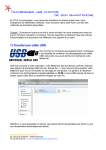Download Xtreamer Wonder
Transcript
Xtreamer Wonder USER GUIDE When smart is getting smarter! 2 | Xtreamer Wonder user guide Contents Chapter 1: Introduction 6 Welcome 6 What can i do with Xtreamer Wonder? 7 Specs 8 Quick overview 9 AirMouse functions and features Chapter 2: Connecting 11 What do you need? 11 Connecting Xtreamer Wonder Chapter 3: Use 15 Basic functionality 18 Basic settings 23 Other settings 25 Playing media files 27 Streaming online media 29 Playing games 31 Internet browsing 31 Social media 31 Communication 3 | Xtreamer Wonder user guide 32 Office applications 32 Access your cloud data 33 Xtreamer camera Chapter 4: Advanced Features 35 Firmware upgrade and installation 37 Recovery mode 37 File managers 38 ES File manager 41 Airplay & DLNA services 42 Using AutoRun feature 42 CleanMaster 43 AirDroid 44 AirStream 45 Introduction into XBMC\KODI Addons 46 MiraCast 47 YouTube Sync Chapter 5: Safety 50 Safety Chapter 6: Useful links 52 Contact & Support 4 | Xtreamer Wonder user guide Chapter 1 Introduction 5 | Xtreamer Wonder user guide Welcome Thank you for purchasing another innovative product from Xtreamer! Before you begin using your Xtreamer Wonder, please read the Quick Installation Guide (included with your device) and this User Manual. This manual contains product introduction, basic features description, tips, cautions and other useful information, which will help you take full advantage of features in your Xtreamer Wonder. Please note that the company will not be responsible for loss of or damage to your personal data as well as any other consequential loss as a result of the improper use of the product's hardware or software, or caused by the product repair or any other unexpected incidents. We shall not be responsible for any loss resulting from misunderstanding this manual and we shall not be liable to third party for any loss or damage connected with using this product. Xtreamer Wonder is our next-generation all-in-one Android (Kit-Kat) entertainment system that can be used as a game console, communication hub, a PC alternative and a media player and streamer that delivers to your TV a high quality up-to 1080p HD video playback and a direct access to the best movies and TV shows and programs available on the internet. Xtreamer Wonder features a powerful Quad Core processor and an incredible 8-Core graphic GPU enabling you for the first time ever to enjoy native H.265 HEVC hardware decoding of HD audio & video on the Android ecosystem. What can i do with Xtreamer Wonder? While you are probably used to having Android OS on your mobile device, its features can enrich your home experience as well giving you an opportunity to access an amazing variety of features in your living room. Xtreamer Wonder can be used as: • Multimedia player • Game Console • Internet TV • Social Networks Portal • Work Station (with mouse and keyboard connected) • Internet Browser • On-Line Shopping and Banking Portal 6 | Xtreamer Wonder user guide • Communication Hub (Skype, Viber, Messenger apps) • Out-Of-The-Office Android PC (E-mails, Office programs) • Security Camera Hub And much more… Specs Chipset: Processor: Quad Core Amlogic S812-H(w/ Dolby+DTS) Cortex-A9 upto 2.0GHz GPU: 8 Core GPU: Mali-450 Memory: FLASH: 16GB eMMC ver 5.0 SDRAM: 2GB DDR3 OS & UI: OS: Android™ KitKat 4.4 UI: Xtreamer ver 2.0 Wireless Connectivity: 802.11 b/g/n Wi-Fi AirPlay, Miracast and DLNA support Video Output: HDMI™ 1.4 Audio Output: HDMI™ 1.4 SPDIF optical Power: DC 5V, 2A adapter included (CE, FCC, CCC certified) Supported Video Format: AVI/RM/RMVB/MKV/WMV/MOV/MP4/WEBM/DAT(VCD format) VOB(DVD format)/MPEG/MPG/FLV/ASF/TS/TP/3GP…etc Sound: Supported Audio Format: MP3/WMA/WMV/APE/OGG/FLAC/AAC… etc Dolby Digital & DTS Master Audio 5ch output 5CH & 7CH pass-through Peripheral Interface: RJ-45 Ethernet jack (10/100Mbps) Micro SD card reader USB 2.0 HOST port x 3 7 | Xtreamer Wonder user guide System optimization: Airplay & DLNA by AirPin XBMC Plugins & Repo Innovative New functions: Can Support H.265 HEVC Bluetooth Ver 4.0 8 Core GPU Mali 450 for smother ON TV Gaming Hardware Decoding AirMouse: Included Please note: that supported formats vary depending on a player application you are using. Quick overview 8 | Xtreamer Wonder user guide AirMouse functions and features 9 | Xtreamer Wonder user guide Chapter 2 Connecting 10 | Xtreamer Wonder user guide What do you need? In order to start using the Xtreamer Wonder you need: High-definition TV - A high-definition TV capable of displaying 720p or 1080p video. Cables - An HDMI cable to connect Xtreamer Wonder to your TV. - An optical audio cable (optional) to connect to an amplifier or a receiver. Network - A Wi-Fi wireless network (wireless video streaming requires 802.11a, g, or n), or Ethernet (wired) network connection. - A broadband Internet connection. Software and accounts - No additional software is required for you to use Xtreamer Wonder. - Gmail (Google) account is required in order to use the full functionality of your Xtreamer Wonder and access Google Play Store. Please note that some online services (such as Netflix, Hulu etc) require a separate account and, in some cases, a subscription. Note: You can access and control your device remotely using AirDroid or any similar application. Connecting Xtreamer Wonder HDMI 11 | Xtreamer Wonder user guide Optical Network Connecting an external USB drive 12 | Xtreamer Wonder user guide Connect the power cord to your Xtreamer Wonder and the other end to a power outlet. Turn on your TV and make a selection from the input type settings – these will depend on your TV. 13 | Xtreamer Wonder user guide Chapter 3 Use 14 | Xtreamer Wonder user guide Basic functionality Similar to the stock Android the interface of Xtreamer Wonder uses a series of Home Screens. In case of our device, these screens as split by categories such as Movies, TV, Games etc. In order to open an application simply click on one to choose it and then once again to confirm your selection. If an application needs to be downloaded the system will prompt you and offer to download it to your Wonder: 15 | Xtreamer Wonder user guide The full list of applications can be accessed from the APPS screen via My Apps: This screen also allows you to add your own shortcuts. To do so: click on the 16 | Xtreamer Wonder user guide icon. On the bottom of the screen you see the Navigation panel with buttons similar to the ones you might have seen on your Android phone of tablet. These are HOME, RETURN, LATEST APPS and FILE MANAGER buttons. FILE MANAGER – opens the File Manager application. RETURN – this button allows you to go to previous screen. HOME - returns you to the Main Screen. LATEST APPS - provides easy access to recently used apps. There are also two tool panels on top of the screen: Notification bar 17 | Xtreamer Wonder user guide And shortcuts bar: Basic settings While you can start using some of the features right away, entering some settings is essential. First of all, you need to set up network to connect to your local net and to the Internet. 18 | Xtreamer Wonder user guide 19 | Xtreamer Wonder user guide Then you need to set your video and audio output: Make sure you choose the best possible output your TV supports. 20 | Xtreamer Wonder user guide Please choose the correct audio output option depending on your setup. Adjust the screen size for the best fit: 21 | Xtreamer Wonder user guide Advanced Settings provide an easy access to the Android System Settings. There are a couple of options you might want to adjust there. First of all, you need to set up Time and Date. 22 | Xtreamer Wonder user guide Note: If the date is set incorrectly the Google services might not work. By adjusting the Language and Input settings you can add additional layouts to the virtual keyboard allowing you to type and search using different languages. Bluetooth tab will help you to enable the Bluetooth functionality and to connect your Wonder to another device such as your phone, Bluetooth capable headphones etc. Within the Display tab you have an option to enable screen-mirroring using Miracast. Other options can be used to better customize our device to perfectly suit your needs. Other settings General tab can be used to reboot your device or to restart the launcher should you require to. Update section is used for OTA (Over-the-Air) firmware updates. The system will automatically check if an update is available. 23 | Xtreamer Wonder user guide Test the download speed with the Internet Speed tab. And the Info tab provides the general information about your device including the Android OS and firmware version. 24 | Xtreamer Wonder user guide Playing media files We have installed several media-player and media-server applications on Xtreamer Wonder to give you the best possible solutions to playing your media files from local and network sources. 25 | Xtreamer Wonder user guide Please note that different players have different features and different lists of supported formats. In some cases you might need to install additional codecs. 26 | Xtreamer Wonder user guide You can also install any alternative player from Google Play Store. Streaming online media Xtreamer Wonder comes with a variety of pre-installed applications providing access to millions of hours of online entertainment: movies, TV-shows, sports, news, Internet live radio, videos and podcasts. 27 | Xtreamer Wonder user guide 28 | Xtreamer Wonder user guide Please note that the quality of streaming depends on your Internet connection and the network environment. Some streaming services available on the Net require a separate payment or subscription. Some might be limited to only certain regions. 29 | Xtreamer Wonder user guide Playing games Xtreamer Wonder allows you to extend Android gaming and bring it to a big TV screen. Please note that you can use other control options in addition to Xtreamer AirMouse provided in the package: from regular wired mouse and keyboard to various gamepads, joysticks, wireless mini-keyboards and so on. However, please note that there are games customized for specific controllers. We recommend using MOGA and OUYA gamepads. 30 | Xtreamer Wonder user guide Additional games can be downloaded from Google Play Store. Internet browsing Xtreamer Wonder comes pre-installed with a powerful Internet browser that provides a userexperience virtually undistinguishable from a PC - Adobe Flash support included. As with any other service you can install another browser app should you prefer to. Useful Tip: When you are using Google Chrome, it is possible to sync any bookmarks that you have saved. It means that you can now keep your favorite bookmarks (from any account and any device) at your fingertips. Additionally you can override a browser’s text size, thereby enabling you to easily zoom in and out of Web articles. Social media Facebook, Twitter, Google Plus, Linkdin - socialize your Xtreamer Wonder experience by connecting with people that share you passion. Communications There are many communication, chatting, conference and video calls apps on Android that will allow you to easily contact your friends, family and colleagues using Xtreamer Wonder. 31 | Xtreamer Wonder user guide Connect your computer camera to your Wonder. We have tested many popular Logitech and Microsoft models but you should have no issues with other brands as well. Office applications You can also use your console as a full functioning substitute for a work PC with Android based Office apps available on Google Play Store. Simply connect your Wonder to an HDMI capable computer monitor and a regular mouse and keyboard. Access your cloud data With Dropbox and Google Drive, you can take pictures or movie clip on your iPad, iPhone, iPod touch, Mac or PC and watch them on your TV instantly. It’s the easiest way to get instant access to your content, no matter which device you’re using. 32 | Xtreamer Wonder user guide Xtreamer Camera Xtreamer Camera is a high quality premium device for private security, video surveillance, homecare, small business monitoring and so on. You can find details about the device HERE. Xtreamer Wonder allows you to access your Xtreamer camera directly from your TV. 33 | Xtreamer Wonder user guide Please check the Quick Installation Guide on your camera for details and the connection procedure. Chapter 4 Advanced Features 34 | Xtreamer Wonder user guide Firmware upgrade and installation Mostly you will be able to update your device with a single button click in the relevant Settings section. The device will check for updates and install them automatically. In some cases it might be necessary to run the manual procedure. The procedure will also reset the system\apps and wipe personal data from the device. You can update your Xtreamer using an SD card or a USB stick. 1. Download the file and unzip it. 2. Open “factory_update_param.aml” file on your PC and manually edit it according to your device - "sdcard" for a Micro SD card and "Udisk" for a USB disk. For SD card: 35 | Xtreamer Wonder user guide For USB stick: 3. Copy all files to the Root of your Micro SD card or USB disk. 4. Insert the SD card or USB stick into Xtreamer Wonder 5. Remove the power cable from the device. There is a small hole called RESET under the NETWORK port on the back panel Insert a paper-clip in the hole and gently press and hold on the button inside. Plug the power cable in while holding the button. Keep holding for a few seconds. The device will boot into Recovery mode and automatically start the upgrade procedure. 36 | Xtreamer Wonder user guide Recovery mode Recovery mode is a useful Android tool that allows you to fix various system issues. To enter the mode: 1. Remove the power cable from the device. 2. There is a small hole called RESET under the NETWORK port on the back panel 3. Insert a paper-clip in the hole and gently press and hold on the button inside. 4. Plug the power cable in while holding the button. Keep holding for a few seconds. The Wonder will boot into recovery mode. I would advise to connect a regular USB keyboard for this part. Navigate to RESET\WIPE CACHE. Reset the device and then reboot. Note: We advise to connect a wired keyboard for navigation within the Recovery mode. File managers You can access the File Manager by pressing on the icon on the navigation bar. Use the icons on the tool bar to copy, move, delete and sort your files as well as for more advanced options. 37 | Xtreamer Wonder user guide ES File manager ES File Manager is a convenient tool for managing files on your device, your network and your cloud storage services easily accessible from the My Apps screen. 38 | Xtreamer Wonder user guide To access additional options please long-press the Left-Click button on your Air Mouse. You can initialize any supported file from the File Manager by pressing OK button on the file's icon. The corresponding application will automatically start. If several apps support the same file format, you will be given a choice by the system: 39 | Xtreamer Wonder user guide By choosing ALWAYS option you will bind the specific format to the chosen app. 40 | Xtreamer Wonder user guide AirPlay & DLNA services configure your Wonder to work with AirPlay service and DLNA apps via AirPin app. Once the AirPlay service is enabled, you will be able to stream to your TV directly from an Apple (iOS) device. Just press on the AirPlay Xtreamer Wonder as an output device. icon in YouTube or any AirPlay capable app and choose You can also use DLNA-capable applications on both iOS and Android mobile devices such as iMediaShare to stream local and Internet media. 41 | Xtreamer Wonder user guide Using AutoRun feature We skipped the AutoRun tab earlier but here it is. This feature allows you to designate an application (or applications) which would start automatically once the Xtreamer Wonder boots. Clean Master Clean Master reclaims Android device resources by cleaning caches, closing apps and processes, and deleting junk files, leftovers, and other unnecessary items. Kingsoft's app enhances your security and privacy by scanning for malware, cleaning logs and other records, and enabling realtime protection and safe browsing. Its App Manager can back up and uninstall applications. 42 | Xtreamer Wonder user guide AirDroid AirDroid is a fast, free app that lets you wirelessly manage & control your Android devices (phone & tablet) from a web browser. It’s designed with the vision to bridge the gap between your Android device and web browser, on desktop computers or tablet devices, on Windows or Mac. - SMS: send and receive individual or group messages. - Apps: Import and export .apk files. - Files: Manage files on Android and transferring files between Android and computer. - Photos: View and manage photos on Android and transferring photos between Android and computer. - Music & Videos: Play and manage music & videos on Android and transferring them between Android and computer. - Ringtones: Set music as ringtone and export any ringtone. - Contacts: View and edit all the contacts. - Screenshot: View the real time screen of Android devices, take static screenshots. Simply start the app and open your favorite web browser, input the address and Dynamic Password to login to AirDroid Web Desktop. Detailed steps: Tips: The Android device and computer need to be connected to the same Wi-Fi network to be able to connect. 1. Open AirDroid on your Android device and tap Start. The web address (looks like http:// 192.168.xxx.xxx:8888) to visit will be revealed, and a new Dynamic Password will be generated or the Predefined Password will be displayed (looks as predefined). 2. Open your favorite web browser to visit the web address above. Enter the Dynamic Password or Predefined Password from the previous step and click Login. 3. You’ll login to the AirDroid Web Desktop. 43 | Xtreamer Wonder user guide AirStream AirStream is a unique application which allows you to access your Windows and MAC computers on your Android device from all over the world using Wi-Fi or mobile networks. You can stream movies, music, photos and files from your Computer & Cloud services on your Xtreamer. With AirStream it is absolute fun sharing media & accessing files from PC on your Xtreamer imagine able to access GB's of videos, photos, music and files from your PC or laptop instantly. AirStream also provides access to multiple cloud apps like Dropbox & Google Drive. Features: • Stream Movies and Music. • Create music playlist for music stored in your computers • Copy files from PC to your Xtreamer device without the hassle of wires • Automatically connects to computers in your network - support for Windows, Mac & Linux • Restrict access to your Personal files from PC PLEASE NOTE: For AirStream to work please install AirStream-Suite on your computer from here: http://airstream.io/download/ Download and install the PC Suit on your PC. Register and login - same credentials are used on both: your computer and your Xtreamer device. Make sure to create a firewall exception for AirStream on your computer. 44 | Xtreamer Wonder user guide Introduction into XBMC/KODI Addons The beauty of XBMC is its ability to expand through the use of addons. Depending on what you are into there will always be a plugin which will help expand the feature set of your Xtreamer. These plugins enable you to build a real media powerhouse right in your living room with access to games, sports, music and Internet video. Some of these addons are already pre-installed on your device, but there are more – much more. For details about the XBMC\KODI addons please have a look at these articles: Official KODI Addon page A list of Popular Addons 45 | Xtreamer Wonder user guide MiraCast Miracast is a peer-to-peer wireless screencasting standard formed via Wi-Fi Direct connections in a manner similar to Bluetooth. It allows you to mirror the screen of your mobile phone or tablet to your TV using Xtreamer Wonder. First of all, you need to make sure that both devices are on one Wi-Fi network and enable the Wi-Fi on your Android device and go to ADVANCED SETTINGS -> DISPLAY to enable CAST SCREEN Switch on the Miracast app on your Wonder. Once your Android device is detected by the Xtreamer, click on the icon (for example Xtreamer Ban-G). 46 | Xtreamer Wonder user guide The connection might take a few seconds. Then you will see on your phone: And the screen of your Android device will appear on your TV. YouTube Sync The Android YouTube application was created for mobile devices and that means a touch panel. So every time you want to search for a video you have to bring up the virtual keyboard and use your pointer to enter the query. However, there is a simpler way. You can pair the app on your Xtreamer Wonder to a phone or tablet and easily control them. Step 1: Find the pairing code • Launch YouTube on your Wonder. • Navigate to Settings. • Scroll to the Pair device screen. 47 | Xtreamer Wonder user guide Step 2: Enter the pairing code Android • Launch the YouTube Android app. • Go to Settings. • Select Connected TVs then select Add a TV. • Enter the pairing code shown on your Wonder. • Launch the YouTube iOS app. • Go to Settings. • Select Connected TVs. • Enter the pairing code shown on your Wonder. iOS Click the icon to select the display on which your video will play. Once the procedure is complete you can use your mobile device to control the application on your TV. 48 | Xtreamer Wonder user guide Chapter 5 Safety 49 | Xtreamer Wonder user guide • Do not use this apparatus near water. • Clean only with dry cloth. • Do not block any ventilation openings. Install in accordance with the manufacturer’s instructions. • Do not install near any heat sources such as radiators, heat registers, stoves, or other apparatus (including amplifiers) that produce heat. • Protect the power cord from being walked on or pinched particularly at plugs, convenience receptacles, and the point where they exit from the apparatus. • Only use attachments/accessories specified by the manufacturer. • Unplug this apparatus during lightning storms or when unused for long periods of time. • Do not operate this device outside the temperature range of 5°C–35°C (41°F–95°F). • Do not drop or shake the device. • Do not move the device when it is powered on. • Power supply cords should be routed so that they are not likely to be walked on or pinched by items placed upon them or against them. • Do not overload wall outlets. 50 | Xtreamer Wonder user guide Chapter 6 Useful Links 51 | Xtreamer Wonder user guide Since the device is constantly in development, we cannot possibly provide all the information about it in one document. For more information please visit: Main Site: www.xtreamer.net Forum: http://forum.xtreamer.net We also maintain a fully searchable Knowledge Base: http://forum.xtreamer.net/Support/ Mobile Knowledge Base with sections dedicated to Android OS: http://forum.xtreamer.net/ Support-Mobile/ If you are unfamiliar with the Android OS, we would also advise you to visit the multilingual Google Android knowledge base. If you have any questions contact our TECHNICAL SUPPORT 52 | Xtreamer Wonder user guide
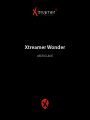

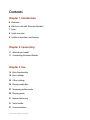
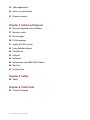


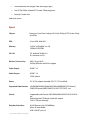


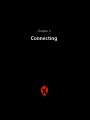
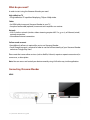
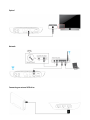
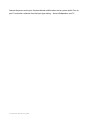
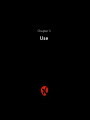
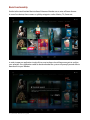
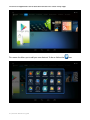
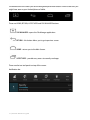
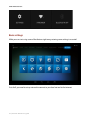
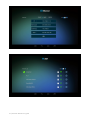
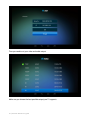
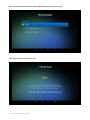
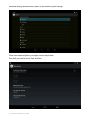
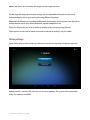
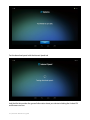
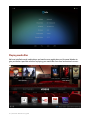
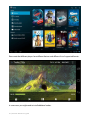
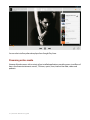
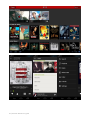
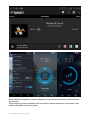
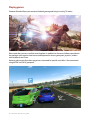
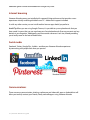
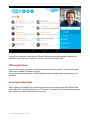
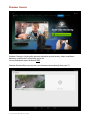
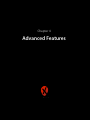
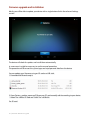
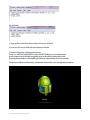
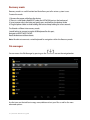
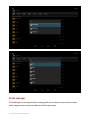
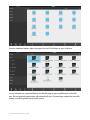
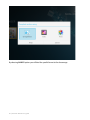
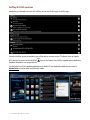
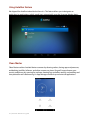
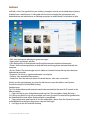
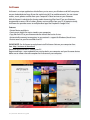
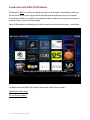
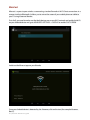
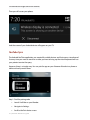
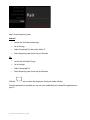
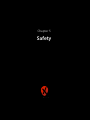
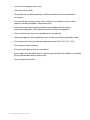
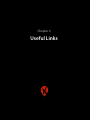

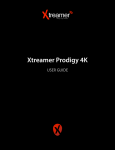
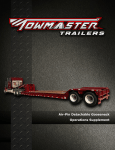
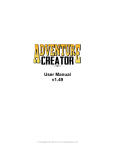
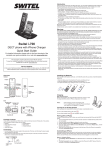
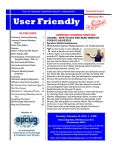

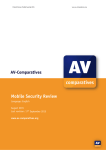
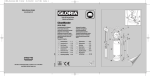

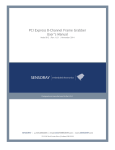

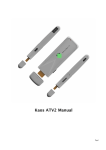
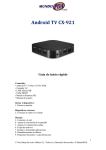
![h545 smart tv led multimedia atsc [mx]](http://vs1.manualzilla.com/store/data/006276946_1-ee71e0722cafb78c26dbeec8dd758fe3-150x150.png)