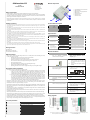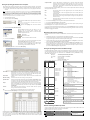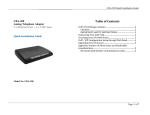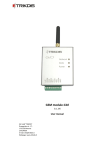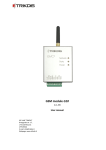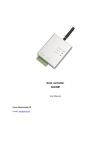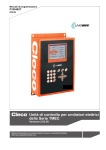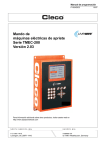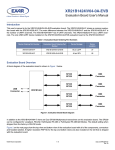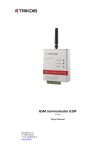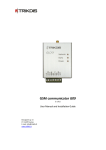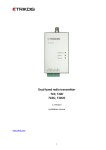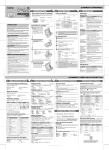Download GSM module CG5
Transcript
GSM module CG5 Module components Trikdis, JSC Draugystės st. 17, LT-51229 Kaunas Email: [email protected] www.trikdis.lt (v.2.XX) Installation manual 1 – Terminal block for external contacts 2 – SIM card holder 3 – USB port for setting up parameters 4 – GSM antenna 5 – indicator “Network” 6 – indicator “Data” 7 – indicator “Power” Safety requirements Liability restrictions. Please read this manual carefully before using the security module CG5. Security module CG5 shall be installed and maintained by qualified personnel, having specific knowledge regarding the functioning of GSM devices and safety requirements. The device must be disconnected from power supply source before starting device installation. Module CG5 shall be mounted in places with restricted access and in safe distance from any sensitive electronic equipment. The device is not resistant to mechanical effects, dampness and hazardous chemical environment. Liability restrictions Terminal block description When buying the Device, the Buyer agrees that the Device is a part of a security system of premises, which sends messages about security system status. The Device, when installed, does not diminish the probability of burglary, fire, intrusion or other breach of premises. Contact +E COM IN1...IN4 OUT1 COM MCI UAB “TRIKDIS” is not responsible for burglary, fire or any other breach of Buyer’s and/or User’s premises and is not liable for any direct or indirect damages incurred thereof. When buying the Device, the Buyer agrees that the Device supplied by UAB “TRIKDIS” fully meets his requirements for intended use. Description +12 V power supply clamp Common clamp Input clamps (NC type) Output clamps (OC type) Common clamp Programmable input clamp UAB “TRIKIDIS” provides no guarantees that the Device shall function as declared if the Device is installed and used not according to its original purpose, user manual and relevant electronic and technical conditions. UAB “TRIKDIS” is in no way associated with GSM/GPRS/Internet service providers (operators), thus UAB “TRIKDIS” is in no way responsible for any defects in Device operation if they have occurred because of the loss of GSM/GPRS/Internet connection, or because of other defects in the service provider network. UAB “TRIKDIS” has no control and is not responsible for the prices and marketing of network services provided by the GSM/GPRS/Internet service providers. Light indication LED Indicator Network displays connection with GSM network status Operation Green flashing Green ON Yellow flashing UAB “TRIKDIS” is not responsible if GSM/GPRS/Internet services are not provided to the Buyer and/or User of the Device or were cancelled and any direct or indirect damages were incurred thereof. UAB “TRIKDIS” is not responsible for any direct or indirect damages incurred by the Buyer and/or User of the Device due to loss of electricity. Yellow ON Green ON Red ON Red flashing Red flashing rapidly Green flashing Indicator Data displays data buffer status UAB “TRIKDIS” is not liable if Device firmware versions were not updated by the Buyer and/or the User on time. User manual of the Device can contain technical inaccuracies, grammatical or typographical errors. UAB “TRIKDIS” reserves the right to correct, update and/or change information in the installation manual. Package contents The Module CG5 GSM antenna of straight type Two-sided adhesive tape (10 cm) 1 pc. 1 pc. 1 pc. Indicator Power displays all power supply status, functioning of microcontroller and programming status. Yellow flashing Green and yellow flashing in turn Module installation Actions GSM module CG5 1. Set Module operating parameters by using the CG5config configuration software installed in a computer. 2. Insert an activated SIM card CG5 is a device, which sends SMS messages with text to 1-4 mobile phones about disturbing the security system of the premises. Features: − − − − − − − − Description Is registering to GSM network Connection to GSM network at present is Number of yellow flashes represent GSM signal strength SMS message is being sent Memory contains unsent messages Messages are unable to be sent Module configuration is incorrect SIM card error Power supply is sufficient, microcontroller is functioning properly Power supply is not sufficient (≤11,5 V), microcontroller is properly functioning Programming mode Sends SMS messages if one of the input circuits is broken at least Every SMS message contains exact event time stamp Supports texts about events are set with Lithuanian, Latin or Russian characters User can be alerted about the sending of SMS messages with a phone call Power-supply voltage control LED indication about device operation status and GSM signal strength Output can be controlled with an SMS message Operating parameters can be set with a program CG5config or by sending SMS messages Notes Follow instructions given in chapter Setting operating parameters with a computer, page 5. a) b) Contact a GSM service provider order to receive a SIM card. We not recommend using pay as you SIM cards. SIM card PIN code request must disabled. in do go be 3. Fasten the module to the control panel metal casing by using M3x6 screws or an adhesive fastening tape 4. Screw the GSM antenna on. 5. Connect the Module to other security system devices according to the schemes given below. 6. Switch on the security system power supply. 7. Evaluate if GSM signal strength is sufficient according to Light indication. Sufficient GSM signal strength is level 5 (five yellow flashes of indicator Network). If GSM signal strength is not sufficient, use other antenna type. SMS messages can be sent to 1-4 mobile phones. It is possible to configure how User can be alerted and what type of messages should be sent to every phone. 8. Set the Module internal clock. Send SMS message to the Module with information about time Module can 1-9 times call to every chosen phone from the list to alert Users about events in security system. Call duration is 20 seconds. 9. Check if the module sends SMS messages. Take notice if time shown in the received SMS message corresponds to the time of the actual event. Description of Device Operation The location and dimensions of holes to be drilled in the casing for fastening the module and antenna: Module CG5 can be set to operate in one of the two modes: a) Constant input control mode (24 h). After the control panel has changed the state of its PGM output, this causes module input circuit breaking. Module CG5 immediately sends an SMS message with pre-set content to a mobile phone. When the input circuit state restores, the module will send an SMS message about this event. General wiring diagram is given in Fig. 1. b) Switched input control mode (Control panel). When operating in this mode, input MCI functions as an input status controller. While input MCI is connected with COM, disturbances in inputs IN1...IN4 are ignored and SMS messages about them are not sent. After the MCI input circuit has been broken, the module CG5 will send an SMS message informing that the inputs are Under Control and disturbances in inputs IN1...IN4 circuits will no longer are ignored. When circuits of the inputs IN1...IN4 are broken, module will send messages about these events. Output OUT1 can be used to connect a siren. Siren is activated when the module CG5 registers an event. Switching off mode Under Control deactivates the siren as well. Switching on the mode Under Control is followed by one short siren signal and switching off – by two. Module CG5 has five NC / NO / EOL=2.2 kΩ type inputs. When operating in 24 h mode, module MCI input is the fifth 24 hour managed input, and when operating in Control panel mode it operates as a controller for the other four inputs. SMS messages will include an event time stamp, when the module internal clock is set with an SMS message. Possible Wiring diagrams are given in page 5. Output OUT1 is open collector type and can commutate direct voltage up to 30 V and current up to 1 A. If the output is set to Siren mode, after disturbing the input circuits the output will be activated for two minutes. Sending interval for periodic “Test” messages is from 1 to 240 hours. Text of Test message can be customized. Wiring diagrams Module monitors power supply voltage. When voltage drops below 11,5 V, a message informing about the drop in voltage is sent. Message is also sent when voltage restores to 12,6 V. Technical parameters Power supply voltage Used current GSM modem frequency Sending messages Memory Inputs Output Test message sending interval Setting configuration Operating environment Dimensions DC 12,6 ± 3 V 60–100 mA (stand-by mode) Up to 250 mA (transmitting mode) 850 / 900 / 1800 MHz Text SMS messages up to 4 mobile phones Up to 60 messages 4+1, NC / NO / EOL=2.2 kΩ 1 OC type, commutating up to 30 V voltage and current up to 1 A 0 ÷ 240 h Through the USB port or with SMS messages From -10 °C to 50 °C, with relative air humidity 80% when +20 °C 65 x 79 x 25 mm Fig.1 General wiring diagram to the control panel when constant input control mode (24 h) is set. Fig.2 General wiring diagram when switched input control mode (Control panel) is set. Telephone number Setting of operating parameters with a computer We recommend using program CG5config for setting up module CG5 operating parameters. This will allow setting parameters of the equipment quicker and easier. The program can be found on website www.trikdis.lt. 1. Connect the module CG5 with computer USB port. Computer must have appropriate USB drivers installed. Note: If the module CG5 is connected to a MS Windows OS computer for the first time a new Found New Hardware Wizard window should open for installing new USB drivers. This window means that a USB driver has to be installed in order to connect to the module CG5 properly. Download the USB driver file USB_COM.inf from website www.trikdis.lt. In the wizard window select the function Yes, this time only and press the button Next. When a new window Please choose your search and installation options will open, press the button Browse and select the place where the file USB_COM.inf was saved. Follow the remaining wizard instructions to finish USB driver installation. 2. Start the program CG5config. 3. Select the program directory Settings. In the drop-down list Port select the port to which the module is connected. Note: specific port to which the device is connected is shown only when the device is properly connected. In the drop-down list Language select the desired software language. 4. Press the button Connect/Disconnect [F2/F8] When the module CG5 is connected to a computer, module LED indicator Power should flash green and yellow in turn, and CG5config status bar should indicate connection status Connected. Further information about the connected module should be displayed in status bar: 6. By checking boxes below the GSM numbers, you can choose how each recipient will be alerted and which type of messages will be sent to them: SMS SMS messages will be sent when appropriate input circuit is broken (box E) and restored (box R), Call A call will be made to alert that appropriate input circuit is broken (box E) and restored (box R), LP SMS messages will be sent when informing about disturbances in power supply chain, Test Module shall send test messages to the recipient according to the time period set in the field Test every. ACK Module CG5 shall send confirmation about command execution to the recipient who has sent the command. 8. Press the button Save [F6] and set configuration will be uploaded to Module CG5. 9. Press the button Disconnect [F8] and unplug USB cable. A set configuration file can be created with extention .gst and saved in the computer by the pressing the button Save [F5]. The file as a templet can be used in the future. If you need to restore Module CG5 default parameters, press the button Restore [F11] and press the button Confirm when request window newly opens. Module CG5 default operating parameters can be restored any time before unplugging the USB cable. Module firmware version updating Module type When the manufacturer adds new features to the Module CG5, firmware of the previously bought CG5 can be updated: Module serial number 1. Download the latest CG5_xxx.prg update file from the website www.trikdis.lt. 2. Connect the Module CG5 to a computer and start the CG5config program. Select the directory Firmware in program CG5config and select the downloaded update file CG5_xxx.prg. Enter your access code and press the button OK in the opened window Access code (default access code is 1234). 3. Firmware update will start after pressing the button Start [F9]. Wait until Progress bar reaches 100%, then press the button Disconnect [F8] and unplug the USB cable. If you want CG5config to remember your access code check the box Remember. Then the Access code window will not open, when connecting to the module for the next time. 4. Plug the USB cable back in and press one by one the buttons Connect [F2] and Read [F7]. The new version of Module firmware will be displayed in status bar of the program CG5config. Now you can set additionally configuration according to the manner described in previous chapter. If you don’t need this, press the button Disconnect [F7] and unplug USB cable. Firmware version installed in the module 5. Enter the GSM numbers of mobile phones, to which the module will send SMS messages and/or will make calls. Module parameters can be set or the state of output OUT1 can be controlled by sending SMS messages only from phones having these numbers. GSM numbers should be entered with international country code without the “+” (plus) sign. Press the button Read [F7] Set the following parameters in the directory SMS reporting. Setting of operating parameters with SMS messages Some Module operating parameters can be set by sending SMS messages from authorised phone to the GSM number of the SIM card inserted in the Module. If function ACK for confirming SMS commands is set, Module will send back SMS messages with confirmations that: COMMAND OK, Wrong COMMAND!!!, Wrong PASSWORD!!!, Wrong DATA!!!. - SMS syntax: <Command>space<Password>spaces<Data> For example: SETN 1234 PHONE1=+37068700000 Here: SETN – command 1234 – password PHONE1=+37068700000 – data Note: All commands in SMS message have to be written in capital letters. Ser No 1 Command SETL Content ENG RUS LIT 2 SETN PHONE1=+370xxx PHONE2=+370xxx PHONE3=+370xxx PHONE4=+370xxx Access code Default access code 1234 must be changed to one known by you and other authorised persons only. This code is used for setting operating parameters of the module and/or to control the state of output OUT1 with SMS messages. When changing the password, enter a desired four-digit sequence. Account name If desired, enter the name of the object. Account name will be included in SMS messages. SMS text encoding Select the format of SMS text encoding in the drop-down list. Operation mode Select the desired module CG5 operating mode: either 24 h or Control panel. If there is set NO or NC type, all five inputs will respectively become either NO or NC. If there is set EOL type, inputs IN1...IN4 will become EOL=2.2kΩ and the input MCI – NC. Output Select the desired output OUT1 operating mode. If you connect a siren to the output, select the option Siren. If you would like that after receiving a command with SMS message, the module would change the state of its output, select the option Remote control by SMS. Test time Enter a desired time period according to which the module will send a periodic message with text entered in the row Test. Call When event occurs module will call to User pre-set number of times. 7. PHONE1=DEL PHONE2=DEL PHONE3=DEL PHONE4=DEL 3 SETE TEST ACK CALL SMS 4 TXTA 5 TXTE <Text> Z1=<Text> ........ Z6=<Text> 6 TXTR Z1=<Text> ........ Z6=<Text> Choose the directory SMS reporting and set desirable parameters used for reporting. 7 TIME 8 PSW <Time> New PSW 9 RESET 10 INFO 11 SLEEP Meaning Setting of language: English Russian Lithuanian For example: SETL 1234 ENG Entering of recipients’ telephone numbers: st 1 GSM number 2nd GSM number 3rd GSM number th 4 GSM number For example: SETN 1234 PHONE1=+37068700000 Deleting of recipients’ telephone numbers: st 1 GSM number 2nd GSM number rd 3 GSM number 4th GSM number For example: SETN 1234 PHONE1=DEL Distributing of messages by their type: Enabling sending of Test message Enabling sending of acknowledgements about command executing Enabling calling if event happens Enabling SMS sending if event happens For example: SETE 1234 PHONE1=... TEST=ON ACK=ON CALL=OFF SMS=ON Setting of object name: For example: TXTA 1234 Object name Customising of SMS with alarm text: Z1...Z6 – input number For example: TXTE 1234 Z1=ALARM in Zone1 Customising of SMS with restore text: Z1...Z6 – input number For example: TXTR 1234 Z1=Restore Zone1 Setting of internal clock: For example: TIME 1234 YYYY/MM/DD,12:00:00 Setting of password: New password (4 digit) For example: PSW 1234 4321 Module reset: For example: RESET 1234 Request for info about module state: For example: INFO 1234 Stop sending of SMS that have been unsent till RESET command: For example: SLEEP 1234 Remote switching of PGM output OUT1 In order to change state of output OUT1 you need to send an SMS message to the SIM card GSM number of the Module. Examples of SMS messages are provided in the table below. Note: All commands have to be written in capital letters. Zone alarm/restore events can be described with a text. Enter your texts in appropriate text-boxes. When input circuit is disturbed, an SMS message will be sent with text from the appropriate text-box Event message. When input circuit is restored – from the text-box Restore message. Texts which describe events in power supply chain can be entered in the box LP. There can be entered desirable text which will be included in periodic message in the box Test. SMS syntax Meaning Pataba OUTPUT 1234 ON Output turns to position ON (circuit closes) 1234 – default password. Instead OUTPUT 1234 OFF Output turns to position OFF (circuit opens) of this, enter your. OUTPUT 1234 PULSE=005 Output turns to position ON for entered time (sec) Note: Output state can be switched only when operating mode of the Module is set as 24h and output operating mode is set as Remote control by SMS.