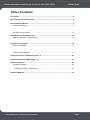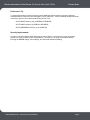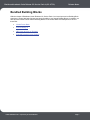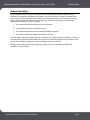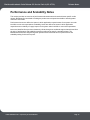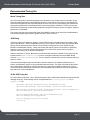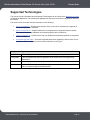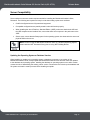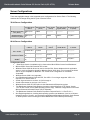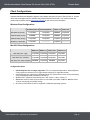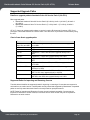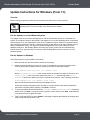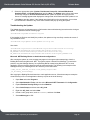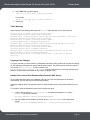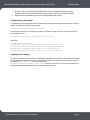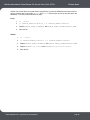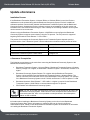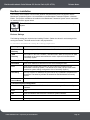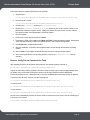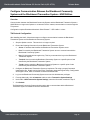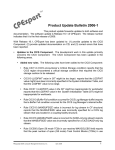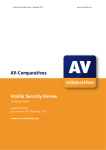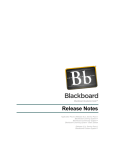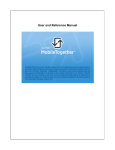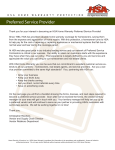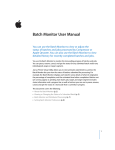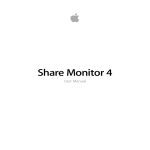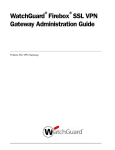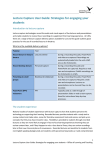Download Release Notes
Transcript
Release Notes Service Pack 6 for Release 8 November 2009 Blackboard Academic Suite Release 8.0 Service Pack 6 (8.0.475.0) Release Notes Publication Date: December 2009 Worldwide Headquarters International Headquarters Blackboard Inc. Blackboard International B.V. Blackboard Inc. 650 Massachusetts Avenue N.W. Sixth Floor Washington, DC 20001-3796 USA Dam 27 2nd Floor 1012 JS Amsterdam The Netherlands 800-424-9299 toll free US & Canada +1-202-463-4860 telephone +31 20 5206884 (NL) telephone +1-202-463-4863 facsimile +31 20 5206885 (NL) facsimile www.blackboard.com www.blackboard.com Blackboard, the Blackboard logo, Blackboard Academic Suite, Blackboard Learning System, Blackboard Learning System ML, Blackboard Community System, Blackboard Content System, Blackboard Outcomes System, Blackboard Learning Environment Connector, Blackboard Transaction System, Building Blocks, and Bringing Education Online are either registered trademarks or trademarks of Blackboard Inc. in the United States and/or other countries. Intel and Pentium are registered trademarks of Intel Corporation. Microsoft and Windows are registered trademarks of Microsoft Corporation in the United States and/or other countries. Sun, Solaris, UltraSPARC, and Java are either registered trademarks or trademarks of Sun Microsystems, Inc. in the United States and/or other countries. Oracle is a registered trademark of Oracle Corporation in the United States and/or other countries. Red Hat is a registered trademark of Red Hat, Inc. in the United States and/or other countries. Linux is a registered trademark of Linus Torvalds in the United States and/or other countries. Apache is a trademark of The Apache Software Foundation in the United States and/or other countries. Macromedia, Authorware and Shockwave are either registered trademarks or trademarks of Macromedia, Inc. in the United States and/or other countries. Real Player and Real Audio Movie are trademarks of RealNetworks in the United States and/or other countries. Adobe and Acrobat Reader are either registered trademarks or trademarks of Adobe Systems Incorporated in the United States and/or other countries. Macintosh and QuickTime are registered trademarks of Apple Computer, Inc. in the United States and/or other countries. WebEQ is a trademark of Design Science, Inc. in the United States and/or other countries. JSpell is a trademark of The Solution Café in the United States and/or other countries. Other product and company names mentioned herein may be the trademarks of their respective owners. U.S. Patent No. 6,988,138. Patents pending. No part of the contents of this manual may be reproduced or transmitted in any form or by any means without the written permission of the publisher, Blackboard Inc. © 2009 Blackboard Inc. Proprietary and Confidential. Page 2 Blackboard Academic Suite Release 8.0 Service Pack 6 (8.0.475.0) Release Notes Table of Contents Introduction .................................................................................................................................... 4 New Features and Enhancements ................................................................................................ 5 Bundled Building Blocks............................................................................................................... 7 Wimba Pronto Basic .................................................................................................................. 8 Acxiom Identify-X ....................................................................................................................... 9 NBC News Archives on Demand............................................................................................. 10 Echo360 Lecture Capture ........................................................................................................ 11 Performance and Scalability Notes ............................................................................................ 12 Specific Performance Improvements....................................................................................... 13 Recommended Tuning Set ...................................................................................................... 14 Supported Technologies ............................................................................................................. 16 Server Compatibility ................................................................................................................ 17 Server Configurations .............................................................................................................. 18 Client Configurations ............................................................................................................... 19 Supported Upgrade Paths ....................................................................................................... 20 Update Instructions for Windows (From 7.3) ............................................................................ 22 Update Instructions for UNIX (From 7.3) ................................................................................... 25 Update eCommerce ..................................................................................................................... 29 EnviServ Installation ................................................................................................................ 30 Configure Communication Between the Blackboard Community System and the Blackboard Transaction System—UNIX Edition ..................................................................................... 32 Reference Materials ..................................................................................................................... 33 © 2009 Blackboard Inc. Proprietary and Confidential. Page 3 Blackboard Academic Suite Release 8.0 Service Pack 6 (8.0.475.0) Release Notes Introduction About the Release Notes The Release Notes provide Instructors with information about new features and enhancements. This includes information on browser compatibility, new feature descriptions, and changes to the system from the previous release. What is in the Release Notes? The Release Notes contain the following sections: • New Features and Enhancements – Describes new features in this release and additional important enhancements that have been made to the system. • Bundled Building Blocks – Describes the new bundled Building Blocks from Blackboard Premier Partners. • Performance and Scalability Notes – Details the latest analysis from our Performance Engineering team and how to tune an installation for the best performance. • Supported Technologies – Gives an overview of the changes to supported platform technologies and client technologies in this release. This section also lists supported upgrade paths to this release of Blackboard Learn. • Update Instructions for Windows – Provides basic instructions for upgrading to this version of Blackboard Learn in a Windows environment. • Update Instructions for UNIX – Provides basic instructions for upgrading to this version of Blackboard Learn in a UNIX environment. • Update Instructions for eCommerce – Provides basic instructions and tips for upgrading the Enviserv middleware for this Service Pack. • Reference Materials – Lists and describes reference manuals available for this release. Where are the Resolved Issues? The Resolved Issues Report has been replaced by a Resolved Issues Page on the Maintenance Center. This new page can be searched and sorted easily. There were over 70 client-reported issues addressed in this release and the new format should help Administrators quickly find the issues most important to them. © 2009 Blackboard Inc. Proprietary and Confidential. Page 4 Blackboard Academic Suite Release 8.0 Service Pack 6 (8.0.475.0) Release Notes New Features and Enhancements In response to user feedback, Blackboard Academic Suite™, Release 8, Service Pack 6, introduces a number of new features and enhancements to the existing features. Any changes in functionality are also listed here. Individual Enhancements AS-134043 Performance enhancement to improve paging when searching for users and courses in certain use cases. See detailed information below. AS-132534 Basic clients now have the ability to install Building Blocks signed by Blackboard. Also, Premier Partner Building Blocks are bundled for Basic clients as well as Enterprise clients. AS-131064 For Outcomes Assessment clients: Database views have been expanded to allow a complete data extract report of customized fields and their contextual information. Not Blank Functionality The performance of user and course searches has been improved. When searching for users or courses from the Admin panel search time is better, especially when using the “Not Blank” dropdown option. Content System Microsoft Office files (docx/xslx) are now versioned properly in the Content System. Support for WebDAV has been improved for Mac OSX 10.6 users. Several stability and performance issues have been resolved. The Orphaned by Owner page no longer throws an error and properly displays orphaned content. Announcements Some clients who upgraded to Service Pack 5 experienced an issue where users did not receive announcement emails. This has been addressed. Grade Center Several Grade Center issues have been addressed. Last access data in Grade Center reports no longer shows as “MMM NaN NaN.” Assignment feedback is no longer truncated after a double quotation mark when the assignment itself has a double quotation mark. Grade distribution statistics are now accurate for weighted columns. Dropping the lowest grade from a calculated column now works properly. Downloading and uploading Grade Center data now works properly. Manually entering a grade for a column where the calculated grade is an average of multiple attempts now works properly. Browser Support Improvements Firefox 3.5 users are now able to use the File Picker to upload files. Internet Explorer 8 users are now able to submit timed tests. Browser support has been improved to include support for Firefox 3.5 (Certified), Internet Explorer 8 (Certified), and Safari 4 (Certified). © 2009 Blackboard Inc. Proprietary and Confidential. Page 5 Blackboard Academic Suite Release 8.0 Service Pack 6 (8.0.475.0) Release Notes Performance Tip To improve performance, clients running an Oracle database should consider running the following commands from the SQL*Plus terminal logged in as bb_bb60 user. These commands change the cache of sessions_seq from 20 to 200 and should only be run once: ALTER INDEX session_inds_pk REBUILD REVERSE; ALTER INDEX sessions_pk REBUILD REVERSE; ALTER SEQUENCE sessions_seq CACHE 200; Security Improvements A number of security-related issues were fixed in Service Pack 6. Instructors can no longer remove content not in their courses via URL manipulations. The system is no longer vulnerable to attacks involving the RDBMS setting “use-challenge” and client-side password hashing. © 2009 Blackboard Inc. Proprietary and Confidential. Page 6 Blackboard Academic Suite Release 8.0 Service Pack 6 (8.0.475.0) Release Notes Bundled Building Blocks With the release of Blackboard Learn Release 8.0, Service Pack 6, we have improved our Building Block experience. Clients with basic licenses now have the ability to use signed Building Blocks. In addition, we have bundled certain Premier Partner Building Blocks for all clients. Below are descriptions of each of these B2s: © • Wimba Pronto Basic • Acxiom Identify-X • NBC News Archives on Demand • Echo360 Personal Lecture Capture 2009 Blackboard Inc. Proprietary and Confidential. Page 7 Blackboard Academic Suite Release 8.0 Service Pack 6 (8.0.475.0) Release Notes Wimba Pronto Basic Wimba Pronto Basic is the instant messaging system designed specifically for educators to advance and promote learning. Its unique benefits include: • Automatic Population of Classmates and Courses • VoIP Conferencing • Group Discussion capabilities • Universal Accessibility • Spanish Language Preference • Mac/Windows compatibility • Fully hosted SaaS solution • Profile customization • Emoticons • Privacy Features The Wimba Pronto Basic Building Block is available by default after installation of Service Pack 6. © 2009 Blackboard Inc. Proprietary and Confidential. Page 8 Blackboard Academic Suite Release 8.0 Service Pack 6 (8.0.475.0) Release Notes Acxiom Identify-X Acxiom enables identity verification using real-time challenge questions which are based on public information. By integrating with Blackboard software, the Acxiom Identify-X creates an accessible and easy-to-use process for validating student identity and deterring academic fraud. The Acxiom Identify-X solution will periodically and randomly present challenge questions to students prior to Blackboard assessments. Institutions are able to manage: • The courses and assessments which require verification • The pass/fail and instructor notification policies • The likelihood that students will be presented challenge questions • The number of challenge questions presented to students. The fully hosted, web-based solution requires a student to enter only their name and address. It does not store any private information. Blackboard clients receive free verifications based on the institution’s total student count. Additional verifications may be purchased directly from Acxiom. Because Axciom Identify-X must be configured manually, it is set to unavailable by default after installation of Service Pack 6. © 2009 Blackboard Inc. Proprietary and Confidential. Page 9 Blackboard Academic Suite Release 8.0 Service Pack 6 (8.0.475.0) Release Notes NBC News Archives on Demand NBC News Archives on Demand offers unique multimedia collections containing thousands of video resources, primary sources, historic footage, images, mini-documentaries, and text resources for use in the classroom. These collections are easily searchable and designed specifically for education by NBC Learn. The NBC Archives on Demand Blackboard Building Block seamlessly integrates the archives with your instance of Blackboard. Instructors will be able to enhance course material and classroom learning by embedding videos from the collections directly into Blackboard courses. All clients are able to search the archives and embed short clips (approximately 15 seconds each). Full access to NBC News Archives on Demand, including the ability to view the full lengths of its videos, requires a paid annual subscription to the archives, which must be licensed directly from NBC Learn. The NBC Archives on Demand Building Block is set to unavailable by default after installation of Service Pack 6. Once made available by the Administrator, Instructors can embed videos as course/organization content while edit-mode is ON. © 2009 Blackboard Inc. Proprietary and Confidential. Page 10 Blackboard Academic Suite Release 8.0 Service Pack 6 (8.0.475.0) Release Notes Echo360 Lecture Capture Echo360 Lecture Capture enables instructors to create rich media materials and publish customized content right to their Blackboard course. The personal lecture capture environment from Echo360 allows instructors to create a dynamic and effective learning environment for students with teaching materials that feature audio, video and presentation visuals. The Echo360 Lecture Capture Building Block is available by default after installation of Service Pack 6. © 2009 Blackboard Inc. Proprietary and Confidential. Page 11 Blackboard Academic Suite Release 8.0 Service Pack 6 (8.0.475.0) Release Notes Performance and Scalability Notes This section provides an overview of performance enhancements and resolved issues specific to this release. Blackboard is committed to making the product more responsive and able to handle greater volumes of user traffic. Performance issues are defined as issues in which application responsiveness for a system not under load fails to meet user expectations. Scalability issues are defined as issues in which application responsiveness or stability of a page request for a system under load fails to meet user expectations. Issues are identified from previous releases by clients through our traditional support channels and from an array of performance and scalability exercises performed as part of a standard release. The Blackboard Performance Engineering team performed more than 200 hours of performance and scalability testing for this service pack. © 2009 Blackboard Inc. Proprietary and Confidential. Page 12 Blackboard Academic Suite Release 8.0 Service Pack 6 (8.0.475.0) Release Notes Specific Performance Improvements From both a responsiveness and scalability perspective across all supported platform configurations, Blackboard Academic Suite Release 8, Service Pack 6 performs better than previous releases of 8.0 and the last release of 7.3. No degradation was reported during any performance tests or benchmarks when comparing against any previous service pack using regression performance settings. Blackboard Academic Suite Release 8, Service Pack 6, contains multiple targeted fixes to address performance vulnerabilities in the following areas and improve the overall stability of the system: • Unbounded searches • Database locking • Database optimization • Course deletion Unbounded Searches Unbounded searches have often been the trigger in client-reported Course/Organization and User performance incidents. Users will still be able to submit unbounded searches using the “Not Blank" option, but the overall memory footprint of these searches will decrease because the transaction will perform most of the search operations strictly in the database. Database Locking Database locking was occurring on file system operations within the Content Collection. Operations performed in the user interface were holding database connections in a wait state and not freeing them, which caused database connections to become blocked. Database Optimization A number of database optimizations were made to improve general behavior in the system. One such change was introduced to reduce the overhead and effort to remove courses from the system. Another change was introduced to deprecate the legacy method of gathering statistics within Oracle from ANALYZE to DBMS_STATS.GATHER_SCHEMA_STATS. Course Deletion Customers were experiencing issues with the bulk deletion of Courses from the user interface or when using Snapshot. Changes were introduced to reduce lock contention on tables and rows. These changes are intended to make Course deletion more expedient and reliable. © 2009 Blackboard Inc. Proprietary and Confidential. Page 13 Blackboard Academic Suite Release 8.0 Service Pack 6 (8.0.475.0) Release Notes Recommended Tuning Set About Tuning Sets One of the main goals of introducing performance information in the release notes is to provide current information about performance and scalability relevant to each release of the product. The Blackboard Performance Engineering team spends hundreds of hours every service pack studying the transactional and systemic performance of the product before it becomes generally available. For each service pack, Performance Engineering studies whether particular tuning sets will have a positive or negative impact on performance or scalability. This section provides the recommended Java Virtual Machine tuning set as executed in the Blackboard Performance Engineering laboratory against Release 8, Service Pack 6. JVM Sizing JVM sizing varies from platform to platform. 32-bit Windows and Linux deployments are limited to JVM sizes no greater then 1.7GB of addressable memory. This consists of the main heap area (Old and New Space) plus the permanent space. 64-bit Linux and Solaris configurations are not impeded by this limitation of addressable memory. Testing has shown that when a system is under duress, specifically when the number of requests exceeds the capability of the JVM to fully collect and free up space, response time latency can be affected dramatically. With the certification of Java 6, Blackboard recommends that customers consider moving away from the Parallel Collector (-XX:+UseParallelGC) in favor of a higher performing Concurrent Mark Sweep Collector (-XX:+UseConcMarkSweepGC). This is a change in direction from previous releases that were based on Java 5. The Performance Engineering team was able to achieve stability on all supported platforms (Linux, Solaris, and Windows) using the Concurrent Mark Sweep Collector. The options specified in this section were instrumental in helping our tests achieve little to no stop-the-world garbage collections. This is a monumental achievement because this option will substantially reduce latency caused at the application layer within the Java Virtual Machine. 32-Bit JVM Tuning Set For 32-bit JVMs on Windows, Linux, and Solaris systems with 1.4GB heaps, Blackboard recommends the following tuning set. These settings can be managed within the bb-config.properties file or wrapper.conf file: -Xms1400m -Xmx1400m -XX:NewSize=300m -XX:MaxNewSize=300m -XX:+UseConcMarkSweepGC -XX:+UseParNewGC -XX:ParallelGCThreads=4 -XX:+UseTLAB -XX:PermSize=256m -XX:MaxPermSize=256m -XX:+PrintVMOptions -XX:+PrintGCDetails -XX:+PrintGCTimeStamps -XX:+PrintGCTaskTimeStamps -XX:+PrintCommandLineFlags -XX:+PrintGCApplicationStoppedTime -XX:+PrintGCApplicationConcurrentTime -verbose:gc © 2009 Blackboard Inc. Proprietary and Confidential. Page 14 Blackboard Academic Suite Release 8.0 Service Pack 6 (8.0.475.0) Release Notes 64-bit JVM Tuning Set 64-bit JVMs are supported on Red Hat Enterprise Linux and Solaris platforms. Many customers have raised questions about recommended tuning sets for these platforms because they support heaps larger than 1.7GB, including 2GB, 4GB, and even 8GB. The tuning set for a larger heap does not vary drastically from the 32-bit tuning set. The only difference is that Blackboard recommends initially removing the following parameters: -XX:NewSize -XX:MaxNewSize Customers can instead make use of the -XX:NewRatio parameter to determine the memory needs in the New Space region of the JVM. By default, the -XX:NewRatio parameter is set to 7 making the New Space substantially smaller then desired. The Performance Engineering team typically sizes -XX:NewRatio at 1/4 or 1/3 the size of the entire JVM. The values of the -XX:NewSize and -XX:MaxNewSize parameters passed by the -XX:NewRatio parameter can be observed after using the -XX:+PrintVMOptions parameter and viewing the stdout log. After the workload has been evaluated over time, Blackboard recommends that the settings for the -XX:NewSize and -XX:MaxNewSize parameters be set based on what the -XX:NewRatio parameter passed. At that time, the -XX:NewRatio parameter can be removed because it may increase the frequency of garbage collection within the JVM. © 2009 Blackboard Inc. Proprietary and Confidential. Page 15 Blackboard Academic Suite Release 8.0 Service Pack 6 (8.0.475.0) Release Notes Supported Technologies The most up-to-date information about Supported Technologies can be found on the Maintenance Center on Behind the Blackboard. The following list highlights the new Server and Client configurations tested for this release. This section of the document includes information on the following: • Server Compatibility – Reviews some things to keep in mind when considering an upgrade for the operating system or database. • Server Configurations – Explains which server configurations are supported with this release. The required versions of databases and operating systems are included here. • Client Configurations – Reviews which end-user browsers and operating systems are supported with this release. • Supported Upgrade Paths – Gives the supported paths when upgrading to Service Pack 6 from a previous version. Supported course restore information is also given. Ke y f or C o n f ig u ra t io n s M at ri c es © Certified This configuration has been fully tested and is fully supported by Blackboard. Compatible This configuration has had key application areas tested and is fully supported by Blackboard. Unsupported This configuration is either impossible or untested. Provisional (Client-side Technologies Only) This configuration includes future technologies that will be considered supported by Blackboard. 2009 Blackboard Inc. Proprietary and Confidential. Page 16 Blackboard Academic Suite Release 8.0 Service Pack 6 (8.0.475.0) Release Notes Server Compatibility Server software must meet certain requirements before installing the Blackboard Academic Suite, Release 8. The following are important to keep in mind when setting up the server software: • Certified configurations are fully tested and supported. • Compatible configurations are partially tested but should function properly. • When installing the Java 2 Platform, Standard Edition (J2SE), make sure that both the JDK and the JRE components are installed. Also, ensure that there are no spaces in the path name to the J2SE. • Solaris users: ensure that the Swap space for the operating system is at least twice the amount of physical RAM on the server. Note: Clients running the Blackboard Academic Suite on a Windows Operating System must install the .NET framework if they plan on using .NET Building Blocks. Updating the Operating System or Database Version When installing an update to the operating system or database to support a new version of the Blackboard Academic Suite, always update the Blackboard Academic Suite and then make the updates to the database and operating system. Installing the database or operating system on an earlier version creates the risk of destabilizing the existing, earlier version. Please take care to back up the database and file system and test the restore process before installing an update. © 2009 Blackboard Inc. Proprietary and Confidential. Page 17 Blackboard Academic Suite Release 8.0 Service Pack 6 (8.0.475.0) Release Notes Server Configurations There was negligible change in the supported server configurations for Service Pack 6. The following matrices will not change during the life cycle of Service Pack 6. 32-bit Server Configurations Application Server / JDK 1.6 SQL Server 2005 (32 bit) Oracle 10g R2 (32-bit) Small Scale Oracle 10g R2 (32-bit) Small Scale Oracle 9i (32-bit) Windows Server 2003 Certified (32-bit SP1 (32-bit) JDK) Certified Unsupported Unsupported Unsupported Red Hat Enterprise Certified (32-bit Linux Server 4 (32-bit) JDK) Unsupported Certified Certified * Compatible * 64-bit Server Configurations Application Server / JDK 1.6 Window Server 2003 DATABASE ONLY SP1 (64-bit) SQL Server 2005 (64-bit) Oracle 10g R2 (64-bit) Small Scale Oracle 10g R2 (64-bit) Small Scale Oracle 9i (64-bit) Compatible Unsupported Unsupported Unsupported Red Hat Enterprise Compatible (64-bit Linux Server 4 (64-bit) JDK) Unsupported Compatible Unsupported Unsupported Sun Solaris 10 (64-bit Certified (64-bit SPARC) JDK) Unsupported Certified Certified * Compatible * Configuration Notes: • * Small Scale Oracle is available only for clients with a Basic Edition license from Blackboard. • Microsoft SQL Server 2005 must be SP2 or later. • Windows Server 2003 64-bit can be used to host the SQL Server database but the application server in such configurations should be Windows Server 2003 32-bit. This is because the 64-bit JDK is not yet compatible on Windows. This “mixed mode” configuration is considered Compatible. • Windows Server 2008 is not supported. • As of Blackboard Academic Suite 8.0 SP5, Sun JDK 1.5 is no longer supported. JDK 1.6 is required to run Service Pack 6. • Oracle 10g was tested on versions 10.2.0.2 through .4 • Oracle 9i was tested on versions 9.2.0.7 and .8 • Windows Server 2003 SP1/SP2 refers to both Standard and Enterprise versions. • The Blackboard Academic Suite Release 8 products ship with Apache HTTP Server Version 1.3.3.33 and Tomcat 5.5.25 (UNIX operating systems only). Windows configurations must install Microsoft Internet Information Server (IIS) 6 separately. The Blackboard Academic Suite Release 8 products ship with Perl 5.6.1 / Perl Ex 2.3.1. • • Non-English applications, including both operating systems and databases, (such as a Chineselanguage version of Oracle), are considered compatible with Blackboard Academic Suite Release 8. These systems have not undergone official Blackboard Product Development testing. © 2009 Blackboard Inc. Proprietary and Confidential. Page 18 Blackboard Academic Suite Release 8.0 Service Pack 6 (8.0.475.0) Release Notes Client Configurations Supported Browsers and Operating Systems may change during the life cycle of Service Pack 6. As new client-side technologies become available they may be listed as Provisional. The matrices below will remain static so please visit the Maintenance Center for the most current information. Windows Client Configurations Internet Explorer 8 Internet Explorer 7 Firefox 3.5 Firefox 3.0 Windows XP (32-bit) Compatible Compatible Certified Compatible Windows Vista (32-bit) Certified Compatible Certified Compatible Windows Vista (64-bit) Compatible Compatible Compatible Compatible Windows 7 (32/64-bit) Compatible Unsupported Compatible Unsupported Mac OSX Client Configurations Safari 4.0 Safari 3.x Firefox 3.5.x Firefox 3.0.x Mac OSX 10.4 “Tiger” Compatible Compatible Compatible Compatible Mac OSX 10.5 “Leopard” Compatible Compatible Compatible Compatible Mac OSX 10.6 “Snow Leopard” Certified Compatible Certified Compatible Configuration Notes: • • • • • © Internet Explorer 6 is no longer supported. This is an important deprecation. Internet Explorer 6 may continue to work but it is no longer tested routinely as a supported browser. Internet Explorer 8 is supported in Standards Mode only. Some known issues can be resolved by using Compatibility Mode (emulates IE7 behavior). Browsers NOT supported: Internet Explorer 5 & 6; Firefox 1.x & 2.0; Safari 2.0 Blackboard strives to make all its products as accessible as possible. JAWS for Windows 9 and 10 were used during accessibility testing. No version of the Safari browser is supported on Windows operating systems. 2009 Blackboard Inc. Proprietary and Confidential. Page 19 Blackboard Academic Suite Release 8.0 Service Pack 6 (8.0.475.0) Release Notes Supported Upgrade Paths Details on upgrade paths to Academic Suite 8.0 Service Pack 6 (8.0.475.0) Direct upgrade paths: • Blackboard Academic Suite 8.0 Service Pack 5 (8.0.422.0), Hotfix 1 (8.0.422.7), & Hotfix 2 (8.0.422.8) • Blackboard Academic Suite 7.3 Service Pack 2 (7.3.230), Hotfix 1 (7.3.230.2), & Hotfix 2 (7.3.230.6) CE 4.1.7 clients can migrate to this release or use the Learning Environment Connector (LEC) for coproduction. Clients with Vista/CE 8.0 Service Pack 3 can also run a co-production environment by using the LEC. Chart of non-direct upgrade paths Previous Version Suggested Path 8.0 GA, SP1, SP2, Sp3, SP4, and SP5 7.3 SP2 7.3 SP1 Increment through the service packs to 8.0 SP5; then upgrade to 8.0 SP6. Upgrade directly to 8.0 SP6 Upgrade to 7.3 SP2; then upgrade directly to 8.0 SP6 7.3 GA Upgrade to 7.3 SP1; then SP2; then upgrade directly to 8.0 SP6 7.2 SP1 7.2 GA Upgrade to 7.3 SP2; then upgrade directly to 8.0 SP6 Upgrade to 7.2 SP1; then 7.3 SP2; then upgrade directly to 8.0 SP6 Upgrade to 7.3 GA; then SP1; then SP2; then upgrade directly to 8.0 SP6 Upgrade to 7.1 SP2, then 7.3 GA; then SP1; then upgrade directly to 8.0 SP6 Upgrade to 7.0 SP1; then 7.1 SP2; then 7.3 GA; then 7.3 SP1; then 7.3 SP2; then upgrade directly to 8.0 SP6 7.1 SP2 or later 7.1 GA and SP1 7.0.x 6.3.x Upgrade to 6.3 SP2; then 7.0 SP1; then 7.1 SP2; then 7.3 GA; then SP1; then SP2; then upgrade directly to 8.0 SP6 Supported Paths for Importing and Restoring Courses The table below identifies the supported paths for importing or restoring a Course that was exported or archived from an earlier version. Certified paths are fully tested and supported by Blackboard. Compatible paths are not fully tested but should function correctly based on past performance. NOTE: Paths for Importing and Restoring Courses are not backward compatible. Courses may be Imported or Restored to a newer version, but Courses from a newer version may not be Imported or Restored to an earlier version. © 2009 Blackboard Inc. Proprietary and Confidential. Page 20 Blackboard Academic Suite Release 8.0 Service Pack 6 (8.0.475.0) So u r c e Su p p o rt Academic Suite Release 7 Certified Academic Suite Release 6 Certified Blackboard ML Certified Blackboard 5.5** Certified Blackboard 5.0** Compatible CourseInfo 4 Not Supported Release Notes **Blackboard 5 and Blackboard 5.5 did not include an Archive and Restore function. Courses from these releases may be imported but Courses cannot be restored with user data and interactions intact. © 2009 Blackboard Inc. Proprietary and Confidential. Page 21 Blackboard Academic Suite Release 8.0 Service Pack 6 (8.0.475.0) Release Notes Update Instructions for Windows (From 7.3) Overview Before running the updater, please backup the system and make sure it can be restored. Note: It is strongly recommended to turn off various utilities that may conflict with the update process, such as Firewalls, Virus Scans, Backup Utilities. Run the Updater on a Load-Balanced System The Updater must be run on each Web/app server and the Collaboration server on a load-balanced system. The method is similar to the Installer—the Updater is run on each Web/App server in sequential order and then run on the Collaboration server (if the Collaboration server resides on a separate server). After running the Updater the first time, choose the Update an App Server for all other Web/app servers and the Collaboration server. This option will update the application files without making any of the database changes. If .NET Building Blocks are used in the system, please see the troubleshooting section below for an important step to ensure that .NET Building Blocks function correctly in a loadbalanced system. Run the Updater on Windows Follow these steps to run the Updater on Windows: 1. Make sure that the Java environment variable is set properly. 2. Double-click the Updater file to launch it, or open a command-line prompt and navigate to the directory that holds the Updater. Run the following command to launch the Updater: C:\bb_updater_directory>java –jar <updater_file> Where bb_updater_directory is the location where the updater file resides on the server and <updater_file> is the name of the updater file, this is a .jar file that begins with bb-aswindows. To launch the Updater and use the command line interface, run the following command: C:\bb_updater>java –jar <updater_file> -text Note: the following steps assume that the GUI Updater is used. A welcome message will appear with a reminder to read the release notes and the installations instructions completely before updating. Click Next to continue. © 3. To accept the default directories where the /blackboard and blackboard/content directories will be found, click Next. To enter new values, type the values and then click Next. Load-Balanced users should use the mapped UNC path. 4. Type 1 and press ENTER to select Update. A message will appear that displays the changes that will be made when the Updater is run. 2009 Blackboard Inc. Proprietary and Confidential. Page 22 Blackboard Academic Suite Release 8.0 Service Pack 6 (8.0.475.0) Release Notes 5. Select the appropriate option (Update, Provide new License file, Uninstall Blackboard Academic Suite, or Uninstall appserver) and click Next. The Update option will use the license file already configured. Provide new license file will update the system and apply the new license. A message appears that displays the changes that will be made when the Updater is run. 6. Click Next to start the update. If the Updater was launched from the command line, do not close the command line window or any of the other windows that pop-up during the update. Troubleshooting the Updater The Updater logs are an important source of information when troubleshooting issues that arise during an update. The Updater writes the following logs: \blackboard\logs\bb8-installer-log.txt If the installer log file does not identify the problem, the update tool log most likely contains the cause of any installation errors: \blackboard\logs\update-tools\update-tool-log.txt Also check: \blackboard\logs\install\\blackboard\logs\install\db-install-errors-logbb_bb60.txt\blackboard\logs\install\db-install-errors-logbb_bbadmin.txt\blackboard\logs\install\db-install-info-logbb_bb60.txt\blackboard\logs\install\db-install-info-log-bb_bbadmin.txt Microsoft .NET Building Blocks on load-balanced configurations After running the update, an error message may appear in the system when attempting to launch a Building Block built using Microsoft .NET. The system reports a Parser Error Message. To resolve the problem, copy the Webapp directory for any Building Blocks created using Microsoft .NET to each application server so that the directories may be accessed locally. The following is an example of the Webapp directory for a Building Block .NET directory on the UNC share: \\UNC_server_name\bb_content\vi\bb_bb60\plugins\name _of_building_block\webapp After copying the Building Blocks directories to each application server, follow these steps to remap the virtual directory in IIS on each application directory to point to the local directory: © 1. Open Start and select Programs. 2. Select Administrative Tools, and then select Microsoft .NET Framework 1.1 Configuration. 3. Expand Runtime Security Policy and select Machine. 4. Select Code Groups, and then select All_Code. 5. Right-click All_Code, and select New. 6. Create a code group name, such as dotNETB2, and then click Next. 7. Set condition type to URL. 2009 Blackboard Inc. Proprietary and Confidential. Page 23 Blackboard Academic Suite Release 8.0 Service Pack 6 (8.0.475.0) 8. Release Notes In the URL field, type the following: file:////\\[local_server_name]\[sharename] For example: file:////\\bb_app_server_01\bb_content\vi\* 7. Restart IIS. Token Warnings Users may see token warnings that begin with antarg. These warnings can be safely ignored. Infinite loop in tokens. Currently known tokens : [antargs.default.users.administrator.password] Problem token : @antargs.default.users.administrator.password@ called from @antargs.default.users.administrator.password@ Infinite loop in tokens. Currently known tokens : [antargs.default.users.integration.password] Problem token : @antargs.default.users.integration.password@ called from @antargs.default.users.integration.password@ Infinite loop in tokens. Currently known tokens : [antargs.default.users.rootadmin.password] Problem token : @antargs.default.users.rootadmin.password@ called from @antargs.default.users.rootadmin.password@ Infinite loop in tokens. Currently known tokens : [bbconfig.cs.db.cmsuser.pass Language Pack Changes To ensure consistency across releases, the Blackboard Academic Suite Updater will compare the existing en_US language pack against the version that is being installed. The differences are noted and output in a file named bundle_diff.txt. This file is added to the blackboard/backups/<updater_time_stamp> directory. Use this file to review the text differences between releases and make updates to any custom Language Packs. Update Failure due to Strict Password Requirements (SQL Server) On an update with SQL Server, the installation may fail due to the strict parameters for password requirements. The user will receive the following message: Password validation failed. The password does not meet Windows policy requirements because it is too short. To override or reset the password requirements, follow these steps: © 1. Create a text file named mycustom.properties and add the following line to it, where pAssw0rd is the actual password: bbconfig.database.jreport.password=pAssw0rd 2. Run the Academic Suite installer as follows, where PLATFORM-VERSION is the appropriate version: java -jar bb-as-PLATFORM-VERSION.jar -config mycustom.properties 2009 Blackboard Inc. Proprietary and Confidential. Page 24 Blackboard Academic Suite Release 8.0 Service Pack 6 (8.0.475.0) Release Notes Update Instructions for UNIX (From 7.3) Overview Before running the updater, please backup the system and make sure it can be restored. Solaris users: ensure that the Swap space for the operating system is at least twice the amount of physical RAM on the server. Note: Blackboard strongly recommends turning off various utilities that may conflict with the update process, such as Firewalls, Virus Scans, and Backup Utilities. Run the Updater on a Load-Balanced System The Updater must be run on each Web/app server and the Collaboration server on a load-balanced system. The method is similar to the Installer—the Updater is run on each Web/App server in sequential order and then run on the Collaboration server (if the Collaboration server resides on a separate server). After running the Updater the first time, choose the Update an App Server for all other Web/app servers and the Collaboration server. This option will update the application files without making any of the database changes. Run the Updater on UNIX Follow these steps to run the Updater on UNIX. 1. Open a command-line prompt and navigate to the directory that holds the Updater. 2. Run the following command to launch the Updater: $JAVA_HOME/bin/java -jar <updater_file> If Xwindows or a similar GUI is running and the DISPLAY variable is properly configured, the Updater will launch in GUI mode (remember that the following steps assume that the command line Updater is used) A welcome message will appear with a reminder to read the release notes and the installations instructions completely before updating. Press ENTER to continue. © 3. Instructions will appear for navigating through the Updater prompts. The Updater, in most cases, will provide a default value in brackets. Press ENTER to accept the default and continue or enter a different value. Press ENTER to continue after entering a new value. 4. To accept the default directory where Blackboard will be found, press ENTER. To enter a new value for the directory where Blackboard will be found, type the value and then press ENTER. If the Blackboard Academic Suite is not found in the directory provided, the Updater will attempt to install at the given location. 5. Type 1 and press ENTER to select Update. A message will appear that displays the changes that will be made when the Updater is run. 6. Press ENTER to start the update. Do not close the command line window or any of the other windows that pop-up during the update. 2009 Blackboard Inc. Proprietary and Confidential. Page 25 Blackboard Academic Suite Release 8.0 Service Pack 6 (8.0.475.0) Release Notes 7. After the update is complete, stop the Blackboard services and then shut down the Oracle database to prevent any potential problems with database caching after running the update. 8. Restart the Oracle database first, and then start the Blackboard services. Troubleshooting the Updater The Updater logs are an important source of information when troubleshooting issues that arise during an update. The Updater writes the following logs: /blackboard/logs/bb8-installer-log.txt If the installer log file does not identify the problem, the update tool log most likely contains the cause of any installation errors: /blackboard/logs/update-tools/update-tool-log.txt Also check: /blackboard/logs/install/ /blackboard/logs/install/db-install-errors-log-bb_bb60.txt /blackboard/logs/install/db-install-errors-log-bb_bbadmin.txt /blackboard/logs/install/db-install-info-log-bb_bb60.txt /blackboard/logs/install/db-install-info-log-bb_bbadmin.txt Language Pack Changes To ensure consistency across releases, the Blackboard Academic Suite Updater will compare the existing en_US language pack against the version that is being installed. The differences are noted and output a file named bundle_diff.txt. This file is added to the blackboard/backups/<updater_time_stamp> directory. Use this file to review the text differences between releases and make updates to any custom Language Packs. © 2009 Blackboard Inc. Proprietary and Confidential. Page 26 Blackboard Academic Suite Release 8.0 Service Pack 6 (8.0.475.0) Release Notes Oracle 10gR2 Installation Error Users installing the Blackboard Academic Suite on the Oracle 10g (Release 2) database report that the Blackboard installation fails to complete. Only the BBADMIN and BB_BB60 users and tablespaces are created. When this problem occurs, the following error is reported in the bb8-installer-log.txt file: java.sql.SQLException: ORA-01031: insufficient privileges at oracle.jdbc.driver.DatabaseError.throwSqlException(DatabaseError.java:125)Err or while running tool: blackboard.apis.updatetools.FatalUpdateToolException: An error occurred creating the database for your virtual installation.Review log logs/update-tools/update-tool-log.txt for details The update-tool-log.txt file reports the error as: blackboard.apis.updatetools.FatalUpdateToolException: An error occurred creating the database for your virtual installation at blackboard.apis.updatetools.tooldefs.install.DatabaseSetupTool.createAllDatab ases(DatabaseSetupTool.java:91) java.sql.SQLException: ORA-01031: insufficient privileges at oracle.jdbc.driver.DatabaseError.throwSqlException(DatabaseError.java:125) Prior to Oracle 10g Release 2, the CONNECT role was granted eight privileges: • create session • create table • create view • create synonym • create database link • create cluster • create sequence • alter session With the release of Oracle 10.2.0.1, only the create session privilege is granted to the CONNECT role. Oracle removed the additional CONNECT role privileges in Oracle 10g (Release 2) to provide additional security by enforcing a principle of least privileges. The Blackboard installer requires the CONNECT role to have both the create session and create table privileges. The following will grant the two privileges that are required to install Blackboard on Oracle 10g (Release 2): sqlplus "/as sysdba"SQL> @$ORACLE_HOME/rdbms/admin/rstrconn.sql SQL> GRANT create session, create table TO CONNECT; SQL> commit; SQL> exit © 2009 Blackboard Inc. Proprietary and Confidential. Page 27 Blackboard Academic Suite Release 8.0 Service Pack 6 (8.0.475.0) Release Notes Another minor issue that occurs with Oracle 10g (Release 2) is that the databases and listener will not start up correctly when running the dbstart and dbshut Oracle scripts to start up and shut down the databases. To fix the problem follow these steps: Linux: 1. su – oracle 2. vi $ORACLE_HOME/bin/dbstart & vi $ORACLE_HOME/bin/dbshut 3. Replace ORACLE_HOME_LISTNER=$i with ORACLE_HOME_LISTNER=$ORACLE_HOME. 4. Save the file. Solaris: © 1. su – oracle 2. vi $ORACLE_HOME/bin/dbstart & vi $ORACLE_HOME/bin/dbshut 3. Replace ORACLE_HOME_LISTNER=$i with ORACLE_HOME_LISTNER=$ORACLE_HOME. 4. Replace ORATAB=/etc/oratab with ORATAB=/var/opt/oracle/oratab. 5. Save the file. 2009 Blackboard Inc. Proprietary and Confidential. Page 28 Blackboard Academic Suite Release 8.0 Service Pack 6 (8.0.475.0) Release Notes Update eCommerce Installation Process If the Blackboard Transaction System—Universal Edition or Windows Edition is used, the Enviserv middleware must be updated along with the Blackboard Community System. Enviserv is additional software that allows communication between the Blackboard Transaction System and the Blackboard Community System. Updating the Enviserv software requires the uninstallation of the old version and installation of the new version. Before doing so, make a backup of the existing installation so the system can be restored to its current state. Clients running the Blackboard Transaction System—UNIX Edition must configure the Blackboard Community System to support communication using the TIA protocol. The TIA protocol is supported beginning with Academic Suite Release 7.1 SP1 Hotfix 1. The process for connecting the Community System to the Transaction System depends upon the licensed version of the Transaction System. Use the table below to determine which process to follow: T ran sa ct io n S ys t em V er s io n Pl e as e Se e . . . Blackboard Transaction System—Universal Edition Install Envision Blackboard Transaction System—Windows Edition Install Envision Blackboard Transaction System—UNIX Edition Configure TIA e-Commerce Prerequisites The following prerequisites must be met before connecting the Blackboard Community System to the Blackboard Transaction System. • Blackboard Transaction System—Universal Edition; Blackboard Transaction System—Windows Edition, package 212 or higher; or Blackboard Transaction System—Unix Edition, Release 9.0 or higher. • Blackboard Community System Release 7.0 or higher with the Blackboard Transaction System—Universal Edition and the Blackboard Transaction System—Windows Edition. The version of Enviserv must match the version of the Blackboard Community System. For example, if the Blackboard Community System is build 7.0.298, use Enviserv 7.0.298 or Optiserv 7.0.298. • Blackboard Academic Suite Release 7.1 SP1 Hotfix 1 or higher is required for the Blackboard Transaction System—UNIX Edition to communicate through the TIA protocol. • SSL-Enabled on the Blackboard Community System. Note: For SSL to work with the MyAccounts module it must be enabled for all parts of the Blackboard Community System. If SSL Choice is used, the MyAccounts module will not be secured under SSL. Also, it is not possible to make purchases in the eMarketplace without an SSL certificate. Information about installing the Blackboard Community System can be found in the Blackboard Community System Setup Guide. Information on configuring SSL can be found in the Server Administration Guide. Please consult the Blackboard Transaction System documentation for information on installing the Blackboard Transaction System. © 2009 Blackboard Inc. Proprietary and Confidential. Page 29 Blackboard Academic Suite Release 8.0 Service Pack 6 (8.0.475.0) Release Notes EnviServ Installation The EnviServ server enables communication between the Blackboard Community System and the Blackboard Transaction System—Universal Edition or the Blackboard Transaction System—Windows Edition. The EnviServ middleware is installed on the Blackboard Transaction System server. Instructions for installing EnviServ appear below. Note: The EnviServ version must match the version of the Blackboard Community System. Enviserv Settings The following settings are required when installing Enviserv. Gather the values for each setting before running the installer. This data can be found in the properties file: C:\enviserv\blackboard\config\bb-config.properties S et t ing V alu e Enviserv Directory The directory where Enviserv will be installed. The default value is C:\Enviserv J2SE Directory The location of the Java 2 Platform, Standard Edition. Make sure that the full SDK is available on the server and matches the version required for the Blackboard Community System. Enviserv Server Configuration Host Name Enter the IP Address or DNS name for the server hosting Enviserv. Port Enter the port number that Enviserv will use to listen for requests from the Blackboard Community System. The default is Port 3784 (The port must match transaction system settings configuration of the Community System.) Secret Key The Key must be 16 characters long and can be any combination of alphanumeric characters. The same key will later be entered into the Blackboard Community System. Windows Service Name Enviserv runs as Bb-Enviserv within the Windows operating system. Transaction System Configuration © Host Name Enter the IP Address or DNS name for the server hosting the Transaction System Database. Port 1521 SID Enter the Database SID used with Transaction System Database. User Enter the user name as envision. Password Enter a password for the user. 2009 Blackboard Inc. Proprietary and Confidential. Page 30 Blackboard Academic Suite Release 8.0 Service Pack 6 (8.0.475.0) Release Notes Follow these steps to install the EnviServ server software. 1. Stop Enviserv. C:\enviserv\blackboard\tools\admin\ServiceController.bat services.stop 2. Remove the NT service. C:\enviserv\blackboard\tools\admin\RemoveServices.bat 3. Rename the C:\enviserv directory to C:\enviserv.orig. 4. Download bb_enviserv_windows_X_X_X_XXX, where the X’s are the version number, to the Blackboard Transaction System server. Make sure that the Enviserv version number matches the version number of the Blackboard Community System. 5. Run the installer. 6. Confirm the license agreement and click Next. 7. Complete the fields in the installer using Next and Back to navigate between pages. Descriptions of the data that must be provided are included above in the Enviserv Settings table. 8. Click Finish after completing the installer. 9. After the installation is finished, start the Bb-Enviserv service through the Windows operating system. 10. After installation is complete and the Bb-Enviserv service is running, test the system. 11. After verifying that Enviserv is operating properly, remove the C:\Enviserv.orig backup directory. Enviserv Config File and Command Line Tools After installing Enviserv, the properties file that stores user-defined settings is stored at: C:\enviserv\blackboard\config\bb-config.properties This file is useful when making updates to Enviserv. Keep a backup copy to easily reapply settings after an update. Keep in mind that the Enviserv version must be kept consistent with the Blackboard Community System version. Update Enviserv every time the Blackboard Community System is updated. To start and stop Enviserv services, use the following tool: C:\enviserv\blackboard\tools\admin\ServiceController.bat To start services: C:\enviserv\blackboard\tools\admin\ServiceController.bat services.start To stop services: C:\enviserv\blackboard\tools\admin\ServiceController.bat services.stop As part of the uninstallation process, the service must be removed from the server. Use the following tool to remove the NT service: C:\enviserv\blackboard\tools\admin\RemoveServices.bat © 2009 Blackboard Inc. Proprietary and Confidential. Page 31 Blackboard Academic Suite Release 8.0 Service Pack 6 (8.0.475.0) Release Notes Configure Communication Between the Blackboard Community System and the Blackboard Transaction System—UNIX Edition Overview Communication between the Blackboard Community System and the Blackboard Transaction System— UNIX Edition no longer uses Optiserv or a Lantronix device. Instead, communication occurs through the TIA protocol. Configuration requires Blackboard Academic Suite Release 7.1 SP1 Hotfix 1 or later. TIA Protocol Configuration After installing the Hotfix, follow these steps to configure communication between the Blackboard Transaction System and the Blackboard Community System. 1. Stop the Optiserv service. This service is no longer required. 2. Record the following information from the Blackboard Transaction System: • Server: IP address that identifies the Blackboard Transaction System server. • Port: Port used by the Blackboard Transaction System server to communicate with the Blackboard Community System. • Key: 32 bit hexadecimal encryption key. This key must match the key on the Blackboard Transaction System. • Terminal: Used to match the Blackboard Community System to a specific point of sale identified by the Blackboard Transaction System. • Tender: Used to match the Blackboard Community System to a specific point of sale identified by the Blackboard Transaction System. 3. Configure the Blackboard Transaction System to implement TIA using a properly formatted iptxninterface file. Details can be found in the Transaction Integration Agent Setup, Configuration and Support Guide, which is available on Behind the Blackboard. 4. Log in to the Blackboard Community System as a user with Administrator privileges. 5. From the Admin tab, click eCommerce and then select Transaction System Settings. 6. Under TIA – UNIX Transaction System Settings, enter the information recorded in step 2. 7. Click Submit. The Blackboard Community System should now be able to communicate with the Blackboard Transaction System to handle eCommerce transactions. © 2009 Blackboard Inc. Proprietary and Confidential. Page 32 Blackboard Academic Suite Release 8.0 Service Pack 6 (8.0.475.0) Release Notes Reference Materials A full suite of reference materials is available with the Academic Suite. All materials are located in the Document Library at http://behind.blackboard.com. These materials include the following: M anual N am e De s cr ip t ion Outcomes Manual The Blackboard Outcomes System Reference Manual provides instruction for the application of the Outcomes System for the Blackboard Academic Suite. All capabilities and functions for the Outcomes System are contained within this manual. Blackboard Academic Suite End User Manuals User Manual The User Manual provides information on navigating through the Blackboard Academic Suite and participating in courses. The manual includes information on customizing the appearance and content of the tabs, collaborating and communicating with users, and working within a course to complete assignments and tests. Instructor Manual The Instructor Manual provides information on teaching courses through the Blackboard Academic Suite. The manual includes information on constructing the course, communicating with students, setting up collaborative environments, and evaluating student performance. Administrator Manual The Administrator Manual includes information of the applications for the Blackboard Academic Suite. It provides information on customizing the appearance and functions as well as managing data and security. The document focuses on the features available through the Administrator Panel within the interface. Blackboard Content System End User Manuals User Manual © The Content System User Manual provides information on navigating through the Blackboard Content System and working with files. The manual includes information on storing files, working collaboratively, and creating portfolios. 2009 Blackboard Inc. Proprietary and Confidential. Page 33