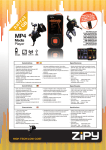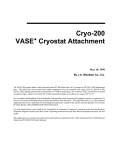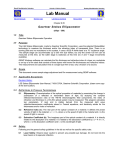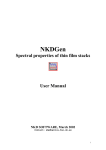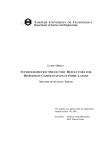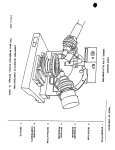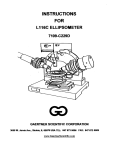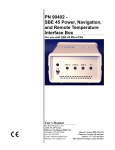Download User s operating notes
Transcript
SOPRA GES-5E Spectroscopic Ellipsometer: User’s Guide (PLEASE NOTE: The ellipsometer is to be left on at all times) Important: This is not a comprehensive guide for use of the Ellipsometer and not a User’s Manual of the Ellipcometer Manufacturer. This is short reminder notices and operating tips for references only made by other users. Training is required before using the Ellipsometer. To obtain training, contact the Cleanroom Manager. 1. Load your sample onto the centre of the ellipsometer stage. If your sample is smaller than the central hole, you can place it on the black backing piece (as shown): 2. Turn on the computer monitor. The programs used for ellipsometry are WinSE (for measurements) and WinElli_II (for analysis): Measurement: 3. Double-click on the WinSE icon. 4. When software has finished starting up, click on the Log On button. For user name, choose Customer (no password needed). 5. Click the Initialization button, and press Yes to confirm. When system has finished initialization, you will see a green message saying “System Awaiting Process”. 6. Choose a process to run. Select ALD in the Product menu, and then choose the singlesample.mlm file in the Job menu (this is a basic measurement template). 7. To view the details of this process (or to create a new one for your own measurements), you can click on the Recipe button at the bottom of the screen. 8. Usually the only parameters that you may wish to alter in the process are the specified sample thickness in the Sample Ref sub-menu (if your sample is much thicker/thinner than an ordinary silicon wafer piece), or the incidence angle of the measurement in the Operation sub-menu (NOTE: this is set by default to 75⁰, which should be fine for most samples). 9. If you are happy with the process parameters, click the Save button on the left of the Recipe screen, and go back to the Main Menu by clicking the Automatic button at the bottom of the screen. 10. Now you can click Start to begin the ellipsometry measurement. The system will first adjust the vertical height of the sample stage in order to find the optimal height at which to take its measurements. During this step, you should generally see a Gaussian-shaped profile with a distinct intensity maximum (if you don’t, you might want to alter the sample thickness specified in your recipe – see step 8): 11. The ellipsometer will now begin to take measurements over a large range of wavelengths. When the measurement spectra have been acquired, the spectral data will be automatically saved by WinSE into a sub-directory within the C:\WinSE\Result directory. Analysis: 12. To extract information about the thickness of your films, you must fit your experimental spectra to a theoretical model. The easiest way to do this is using the WinElli_II program. Move the WinSE window out of the way, and double-click on the WinElli_II icon in the Windows Desktop screen. 13. Once in WinElli_II, right-click on Session 1 in the left menu bar, and select Add Function, and then Spreadsheet. Now click on the Open File icon and then press the Hard Drive button in the Ellipsometric Measurements section to locate your file. Open File Hard Drive 14. All spectra are saved in the C:\WinSE\Result directory. To find the measurement you just took, simply right-click and Arrange Icons by their Modified Date, then choose the last sub-directory in the list. Now open the.pae file associated with your spectra (if there are two, choose the longer file name). 15. Right-click on SpreadSheet_1 in the left menu bar, and select Structure Standard. This menu allows you to set the presumed structure of your measured sample, so that the model can make a fit to the experimental data. You can insert and remove layers using the associated icons, and specify the estimated thickness of each layer in your sample: Insert Layer Tick Remove Layer For simple thickness measurements, you can generally utilize NK files to define your layers, using the NK file database which is included in the program. To do this, select your layer, tick the In Database option and press the Find N,K File button. (NOTE: If you can’t achieve a good fit with NK files, Dispersion Laws may be required instead to properly fit your sample (a database of these is also included in the program). To use these, select Dispersion Law from the Optical Index menu bar, then tick the In Database option and press the Find Dispersion Law button to browse the database.) 16. Once you have set up your structure, press the green Tick icon. Now right-click on Structure_1 in the left menu bar, and choose the Regression option. Go into the Pass Definition sub-menu and choose the spectral range for your fit (2 – 4 eV is a good typical range). You can also tick/untick any parameters that you want to be variable or fixed during the fit in this sub-menu (this is important if you are fitting with Dispersion Laws). to attempt to fit your experimental data 17. Now press the Run Regression button to the theoretical model. If the fit is good, the calculated R2 value should be close to 1. If not, then you may have to alter your structure definition and re-try the Regression (i.e. repeat steps 15-17). 18. When you are finished with the machine, close down WinElli_II and then Log Off of WinSE. Turn off the computer monitor (but leave the ellipsometer on).