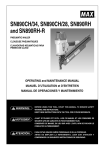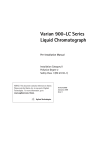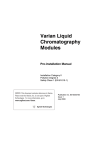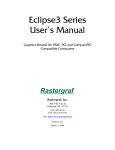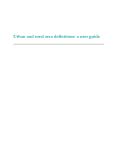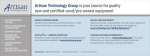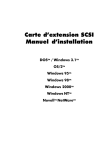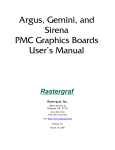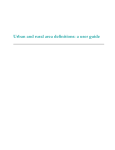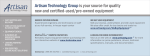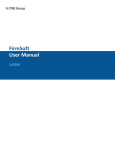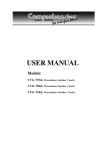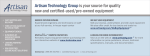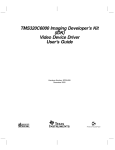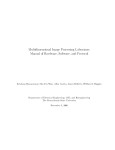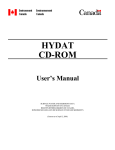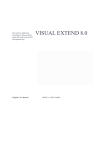Download Graphics Board User`s Manual
Transcript
VFX-M Graphics Board for PMC, PCI and CompactPCI Compatible Computers User’s Manual Rastergraf, Inc. 7145 Marlborough Terrace Berkeley, CA 94705 (510) 849-4803 FAX (510) 843-0236 web: http://www.rastergraf.com Release 2.0 October 24, 2006 Technical support phone: +1 (541) 923-5530 fax: +1 (541) 923-6475 email: [email protected] Rastergraf Table of Contents INTRODUCTION.......................................................................................................... 0-1 GETTING HELP .......................................................................................................................................... 0-3 BOARD REVISIONS .................................................................................................................................... 0-3 NOTICES .................................................................................................................................................... 0-4 NOTICES .................................................................................................................................................... 0-4 MANUAL REVISIONS.................................................................................................................................. 0-4 CONVENTIONS USED IN THIS MANUAL ..................................................................................................... 0-5 CHAPTER 1 GENERAL INFORMATION ............................................................. 1-1 1.1 1.2 1.3 1.4 1.5 1.6 INTRODUCTION ................................................................................................................................... 1-1 FUNCTIONAL DESCRIPTION ................................................................................................................. 1-3 ADDITIONAL REFERENCES .................................................................................................................. 1-7 GENERAL SPECIFICATIONS FOR THE VFX-M ...................................................................................... 1-8 MONITOR REQUIREMENTS ................................................................................................................ 1-11 CONFIGURATION INFORMATION........................................................................................................ 1-12 CHAPTER 2 INSTALLING YOUR RASTERGRAF GRAPHICS BOARD ........ 2-1 2.1 INTRODUCTION ................................................................................................................................... 2-1 2.2 UNPACKING YOUR BOARD ................................................................................................................. 2-2 2.3 VFX-M INSTALLATION ...................................................................................................................... 2-3 2.3.1 Address Settings for the VFX-M............................................................................................. 2-3 2.3.2 Default Interrupt Settings on the VFX-M ............................................................................... 2-4 2.3.3 Installing the Graphics Board.................................................................................................. 2-4 2.3.4 Connecting the PS/2 Ports (not available on VFX-M/NT)...................................................... 2-6 2.3.5 Changing the (only) VFX-M Configuration Jumper................................................................ 2-6 2.5 VFX-M CONNECTIONS ..................................................................................................................... 2-11 2.5.1 PS/2 Mouse and Trackball .................................................................................................... 2-12 2.5.2 PS/2 Keyboard....................................................................................................................... 2-12 2.5.3 Breakout Cable VGA Video Connector ................................................................................ 2-14 2.5.4 VFX-M Front Panel Connector............................................................................................. 2-16 2.5.5 VFX-M Connections to the PMC Bus................................................................................... 2-17 CHAPTER 3 SOFTWARE SUMMARY................................................................... 3-1 3.1 3.2 3.3 3.4 3.5 INTRODUCTION ................................................................................................................................... 3-1 SOFTWARE AVAILABILITY BY PLATFORM AND OS ............................................................................. 3-3 WRITE POSTING .................................................................................................................................. 3-3 PX WINDOWS SERVER ........................................................................................................................ 3-5 GRAPHICS LIBRARY PACKAGE ............................................................................................................ 3-5 OpenGL Support ............................................................................................................................... 3-6 3.6 NT NATIVE DRIVERS .......................................................................................................................... 3-6 3.7 TRU64 UNIX DRIVER......................................................................................................................... 3-7 CHAPTER 4 PROGRAMMING ON-BOARD DEVICES AND MEMORIES................................................................................................................... 4-1 4.1 INTRODUCTION ................................................................................................................................... 4-1 4.2 IMAGINE 128 SERIES 2 (I128S2) FUNCTIONAL UNIT ........................................................................... 4-4 4.3 4.4 4.5 4.6 4.7 4.8 4.9 4.2.1 PCI Bus Interface .................................................................................................................... 4-5 4.2.2 Video RAM (VRAM) ............................................................................................................. 4-5 Write-per-bit Registers ............................................................................................................ 4-6 VRAM Color Register and Block Fill Special Function ......................................................... 4-6 Display Memory Size .............................................................................................................. 4-6 4.2.3 I128S2 Pixmap Memory (DRAM).......................................................................................... 4-7 4.2.4 I128S2 Mask/WID Buffer Memory ........................................................................................ 4-7 4.2.5 Memory Controller.................................................................................................................. 4-7 PIX Bus ................................................................................................................................... 4-8 DD Bus.................................................................................................................................... 4-8 MBD Bus................................................................................................................................. 4-8 4.2.6 I128S2 VGA Support .............................................................................................................. 4-8 4.2.7 I128S2 Clocks ......................................................................................................................... 4-9 4.2.8 I128S2 Build Options and Power-up Settings....................................................................... 4-11 4.2.9 Page Faults and Autoincrement Registers ............................................................................. 4-13 4.2.10 RAMDAC Address Space................................................................................................... 4-13 VFX-M AUXILIARY REGISTERS ....................................................................................................... 4-14 TVP3030 RAMDAC........................................................................................................................ 4-17 Feature Summary .................................................................................................................. 4-18 VIDEO TIMING PARAMETERS ............................................................................................................ 4-20 4.5.1 Application Note: Adjusting the Timing Parameters ............................................................ 4-20 To change the horizontal frequency: ..................................................................................... 4-21 To change the horizontal position: ........................................................................................ 4-21 To change the width of the image: ........................................................................................ 4-21 To change the vertical frequency: ......................................................................................... 4-22 To change the vertical position: ............................................................................................ 4-22 To change the height of the image: ....................................................................................... 4-22 4.5.2 Pan and Scroll......................................................................................................................... 4-22 Request for Assistance in Determining Video Timing Parameters ................................................. 4-23 PC KEYBOARD/MOUSE CONTROLLER (P82C42PC) ......................................................................... 4-24 VFX-M INTERRUPTS ........................................................................................................................ 4-24 FLASH EEPROM .............................................................................................................................. 4-26 SERIAL EEPROM ............................................................................................................................. 4-27 Serial EEPROM Data Format ............................................................................................... 4-27 Soft Configuration................................................................................................................. 4-28 CHAPTER 5 TROUBLESHOOTING..................................................................... 5-30 INTRODUCTION ........................................................................................................................................ 5-30 5.1 GENERAL PROCEDURES .................................................................................................................... 5-31 5.2 DEALING WITH THE PCI BUS ............................................................................................................ 5-33 5.3 MAINTENANCE, WARRANTY, AND SERVICE...................................................................................... 5-34 Maintenance .................................................................................................................................... 5-34 Warranty.......................................................................................................................................... 5-34 Return Policy................................................................................................................................... 5-34 Out of Warranty Service.................................................................................................................. 5-35 Rastergraf Tables Table 1-1 Table 1-2 Table 2-2 Table 2-3 Table 2-4 Table 2-5 Table 3-1 Table 4-1 Table 4-2 Table 4-3 Table 4-4 Table 4-5 Table 4-6 Table 4-7 Table 4-8 Table 4-9 Table 5-1 VFX-M Standard Display Timing Specifications ........................................ 1-11 Common VFX-M Configurations ................................................................ 1-12 PS/2 Mouse Connector Pinout .................................................................... 2-12 PC Keyboard Connector Pinout .................................................................. 2-12 VFX-M Breakout Cable VGA Connector Pinout ........................................ 2-14 VFX-M Connector Pinout (sorted by Function) .......................................... 2-16 Rastergraf Software and Operating Systems Support .................................... 3-3 MCLK and VCLK Frequency Selections .................................................... 4-10 I128S2 Configuration Jumper Settings ........................................................ 4-11 I128S2 RAMDAC Address Space ............................................................... 4-13 VFX_ACR Register Bit Assignments .......................................................... 4-14 VFX_ASR Register Bit Assignments .......................................................... 4-15 VFX_RAL Register Bit Assignments .......................................................... 4-15 VFX_RAH Register Bit Assignments.......................................................... 4-15 VFX-M Video Timing Parameter Request Form......................................... 4-24 Flash EEPROM Logical/Physical Address Mapping................................... 4-26 Basic Troubleshooting procedures ............................................................... 5-32 Figures Figure 2-1 Figure 2-2 Figure 2-3 Figure 2-4 Figure 2-5 Figure 4-1 Installation of the VFX-M into a Motorola MVME2604 ............................. 2-5 VFX-M Side 1 Major Parts Locations .......................................................... 2-7 VFX-M Side 2 Major Parts Locations .......................................................... 2-9 Typical PS/2 Extension Cable..................................................................... 2-12 Typical VGA Extension Cable ................................................................... 2-14 I128S2 Block Diagram.................................................................................. 4-4 Rastergraf Introduction This manual provides information about how to configure, install, and program the Rastergraf VFX-M PMC (PCI Mezzanine Card) graphics controller, which uses the Number Nine I128S2 graphics controller chip. This manual is broken down into five chapters: Chapter 1: Overview of the VFX-M Chapter 2: Installing VFX-M Chapter 3: Summary of Rastergraf’s Software Products Chapter 4: Programming VFX-M Devices and Memories Chapter 5: Troubleshooting Chapter 1 provides background material about VFX-M graphics boards. Understanding the information in the chapter, however, is not essential for the hardware or software installation. If you want to perform the installation as quickly as possible, start with Chapter 2. If you have problems installing the hardware, refer to Chapter 5 for help. Introduction - 1 Rastergraf Getting Help This installation manual gives specific steps to take to install your Rastergraf display board. There are, however, variables specific to your computer configuration and monitor that this manual cannot address. Normally, the default values given in this manual will work. If you have trouble installing or configuring your system, first read Chapter 5, “Troubleshooting”. If this information does not enable you to solve your problems, do one of the following: 1) call Rastergraf technical support at (541) 923-5530, 2) fax your questions to (541) 923-6475, 3) or send E-mail to [email protected]. If your problem is monitor related, Rastergraf technical support will need detailed information about your monitor. Board Revisions This manual applies to the following board revision levels: VFX-M Fab Rev 0, 1 Introduction - 2 Rastergraf Notices Information contained in this manual is disclosed in confidence and may not be duplicated in full or in part by any person without prior approval of Rastergraf, Inc.. Its sole purpose is to provide the user with adequately detailed documentation to effectively install and operate the equipment supplied. The use of this document for any other purpose is specifically prohibited. The information in this document is subject to change without notice. The specifications of the VCQ-M, VFG-M, and other components described in this manual are subject to change without notice. Although it regrets them, Rastergraf, Inc. assumes no responsibility for any errors or omissions that may occur in this manual. Rastergraf, Inc. assumes no responsibility for the use or reliability of software or hardware that is not supplied by Rastergraf, or which has not been installed in accordance with this manual. Trademarks mentioned in this manual are the property of their respective owners. The VFX-M is manufactured and sold under license from Curtiss-Wright Controls Embedded Computing. Contact Rastergraf, Inc. for additional information. Copyright © 2006 by Rastergraf, Inc. Manual Revisions Revision 0.1 September 25, 1998 New Revision 0.2 January 15, 1999 Cleanup and revisions Revision 1.0 March 19, 1999 First released version Revision 2.0 October 24, 2006 Revised for Rastergraf version Introduction - 3 Rastergraf Conventions Used In This Manual The following list summarizes the conventions used throughout this manual. Code fragments Code fragments, file, directory or path names and user/computer dialogs in the manual are presented in the courier typeface. Commands or program names Commands, or the names of executable programs, except those in code fragments, are in bold. System prompts and commands Commands in code fragments are preceded by the system prompt, a percentage sign (%), the standard prompt in UNIX’s C shell, a dollar sign ($), the OS-9 prompt, or the hash-mark (#), the standard UNIX prompt for the Super-User. Keyboard usage <CR> stands for the key on your keyboard labeled “RETURN” or “ENTER” Introduction - 4 Note Note boxes contain information either specific to one or more platforms, or interesting, background information that is not essential to the installation. Caution Caution boxes warn you about actions that can cause damage to your computer or its software. Warning! Warning! boxes warn you about actions that can cause bodily or emotional harm. Rastergraf Chapter 1 General Information 1.1 Introduction The Rastergraf VFX-M is part of Rastergraf’s new series of single PMC modules designed to provide unique functions to the user. The VFX-M joins the VCQ-M, a high integration, high performance 2D four channel graphics controller, and the VCL-M, a high resolution, medium performance graphics controller which is derived from the VCL-V VMEbus graphics board. More information about Rastergraf’s products can be obtained by contacting the factory or consulting Rastergraf’s web page at http://www.peritek.com. This chapter provides an overview of the VFX-M graphics controller. Additional sections contain a bibliography, specifications, monitor requirements, and common configurations. Installation procedures are contained in Chapter 2. The Rastergraf VFX-M is a single board PMC graphics display controller for VMEbus and CompactPCI computers. It has two PS/2 ports for keyboard and mouse and a Number Nine Imagine 128 Series 2 (I128S2) UVGA compatible 128-bit graphics accelerator. The VFX-M can function as the system VGA controller and includes an on-board BIOS PROM. The VFX-M can be used on a standard PCI bus machine by plugging it into a Rastergraf PMA-P PMC to PCI adapter board. General Information 1-1 Rastergraf 1.2 Functional Description As an aid to understanding the VFX-M, a block diagram is provided at the end of this section. The feature set of the VFX-M includes: • • • • • • • • • • • • • • • • • • • • • 128-bit 50 MHz Number Nine Graphics Controller Embedded VGA controller and BIOS Two PC (PS/2) compatible ports 2 Kb serial EEPROM 128 KB Flash PROM 64 MB Pixmap memory Better than 1600 x 1280 displayable analog resolution 8-bit overlay (when running 16 or 32 bpp display) 8 MB high speed VRAM supports multiple display pages 2 MB high speed DRAM supports bit-mapped mask buffer Hardware pan, zoom, and scroll and bitmapped cursors PLL controlled pixel and memory clocks Non-interlaced, interlaced, and high refresh rate displays Three status LEDs (controlled by host software) Single 25-pin Cannon Micro D-Sub supplies RGB and Serial I/O PMC single-wide module Ruggedized version (contact Rastergraf for availability) OpenGL Library Graphics Subroutine Package X11R6 X Window System Server with GLX (OpenGL extensions) X Windows and Windows NT build options The Imagine 128 Series 2 (I128S2) is a 128-bit graphics controller with accelerated 2D and 3D patterned lines and shaded triangles, Z buffer, and 3D volume clipping. It provides a high performance PCI 2.1 compliant interface with no additional external logic required. The I128S2 is implemented using a Symmetric Multi-Graphic Processor (SMGP) architecture. This architecture allows the execution of two drawing commands simultaneously with totally independent parameters. The Drawing Engine commands provide all of the normally required operations including: BitBLT, Line, Triangle, Write Image, and Read Image. Software may interact with the I128S2 by directly manipulating pixels through the Memory Windows interface. A secondary Copy Engine can be used to independently move pixmaps from one memory area to another. The I128S2 is implemented in a 0.5 micron 3.3 volt CMOS gate array process and is packaged in a 352 PBGA, (Plastic Ball Grid Array). 1-2 General Information Rastergraf Key I128S2 Device Features: • • • • • • • • • • • • • • • • • • 33 MHz PCI 2.1 host interface clock Asynchronous graphic processor EDO Memory controller supports high speed image transfer Integrated VGA Independent Drawing and Copy Engines Integrated display list processor Integrated display controller Integrated Color space converter Directly supports 8, 16, 32 bpp Two Operand BitBLT Scaling with X and Y interpolation Flat and shaded line drawing with patterning Flat and Gouraud shaded patterned triangles Shared Z buffer, frame buffer, and back buffer Hardware three dimensional volume clipping 16-bit logical addressing in both X and Y, and 32-bits in Z One XY and Two Linear Memory Windows Interrupts from the raster line counter and the drawing completion The VFX-M can address 8 MB of VRAM Display Memory, 2 MB of Mask Buffer DRAM, and 64 MB Pixmap Memory. Important Note Note that because the Windows NT driver doesn’t use them, the PS/2 ports and the Mask Buffer and Pixmap Memories are not included in the VFX-M/NT build version. The VFX-M display memory data is directed to the monitor via a Texas Instruments TVP3030 RAMDAC color map control chip which provides a single programmable 24 bit wide color map (8 bits each red, green, and blue) The TVP3030 also provides VGA compatibility, overlay screen, PLL pixel clocks, and a two bit cursor with a 64 x 64 x 2 bit map. Programmable timing and control registers control the video timing. Both interlaced and non-interlaced formats are supported. A programmable clock generator allows the user to change the pixel clock. Display formats range from 640 x 480 to better than 1600 x 1280 x 32 bpp. The VFX-M graphics board has an 8242PC controller which provides PCcompatible keyboard and mouse ports. General Information 1-3 Rastergraf All connections are made through the front panel 25-pin Micro D-Sub connector. A special breakout cable assembly splits out the monitor (analog RGB and sync), DDC, and PS/2 functions into separate cables. The VFX-M can be configured for special requirements, including reducing the amount and types of memory and removing the PS/2 ports. In order to ensure optimum performance at the lowest OEM cost, please contact Rastergraf. Rastergraf software support is available for most operating systems and includes: Graphics Library Package: GLP is a complete Graphic Subroutine Library with direct (non-X) OpenGL compatible extensions. Windows NT 4.0 Drivers support the VFX-M in “native NT” (non PX Windows) applications. PC Compatible Video BIOS: provides PC for use in x86 or x86 BIOS emulating systems. X Windows X11R6 Server (contact Rastergraf for availability): PX Windows is optimized for the I128S2 graphics accelerator and includes support for PS/2-based peripherals. 1-4 General Information PMC (PCI) Bus PCI 2.1 32 bit PCI/PMC Host Bus Interface Number Nine Imagine 128 Series 2 (I128S2) Graphics Accelerator 128 VGA Copy Engine Drawing Engine Display List Processor Aperture Controller Timing VGA Data Peripheral Data BIOS and Serial EEPROMs Control/Address 16 8 128 Mask Buffer RAM 82C42 PS/2 PS/2 Ports Display Data 128 8 MB Display Memory Figure 1-1 VFX-M Block Diagram CRT Controller Memory Controller Memory Data 64 MB Back Buffer Control/Address TVP3030 RAMDAC PLL pixel clock, Color LUTs, Cursors, VGA Port DACs R G B Rastergraf General Information 1-5 Rastergraf 1.3 Additional References Rastergraf documentation includes User’s Manuals, Graphics Library Package Manual, and Rastergraf PX Windows Server Installation and User’s Guide. Rastergraf includes on its Software Distribution CD a set of Technical Libraries which includes a lot of chip specific data: Rastergraf Software CD Device Specific Technical Archives Rastergraf Inc. 1804-P SE First Street Redmond, OR 97756 (541) 923-5530 Number Nine Imagine 128 Series 2 Technical Manual This is available from Rastergraf once a Non-Disclosure Agreement (NDA) has been executed or web-page password has been granted. TVP3030 Data Sheet Order # SLAS111 Texas Instruments Customer Response Center 1-800-232-3200 http://www.ti.com/sc/docs/folders/analog/tvp3030.html UPI-C42/UPI-L42 Intel Corporation Universal Peripheral Interface Microcontroller http://developer.intel.com/design/periphrl/datashts/290414.htm Phoenix Multikey/42 Technical Reference Intel Publication Order # 297334-002 PCI Local Bus 2.1 Specification PCI Special Interest Group P.O. Box 14070 Portland, OR 97214 (800) 433-5177 Graphics Textbooks Fundamentals of Interactive Computer Graphics Addison Wesley, 1993. Foley and Van Dam Principles of Interactive Computer Graphics McGraw-Hill, 1979 Newman and Sproull 1-6 General Information Rastergraf 1.4 General Specifications for the VFX-M Graphics Processor: 50 MHz Number Nine I128S2 High Performance 128-Bit Graphics and Multimedia Processor. Has a 128-bit vector and pix-blt functions and programmable video timing. The I128S2 provides support for VRAM color and write-per-bit register special functions. The maximum supported frequencies are 220 MHz for the pixel clock and 100 MHz for the memory clock. Display Memory (VRAM): The VFX-M display memory 128-bits/word, byte addressable, no-wait state, dual-port VRAM The small size of the VFX-M limits the choice of display memory (VRAM) to either 4 MB or 8 MB. The standard VFX-M is built with 8 MB, as this provides the greatest flexibility. However, the 4 MB version is available by special order. 8 MB of VRAM gives five pages of 1600 x 1280 using 8bit pixels, two pages using 16-bit pixels, or one page using 32 bpp. Pixmap Memory (DRAM): Memory is 64 MB of 128-bits/word, byte addressable, nowait state, dynamic RAM. This memory is in the same memory space as the display memory, so it can hold program store and pixmap display data. In the case of DRAM, there are two choices of DRAM size: all or nothing: Giving up the DRAM can save significant cost, but for X Windows applications (especially) you will suffer a significant loss of performance. EEPROM Memory: One 8-bit Flash EEPROM supports a 128 KB 8-bit wide permanent storage. Normally, it is programmed with a VGA BIOS. A 2 KBit (256 byte) serial EEPROM, programmed via I128S2 DDC control lines, supplies non-volatile readmostly memory to retain some changeable data during power down. . General Information 1-7 Rastergraf Video Display: The Texas Instrument TVP3030 color lookup table (CLUT) resolves the display priority between the primary, overlay, and cursor (last through first, respectively) screens. For 8-bit applications, the pixel size is 8 bits, and there is 1 byte per pixel. For 16 and 32 bit applications the pixel is divided into Red, Green, and Blue components. A color key can be used to switch the TVP3030 from passing the RGB components straight through to sampling the pixel to the color map, thus providing a mapped overlay value. Pixel Clock: The TVP3030 RAMDAC contains a programmable pixel clock generator. This allows the pixel clock to be set to virtually any frequency between 5 and 250 MHz. The upper range can be extended to 270 MHz by special order. Scroll, Pan, and Zoom: Scroll - single line (smooth scroll). Pan - anywhere on 16 byte boundaries Zoom: vertical (incremental) horizontal: sub-integer, uses the TVP3030 PLL to adjust master pixel clock. Color Map: The VFX-M video output uses a TI TVP3030. The input multiplexer can be programmed to correspond to the pixel size of 8, 16, or 32-bpp by operating in 16:1, 8:1 or 4:1 (respectively) mux mode. It supports VGA and common interlaced and noninterlaced displays ranging from 640 x 480 up to better than 1600 x 1280. The TVP3030 has a 64 x 64 x 2 bitmapped cursor. The DAC outputs are 8-bits. PMC (PCI) Bus Access: All VFX-M registers and memory are accessible to the PCI bus through the I128S2’s integral PCI bus bridge. The I128S2 provides programmable Bus Address Registers (BARs) that map control registers, drawing engine registers, and memories. A 16 MB memory-mapped windows gives direct access to VRAM, while a 32 MB window enable access to one-half of the 64 MB pixmap memory. PCI bus Interrupts: The I128S2 and PS/2 can cause an interrupt to the PCI bus. The VFX-M interrupt is connected to the INTA line. PS/2 Compatible Ports: An Intel 8242PC controller supports 2 standard PC (PS/2) ports. They can be used for PS/2 compatible mice and keyboards (PX Windows software support available). 1-8 General Information Rastergraf Fuse Elements: All voltages supplied to the PS/2 ports are protected either by current limiting resistors or resettable fuses. The fuse is actually a Positive Temperature Coefficient (PTC) resistor. It resets automatically when the overload is removed. Bus Loading: One PCI 2.1 compatible load Front Panel Connections: The VFX-M has a single 25-pin Cannon MDSM micro D-Sub connector on the front panel. Breakout Cable: Rastergraf can provide a front panel breakout cable to supply: Video Output Red, Green with Composite Sync, Blue, and TTL level DDC, horizontal and vertical sync on a VGA compatible connector. PS/2 Ports Two 7 pin Mini-DIN (PS/2) type connectors . These are provided for the PC keyboard and PS/2 mouse peripherals. Fused +5 volts is provided on the connectors. Module Size: Standard IEEE 1386 PMC bus card, 149 mm x 74 mm. . PCI Subsystem Vendor ID: 0x10F0 (Rastergraf Vendor Code) PCI Subsystem Device ID: 0x001F for VFX-M Rev 0, 0x0000 for VFX-M Rev 1 Power Requirements: +5V +/- 5%, 1.5 A typical. Environment: Temperature: Humidity: Ruggedization Option: 0 to 70 degrees C, operating -55 to +85 degrees C, storage 10% to 90%, non-condensing Although Rastergraf is not formally in the militarized business, it does offer a “ruggedized” version of the VFXM. Commercial grade components are used. The board is protected with a conformal coating. It is Miller Stephenson MS-460A spray-on, and is MIL-I-46058C, Type SR and MIL-T-152B compliant. The board is tested under extended temperature conditions: Temperature: -20 to 80 degrees C, operating -55 to +85 degrees C, storage General Information 1-9 Rastergraf 1.5 Monitor Requirements Rastergraf display boards can be used with a wide variety of monitors. For best performance a monitor should have the following features: • VGA compatible 5 Wire RGB with separate TTL horizontal and vertical sync or 3 Wire RGB with sync on green (see note below) • Switchable Termination (for monitor loopthrough) • Height, pincushion, width, phase, and position controls • Autotracking horizontal and vertical synchronization • High bandwidth: 135 MHz at 1280 x 1024 180 MHz at 1600 x 1280 • Horizontal refresh rate: 70 kHz at 1280 x 1024 90 kHz at 1600 x 1280 Note A standard Multiscan monitor can be plugged directly into the VFX-M’s adapter cable using a VGA cable with 15 pin D-Sub ends. However, in order to avoid a green background, select NO SYNC ON GREEN when setting up the VFX-M’s Video Parameters. Table 1-1 VFX-M Standard Display Timing Specifications Display Format Vertical Refresh Horizontal Refresh Pixel Clock 640 x 480 60 Hz 31.5 kHz 27 MHz 1024 x 768 60 Hz 60 kHz 80 MHz 1024 x 1024 70 Hz 64 kHz 85 MHz 1280 x 1024 60 Hz 64 kHz 110 MHz 1280 x 1024 67 Hz 72 kHz 125 MHz 1600 x 1280 60 Hz 79 kHz 170 MHz Composite Video Signal: 1-10 General Information 1 Volt peak to peak consisting of: 660 mV Reference White + 54 mV Reference Black + 286 mV Sync Level Rastergraf 1.6 Configuration Information The basic graphics board includes: • • • • • • • • • • 50 MHz Number Nine Graphics Processor hardware cursors hardware pan, scroll, and zoom programmable pixel clock 2 PS/2 compatible ports analog video outputs interrupts VGA BIOS 2 Kbit serial EEPROM 3 diagnostic LEDs Please contact Rastergraf and/or refer to the short form catalog for more information about configurations and accessories. The following tables show some common models. Table 1-2 Common VFX-M Configurations Video PS/2 Model Memory Ports VFX-M 8 MB yes VFX-M/NT 8 MB no VFX-M/NTL 4 MB no Note: Pixmap Memory 64 MB 0 0 Software Compatibility PX, GLP, NT NT NT Display Format 1600 x 1024 1600 x 1280 1600 x 1280 Pixel Size 8,16,32 8,16,32 8 PX means PX Windows, GLP means Graphics Library Package, and NT means Microsoft Windows NT native drivers. General Information 1-11 Rastergraf Chapter 2 Installing Your Rastergraf Graphics Board 2.1 Introduction There are 2 steps involved in getting your Rastergraf Display board to work in your system: • Unpack and install the Rastergraf display board. • Install the software This chapter shows you how to install the Rastergraf display board in your computer. Your Rastergraf software User’s Manual (e.g. GLP) provides instructions on how to install the software. Installing Your Rastergraf Graphics Board 2-1 Rastergraf 2.2 Unpacking Your Board When you unpack your board, inspect the contents to see if any damage occurred in shipping. If there has been physical damage, file a claim with the carrier at once and contact Rastergraf for information regarding repair or replacement. Do not attempt to use damaged equipment. Caution Be careful not to remove the board from its antistatic bag until you are ready to install it. It is preferable to wear a grounded wrist strap whenever handling computer boards. Some operating systems require that you reboot your system after installing a device driver, because only after the reboot will your system utilize the driver and recognize the board. If yours is such an operating system, you might like to install your Rastergraf software before installing the board since you will have to shut down the computer to install the board anyway. If you want to install the software before shutting down the computer, proceed to the correct part of the relevant software manual and return to this chapter afterwards. 2-2 Installing Your Rastergraf Graphics Board Rastergraf 2.3 VFX-M Installation The VFX-M is designed to plug into any IEEE 1386 compatible single module PMC location. PMC locations are currently supported on VME and CompactPCI compatible computers and PCI/PMC expander boards. The VFX-M will also work correctly in a system where the base board is a PCI motherboard. In this case, you can use a Rastergraf PMA-P PMC to PCI adapter to enable plugging a PMC board (the VFX-M) into a PCI slot. Although perhaps not suitable for a long term installation, it can be a convenient thing to do. 2.3.1 Address Settings for the VFX-M Since the PCI bus and the VFX-M are configured by the operating system and/or BIOS while booting up, there aren’t any address jumpers. The address settings are programmable and are set up by the VFX-M software as a result of information supplied by the OS at boot time. Refer to the Rastergraf software User’s Manuals for more information. The Rastergraf VFX-M uses registers in the Number Nine I128S2 Graphics Processor chip internal register set and also sets up address ranges outside the I128S2’s (internal) address space which give access to the VFX-M’s control registers, RAMDAC, PS/2 controller, and memory blocks. The BAR (Base Address Register) sets in the I128S2 are programmed to point to these areas. The Rastergraf VFX-M device driver will load the BARs if the O/S or BIOS did not. If you can determine the actual PCI base address, you might even be able to probe the address spaces with an on-line debugger once the driver code has run. Section 4.3 has details on how the I128S2 controls access to the on-board registers. You will notice that there isn’t any good information supplied here which will allow you to reliably probe the VFX-M addresses. That is because the ability to do this is absolutely dependent on the CPU board memory map as implemented by the system OS and the address ranges of the PCI bus as determined by the CPU hardware. These things change from OS to OS, board to board, and vendor to vendor, making this a difficult task. Therefore, you have to work closely with your CPU board, the OS’s BSP, and collateral information supplied by Rastergraf to actually touch the registers. Most likely, if you use Rastergraf supplied software, the board will show up and you will get pictures. Installing Your Rastergraf Graphics Board 2-3 Rastergraf 2.3.2 Default Interrupt Settings on the VFX-M The VFX-M is hard-wired for PCI/PMC interrupt request INTA. Since each PMC slot maps its interrupt lines to a permuted set of INTA-INTD, the VFX-M will show up on a different interrupt line, according to the slot it is plugged into. Thus, the device driver may need to be changed to reflect this. The VFX-M has a interrupt response is controlled by the Rastergraf device driver. 2.3.3 Installing the Graphics Board Use the following procedure to install the VFX-M into the computer 1. Shut down the operating system and turn off the power. Warning! Never open the computer without turning off the power supply. Unless internal AC wiring is exposed, leave the power cord plugged in, so as to ground the computer chassis. You can easily get shocked, ruin computer parts or both unless you turn off the power. Even with power switched off, lethal voltages can exist in the equipment. 2. Open the computer and remove the CPU board onto which the VFX-M is to be installed. Identify an empty PMC location (generally there are one or two on a given CPU board). The VFX-M uses the 5V signaling protocol, so the registration hole on the VFX-M must match the corresponding index pin on the CPU board. 3. In the interest of allowing air flow, and if you have a choice, try to install the VFX-M in the location which allows the best airflow through card cage. 2-4 Installing Your Rastergraf Graphics Board Rastergraf Figure 2-1 Installation of the VFX-M into a Motorola MVME2604 4. Wear a grounded wrist strap. Touch a metal part of the computer chassis, remove the graphics board from its anti static bag, and immediately slide it into the slot. Caution The static electricity that your body builds up normally can seriously damage the integrated circuits on the graphics board. You should first touch the metal part of the chassis, which will short circuit the static charge on your body to ground. It is preferable to wear a grounded wrist strap whenever handling computer boards. Handle the graphics board only by its edges. Oils from your hand can break down the metal used in the circuit board. 5. Remove the PMC blanking plate from the computer’s front panel, and after ensuring that the board is seated correctly, install the mounting screws (two near the front and two near the PMC connectors). Installing Your Rastergraf Graphics Board 2-5 Rastergraf 6. Close the computer and plug the VFX-M breakout cable into the VFX-M’s front panel. Be sure to snug the thumbscrews down, as the connector may otherwise work loose and cause unreliable operation. Connect the VFX-M breakout cable to the video cable for the monitor. The connectors on the VFX-M breakout cable are host side, so you plug a VGA monitor cable into the breakout cable as if it were a connector on the computer’s back panel. Make sure that the 75 ohm switch on the monitor is turned on. Note The VFX-M can supply 3 Wire (RGB with sync on green, BNC connectors) or 5 Wire Video (RGBHS, VGA connector). Rastergraf software defaults to 5 Wire Video (NO sync on green). Be aware that if you connect a VFX-M that has video parameters set up for sync on green to a VGA compatible monitor you will get a green background on the display. 2.3.4 Connecting the PS/2 Ports (not available on VFX-M/NT) If you are not using a keyboard or other I/O device, just skip on to Section 2.4 Checking your Display. The PS/2 ports are included on the VFX-M 25-pin MDSM micro D-sub. The VFX-M breakout cable from Rastergraf provides the PS/2 connectors. Plug a PS/2 compatible mouse cable into the PS/2 connector (round 6-pin DIN socket) labeled MOUSE. Plug a PC-AT compatible keyboard with a PS/2 style connector or adapter into the round DIN 6-pin socket labeled KBD. 2.3.5 Changing the (only) VFX-M Configuration Jumper The VFX-M is really a “Plug and Pray” device. Its operation is dependent on the software, since there is but one jumper to worry about. The jumper sets the VFX-M to appear in the VGA PCI device sub-class. If the jumper is removed, then the VFX-M appears in the “Other Display Controller” PCI device sub-class. Refer to Figure 2-3 for the location of JP401. The default is to install the jumper. 2-6 Installing Your Rastergraf Graphics Board TVP3030 RAMDAC VRAM VRAM VRAM VRAM VRAM VRAM VRAM VRAM M4LV 128/64 Pixmap DRAM Mask Buffer RAM I128S2 Number Nine Imagine 128 Series 2 Pixmap DRAM Pixmap DRAM Pixmap DRAM Rastergraf Figure 2-2 VFX-M Side 1 Major Parts Locations 25-Pin Connector Installing Your Rastergraf Graphics Board 2-7 Rastergraf 25-Pin Connector 2-8 Installing Your Rastergraf Graphics Board VRAM VRAM Pixmap DRAM VRAM VRAM VRAM VRAM VRAM VRAM 82C42 PS/2 JP401 Flash EPROM Pixmap DRAM Pixmap DRAM Pixmap DRAM Figure 2-3 VFX-M Side 2 Major Parts Locations Rastergraf 2.4 Checking your Display Turn on the power and check your monitor’s display. If you are using a PC and the VFX-M is to be the system display board, the system BIOS may find the VFX-M, run its BIOS, and initialize the display. If you have another VGA type controller in the system, the BIOS will most likely not use the VFX-M for display. If this happens, don’t worry. If you are not running a PC, only after you boot your computer and the graphics board software has been run will you see anything. In the case of PX Windows, your monitor should display a uniform stippled raster and a cross-hair cursor, which is controlled by the mouse. For GLP, demo programs are provided that may be run to put test patterns on the screen. Once you have a picture on the screen, you may need to adjust the width, height, brightness, contrast, and hold controls on your monitor to get a good, centered image. If these controls don’t adjust the image properly, the parameters used to set the graphics timing registers might be wrong. If you have any trouble with any part of the installation call Rastergraf for assistance, or refer to Chapter 5. Otherwise, proceed to the instructions supplied in your software manual. Installing Your Rastergraf Graphics Board 2-9 Rastergraf 2.5 VFX-M Connections There is just one connector on the front panel of the VFX-M. It is a 25 pin Cannon MDSM Micro D-sub. It brings all the RGB analog video, Horizontal and Vertical Syncs, DDC monitor control lines, and the two PS/2 ports. Note: Only the VFX-M (and not the VFX-M/NT and VFX-M/NTL) supports the PS/2 ports A custom made breakout cable, the MVK-3/1, available from Rastergraf, enables standard VGA and PS/2 devices to be connected. The MDSM end plugs into the VFX-M and is retained with jackscrews. The PS/2 ends duplicate the computer side connectors. The VGA end duplicates the VGA board side connector. Rastergraf can also supply cables and devices - please contact the factory for ordering information. The VFX-M (but see Note above) supports two PS/2 ports and includes +5 power. The power lines are protected by an auto-resetting fuse. This is a PTC element which resets automatically when an overload is removed PS/2 devices are especially suited for desktop applications because they use TTL levels which cannot support cable lengths over 10 feet. Third party active cable extenders are available to overcome this limitation. The PS/2 ports are supported to a varying degree depending on the software package. Please consult the relevant software documentation or contact Rastergraf for more information. The following sections detail the applicable pinout information. 2-10 Breakout Cable Connector Name Section Connector Description PS/2 MS PS/2 KBD VGA -- 2.5.1 2.5.2 2.5.3 2.5.4 mini-DIN mini-DIN 15-pin D-Sub 25-pin MDSM PC Mouse PC Keyboard VGA Front Panel Connector Installing Your Rastergraf Graphics Board Rastergraf Figure 2-4 Typical PS/2 Extension Cable 2.5.1 PS/2 Mouse and Trackball It is recommended for PX Windows that you use 3 button, not 2 button, mouse or trackball. A 2 button mouse can be readily used with Windows NT. Make sure to configure the PX Windows server correctly for a PS/2 mouse. Please refer to the PX Windows Software Manual (VFX) for details. Table 2-2 PS/2 Mouse Connector Pinout PS/2 Mini-DIN Pin Number 1 2, 6 3 4 5 Description Mouse Data I/O not used Ground Fused +5 Volts, .5A max Mouse Clock I/O 2.5.2 PS/2 Keyboard You can use any standard PC keyboard, but it must have a mini-DIN PS/2 keyboard connector. Table 2-3 PC Keyboard Connector Pinout PS/2 Mini-DIN Pin Number 1 2, 6 3 4 5 Description Keyboard Data I/O not used Ground Fused +5 Volts, .5A max Keyboard Clock I/O Installing Your Rastergraf Graphics Board 2-11 Rastergraf 2.5.3 Breakout Cable VGA Video Connector The VFX-M front panel connector supplies analog video to a standard VGA computer side connector via the Rastergraf MVK-3/1 25-pin MicroD-Sub breakout cable. The RGB video outputs are driven by the TVP3030 RAMDAC, which is capable of driving terminated cable (75 ohms) to standard RS-330/IRE levels. Cable length should be limited to 50 feet unless you use low loss RG-59. See the Note in Section 2.2.3 concerning composite sync on green and RGBHS video out modes. If you have problems, please contact Rastergraf for assistance. Table 2-4 VFX-M Breakout Cable VGA Connector Pinout VGA Pin Number 1 2 3 4 5 6 7 8 9 10 11 12 13 14 15 Description Red Green Blue not used DDC Ground Red Ground Green Ground Blue Ground Fused +5 Volts, .25A max Sync Ground not used DDCDA HSYNC VSYNC DDCCK Figure 2-5 Typical VGA Extension Cable 2-12 Installing Your Rastergraf Graphics Board Rastergraf 2.5.4 VFX-M Front Panel Connector As mentioned before, the VFX-M uses a 25-pin ITT Cannon MDSM (MDSM-25PE-Z10) connector for the video and PS/2 port connections. It is necessary to build a breakout cable to make connections to standard devices. Rastergraf can supply the cable or you can build it yourself. You can get a 3 foot pigtail from ITT Cannon which has the MDSM connector and a shielded twisted pair cable already made up. All you have to do is wire the other end. The part number is CA111972-12. Note: The pin list below shows the ITT Cannon pin numbers. Table 2-5 VFX-M Connector Pinout (sorted by Function) MDSM Pin Number 1 2 3 4 5 6 7 8 9 10 11 12 13 14 15 16 17 18 19 20 21 22 23 24 25 Description Blue ground Green ground Red ground not used ground Mouse Clock I/O ground Mouse Data I/O ground Horizontal Sync ground DDCCK ground DDCDA ground Fused +5 Volts, .25A max ground Keyboard Clock I/O ground Keyboard Data I/O ground Vertical Sync Installing Your Rastergraf Graphics Board 2-13 Rastergraf 2.5.5 VFX-M Connections to the PMC Bus J11 J12 1 TCKH n/c 3 GND 5 n/c 2 1 +12V TRSTL 2 INTAL 4 3 TMSH TDOH 4 n/c 6 5 TDIH GND 6 7 BUSMODE1L +5V 8 7 GND PCI-RSVD 8 9 n/c PCI-RSVD 10 9 PCI-RSVD PCI-RSVD 10 11 GND PCI-RSVD 12 11 BUSMODE2L byp (+3.3V) 12 13 PCICLK GND 14 13 RSTL BUSMODE3L 14 15 GND PMCGNTL 16 15 byp BUSMODE4L 16 17 PMCREQL +5V 18 17 PCI-RSVD GND 18 19 Vio AD31H 20 19 AD30H AD29H 20 21 AD28H AD27H 22 21 GND AD26H 22 23 AD25H GND 24 23 AD24H byp 24 25 GND C/BE3L 26 25 IDSEL1 AD23H 26 27 AD22H AD21H 28 27 byp (+3.3V) AD20H 28 29 AD19H +5V 30 29 AD18H GND 30 31 Vio AD17H 32 31 AD16H C/BE2L 32 33 FRAMEL GND 34 33 GND PMC-RSVD 34 35 GND IRDYL 36 35 TRDYL byp 36 37 DEVSELL +5V 38 37 GND STOPL 38 39 GND LOCKL 40 39 PERRL GND 40 41 n/c n/c 42 41 byp SERRL 42 43 PAR GND 44 43 C/BE1L GND 44 45 Vio AD15H 46 45 AD14 AD13H 46 47 AD12H AD11H 48 47 GND AD10H 48 49 AD09H +5V 50 49 AD08H byp 50 51 GND C/BE0L 52 51 AD07H PMC-RSVD 52 53 AD06H AD05 54 53 byp PMC-RSVD 54 55 AD04H GND 56 55 PMC-RSVD GND 56 57 Vio AD03H 58 57 PMC-RSVD PMC-RSVD 58 59 AD02H AD01H 60 59 GND PMC-RSVD 60 61 AD00H +5V 62 61 n/c (AK64L) byp 62 63 GND n/c (RQ64L) 64 63 GND PMC-RSVD (INTBL) (INTDL) (SDONL) (-12V) (INTCL) (SBOL) (+3.3V) (+3.3V) (+3.3V) (+3.3V) (+3.3V) (+3.3V) (+3.3V) Note: byp means the pin is connected to a bypass capacitor on the VFX-M, but is otherwise not used 2-14 Installing Your Rastergraf Graphics Board 64 Rastergraf Chapter 3 Software Summary 3.1 Introduction This chapter provides an overview of Rastergraf’s software offerings. Rastergraf also has Software Product Descriptions and complete Technical Manual sets for its Software products. Software is shipped by FTP and on CD-ROM media. Since the VFX-M does not have an on-board CPU, all software functions are executed by the host CPU. In order to optimize system performance, you should take into account the CPU overhead and additional memory requirements imposed by the software. Please contact Rastergraf if you have any questions regarding this or need assistance in optimizing your applications. Rastergraf provides software for the VFX-M including: PX Windows X11R6 X Windows Server GLP Graphics Library Package with Direct OpenGL Library (doesn’t use X) NT Drivers Windows NT 4.0 Native Driver set Tru64 Driver A device driver that allows the VFX-M to operate in the Tru64 UNIX X Windows environment The following table summarizes the software both planned and currently available for the VFX-M. Contact Rastergraf if your choice is not shown. Software Summary 3-1 Rastergraf 3.2 Software Availability by Platform and OS Table 3-1 Rastergraf Software and Operating Systems Support Operating System Current OS Version CPU Type Supported Software LynxOS LynxOS Tru64 UNIX (AKA Digital Unix) Solaris* Windows NT* 3.0 3.0 4.0 PowerPC PowerPC Alpha 2.6 4.0 SPARC Alpha Windows NT 4.0 x86 VxWorks VxWorks* Tornado Tornado PowerPC PowerPC GLP PX Windows Driver for Tru64 X Windows Server PX Windows Native Drivers, VGA BIOS Native Drivers, VGA BIOS GLP PX Windows * contact Rastergraf for availability 3.3 Write Posting Most CPU designs include pipelining and write posting. The CPU, which is much faster than the host bus interface, is allowed to store (or post) a write operation to the CPU board’s Host bus controller. The controller takes care of the write within the timing requirements of the Host bus. Pipelining is a procedure whereby the CPU can process more than one instruction at a time. As a result, instructions are not necessarily completed in the order that they were started. For example, if you wanted to first change a control register in I128S2 chip and then write to its associated frame buffer, you are not guaranteed that the writing order is preserved. This could result in an incorrect operation. The way to get around this is to insert memory barrier instructions between these write operations. Rastergraf’s software is already tailored to correct this problem. 3-2 Software Summary Rastergraf 3.4 PX Windows Server X Windows is a machine independent network based windowing system. It divides graphics functions into two parts: 1) The server, which controls the hardware dependent functions such as the mouse, keyboard or trackball, and graphics display; and 2) The client(s), which is (are) the actual programs which the user wants to interact with. This might include a terminal emulator, desktop publishing program, or an image processing package. The client application is usually linked with the standard Xlib library which manages the actual communications between clients and the server. Rastergraf supplies the hardware specific parts of the X Window System, in other words, the server. Most operating systems come supplied with a local Xlib and a standard client package including the Motif window manager. Contact your OS vendor for specifics on what they supply. Under certain circumstances and for particular operating systems, Rastergraf can supply an extended version of PX Windows which includes a client side package (including Motif). Please contact Rastergraf for availability. Rastergraf’s PX Windows Server is a Motif client compatible X Windows X11R6 board based server. Support for the VFX-M’s PS/2 ports is provided for PS/2 mouse and keyboard. 3.5 Graphics Library Package The Graphics Library Package (GLP), comprises a significant value-added component for the Rastergraf display controllers. It is intended for the user who wishes to interface an application directly to the board without going through a standard windowing system like Windows NT or the X Window System. The GLP provides a high-level, powerful, flexible yet lowoverhead interface to the applications programmer. A full set of graphics operations can be performed without contending with all the hardware details, yet direct access to board registers is available for those applications which require it. The GLP is a collection of libraries that provide different levels of API (applications programming interface) for the user. These libraries are compatible with BSD and System V Unix and many real-time operating Software Summary 3-3 Rastergraf systems, and provide functions for configuring the Rastergraf display controller in an OS-independent way. Low level routines are also provided in support of the VFX-M’s PS/2 ports. A sophisticated set of rendering functions is provided that allows the user to use the same extensive set of drawing methods to create an image, whether on the visible display or in Pixmap memory, just by changing the “drawable” on which the application routine operates. Drawing methods are implemented in the way that gives the best performance. Sometimes this uses the I128S2 graphics processor, sometimes rendering is done by directly altering pixels in the drawable. Support for font characters (software-defined patterns drawn in the graphics memory) is provided with Rastergraf’s TI Font Set, a font package derived from the Hershey bit-mapped fonts, and with FreeType, a public domain package which allows you to use TrueType fonts. Initialization functions, demo programs and utilities are included with the GLP. Most programs are supplied in source and executable and are written in C. A list of the Graphics Library Functions is available upon request. OpenGL Support Although it is a Silicon Graphics OpenGL Level II source licensee, Rastergraf has elected to base most of its OpenGL compatible extension to the GLP on MesaGL, a freeware clone of OpenGL. The resulting package will successfully run the SGI OpenGL compliance suite. This approach was taken because MesaGL offered a cleaner code base for providing a close interface between OpenGL and the VFX-M hardware. And, unlike other implementations, no windowing system (e.g. X Windows) is required to use it. Rastergraf has also added font support. All upper level OpenGL operations are directed through the VFX-M hardware specific layer, which is a collection of routines optimized for different kinds of span drawing functions. 3.6 NT Native Drivers The NT Native Drivers are the Windows NT 4.0 minport and display drivers and a VGA BIOS. They are derived from code received from a third party. They allow the VFX-M to function seamlessly as the PC console and graphics display in any x86 system. As currently released, they are not 64 bit clean and will not run in an Alpha system. 3-4 Software Summary Rastergraf 3.7 Tru64 UNIX Driver The Tru64 Driver Kit allows the VFX-M to be seamlessly integrated into the Compaq Tru64 UNIX X Windows WorkStation (WS) environment. The driver enables the Tru64 X Server to access the VFX-M’s color map, display controller registers, and frame buffer. Note that at the time of this writing, the driver relies on the X Server’s CFB (Color Frame Buffer) software to perform all drawing operations. It is, therefore, not a hardware-optimized server, and does not use any I128S2 accelerated graphics functions. When you have a dual-processor 21264 Alpha, this is not a deficiency. However, depending on customer needs, for those that don’t, some acceleration may be added in the future. Please contact Rastergraf for more information. Software Summary 3-5 Rastergraf Chapter 4 Programming On-board Devices and Memories 4.1 Introduction This chapter covers the special programming features of the individual devices used on the VFX-M. It is intended to supply information unique to the board or to the application of a particular chip. Section 1.3 provides a list of appropriate publications that include manufacturer’s data sheets and manuals. Rastergraf offers a variety of software to support the VFX-M in both Unix and real-time environments. These offerings are covered in detail in Chapter 3. Software includes: Demo Programs To make the software easy to use PX Windows X11R6 X Windows Server GLP Graphics Library Package with Direct OpenGL Library (doesn’t use X) NT Drivers Windows NT 4.0 Native Driver set Tru64 Driver A device driver that allows the VFX-M to operate in the Tru64 UNIX X Windows environment Troubleshooting 4-1 Rastergraf Note Please read these sections before starting on this chapter: Section 1.2 Chapter 2 Chapter 3 Functional description of the VFX-M board. Installation Summary of software support from Rastergraf. This chapter includes the following other sections: 4.2 4.3 4.4 4.5 4.6 4.7 4.8 4.9 Imagine 128 Series 2 (I128S2) Graphics Accelerator VFX-M Auxiliary Registers TVP3030 RAMDAC Video Timing Parameters P82C42PC PS/2 Controller VFX-M Interrupts Flash EEPROM Serial EEPROM Because the VFX-M is mostly an assembly of “black box” parts, there isn’t a lot of external logic that has to be documented. Thus, the following sections don’t actually provide much programming information, as the chip documentation and GLP source code cover that pretty well. The sections summarize the devices and include some “hints and kinks”. You can refer to the Rastergraf Software CD for complete documentation. You can also look at the Rastergraf source software itself (also on the Rastergraf Software CD) to see working example code. The following sections assume that you have read Section I.2 and have some knowledge of the PCI bus. For detailed information concerning operation of the PCI bus, please refer to the Section I.3, Additional References. Time Saving Note One thing that isn’t obvious from the block diagram is that the TVP3030 RAMDAC (Section 4.4), the P82C42PC PS/2 Controller (Section 4.6), and the VFX-M Auxiliary Control Register (Section 4.3) all share the 16 register block in the I128S2 that is allocated to the RAMDAC. This is explained in Section 4.2.10. 4-2 Troubleshooting Rastergraf 4.2 Imagine 128 Series 2 (I128S2) Functional Unit Note The I128S2 Technical Manual is available from Rastergraf under NDA.. Looking at the Block Diagram, there are eight components of the I128S2: • • • • • • • • PCI Bus Interface Memory Controller CRT Controller VGA Core Aperture Controller Display List Processor Drawing Engine Copy Engine Of these, the PCI Bus Interface, Memory and CRT controllers, and VGA Core are covered in this Section. The Aperture Controller, Display List Processor, Drawing Engine, and Copy Engine are I128S2 internal units and are covered in the I128S2 Technical Manual. Figure 4-1 I128S2 Block Diagram DRAS[1:0] VRAS[1:0] Linear W indows CAS[15:0] RADR[9:0] Controller WE AD[31:0] Display M em ory W RAS List Processor Controller W CAS W WE BE[3:0] W ADR[9:0] Host Bus CNTRL[6:0] Interface SF Drawing Engine MCLK PXD[127:0] HBCLK RST W ID[15:0] Copy Engine DRAM /CRT VGA Controller Hsync Vsync Blank CRTclk Sclk DAC[31:0] Troubleshooting 4-3 Rastergraf 4.2.1 PCI Bus Interface Although the actual PC boards are radically different, the standard PCI bus board and the VFX-M are virtually identical when it comes to the electrical side of things. The Number Nine I128S2 serves not only as the graphics controller but also as the PCI bus interface. The VFX-M uses the I128S2 to provide the PCI 2.1 32-bit 33 MHz compliant bus interface. PCI signals connect to the I128S2 only. The placement and routing is done to the PCI specifications, keeping the trace lengths to 1.5" for bus signals and 2.5" for the clock. In addition to providing the actual 32-bit data path between PCI bus and the I128S2 internal registers and 128-bit wide memory path, the I128S2 performs the PCI/local address mapping and decoding. It has on-chip FIFOs for buffering data. The I128S2 has decodes for: PCI Configuration Registers, Copy and Drawing Engine Registers, one XY and two Linear Memory Windows for accessing VRAM and DRAM, Flash PROM Window, I/O Register Window, and a VGA Core register set. Except for the PCI Configuration Registers, which have a fixed size and address, each decode has a Base Address Register (BAR) associated with it. The I128S2 also provides mapping for the Mask Buffer DRAM and the RAMDAC. Since the VFX-M has a PS/2 controller, a configuration EEPROM, and three diagnostic LEDs, the RAMDAC address space is partitioned into subsections to allow access to these additional devices without having to add another PCI interface. A Vantis M4LV128/64 PLD decodes the address space and provides chip selects for the devices. It also is used for miscellaneous functions such as PS/2 interrupt enable, video blanking and sync delay and clock drivers. 4.2.2 Video RAM (VRAM) The display memory chips are expressly designed for high speed graphics applications. These devices are called Video RAMs (VRAMs). They are like ordinary DRAMs, but they also contain an internal 256 x 16 line buffer. The VRAMs have a mode control input (DT/OE), which is used to trigger a data transfer to the line buffer. When DT/OE is active as RAS is asserted, a data transfer cycle occurs. The row address selects a line of data, and the column address selects the starting position within that line. The data are then shifted out by a serial clock, 16 bits/clock appearing at the outputs. 4-4 Troubleshooting Rastergraf The VRAM output shift registers supply 128 bits of pixel data every shift clock to the TVP3030. Depending on the pixel size, this corresponds to sixteen 8-bit pixels, eight 16-bit pixels, or four 32-bit pixels. The data transfer operation has to be repeated only two or three times, at most, during a raster line time. The VRAM is available for random access operations at all other times. There is a small additional overhead time for memory refresh, which occurs about once every 15 us. VRAM availability for external access is about 95% as compared to about 35% for DRAM. The VFX-M uses TI TMS55161 256K x 16 2-port EDO VRAM. Write-per-bit Registers VRAM has a write-per-bit feature that allows bit planes to be selectively write enabled. This feature allows the I128S2 to perform write operations instead of read-modify-write operations, which can be a significant performance enhancement. When updated, the I128S2 write-per-bit register contents are automatically stored in the VRAM using the persistent write-per-bit function. The write-per-bit register has no effect on the Pixmap (DRAM) Memory. VRAM Color Register and Block Fill Special Function The I128S2 can use the VRAM block write and color register special functions. The color register is used in conjunction with the VRAM block fill mode to enable up to 4 adjacent locations in the VRAM to be written in one cycle. In this way, one can quickly replicate 1-D and 2-D patterns in memory at up to 16 times the single pixel rate. Using block write, up to 64 (16 byte data bus * 4 locations/block) 8-bit pixels can be written in each 40 ns page mode cycle, resulting in a 1600 Mpixel/sec FILL time. Display Memory Size The pixel size programmable to 8, 16, or 32 bpp. Although the RAMDAC supports packed 24-bit mode, the I128S2 does not. The VRAM on the VFX-M can be either 4 MB (4,194,304 bytes) or 8 MB (8,388,608 bytes). You can calculate the possible display formats based on these values. Note that you can render into VRAM that is not being used in the active display, and by changing the starting address register in the I128S2, pan to it so it is visible or BitBLT the Pixmap data to a static display window. Troubleshooting 4-5 Rastergraf 4.2.3 I128S2 Pixmap Memory (DRAM) The I128S2 Pixmap Memory is independent of the VRAM. It shares a common address space with the display memory and can thus be rendered to (but you can’t use VRAM special functions) or used for Pixmap display data. The memory size is 64 MB (67,108,864 bytes) of no-wait state EDO DRAM. The Pixmap Memory is divided into two 32 MB sections. A control bit in the VFX-M Auxiliary Control Register is used to select between the two banks. This means that the I128S2 cannot access the unselected half of memory. 4.2.4 I128S2 Mask/WID Buffer Memory In addition, the I128S2 has a 2 MB Mask/WID Buffer DRAM. The main purpose of the memory is to provide arbitrary clipping or WID masking for all display memory writes. The mask buffer address and data bus lines are separate from the display/private memory address and data busses, and are shared with the RAMDAC and other control logic. 4.2.5 Memory Controller The I128S2 shares access to the Display and Pixmap memories with the PCI bus by means of the I128S2’s memory controller. When accessed by the PCI bus, the display and system RAM are byte addressable. The I128S2’s hardware byte-swapper can be used to streamline host bus accesses. This can be useful if you are using a PowerPC CPU to pass data to graphics memory, as the PowerPC is a big endian chip and the PCI bus and I128S2 are little endian. You can save a CPU swap operation. Depending on the amount of data transferred between the CPU and the graphics memory, the swapper can give between 5 and 15% performance boost. The I128S2’s PCI Memory Windows can be programmed to support swapped or non-swapped memory access. The I128S2 operates on memory in 1, 2, 4, 8, or 16 byte segments. It also supports page-mode read and write memory accesses for maximum memory performance. For graphics memory, VRAM color register, block fill and write-per-bit functions are supported. The I128S2 derives its memory timing from a clock which is independent of the video clock. The I128S2 has internal synchronizers which take care of VRAM memory accesses (CPU clock synchronous) and VRAM shift, load, and blank 4-6 Troubleshooting Rastergraf functions (video clock synchronous). The I128S2 has inputs for the VRAM shift and load clocks so that it can keep track of blanking. There are three secondary buses on the I128S2: the 128-bit PIX bus, the 32-bit DD bus, and the 16-bit MBD bus. PIX Bus The 128-bit PIX memory data bus is connected directly to the Video RAM (VRAM) and pixmap display memory (DRAM). The VFX-M can have a maximum of 8 MB of VRAM display memory and 64 MB of DRAM. DD Bus As shown in the Block Diagram, the VRAM output shift registers are ordinarily the source display data and drive the RAMDAC. However, in order to support the display features of VGA, display data has to be passed through the I128S2’s VGA core first: pixel data is read a raster line at a time from the VRAM (over the PIX bus) and piped through an internal FIFO to the core. The low 8 bits of the DD bus provide the VGA pixel data from the core to the RAMDAC’s special VGA port. This is sufficient for 640 x 480 displays. The TVP3030 PLLs come up in a default VGA mode, so they don’t need to be set up. The DD bus is also utilized in a design which has DRAM for display memory. The VFX-M doesn’t make use of this feature. MBD Bus The MBD bus serves as a separate “private” data bus for the RAMDAC, PS/2 controller, VFX-M control register, and Mask Buffer RAM, and there are two address spaces for this bus: one for the Mask Buffer RAM, the other for the RAMDAC. The M4LV-128/64 PLD controls access to the RAMDAC address space, and allows it to be shared among the RAMDAC, PS/2 controller, and VFX-M control register. 4.2.6 I128S2 VGA Support The VGA core is only used to provide basic PC compatibility, and is a device unto itself, independent of the primary CRT Controller section. From an external standpoint, it shares the memory and CRT control lines with the CRT Controller and Memory Controller. The VGA Core is described at some length in the I128S2 Technical Manual. Troubleshooting 4-7 Rastergraf 4.2.7 I128S2 Clocks The I128S2 has five clocks: DECLK, MCLK, VCLK, LDCLK, and SCLK DECLK is the drawing engine clock. It is derived from the CY2292 clock synthesizer. On power up, it is set 40 MHz. Once FS1 (see Section 4.4) is set, the TVP3030’s PLLs are enabled and DECLK is set to 50 MHz. VCLK is the clock used by the I128S2’s CRT Controller to generate video timing. MCLK is the clock used by the I128S2 to time all local memory accesses. VCLK and MCLK are driven by independent PLL clock synthesizers in the TVP3030 RAMDAC. SCLK is used to shift data out of the VRAM video data output shift registers. It is derived by gating VCLK with blanking and is therefore active only during the visible part of the display interval. The MCLK and VCLK frequency source is controlled by Frequency Select bits FS1 and FS0 according to the table shown on the following page. below. FS1 and FS0 are connected to the TVP3030 PLLSEL1 and PLLSEL0, respectively. FS0 is derived from I128S2’s VGA core, Port (write) 0x03C2, bit d2. Bit d3 might be construed as FS1, but it doesn’t actually do anything. FS1 comes from the VFX-M Auxiliary Control Register (see Section 4.5). When the VFX-M powers up, the memory and video clocks default to VGA compatible standard frequencies, such that MCLK is 50.11 MHz and VCLK is 25.057 MHz. Once the VGA BIOS (or, if in a non-PC environment, the VFX-M graphics software) is executed, the MCLK and VCLK PLLs can be programmed to select higher frequencies in accordance to the desired display format and memory timing. Typically, the memory clock is 100 MHz, while the video clock is 170 MHz. LDCLK is an auxiliary clock output from the I128S2 and is not used in the VFX-M design. The following table details how FS1 and FS0 affect the clock frequencies. 4-8 Troubleshooting Rastergraf Table 4-1 MCLK and VCLK Frequency Selections FS1 FS0 DECLK MCLK VCLK 0 0 40 MHz 50.11 MHz 25.057 MHz 0 1 40 MHz 50.11 MHz 28.636 MHz 1 0 50 MHz MPLL VPLL 1 1 50 MHz MPLL VPLL Notes: MPLL and VPLL are the frequencies resulting from parameters programmed into the TVP3030’s Memory and Video PLL clock synthesizers. FS1 is programmed via the VFX-M Auxiliary Control Register. FS0 is programmed via the I128S2 VGA Core (see previous page) A consequence of the dual clock nature of the I128S2 is that if you read a register driven by the pixel clock (e.g. VCOUNT), you may get erratic results. You have to read the comparison flag or use interrupts to get correct results. The reason for this is simple: the VCOUNT register can change state in the middle of an I128S2 read cycle. Its operations are totally asynchronous to the I128S2 PCI bus interface clock. Troubleshooting 4-9 Rastergraf 4.2.8 I128S2 Build Options and Power-up Settings The I128S2 is a “Plug and Pray” device, whose operation depends on the software. Except for the VGA mode option, there are no user jumpers. However, the Technical Manual documents a number of register preloads and functional settings that are read by the I128S2 on power up. Note: Type = soft means that the value can be overridden by software. Type = hard means that the value cannot be changed by software. Please contact Rastergraf if it is necessary to change a value. Table 4-2 I128S2 Configuration Jumper Settings 4-10 CJ In/Out Type Function Default 00 01 02 03 04 05 06 07 08 09 10 25 26 27 28 29 30 31 32 33 34 36 37 38 39 40 41 out in in in out out out out out in out in out in out in in out in in in out out in in out in soft soft soft soft soft soft soft soft soft soft soft hard hard soft hard soft soft hard soft soft soft hard JMP soft soft hard soft PCIBAR 0 address size 16 MB for video memory PCIBAR 1 address size 32 MB for pixmap memory PCIBAR 2 address size 4 MB for mask memory (minimum allowed) PCIBAR 3 address size 4 MB (minimum allowed) PCIBAR_ROM address size 128 KB for Flash VRAM density 256K x N VRAM banks DRAM density 2 banks 1M x N (CJ29 = out >> none) DRAM banks mask memory density 2 banks 1M x N (CJ32 = out >> none) RAS width interrupt enable PCI device sub class 4 MCLKs Enabled (CJ37 = in >> other) (CJ37 = out >> VGA) BIOS PROM enable pixel data bus size spare fast back to back Enabled 128 bit Enabled Troubleshooting Rastergraf CJ In/Out Type Function Default 42 43 44 45 46 47 48 49 50 51 52 53 54 55 56 57 58 59 60 61 62 63 64 65 66 67 68 69 70 71 72 73 74 75 76 out out in out in out out in out in out out in out out out out in in in in out out out out in out out out out out out out out out hard hard soft hard soft hard hard soft soft soft soft soft hard hard hard hard hard hard hard hard hard hard hard hard hard hard hard hard hard soft soft soft soft soft soft spare ISA bridge timing merge memory requests spare linear memory prefetch spare spare EDO/Fast Page VRAM bank transfers RAS to CAS delay memory refresh no bridge function Enabled Enabled EDO Unique 4 MCLKs refresh every 768 clocks VGA type Subsystem Vendor ID internal VGA, not bridge Rastergraf PCI Vendor ID 0x10F0 Subsystem ID Subsystem ID Code Enable User Vendor ID Enabled Note: the subsystem ID on rev 0 boards is “hard” 0x1F, and some “spare” bits are 1. Troubleshooting 4-11 Rastergraf 4.2.9 Page Faults and Autoincrement Registers When copying data to the host from the auto-incrementing registers (color palettes) one must be careful about page faulting. Before reading the color map, you should lock a memory block and “touch” the variable(s) you are copying to ensure that they are in CPU memory. If you don’t, you may get a page fault which would force a retry of the instruction. A second read of a location will occur when the instruction is retried, because the entry was already read once when the page fault occurred. 4.2.10 RAMDAC Address Space The I128S2 has a 16 register space that is nominally allocated to the RAMDAC. As the VFX-M has not only the RAMDAC, but also miscellaneous control bits, LEDs, and the PS/2 controller to deal with, the 16 register space has been partitioned to accommodate these requirements. Table 4-3 I128S2 RAMDAC Address Space FCN DAC Register Address Register Mnemonic RAMDAC Address Space Utilization 0 0x0 - 0x5 - TVP3030 DAC access 0x6 0x7 VFX_ACR - VFX Auxiliary Control Register 0x8 0x9 - 0xF VFX_ASR - VFX Auxiliary Status Register 0x0 8242_R0 0x1 8242_R1 0x2 - 0x5 0x6 0x7 0x8 0x9 0xA VFX_ACR VFX_ASR VFX_RAL 0xB VFX_RAH 0xC - 0xF - 1 TVP3030 DAC access TVP3030 DAC access P82C42PC (PS/2) Low Register P82C42PC (PS/2) High Register reserved VFX Auxiliary Control Register reserved VFX Auxiliary Status Register reserved Low 8 bits of the Horizontal Line Counter High 4 bits of the Horizontal Line Counter reserved See Section 4.3 for specific register bit definitions. 4-12 Troubleshooting Rastergraf 4.3 VFX-M Auxiliary Registers Although most functions on the VFX-M are self-contained, it is necessary to maintain a few extra control bits and supplementary features. Since there is no other convenient way to support these functions, the 16 register RAMDAC address space is used. Section 4.2.10 details the address partitioning. This section covers the actual control bits. Table 4-4 VFX_ACR Register Bit Assignments Bit Mnemonic Read/Write Function 0 REDLED yes 1 AMBLED yes 2 GRNLED yes 3 BANKSELH yes 4 FS1 yes 5 KBIRQEN yes Turn on the Red LED. Can be used as a diagnostic indicator. Turn on the Amber LED Can be used as a diagnostic indicator. Turn on the Green LED Can be used as a diagnostic indicator. Select the High 32 MB of DRAM. The I128S2 can only access the top or bottom half of the DRAM at any time. Drives A10 pin on the DRAMs. Pixel Clock Select Drives the FS1 pin on the RAMDAC. The I128S2 VCSEL pin controls the FS0 pin on the RAMDAC. FS1 and FS0 select the DECLK, VCLK, and MCLK. FS1 is also called PLLSEL1. Interrupt enable from PS/2 KB Port. KB interrupts are not latched. If a KBFULLH interrupt is pending when KBIRQEN is set the PCI INTA (interrupt) line will be set immediately. 6 MSIRQEN yes Interrupt enable from PS/2 MS Port MS interrupts are not latched. If an MSFULLH interrupt is pending when MSIRQEN is set the PCI INTA (interrupt) line will be set immediately 7 FCN yes When clear, enables access to RAMDAC, VFX_ACR, and VFX_ASR. When set, enables access to 82C42, VFX_ACR, VFX_ASR, VFX_RAL, and VFX_RAH. Troubleshooting 4-13 Rastergraf Table 4-5 VFX_ASR Register Bit Assignments Bit Mnemonic Read/Write Function 0 KBFULLH Read-only 1 MSFULLH Read-only 2 BLANKL Read-only KB Buffer Full. A byte has been received from the KB. MS Buffer Full A byte has been received from the MS. High when Display is Active. Use with VFX_RAL and VFX_RAH to determine when it is OK to access the TVP3030 RAMDAC. PLD Firmware Code 5-bit code indicates the firmware revision [3:7] FIRMCODE[0:4] Read-only level. Currently reads [00001]. If FIRMCODE reads [00000] the BIOS PROM will not work. Table 4-6 VFX_RAL Register Bit Assignments Bit Mnemonic Read/Write Function [0:7] VFX_RAL[0:7] Read-only Low 8 bits of the Horizontal Line Counter Use with BLANKL to determine when it is OK to access the TVP3030 RAMDAC. Reset to 0 at the onset of Vertical Sync. Table 4-7 VFX_RAH Register Bit Assignments 4-14 Bit Mnemonic Read/Write Function [0:3] VFX_RAH[0:3] Read-only High 4 bits of the Horizontal Line Counter Use with BLANKL to determine when it is OK to access the TVP3030 RAMDAC. Reset to 0 at the onset of Vertical Sync. Troubleshooting Rastergraf 4.4 TVP3030 RAMDAC The following information is derived from the Texas Instruments TVP3030 data sheet. You can obtain the complete data sheet from the TI web page: http://www.ti.com/sc/docs/folders/analog/tvp3030.html The TVP3030 is an advanced Random Access Memory Digital to Analog Converter (RAMDAC). The TVP3030 has a 128-bit wide video input port, enabling 24-bpp displays at resolutions up to 1600 x 1280 at a 76-Hz refresh rate. 24-bpp graphics at 1280 x 1024 resolution may be implemented at even higher refresh rates. A 128-bit wide pixel bus provides a 4:1 24 bpp mode (128-bit bus width for overlay and RGB). The byte router function allows pseudo-color or monochrome image data to be taken from the red, green, or blue color channels. This enables high performance 24-bpp architectures organized as red, green, and blue memory banks to provide 8-bpp modes as well. The TVP3030 supports many pixel formats. Data can be split into 4 or 8 bit planes for pseudo-color mode or split into 12-, 16- or 24-bit true-color and direct-color modes. For the 24-bit direct color modes, an 8-bit overlay plane is available. The 16-bit direct- and true-color modes can be configured to IBM XGA [565], TARGA [5551], or [664] as another existing format. An additional 12-bit mode [4444] is supported with 4 bits for each color and overlay. All color modes support selection of little or big endian data format for the pixel bus. The TVP3030 is software compatible with the TVP3026 and Bt476/8 color palettes. Note that while the TVP3030 also supports 24 bpp packed modes, the I128S2’s accelerated functions do not. Nevertheless, Rastergraf’s GLP software will operate correctly, but uses the I128S2 only in “dumb framebuffer” mode. Two fully programmable PLLs for pixel clock and memory clock functions are provided for dramatic improvements in graphics system cost and integration. A third loop clock PLL is incorporated making pixel data latch timing much simpler than with other existing color palettes. In addition, an external digital clock input is provided for VGA modes. The reference clock output is driven by the loop clock PLL and provides a timing reference to the graphics accelerator. The shift clock output may be used directly as the VRAM shift clock. The TVP3030 also integrates a complete, IBM XGA-compatible hardware cursor on chip, making significant graphics performance enhancements possible. Additionally, color-keyed switching is provided, giving the user Troubleshooting 4-15 Rastergraf an efficient means of combining graphic overlays and direct-color images on-screen. The TVP3030 has three 256-by-8 color lookup tables with triple 8-bit video digital-to-analog converters (DACs) capable of directly driving a doubly terminated 75-Ω line. The lookup tables are designed with a dualported RAM architecture that enables ultra-high speed operation. The device features a separate VGA bus which supports the integrated VGA modes in graphics accelerator applications, allowing efficient support for VGA graphics and text modes. The separate bus is also useful for accepting data from the feature connector of most VGA supported personal computers, without the need for external data multiplexing. The TVP3030 is connected to the serial port of VRAM devices without external buffering. It also supports the split shift-register transfer operation, which is common to many industry standard VRAM devices. To aid in manufacturing test and field diagnosis, several highly integrated test functions have been designed to enable simplified testing of the palette and the entire graphics subsystem. Feature Summary • Supports Resolutions up to 1600 × 1280 @ 86-Hz Refresh Rate • Color Depths of 4, 8, 16, 24 and 32 bpp at Maximum Resolution • 128-Bit-Wide Pixel Bus • Versatile Direct-Color Modes: – 24-bpp with 8-Bit Overlay (O, R, G, B) – 16-bpp (5, 6, 5) XGA and 16-bpp (6, 6, 4) Configurations – 15-bpp With 1 Bit Overlay (1, 5, 5, 5) TARGA Configuration – 12-bpp With 4 Bit Overlay (4, 4, 4, 4) • True-Color Gamma Correction • Programmable Frequency Synthesis PLLs for Dot and Memory Clocks • Loop Clock PLL Compensates for System Delays • 64 × 64 × 2 Bit-mapped Cursor (XGA and X-Windows Compatible) • Byte Router Allows Use of R, G, or B Direct-Color Channels Individually • Direct Interfacing to Video RAM • Supports Overscan for Creation of Custom Screen Borders • Color-Keyed Switching of Direct Color and True Color or Overlay • Triple 8-Bit D/A Converters • Analog Output Comparators for Monitor Detection • RS-343A Compatible Outputs • Direct VGA Pass-Through Capability • Palette Page Register • Horizontal Zooming Capability 4-16 Troubleshooting Figure 4-2 TVP3030 Block Diagram Rastergraf Troubleshooting 4-17 Rastergraf 4.5 Video Timing Parameters The I128S2 must be programmed to generate the proper video timing for the hardware configuration and display format. Rastergraf’s Graphics Library Package (GLP) accepts display format (e.g. 1600 x 1280, 32 bpp) and refresh requirements (e.g. 67 Hz vertical refresh) as parameters to a function call. The software then provides (and loads) a best fit timing profile for the I128S2 graphics chip. Similar display format information is provided in a configuration file for Rastergraf’s PX Windows server. Does your Display have a Green Cast to it? By default, the VFX-M supplies video in separate (five wire video RGBHS) video format. If you hook the VFX-M up to a multiscan monitor with a regular VGA cable then you will be giving RGBHS to the monitor. Be sure to not select sync-on-green in the VFX-M video parameters or you will get a green cast to the image. 4.5.1 Application Note: Adjusting the Timing Parameters Rastergraf’s GLP software allows you to define the timing parameters in one of two ways: a) the simple way, wherein you tell GLP that you are using a multiscan monitor. You specify the display active width and height (e.g. 1600 x 1280) and the Vertical Frequency, and the program figures out the rest. b) the complete way, wherein you tell GLP exactly what you want the timing to be. You specify: • • • • • • • • vertical frequency in Hz vertical blanking in milliseconds (ms) vertical front porch in ms vertical sync width in ms horizontal blanking in microseconds (µs) horizontal front porch in µs horizontal sync width in µs display width and height The program derives the horizontal frequency from this information. 4-18 Troubleshooting Rastergraf Ordinarily, you should be able to use the monitor’s data sheet to obtain a satisfactory display. However, it may be that adjustments are required. This section gives you some advice on how to do this. You can also supply Rastergraf with a filled-in copy of the monitor parameters sheet which follow this section. We can then assist you in solving your display problem. Most monitors have adjustments for Horizontal Frequency, Horizontal Position, Horizontal Size, Vertical Frequency, Vertical Position and Vertical Size. It is recommended that the monitor adjustments be tried before trying monitor settings not in accord with the monitor data sheet. To change the horizontal frequency: The horizontal frequency is also known as horizontal refresh rate or horizontal scan rate. Indications that the horizontal frequency needs to be changed are an unviewable picture with diagonal lines. Some monitors display no picture when the horizontal frequency is out of its bandwidth. The same symptoms can be caused by no sync at all, so make sure that the cables are connected correctly and that the monitor is configured correctly. When the picture is out of sync, the number of diagonal lines is an indication of how close to the correct horizontal frequency you are: fewer lines are closer, more lines are farther. Remember that changing the horizontal frequency will also affect the vertical frequency. Decreasing the horizontal frequency will generally result in a wider picture. To change the horizontal position: To shift the image left increase the horizontal front porch by the same amount. Perform the converse procedure to move the image to the right. To change the width of the image: There are 2 ways to change the width (horizontal size) of the image. 1) Display more pixels. The aspect ratio remains the same. 2) Change the vertical frequency. GLP derives the horizontal frequency from the other parameters. Increasing the horizontal frequency will result in a wider image, decreasing it will result in a narrower image. Troubleshooting 4-19 Rastergraf To change the vertical frequency: The vertical frequency is also known as vertical refresh rate or vertical scan rate. Indications that the vertical frequency needs to be changed are a picture which rolls up or down. Sometimes the appearance is of multiple pictures, one on top of another, with multiple horizontal lines. An excessively slow vertical frequency will cause the image to flicker. Some monitors display no picture when the vertical frequency is out of its bandwidth. Since the same symptoms can be caused by no sync at all, make sure that the cables are connected correctly and that the monitor is configured correctly. To change the vertical position: To shift the image up increase the vertical front porch by the same amount. Perform the converse procedure to move the image downward. To change the height of the image: There are 2 ways to change the height (vertical size) of the image. 1) Display more lines. The aspect ratio remains the same. 2) Change the vertical frequency. Increasing the vertical frequency will result in a shorter image, decreasing it will result in a taller image. Declaration Rastergraf is dedicated to making your application work. We can assist in determining special video timing parameters for specific monitors and other output devices. If you need help it would be very useful if you can gather the data requested in the following form before calling us. 4.5.2 Pan and Scroll Panning and scrolling are techniques used to provide a window into a larger memory than can be displayed. This method is also called roaming. The display X (pan) and Y (scroll) starting points are changed, allowing new data areas to be displayed. This function is appropriate on the VFXM when using a display format which doesn’t use up all of memory. For example, a display 1280 x 1024 x 8 bpp gives you a little more than three full screens to roam around in with a VFX-M that has 4 MB VRAM. Routines in the Rastergraf software provide you with an easy way to pan and scroll in memory. 4-20 Troubleshooting Rastergraf Request for Assistance in Determining Video Timing Parameters Submit to: Rastergraf Inc. 1804-P SE First Street Redmond, OR 97756 USA TEL: (541) 923-5530 FAX: (541) 923-6475 email: [email protected] Company Information Company Name_______________________________ Contact______________________________________ Phone Number_____________________ Fax Number________________________ email______________________________ Monitor Information Monitor Brand____________________ Model Number__________________ VFX-M Information Model Number____________________ Serial Number__________________ Horizontal Timing Information Note: Horizontal timings may be given in pixel units (if given) or time units. Horizontal Pixels per Line Displayed____________________ Pixel Time or Frequency (optional)____________________ Horizontal Total Line Time or Frequency____________________ Horizontal Front Porch____________________ Horizontal Sync Width____________________ Horizontal Back Porch____________________ Vertical Timing Information Note: Vertical timings may be given in line units or time units. Vertical Lines Displayed__________ Interlaced? (Yes/No)________ Vertical Lines Total or Frequency (Field Rate)_________ Vertical Lines Total or Frequency (Frame Rate)________ (same as Field Rate unless interlaced) Vertical Front Porch____________________ Vertical Sync Width____________________ Vertical Back Porch____________________ Sync Information Sync Polarity (+ or -): Composite:_____ Horizontal:_____ Vertical:_____ Additional Notes _____________________________________________________________ _____________________________________________________________ _____________________________________________________________ _____________________________________________________________ Table 4-8 VFX-M Video Timing Parameter Request Form Troubleshooting 4-21 Rastergraf 4.6 PC Keyboard/Mouse Controller (P82C42PC) The VFX-M includes a PC Keyboard/Mouse controller chip. This is an Intel 82C42 preprogrammed with the Phoenix Multikey keyboard/mouse BIOS. It supports both AT and XT keyboards and the PS/2 mouse. The PC Keyboard and Mouse are supported in the GLP Graphics Library Package and PX Windows. Please refer to the relevant manual for details. 8242PC interrupts are processed through the VFX-M Auxiliary Control Register. This is convenient because the requests from the KB and MS ports of the 8242 can be enabled separately. Care must be taken when accessing these bits, as they clear on read. The keyboard and mouse connections are via mini-DIN PS/2 style connectors on the MVK-3/1 breakout cable. Bidirectional clock and data lines communicate with an intelligent keyboard scan controller. Both chips must arbitrate and re-send if there is a collision on the clock/data lines. Fused 5V power is supplied on both the MS and KB connectors for the peripheral devices. 4.7 VFX-M Interrupts There is not a lot to say about interrupts for the VFX-M. All three devices (I128S2, KB PS/2 port, and MS PS/2 port) are connected to the INTA line. The interrupts for the KB and MS are controlled by the VFX-M Auxiliary Control Register. The I128S2 interrupt is controlled through the I128S2. The assertion of the interrupts is under control of the host CPU’s graphics and PS/2 controller software. What happens on that line at the other end (CPU side) is beyond the scope of this manual. In most cases, the interrupts are combined with other PCI slots, and the software will have to poll all PCI devices to see who made the interrupt. In some computers, such as Alphas, each PCI slot has unique PCI interrupt lines, so that it is easier to isolate down to the slot what the interrupting device is. 4-22 Troubleshooting Rastergraf 4.8 Flash EEPROM The VFX-M has a location for installing a 128 KB Flash EEPROM. The code in the PROM cannot be directly executed. It must be read by the host CPU into its memory and executed from there. The I128S2 accesses the PROM data through the Mask Buffer data port, which is also used to access the RAMDAC and Auxiliary Control Registers. The multiplexed Mask Buffer DRAM address bits contain both the high and low order address lines for the PROM. The high order lines appear first and so must be latched externally. In the table below, LMA refers to latched addresses, MAD refers to the low order lines which don’t have to be latched. Although in most cases the standard BIOS PROM would be 64 KB, a 128 KB is used on the VFX-M due to a bug in the I128S2 which requires that the minimum PROM size be 128 KB. The VFX-M has overlapping positions to accommodate 32, 40 and 48 pin devices. Since the address connections on all three devices don’t match exactly, to simplify the layout some of the address lines have been redefined: Table 4-9 Flash EEPROM Logical/Physical Address Mapping PROM 16 15 14 13 12 11 10 9 8 7 6 5 4 3 2 1 0 Logical 16 11 10 9 8 15 14 13 12 7 6 5 4 3 2 1 0 Physical (LMA) 10 17 13 12 -- 15 11 14 16 - - - - - - - Physical (MAD) -- -- -- -- 8 -- -- -- -- 7 5 4 3 2 1 0 - 6 Troubleshooting 4-23 Rastergraf 4.9 Serial EEPROM The graphics board includes an IC position for an Atmel AT24C02 (or equivalent) 2 Kb (256 bytes) I2C Serial Electrically Erasable Programmable Read Only Memory (EEPROM). The programming of the Serial EEPROM is done through control lines on the I128S2. I128S2 Signal Name EEPROM Mnemonic DC_CLK DC_DAT SCL SDA Description Serial EEPROM clock Serial EEPROM data input/output The EEPROM is programmed using the standard Philips I2C two wire system. The protocol for programming the EEPROM is delineated in the I2C Bus Specification: see Philips web site: http://wwweu.semiconductors.philips.com/acrobat/various/I2C_BUS_SPECIFICATI ON_2.pdf. In general, the method for accessing the EEPROM is to use DC_CLK to clock commands and data into or out of the EEPROM, with data passed to the EEPROM over DC_DAT. Serial EEPROM Data Format Rastergraf reserves the first 128 bytes of the 256 byte Serial EEPROM for internal use. This includes the VFX-M board serial number, revision, and configuration data. The remaining 128 bytes are left for user data. The following table lists the byte assignments in the EEPROM. 4-24 Troubleshooting Rastergraf Table 4-10 VFX-M Serial EEPROM Example Listing EEPROM Address 0x00 - 0x07 EEPROM Data 0x00 0x08 0x01 VFX-M Serial EEPROM Data Format 0x09-0x0F 0x?? Board Serial Number in ASCII 0x10 0x01 VFX-M Board ID 0x11 0x?? VFX-M Fab Rev (0xFF = rev unknown ) 0x12 0x?? VFX-M Configuration Code Bit 0 = 82C42 (PS/2) installed Bit 1 = Low 4 MB VRAM installed Bit 2 = High 4 MB VRAM installed Bit 3 = 64 MB DRAM installed Bit 4 = Mask Buffer DRAM installed Bit 5-7 = reserved 0x13 0x03 VFX-M Software Configuration Code Bit 0 = VGA BIOS installed Bit 1 = FCODE BIOS installed Bit 2-7 = Reserved 0x14-0x1F 0x00 Reserved for Rastergraf Use Only 0x20-0x7F 0x?? Soft configuration 0x80-0xFF 0x?? 128 bytes available for customer use Description Reserved for Rastergraf Use Only Soft Configuration The soft configuration array is a sequence of the following entries. Entry 0x0 0x1 nlen+1 nlen+2 to Entry nlen nlen+dlen+1 0x?? 0x?? 0x?? 0x?? Units Name length Name Data length Data For the last entry the name length is zero. Troubleshooting 4-25 Rastergraf Soft configuration will only be used by BIOS code to setup a default video configuration. GLP does not use the Soft Configuration Data (SCD) directly to control video mode programming. However, the SCD can be accessed from GLP via the pk_get_attribute and pk_set_attribute calls. The following soft configuration variables are defined: General video parameters Name w h p f P Description width height pixel format vertical sync frequency pitch Units pixels (640 default) pixels (480 default) 8 (default), 16, 555, or 24 Hz (60 default) pixels (default to width) Video timing override Name pf hf hp hs hb vp vs vb Description Pixel frequency Horizontal frequency Horizontal front porch Horizontal sync Horizontal blanking Vertical front porch Vertical sync Vertical blanking Units MHz KHz microseconds microseconds microseconds milliseconds milliseconds milliseconds Register Override * Name Wxx Gxx Dxx Cxx Ixx Oxx Rxx Description RBASE_W register override RBASE_G register override RBASE_D register override RBASE_C register override RBASE_I register override IO register override RAMDAC register override Values 32-bit (hex) 32-bit (hex) 32-bit (hex) 32-bit (hex) 32-bit (hex) 32-bit (hex) byte (hex) * Note: Name denotes an offset (in hex) from the RBASE_n or RAMDAC base register address. 4-26 Troubleshooting Rastergraf Chapter 5 Troubleshooting Introduction This chapter contains information which should assist you in tracking down installation and functional problems with your board. 5.1 General procedures 5.2 Dealing with the PCI bus 5.3 Maintenance, Warranty, and Service Troubleshooting 5-27 Rastergraf 5.1 General Procedures The VFX-M boards were designed with reliability and durability in mind. Nevertheless, it may happen that a problem will occur. This section is devoted to aiding the user in tracking down the problem efficiently and quickly. You may be able to locate minor problems without technical assistance. Before placing a service call, try to solve the problem by following the directions given below, in Table 5-1. If the problem can not be remedied, Rastergraf can then issue a Return Material Authorization (RMA) so that the board can be returned to the factory for quick repair. It can happen that installing a new board will overload the computer’s power supply if the power supply margins are exceeded. The first step in ascertaining if this is the problem is to calculate a power supply budget. This involves adding up the power requirements of each board in the system to see if you are within specification. Consult your computer’s technical manual for information on how to correctly determine this. A typical VFX-M will draw about 1.5 amps at +5 volts. When attempting to verify that the power supply is working properly, it is not unusual to unplug everything and measure the supply without a load. While this practice is acceptable for linear supplies, switching supplies (which are very commonly used in computers) require a certain load before proper regulation is achieved. Typically, at least 5 Amps must be drawn from the +5 volt supply before the +12 volt supplies will give the proper readings. It can also happen that if you build your own cables and you short +5 to ground on the VFX-M front panel connector you may trigger the autoresetting fuse which protect power supply pins when an overload occurs. The fuse resets automatically when an overload is removed. 5-28 Troubleshooting Rastergraf Table 5-1 Basic Troubleshooting procedures Fault Possible Cause Corrective Action Control Panel dead On/Off switch unlit No AC power Check power cord. It may have been dislodged when installing board. On/Off Switch lit No DC power Check for correct +5 and +12 volts. Cannot Boot Cable(s) dislodged During installation an unrelated cable can get dislodged. Cannot read Rastergraf Improperly inserted, distribution media damaged, or incorrect media. Check insertion and position. Take care that media is “mounted” properly. Unix distribution uses TAR format. No message on console terminal or messages are garbled Terminal disconnected or not configured properly. Make sure cable between terminal and computer is plugged into proper terminal port. Put terminal into Local mode and verify operation. System crashes or you get a “Trap” message Software not installed correctly Check installation procedures. See Software Release Notes. No image on Monitor COAX cables not connected properly or monitor is not on. Check cables, replace if necessary. Be sure to initialize board with correct initialization parameters. Image is smeared or doing flip-flops Sync signals missing or monitor sync failure. Make sure monitor accepts sync on green, that monitor is terminated, and the hold controls are adjusted properly. Check video timing parameters. PX Windows Server is Graphics board to Host very slow to start up. CPU interrupts are not Mouse movement is being serviced. fast but windows are slow to open. Check interrupt pass/grant jumpers. Check operating system for correct interrupt configuration. No response to mouse motion and/or keyboard entry. VFX-M not detected by BIOS firmware or Operating System. Keyboard or mouse Check cabling. Reload software. cable not plugged in. PX Windows board side server is crashed. a) Check BIOS configuration b) Check board seating c) Check driver installation. Troubleshooting 5-29 Rastergraf 5.2 Dealing with the PCI Bus Because of the nature of the PCI protocol and the way support has been implemented in the Operating Systems for PCI bus devices such as the VFX-M, it is not possible to follow the same debugging strategies. In fact, there are no address jumpers for these boards. Everything is configured in software through a set of on-board registers, which control the characteristics of the board as required by the PCI Specification. The information used to program these registers is supplied to Operating System (OS) specific functions by Rastergraf’s software. Ordinarily, several address map translations occur, including the CPU physical and virtual address maps and the CPU to PCI bridge address map. The result of this is that the operation of the VFX-M is very sensitive to the host CPU, as no standards have been adopted which guarantee, or even imply, universality among CPU boards, even if they use the same CPU and PCI bridge. Therefore, it is vital to ensure that Rastergraf can vouch for the board’s operation in a particular CPU before you go crazy trying to figure out why it doesn’t. Please contact us ([email protected] or 541-923-5530) if you have problems. 5-30 Troubleshooting Rastergraf 5.3 Maintenance, Warranty, and Service Maintenance The VFX-M requires no regular service, but if used in a particularly dirty environment, periodic cleaning with dry compressed air is recommended. Because of the heat generated by normal operation of the graphics board and other boards in the system, forced crossflow ventilation is required. If forced ventilation is not used IC temperatures can rise to 60 degrees C or higher. Such high temperature operation causes IC failures and reduced MTBF. With proper forced air cooling IC temperatures will be less than 35 degrees C. Warranty The VFX-M graphics boards are warranted to be free from defects in material or manufacture for a period of 1 year from date of shipment from the factory. Rastergraf’s obligation under this warranty is limited to replacing or repairing (at its option) any board which is returned to the factory within this warranty period and is found by Rastergraf to be defective in proper usage. This warranty does not apply to modules which have been subjected to mechanical abuse, electrical abuse, overheating, or other improper usage. This warranty is made in lieu of all other warranties expressed or implied. All warranty repair work will be done at the Rastergraf factory. Return Policy Before returning a module the customer must first request a Return Material Authorization (RMA) number from the factory. The RMA number must be enclosed with the module when it is packed for shipment. A written description of the trouble should also be included. Customer should prepay shipping charges to the factory. Rastergraf will prepay return shipping charges to the customer. Repair work is normally done within ten working days from receipt of module. Troubleshooting 5-31 Rastergraf Out of Warranty Service Factory service is available for modules which are out of warranty or which have sustained damage making them ineligible for warranty repair. A flat fee will be charged for normal repairs and must be covered by a valid purchase order. If extensive repairs are required, Rastergraf will request authorization for an estimated time and materials charge. If replacement is required, additional authorization will be requested. All repair work will be done at the Rastergraf factory in Redmond, Oregon, unless otherwise designated by Rastergraf. 5-32 Troubleshooting Rastergraf Index 5 wire VGA monitors, 2-6 8242PC, 4-22 Additional References, 1-6 Adjusting the Video Timing, 4-19 analog color map, 1-3 auto-increment, 4-12 Basic Troubleshooting Procedures, 5-29 Checking your Display, 2-9 color register, 4-5 CompactPCI, i Configuration Information, 1-11 conventions used in manual, 0-4 display memories, 4-7 EEPROM, 1-7 Flash EEPROM, 4-23 fuse, 1-9, 5-28 Fuse, 2-10 General Specifications, 1-7 graphics board console port, 2-6 initial testing, 2-2 interrupt settings, 2-4 interrupts, 4-22 Maintenance, 5-31 mini-DIN, 2-11 Monitor Requirements, 1-10 page fault, 4-12 pan, 4-20 PC Keyboard Controller, 4-22 PCI, i Peritek Mouse, 2-11 Peritek Software and Operating Systems Support, 3-2 pipelining, 3-2 PMC, i PMC bus installation, 2-3 PS/2, 2-11 PS/2 Keyboard Port, 2-13 PS/2 Mouse Port, 2-13 PS/2 Ports, 1-3 PTC, 1-9 Request for Timing Table, 4-21 Return Policy, 5-31 scroll, 4-20 Serial EEPROM, 4-24 Service, 5-32 system memory, 4-7 technical support, 0-2 unpacking your graphics board, 2-2 VFX-M Serial EEPROM Example Listing, 4-25 VFX-M Side 1 Major Parts Locations, 2-7 VGA Video Connector, 2-12 video timing parameters, 4-18 Warranty, 5-31 write posting, 3-2 writemask register, 4-5