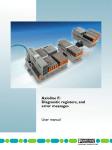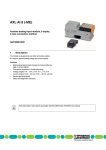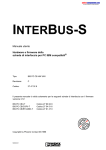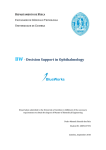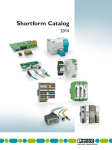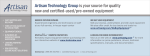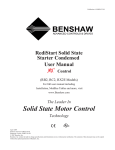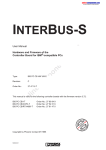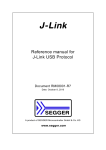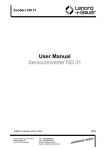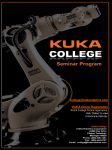Download User manual UM EN AXL SYS INST
Transcript
AUTOMATION User manual UM EN AXL SYS INST Order No.: — Axioline: System and installation AUTOMATION User manual Axioline: System and installation 2011-10-17 Designation: UM EN AXL SYS INST Revision: 02 Order No.: — This user manual is valid for: All modules of the Axioline product range without bus-specific special features. 7982_en_02 PHOENIX CONTACT Please observe the following notes User group of this manual The use of products described in this manual is oriented exclusively to qualified electricians or persons instructed by them, who are familiar with applicable standards and other regulations regarding electrical engineering and, in particular, the relevant safety concepts. Explanation of symbols used and signal words This is the safety alert symbol. It is used to alert you to potential personal injury hazards. Obey all safety measures that follow this symbol to avoid possible injury or death. There are three different categories of personal injury that are indicated with a signal word. DANGER This indicates a hazardous situation which, if not avoided, will result in death or serious injury. WARNING This indicates a hazardous situation which, if not avoided, could result in death or serious injury. CAUTION This indicates a hazardous situation which, if not avoided, could result in minor or moderate injury. This symbol together with the signal word NOTE and the accompanying text alert the reader to a situation which may cause damage or malfunction to the device, hardware/software, or surrounding property. This symbol and the accompanying text provide the reader with additional information or refer to detailed sources of information. How to contact us Internet Up-to-date information on Phoenix Contact products and our Terms and Conditions can be found on the Internet at: www.phoenixcontact.com Make sure you always use the latest documentation. It can be downloaded at: www.phoenixcontact.net/catalog Subsidiaries If there are any problems that cannot be solved using the documentation, please contact your Phoenix Contact subsidiary. Subsidiary contact information is available at www.phoenixcontact.com. Published by PHOENIX CONTACT GmbH & Co. KG Flachsmarktstraße 8 32825 Blomberg GERMANY Should you have any suggestions or recommendations for improvement of the contents and layout of our manuals, please send your comments to: [email protected] PHOENIX CONTACT Please observe the following notes General terms and conditions of use for technical documentation Phoenix Contact reserves the right to alter, correct, and/or improve the technical documentation and the products described in the technical documentation at its own discretion and without giving prior notice, insofar as this is reasonable for the user. The same applies to any technical changes that serve the purpose of technical progress. The receipt of technical documentation (in particular user documentation) does not constitute any further duty on the part of Phoenix Contact to furnish information on modifications to products and/or technical documentation. You are responsible to verify the suitability and intended use of the products in your specific application, in particular with regard to observing the applicable standards and regulations. All information made available in the technical data is supplied without any accompanying guarantee, whether expressly mentioned, implied or tacitly assumed. In general, the provisions of the current standard Terms and Conditions of Phoenix Contact apply exclusively, in particular as concerns any warranty liability. This manual, including all illustrations contained herein, is copyright protected. Any changes to the contents or the publication of extracts of this document is prohibited. Phoenix Contact reserves the right to register its own intellectual property rights for the product identifications of Phoenix Contact products that are used here. Registration of such intellectual property rights by third parties is prohibited. Other product identifications may be afforded legal protection, even where they may not be indicated as such. PHOENIX CONTACT Table of contents 1 2 3 4 5 6 Documentation landscape of Axioline......................................................................................1-1 1.1 Available documents .......................................................................................... 1-1 1.2 Documentation on the Internet ........................................................................... 1-2 Axioline product range .............................................................................................................2-1 2.1 Features ............................................................................................................. 2-1 2.2 Product description............................................................................................. 2-2 2.3 Intended use....................................................................................................... 2-4 Axioline product groups ...........................................................................................................3-1 3.1 Axioline order designation .................................................................................. 3-1 3.2 Typical structure of an Axioline station ............................................................... 3-2 3.3 Bus coupler ........................................................................................................ 3-2 3.4 Bus base module................................................................................................ 3-3 3.5 Input/output modules .......................................................................................... 3-3 Structure and dimensions ........................................................................................................4-1 4.1 Housing types..................................................................................................... 4-1 4.2 Basic structure of Axioline modules.................................................................... 4-2 4.2.1 Bus coupler ......................................................................................... 4-2 4.2.2 Bus base module ................................................................................ 4-2 4.2.3 Input/output module (electronics module) ........................................... 4-3 4.3 Axioline connectors ............................................................................................ 4-4 4.4 Color and labeling............................................................................................... 4-5 4.5 Module dimensions ............................................................................................ 4-6 Diagnostic and status indicators ..............................................................................................5-1 5.1 LEDs on bus couplers......................................................................................... 5-2 5.2 LEDs on input/output modules............................................................................ 5-3 5.2.1 LEDs on the power connectors ........................................................... 5-3 5.2.2 LEDs on the I/O connector .................................................................. 5-4 Mounting and removing modules.............................................................................................6-1 7982_en_02 6.1 Basic information about mounting ...................................................................... 6-1 6.2 Mounting distances ............................................................................................ 6-4 6.3 Mounting/removal............................................................................................... 6-5 6.3.1 Mounting modules .............................................................................. 6-5 6.3.2 Removing modules ............................................................................. 6-7 6.3.3 Removing the connector ................................................................... 6-10 6.3.4 Inserting the connector ..................................................................... 6-11 6.3.5 Replacing a module .......................................................................... 6-11 PHOENIX CONTACT i UM EN AXL SYS INST 7 8 9 ii 6.4 Grounding concept: Functional earth ground (FE)............................................ 6-12 6.5 Shielding concept ............................................................................................. 6-13 6.5.1 Shielding with Axioline ...................................................................... 6-13 6.5.2 Shielding when connecting analog sensors and actuators ................ 6-14 6.5.3 Connecting the shielding using an Axioline shield connection set ..... 6-15 6.5.4 Connecting the shielding to a busbar ................................................ 6-16 6.5.5 Integration of analog shielding in a concept with central equipotential bonding at the control cabinet entry ............................. 6-17 Connecting cables ...................................................................................................................7-1 7.1 Installing and removing cables ........................................................................... 7-1 7.2 Conductor cross sections and stripping/insertion lengths................................... 7-2 7.2.1 Terminal point, corresponding spring lever and tip contacting ............ 7-3 7.2.2 Connecting unshielded cables ............................................................ 7-4 7.2.3 Connecting shielded cables ................................................................ 7-5 7.2.4 Connecting the shield using Axioline shield connection set ................ 7-6 7.2.5 Removing the cables from the terminal point ...................................... 7-9 7.2.6 FE push-on sleeve as additional grounding ........................................ 7-9 7.3 Connecting the power supplies ........................................................................ 7-10 7.3.1 Axioline system supply ...................................................................... 7-10 7.3.2 Demands on the voltage supply ........................................................ 7-11 7.3.3 Bus coupler supply ........................................................................... 7-11 7.3.4 Supply to the I/O modules ................................................................. 7-11 7.3.5 Jumpers in the power connector ....................................................... 7-12 7.4 Connecting the network.................................................................................... 7-12 7.5 Connecting sensors and actuators ................................................................... 7-12 7.5.1 Connection methods for sensors and actuators ................................ 7-13 7.5.2 Connections used for digital I/O modules .......................................... 7-13 7.5.3 The various connection methods for digital sensors and actuators ... 7-14 7.5.4 FLK adapter cable for connecting PLC relays ................................... 7-16 Software support .....................................................................................................................8-1 8.1 Overview of the software .................................................................................... 8-1 8.2 FDT/DTM and Startup+ ...................................................................................... 8-1 8.3 PC Worx ............................................................................................................ 8-2 8.4 CLIP-PROJECT.................................................................................................. 8-2 Technical data and ordering data ............................................................................................9-1 PHOENIX CONTACT 9.1 Technical data .................................................................................................... 9-1 9.2 Ordering data ..................................................................................................... 9-4 7982_en_02 Table of contents A B Technical appendix................................................................................................................. A-1 A1 Transmission speed .......................................................................................... A-1 A2 Typical cycle time on the Axio bus..................................................................... A-1 A3 Response times in a system .............................................................................. A-2 A4 PDI channel ....................................................................................................... A-3 A5 PCP objects....................................................................................................... A-4 A 5.1 Function blocks for access to the objects .......................................... A-5 A 5.2 General standard objects ................................................................... A-5 A 5.3 Manufacturer-specific application objects .......................................... A-8 Appendix for document lists.................................................................................................... B-1 7982_en_02 B1 List of figures ..................................................................................................... B-1 B2 List of tables ...................................................................................................... B-5 B3 Index.................................................................................................................. B-7 PHOENIX CONTACT iii UM EN AXL SYS INST iv PHOENIX CONTACT 7982_en_02 Documentation landscape of Axioline 1 Documentation landscape of Axioline 1.1 Available documents The documentation for the Axioline product range is modular, providing you with the optimum information to meet your requirements, for example, for installation or startup with software. Table 1-1 Axioline documentation Document Contents User manual “Axioline: System und Installation” UM EN AXL SYS INST (this manual) This manual is the generic system manual for Axioline. User manuals The additional user manuals either describe: – A network – A bus coupler connected to a network or – A special module It describes the system and everything about Axioline module installation regardless of the network used. Each manual only describes the relevant module and/or bus-specific special features. Being a generic manual, the “UM EN AXL SYS INST” user manual also applies. Quick start guides Quick start guides are available for various topics. A quick start guide describes step-by-step the startup of a system or a module using an example. Module-specific data sheets The data sheet for each module contains the complete information needed for use. These include at the very least: – Function description – Accessories – Technical data – Internal basic circuit diagram – Pin assignment/terminal point assignment – Local diagnostic and status indicators and – Connection examples 7982_en_02 PHOENIX CONTACT 1-1 UM EN AXL SYS INST Table 1-1 Axioline documentation Document Contents Application notes Application notes provide additional information about special topics. Package slips A package slip contains key information for the electrical installation of a module or group of modules. These include, for example: – Brief description – Safety notes – Mounting/removal – Terminal point assignment PDF version The PDF version on the Internet provides up-to-date information on the product (see Section “Documentation on the Internet” on page 1-2). These include at the very least: – Short description – Technical data – Approvals – Drawings 1.2 Documentation on the Internet This documentation can be downloaded at www.phoenixcontact.net/catalog. The online catalog provides you with information on each product. During your search, take into account the differences between the PDF version and download. PDF version Under the “PDF version” menu item, you will find up-to-date information. It provides a short overview of the module. The PDF version contains the essential product information. If you require further information, you can use the “Download” area. Downloads Under the “Downloads” menu item, you can access the complete documentation and all other downloads related to a module. Module-specific documentation can be found in the download area for the corresponding module. Comprehensive documentation can be found in the download area for the corresponding bus coupler. 1-2 PHOENIX CONTACT 7982_en_02 Axioline product range 2 Axioline product range Axioline from Phoenix Contact is the high-speed realtime I/O system which is able to meet all your requirements in terms of the fastest possible cycle times and efficient production. Thanks to its excellent performance and the design familiar from the CLIPLINE terminal block program, Axioline fits perfectly into your control cabinet or terminal box. Axioline is quick as regards response time, rugged in design and mechanics, and easy to handle. 2.1 Features Fast: – – – – – – Synchronism in the station Synchronism to the higher-level network (depends on the bus coupler) The cycle time increases by just 1µs for every I/O module Fast I/O update times ensure short response times Short response times guarantee higher output and reduce the wear on the machine mechanics Fast and efficient station design, and fast system startup Robust: – – – – Mechanically safe due to comprehensive continuous shock tests Extended temperature range as a standard feature EMC protection provided by adjustable filter times; noise emission values for residential buildings are kept Future-proof thanks to reduced radiation Easy: – – – – – – Direct connection (push-in technology) for tool-free wiring Outlets on both sides for clear cabling Integrated I/O tester via USB for comfortable hardware check Intelligent imprinting for more clarity in the control cabinet Plug-in electronics module and I/O connection Modules can be easily installed side by side without tools Other properties: – – – – – 7982_en_02 High channel density 24 V DC voltage range (SELV) Transmission speed of 100 Mbps in the Axio bus Communication to the higher-level system over an Ethernet-based protocol (e.g., PROFINET, sercos III) Very good diagnostic properties for the Axioline system and the application PHOENIX CONTACT 2-1 UM EN AXL SYS INST 2.2 Product description Modules with various functions are available within the Axioline product range. The Axioline module consists of an electronics module, one or several connectors and a bus base module. The electronics module can be changed without having to remove a wire from the connector. The Axio bus connection is achieved by connecting bus base modules next to one another. 4 3 2 1 Figure 2-1 79821014 Components of an Axioline input/output module Key: 1 Bus base module 2 Electronics module 3 Connector for connecting the supply voltage 4 I/O connector Versions Modules are available for the following automation tasks: – Bus couplers for integrating the Axioline station into various networks (PROFINET, sercos III, ...). – Input and output modules for digital and analog signals – Module for temperature recording – Module for open and closed-loop control, and position detection This product range is growing continuously. Mounting location The Axioline modules meet IP20 protection and are designed for use in closed housings. The compact structure means that most of the Axioline modules can be installed in standard terminal boxes. Mounting The Axioline modules are snapped onto the DIN rail without using tools. The Axio bus is created automatically when the bus base modules are installed next to one another. Removal Only a standard tool is necessary for removing the electronics module (e.g., a flat-bladed screwdriver with a blade width of 2.5 mm) Bus connection The bus coupler integrates the Axioline station into the network. The Axio bus internal station is led through the station over the backplane of bus base module. 2-2 PHOENIX CONTACT 7982_en_02 Axioline product range Connector The Axioline modules have connectors for connecting to the power supply and the I/Os. The connectors have spring-cage terminal blocks. Suitable wires can be connected with pushin technology) (see Section “Conductor cross sections and stripping/insertion lengths” on page 7-2). Connecting the supply voltage The communications power for the Axioline station is supplied at the bus coupler. The voltage for module I/O devices is supplied separately to each I/O module (see Section “Connecting the power supplies” on page 7-10). I/O connection Sensors or actuators are connected with connectors using the 1-, 2-, 3- or 4-wire method (see Section “Connecting sensors and actuators” on page 7-12). Depending on the module, the sensor/actuator cables are connected to the top or to the bottom. FE connection At the bottom of each module there is at least one FE spring (metal contact) creating a functional earth connection when the module is snapped onto a grounded DIN rail. The module also has an FE tab for optional functional earth ground connection. The module-specific data sheets provides information whether functional earth ground connection with this tab is required or not. If the functional earth ground connection is not required via these tabs, it is used only to safely discharge interference in particularly harsh environments where the DIN rail may be contaminated and the normal FE contacts do not function correctly. See also “Grounding concept: Functional earth ground (FE)” on page 6-12. Startup/diagnostics tool for the bus coupler Axioline bus couplers can be connected over a serial interface with a startup/diagnostics tool. Please refer to the corresponding documentation for more information. Diagnostics The Axioline system provides comprehensive diagnostics: – Remote diagnostics – Process diagnostics (e.g., cycle time monitoring) – Communication diagnostics – Module diagnostics (status of Axioline module) – I/O device diagnostics (status of sensors/actuators) Diagnostics depends on the type of module. For the diagnostic options of a specific module, please refer to the module-specific data sheets. 7982_en_02 PHOENIX CONTACT 2-3 UM EN AXL SYS INST 2.3 Intended use Axioline modules should only be used according to the instructions in the module-specific data sheets and this user manual (see Section “Technical data” on page 9-1). Phoenix Contact accepts no liability if the device is used for anything other than its designated use. NOTE: Disregarding this warning may result in malfunction Do not replace modules while the power is connected! Before removing a terminal from or inserting a terminal in the station, disconnect power to the entire station. Make sure the entire station is reassembled before switching the power back on. 2-4 PHOENIX CONTACT 7982_en_02 Axioline product groups 3 Axioline product groups An Axioline station comprises individual modules, which are snapped onto a DIN rail. A bus coupler forms the head of a station. Bus base modules are mounted next to it. The electronics modules are inserted into the base and snapped onto the DIN rail. For more detailed information about the function, properties, wiring, and parameterization of the individual modules, please refer to the module-specific documentation. 3.1 Axioline order designation The order designation helps you to identify the function of a module. Examples: Table 3-1 Product range Function System Number of inputs or outputs Connection method Extension AXL BK PN AXL AXL DI 16 /4 -ME RTD 8 Breakdown of the order designations Product range AXL Axioline Function BK Bus coupler DI Digital input DO Digital output AI Analog input AO Analog output RTD Analog input for the connection of resistance temperature detectors CNT Counter INC Incremental encoder input System (for bus couplers only) PN PROFINET S3 sercos III Number of inputs or outputs 2 2 channels 8 8 channels 16 16 channels 32 32 channels /4 4-wire technology /3 3-wire technology /1 1-wire technology -ME Module electronics (without bus base module and without connectors) as a replacement item Connection method (for digital modules only) Extension 7982_en_02 PHOENIX CONTACT 3-1 UM EN AXL SYS INST 3.2 Typical structure of an Axioline station 3 4 2 1 UL a1 70 71 72 73 74 75 76 77 60 61 62 63 64 65 66 67 50 51 52 53 54 55 56 57 40 41 42 43 44 46 47 45 D UI E1 E2 a1 00 01 02 03 04 05 06 a2 10 11 12 13 14 15 b1 20 21 22 23 24 b2 30 31 32 33 34 5 07 D UA E1 E2 a1 00 01 02 03 04 05 06 07 16 17 a2 10 11 12 13 14 15 16 17 25 26 27 b1 20 21 22 23 24 25 26 27 35 36 37 b2 30 31 32 33 34 35 36 37 2 a2 b1 b2 79822001 Figure 3-1 1 2 3 4 5 Example of an Axioline station DIN rail End clamp (for securing the station; see “End clamps” on page 6-2) Bus coupler Input/output modules Bus base module 3.3 Bus coupler 79820002 Figure 3-2 Example: AXL BK PN The bus coupler connects the Axioline station to your network. 3-2 PHOENIX CONTACT 7982_en_02 Axioline product groups 3.4 Bus base module 79821003 Figure 3-3 Bus base module Bus base modules carry communications power and bus signals coming from the bus coupler through the Axioline station (Axio bus). A bus base module is supplied with each Axioline module. Excluded from this are bus couplers into which the bus base is integrated, and ME products, which serve as replacement parts for the electronics module. 3.5 Input/output modules 79821004 Figure 3-4 Example: AXL DI 16/4 und AXL AO 8 Modules are available with various functions. These include the modules listed below. The text in brackets indicates the function according to the order designation. – Digital input and output modules (DI, DO) – Analog input and output modules (AI, AO) – Temperature measurement modules (TEMP) – Modules for open and closed-loop control, communication, and position detection (CNT/INC) 7982_en_02 PHOENIX CONTACT 3-3 UM EN AXL SYS INST 3-4 PHOENIX CONTACT 7982_en_02 Structure and dimensions 4 Structure and dimensions 4.1 Housing types Various housing types are available in the Axioline portfolio; they are shown in Figure 4-1. BK 7982_en_02 F-2KF Figure 4-1 Housing types Table 4-1 Housing types Designation Housing type BK Bus coupler F-1KF Number of terminal blocks FH-1KF 79820052 Example AXL BK PN, AXL BK PN F-2KF F 2 AXL DI 16/4 F-1KF F 1 AXL AI 8, AXL DO 32/1 FH-1KF F half 1 (half the number of I/O connectors) AXL DI 16/1 PHOENIX CONTACT 4-1 UM EN AXL SYS INST 4.2 Basic structure of Axioline modules 4.2.1 Bus coupler 7 1 2 3 4 5 6 7 Figure 4-2 1 2 3 4 5 6 7 Structure of a bus coupler (Example: AXL BK PN) Electronics module Bus connection (here: Ethernet connections) Service interface FE tab 2.8 mm for optional connection to functional earth ground Reset button Connector for connecting the communications power UL Diagnostic and status indicators (here: LEDs) 4.2.2 Bus base module 4 3 2 1 Figure 4-3 1 2 3 4 4-2 PHOENIX CONTACT 79821006 Structure of a bus base module Bus base module Connection to the bus coupler or the previous bus base module (pin connector) Connection of the Axio bus to an I/O electronic module (socket) Connection for the following bus base module (socket) 7982_en_02 Structure and dimensions 4.2.3 Input/output module (electronics module) 5 4 4 7 6 3 2 1 Figure 4-4 1 2 3 4 5 6 7 8 7982_en_02 7 79820007 8 Structure of an input/output module (example: AXL DI 16/4) Electronics module Connector for connecting the supply voltage (UI, UO or UA) FE tab 2.8 mm for optional connection to functional earth ground Connectors for connecting the I/O Diagnostic and status indicators Latches of the I/O connectors Mechanism for latching to the DIN rail (2 x) Device connector for connecting to the Axio bus via the bus base module (at the bottom, not illustrated) PHOENIX CONTACT 4-3 UM EN AXL SYS INST 4.3 Axioline connectors The new Axioline connectors are available as of May 2011. They accept cables with ferrules up to 1.5 mm2 and a stripping length of 8 mm. Detailed information on the conductor cross section and stripping length can be found in Section “Conductor cross sections and stripping/insertion lengths” on page 7-2. Connector types Two types of Axioline connectors are currently available. D UI E1 E2 00 10 20 30 01 11 21 31 a1 00 01 a2 10 11 b1 20 21 b2 30 31 1 2 Figure 4-5 Connector types 1 Black Connectors for feeding the supply voltage 2 Gray Connectors for connecting the I/O Basic structure 1 7 2 3 4 5 6 79820050 Figure 4-6 1 2 3 4 5 6 7 4-4 PHOENIX CONTACT Basic structure of an Axioline connector Local diagnostic and status indicators Terminal point Measuring point Terminal point labeling Release mechanism; color of the release mechanism corresponds to the function (see Section “Color and labeling” on page 4-5) Locking latch Labeling field 7982_en_02 Structure and dimensions 4.4 Color and labeling Housing The housing is gray. Connectors All connectors for the voltage supply are black. The connectors for connecting the I/O are gray. Indicating and operating elements Each indicator (e.g., LED for diagnostics or status indication) and every operating element (e.g., switch, bus connection) is labeled. 4 3 2 1 4 Figure 4-7 1 2 3 4 79821008 Module labeling Space for connector labeling (Zack marker strip ZBF 10/5,8 AXL or ZBF 5) Space for module identification (zack marker strip ZB 20,3 AXL or ZB 10) Terminal point labeling (applied with laser upon delivery) Space for slot labeling (zack marker strip ZBF 10/5,8 AXL or ZBF 5) The ordering data for the zack marker strip can be found in Section “Ordering data” on page 9-4. Terminal point The terminal points are labeled. The associated colored spring lever indicates the function (signal, potential). Table 4-2 Color coding of terminal points functions Color Terminal point function Orange Signal Red 24 V Blue GND Green FE (Functional earth ground) The actual labeling and function identification of a module can be found in the module-specific data sheets. 7982_en_02 PHOENIX CONTACT 4-5 UM EN AXL SYS INST Slot and connector labeling Each slot on the module and the associated connector can be labeled individually to ensure clear assignment between the slot and connector. 4.5 Module dimensions Today, small I/O stations are frequently installed in 80 mm standard control boxes. Axioline modules are designed so that they can be used in this type of control box. The given depths in the following figures apply for use of a TH 35-7.5 DIN rail according to EN 60715 (e.g., NS 35/7.5... from Phoenix Contact, see “Ordering data” on page 9-4). The nominal module dimensions can also be found in the relevant module-specific data sheets. 122,4 Figure 4-8 Nominal dimensions of the bus coupler housing (e.g., AXL PN BK) 54 122,4 53,6 Figure 4-9 4-6 PHOENIX CONTACT 123,6 75 129,9 40 Nominal dimensions of the F housing with two terminal blocks (type F-2KF; e.g., AXL DI 16/4, AXL DO 16/3) 7982_en_02 Structure and dimensions 54 122,4 35 Nominal dimensions of F housing with one terminal block (type F-1KF; e.g., AXL AI8, AXL DI 32/1) Figure 4-11 7982_en_02 126,1 Figure 4-10 126,1 54 122,4 53,6 Nominal dimensions of F half housing with one terminal block (type FH-1KF; e.g., AXL DI 16/1, AXL DO 16/1) PHOENIX CONTACT 4-7 UM EN AXL SYS INST 4-8 PHOENIX CONTACT 7982_en_02 Diagnostic and status indicators 5 Diagnostic and status indicators All Axioline modules are provided with diagnostic and status indicators for quick local error diagnostics. They enable the clear localization of system errors (bus errors) or I/O errors. Diagnostics The diagnostic indicators (red, yellow or green) provide information about the state of the module and, in the event of an error, provide information about the type and location of the error. The module is functioning correctly if all of the green LEDs are on. Status The status indicators (yellow) display the status of the relevant input/output and the connected I/O device. Extended diagnostics Some modules have extended diagnostics. For example, a short circuit or an overload of the sensor supply can be detected and reported. If a short circuit occurs at an output, each channel can be diagnosed individually. Information about the supply voltage is also reported. Information about I/O errors is sent to the controller with precise details of the error type and is displayed using status indicators. Refer to the module-specific data sheet for information about the diagnostic and status indicators on each module. 7982_en_02 PHOENIX CONTACT 5-1 UM EN AXL SYS INST 5.1 LEDs on bus couplers Bus couplers have supply voltage LEDs, as well as network and module LEDs. The supply voltage LEDs are located on the power connector. The other LEDs are located on the module. SF BF M RDY D UL Figure 5-1 LNK1 ACT1 LNK2 ACT2 LEDs of a bus coupler (example: AXL BK PN) All bus couplers have the following LEDs: Designation UL Color Meaning Status Description Green ULogic RDY Green Ready D Red/ yellow/ green Diagnostics ON OFF ON OFF Flashing Red ON Yellow ON Communications power supply present Communications power supply not present Device is ready for operation Device not ready for operation Device booting (for firmware update with boot requests) Bus error READY: Device is ready for operation, no data exchange takes place I/O error in ACTIVE state Flashing yellow Green ON RUN: Data exchange; status and data from the higher-level system is being transmitted Flashing ACTIVE: Configuration is active, data exchange with invalid progreen cess data Green/ I/O error in RUN state yellow alternating Please refer to the bus coupler documentation for the meanings of all other diagnostic and status LEDs on the bus coupler. 5-2 PHOENIX CONTACT 7982_en_02 Diagnostic and status indicators 5.2 LEDs on input/output modules The LEDs of the input/output modules are located in the connectors. 5.2.1 LEDs on the power connectors D UI E1 E2 D UO E1 D UA E1 E2 79821040 Figure 5-2 Designation D LEDs on the power connectors Color Meaning Red/ yellow/ green Diagnostics of local bus communication Power down OFF Device in (power) reset Not connected/ Reset Reset Ux Green E1/E2 Red Status Flashing red Red ON Description Device operating, but there is no connection to previous device. Application reset Device operating, but there is still a connection to the previous device, the application is reset. Ready Yellow ON Device operating, there is a connection to previous device, device has still not detected a valid cycle after power on. Connected Flashing Valid data cycles have been detected, but the device is not (yet) yellow part of the current configuration. Device applica- Green/ Valid data cycles are being detected. tion not ready yellow The master application has set the user data to valid, however, the alternating slave application has not yet set the user data to valid or cannot output them (e.g., I/O error) Run Green ON Valid data cycles are being detected. All data is valid. Ux ON I/O supply present OFF I/O supply not present I/O error or chan- ON I/O error or channel error present nel error Channel errors are directly relatable to a channel. I/O errors are not directly relatable to a channel. OFF No I/O error or channel error. Voltages Ux: 7982_en_02 UI (UInput) Supply for digital input modules UO (UOutput) Supply for digital output modules UA (UAnalog) Supply for analog modules PHOENIX CONTACT 5-3 UM EN AXL SYS INST 5.2.2 LEDs on the I/O connector The LEDs on the I/O connector are numbered according to the terminal points. All LED locations are numbered, even if the LED is not used. The available LEDs of a module and their meanings can be found in the module-specific data sheets. 70 60 50 40 D UI E1 E2 71 61 51 41 00 10 20 30 Figure 5-3 Table 5-1 72 62 52 42 01 11 21 31 02 12 22 32 74 64 54 44 73 63 53 43 03 13 23 33 04 14 24 34 75 65 55 45 76 66 56 46 05 15 25 35 06 16 26 36 77 67 57 47 07 17 27 37 70 60 50 40 D UO E1 71 61 51 41 00 10 20 30 02 12 22 32 73 63 53 43 03 13 23 33 74 64 54 44 04 14 24 34 75 65 55 45 05 15 25 35 76 66 56 46 77 67 57 47 06 16 26 36 07 17 27 37 LEDs on the I/O connector (e.g., AXL DI 16/4, AXL DO 16/3) LEDs on the I/O connector Designation Color Meaning Status Description xx Yellow Status of the input/output ON Corresponding input/output set. OFF Corresponding input/output not set Diagnostics of the output ON Error at the input/output. OFF No error at the input/output. yy 01 11 21 31 72 62 52 42 Red xx Channel identification yy Channel identification Table 5-1 lists commonly used LEDs. More LEDs can also be found on the modules. The available LEDs of a module and their meanings can be found in the module-specific data sheets. 5-4 PHOENIX CONTACT 7982_en_02 Mounting and removing modules 6 Mounting and removing modules 6.1 Basic information about mounting NOTE: Electrostatic discharge! Danger of destroying the module The module contains components that can be damaged or destroyed by electrostatic discharge. When handling the module, observe the necessary safety precautions against electrostatic discharge (ESD) according to EN 61340-5-1. When using the module for the first time, protect the Axioline system with a 5 A fuse. When all modules in the system are correctly connected, the 5 A fuse can be replaced by an 8 A fuse. The system can then be loaded with up to 8 A. NOTE: Electrical damage from insufficient external fuse protection Fuse may not blow in case of an error Provide the module with an external fuse to protect it against polarity reversal. The power supply unit must be able to supply four times the nominal current of the external fuse, to ensure that it blows in the event of an error. Mounting location The Axioline modules have IP20 protection and can be used in closed control cabinets or in control boxes (terminal box) with IP54 protection or higher. DIN rail All Axioline modules are mounted on 35 mm standard DIN rails. The preferred height of the DIN rail is 7.5 mm (corresponds to TH 35-7.5 according to EN 60715). The recommended DIN rails from Phoenix Contact or recommended mounting straps from Lütze can be found in Section “Ordering data” on page 9-4. Mount the module vertically on the DIN rail. This way, the module does not need to be tilted and it provides easy installation and removal, even in confined spaces. The distance between DIN rail fasteners must not exceed 200 mm. This distance is necessary for the stability of the rail when mounting and removing modules. 200 Figure 6-1 6452A059 Fixing the DIN rail (in mm) NOTE: Electrical damage from the fixing elements Danger of malfunction If the fixing elements (screw, rivet, ...) are too high, the bus base modules are not correctly snapped onto the DIN rail. For fixing the DIN rail, only use elements with an installation height of maximum 3 mm. Mounting position 7982_en_02 The standard mounting position of the DIN rail on the wall is horizontal (Figure 6-2, A). PHOENIX CONTACT 6-1 UM EN AXL SYS INST Other mounting positions are possible, however, derating may be required (see Section “Technical data” on page 9-1). Please refer to the ambient temperatures and any other special requirements (such as derating) specified in the data sheets. Analog modules are a special case. The tolerance values specified in the data sheets for these devices refers to the documented mounting position (usually horizontal DIN rail; Figure 6-2, A). The typical tolerance values for the relevant configurations are determined in this mounting position. Experience from previous testing indicates that the typical tolerances of analog modules are slightly affected by the mounting position. This means that another mounting position is also possible in principle. D UI E1 E2 a1 D UA E1 E2 a1 00 01 02 03 04 05 06 07 a2 a2 10 11 12 13 14 15 16 17 b1 b1 20 21 22 23 24 25 26 27 b2 b2 30 31 32 33 34 35 36 37 37 27 36 26 35 25 34 24 33 23 30 b2 32 01 11 00 10 20 a2 b1 D UA E1 E2 a1 UL a1 22 12 02 13 03 14 04 15 05 16 06 17 07 B 31 21 A E/AL-NS 35 b2 a2 b1 b1 D UI E1 E2 a1 a2 Tools b2 b1 a1 UL Figure 6-2 CLIPFIX 35 CLIPFIX 35-5 E/AL-NS 35 Mounting positions for an Axioline station a2 b2 79821011 No tools are required for mounting the module. A standard tool, e.g., a flat-bladed screwdriver with blade width of 2.5 mm, is necessary for removing the electronic module and using the spring lever. Order of the modules The modules on the DIN rail can be put in any order behind the bus coupler. To secure the function, assemble the modules one after the other, without a gap. If you are using modules with shield connection, installing them next to each other is recommended in order to make optimal use of the busbar for shield connection. Maximum number of modules Maximum number of Axioline modules within a station is 63. The actual number of modules within an Axioline station depends on the current consumption. The total current consumption of all Axioline modules must not exceed the maximum current delivered by the bus coupler for the Axio bus (see technical data of the used bus couplers). The maximum current supplied by the bus coupler and the maximum current that can be taken up by the connected modules, are noted in the device description files (e.g., gsdml file). You can use these maximum currents in the engineering tool for configuration in order to prevent overloading the bus couplers. End clamps Mount end clamps on both sides of the Axioline station (see also Figure 6-2 on page 6-2). The end clamps ensure that the Axioline station is correctly mounted. End clamps secure the station on both sides and keep it from moving from side to side on the DIN rail. Always attach the left end clamp of the station when beginning to mount the station. This ensures the following: 6-2 PHOENIX CONTACT 7982_en_02 Mounting and removing modules – – – – It prevents the station from slipping on the DIN rail. The space for the end clamp is secured. If the bus coupler needs to be replaced you have enough space to separate the bus coupler from the bus base modules. There is a counter pressure for the insertion force that occurs when the bus base modules are installed next to the bus coupler. Table 6-1 7982_en_02 Recommended end clamps Mounting position Ambient conditions End clamp Horizontal; Figure 6-2, B Normal CLIPFIX 35, CLIPFIX 35-5 High shock and vibration load E/AL-NS 35 Vertical; Figure 6-2, B Any E/AL-NS 35 PHOENIX CONTACT 6-3 UM EN AXL SYS INST 6.2 Mounting distances The space required for cable routing depends on the number of cables to be installed and must be left free at the top and/or at the bottom. For the distances of the upper and lower cable ducts or the cable routing to the modules, please refer to Figure 6-3 and Figure 6-4. 210 65 40 75 UL 65 a1 a2 b1 40 b2 79821012 Mounting distances: bus coupler 40 75 210 210 65 65 40 Figure 6-3 D UA E1 E2 a1 00 01 02 03 04 05 06 07 a2 10 11 12 13 14 15 16 17 b1 b1 20 21 22 23 24 25 26 27 b2 b2 30 31 32 33 34 35 36 37 Figure 6-4 40 65 a2 40 65 D UI E1 E2 a1 Mounting distances: I/O modules If the distances are smaller, the minimum bending radius of the cables, easy handling during installation, and a clear structure cannot be guaranteed. 6-4 PHOENIX CONTACT 7982_en_02 Mounting and removing modules 6.3 Mounting/removal First mount the end clamp on the DIN rail. Note that you need at least 5 mm of space to slide the bus coupler to the left if you want to remove it (e.g., for a replacement). 6.3.1 Mounting modules No tools are required for mounting. • Only mount devices when the power supply is disconnected. • Place the bus coupler vertically on the DIN rail until it snaps into place with a click. Figure 6-5 • • Snapping the bus coupler into place Place all bus base modules necessary for the station on the DIN rail (A). Observe the proper orientation of the bus base modules. When mounting on horizontal DIN rails on the wall, the logo must be readable and the laser-engraved arrow should point to the left (towards the bus coupler). Push the bus base module into the bus coupler connector or the previous bus base module (B). A B Figure 6-6 Connecting bus base modules with each other and with the bus coupler It is not possible to snap bus base modules onto the previous bus base module if there is already an electronics module on it. In this case, first remove the last electronics module before snapping on more bus base modules. 7982_en_02 PHOENIX CONTACT 6-5 UM EN AXL SYS INST • Place the necessary I/O modules vertically on the corresponding bus base module and DIN rail until they audibly click into place. Pay attention to the correct position. The connector for the bus base module must be at the corresponding plug of the bus base module. Figure 6-7 Mounting I/O modules If you are using analog modules: • Mount the necessary shield connection elements. For connecting the shield, Phoenix Contact recommends the Axioline shield connection set AXL SHIELD SET or the shield connection clamp products from the CLIPLINE catalog. NOTE: The shield connection is not a strain relief. 6-6 PHOENIX CONTACT 7982_en_02 Mounting and removing modules 6.3.2 Removing modules A standard commercial tool, e.g., a flat-bladed screwdriver with a blade width of 2.5 mm is necessary for removing modules. • Disconnect the power to the station! Bus coupler NOTE: Module can be damaged when removed forcibly Danger of destroying components The bus coupler can only be removed from the station after the bus coupler has been disconnected from the subsequent module. • • Remove the left end clamp. Disconnect the bus coupler from the subsequent bus base module by sliding it approximately 5 mm to the left (A), for example. It must have been completely removed from the neighboring bus base module. Insert a suitable tool (e.g.,flat-bladed screwdriver) first in the upper and then in the lower snap-on mechanism (base latch) of the bus coupler and release it (B). The base latches are locked in place in the open position. • You can swap steps A and B. In this case, make sure to align the bus coupler properly to avoid damage of the bus contacts. • Pull the bus coupler straight back from the DIN rail. The base latch returns to the normal position. B A B Figure 6-8 7982_en_02 C Removing the bus coupler. PHOENIX CONTACT 6-7 UM EN AXL SYS INST I/O module Each I/O module can be removed individually from the station. • Insert a suitable tool (e.g., flat-bladed screwdriver) into the upper and lower snap-in mechanism (base latches) of the module one after the other and unlock it (A). The base latches are locked in place in the open position. • Pull the electronics module straight back from the DIN rail (B). The base latch returns to the normal position. A A B Bild 1 Figure 6-9 Removing the I/O module The bus base module remains on the DIN rail. Bus base module Please proceed as follows if, after having removed the modules, you want to remove bus base modules as well: • If a module is located on the neighboring bus base module to the left, remove it. If the bus base module is at the end position: • Remove the bus base module from the connection of the previous bus base module by sliding it approximately 5 mm to the right (A). • Insert a suitable tool (e.g., flat-bladed screwdriver) into the base latching on one side (B, B1, B2) one after the other. • Swivel the bus base module upwards and remove it (C). C A B2 B1 B Figure 6-10 6-8 PHOENIX CONTACT Removing the bus base module 7982_en_02 Mounting and removing modules If the bus base module to be removed is inside the station: • If possible, push the following bus base module and module that may be fitted approx. 15 mm to the right. Remove the bus base module you want to remove from the connection with the following bus base module. • If this is not possible, slide the following bus base module and module, detach the module, and, starting at the end of the station, remove the bus base module. • Disconnect the bus base module to be removed from the connection to the previous bus base module by pushing it about 5 mm to the right (A). • Insert a suitable tool (e.g., flat-bladed screwdriver) into the base latching on one side (B, B1, B2) one after the other. • Swivel the bus base module upwards and remove it (C). • Push the rest of the station back to the left until the bus base modules touch each other again. 7982_en_02 PHOENIX CONTACT 6-9 UM EN AXL SYS INST 6.3.3 Removing the connector Detach the connector from housing type FH-1KF as follows: • Release the locking latch (A), tip the connector slightly upwards (B) and remove it from the module (C). C A B A Figure 6-11 Removing the connector For all other housing types, the connector can be detached without swiveling it. • Release the locking latch (A) and remove the connector vertically out of the module (B). B A B A A A Figure 6-12 Removing the connector As of 2012, all other housing will be converted so that the connector snaps into place more securely. From then on, the procedure shown in Figure 6-11 applies for all modules. 6-10 PHOENIX CONTACT 7982_en_02 Mounting and removing modules 6.3.4 • Place the connector vertically into its position and press firmly. Ensure that it engages with a click. Figure 6-13 6.3.5 • • 7982_en_02 Inserting the connector Snapping the connectors on Replacing a module Disconnect the power to the station. To replace a module, proceed as described in Sections “Removing modules” on page 6-7 and “Mounting modules” on page 6-5. PHOENIX CONTACT 6-11 UM EN AXL SYS INST 6.4 Grounding concept: Functional earth ground (FE) Only the functional earth ground (FE) is used within an Axioline station. Functional earth ground (FE) is only used to discharge interference. It does not provide shock protection for people. Functional earth grounding is used to improve immunity to interference. All devices must be grounded so that any possible interference from data transmission paths is shielded and discharged to ground. Functional earth ground is a low-impedance current path between circuits and ground. It is not designed as a safety measure but rather for the improvement of noise immunity. To ensure reliable functional earth grounding of the station, please observe the following: 1 The modules have at least onen FE spring (metal clip, 1 in Figure 6-14) at the bottom of the electronics base. This spring establishes an electrical connection to the DIN rail. The bus coupler has one FE spring, the I/O modules have one or two FE springs.Use grounding terminals to connect the DIN rail to protective earth ground. The modules are grounded when they are snapped onto the DIN rail. 2 Each module also has an FE tab for a push-on sleeve of 2.8 mm for optional connection to a direct FE down conductor (2 in Figure 6-14). The module-specific data sheet provides information whether functional earth ground connection with this tab is required or not. If the connection is not required in the data sheet, it is only used to safely discharge interference in particularly harsh environments where the DIN rail may be contaminated and the normal FE contacts do not function correctly. 1 2 D UI E1 E2 a1 a2 b1 b2 79820044 Figure 6-14 3 6-12 PHOENIX CONTACT FE spring (1) and FE tab (2). When using modules for surge protection (TRABTECH), connect their functional earth ground directly to the grounded DIN rail. Do not connect the functional earth ground of the module for surge protection to an Axioline module (e.g., on the FE tab or an FE contact of an Axioline connector). This ensures that interference is discharged before it enters the Axioline module. Only then is good electromagnetic compatibility ensured. 7982_en_02 Mounting and removing modules 6.5 Shielding concept Shielding is used to reduce the effects of interference on the system. 6.5.1 Shielding with Axioline In the Axioline system, shielded cables are used with the following modules: – Network cables – Connecting cables – On modules for analog signals (analog input, analog output, temperature recording), – On special-function and acquisition modules. Observe the following points when you install the shielding: – Ensure a large surface connection of the shield. – Make sure there is good contact between the shield and busbar. – Do not damage or squeeze the wires. – When connecting the shielding, observe the specifications for wiring. – Place the shield is as close as possible to the signal terminal point. 7982_en_02 PHOENIX CONTACT 6-13 UM EN AXL SYS INST 6.5.2 – – Shielding when connecting analog sensors and actuators Always connect analog sensors and actuators with shielded, twisted pair cables. Connect the shield via a busbar. (See Figure 6-16) When connecting the cables, observe the instructions in the module-specific data sheets. – – As a rule, shielding must only be connected directly to the PE potential on one side. This is to prevent any occurrence of voltage equalization currents via the shielding (see Figure 6-16 and Figure 6-17). If necessary, integrate the shielding concept for analog I/O cables in the system concept. For example, it is recommended to use a central FE shield connection at the control cabinet entry (see Figure 6-17). For connecting the shield, Phoenix Contact recommends the Axioline shield connection set AXL SHIELD SET or the shield connection clamp products from the CLIPLINE catalog. 6-14 PHOENIX CONTACT 7982_en_02 Mounting and removing modules 6.5.3 Connecting the shielding using an Axioline shield connection set The shield connection set consists of two shield rail clamps and two SK 5 busbar holders. This shield connection set can be used to connect cable shields in an Axioline station in the vicinity of modules or Axioline connectors. UL a1 D UI E1 E2 a1 D UA E1 E2 a1 00 01 02 03 04 05 06 07 D UA E1 E2 a1 00 01 02 03 04 05 06 07 a2 a2 10 11 12 13 14 15 16 17 a2 10 11 12 13 14 15 16 17 b1 b1 20 21 22 23 24 25 26 27 b1 20 21 22 23 24 25 26 27 b2 b2 30 31 32 33 34 35 36 37 b2 30 31 32 33 34 35 36 37 a2 b1 b2 1 4 3 5 3 Sensor 6 2 Figure 6-15 1 2 3 4 5 6 7982_en_02 79820053 Connecting the shield with AXL SHIELD SET Lead the analog cable into the connector making sure to maintain the cable insulation. Use shielded twisted pair cables. Busbar holder Shield connection clamp for shield support on the busbar (SKS ..., see Section “Ordering data for accessories” on page 9-4) Connect the shield directly to the FE potential. Connect the shield for the entire analog transmission path to FE potential at only one point. In this example, this point is the busbar. Busbar (NLS-CU 3/10 ..., see Section “Ordering data for accessories” on page 9-4) Lead the sensor cable into the sensor making sure to maintain the cable insulation. PHOENIX CONTACT 6-15 UM EN AXL SYS INST 6.5.4 UL a1 Connecting the shielding to a busbar D UI E1 E2 a1 D UA E1 E2 a1 00 01 02 03 04 05 06 07 D UA E1 E2 a1 00 01 02 03 04 05 06 07 a2 a2 10 11 12 13 14 15 16 17 a2 10 11 12 13 14 15 16 17 b1 b1 20 21 22 23 24 25 26 27 b1 20 21 22 23 24 25 26 27 b2 b2 30 31 32 33 34 35 36 37 b2 30 31 32 33 34 35 36 37 a2 b1 b2 1 4 5 Sensor 3 3 2 Figure 6-16 1 2 3 4 5 6 6-16 PHOENIX CONTACT 6 79820045 Connecting the shielding to a busbar Lead the analog cable into the connector making sure to maintain the cable insulation. Use shielded twisted pair cables. Support (AB ..., see Section “Ordering data for accessories” on page 9-4) Shield connection clamp for shield support on the busbar (SKS ..., see Section “Ordering data for accessories” on page 9-4) Connect the shield directly to the FE potential. Connect the shield for the entire analog transmission path to FE potential at only one point. In this example, this point is the busbar. Busbar Lead the sensor cable into the sensor making sure to maintain the cable insulation. 7982_en_02 Mounting and removing modules 6.5.5 Integration of analog shielding in a concept with central equipotential bonding at the control cabinet entry X1 00 10 20 30 01 11 21 31 02 12 22 32 03 13 23 33 04 14 24 34 05 15 25 35 06 16 26 36 07 17 27 37 D UA E1 E2 a1 00 01 02 03 04 05 06 07 a2 10 11 12 13 14 15 16 17 b1 20 21 22 23 24 25 26 27 b2 30 31 32 33 34 35 36 37 Sensor 1 4 3 2 Figure 6-17 1 2 3 4 79820015 Integration of analog shielding in a concept with central equipotential bonding at the control cabinet entry Lead the analog cable into the connector making sure to maintain the cable insulation. Use shielded twisted pair cables. Connect the strain relief directly to the FE potential. Connect the shield for the entire analog transmission path to FE potential at only one point. In this example, this point is the jumpering level. Lead the sensor cable into the sensor making sure to maintain the cable insulation. NOTE: Functions may be impaired When integrating the shielding of analog I/O cables in an equipotential bonding concept, make sure that direct connection to the FE potential is only made at one point (e.g., at the central grounding point of the jumpering level). 7982_en_02 PHOENIX CONTACT 6-17 UM EN AXL SYS INST 6-18 PHOENIX CONTACT 7982_en_02 Connecting cables 7 Connecting cables 7.1 Installing and removing cables The cables for the I/O devices and supply voltages are connected withAxioline connectors. When using Axioline modules you can use shielded and unshielded, solid and flexible cables, with or without ferrules. Please observe the following when wiring: – Twist flexible cable ends. – Make sure to install the conductor in the middle of the connection space, especially with small cross sections. If using ferrules, use those which correspond to the specifications in Section “Conductor cross sections and stripping/insertion lengths” on page 7-2. Make sure the ferrules are properly crimped. 7982_en_02 PHOENIX CONTACT 7-1 UM EN AXL SYS INST 7.2 Conductor cross sections and stripping/insertion lengths Conductor cross sections Table 7-1 Permissible conductor cross sections for the direct plug-in method (with push-in technology; without using the spring lever for inserting the conductor) Conductor Cross section Solid 0.5 mm2... 1.5 mm2 Stranded with ferrule without plastic sleeve 0.25 mm2 .... 1.5 mm2 Stranded with ferrule with plastic sleeve 0.25 mm2 .... 1.5 mm2 Stranded cables without ferrules are not suitable for push-in technology. Table 7-2 Permissible conductor cross sections when using the spring lever for inserting the conductor Conductor Cross section Solid 0.2 mm2 .... 1.5 mm2 Stranded without ferrule 0.2 mm2 .... 1.5 mm2 Stranded with ferrule without plastic sleeve 0.25 mm2 .... 1.5 mm2 Stranded with ferrule with plastic sleeve 0.25 mm2 .... 1.5 mm2 Table 7-3 Permissible conductor cross sections for optional connection of the functional earth ground via the plug-in tabs Connection Cross section Push-on sleeve A 2.8- according to DIN 46247-BZ (not insulated) 0.5 mm2 0.75 mm2 1.0 mm2 Push-on sleeve with plastic sleeve according to DIN 46245 Stripping/ insertion lengths NOTE: Malfunction when stripping/insertion length is too short The stripping length or insertion length of the ferrules is 8 mm. If the length is less than 8 mm, it is not ensured that the conductor will stay fixed in the terminal point. Conductor without ferrule: stripping length 8 mm Conductor with ferrule: insertion length 8 mm Ferrules: see Section “Ordering data for accessories” on page 9-4. Crimping pliers: CRIMPFOX 6 or CRIMPFOX 6T (both for Trapez Crimp), see Section “Ordering data for accessories” on page 9-4. 7-2 PHOENIX CONTACT 7982_en_02 Connecting cables TWIN ferrules TWIN ferrules are not permitted in the Axioline system. 7.2.1 Terminal point, corresponding spring lever and tip contacting When inserting the screwdriver, pay attention to the position of the spring lever to the assigned terminal point. When testing the signals with a measuring tip, pay attention to the position of the tip contacting to the assigned terminal point. 70 71 72 73 74 75 76 77 60 61 62 63 64 65 66 67 50 51 52 53 54 55 56 57 40 41 42 43 44 45 46 47 70 60 50 40 71 61 51 41 72 62 52 42 73 63 53 43 74 64 54 44 75 65 55 45 76 66 56 46 77 67 57 47 D UI E1 E2 00 10 20 30 01 11 21 31 02 12 22 32 03 13 23 33 04 14 24 34 05 15 25 35 06 16 26 36 07 17 27 37 a1 00 01 02 03 04 05 06 07 a2 10 11 12 13 14 15 16 17 b1 20 21 22 23 24 25 26 27 b2 30 31 32 33 34 35 36 37 B 1 2 3 A 3 2 1 79821017 Figure 7-1 7982_en_02 Terminal point with corresponding spring lever and tip contacting A Conductor outlet to the bottom: Spring lever and tip contacting above the terminal point B Conductor outlet to the top: Spring lever and tip contacting below the terminal point (B) 1 Terminal point 2 Spring lever 3 Tip contacting PHOENIX CONTACT 7-3 UM EN AXL SYS INST 7.2.2 Connecting unshielded cables Wire the connectors according to your application. For the terminal point assignment, please refer to the corresponding module-specific data sheet. When wiring, proceed as follows: • Strip 8 mm off the cable. Solid cable/ferrules with direct push-in technology • When using solid cables from 0.5 mm2 onwards or cables with ferrules: Insert the cable into the terminal point (Figure 7-2, A). It is clamped automatically. Figure 7-2 Stranded cable without ferrules • • • Connecting a solid unshielded cable When inserting the stranded cable: Open the spring by pressing the screwdriver onto the spring lever. (Figure 7-3, A). For this, use a flat-bladed screwdriver with a blade width of 2.5 mm. Phoenix Contact recommends the SZS 0.4 x 2.5 screwdriver (see Section “Ordering data” on page 9-4). Insert the cable in the terminal point (B). Secure the cable by removing the screwdriver. A B Figure 7-3 Connecting the stranded cable After installation, labeling the cables as well as the module and connectors is recommended. Labeling modules: see Section “Color and labeling” on page 4-5. 7-4 PHOENIX CONTACT 7982_en_02 Connecting cables 7.2.3 Connecting shielded cables With Axioline, the shield is applied before the module. When connecting the cables proceed as follows: Stripping the cables and connecting the shield • • Strip approximately 20 mm off the outer sheath of the cable from the necessary distance from the end of the cable (a in Figure 7-4). The necessary distance a depends on the distance to the busbar. Strip 8 mm off the wires. a 20 mm 8 mm 79821016 Figure 7-4 • • Connecting the shielded cables If present, remove the protective foil. Lay the cable with the braided shield under a shield connection clamp and tighten it with a screw. Malfunctions will then be lead via a busbar to the supports, which are connected to the grounded DIN rail. Ordering data can be found in Section “Ordering data” on page 9-4. Make sure the shield is as close as possible to the signal terminal point. When using twisted pair cables, keep the cable twisted until just before the terminal point. NOTE: The busbar is only for shielding the module, not for the strain relief of the connected cables. Wiring the connectors 7982_en_02 • Connect the cables to the connector. To do this, proceed as described in Section “Connecting unshielded cables” on page 7-4. PHOENIX CONTACT 7-5 UM EN AXL SYS INST 7.2.4 Connecting the shield using Axioline shield connection set The shield connection set can be used to connect cable shields in an Axioline station in the vicinity of modules or Axioline connectors. The set consists of two shield rail supports (1 in Figure 7-5) and two SK 5 shield connection clamps for fastening the busbar to the shield rail supports. 1 2 Figure 7-5 Set components Contact is made with the shield on the busbar using shield connection clamps (both are available as accessories). Select the shield connection clamp according to the cable cross section and type (SK or SKS), see Section “Material for shield connection” on page 9-5. Mounting Mount the shield rail supports after mounting the bus base modules and before mounting the electronics modules. Polished surfaces indicate the positions of the shield rail supports on the bus base modules. The maximum distance between two adjacent shield rail supports should not exceed 215 mm (e.g., four modules with four connectors next to each other). If the busbar is secured using more than two shield rail supports, distribute the supports equally over the width of the busbar. If using a shield rail support at the end of an Axioline station, mount the shield rail support after the last module. In this case the support is not positioned above a bus base module. Secure the shield rail support using an end clamp (accessory). • A Hook the shield rail support onto the DIN rail. B Figure 7-6 7-6 PHOENIX CONTACT Hooking the shield rail support 7982_en_02 Connecting cables Figure 7-7 • Snap the shield rail support onto the DIN rail. • Then snap on the second shield rail support. Snapping on the shield rail support • Push the busbar into the shield rail support. • Secure the busbar using the SK 5 shield connection clamps included in the scope of supply. A B Figure 7-8 7982_en_02 Mounting the busbars PHOENIX CONTACT 7-7 UM EN AXL SYS INST • Figure 7-9 Removal Mount the electronics modules. Mounting the electronic modules For removal, use a screwdriver with a blade width of 4 mm (e.g., see accessories). • • • • Figure 7-10 First, remove the adjacent electronics modules (to the right and left of each shield rail support). Insert the screwdriver in the release slot. Turn the screwdriver to release the locking clip from the DIN rail. (Fig. 9) Remove the shield rail support. Removing the shield connection NOTE: The locking clip may become deformed following contact with the screwdriver. In this case, bend it back into shape prior to reassembly. 7-8 PHOENIX CONTACT 7982_en_02 Connecting cables 7.2.5 • • Removing the cables from the terminal point To remove a cable from the terminal point, press on the spring lever with a suitable tool (e.g., flat-bladed screwdriver with a blade width of 2.5 mm). This opens the push-in connection of the relevant terminal point (Figure 7-11, A). Remove the conductor (Figure 7-11, B). A B Figure 7-11 7.2.6 Removing the conductor FE push-on sleeve as additional grounding To ensure a reliable functional earth ground, even with possible contamination of the DIN rail or damage to the FE spring, it is possible to additionally ground the Axioline module via the FE tabs (see Section “Grounding concept: Functional earth ground (FE)” on page 6-12). • Insert a push-on sleeve of 2.8 mm onto the FE tab on the module and connect it to the DIN rail with an FE clamp. It is indicated in the module-specific data sheets if additional grounding is absolutely necessary. 7982_en_02 PHOENIX CONTACT 7-9 UM EN AXL SYS INST 7.3 Connecting the power supplies 7.3.1 Axioline system supply To operate an Axioline station you must provide the supply voltage for the bus coupler, for the Axio bus (logic of the connected modules) and for the sensors and actuators. Unshielded cables are usually sufficient for connecting the voltage supply. Connect them as shown in Section “Connecting unshielded cables” on page 7-4. For the connector pin assignment of the supply voltage connections please refer to the module-specific data sheets. BK PN DO 16/3 DI 16/4 AI 8 70 71 72 73 74 75 76 77 70 71 72 73 74 75 76 77 60 61 62 63 64 65 66 67 60 61 62 63 64 65 66 67 50 51 52 53 54 55 56 57 50 51 52 53 54 55 56 57 40 41 42 43 44 46 47 40 41 42 43 44 46 47 D UO E1 E2 a1 00 01 02 03 04 05 06 07 D UI E1 E2 a1 00 01 02 03 04 05 06 07 D UA E1 E2 a1 00 01 02 03 04 05 06 07 a2 10 11 12 13 14 15 16 17 a2 10 11 12 13 14 15 16 17 a2 10 11 12 13 14 15 16 17 b1 20 21 22 23 24 25 26 27 b1 20 21 22 23 24 25 26 27 b1 20 21 22 23 24 25 26 27 b2 30 31 32 33 34 35 36 37 b2 37 b2 30 31 32 33 34 35 36 37 45 45 IBus UL a1 a2 b1 b2 UL UO Figure 7-12 30 31 32 33 34 35 36 UI UA US Supply voltages in the Axioline system 79822035 Key: 7-10 PHOENIX CONTACT UL (ULogic) Communications power supply UI (UInput) Supply for the digital input module US (USensor) Sensor supply (generated from UI) UO (UOutput) Supply for digital output modules UA (UAnalog) Supply for analog modules IBus (IBus) Power supply unit for the Axio bus 7982_en_02 Connecting cables 7.3.2 Demands on the voltage supply WARNING: Dangerous contact voltage Only use power supply units that ensure safe isolation between the primary and secondary circuits according to EN 50178. 7.3.3 Bus coupler supply Supply a communications power at the bus coupler (UL). This supplies the module electronics (logic) of the bus coupler. Additionally, this generates the communications power for the Axio bus, which supplies the connected module with logic current. If the communication power UL is disconnected, the Axio bus will shut town. 7.3.4 Supply to the I/O modules The I/O modules, as well as the sensors, are supplied directly at each module. The input and output voltage supply (UI/UO/UI) should be installed and fused independent of the communications power (UL). In this way, the Axio bus can continue to run, even if some components of the I/O devices are switched off. This also prevents unnecessary interference between logic and I/O. The use of isolated network parts for UL and UI/UO/UI may also be necessary in particularly disturbed environments. 7982_en_02 PHOENIX CONTACT 7-11 UM EN AXL SYS INST 7.3.5 Jumpers in the power connector Terminal points a1 and a2, as well as b1 and b2 are jumpered in the power connector. You can use one of the terminal points for supply and the second terminal point for forwarding a potential respectively. NOTE: Module damaged when overloaded Please note that the maximum current carrying capacity of a terminal point of 8 A must not be exceeded. Protect the supply accordingly. a1 a1 a2 a2 b1 b1 b2 b2 D UL E1 E2 a1 + - D UO E1 E2 a1 D UI E1 E2 a1 D UA E1 E2 a1 00 01 02 03 04 05 06 07 a2 a2 a2 10 11 12 13 14 15 16 17 b1 b1 b1 20 21 22 23 24 25 26 27 b2 b2 b2 30 31 32 33 34 35 36 37 a2 b1 b2 Figure 7-13 + UL 24 V DC - UO 24 V DC UI UA Jumpering in the power connector and example for voltage forwarding Considering the current carrying capacity of the terminal points, the jumpering shown in Figure 7-13 must not be used if the digital output module is fully loaded (e.g., AXL DO 16/3 current consumption at UO maximum of 8 A). 7.4 Connecting the network The cable of your network is connected to a bus coupler. Connect the network according to the documentation for your bus coupler. 7.5 Connecting sensors and actuators Sensors and actuators are connected using I/O module connectors. Connect the unshielded cables as described in Section “Connecting unshielded cables” on page 7-4. Connect the shielded cables as described in Section “Connecting shielded cables” on page 7-5. 7-12 PHOENIX CONTACT 7982_en_02 Connecting cables 7.5.1 Connection methods for sensors and actuators Most of the I/O modules of the Axioline product range permit the connection of sensors and actuators in 1-, 2-, 3- or 4-wire technology. The relevant module-specific data sheets indicate whether such a connection method is possible for individual modules. For the connection method for analog modules, please refer to the module-specific data sheets. 7.5.2 Connections used for digital I/O modules A connection example is given in each module-specific data sheet. Table 7-4 Overview of the connections used for digital input modules Connection Representation in the figure 1-wire 2-wire 3-wire 4-wire Sensor signal IN IN X X X X Sensor supply US US (+24 V) – X X X Ground GND GND ( – – X X Ground/FE shielding FE ( – – – X Table 7-5 ) X Used – Not used Overview of the connections used for digital output modules Connection Representation in the figure 1-wire 2-wire 3-wire Actuator signal OUT OUT X X X Actuator supply UO UO (+24 V) – – – Ground GND GND ( – X X Ground/FE shielding FE ( – – X 7982_en_02 ) X Used – Not used PHOENIX CONTACT 7-13 UM EN AXL SYS INST 7.5.3 The various connection methods for digital sensors and actuators 1-wire technology B A IN1 OUT1 IN1 SW +24 V Figure 7-14 Sensor 79821030 1-wire termination for digital modules Figure 7-14, A, shows the connection of a 1-wire sensor. – The SW switch provides the input signal. – The sensor signal is routed to the IN1 terminal point. – The sensor is supplied with a 24 V voltage. NOTE: Malfunction in the event of potential shifts Supply the sensors and UI from a power supply with a common GND as a reference potential. This will prevent potential shifts, which can have undesirable effects on the station's operation. Actuator Figure 7-14, B, shows the connection of a 1-wire actuator. – The actuator is supplied by output OUT1. – The load is switched directly via the output. NOTE: Malfunction in the event of potential shifts Make sure that GND of the actuators and GND of the supply voltage Uo, which supply the actuators, have the same potential. This will prevent potential shifts, which can have undesirable effects on the station's operation. 7-14 PHOENIX CONTACT 7982_en_02 Connecting cables 2-wire technology B A OUT1 US GND GND GND FE FE OUT1 IN1 +24 V IN1 64520031 Figure 7-15 2-wire termination for digital modules Sensor Figure 7-15, A, shows the connection of a 2-wire sensor. – The sensor signal is routed to the IN1 terminal point. – The sensor is supplied by the voltage US. Actuator Figure 7-15, B, shows the connection of an actuator. – The actuator is supplied by output OUT1. – The load is switched directly via the output. 3-wire technology B IN1 OUT1 US GND GND GND FE FE OUT1 IN1 +24 V A 79820032 Figure 7-16 3-wire termination for digital modules Sensor Figure 7-16, A, shows the connection of a 3-wire sensor. – The sensor signal is routed to the IN1 terminal point. – The sensor is supplied with power via terminal points US and GND. Actuator Figure 7-16, B, shows the connection of a shielded actuator. – The actuator is supplied by output OUT1. – The load is switched directly via the output. 7982_en_02 PHOENIX CONTACT 7-15 UM EN AXL SYS INST 4-wire technology IN1 US GND IN1 +24 V FE 79821033 Figure 7-17 Sensor 4-wire termination for digital modules Figure 7-17 shows the connection of a shielded 3-wire sensor. – The sensor signal is routed to the IN1 terminal point. – The sensor is supplied with power via terminal points US and GND. – The sensor is grounded via the FE terminal point. 7.5.4 FLK adapter cable for connecting PLC relays PLC relays can easily be connected to the Axioline using the FLK cable. The system cable is a cable with a 14-pos. molded socket strip (90° outlet) and one open end with eight conductors. On the open end, the conductors are labeled 1 to 8 and have ferrules. The cable is available in various lengths (see Section “Cable for connecting PLC relays” on page 9-5). Figure 7-18 7-16 PHOENIX CONTACT FLK adapter cable for connecting PLC relays 7982_en_02 Software support 8 Software support 8.1 Overview of the software Axioline is supported by the following software from Phoenix Contact: – Startup+ – PC Worx – CLIP-PROJECT You can also integrate Axioline into any other system, e.g., via GSDML in Step 7 or via DTM (Device Type Manager) in FDT framework applications. 8.2 FDT/DTM and Startup+ FDT/DTM is a non-proprietary concept which enables parameterization of field devices from various manufacturers with only one program, an FDT framework application. Any DTMs from various manufacturers can be integrated into an FDT framework application. Devices and sensors/actuators can be parameterized and diagnosed conveniently in point-to-point communication, as well as across network borders, e.g. via Ethernet, INTERBUS, Profibus, HART and, in the future, also via PROFINET IO or the IO link protocol. FDT (Field Device Tool) defines the interfaces between the FDT framework application and the DTM. A DTM (Device Type Manager) incorporates all functions, the structure, parameterization and graphical user interface for a device. DTM is available for all Axioline modules. They can be integrated into each FDT framework application. The Startup+ software is an FDT framework application, which is best suited to Axioline. It enables easy selection and configuration of an Axioline station via a Windows user interface. The tool offers the following functions: – Connection to the bus coupler via RJ45 or via the service interface. – Reading the connected bus; all modules will be displayed – Reading and forcing module process data – Parameterization of the module (only online, no adoption in PC Worx or Step 7) – Diagnostics of the I/O modules and the bus coupler – Detailed online help for the documentation of software functions Startup+ and the device-specific DTM can be downloaded at www.phoenixcontact.net/catalog. Here you will also find a quick start guide for using the Axioline station under Startup+. 7982_en_02 PHOENIX CONTACT 8-1 UM EN AXL SYS INST 8.3 PC Worx Additional information can be found in the latest AUTOMATION catalog or online at www.phoenixcontact.net/catalog. Axioline is supported by AX SW Suite 1.50, Service Pack 3, or later . PC WORX is the integrated programming tool for Phoenix Contact controllers. It includes I/O configuration for INTERBUS and PROFINET, programming according to IEC 61131-3 (IL, FBD, LD, ST, SFC), as well as diagnostics and startup tools. Data can be imported and exported to other tools via numerous interfaces. In addition to the familiar functions, the tool offers the following special functions for Axioline: – Reading the connected bus; all modules will be displayed – Startup parameterization of the module via a drop-down menu. – Automatic checking of the maximum number of modules – Automatic checking of the communications power – Display of the device rating plates stored on the modules; access via read and write services 8.4 CLIP-PROJECT Additional information can be found in the latest CLIPLINE catalog or online at www.phoenixcontact.net/catalog. The CLIP-PROJECT program enables easy selection, configuration, and ordering of Phoenix Contact products and complete terminal strips, via a Windows user interface. The tool offers the following functions: – Intelligent product selection with photo support – Configuration of terminal strips including logic tests – Immediate color visualization of the created terminal strip – Autocorrect function, whereby the cover, end clamp, and separating disks are positioned automatically – Generation of parts lists, CAD drawings, and labeling data – Data output to a printer, plotter or as a file – Data output in AutoCAD.dxf format – Data transfer to MS Excel and MS Word – CSV interface for data exchange with other CAE systems – Management of custom databases and material numbers 8-2 PHOENIX CONTACT 7982_en_02 Technical data and ordering data 9 Technical data and ordering data For the system data of your network, please refer to the corresponding documentation. If you are using Axioline in a system with other product ranges, also observe the technical data for these product ranges. Please refer to the corresponding documentation for this technical data. The following values are standard values for the preferred mounting position (horizontal DIN rail). For different values, please refer to the module-specific data sheets. The technical data does not claim to be complete. Technical modifications reserved. 9.1 Technical data System data Number of devices in an Axioline station Maximum 63 devices; see documentation for bus couplers Maximum current consumption of the Axioline modules See module-specific data sheet When configuring an Axioline station, observe the power supply through the bus couplers (UL, USB), power terminals, and segment terminals, as well as the current consumption of each device. This data is given in every module-specific data sheet. It can differ depending on the individual module. Create a new station if the maximum current consumption at UL/USB is reached. General data This table provides standard data. For different values, please refer to the module-specific data sheets. Ambient temperature Ambient temperature (operation) -25°C ... +60°C Ambient temperature (storage/transport) -40°C ... +85°C Temperature change 5 K/min (no condensation permitted) Climatic class 3K6, DIN EN 60721-3-3 Permissible humidity (operation/storage/transport) 5% ... 95 %, DIN EN 61131-2 Permissible air pressure (operation/storage/transport) 70 kPa ... 106 kPa (up to 3000 m above sea level) Degree of protection IP20 Protection class III, IEC 61140 Air and creepage distances According to IEC 60644, EN 50178 and DIN EN 61131-2 Housing material Plastic Pollution degree according to EN 50178 2; no condensation permitted Surge voltage category III Resistance of housing material to aggressive substances Contact with graphite and other conductive dust is not permissible during operation (IP 20) Resistance of housing material to UV light Resistant 7982_en_02 PHOENIX CONTACT 9-1 UM EN AXL SYS INST Mechanical tests Vibration resistance according to IEC 60068-2-6 5g Shock test according to IEC 60068-2-27 25g, 11 ms period, half-sine shock pulse Bump endurance test according to EN 60068-2-29 10g, 16 ms, 1000 shocks Conformance with EMC directive 2004/108/EC This table provides standard data. For different values, please refer to the module-specific data sheets. Noise immunity test according to EN 61000-6-2 Electrostatic discharge (ESD) EN 61000-4-2/IEC 61000-4-2 Criterion B; 6 kV contact discharge, 8 kV air discharge Electromagnetic fields EN 61000-4-3/IEC 61000-4-3 Criterion A: Field strength: 10 V/m Fast transients (Burst) EN 61000-4-4/IEC 61000-4-4 Criterion B, 2 kV Transient surge voltage (surge) EN 61000-4-5/EN 61000-4-5 Criterion B; DC supply cables: ±0.5 kV/±0.5 kV (symmetrical/unsymmetrical) ; fieldbus cable shield 1 kV shielded I/O cables: ±1kV; Conducted interference EN 61000-4-6/IEC 61000-4-6 Criterion A; test voltage 10 V Noise emission test according to EN 61000-6-3 Radiated noise emission EN 55022 Class B Data transfer in the Axio bus Protocol AXIO Transmission speed 100 Mbps Transmission Data routing over the backplane of bus base modules 24 V supply (UL, UI, UO, UA) Nominal voltage 24 V DC Ripple ± 5% Maximum permissible voltage range including all tolerances 19.2 V DC ... 30.0 V DC, ripple included Connection Axioline connectors The Axio bus supply UBus is generated from communications power UL (24 V). Axio bus supply (supplies the bus logic of the connected modules) Maximum load current in Axio bus (IBus) 2A - When mounted horizontally on the wall (Figure 6-2, A) 2A - When mounted vertically or horizontally 1,5 A up to 60°C or 2 A up to 55°C Connection Backplane of bus base modules Comment Communications power of the module is generated from the UL voltage and distributed over the bus base modules. These two voltages are not electrically isolated. The current through the Axio bus IBus is short-circuit-proof. 9-2 PHOENIX CONTACT 7982_en_02 Technical data and ordering data Voltage dips and interrupts to the I/O supply Intensity level PS1 Interrupt time < 1 ms Time interval between voltage dips <1s Behavior Criterion A A supply voltage dip of < 1 ms has no effect. Intensity level PS2 Interrupt time < 10 ms Time interval between voltage dips <1s Behavior Criterion C Bus disconnection, all system outputs are reset. Cable connection method/cross section Connection method Spring-cage connection with direct push-in technology Cable cross section (typical) 0.2 mm² ... 1.5 mm²;S See Section “Conductor cross sections and stripping/insertion lengths” on page 7-2 Cable cross section (connection to the FE down conductor via the FE tab) According to standard: 0.5 mm², 0.75 mm² or 1.0 mm²; recommendation: 1.0 mm²; See Section “Conductor cross sections and stripping/insertion lengths” on page 7-2 Stripping lengths 8 mm; see Section “Conductor cross sections and stripping/insertion lengths” on page 7-2 Electrically isolated areas See module-specific data sheets Test voltages Isolating distance Test voltage For information about the test voltages between the network and other potential areas, please refer to the documentation for the bus coupler. 5 V Axio bus, 24 V communications power/functional earth ground 500 V AC, 50 Hz, 1 min. 5 V Axio bus, 24 V communications power/24 V voltage of the digital or analog inputs/outputs 500 V AC, 50 Hz, 1 min. 24 V voltage of the digital and analog inputs/outputs / functional earth ground 500 V AC, 50 Hz, 1 min. 7982_en_02 PHOENIX CONTACT 9-3 UM EN AXL SYS INST 9.2 Ordering data The complete product catalog is available in electronic form at www.phoenixcontact.net/catalog. Ordering data Axioline module and corresponding connectors For the ordering data for the Axioline module und corresponding connectors, please refer to the corresponding data sheet or the AUTOMATION catalog. Ordering data for accessories Description Type Order No. Pcs. / Pkt. Screwdriver, bladed, matches all screw terminal blocks up to 1.5 mm² connection cross section: 0.4 x 2.5 mm SZS 0.4 x2.5 1205037 1 Crimping pliers, for ferrules according to DIN 46228 Parts 1+4, 0.25 - 6.0 mm², lateral feed, trapezoidal crimping CRIMPFOX 6 1212034 1 Crimping pliers, for ferrules according to DIN 46228 Parts 1+4, 0.5 - 6 mm², lateral feed, trapezoidal crimping CRIMPFOX 6T 1212037 1 Crimping pliers, for ferrules according to DIN 46228 Parts 1+4, 0.25 - 6 mm², lateral feed, trapezoidal crimping CRIMPFOX 6T-F 1212038 1 Probe tip MPS-MT 1-S4-B RD 1982800 50 Zack marker strip for Axioline (device labeling), in 2 x 20.3 mm pitch, unprinted, 25-section, for individual labeling with B-STIFT 0.8, X-PEN, or CMSP1-PLOTTER ZB 20.3 AXL:UNPRINTED 0829579 25 Zack marker strip flat for Axioline (connector/slot labeling), in 1 x 5.8 mm + 4 x 10.0 mm pitch, unprinted, 50-section, for individual labeling with B-STIFT 0.8, X-PEN, or CMS-P1-PLOTTER ZBF 10/5.8 AXL:UNPRINTED 0829580 50 Zack marker strip, 10-section, unprinted, for individual labeling with B-STIFT, ZB-T or CMS system, sufficient for 100 terminal blocks, for a terminal width of 10.2 mm, color: white ZB 10 :UNPRINTED 1053001 10 strips with 10 markers Zack marker strip, flat, unprinted: 10-section, for individual labeling with BSTIFT, ZBF T, sufficient for 100 terminal blocks, color: white ZBF 5:UNPRINTED 0808642 10 strips with 10 markers Tool Labeling material Assembly material Patch cable, CAT6, pre-assembled, different lengths FL CAT6 PATCH ... see INTERFACE catalog Power supply units QUINT-PS... See INTERFACE catalog DIN rail DIN EN 50022, 2 meters (corresponds to TH 35-7.5 according to EN 60715) NS 35/7.5 PERFORATED NS 35/7.5 UNPERFORATED 0801733 0801681 Lütze: Mounting straps with low DIN rail, height 7.5 mm, according to DIN EN 50022 Plate width 120 mm Plate width 160 mm Lütze: Lütze: SN 120 SN 160 330498 330738 Standard end clamp; snapped on without tools CLIPFIX 35-5 3022276 50 End clamp for use in the event of vibrations or installation on vertical DIN rail; secured with screws E/AL-NS 35 1201662 50 Protected earth terminal strip, connection method: screw connection, cross section: 0.2 mm2 - 4 mm2, AWG 24 - 12, 5.2 mm wide, Color: green-yellow, way of mounting: NS 35/7.5, NS 35/15, NS 32 (can be used as end clamp) USLKG 2.5N 0441119 50 Protective earth terminal strip: connection method: screw connection, cross section 0.2 mm2 - 6 mm2, AWG 24 - 10, 6.2 mm wide, Color: green-yellow, way of mounting: NS 35/7.5, NS 35/15, NS 32 (can be used as end clamp) USLKG 5 0441119 50 9-4 PHOENIX CONTACT 7982_en_02 Technical data and ordering data Description 2 End terminal, 4 mm , with insulating cap, green-yellow for PE Type Order No. Pcs. / Pkt. AK G GNYE 0421029 50 AI ... See CLIPLINE catalog Ferrules Ferrules with insulating collar (plastic collar); according to DIN 46228-4 Length: 14 mm, cross section: 0.5 mm2, insertion length: 8 mm Ferrules without insulating collar (plastic collar) according to DIN 46228-1: Length 8 mm Cross section 0.5 mm2 Cross section 0.75 mm2 Cross section 1.0 mm2 Ferrules with insulating collar (plastic collar); according to DIN 46228-4 Length: 16 mm; Cross section: 0.5 mm2, Insertion length: 10 mm Ferrules without insulating collar (plastic collar) according to DIN 46228-1: Length 10 mm AI 0.5 - 8 WH 3200014 A ... See CLIPLINE catalog 100 A 0.5 - 8 3202481 1000 A 0.75-8 3202504 1000 A1 -8 3202517 1000 AI ... See CLIPLINE catalog AI 0.5 - 10 WH 3201275 A ... See CLIPLINE catalog 100 Cross section 0.5 mm2 A 0.5 - 10 3202494 1000 Cross section 0.75 mm2 A 0.75-10 3202234 1000 Cross section 1.0 mm2 A 1 - 10 3200250 1000 A 1.5 - 10 3200276 1000 Cross section 1.5 mm 2 See CLIPLINE catalog Material for shield connection Please observe the available space when selecting the shield connection clamps. Axioline shield connection set (contains 2 busbar holders and 2 SK 5 shield connection clamps) AXL SHIELD SET Shield connection clamp for applying the shield on busbars: automatic fixing with springs SKS ... 2700518 1 3 mm ... 8 mm diameter SKS 8 3240210 10 3 mm ... 14 mm diameter SKS 14 3240211 10 5 mm ... 20 mm diameter SKS 20 3240212 10 Shield connection clamp for applying the shield on busbars: fix with screws SK ... 8 mm diameter SK8 3025163 10 14 mm diameter SK14 3025176 10 20 mm diameter SK20 3025189 10 35 mm diameter 10 SK35 3026463 Support (on mounting plate or for busbar) AB See CLIPLINE catalog N busbar, 10 mm x 3 mm, 1 m long NLS-CU 3/10 SN 1000 MM 0402174 1 End terminal, 4 mm2 , without insulating cap AK 4 0404017 50 Material for the optional connection to functional earth ground Insulated slip-on sleeve (for FE down conductor via FE tab) C-SCFI ... see CLIPLINE catalog Non-insulated slip-on sleeve (for FE down conductor via FE tab) C-SCF ... see CLIPLINE catalog Cable for connecting PLC relays System cable for eight channels VIP-CAB-FLK14/AXIO/0.14/ ... Cable length: 1 m VIP-CAB-FLK14/AXIO/0.14/1.0M Additional cable lengths VIP-CAB-FLK14/AXIO/0.14/ .. 7982_en_02 2901605 PHOENIX CONTACT 9-5 UM EN AXL SYS INST Ordering data for documentation Description Type Order No. Pcs. / Pkt. "INTERBUS & AUTOMATION - Terms and definitions" user manual IBS TERM RG UM E 2743682 1 The general documentation listed above and all module-specific documentation can be downloaded at www.phoenixcontact.net/catalog. Make sure you always use the latest documentation. 9-6 PHOENIX CONTACT 7982_en_02 A Technical appendix A1 Transmission speed Within an Axioline station communication takes place over a fast, cyclic and equidistant Axio bus. The typical cycle time is less than 50 µs. A2 Typical cycle time on the Axio bus The typical cycle time on the Axio bus is calculated according to the formula: tSB = 2 µs + n * 1 µs Where: tSB Typical cycle time on the Axio bus n Number of modules attached to the bus coupler The typical cycle time for a station of five modules is: tSB = 2 µs + n * 1 µs tSB = 2 µs + 5 * 1 µs tSB = 7 µs 7982_en_02 PHOENIX CONTACT A-1 UM EN AXL SYS INST A3 Response times in a system The system response time is the time between reading the input and setting the output. It includes: – The conversion time in the bus couplers (1 in Figure A-1), – The cycle time of the Axio bus (2), – The conversion time in the I/O modules (3), – The update times of the higher-level system (4). The control system cycle time is ignored since it is usually determined by the controller type and the application. 1 3 2 ~0 µs 7 µs = 2 µs + 5 * 1 µs BK I/O 70 71 72 73 74 75 76 77 70 71 72 73 74 75 76 77 70 71 72 73 74 75 76 77 60 61 62 63 64 65 66 67 60 61 62 63 64 65 66 67 60 61 62 63 64 65 66 67 50 51 52 53 54 55 56 57 50 51 52 53 54 55 56 57 50 51 52 53 54 55 56 57 40 41 42 43 44 46 47 40 41 42 43 44 46 47 40 41 42 43 44 46 47 D UI E1 E2 a1 00 01 02 03 04 05 06 07 D UA E1 E2 a1 00 01 02 03 04 05 06 07 D UI E1 E2 a1 00 01 02 03 04 05 06 07 D UI E1 E2 a1 00 01 02 03 04 05 06 07 D UA E1 E2 a1 00 01 02 03 04 05 06 07 a2 10 11 12 13 14 15 16 17 a2 10 11 12 13 14 15 16 17 a2 10 11 12 13 14 15 16 17 a2 10 11 12 13 14 15 16 17 a2 10 11 12 13 14 15 16 17 b1 20 21 22 23 24 25 26 27 b1 20 21 22 23 24 25 26 27 b1 20 21 22 23 24 25 26 27 b1 20 21 22 23 24 25 26 27 b1 20 21 22 23 24 25 26 27 b2 30 31 32 33 34 35 36 37 b2 30 31 32 33 34 35 36 37 b2 30 31 32 33 34 35 36 37 b2 30 31 32 33 34 35 36 37 b2 30 31 32 33 34 35 36 37 4 UL a1 45 45 45 a2 b1 b2 79822018 Figure A-1 Response times in a system Typical times in an Axioline system: Table A-1 Typical response times in a system (example) 1 Conversion time of the bus coupler ~ 0 µs 2 Cycle time of the Axio bus Here: 7 µs 3 Conversion time in the I/O modules (depends on the implementation) E.g., 100 µs, 10 µs, 1 µs 4 Cycle time of the higher-level system (depends on the higher-level system) E.g., PROFINET IRT with 250 µs The example shows that for Axioline, the response time of the whole system is exclusively determined by the higher-level network and the controller. The Axio bus is synchronized to the higher-level network. A-2 PHOENIX CONTACT 7982_en_02 PDI channel A4 PDI channel (PDI = Parameter, Diagnostics and Information) In addition to the process data, the Axioline system has a channel for transferring parameter and diagnostics data, as well as other information; the PDI channel. Each Axioline device has this channel and can use it independently of the process data. Services can be used to access objects created on the Axioline slave over the PDI channel. In most cases, this is done automatically, e.g., when writing the start parameterization during the bus coupler's startup. The objects created in the slave are: – General standard objects (Index 0001hex up to 003Chex) Every device has these objects. For more detailed information on these objects, please refer to Section “General standard objects” on page A-5. – Manufacturer-specific application objects (Index 0080hex up to 5FFFhex) These objects are specified by the device manufacturer and have device-specific variables. For more detailed information on these objects, please refer to the module documentation. You can access these objects using services. Table A-2 Services Service Meaning Read Reading an object Write Writing an object Application Services Objects AXIO communication Master Slave 79820036 Figure A-2 PDI components Every service access consists of a request and the associated confirmation. Only one service can be used by a device at a time. The structure of these services depends on the higher-level system. Please refer to your system documentation for more information. 7982_en_02 PHOENIX CONTACT A-3 UM EN AXL SYS INST A5 PCP objects PCP objects are stored on each module. You can access these objects with read, write or read and write services via the PDI channel or via the hardware configurator (e.g., PC WORX or Step 7). For an detailed description of all communication objects, please refer to the Basic Profile online at www.interbusclub.com under "Downloads, Interbus Profile“. This document describes only the objects used for Axioline. These include general standard objects and manufacturer-specific application objects. The following applies for the tables below: Table A-3 Abbreviation Meaning N Number of elements L [bytes] Length of the element in bytes R Read W Write Table A-4 Object type A-4 PHOENIX CONTACT Key for tables in this section: Object and data type Data type Meaning Var Object with only one element (simple variable) Array Object with several simple variables of the same data type with the same length Record Object with several simple variables of different data types or the same data type with different lengths VisibleString Byte string with ASCII characters that can only be printed Octet string Byte string with any contents Unsigned 8 Value without sign, only positive values from 00hex-... FFhex Unsigned 16 Value without sign, only positive values from 0000hex ... FFFFhex Unsigned 32 Value without sign, only positive values from 0000 0000hex ... FFFF FFFFhex 7982_en_02 PCP objects A 5.1 Function blocks for access to the objects You can access the objects via function blocks that are stored in the axl_pdi_vx_yy library. The library can be downloaded at www.phoenixcontact.net/catalog. Select the pc_worx_6_x_AXL_PDI_x_yy.exe file to install the library under PC WORX in the download area of an Axioline bus coupler. Detailed documentation is provided as online help for each of the function blocks. When you access an object that is not implemented, you will receive a corresponding error message. A 5.2 General standard objects They include: – Objects for identification – Object for multilingual support – Object with object descriptions – Objects for diagnostics – Objects for process data management A 5.2.1 Objects for identification These objects describe the manufacturer, the device and device application and form the device rating plate The bold entries in Table A-5 are identical for all Axioline modules from Phoenix Contact. Table A-5 Index [hex] Objects for identification (device rating plate) Object name Object type Data type N L [bytes] Rights Meaning Content/example Manufacturer 0001 VendorName Var Visible string 1 15 + 1 R Manufacturer name Phoenix Contact 0002 VendorID Var Visible string 1 6+1 R Manufacturer ID 00A045 0003 VendorText Var Visible string 1 48 + 1 R Comments on the manufacturer Components and systems for industrial automation 0012 VendorURL Var Visible string 1 29 + 1 R Manufacturer URL http://www.phoenixcontact.com Module - General 0004 DeviceFamily Var Visible string 1 58, max. R Device range ... (e.g., I/O analog IN) 0006 ProductFamily Var Visible string 1 32 + 1 R Product range Axioline – High speed I/O system 000E CommProfile Var Visible string 1 3+1 R Communication profile 633 000F DeviceProfile Var Visible string 1 4+1 R Device profile 0010 0011 ProfileVersion Record R Device profile version .1 BuildDate Var Visible string 1 10 + 1 R Version date 2009-10-22 ..2 Version Var Visible string 1 40, max. R Version ID E.g., Basic - Profile V1.12 7982_en_02 2 PHOENIX CONTACT A-5 UM EN AXL SYS INST Table A-5 Objects for identification (device rating plate) Index [hex] Object name Object type Data type N L [bytes] 003A VersionCount Array .1 ProfileVersion Var Unsigned 16 1 2 .2 PDI version Var Unsigned 16 1 2 PDI version xx xxhex (e.g., 00 00) .3 HardwareVersion Var Unsigned 16 1 2 Hardware Version xx xxhex (e.g, 00 01) .4 FirmwareVersion Var Unsigned 16 1 2 Firmware version xx xxhex (e.g, 00 05) 4 Rights Meaning Content/example R Version count; Unique consecutive numbering for the version of the corresponding component E. g., 0006 0001 0000 0000 R Profile 06 for INTERBUS Basic Profile V1.12 xx xxhex (e.g, 00 06) Module - Specific (for a specific module) 0007 ProductName Var Visible string 1 58, max. R Product designation ... (e.g., AXL AI 8-ME) 0008 SerialNo Var Visible string 1 11 R Serial number xxxxxxxxxx (e.g., 12345123456) 0009 ProductText Var Visible string 1 58, max. R Product text ... (e.g., 8 analog input channels) 000A OrderNumber Var Visible string 1 8 xxxxxxx (e.g., 2688187) 000B HardwareVersion Record BuildDate Var Visible string 1 Version Var Visible string 1 FirmwareVersion Record .1 ..2 000C R Order No. R Hardware Version 10 + 1 R Version date YYYY-MM-DD 40, max. R Version ID xxx (e.g., 01) R Firmware version 2 2 .1 BuildDate Var Visible string 1 10 + 1 R Version date YYYY-MM-DD ..2 Version Var Visible string 1 40, max. R Version ID xxx (e.g., --) R Parameter channel version 000D PDI version Record .1 BuildDate Var Visible string 2 1 10 + 1 R Version date YYYY-MM-DD ..2 Version Var Visible string 1 40, max. R Version ID xxx (e.g., --) 0013 DeviceDescFile Var Visible string 1 58, max. R File name of the device description file ... (e.g., AXL_AI_8ME_dtmv00_1.00.xml) 0037 Device type Var OctetString 1 8 R Manufacturer-specific device identification xx xx xx xx xx xx xx xxhex (e.g., 00 40 00 02 00 00 00 D1) Device application 0014 Location Var Visible string 1 58, max. R/W Installation location ... (e.g., Please fill in ... ); Optional entry by the end user.. 0015 EquipmentIdent Var Visible string 1 58, max. R/W Equipment identifier ... (e.g., Please fill in ... ); Optional entry by the end user.. 0016 ApplDeviceAddr Var Unsigned 16 1 2 R/W User-defined device number xx xxhex (e.g., 00 01)); Optional entry by the end user. A-6 PHOENIX CONTACT 7982_en_02 PCP objects A 5.2.2 Object for multilingual capacity With this object you can read the currently valid language and, if more languages are available, select one. Table A-6 Object for multilingual support Index [hex] Object name Object type Data type N 0017 Language Record .1 LanguageCode Var Visible string 1 .2 NameLanguage Var Visible string 1 L [bytes] Rights Meaning R/W Object for language selection of the device; The currently valid language may be accessed or changed here. 5+1 R/W Language code en-us 50, max. R/W Language name English 2 A 5.2.3 Content/example Object with object descriptions For startup and servicing it is not only necessary to know the target parameterization, but also the actual parameterization of the device. It is assumed that you know the implemented application objects. These objects and their descriptions can be read with the object description. These objects are only applicable to tools and are therefore not described in more detail here. For a more detailed description, please refer to the basic profile if necessary. Table A-7 Objects for object description Index [hex] Object name Object type 0038 ObjDescrReq Record 0039 ObjDescr Record Data type N L [bytes] Record 2 2+1 Record 16 A 5.2.4 Rights Meaning R/W Description of the object requested R/W Description of the object whose index was requested Objects for diagnostics These objects describe the diagnostic state of the device and any connected I/O devices, as well as options for resetting diagnostics. Table A-8 Objects for diagnostics Index [hex] Object name Object type 0018 DiagState Record Seq.no. Var .1 N L [bytes] Rights Meaning 6 6 entries R Diagnostic state Unsigned 16 1 2 R Consecutive error number since the last reset or error memory reset .2 Priority Var Unsigned 8 1 1 R Priority of the message. 1: Highest priority .3 Channel/ Group/Module Var Unsigned 8 1 1 R Channel, group or module on which the error occurred. FF: Entire device .4 Code Var Octet string 1 2 R Error code .5 MoreFollows Var Bit string 8 1 1 R Additional information on malfunction; not used with Axioline up to now .6 0019 Data type Text Var Visible String 1 51, max. R Plain text message. Default: Status OK ResetDiag Var Unsigned 8 1 1 W Reset diagnostics: Deletes the corresponding diagnostics memory and acknowledges the message For the specific content of these objects, please refer to the module-specific data sheets. 7982_en_02 PHOENIX CONTACT A-7 UM EN AXL SYS INST A 5.2.5 Objects for process data management These objects describe the IN and/or OUT process data. Table A-9 Objects for process data management Index [hex] Object name Object type Data type N L [bytes] Rights Meaning 0025 PDIN Octet string Octet string 1 PD length R IN process data (from the device to the master) If the process data is structured (e.g., several channels) this object can also be structured and individual structure elements are accessed via the subindex. 0026 PDOUT Octet string Octet string 1 PD length R/W OUT process data (from the master to the device) If the process data is structured (e.g., several channels) this object can also be structured and individual structure elements are accessed via the subindex. 003B PDIN_Descr Record Record Nx3 .1 Type Visible string Visible string 1 .2 ChNo Unsigned 16 Unsigned 16 1 .3 ChLength Unsigned 16 Unsigned 16 1 PDOUT_Descr Record Record Nx3 .1 Type Visible string Visible string 1 8 R .2 ChNo Unsigned 16 Unsigned 16 1 2 R Number of channels .3 ChLength Unsigned 16 Unsigned 16 1 2 R Length of the channel 003C R Description of the IN process data structure N = Number of elements of the PDIN object 8 R Type of I/O data 2 R Number of channels 2 R Length of the channel Description of the OUT process data structure N = Number of elements of the PDOUT object Type of I/O data For the specific content of objects 0025hex and 0026hex, please refer to the module-specific data sheets. The objects 003Bhex and 003Chex are only applicable to tools. For a more detailed description, please refer to the basic profile if necessary. A 5.3 Manufacturer-specific application objects Manufacturer-specific application objects are module-specific and are documented in each of the module-specific data sheets. For example, parameterization of individual channels with analog modules or parameterization of filter times with digital input modules is implemented with these objects. A-8 PHOENIX CONTACT 7982_en_02 B Appendix for document lists B1 List of figures Section 2 Figure 2-1: Components of an Axioline input/output module ................................ 2-2 Figure 3-1: Example of an Axioline station ........................................................... 3-2 Figure 3-2: Example: AXL BK PN ........................................................................ 3-2 Figure 3-3: Bus base module ............................................................................... 3-3 Figure 3-4: Example: AXL DI 16/4 und AXL AO 8 ................................................ 3-3 Figure 4-1: Housing types .................................................................................... 4-1 Figure 4-2: Structure of a bus coupler (Example: AXL BK PN) ............................. 4-2 Figure 4-3: Structure of a bus base module ......................................................... 4-2 Figure 4-4: Structure of an input/output module (example: AXL DI 16/4) ............. 4-3 Figure 4-5: Connector types ................................................................................ 4-4 Figure 4-6: Basic structure of an Axioline connector ............................................ 4-4 Figure 4-7: Module labeling ................................................................................. 4-5 Figure 4-8: Nominal dimensions of the bus coupler housing (e.g., AXL PN BK) .. 4-6 Figure 4-9: Nominal dimensions of the F housing with two terminal blocks (type F-2KF; e.g., AXL DI 16/4, AXL DO 16/3) ................................... 4-6 Figure 4-10: Nominal dimensions of F housing with one terminal block (type F-1KF; e.g., AXL AI8, AXL DI 32/1) ........................................... 4-7 Figure 4-11: Nominal dimensions of F half housing with one terminal block (type FH-1KF; e.g., AXL DI 16/1, AXL DO 16/1) ................................ 4-7 Figure 5-1: LEDs of a bus coupler (example: AXL BK PN) ................................... 5-2 Figure 5-2: LEDs on the power connectors .......................................................... 5-3 Figure 5-3: LEDs on the I/O connector (e.g., AXL DI 16/4, AXL DO 16/3) ............ 5-4 Section 3 Section 4 Section 5 7982_en_02 PHOENIX CONTACT B-1 UM EN AXL SYS INST Section 6 Figure 6-1: Fixing the DIN rail (in mm) .................................................................. 6-1 Figure 6-2: Mounting positions for an Axioline station .......................................... 6-2 Figure 6-3: Mounting distances: bus coupler ....................................................... 6-4 Figure 6-4: Mounting distances: I/O modules ....................................................... 6-4 Figure 6-5: Snapping the bus coupler into place .................................................. 6-5 Figure 6-6: Connecting bus base modules with each other and with the bus coupler 6-5 Figure 6-7: Mounting I/O modules ........................................................................ 6-6 Figure 6-8: Removing the bus coupler. ................................................................ 6-7 Figure 6-9: Removing the I/O module .................................................................. 6-8 Figure 6-10: Removing the bus base module ........................................................ 6-8 Figure 6-11: Removing the connector .................................................................. 6-10 Figure 6-12: Removing the connector .................................................................. 6-10 Figure 6-13: Snapping the connectors on ............................................................ 6-11 Figure 6-14: FE spring (1) and FE tab (2). ............................................................ 6-12 Figure 6-15: Connecting the shield with AXL SHIELD SET .................................. 6-15 Figure 6-16: Connecting the shielding to a busbar ............................................... 6-16 Figure 6-17: Integration of analog shielding in a concept with central equipotential bonding at the control cabinet entry ................................................. 6-17 Figure 7-1: Terminal point with corresponding spring lever and tip contacting ..... 7-3 Figure 7-2: Connecting a solid unshielded cable ................................................. 7-4 Figure 7-3: Connecting the stranded cable .......................................................... 7-4 Figure 7-4: Connecting the shielded cables ......................................................... 7-5 Figure 7-5: Set components ................................................................................. 7-6 Figure 7-6: Hooking the shield rail support ........................................................... 7-6 Figure 7-7: Snapping on the shield rail support .................................................... 7-7 Figure 7-8: Mounting the busbars ........................................................................ 7-7 Figure 7-9: Mounting the electronic modules ....................................................... 7-8 Figure 7-10: Removing the shield connection ........................................................ 7-8 Figure 7-11: Removing the conductor .................................................................... 7-9 Figure 7-12: Supply voltages in the Axioline system ............................................ 7-10 Figure 7-13: Jumpering in the power connector and example for voltage forwarding . 7-12 Figure 7-14: 1-wire termination for digital modules .............................................. 7-14 Figure 7-15: 2-wire termination for digital modules .............................................. 7-15 Section 7 B-2 PHOENIX CONTACT 7982_en_02 List of figures Figure 7-16: 3-wire termination for digital modules .............................................. 7-15 Figure 7-17: 4-wire termination for digital modules .............................................. 7-16 Figure 7-18: FLK adapter cable for connecting PLC relays .................................. 7-16 Figure A-1: Response times in a system ............................................................. A-2 Figure A-2: PDI components ............................................................................... A-3 Appendix A 7982_en_02 PHOENIX CONTACT B-3 UM EN AXL SYS INST B-4 PHOENIX CONTACT 7982_en_02 B2 List of tables Section 1 Table 1-1: Axioline documentation ...................................................................... 1-1 Table 3-1: Breakdown of the order designations ................................................. 3-1 Table 4-1: Housing types..................................................................................... 4-1 Table 4-2: Color coding of terminal points functions ............................................ 4-5 Table 5-1: LEDs on the I/O connector.................................................................. 5-4 Table 6-1: Recommended end clamps................................................................ 6-3 Table 7-1: Permissible conductor cross sections for the direct plug-in method (with push-in technology; without using the spring lever for inserting the conductor) ...................................................................... 7-2 Table 7-2: Permissible conductor cross sections when using the spring lever for inserting the conductor .................................................................. 7-2 Table 7-3: Permissible conductor cross sections for optional connection of the functional earth ground via the plug-in tabs ........................................ 7-2 Table 7-4: Overview of the connections used for digital input modules ............. 7-13 Table 7-5: Overview of the connections used for digital output modules ........... 7-13 Section 3 Section 4 Section 5 Section 6 Section 7 7982_en_02 PHOENIX CONTACT B-5 UM EN AXL SYS INST Appendix A B-6 PHOENIX CONTACT Table A-1: Typical response times in a system (example) .................................. A-2 Table A-2: Services............................................................................................. A-3 Table A-3: Key for tables in this section: ............................................................. A-4 Table A-4: Object and data type ......................................................................... A-4 Table A-5: Objects for identification (device rating plate) .................................... A-5 Table A-6: Object for multilingual support ........................................................... A-7 Table A-7: Objects for object description ............................................................ A-7 Table A-8: Objects for diagnostics ...................................................................... A-7 Table A-9: Objects for process data management .............................................. A-8 7982_en_02 B3 Index Numerics 1-wire method .......................................................... 2-wire method .......................................................... 3-wire method .......................................................... 4-wire method .......................................................... 7-14 7-15 7-15 7-16 A Additional grounding .................................................. 7-9 Application note ......................................................... 1-2 Application objects.................................................... A-8 Array ......................................................................... A-4 B Basic profile .............................................................. A-4 Bus base module ....................................................... 3-3 Structure............................................................... 4-2 Bus connection .......................................................... 2-2 Bus coupler ................................................................ 3-2 Diagnostics........................................................... 5-2 Nominal dimensions ............................................. 4-6 Structure............................................................... 4-2 Supply ................................................................ 7-11 C Cable Solid ..................................................................... 7-4 Stranded............................................................... 7-4 Cable connection method/cross section .................... 9-3 Conductor cross sections........................................... 7-2 Connecting cables Shielded ............................................................... 7-5 Unshielded ........................................................... 7-4 Connecting shielded cables ....................................... 7-5 Connecting the bus .................................................. 7-12 Connecting the network ........................................... 7-12 Connecting unshielded cables ................................... 7-4 Connection FE......................................................................... 2-3 I/O device ............................................................. 2-3 Network .............................................................. 7-12 Supply voltage...................................................... 2-3 7982_en_02 Connection method.................................................. 7-13 1-wire method .................................................... 7-14 2-wire method .................................................... 7-15 3-wire method .................................................... 7-15 4-wire method .................................................... 7-16 Connector .................................................................. 2-3 Inserting .................................................... 6-10, 6-11 Removing ........................................................... 6-10 Control cabinet........................................................... 6-1 See also Terminal box Cycle time ................................................................. A-1 D Data sheet.................................................................. 1-1 Data transfer .............................................................. 9-2 Data type .................................................................. A-4 Device rating plate .................................................... A-5 Diagnostics ......................................................... 2-3, 5-1 Bus coupler .......................................................... 5-2 Extended.............................................................. 5-1 I/O module............................................................ 5-3 Tool ...................................................................... 2-3 Dimensions I/O module............................................................ 4-7 DIN rail ................................................................ 6-1, 6-4 Direct plug-in method................................................. 7-4 Download................................................................... 1-2 E End clamp.................................................................. 6-2 Error Diagnostics .......................................................... 5-1 F FE connection ............................................................ 2-3 FE slip-on sleeve ....................................................... 7-9 Function blocks......................................................... A-5 Functional earth ground (FE) ................................... 6-12 G Grounding Functional earth grounding................................. 6-12 Grounding concept............................................. 6-12 PHOENIX CONTACT B-7 UM EN AXL SYS INST I O I/O device Connection ........................................................... 2-3 I/O module Diagnostics........................................................... 5-3 Indicators.............................................................. 5-3 Nominal dimensions ...................................... 4-6, 4-7 Structure............................................................... 4-3 I/O modules Supply ................................................................ 7-11 Identification.............................................................. A-5 Indicator Bus coupler .......................................................... 5-2 Indicators I/O module............................................................ 5-3 Input modules ............................................................ 3-3 Input/output modules ................................................. 3-3 Intended use .............................................................. 2-4 IP20............................................................................ 6-1 Object descriptions ................................................... A-7 Object type................................................................ A-4 Octet string ............................................................... A-4 Order designation ...................................................... 3-1 Output modules ......................................................... 3-3 L LED I/O connector........................................................ 5-4 Power connector .................................................. 5-3 P Package slip .............................................................. 1-2 PCP object Standard object ................................................... A-5 PCP objects .............................................................. A-4 Application objects .............................................. A-8 Manufacturer-specific objects ............................. A-4 Standard objects ................................................. A-4 PDF version ............................................................... 1-2 PDI channel ................................................ 8-1, A-3, A-4 Power supply Demands............................................................ 7-11 Product description .................................................... 2-2 Product groups .......................................................... 3-1 Push-in technology .................................................... 7-4 Q Quick start guide ........................................................ 1-1 M Manufacturer-specific application objects .......... A-4, A-8 Mechanical requirements........................................... 9-2 Module Order .................................................................... 6-2 Modules Maximum number................................................. 6-2 Mounting .............................................................. 6-5 Removing ............................................................. 6-7 Mounting ............................................................. 2-2, 6-5 Distances ............................................................. 6-4 Location......................................................... 2-2, 6-1 Mounting position....................................................... 6-1 Multilingual capacity.................................................. A-7 N Nominal dimensions Bus coupler .......................................................... 4-6 I/O module..................................................... 4-6, 4-7 Number of modules.................................................... 6-2 B-8 PHOENIX CONTACT R Record ...................................................................... A-4 Removal.............................................................. 2-2, 6-7 Response time .......................................................... A-2 S Sequence................................................................... 6-2 Shielding .................................................................. 6-13 Analog sensors and actuators ............................ 6-14 Concept.............................................................. 6-13 Connecting the shield........................................... 7-5 Solid cable ................................................................. 7-4 Spring lever................................................................ 7-3 Standard object......................................................... A-5 Identification ........................................................ A-5 Multilingual capacity ............................................ A-7 Object descriptions ............................................. A-7 7982_en_02 Index Standard objects ....................................................... A-4 Diagnostics.......................................................... A-7 Process data management.................................. A-8 Status......................................................................... 5-1 Stranded cable........................................................... 7-4 Stripping lengths ........................................................ 7-2 Structure .................................................................... 4-2 Bus base module.................................................. 4-2 Bus coupler .......................................................... 4-2 I/O module............................................................ 4-3 Supply Axioline system .................................................. 7-12 Bus coupler ........................................................ 7-11 I/O modules ........................................................ 7-11 Supply voltage Connection ........................................................... 2-3 System data ............................................................... 9-1 T Terminal box .............................................................. 6-1 Test voltages.............................................................. 9-3 Tools .......................................................................... 6-2 Transmission speed.................................................. A-1 TWIN ferrule............................................................... 7-3 U Unsigned 16.............................................................. A-4 Unsigned 32.............................................................. A-4 Unsigned 8................................................................ A-4 User manual............................................................... 1-1 V Var ............................................................................ A-4 Visible string.............................................................. A-4 7982_en_02 PHOENIX CONTACT B-9 UM EN AXL SYS INST B-10 PHOENIX CONTACT 7982_en_02