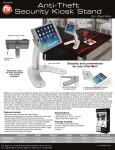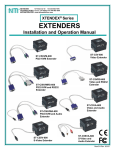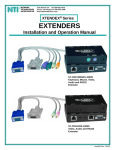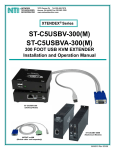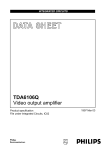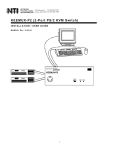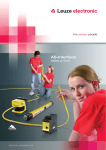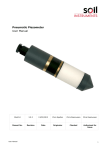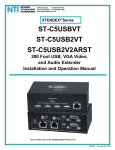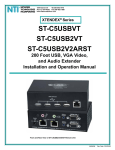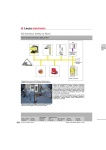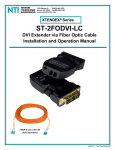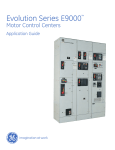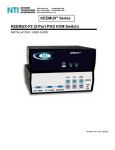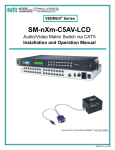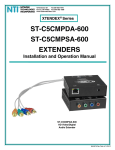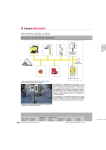Download Extenders Installation and Operation Manual - KVM
Transcript
XTENDEX® Series 600 FOOT EXTENDERS Installation and Operation Manual ST-C5KVM-600 PS/2 KVM Extender ST-C5KVM-600M PS/2 KVM Extender VMCTINT-3-MM (sold separately) Man014 Rev. 6/26/09 TRADEMARK XTENDEX is a registered trademark of Network Technologies Inc in the U.S. and other countries. COPYRIGHT Copyright © 2003, 2009 by Network Technologies Inc. All rights reserved. No part of this publication may be reproduced, stored in a retrieval system, or transmitted, in any form or by any means, electronic, mechanical, photocopying, recording, or otherwise, without the prior written consent of Network Technologies Inc, 1275 Danner Drive, Aurora, Ohio 44202. CHANGES The material in this guide is for information only and is subject to change without notice. Network Technologies Inc reserves the right to make changes in the product design without reservation and without notification to its users. Note: Shielded CAT 5,5e, or 6 cable must be used to connect to LOCAL and REMOTE units in order to meet CE emission and immunity requirements. Note: CAT5 connection cable used between NTI XTENDEX Series Local and Remote or any XTENDEX Series products should not be run underground, outdoors or between buildings. WARNING: Outdoor or underground runs of CAT5 cable could be dangerous and will void the warranty. CE Statement We, Network Technologies Inc, declare under our sole responsibility that the ST-C5KVM-600(M), STC5KVMRS-600(M), STC5VMA-600(M), ST-C5V-600(M), STC5VRS-600(M), ST-C5VA-600(M), ST-C5SV-600, and ST-C5SVA-600 is in conformity with European Standard EN55022. Federal Communications Commission Radio Frequency Interference Statement This device complies with Part 15 of the FCC rules. Operation is subject to the following two conditions: (1) This device may not cause harmful interference and (2) this device must accept any interference received, including interference that might cause undesired operation. This device complies with Part 15 of the FCC rules. This equipment has been tested and found to comply with the limits for a Class A digital device, pursuant to Part 15 of the FCC rules. These limits are designed to provide reasonable protection against harmful interference when the equipment is operated in a commercial environment. Warning: This equipment generates, uses and can radiate radio frequency energy, and, if not installed and used in accordance with the instruction manual, may cause harmful interference to radio communications. i TABLE OF CONTENTS Introduction...................................................................................................................................................................... 1 Materials .......................................................................................................................................................................... 2 Features and Functions................................................................................................................................................... 4 Limitations ....................................................................................................................................................................... 6 Preparation for Installation .............................................................................................................................................. 6 Installation ....................................................................................................................................................................... 7 Installing The Local Unit (models with VGA video connectors).................................................................................. 7 Installing The Local Unit (models with S-Video connectors) ...................................................................................... 9 Installing the Local Unit (models with only KM connectors) ...................................................................................... 10 Connect The CAT5 Cable.......................................................................................................................................... 11 Installing The Remote Unit (models with VGA video connectors)............................................................................. 11 Installing The Remote Unit (models with S-Video connectors) ................................................................................. 13 Installing The Remote Unit (models with only KM connectors) ................................................................................. 14 Connect the CAT5 cable............................................................................................................................................ 14 Plug-in and Boot Up................................................................................................................................................... 15 Rackmount Modules (optional)................................................................................................................................. 16 Mount the ST-C5RCK-12 Rackmount Extender Module Tray................................................................................ 16 Connect the CPU .................................................................................................................................................... 18 Connect the Devices............................................................................................................................................... 19 Connect the CAT5 cable......................................................................................................................................... 20 Plug-in and Boot Up................................................................................................................................................... 21 Video Quality ................................................................................................................................................................. 22 Technical Specifications................................................................................................................................................ 23 Interconnection Cable Wiring Method ........................................................................................................................... 24 Troubleshooting............................................................................................................................................................. 24 Index.............................................................................................................................................................................. 25 Warranty Information..................................................................................................................................................... 25 TABLE OF FIGURES Figure 1- Connect the Local Unit with VGA video and RS232 support to the CPU............................................................................ 7 Figure 2- Connect the Local Unit with Audio support to the CPU ...................................................................................................... 8 Figure 3- Connect the local user to the XTENDEX Local Unit ........................................................................................................... 8 Figure 4- Connect stereo speakers to XTENDEX Local Unit with audio support ............................................................................... 9 Figure 5- Connect the S-Video Local Unit to the s-video/audio source.............................................................................................. 9 Figure 6- Connect S-Video display and speakers to Local Unit with s-video support ...................................................................... 10 Figure 7- Connect Local Unit with only keyboard and mouse support ............................................................................................. 10 Figure 8- Connect CAT5 cable to Local Unit.................................................................................................................................... 11 Figure 9- Connect the Extended Components to the Remote Unit .................................................................................................. 12 Figure 10- Connect speakers to the Remote Unit ............................................................................................................................ 12 Figure 11- Connect components to an S-Video Remote Unit .......................................................................................................... 13 Figure 12- Connect keyboard and mouse to Remote Unit ............................................................................................................... 14 Figure 13- Connect the CAT5 cable to the Remote Unit.................................................................................................................. 14 Figure 14- Connect the AC adapter to the Remote Unit .................................................................................................................. 15 Figure 15- Mount ST-C5RCK-12 Extender Module Tray in a rack................................................................................................... 16 Figure 16- Secure each module to the tray...................................................................................................................................... 16 Figure 17- Secure each power supply to the tray ............................................................................................................................ 17 Figure 18- Connect cable between CPU and module ...................................................................................................................... 18 Figure 19- Connect cable between user and module ...................................................................................................................... 19 Figure 20- Connect the CAT5 cable between the Local and Remote Units ..................................................................................... 20 Figure 21- Connect AC adapters ..................................................................................................................................................... 21 Figure 22- Buttons for video quality adjustment............................................................................................................................... 22 Figure 23- View looking into RJ45 female........................................................................................................................................ 24 ii NTI XTENDEX 600 Foot Extenders INTRODUCTION The XTENDEX Series CAT5 Extender (XTENDEX) is designed to enable one CPU to be controlled by two users, one local and one remote. The remote user can be located as much as 600 feet away from a PS/2 CPU via Category 5 unshielded twistedpair cable. The local user will be located near the CPU. Option: Rackmount Modules- The XTENDEX Series CAT5 Extenders can be ordered as rackmount modules (Remote and/or Local Units)- add “M” to the model number (i.e. ST-C5KVM-600M). When ordering rackmount modules, also order the ST-C5RCK-12 Rackmount Extender Module Tray (see page 16). The XTENDEX Series Extender is extremely simple to install and has been thoroughly tested to insure reliable performance. Through the use of Category 5 cable it is possible to economically increase the flexibility of a computer system. Here are some of the features and ways this can benefit any workplace: • Allows the placement of computer peripherals (monitor, keyboard, and mouse) in a location where only these parts are needed without having the CPU there too, taking up valuable space • Allows a PS/2 CPU to be accessed by both a local and remote user (up to 600 feet away) • Compatible with XGA, VGA, and SVGA systems • Provides crisp and clear resolution up to 1024 x 768 @ 600 feet (see page 21 for more details) • Compatible with all NTI switches and splitters, enabling the joining of products to create a system that satisfies all networking needs • Video quality adjustment, for varying lengths of cable, is automatic (most models, see below and page 20) providing optimum image quality • Audio frequency response is 20Hz to 20Khz, + 1Db (models with audio support only) • Digital transmission of audio signals reduces any loss in quality (models with audio support only) This manual covers each of the XTENDEX Series CAT5-600 Extender models offered. Some features described in this manual are available in some models and not in others. The chart below shows the features supported in each: Model Video ST-C5KVM-600 ST-C5KVMA-600 ST-C5KVMRS-600 ST-C5V-600 ST-C5VA-600 ST-C5VRS-600 ST-C5SV-600 ST-C5SVA-600 ST-C5KVMRS-600-SCI ST-C5KM-600 VGA VGA VGA VGA VGA VGA S-Video S-Video VGA NO Keyboard Mouse Support Yes Yes Yes No No No No No Yes Remote only Note: Rackmount modules are not available with S-Video support 1 Audio Support No Yes No No Yes No No Yes (RCA) No No RS232 Support No No Yes No No Yes No No Yes No Video Quality Adjustment Automatic Automatic Automatic Manual Automatic Automatic Manual Automatic Manual Not Applicable NTI XTENDEX 600 Foot Extenders MATERIALS Materials Included with this kit: 9 9 9 9 NTI XTENDEX Local Unit NTI XTENDEX Remote Unit 2- 120VAC or 240VAC at 50 or 60Hz-9VDC/1.0A AC Adapters (only 1 ST-C5KM-600) CD with a pdf file of this owner's manual Additional materials may need to be ordered, depending upon the configuration: ¾ CAT5/5e/6 unshielded twisted-pair cable(s) terminated with RJ45 connectors wired straight thru- pin 1 to pin 1, etc. (see pg. 8 for proper EIA/TIA 568 B wiring method) Note: Shielded CAT 5,5e, or 6 cable must be used to connect to LOCAL and REMOTE units in order to meet CE emission requirements. ¾ Cable(s) needed if Local Unit will be located further than 15" from the CPU Model Cable(s) needed ST-C5KVM-600 VKMEXT-xx (xx= 3/6/10/15/25/35/50/75/100 feet) ST-C5KVMRS-600 VKMEXT-xx and DINT-xx ST-C5KVMA-600 VKMEXT-xx and SA-xx-MF ST-C5V-600 VEXT-xx ST-C5VRS-600 VEXT-xx and DINT-xx ST-C5VA-600 VEXT-xx and SA-xx-MF ST-C5SV-600 SVEXT-xx ST-C5SVA-600 SVEXT-xx and SA-xx-MF ST-C5KM-600 VVKINT-xx or VVKEXT-xx Cables Lengths Available Cable VKMEXT-xx VEXT-xx DINT-xx SA-xx-MF SVEXT-xx VVKINT-xx VVKEXT-xx xx= Length in feet 3/6/10/15/25/35/50/75/100 3/6/10/15/25/35/50/75/100 6/10/15 6/12/25/50 1/3/6/10/15/25/35/50/75/100 3/6/10/15/25 35/50/75/100 For Rackmount Modules the following materials are required- not supplied: Model Cables needed ST-C5KVM-600M ST-C5KVMRS-600M ST-C5KVMA-600M ST-C5V-600M ST-C5VRS-600M ST-C5VA-600M VMCTINT-xx-MM and VMCTINT-xx VMRSTINT-xx-MM and VMRSTINT-xx VMATINT-xx-MM and VMATINT-xx VTINT-xx-MM and VTINT-xx VRSTINT-xx-MM and VRSTINT-xx VATINT-xx-MM and VATINT-xx Legend: xx= 3, 6, 10, 15 or 25 foot length MM= cables have male connectors on both ends (except for the DB9) and are only used with Local Units Note: If two users will be connected (one local and one remote), two of the cables without the “MM” (i.e. VMCTINT-xx) will be needed. Contact your nearest NTI distributor or NTI directly for all of your KVM needs at 800-RGB-TECH (800-742-8324) in US & Canada or 330-562-7070 (Worldwide) or at our website at http://www.networktechinc.com and we will be happy to be of assistance. 2 NTI XTENDEX 600 Foot Extenders FEATURES AND FUNCTIONS 1 2 3 7 5a 6 4a 15 - XTENDEX NTI + R Network Technologies Inc Network Technologies Inc R - 8a 9 10 11a NTI XTENDEX + (Front View) (Rear View) ST-C5KVMRS-600 Local Unit 6 5b 15 - + XTENDEX R Network Technologies Inc NTI 4a 3 Network Technologies Inc R XTENDEX - 9 10 11b (Front View) (Rear View) ST-C5KVMA-600 Local Unit 3 15 5b - 4b + XTENDEX R Network Technologies Inc NTI + Network Technologies Inc R XTENDEX - 11c 11d (Front View) 7 ST-C5SVA-600 Local Unit + (Rear View) 6 NTI XTENDEX 8b NTI 8a NTI 7 R Network Technologies Inc Network Technologies Inc NTI R XTENDEX 3 10 9 (Front View) (Rear View) ST-C5KM-600 Local Unit 3 NTI XTENDEX 600 Foot Extenders FEATURES AND FUNCTIONS 1. Green LED- traffic indicator- illuminates when there is communication between the local and remote units. 2. Yellow LED- power indicator- illuminates when power has been supplied to the unit 3. Cat 5- RJ45 female- for connecting the CAT 5 cable 4a. Video Connector- 15HD female- for connecting the local user's VGA monitor 4b. S-Video Connector- 4 pin miniDIN female- for connecting the local user's S-video display (S-Video models only) 5a. RS232 Connector- 9D male- for connecting the local user's touchscreen monitor (models with RS232 support only) 5b. Audio Jack- 3.5mm stereo audio jack- for connecting to local speakers (models with audio support only) 6. Mouse Connector- green female 6 miniDIN- for connecting the local user's mouse 7. Keyboard Connector- purple female 6 miniDIN- for connecting the local user's keyboard 8a. Video Connector- blue 15HD male- for connecting to the video port on the CPU or KVM switch 8b. S-Video Connector- black 4 pin miniDIN male- for connecting to the s-video port on the video source (S-Video models only) 9. Mouse Connector- green male 6 miniDIN- for connecting to the mouse port on the CPU or KVM switch 10. Keyboard Connector- purple male 6 miniDIN- for connecting to the keyboard port on the CPU or KVM switch 11a. RS232 Connector- light gray 9D female- for connecting to the RS232 port on the CPU or KVM switch (models with RS232 support only) 11b. Audio Plug- 3.5mm stereo audio plug- for connecting to CPU audio line out (models with audio support only) 11c. Audio Plug- red RCA plug- for connecting to the right channel audio (model ST-C5SVA-600 only) 11d. Audio Plug- white RCA plug- for connecting to the left channel audio (model ST-C5SVA-600 only) 12. Keyboard Connector- purple female 6 miniDIN- for connecting the remote user's keyboard 13. Mouse Connector- green female 6 miniDIN- for connecting the remote user's mouse 14a. RS232 Connector- 9D male- for connecting the remote user's touchscreen monitor (models with RS232 support only) 14b. Audio Jack- 3.5mm stereo audio jack- for connecting to remote speakers (models with audio support only) 15. 9VDC- 1.0A- connection jack for the AC adapter 16a. Video Connector- 15HD female- for connecting the remote user's monitor 16b. S-Video Connector- 4 pin miniDIN female- for connecting the remote user's S-video display (S-Video models only) 17. Buttons- for manually adjusting video quality (models ST-C5V-600, ST-C5SV-600, and ST-C5KVMRS-600-SCI only) 16a 13 12 15 + R Network Technologies Inc R XTENDEX NTI NTI Network Technologies Inc - 3 XTENDEX 14b - (Front View) ST-C5KVMA-600 Remote Unit 4 (Rear View) + NTI XTENDEX 600 Foot Extenders 3 16b - + XTENDEX R Network Technologies Inc Network Technologies Inc R XTENDEX NTI NTI 14b - + 15 (Front View) 13 12 14a - (Rear View) ST-C5SVA-600 Remote Unit 3 16a 17 15 + XTENDEX R Network Technologies Inc R XTENDEX NTI NTI Network Technologies Inc - + 2 (Front View) 1 ST-C5KVMRS-600-SCI Remote Unit (Rear View) 3 15 13 12 - + XTENDEX R Network Technologies Inc R XTENDEX NTI NTI Network Technologies Inc - (Front View) NTI XTENDEX R 3 NTI USER R KVM ST-C5KVM-600M REMOTE UNIT XTENDEX R E M O T E CAT5 9V 1.0 A NTI R U N I T R USER CPU R KVM ST-C5KVM-600M LOCAL UNIT 18 L 0 C A L 3 9V 1.0 A CAT5 NTI U N I T 19 18 R www.networktechinc.com www.networktechinc.com ST-C5KVM-600M (Rear View) ST-C5KM-600 Remote Unit ST-C5KVM-600M 15 15 ST-C5KVM-600M Remote Module Front and Rear Views ST-C5KVM-600M Local Module Front and Rear Views (All XTENDEX 600 foot extender modules have the same connections) 18. USER- .05 SCSI II Female- for connecting cable between module and the user devices 19. CPU- .05 SCSI II Female- for connecting cable between the module and the CPU 5 + NTI XTENDEX 600 Foot Extenders LIMITATIONS • Hot-plugging of devices is supported provided devices were originally connected at power-up. • In order for two users to share a PS/2 CPU, the user in control must pause for at least 3 seconds before another user can take control. After the 3 second pause, either user can take control of the CPU. For models with RS232 support: • The RS232 ports on the Local and Remote Units will support serial devices other than touchscreen monitors as follows: • 2 simple devices (i.e. mice) connected to each unit, or • 1 complex device (i.e. serial modem, RS232 command port on an NTI switch) connected to either the Remote or Local Unit. • In order for two users to share a PS/2 CPU, the user in control must pause for at least 3 seconds before another user can take control. After the 3 second pause, either user can take control of the CPU. • The RS232 port supports all baud rates up to 56K bits per second and the attached CPU must be configured accordingly. For models with audio support: • The audio input of the XTENDEX with audio support is compatible with the following standard CPU audio outputs: • • • Line out - typically lime green in color Speaker out- typically orange in color Headphone out- typically located on the CD-ROM • To connect the ST-C5SVA-600 to a CPU, it may be necessary to use an RCA phono-to-3.5mm stereo jack adapter • The audio output of the XTENDEX with audio support is compatible with self-powered stereo speakers. PREPARATION FOR INSTALLATION • Locations should be chosen for the monitors, mice, and keyboards that also have space to connect the Remote and Local Units within the distance provided by the cables. If extension cables are needed, contact NTI for the cables required. • The CAT5 cables must be run to the locations where the Remote and Local Units will be connected. Be careful to route the cables away from any sources of magnetic fields or electrical interference that might reduce the quality of the video signal (i.e. AC motors, welding equipment, etc.). • All cables should be installed in such a way that they do not cause stress on their connections to the equipment. Extended lengths of cable hanging from a connection may interfere with the quality of that connection. Secure cables as needed to minimize this. • Properly shut down and disconnect the power from the CPU and monitors to be separated. If other equipment is involved whose connections are being interrupted, be sure to refer to the instruction manuals for that equipment for proper disconnection and re-connection procedures before proceeding. Note: CAT5 connection cable used between NTI XTENDEX Series Local and Remote or any XTENDEX Series products should not be run underground, outdoors or between buildings. WARNING: Outdoor or underground runs of CAT5 cable could be dangerous and will void the warranty. 6 NTI XTENDEX 600 Foot Extenders INSTALLATION Installing The Local Unit (models with VGA video connectors) 1. Plug the cables of the Local Unit into the back of the CPU. (See Figure 1.) a) Connect the blue 15HD cable end to the VGA port on the back of the CPU. b) Connect the purple 6 pin miniDIN cable end with the keyboard symbol on it to the keyboard port on the back of the CPU. (KVM models only) c) Connect the green 6 pin miniDIN cable end with the mouse symbol on it to the mouse port on the back of the CPU. (KVM models only) (Keyboard) (Mouse) DEVICE CONNECTORS (LIGHT GRAY- RS232) 9D Female Connector 6 pin miniDIN Female Connector (PURPLE-KEYBOARD) SERIAL CONNECTOR 6 pin miniDIN Male Connector - (GREEN-MOUSE) NTI R Network Technologies Inc XTENDEX 9D Male RS232 Connector (BLUE- VIDEO) PS/2 CPU VIDEO CONNECTOR 15HD Female Video Connector ST-C5KVMRS-600 Local Unit (Front View) 15HD Male Video Connector Figure 1- Connect the Local Unit with VGA video and RS232 support to the CPU d) If the Local Unit has RS232 support, connect the light gray 9D cable end to the RS232 port on the back of the CPU. e) If the Local Unit has Audio support, connect the black 3.5mm stereo plug into the "line out", "spkr", or "headphones" jack on the back of the CPU. (See Figure 2) Notes: If all 3 jacks are available, use the jack marked "line out". The "line out" jack is typically lime green and may be marked with this symbol The "spkr" jack is typically orange, and may be marked with this symbol The "headphones" jack may be marked with this symbol 7 + NTI XTENDEX 600 Foot Extenders (PURPLE-KEYBOARD) - + (GREEN-MOUSE) NTI R Network Technologies Inc AUDIO CONNECTOR XTENDEX line out (BLUE- VIDEO) ONE WILL BE MARKED "line out" ,"spkr", "headphones" OR WITH THIS SYMBOL (BLACK- AUDIO) PS/2 CPU ST-C5KVMA-600 Local Unit (Front View) 3.5mm Stereo Plug Figure 2- Connect the Local Unit with Audio support to the CPU 2. Make connections for a local user (see Figure 3) a) Connect the cable from the local user's VGA monitor to the female 15HD port on the Local Unit. b) Connect the local user's keyboard to the purple 6 pin miniDIN female port on the Local Unit. c) Connect the local user's mouse to the green 6 pin miniDIN female port on the Local Unit. 9D Male RS232 Connector ST-C5KVMRS-600 Local Unit (Front and Rear View) Front View of Local Unit Rear View of Local Unit + NTI 15HD Female Video Connector R Network Technologies Inc XTENDEX 6 pin miniDIN Female Connector VGA Multi-Scan Touch-screen Monitor PS/2 KEYBOARD PS/2 MOUSE Local User's Keyboard, Monitor, and Mouse Figure 3- Connect the local user to the XTENDEX Local Unit 8 NTI XTENDEX 600 Foot Extenders d) If the Local Unit has RS232 support, connect the local user's RS232 cable from a touch screen monitor to the 9D male port on the Local Unit. e) If the Local Unit has audio support, connect the cable from the local speakers to the 3.5mm stereo audio jack on the Local Unit. (See Figure 4) ST-C5KVMA-600 Local Unit Front View - NTI + R Network Technologies Inc XTENDEX 3.5mm Stereo Audio Jack Stereo Speakers Figure 4- Connect stereo speakers to XTENDEX Local Unit with audio support Installing The Local Unit (models with S-Video connectors) 1. Plug the cables of the Local Unit into the back of the s-video source. (See Figure 5.) a) b) Connect the 4 pin miniDIN male cable end to the s-video port on the video source. If the Local Unit has audio support, connect the red RCA plug to the "right" speaker jack on the audio source and connect the white RCA plug to the "left" speaker jack on the audio source. Note: Refer to the owner's manual of the s-video/audio source to determine how the left and right audio channels are labeled. 4 pin miniDIN Male S-Video Connector - NTI R Network Technologies Inc XTENDEX DVD Player White RCA Plug Left Channel Red RCA Plug Right Channel ST-C5SVA-600 Local Unit (Front View) Figure 5- Connect the S-Video Local Unit to the s-video/audio source 9 + NTI XTENDEX 600 Foot Extenders 2. Make connections for a Local User (see Figure 6) a) Connect one end of an SVEXT-xx-MM cable to the s-video port on the display. b) Connect the other end of the same SVEXT-xx-MM cable to the s-video port on the Local Unit. c) If the Local Unit has audio support, connect the cable from the local speakers into the 3.5mm jack on the local unit. ST-CSVA-600 Local Unit Front View - NTI Rear View + R Network Technologies Inc XTENDEX 3.5mm Stereo Audio Jack SVEXT-xx-MM S-Video Display Stereo Speakers Local User's Display Figure 6- Connect S-Video display and speakers to Local Unit with s-video support Installing the Local Unit (models with only KM connectors) 1. Plug the cables of the Local Unit into the back of the CPU. (See Figure 7) a) Connect the green 6 pin miniDIN cable end with the mouse symbol on it to the mouse port on the back of the CPU. b) Connect the purple 6 pin miniDIN cable end with the keyboard symbol on it to the keyboard port on the back of the CPU. DEVICE CONNECTORS (GREEN-MOUSE) 6 pin miniDIN Male Connector NTI R Network Technologies Inc XTENDEX 6 pin miniDIN Female Connector (PURPLE-KEYBOARD) PS/2 CPU ST-C5KM-600 Local Unit (Front View) Figure 7- Connect Local Unit with only keyboard and mouse support 10 NTI XTENDEX 600 Foot Extenders Connect The CAT5 Cable Rear View of Local Unit Connect the CAT5 cable to the “Cat 5” port on the Local Unit. (See Figure 8.) When properly inserted the cable end should snap into place. XTENDEX Network Technologies Inc R - NTI Note: If an RJ45 wall outlet is being used, connect the other end of the extension cable to the RJ45 wall outlet. + ! WARNING: Never connect the XTENDEX to an Ethernet card, Ethernet router, hub or switch or other Ethernet RJ45 connector of an Ethernet device. Damage to devices connected to the Ethernet may result. Green Traffic LED Yellow Power LED CAT5 Cable to Remote Unit Figure 8- Connect CAT5 cable to Local Unit Installing The Remote Unit (models with VGA video connectors) 1. Position the Remote Unit such that the CAT5 cable, the monitor cable, device cables, and the AC adapter power connector can each reach the Remote Unit without putting strain on the cables. 2. Connect the monitor cable to the female 15HD video connector on the Remote Unit. 3. Connect the device(s) to the Remote Unit (see Figure 9)(KVM models only). a) Connect the keyboard to the purple female 6 pin miniDIN connector on the Remote Unit. b) Connect the mouse to the green female 6 pin miniDIN connector on the Remote Unit. 4. If the Remote Unit has RS232 support, connect the remote user's RS232 cable from a touch screen monitor to the 9D male port on the Remote Unit. 5. If the Remote Unit has audio support, connect the cable from the remote speakers to the 3.5mm stereo audio jack on the Remote Unit. (See Figure 9) 11 NTI XTENDEX 600 Foot Extenders ST-C5KVMRS-600 Remote Unit (Front and Rear View) 9D Male RS232 Connector Front View of Remote Unit - Rear View of Remote Unit + NTI 15HD Female Video Connector R Network Technologies Inc XTENDEX 6 pin miniDIN Female Connector VGA Multi-Scan Monitor PS/2 KEYBOARD PS/2 MOUSE Remote User's Keyboard, Monitor, and Mouse Figure 9- Connect the Extended Components to the Remote Unit ST-C5KVMA-600 Remote Unit Front View - + NTI R Network Technologies Inc XTENDEX 3.5mm Stereo Audio Jack Stereo Speakers Figure 10- Connect speakers to the Remote Unit 12 NTI XTENDEX 600 Foot Extenders Installing The Remote Unit (models with S-Video connectors) 1. Position the Remote Unit such that the CAT5 cable, the s-video cable, speaker cable, and the AC adapter power connector can each reach the Remote Unit without putting strain on the cables. 2. Connect one 4 pin miniDIN end of another SVEXT-xx-MM cable to the Remote Unit. 3. Connect the other 4 pin miniDIN end of the SVEXT-xx-MM cable to the s-video port on the display. 4. If the Remote Unit has audio support, connect the speakers to the 3.5mm jack on the Remote Unit (see Figure 11). ST-C5SVA-600 Remote Unit Front View - Rear View + NTI R Network Technologies Inc XTENDEX 3.5mm Stereo Audio Jack SVEXT-xx-MM Stereo Speakers S-Video Display Remote User's Display Figure 11- Connect components to an S-Video Remote Unit 13 NTI XTENDEX 600 Foot Extenders Installing The Remote Unit (models with only KM connectors) 1. Position the Remote Unit such that the CAT5 cable, the keyboard cable, mouse cable and power supply cable can each reach the Remote Unit without putting strain on the cables. 2. Connect the keyboard to the purple female 6 pin miniDIN connector on the Remote Unit. 3. Connect the mouse to the green female 6 pin miniDIN connector on the Remote Unit. ST-C5KM-600 Remote Unit Front View - + NTI R Network Technologies Inc XTENDEX 6 pin miniDIN Female Connector PS/2 MOUSE PS/2 KEYBOARD Remote User's Keyboard and Mouse Figure 12- Connect keyboard and mouse to Remote Unit Connect the CAT5 cable Make sure the CAT5 cable has been installed in accordance with the “Preparation for Installation” instructions on page 3. Connect the CAT5 cable to the “Cat 5” port on the Remote Unit. (See Figure 13.) When properly inserted the CAT5 cable end should snap into place. Rear View of Remote Unit Note: If an RJ45 wall outlet is being used, connect the other end of the extension cable to the RJ45 wall outlet. XTENDEX Network Technologies Inc NTI R ! - + WARNING: Never connect the XTENDEX to an Ethernet card, Ethernet router, hub or switch or other Ethernet RJ45 connector of an Ethernet device. Damage to devices connected to the Ethernet may result. CAT5 Cable to Local Unit Figure 13- Connect the CAT5 cable to the Remote Unit 14 NTI XTENDEX 600 Foot Extenders Plug-in and Boot Up 1. Plug the power cord from the monitor into the power outlet. 2. Connect each AC adapter power connector to the 9VDC ports on the Remote and Local Units Plug each AC adapter into a power outlet. The yellow LED on the RJ45 connector of both the Remote and Local Units should illuminate, indicating that a proper power connection has been made to them. (See Figure 14.) Rear View of Remote Unit 9 VDC Adapter ADAPTER Green Traffic LED Yellow Power LED Barrel Power Connector 9VDC @ 1.0A OUTPUT (Outside (Inside barrel) barrel) 2.1 mm x 5.5 mm Female Figure 14- Connect the AC adapter to the Remote Unit 3. Turn ON the CPU and Monitor. They should each react as if they were directly connected to each other. Note: The green LED on each RJ45 connector will illuminate anytime data traffic is passing between the Local and Remote Units, indicating proper CAT5 cable connection and communication. (See Figure 14) 15 NTI XTENDEX 600 Foot Extenders Rackmount Modules (optional) If ST-C5-600M Series XTENDEX rackmount modules (Local and/or Remote modules) are being installed, then an ST-C5RCK-12 Rackmount Extender Module Tray must be used (sold separately) to mount the modules to a RACK. The ST-C5RCK-12 provides a convenient mounting method for up to 12 Local and /or Remote XTENDEX modules. Note: Rackmount Local modules are compatible with rackmount Remote modules or desktop Remote units. Mount the ST-C5RCK-12 Rackmount Extender Module Tray 1. The ST-C5RCK-12 Rackmount Extender Module Tray was designed to be directly mounted in a rack. It includes a mounting flange to make attachment easy. 2. Install 4 cage nuts (supplied) to the rack in locations that line up with the holes in the mounting flange on the tray. Then secure the tray to the rack using four #10-32 x 3/4” screws (supplied). Be sure to tighten all mounting screws securely. Rack Cage Nuts (supplied) #10-32 x 3/4" Rack Screws (supplied) Figure 15- Mount ST-C5RCK-12 Extender Module Tray in a rack 3. Slide each module into the tray and line up the holes in the mounting plate on the module with corresponding holes in the tray. Secure the module(s) using the two screws provided. Blank plates and screws are provided to cover empty module spaces. Frontview of ST-C5RCK-12 with XTENDEX Extender Modules NTI R XTENDEX KVM ST-C5KVM-600M LOCAL UNIT CAT5 R NTI R XTENDEX KVM ST-C5KVM-600M LOCAL UNIT CAT5 R NTI R XTENDEX KVM ST-C5KVM-600M LOCAL UNIT R CAT5 Secure XTENDEX module(s) to the ST-C5RCK-12 using the screws provided. Figure 16- Secure each module to the tray 4. Secure the power supply for each module to the power supply/cable management shelf at the rear of the tray using the bracket and screw supplied. 16 NTI XTENDEX 600 Foot Extenders Rearview of ST-C5RCK-12 with XTENDEX Extender Modules USER Plug power connector into Extender module CPU L 0 C A L NTI R 9V 1.5 A U N I T 1275 Danner Dr Aurora,OH 44202 Tel:330- 562- 7070 Fax:330- 562- 1999 www.networkt echi nc.com ST-C 5USB VA- 30 0M Power supply/cable managment shelf Connect power cord to power supply here Power supply mounting bracket (supplied with each module) Secure each power supply to the tray using the bracket and screw provided. Figure 17- Secure each power supply to the tray 17 NTI XTENDEX 600 Foot Extenders Connect the CPU Connect a cable between the Local Unit and the CPU. Use the appropriate cable for the application (see chart below). Figure 18 shows the proper connections for the ST-C5KVMA-L-600M using a VMATINT-xx-MM cable (xx= 3, 6, 10, 15 or 25 foot length). Make sure all connections are firmly seated. 6mD-Male Mouse Connector (Green) 6mD-Male Keyboard Connector (Purple) VMATINT-3/6/10/15/25-MM 0.05 SCSI II series Connect to ST-C5KVMA-L-600M Local Unit at "CPU" AUDIO CONNECTOR line out ONE WILL BE MARKED "line out" ,"speaker", "headphones" OR WITH THIS SYMBOL USER CPU 15HD male Video Connector PS/2 CPU L 0 C A L 3.5mm Stereo Plug 9V 1.0 A REAR VIEW ST-C5KVMA-L-600M (Local Unit) Figure 18- Connect cable between CPU and module Cables for connecting 600M modules to a CPU Cable To Use VMCTINT-xx-MM VMATINT-xx-MM VMRSTINT-xx-MM VTINT-xx-MM VATINT-xx-MM VRSTINT-xx-MM Features Supported: Video Keyboard/Mouse Y Y Y Y Y Y Y N Y N Y N Audio N Y N N Y N xx= 3, 6, 10, 15 or 25 foot length 18 RS232 N N Y N N Y NTI U N I T R www.networktechinc.com ST-C5KVMA-600M NTI XTENDEX 600 Foot Extenders Connect the Devices Connect a cable to the monitor, keyboard, mouse, speakers (if supported), and touch screen RS232 cable (if supported) and then to the Local or Remote Unit at the connector marked “USER”. Figure 19 shows the proper connections for the ST-C5KVMA-R600M (remote unit) using a VMATINT-xx cable (xx=3,6,10,15 or 25 foot length). Use the appropriate cable for the application (see chart below). Make sure all connections are firmly seated. 0.05 SCSI II series VMATINT-3/6/10/15/25 Connect to ST-C5KVMA-R-600M Local Unit or Remote Unit at "USER" 6mD-Female Keyboard Connector (Purple) USER R E M O T E 9V 1.0 A NTI R VGA Multi-Scan Monitor 15HD-Female Video Connector U N I T www.networktechinc.com ST-C5KVMA-600M 6mD-Female Mouse Connector (Green) PS/2 Keyboard PS/2 Mouse 3.5MM-Stereo Jack Stereo Speakers REAR VIEW ST-C5KVMA-R-600M (Remote Unit) Figure 19- Connect cable between user and module Cables for connecting 600M modules to user devices Cable To Use VMCTINT-xx VMATINT-xx VMRSTINT-xx VTINT-xx VATINT-xx VRSTINT-xx Features Supported: Video Keyboard/Mouse Y Y Y Y Y Y Y N Y N Y N Audio N Y N N Y N xx= 3, 6, 10, 15 or 25 foot length 19 RS232 N N Y N N Y NTI XTENDEX 600 Foot Extenders Connect the CAT5 cable Connect the CAT5 cable to the “CAT5” port on the front of the Local Unit (see Figure 20). When properly inserted the cable end should snap into place. Connect the other end of the cable to the “CAT5” port on the Remote Unit. WARNING: Never connect the XTENDEX to an Ethernet card, Ethernet router hub or switch or other Ethernet RJ45 connector of an Ethernet device. Damage to devices connected to the Ethernet may result. ! XTENDEX Network Technologies Inc NTI R NTI XTENDEX ST-C5KVMA-R-600 Remote Unit (Front View) Yellow Power LED Green Traffic LED R ST-C5KVMA-R-600M Remote Unit (Front View) R KVM ST-C5KVM-600M LOCAL UNIT CAT5 NTI XTENDEX CAT5 Cable- up to 300 feet Connect Local unit to either rackmount Remote Unit module (ST-C5KVMA-R-600M) or desktop Remote Unit (ST-C5KVMA-R-600) R R KVM ST-C5KVM-600M REMOTE UNIT CAT5 -OR- Figure 20- Connect the CAT5 cable between the Local and Remote Units 20 NTI XTENDEX 600 Foot Extenders Plug-in and Boot Up 1. Plug the power cord(s) from the monitor(s) into power outlet(s). 2. Connect the AC adapter power connectors to the 9VDC ports on the Remote and Local Units. (AC adapter shown in Figure 21) 3. Plug the AC adapters into power outlets. The “Power” LED (yellow) on the CAT5 connector of each unit should illuminate, indicating that a proper power connection has been made. 4. Turn ON the CPU and monitor(s). The CPU and monitor(s) should each react as if they were directly connected to each other. The green “Traffic” LEDs on the Remote and Local Units (see Figure 20) should blink indicating there is proper communication between them. Note: A loss of signal (blank screen) may be experienced for an instant during the automatic video quality adjustment process after powering-up. This may also occur if the XTENDEX senses a loss of or weak signal connection in the CAT5 cable. USER USER CPU CPU L 0 C A L NTI R 9V 1.5 A U N I T 1275 Danner Dr Auror a, OH44202 Tel:330- 562- 7070 Fax:330- 562- 1999 www.networktechi nc.com L 0 C A L ST-C5KVMA-600M (Local Unit-Rearview) ST-C 5U SB VA- 30 0M 9V 1.0 A NTI U N I T R www.networktechinc.com ST-C5KVMA-600M REAR VIEW ST-C5KVMA-L-600M (Local Unit) Figure 21- Connect AC adapters 21 NTI XTENDEX 600 Foot Extenders VIDEO QUALITY Automatic Video Quality Adjustment (see chart on page 1) Video quality adjustment is done automatically to assure the image is as clear as possible. Note: When the cable is longer than 300 feet some colored lines can be seen at the black-to-white transitions. This is a normal behavior and is caused by the different twisting rates of each pair of wires in the CAT5 cable. Manual Video Quality Adjustment (see chart on page 1) It is possible that on initial startup the image on the monitor will not be as crisp as the image normally is. This is due to the frequency characteristics of the CAT5 cable. It may be necessary to press the "+" or "-" buttons (see Figure 22) until the image is crisp and clear. Press the "+" button if the image is not crisp and clear enough. Press the "-" button if the image has been over-corrected (such that horizontal lines appear to trail or shadow at the edge of an open window). A momentary press of either button will make a minor change in the image. If either button is pressed and held, the changes made will be gradual and continuous. Ultimately, the image quality should improve to a satisfactory level. Once the adjustment is made, it should not be necessary to change it again, as the new settings are stored in memory and become the default settings with each startup. Note: When the cable is longer than 300 feet some colored lines can be seen at the black-to-white transitions. This is a normal behavior and is caused by the different twisting rates of each pair of wires in the CAT5 cable. Side view of ST-C5V-600 Remote Unit NTI R XTENDEX R V _ + CAT5 Press using pen or other pointed object to improve screen image ST-C5V-600M REMOTE UNIT Front View ST-C5V-600M Remote Unit Figure 22- Buttons for video quality adjustment If the image still lacks definition, configuration adjustments may need to be made to the attached video display equipment. This is a problem most often seen in LCD displays. Check the manual for the equipment having the poor display and look for an "autoadjust" or "auto-configure" feature. Once this is done, you may need to repeat the Video Quality Adjustment procedure described above to achieve the best image. 22 NTI XTENDEX 600 Foot Extenders TECHNICAL SPECIFICATIONS Models with VGA Video Video Compatibility Video Coupling Video Connectors Input / Output Impedance Input Horizontal Frequency Range Input Vertical Frequency Range Sync Types Supported Video Maximum I/O Levels Models with S-Video Video Compatibility Video Coupling Video Connectors Video Maximum I/O Levels Input / Output Impedance Models with Keyboard/Mouse support Keyboard/Mouse Connectors Mouse and Keyboard Compatibility Keyboard and Mouse Current Rating Models with Audio Support Audio Connectors Signal Type Audio Frequency Response Signal-to-noise ratio Total Harmonic Distortion and Noise Stereo Crosstalk Audio Maximum I/O Levels Output Impedance THD+N Models with RS232 Support RS232 Connectors RS232 Baud Rate RS232 Compatibility General Interconnect Cable Remote and Local Unit Power Dimensions WxDxH (In.) (Local or Remote) Dimensions WxDxH (In.) (Local or Remote) SVGA, XGA, VGA DC HD15 male to CPU HD15 female to monitor 75 Ohms 15kHz to 130 Hz 30 Hz to 150 Hz Separate and composite TTL Level and sync on green 1.45Vp-p All s-video displays and sources DC 4 pin miniDIN male to video source 4 pin miniDIN female to display 1.45Vp-p 75 Ohms Female 6 pin miniDIN to Keyboard and Mouse Male 6 pin miniDIN to CPU device ports All PS/2 mice and keyboards 500mA maximum 3.5mm stereo jack to speakers 3.5mm stereo plug to CPU (VGA Video Models) RCA phono plug to audio source (S-Video Models) Line Level, stereo, unbalanced 20Hz to 20Khz, + 1dB 76 dBA 0.017% -70 dB 3.1Vp-p Max 2K Ohms, unbalanced 0.017%,F=20-20KHz, RL=2K Ohm, Vout=1 Vrms 9D male to device 9D female to CPU 56K bps maximum (no adjustment for baud rate is needed) RXD, TXD, RTS, DTR, CTS, DSR CAT5/5e/6 Solid UTP EIA/TIA 568 B wiring w/ male RJ45 connectors 120V or 240V at 50 or 60Hz-9VDC/1.0A via AC Adapters (2) 3.1x3.4x1 (Desktop models) 1.4x6.8x3.5 (Rackmount modules) Distances and Resolutions for CAT5/CAT5e and CAT6 Cables Unshielded Twisted Pair (UTP) Resolutions UTP CABLE DISTANCE (feet) RESOLUTION CAT5/CAT5e 600 1024x768 at 60Hz CAT5/CAT5e 400 1280x1024 at 60Hz CAT5/CAT5e 300 1600x1200 at 60Hz CAT5/CAT5e 100 1920x1440 at 60Hz CAT6 300 1024x768 at 60Hz CAT6 200 1280x1024 at 60Hz CAT6 100 1920x1440 at 60Hz 23 NTI XTENDEX 600 Foot Extenders INTERCONNECTION CABLE WIRING METHOD The connection cable between the remote and local is terminated with RJ45 connectors and must be wired according to the EIA/TIA 568 B industry standard. Wiring is as per the table and drawing below. Pair 3 Pin 1 2 3 4 5 6 7 8 Wire Color White/Orange Orange White/Green Blue White/Blue Green White/Brown Brown Pair 2 2 3 1 1 3 4 4 Function T R T R T R T R Pair 2 Pair 1 Pair 4 T R T R T R T R 1 2 3 4 5 6 7 8 + - + - + - + - Figure 23- View looking into RJ45 female TROUBLESHOOTING Each and every piece of every product produced by Network Technologies Inc is 100% tested to exacting specifications. We make every effort to insure trouble-free installation and operation of our products. If problems are experienced while installing this product, please look over the troubleshooting chart below to see if perhaps we can answer any questions that arise. If the answer is not found in the chart, please check the FAQs (Frequently Asked Questions) at our website at http://www.networktechinc.com or contact us directly for help at 1-800-742-8324 (800-RGB-TECH) in US & Canada or 1-330-5627070 worldwide. We will be happy to assist in any way we can. Problem Cause Remote or Local Unit yellow power LED does not illuminate • Local power LED does not illuminate when the CPU is powered No Video on monitor • • • • Video Picture is not sharp or is smeared • • • • • Solution Power supply is not connected or plugged-in. • Make sure outlet is live and AC adapter is plugged-in. (one for the Remote and one for the Local) Make sure 9VDC jack is fully connected The keyboard connector is not properly plugged in • Check keyboard connection One or more video cables is loose or disconnected. No power to Remote or Local Units. • Check all video cable connections • Make sure yellow LEDs are illuminated for local and remote. If not, see solutions for first two problems above. With all the cables properly connected, reboot the CPU. Check cable connections. Make sure they are snappedin properly and completely and reboot. • • • Video Cable was not attached when CPU was booted. CAT5 cable is not connected. All Video Cables are not firmly seated. CAT5 cable is too long. The CAT5 cable is not properly connected. Video not adjusted • • • • 24 Check all connections. Make sure all cables are fully seated. Verify length is within specified limits-600'. Check cable connections. Make sure they are snappedin properly and completely. Check cable connections and power cycle. If model has manual quality adjustment buttons see page 22 for adjustment instruction. NTI XTENDEX 600 Foot Extenders Problem Cause Solution The picture on the monitor is black and white, rather than color A constant vertical wobble appears down the screen Monitor sometimes loses sync, causing it to go blank for a second or two The video cable was not attached to the CPU when it was booted. With the cables all properly connected, reboot the CPU. CAT5 cable is too close to a strong power source. • Electrical power system is very noisy, particularly the ground. • The CAT5 cable is not properly connected. The keyboard may be in the wrong mode. Reroute CAT5 cable if possible. Wrong or missing characters from those typed CPU doesn't detect the keyboard and the mouse • • Check cable connections • Cat 5 cable can be no more than 600 feet in length In order for an IBM Scroll Point mouse to be recognized, an IBM Scroll Point mouse must be connected at both the Local and Remote extender units. Otherwise it will be recognized and work only as a Microsoft Intellimouse. Check the user's manual for the monitor, projector, or display equipment for an "automatic adjustment" or "auto-configure". This is most common to LCD type monitors. • Keyboard cable or mouse cable are loose or reversed Cat 5 cable is too long • • • Make sure the interconnection cable is not near any power lines. Check cable connections. Make sure they are snappedin properly and completely. Disconnect keyboard at Remote Unit end and reconnect. Reboot the system. • IBM Scroll Point mouse is not recognized by CPU Only one IBM Scroll Point mouse is connected at either the Local or Remote unit • Image is not displayed properly, lacks definition Signal is being skewed by the CAT5 cable and not being received correctly by the monitor . • Models with RS232 Support No RS232 communication • Models with Audio Support No audio • • • One or more RS232 cables is loose or disconnected • Check all RS232 cable connections Audio cable is not properly plugged in Speakers are not plugged in CAT5 cable is not properly connected • Check all cable connections • • Verify speakers are connected and powered Check CAT5 cable connections INDEX cables needed, 2 cables to CPU, 18 cables to user, 19 cat5 cable pinout, 24 installation-desktop, 7 installation-rackmount, 16 limitations, 6 mount to a rack, 16 preparation to install, 6 Rackmount modules, 16 resolution chart, 23 ST-C5RCK-12, 16 technical specification, 23 video quality adjustment, 22 WARRANTY INFORMATION The warranty period on this product (parts and labor) is two (2) years from the date of purchase. Please contact Network Technologies Inc at (800) 742-8324 (800-RGB-TECH) or (330) 562-7070 or visit our website at http://www.networktechinc.com for information regarding repairs and/or returns. A return authorization number is required for all repairs/returns. Note: CAT5 connection cable used between NTI XTENDEX Series Local and Remote or any XTENDEX Series products should not be run underground, outdoors or between buildings. WARNING: Outdoor or underground runs of CAT5 cable could be dangerous and will void the warranty. Manual 014 Rev. 6/26/09 25