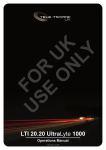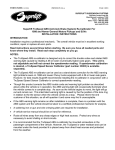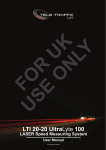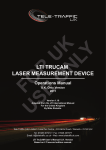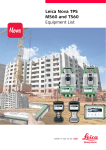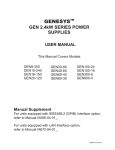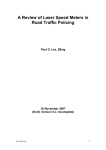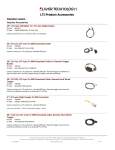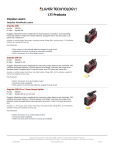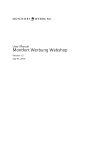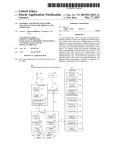Download TruSpeed DC Manual - Tele
Transcript
LTI Truspeed DC Laser MEASUREMENT DEVICE Operations Manual U.K. 2010 Version 1.17 Adapted from the LTI International Manual for the United Kingdom By Mike Ricketts Tele-Traffic (UK) Limited • LaserTec Centre • C2 Harris Road Warwick • CV34 5JU Tel No. 01926 407272 • Fax No. 01926 407977 [email protected] • www.teletrafficuk.com User’s Manual Table of Contents Important Safety Information Page 1 Section 1 - Getting Started Page 2 Unpacking Your TruSpeed DC TruLogger Software About the TruSpeed DC Sensors LCD Screen Serial Port Sighting Scope Buttons on the rear Keypad Optional Shoulder Stock Attaching the Shoulder Stock Removing the Shoulder Stock Installing / Removing the Batteries Removing the Battery Tube from the Handle Inserting the Batteries in Battery Tube Re-inserting the Battery Tube into the Handle Battery Voltage Level Powering ON the TruSpeed DC Powering OFF the TruSpeed DC Understanding the Display Indicators Miscellaneous Display Features Adjusting the Aiming Reticule’s Intensity Restoring Factory Default Settings Listening to the TruSpeed DC Understanding Error Conditions Error Codes RFI Considerations Page 2 Page 2 Page 3 Page 4 Page 4 Page 4 Page 4 Page 5 Page 6 Page 6 Page 6 Page 7 Page 7 Page 7 Page 8 Page 8 Page 9 Page 9 Page 10 Page 11 Page 12 Page 12 Page 13 Page 14 Page 14 Page 14 Section 2 - Speed Measurements Page 15 Taking a Sample Measurement Choosing a Roadside Location Line of Sight The Cosine Effect Measuring a Moving Vehicle Using the Weather Mode Using the Continuous Mode Anti-Jam Feature Local Speed Limit Edit Page 16 Page 16 Page 17 Pages 17-18 Page 19 Page 20 Page 21 Page 22 Page 23 Section 3 - Test Mode and Instrument Tests Page 24 Display Integrity Test Scope Alignment Test Instrument Confidence Checks Fixed Distance Zero Velocity Test Instrument Self Test Optional Local Speed Limit Edit Model and Firmware Version Number Display Serial Number Display Page 24 Page 25 Page 26 Page 27 Page 28 Page 29 Page 30 Page 30 Section 4 - Maintenance Page 31 Operating Temperature Moisture and Dust Protection Shock Protection Cleaning and Storage Caring for the Scope Checking the Screen Display Restoring Factory Default Settings Page 31 Page 31 Page 31 Page 31 Page 31 Page 31 Page 31 Section 5 - Serial Data Interface Page 32 Accessing the stored data in the TruSpeed DC Installing the TruLogger Software Starting the TruLogger Program File: Change Password TruSpeed Clock About: Logging In Working with the Log File Save Log Delete log from TruSpeed button Open an existing Log File Viewing & Setting the TruSpeed Clock Get TruSpeed Date & Time button Get PC Date & Time button Set TruSpeed Clock button Changing the Password Troubleshooting TruLogger Viewing Information about the TruLogger Program Uninstalling the TruLogger Program Page 32 Page 32 Page 33 Page 33 Page 33 Page 33 Page 33 Pages 34-35 Page 36 Page 36 Page 37 Page 37 Page 38 Page 38 Page 38 Page 39 Page 39 Page 40 Page 40 Page 40 Section 6 - Specifications Page 41 Section 7 - Troubleshooting Tips Page 42 Section 8 - Glossary Page 43 Index Pages 44-45 Important Safety Information Avoid staring directly at the laser beam for prolonged periods. • The TruSpeed DC is designed to meet FDA eye safety requirements and is classified as eye-safe to Class 1 limits, which means that virtually no hazard is associated with directly viewing the laser output under normal conditions. As with any laser device, reasonable precautions should be taken in its operation. It is recommended that you avoid staring into the transmit lens while firing the laser. The use of optical instruments with this product may increase eye hazard. Never attempt to view the sun through the scope. • Looking at sun through the scope may permanently damage your eyes. Never point the instrument directly at the sun. • Exposing the lens system to direct sunlight, even for a brief period, may permanently damage the laser transmitter. Do not operate the instrument in extreme temperatures. • TruSpeed DC components are rated for a temperature range of -30° C to +60° C. Do not operate the instrument in temperatures outside that range. 1 © Tele-Traffic UK Ltd 2010 Section 1 - Getting Started Unpacking Your TruSpeed DC When you receive your TruSpeed DC (Data Collection) laser, check to make sure that you have received everything that you ordered, and that it all arrived undamaged. If the laser is to be used in the United Kingdom as a stand alone hand held device a basic package will contain the following: 1. 2. 3. 4. 5. 6. 7. 8. 9. 10. A hard carry case with foam interior. A TruSpeed DC (Data Collection) laser Instrument. Two C-cell batteries. Anti jammer software installed. A shoulder stock. TruSpeed DC tripod yoke. Sighting scope magnifier. TruSpeed DC User manual. TruLogger Software package. Serial Port leads. TruLogger Software The TruLogger software runs on any Microsoft operating system computer and allows you to easily transfer, review and archive the speed measurement data stored in the TruSpeed DC’s internal memory. It is also used to set the time and date within the device. In order to connect to the computer you will need to attach the LTI 4-pin to DB9 download cable to the serial port on the rear of the laser. The following software and hardware components also need to be present: • • • Operating System: Microsoft Windows 2000, Microsoft Windows XP or Microsoft Windows Vista. CD ROM drive. Serial Port or USB port with a Serial Adapter. See Section 5 Serial Data interface for installation instructions. 2 © Tele-Traffic UK Ltd 2010 About the TruSpeed DC Laser Technology’s LTI 20/20 TruSpeed DC is part of the Laser Technology family of handheld laser speed and ranging devices. Compared to our other laser speed measurement products, the TruSpeed DC includes: • • • • • • • • • Simplified menus and options. Built-in Weather Mode: an alternate speed measurement mode. It is a simplified gating option. This factory-defined gate ensures that targets are beyond the range where rain and snow can affect the laser’s ability to capture a speed reading. Continuous Mode: an alternate speed measurement mode. It displays one speed reading after another until you release the TRIGGER. Liquid Crystal Display (LCD) screen for instant access to measurements and options. Sighting scope with in-scope aiming reticule and in-scope speed measurement display. Seven button keypad that provides quick and easy access to the instrument functions. Sound and visual indicators that ensure confidence of positive target acquisition. Serial data output port for easy connection to a data collector or remote computer. Real time clock and internal memory used for recording speed measurement data. The record includes speed, distance, date, time and laser serial number. Note: You will need to set the TruSpeed DC date and time using the supplied computer software package if you wish to use this feature. Sighting Scope Transmit lens Entry port and cover for tripod and shoulder rest mounts Recieve lens Trigger Release catch for entry port Weather Filter button LCD Display Speed mode button Continuous read mode button Backlight button Battery release catch (press both sides) Scope brightness control button Test/Menu control button On/Off Button Battery tube Serial port 3 Sound port © Tele-Traffic UK Ltd 2010 Sensors The TruSpeed DC has two lenses on the front panel. The top lens transmits the infrared laser signals. The bottom lens receives the signals back from the target and feeds signal information to the internal circuitry. The internal circuitry consists of a laser range sensor and timing, analysis, computation, and display circuits. The TruSpeed DC determines distance through its laser range sensor, by measuring the time of flight of short pulses of infrared light. The TruSpeed DC has a broad spectrum of sensitivity, and can work with both reflective and non-reflective targets. The maximum measurement distance varies with target and environmental conditions. • The absolute maximum is about 750 metres for the United Kingdom model. LCD Screen The LCD Screen displays menu items, option indicators, error codes, and speed measurement results. Serial Port Your TruSpeed DC includes a serial port located on the rear panel. The serial port allows you to connect the instrument to a data collector or remote computer. Sighting Scope Mounted on top of the TruSpeed DC is a singlepower sighting scope. Filter Adjustment Ring The polarising light filter is adjustable to optimise viewing contrast. Figure 02 shows the polarising light filter’s adjustment ring. Figure 03 shows reticule. • • • Figure 02 The in-scope aiming reticule helps you aim accurately to the target. This reticule represents the size of the laser beam. It will also display the in-scope speed measurement. You can vary the intensity of the aiming reticule to account for different lighting conditions. For more information, see page 12 Adjusting the Aiming Reticule’s Intensity 4 Figure 03 © Tele-Traffic UK Ltd 2010 Buttons on the Rear Keypad The TruSpeed DC has a 7 button keypad located on the rear panel of the instrument. The buttons provide easy access to the instrument functions. The table below lists the buttons and the functions of each. Button Name Speed Mode Weather Mode Function Activates the instrument’s speed measurement mode. Speed Limit Edit Function: Accepts the value that appears on the screen. Activates the instrument’s alternate speed measurement mode: simplified gating option. Targets must be at a distance greater than 61 metres. Speed Limit Edit Function: Adds 1 to the value of the flashing digit. Activates the instrument’s alternate speed measurement mode: displays one speed reading after another until you release the trigger. Continuous Mode Speed Limit Edit Function: (1) Activates the edit function. The right most digit will be flashing. (2) Press to edit the digit to the left of the flashing digit. Backlight Toggles the display backlight ON/OFF. Test Mode Activates the instrument’s Test Mode, which allows you to verify the TruSpeed DC’s mechanics. Brightness Control Speed Limit Edit Function: Subtracts 1 from the value of the flashing digit. Varies the intensity of the in-scope aiming reticule. Press and release to power ON the instrument. Power ON/OFF Press and hold for approximately 3 seconds to power OFF the instrument. 5 © Tele-Traffic UK Ltd 2010 The Shoulder Stock The Shoulder Stock is supplied for use with the handheld device. The Shoulder Stock helps stabilise the TruSpeed DC while capturing speed measurements and is designed for either left handed or right handed use. Attaching the Shoulder Stock 1. 2. 3. 4. Flip the Shoulder Stock Release toward the front of the TruSpeed DC. Align the pronged end of the Shoulder Stock with the Shoulder Stock Attachment Point as shown in Figure 04. Slide the Shoulder Stock straight into the two holes. Flip the Shoulder Stock Release toward the rear of the TruSpeed DC to secure the Shoulder Stock. 1 2 Figure 04 Removing the Shoulder Stock 1. 2. Turn the Shoulder Stock Release toward the front of the TruSpeed DC. Continue to hold the Shoulder Stock Release in this position. Pull the Shoulder Stock straight towards you. 2 1 Figure 05 6 © Tele-Traffic UK Ltd 2010 Installing / Removing the Batteries Two C-cell batteries are required to power the TruSpeed DC. The batteries are located in the Battery Tube inside the Handle. Removing the Battery Tube from the Handle 1. 2. 3. Hold the TruSpeed DC with one hand and hold the bottom of the Handle with your other hand. Press the Battery Release, the black button on either side, just behind the TRIGGER. Slide the Battery Tube out of the Battery Compartment. 2 3 Figure 06 Inserting the Batteries in Battery Tube 1. 2. 3. With the positive end pointing toward the bottom of the Battery Tube, align the battery with the opening of the Battery Tube as shown in Figure 7A and B. Insert the battery into the Battery Tube and slide the battery to the top of the tube. Position the second battery as described in step 1 and insert the battery into the tube as shown in Figure 7C. Figure 07 A B 7 C © Tele-Traffic UK Ltd 2010 Re-inserting the Battery Tube into the Handle The Battery Compartment is designed to the Battery Tube only fits one-way. 1. Align the notched edges of the Battery Tube with those of the Battery Compartment. 2. Slide the tube into the compartment until it locks into place. Battery Voltage Level The TruSpeed DC continuously monitors its power source. LTI has defined an acceptable battery voltage range to ensure that the instrument has sufficient battery voltage to guarantee correct operation. Explanation 3 segments are lit and the display is steady. The estimated battery life is between 67% and 100%. 2 segments are lit and the display is steady. The estimated battery life is between 34% and 66%. 1 segment is lit and the display is flashing. The estimated battery life is between 33% and 11%. Only the outline is lit, no segments are lit and the display is steady. The estimated battery life is approximately 10%, and the instrument is still operating normally. You should replace the batteries as soon as possible. Only the outline is lit, no segments are lit and the display is flashing. “bAtt” appears in the upper display and “CHAng” appears in the lower display. All system operation will be locked out and the only button that will work is the button, which you can use to power OFF the TruSpeed DC. 8 © Tele-Traffic UK Ltd 2010 Powering ON the TruSpeed DC • Press the TRIGGER or the perform the Self Test. button. Briefly, the instrument’s microcontroller will • If all tests prove positive, “PASS” appears briefly in the upper display and “SELF” appears in the lower display as Figure 08 shows. • Then the Speed Mode will be active and the Speed Measurement Screen (page 14) will be displayed. Figure 08 If the instrument fails the Self Test: 1. 2. Press the Press the Self Test. button to power OFF the TruSpeed DC. button to once again power ON the TruSpeed DC and repeat the If the error repeats and you need assistance, contact Tele-Traffic UK Ltd. Powering OFF the TruSpeed DC 1. Press and hold the button for approximately 3 seconds. To help save its batteries, the TruSpeed DC has a factory-defined power OFF interval. The instrument will automatically power OFF if there is no activity for a period of 15 minutes. Instrument activity includes any button presses. 9 © Tele-Traffic UK Ltd 2010 Understanding the Display Indicators Figure 09 shows the LCD screen. The table below lists the display indicators and the function of each. These are presented in order of location on the screen, from left to right starting in the upper left corner. Figure 09 Display Indicator Function Explanation Display Backlight MPH km/h F m Not Visible: The LED backlight is OFF. Provides access to speed measurements and messages. Upper Display DV Visible: The LED backlight is ON. MPH: Miles per Hour. km/h: Kilometres per Hour. Speed Units Test Mode The instrument’s Test Mode is active (page 22). Continuous Mode The instrument’s Continuous Mode is active (page 19). Weather Mode The instrument’s Weather Mode is active (page 18). Lower Display Provides access to range measurements and messages. F: Feet. m: Metres. Range Units Laser Fire The instrument’s laser is firing. Identifies the approximate current battery voltage. The indicator shown here represents 100%-67% battery life (page 5). Battery 10 © Tele-Traffic UK Ltd 2010 Miscellaneous Display Features The table below lists the miscellaneous display features. Display Feature bAtt CHAng Explanation Refer to Pages You must replace the batteries. Appears in the Upper and Lower Displays. 8 br xx The in-scope aiming Reticule’s intensity setting. Appears in the Upper Display. 12 dEF CLEAr The factory default settings have been restored. Appears in the Upper and Lower Displays. 12 E xx Error Code. An error condition has occurred during a speed measurement attempt or in the system hardware. Appears in the Upper Display. 14 PASS Successful completion of the instrument Self Test. Appears in the Upper Display. 15, 28 SELF The instrument is performing (or has performed) the instrument Self Test. Appears in the Lower Display. 15, 28 SN Serial Number. “SN” appears in the upper display. The serial number associated with the unit. Appears in the Lower Display. 30 SpdLt When the TruSpeed DC includes the optional Local Speed Limit Edit feature, SpdLT appears in the Lower Display on the Speed Limit Edit Screen and on the initial Speed Measurement Screen. 23, 29 tt The instrument’s test tone is active. Used during the Scope Alignment Test. Appears in the Upper Display. 25 11 © Tele-Traffic UK Ltd 2010 Adjusting the Aiming Reticule’s Intensity The in-scope aiming reticule has eight intensity settings from DIM (01) to BRIGHT (08). 1. Press the button. The display should look similar to Figure 10. The factory default setting is “br 05” as shown in the figure. Figure 10 2. Press the button until the desired setting is achieved. It’s easy to get the desired setting if you look through the scope while making the adjustment. - Each time you press the button, the “br xx” value increases by 1. - If you press the button while “br 08” is displayed, you will see “br 01” next. 3. Press the TRIGGER to return to the measurement mode that was most recently active. Powering OFF the instrument does not change this setting. The next time the instrument is powered ON, the setting will be the same. Restoring Factory Default Settings 1. Verify that the TruSpeed DC is powered ON. 2. Simultaneously, press and hold the appears on the screen. button and the button until “dEF CLEAr” The display should look similar to Figure 11. Figure 11 3. Release both buttons. The Speed Mode will be active and the Speed Measurement Screen will be displayed. 12 © Tele-Traffic UK Ltd 2010 Listening to the TruSpeed DC The TruSpeed DC emits a variety of beeps and tones during use. The sounds vary and depend on what the instrument is doing. The table below lists and explains each of the sounds. Sound 3 Low Pitched and 1 High Pitched Beep Low Pitched Growl 1 Low Pitched and 2 High Pitched Beeps Explanation At Power ON. The instrument is attempting to lock onto a target. The instrument was not able to complete the intended speed measurement due to an error. An error code will be displayed to indicate the nature of the error (page 13). High Pitched Double Beep The instrument successfully completed the intended speed measurement. High Pitched Triple Beep The laser’s return sensor detected interference from a light source such as a xenon headlight or laser jammer device. The speed reading is valid. High Pitched Oscillating Ring Jam tone. The instrument’s laser return sensor is being overwhelmed by interference from a light source such as a headlight or laser jammer device. High Pitched Single Beep Speed Limit Edit Feature is active: (1) When editing the speed limit, the speed limit was stored. (2) During a speed measurement, the instrument successfully completed the intended measurement and it was below the speed limit. Low Pitched Double Beep Speed Limit Edit Feature is active, when editing the speed limit, you entered an invalid speed limit (page 27). High Pitched Double Beep Speed Limit Edit Feature is active: During a speed measurement, the instrument successfully completed the intended measurement and it was above the speed limit. Low Pitched Single Beep At Power OFF. 13 © Tele-Traffic UK Ltd 2010 Understanding Error Conditions Although it’s rare, error conditions can occur during a measurement attempt or in the system hardware. To make sure that you never get an erroneous speed reading, the TruSpeed DC monitors both the system hardware and the measurement. When the instrument detects an error condition, it displays an error code instead of a measurement. Error Codes Code Explanation E 01 Measurement Error - the target was out of range or was too close. E 02 Measurement Error - insufficient data. The unit does not have enough data to measure speed. Possible Cause: early release of the TRIGGER or time-out. Measurement Error - unstable targeting. Data is not stable enough to measure speed. Possible Causes: poor aiming or panning off the target. E 03 Measurement Error - low level of interference from a light source such as a xenon headlight. E 07 Jam Detect - high level of interference from a light source such as a xenon headlight. E 52 Temperature too cold. Stop operation. E 53 Temperature too hot. Stop operation. E 55 E57 E 56 E58 Calibration Errors. Please turn OFF unit and try again. If the same error is continuously repeated, please contact Tele-Traffic UK Ltd. ** E 60 Memory failure. Please turn OFF unit and try again. If the same error is continuously repeated, please contact Tele-Traffic UK Ltd. ** E 62 Receiver Failure. Please turn OFF unit and try again. If the same error is continuously repeated, please contact Tele-Traffic UK Ltd. ** E 99 General System Failure. Please contact Tele-Traffic UK Ltd. ** **See inside front cover for Tele-Traffic UK Ltd. contact information. RFI Considerations The TruSpeed DC does not display a specific error message indicating the presence of radio frequency interference (RFI). The instrument’s electronics have been designed for optimum RFI immunity. If RFI is present, the instrument displays an error code. The exact code depends on the level and nature of the RFI. 14 © Tele-Traffic UK Ltd 2010 Section 2 - Speed Measurements When you power ON the TruSpeed DC, the instrument will perform the Self Test. Figure 12 shows successful completion of the Self Test. See page 26 for more information about the Self Test. Figure 12 The next screen is automatically displayed and should look similar to Figure 13. Figure 13 • • • • • The dashes that appear in the upper display indicate where the speed measurement will appear. “MPH” means the speed will be measured in miles per hour. The dashes that appear in the lower display indicate where the distance to the target vehicle will appear. “m” means the distance will be measured in metres. The Battery Icon indicates the approximate battery voltage level (page 7). 15 © Tele-Traffic UK Ltd 2010 Taking a Sample Measurement 1. Ensure that the TruSpeed DC is powered ON and that the Speed Mode is active. 2. Use the sighting scope and aiming reticule to aim the instrument to a convenient target. An interior wall will do. 3. To fire the laser: (a) Press and hold the TRIGGER. The laser will fire after a short delay (about one-half of a second). -Or(b) Press the TRIGGER twice. The 1st press turns on the in-scope aiming reticule. The 2nd press takes the measurement. 4. Continue to press the TRIGGER and keep the instrument sighted on the target: A low pitched growl means that the instrument is attempting to lock onto the target. (c) A low pitched and 2 high pitched beeps mean that a measurement error occurred. An error code will be displayed (page 13). (d) A high pitched beep mean that a speed was captured. The measured speed will be displayed on the LCD screen and will be projected in the scope, just below the aiming reticule. After you release the TRIGGER, the instrument will display the most recent speed reading and the distance at which it was captured. The display screen will look similar to Figure 14. If you did not capture a speed, an error code will be displayed (page 13). The target’s speed Distance from the midpoint of the intrument to the target The appropriate battery voltage. Figure 14 Choosing a Roadside Location When choosing a spot on the side of the road for measuring moving vehicles, you will need to consider: • • • • • Is the location safe? Do you have a clear line of sight? What is the approximate angle between the instrument’s position and the target vehicle’s direction of travel? What is the approximate distance to the target vehicles? How is the weather? Will you need to use the Weather Mode? 16 © Tele-Traffic UK Ltd 2010 Line of Sight Ideally, you should have a clear line of sight to the target vehicle. • • If there is a momentary break in the beam, the instrument will accumulate data and may be able to capture the target vehicle’s speed. The instrument will display an error code if it cannot capture the target vehicle’s speed. If there is an extended break in the beam, the instrument will display an error code. The Cosine Effect If the target vehicle is moving directly toward or away from you, the speed measured by the TruSpeed DC is identical to the vehicle’s true speed. However, the instrument is usually set up on the side of the road for safety. This results in an angle between the instrument’s position and the target vehicle’s direction of travel. When the angle is significant, the measured speed is less than the target’s true speed. The phenomenon is known as the Cosine Effect. Cosine is the trigonometric function that relates to this phenomenon. The difference between the measured speed and the true speed depends upon the angle between the instrument’s ideal position - the position where targets would be moving in direct line with the instrument- and its actual position. • • • The larger the angle, the lower the measured speed. The effect always works to the motorist’s advantage. The Cosine Effect is not significant as long as the angle remains small. The table below shows this effect. Measured Speed by Angle: The Cosine Effect True Speed Angle (degrees) 30 mph 0 1 3 5 10 15 20 45 90 30.00 29.99 29.96 29.89 29.54 28.98 28.19 21.21 00.00 40 mph 50 mph 60 mph 70 mph Measured Speed (mph) 40.00 39.99 39.94 39.85 39.39 38.64 37.59 28.28 00.00 17 50.00 49.99 49.93 49.81 49.24 48.30 46.99 35.36 00.00 60.00 59.99 59.92 59.77 59.09 57.94 56.38 42.43 00.00 70.00 69.99 69.90 69.73 68.94 67.61 65.78 49.50 00.00 © Tele-Traffic UK Ltd 2010 The Cosine Effect decreases as the range to the target vehicle increases. • • At the maximum range of the instrument, the vehicle is so far away that the angle between it and the instrument is very small indeed. The instrument’s perception of the target’s speed is identical to its true speed. As the vehicle approaches, the angle increases until it becomes large enough to affect the measurement. To minimise the Cosine Effect, keep the angle small. Set-up the instrument as close to the road as possible without creating safety risks, and target down the road at ranges sufficient to keep the angular difference small. The table below shows acceptable parameters for minimising the Cosine Effect. The chart indicates the percentage of true speed measured, given the distance from the roadway and the distance from the target vehicle. To find a target’s measured speed, multiply the true speed by the number in the chart. Range to Target Vehicle Distance off the roadway (metres) 30 m 3 10 15 30 60 .9950 .9487 .8944 .7071 .4472 100 m 150 m 300 m 600 m Fraction of the True Speed that will be measured .9996 .9950 .9889 .9578 .8575 .9998 .9978 .9950 .9806 .9285 .9999 .9994 .9988 .9950 .9806 1.0000 .9999 .9997 .9988 .9950 The diagonal created by the boldface numbers indicates the boundary between acceptable and unacceptable parameters. • • Numbers above the diagonal are acceptable margins of error. Numbers below the diagonal are unacceptable margins of error. Remember that the Cosine Effect is always in the motorist’s favour. As a general rule, do not exceed 1 metre off the road for every 10 metres shooting down range to the targets. If target vehicles will be 150 metres down the road, set up no more than 15 metres off the road. 18 © Tele-Traffic UK Ltd 2010 Measuring a Moving Vehicle 1. 2. 3. Ensure that the TruSpeed DC is powered ON and that the Speed Mode is active. Use the aiming reticule to aim the instrument at the target vehicle’s licence plate area and press the TRIGGER. Continue to press the TRIGGER and keep the instrument sighted on the target. - A low pitched growl means that the instrument is attempting to lock onto the target. - A low pitched beep means that a measurement error occurred. - An error code will be displayed. - A high pitched double beep means that a speed was captured. The measured speed will be displayed on the LCD and projected in the scope just below the aiming reticule. While the instrument is attempting to lock onto the target, as long as the TRIGGER is kept pressed, it will retry the speed measurement. • • In this mode, the instrument will attempt to lock onto the target for up to 5 seconds. Information is accumulated until it gets a good measurement or generates an error code. Consequently, it is very important that the aiming point on the target remain constant for the entire measurement time. If you move the instrument off the aiming point, it will generate an error code instead of capturing a speed reading. After you release the TRIGGER, the instrument will display the most recent speed reading and the distance at which it was captured or an error code. When the most recent speed reading is displayed, the display screen will look similar to Figure 15. Figure 15 • • The speed displays as a negative number if the target was going away from you when it was measured. The speed displays as a positive number if the target was approaching you when it was measured. 19 © Tele-Traffic UK Ltd 2010 Using the Weather Mode Moisture is reflective. Weather such as rain, snow, or fog can make it difficult for the laser to receive signals back from the target. This is especially true when you are trying to capture speeds at close range. The TruSpeed DC includes a built in Weather Mode that is an alternate speed measurement mode. When the Weather Mode is active, the factory defined gate setting increases the instrument’s minimum range from 20 metres to 61 metres. Increasing the minimum range ensures that the laser only acquires targets beyond the range where weather affects the laser’s ability to capture a speed reading. When the Weather Mode is active: • The Weather Mode indicator appears in the lower left corner of the LCD Screen. • Targets must be a distance greater than 61 metres. • The instrument’s maximum range is not changed. • Other than the above items, the TruSpeed DC operates the same as when the Speed Mode is active and the Weather Mode is not active. To activate the Weather Mode. 1. Ensure that the TruSpeed DC is powered ON and that the Speed Mode is active. 2. Press the button. The display should look similar to Figure 16. Figure 16 3. Use the aiming reticule to aim the instrument at the target vehicle’s licence plate area and press the TRIGGER. 4. Continue to press the TRIGGER, and keep the instrument sighted on the target: - A low pitched growl means that the instrument is attempting to lock onto the target. - A low pitched beep means that a measurement error occurred. An error code will be displayed. - A high pitched double beep means that a speed was captured. The measured speed will be displayed on the LCD and projected in the scope just below the aiming reticule. The instrument will attempt to lock onto the target and obtain a speed measurement, as long as the TRIGGER is kept depressed. • • In this mode, the instrument will try to obtain a measurement for approximately 3 to 5 seconds. Information is accumulated until it gets a good measurement or if not it generates an error code. Consequently, it is very important that the aiming point on the target remain constant for the entire measurement time. If you move the instrument off the aiming point, it will generate an error code instead of capturing a speed reading. 20 © Tele-Traffic UK Ltd 2010 After you release the TRIGGER the instrument will display the most recent speed reading and the distance at which it was captured or an error code. When the most recent speed reading is displayed, the display screen will look similar to Figure 17. Figure 17 Continuous Mode is an alternate speed measurement mode. If you wish to take several successive readings on a target, you can put the instrument in Continuous Mode. In this mode, the instrument takes and displays one reading after another, and continues to take and display readings as long as you hold down the TRIGGER. Release the trigger, and the instrument finishes its latest reading and stops. If an error code is shown when you release the trigger, the instrument will display either the most recent speed reading, or, if there is no valid reading, the error code will remain. When the Continuous Mode is active: • The Continuous Mode indicator appears in the middle left side of the LCD Screen. • For the best results, do not try to use Continuous Mode to target one vehicle after another. • When you wish to change targets, release the trigger, aim to the new target, and retrigger. To activate the Continuous Mode: 1. Ensure that the TruSpeed DC is powered ON and that the Speed Mode is active. 2. Press the button. The display should look similar to Figure 18. 3. 4. Figure 18 Use the aiming reticule to aim the instrument at the target vehicle’s licence plate area and press the TRIGGER. Continue to press the TRIGGER and keep the instrument sighted on the target: - A low pitched growl means that the instrument is attempting to lock onto the target. - A low pitched beep means that a measurement error occurred. An error code will be displayed. - A high pitched double beep means that a speed was captured. The measured speed will be displayed on the LCD and projected in the scope just below the aiming reticule. 21 © Tele-Traffic UK Ltd 2010 While the instrument is attempting to lock onto the target, as long as the TRIGGER is kept pressed, it will retry the speed measurement. • • • In this mode, the instrument will try up to 5 seconds. Information is accumulated until it gets a good measurement or generates an error code. Consequently, it is very important that the aiming point on the target remain constant for the entire measurement time. If you move the instrument off the aiming point, it will generate an error code instead of capturing a speed reading. The instrument will take and display one reading after another as long as you hold down the TRIGGER. After you release the TRIGGER the instrument will display the most recent speed reading and the distance at which it was captured or an error code. When the most recent speed reading is displayed, the display screen will look similar to Figure 19. Figure 19 The Anti-Jam Feature The TruSpeed DC includes hardware based laser jammer detection. Anti-Jam is an integrated software feature that provides, (1) Jammer Defeat, (2) Jammer Detection, and then (3) emits the jam tone to alert the user. It is a factory defined option that is set when the instrument is shipped. The LTI 20/20 TruSpeed DC contains advanced circuitry and algorithms that allow the instrument to determine if a laser jammer is being used. The JAM tone (page 12) indicates that the instrument is being flooded by a light source. There are two possible situations: • • You are targeting a strong light source such as xenon headlights. or A targeted vehicle is employing a laser jammer. Regardless of the level of interference, you will never get an erroneous speed reading. • • If the laser jammer uses “smart” technology, you will hear the jam tone and the measured speed will flash. If the laser jammer does not use “smart” technology or if the interference is from a light source other than a laser jammer: - At a low level of interference, you will hear the jam tone and a speed may be captured or an E03 error code may be displayed. - At a high level of interference, you will hear the jam tone and an E07 error code will be displayed. 22 © Tele-Traffic UK Ltd 2010 Local Speed Limit Edit The Local Speed Limit Edit feature allows you to enter the local speed limit into the TruSpeed DC. For information about entering the speed limit, see page 28. Once you have entered the local speed limit: • • • “SPdLt” will appear in the lower display on the initial Speed Measurement Screen as Figure 20 shows. The instrument will emit a high-pitched single beep when it successfully completes a speed measurement that is below the local speed limit. The instrument will emit a high-pitched double beep when it successfully completes a speed measurement that is equal to or above the local speed limit. Figure 20 23 © Tele-Traffic UK Ltd 2010 Section 3 - Test Mode and Instrument Tests The Test Mode includes 7 options and allows you to verify the TruSpeed DC’s mechanics. These options include: • • • • • • • Display Integrity Test Scope Alignment Test Fixed Distance Zero Velocity Test Instrument Self Test Local Speed Limit Edit Model and Firmware Version Number Display Serial Number Display Display Integrity Test The Display Integrity Test allows you to verify that all display segments are operating. LTI suggests that you do this test periodically. 1. 2. Ensure that the TruSpeed DC is powered ON. Press the button. The display should look like Figure 21. - Compare the instrument’s LCD to Figure 21 (A). Figure 21A - Compare the instrument’s in scope Heads Up Display to figure 21 (B). The lower portion of the display will flash 5 times. If the display times out before you can complete this test, press the button repeatedly until this screen is displayed again. Figure 21B 3. If any segment fails to display, contact Tele-Traffic UK Ltd; to arrange for repair. See the inside front cover for contact information. The display integrity is also tested each time the unit is powered ON. However, the results are only briefly displayed before the results of the Self Test are displayed. 24 © Tele-Traffic UK Ltd 2010 Scope Alignment Test Scope alignment is set at the factory when the instrument is shipped. A heavy blow is the only reason that the scope might ever go out of alignment. LTI suggests that you do this test periodically. The Scope Alignment Test uses sound to indicate when the scope is on target. 1. Select a target. Choose a prominent target with well defined horizontal and vertical edges. A telephone pole is an excellent choice. - The recommended distance to target can range from anywhere between 50 and 200 metres. - The target’s reflective qualities and distance should be such that you can clearly hear a change in pitch of the test tone as you pan the instrument over the edges of the target. - Make sure there is nothing behind the target that the instrument might detect, so you know without a doubt that any change in pitch is due strictly to the target. 2. Ensure that the TruSpeed DC is powered ON. 3. Press the button two times to activate the Test Tone display screen. It should look similar to Figure 22. Figure 22 4. Scan the target. Press and hold the TRIGGER while panning the instrument across the target. The tone changes pitch when the instrument acquires the target. The highest pitch - the on-target tone - should occur when the in scope aiming reticule is centred on the target. Scan the target both horizontally and vertically. - If the frequency drops off at equal distances from the centre of the aiming reticule, the instrument needs no adjustment. - Otherwise, contact Tele-Traffic UK Ltd. for assistance with re-aligning the scope. See the inside front cover for contact information. When checking vertical alignment to a close target, be aware of the offset between the centre of the scope and the centre of the transmit lens, which is 5 centimetres. 25 © Tele-Traffic UK Ltd 2010 Instrument Confidence Checks There are several ways to verify the measurement accuracy of a Lidar instrument. You can verify it directly by measuring the speed of an object travelling at a known speed, but this is seldom practical. The nature of Lidar is such that any vibrating objects, for example a tuning fork, will not cause the Laser to displaying a false velocity, when the laser is activated. For these reasons, LTI has designed the Fixed Distance Zero Velocity Test. LTI suggests that you do one of these tests each time the instrument is taken on duty. This test verifies the accuracy of the two key elements of Lidar speed measurement: • • Precise time measurements Ability to make mathematical calculations When setting up an area for this test, LTI recommends: • • Permanently installing the test area in a convenient location. The test area must establish a permanent, known distance between a shooting mark and a target. Using a metal tape to measure the distance; this will ensure that the measurement is accurate. Other considerations: • • • • The shooting mark is where you stand to do the test, and it can be an “X” painted on the pavement. A target can be any flat, permanent structure a sign or wall, for example painted with a bull’s eye or other aiming point. The operator should hold and aim the instrument parallel to the ground to achieve a straight and level path from the instrument to the target. The manner in which you stand and hold the instrument both affect the test measurements. For exact readings, carefully hold the instrument so that if an imaginary line was drawn from the front of the sighting scope lens through the top of the trigger it would be directly over the middle of the X. 26 © Tele-Traffic UK Ltd 2010 Fixed Distance Zero Velocity Test The Fixed Distance Zero Velocity Test is not one of the options included in the Test Mode. In order to perform the Fixed Distance Zero Velocity Test, the Speed Mode must be active. The Fixed Distance Zero Velocity Test requires one target: • • • LTI recommends that the target should be 60 metres from the shooting mark. See Figure 23. NOTE: If there is not enough space available, that specific distance is not crucial and a shorter distance can be used. However, the distance between the target and the shooting mark must be a multiple of 1 metre, not a fraction of a metre. For absolute accuracy, the instrument should be directly over the shooting mark. 60 meters Figure 23 1. 2. 3. 4. 5. Stand on the shooting mark. Ensure the TruSpeed DC is powered ON and that the Speed Mode is active. Use the aiming reticule to aim at the target. Press the TRIGGER. Check the display. - The speed reading should be zero mph. A reading of zero verifies the timing accuracy of the instrument and is identical in nature to an accurate velocity reading of a vehicle moving at any speed. - The displayed distance should read from 59.8 to 60.2 metres if your fixed distance was 60 metres. Figure 24 • • Speed accuracy = ±2 km/h. Distance accuracy = ±15 cm or 0.2 metres (rounded). If you need assistance, contact Tele-Traffic UK Ltd. See the inside front cover for contact information. 27 © Tele-Traffic UK Ltd 2010 Instrument Self Test When the instrument is powered ON, during the Self Test the microcontroller interrogates the system electronics. To complete the Self Test: 1. Press the Figure 25. button 4 times. The initial screen display should look similar to Figure 25 2. Press the TRIGGER to complete the Self Test. Figure 26 shows an example of all tests proving positive. Figure 26 If all tests do not prove positive, the appropriate error code will appear in the upper display (see page 13). If the instrument fails the Self Test: 1. 2. Press the Press the Self Test. button to power OFF the TruSpeed DC. button to once again power ON the TruSpeed DC and repeat the Contact Tele-Traffic UK Ltd if the error repeats and you need assistance. See the inside front cover for contact information. 28 © Tele-Traffic UK Ltd 2010 Local Speed Limit Edit To display the Speed Limit Edit Screen, press the button 5 times. The current value associated with the local speed limit appears in the upper display. The display should look similar to Figure 27. In this example the local speed limit is 30 mph. Figure 27 1. 2. Press the button 5 times. The initial screen should look similar to Figure 27. Press the button to edit the local speed limit. The right-most digit will flash as shown in Figure 28. Figure 28 • • • Press the button to add 1 value of the flashing digit. Press the button to subtract 1 from the value of the flashing digit. Press the button to move to the digit to the left of the flashing digit. - Valid Values: 0 to 200 mph. - Entering a value of 0 mph disables this feature. • Press the button to store the value as the local speed limit. - If you entered a valid value, the instrument will emit a single beep and store the value as the local speed limit. - If you entered an invalid value, the instrument will emit a double beep and the previous value will be reset. • When factory default settings are restored (page 11), the Local Speed Limit Edit value is set to 0 mph. See page 22 for information about taking speed measurements after entering a value other than zero for the Local Speed Limit. 29 © Tele-Traffic UK Ltd 2010 Model and Firmware Version Number Display To display the model number and firmware version number of your TruSpeed DC, press the button repeatedly until the model number and firmware version is displayed. The display should look similar to Figure 29. The model number appears in the Upper Display and the firmware version number appears in the Lower Display. In this example, the model number is “100” and the firmware version number is “1.05”. Figure 29 In this example: • The ‘L’ that appears as the last character in the Upper Display indicates that this particular TruSpeed DC includes the optional Long Range Feature. • The ‘J’ that appears as the first character in the Lower Display indicates that this particular TruSpeed DC includes the Anti Jam Feature. Serial Number Display To display the serial number of your TruSpeed DC, press the button repeatedly until the serial number is displayed. The display should look similar to Figure 30. The serial number has 6 digits and appears in the Upper and Lower Display. In this example, the serial number is “000001”. Figure 30 30 © Tele-Traffic UK Ltd 2010 Section 4 – Maintenance Operating Temperature The instrument is rated for a temperature range of -30° C to +60° C. Do not operate the instrument in temperatures outside that range. Moisture and Dust Protection The TruSpeed DC is sealed to provide protection from normally encountered field conditions. It is protected from dust and light moisture. Shock Protection The TruSpeed DC is a precision instrument and should be handled with care. It will withstand a reasonable drop shock. If you drop the instrument, check the scope alignment (page 25) before using the instrument for speed measurement. Cleaning and Storage Clean the instrument after each use. Check for the following: • • • • Excess moisture. Towel off excess moisture and air dry the instrument at room temperature. Exterior dirt. Wipe exterior surfaces clean. Use isopropyl alcohol to remove dirt and fingerprints from the scope exterior. Dirty lenses. Use a lens brush to remove surface dust and loose particles from the front panel lenses. To clean a lens, moisten it with lens cleaning solution and wipe it with a clean cloth or lens tissue. Batteries. If you won’t be using the instrument again soon, remove the batteries before storing it. Caring for the Scope Do not attempt to lubricate the scope. It is sealed from within using o-rings and special compounds. All seals are permanent and require no maintenance. Use a lens brush to remove surface dust and loose particles. To clean a lens, moisten it with lens cleaning solution and wipe it with a clean cloth or lens tissue. Checking the Screen Display The instrument provides a method of verifying the display integrity. For more information, see page 24. Restoring Factory Default Settings See page 12. 31 © Tele-Traffic UK Ltd 2010 Section 5 - Serial Data Interface The TruSpeed DC serial interface uses RS-232 for data transference. Figure 31 shows the TruSpeed DC’s serial interface, which is situated on the lower left of the rear panel. Figure 31 Accessing the stored data in the TruSpeed DC • Stored at the rear of the foam insert in the lid of the case supplied is a Compact Disk, which contains the TruLogger Software. This program will need to be downloaded onto a computer to use the data storage functions of this laser. Installing the TruLogger Software 1. Insert the TruLogger Software CD in the PC CD-ROM drive. The TruLogger installation wizard will then appear. - If the Auto Play is not enabled on your PC, select Start>Run. - Enter X:setup.exe. Where X is the letter of you CD-ROM drive. - Click the (OK) button. Setup will be initialised and the installation wizard will appear. 2. To complete the installation, follow the instructions displayed in the wizard. A progress bar will be displayed as the software is installed. 3. Click finish to close the wizard once the installation is complete. 32 © Tele-Traffic UK Ltd 2010 Starting the TruLogger Program If you have accepted the default location for the installation process the software will be installed at the following location: • C:\Program Files\LTI\TruLogger x\TruLogger.exe Where x is the TruLogger version number. You can start the program by using the TruLogger desktop icon After you start the program the Main Screen will be displayed. It should look like the figure below. The Menu Bar is located at the top of the screen, and includes the options listed below. • • • • File: Allows you to open a log file, save a log file or exit the program. Change Password: Allows you to change the password required to login to the TruLogger program. This option is available after you login using the required password. TruSpeed Clock: Allows you to view and set the TruSpeed Clock. This option is available after you login in using the required password, and the TruSpeed DC is connected to the Office PC and powered ON. About: Displays the TruLogger version number and copyright information. 33 © Tele-Traffic UK Ltd 2010 Logging In 1. 2. • • • Using the LTI 4-Pin to DB9 Download Cable, connect the TruSpeed DC to the PC’s serial port. If your PC does not have a serial port, you will need an USB to Serial Port Adapter. Select the login button that appears just below the Menu Bar at the top of the screen. The login message box will be displayed. It should look like the figure below. Enter the required password and select the login button. The Main Screen will be displayed and it should look like the figure below. Select the Cancel button to return to the Main Screen without entering the required password. The default password = admin To change the required password, see later paragraph. 34 © Tele-Traffic UK Ltd 2010 3. Power ON the TruSpeed DC. 4. Select the Connect button that appears in the upper right corner of the TruLogger Main Screen. TruLogger will search for the instrument. - If the instrument is found, measurement data will be downloaded from the TruSpeed DC and it will appear as shown in the figure below. If the instrument is not found, verify that the instrument is powered ON and that the download cable is connected to the correct serial port. In the above screen capture, 669 speed measurements were downloaded from the TruSpeed DC. Using the last speed measurement as an example: • • • • • • $SP = measurement type (speed) 49 Km/H = vehicle speed (approaching) 35.0 m = distance to vehicle 2008-11-25 = date 09:54:22 = time (24 hour format) TS000275 = laser serial number 35 © Tele-Traffic UK Ltd 2010 Working with a Log File Save Log To the downloaded data as a log file, select the File Menu > Save Log. The following message box will be displayed. It is prompting you to navigate to the location for saving the file and also the file name. • • Navigate to the desired location, enter the file name, and select the Save button. By default the folder name matches the laser serial number, TS000275 in this example. Select the Cancel button to return to the Main Screen without saving the log file. By default, the log file will be saved as a tab delimited text file that can be easily opened in a program such Microsoft Excel, Microsoft Word or similar program. 36 © Tele-Traffic UK Ltd 2010 Delete Log from TruSpeed button When you select this button, the message box to the right will be displayed. It is prompting you to confirm that you really do want to clear the speed measurements from the TruSpeed DC’s internal memory. • • • Select the Yes button to clear the speed measurements from the TruSpeed DC’s internal memory and return to the Main Screen. Select the No button return to the Main Screen without clearing the speed measurements from the TruSpeed DC’s internal memory. The TruSpeed DC can store approximately 6,000 speed measurements. If there is not sufficient memory available to record the current speed measurement, the oldest measurement will be automatically deleted to free space to record the current measurement. Open existing Log File To open a log file that was previously saved to disk, select the File Menu > Open Log and navigate to the folder where you stored the log file. Select the log file and then select the Open button. Although you can use the TruLogger Software to open and view a log file, if you want to work with the data you should open the log file using Microsoft Excel, Microsoft Word or similar program. 37 © Tele-Traffic UK Ltd 2010 Viewing and Setting the TruSpeed Clock: To view the TruSpeed Clock functions select the TruSpeed Clock option from the Menu Bar located at the top of the screen. A message box will be displayed. Get TruSpeed Date & Time button: Downloads and displays the current Date and Time from the TruSpeed DC. Get PC Date & Time button: Displays the current Date and Time from the Office PC. 38 © Tele-Traffic UK Ltd 2010 Set TruSpeed Clock button: Uploads the current Date and Time from the Office PC to the TruSpeed DC. A message box will be displayed asking you to confirm that you want to set the TruSpeed Clock. • • • Yes button: Select to set the TruSpeed Clock. No button: Select to return to return to the message box without setting the TruSpeed Clock. Close button: Select this button to close the message box and return to the Main Screen. Changing the Password To change the password that is required to login, select the Change Password option from the Menu Bar located at the top of the screen. A message box will be displayed. It should look like the figure to the below. Requirements for the new password: • • 1 character to 30 characters maximum. Not case sensitive (case insensitive). 1. 2. Type the new password in the Enter New Password field. Retype the new password in the Repeat New Password field. - Select the Accept button to update the required password and close this message box. Select the Cancel button to close this message box without updating the required password. If you cannot remember your password, please contact Tele-Traffic UK Ltd for assistance. 39 © Tele-Traffic UK Ltd 2010 Troubleshooting What You Will See Required Action After selecting the Connect button, the message Instrument Found. Downloading Data... appears, but no data is downloaded. The TruSpeed DC’s internal memory is empty. It does not have any speed measurement data available for download into the TruLogger program. • • Verify that the download cable is properly connected. Verify that the download cable is connected to the correct serial or USB port (Control Panel > System > Hardware > Device Manager > Ports). Verify that the instrument is powered ON. My PC does not have a serial port • You will need a USB to Serial Adapter. I changed the required password, and now I cannot remember what I changed it to. Contact Tele-Traffic UK Ltd for assistance resetting the password. After selecting the Connect button, TruLogger searches for, but does not find the instrument. • Viewing Information about the TruLogger Program To view the TruLogger version number and copyright information, select the About option from the Menu Bar located at the top of the screen. The About Screen should look similar to the figure below. Select the OK button to close the About Screen. Uninstalling the TruLogger Program TruLogger can be removed from your computer using your computer’s control panel > Add or Remove Programs. Although this action will remove the TruLogger program, desktop icon and Start Menu item, it will not delete the log files from your computer. 40 © Tele-Traffic UK Ltd 2010 Section 6 – Specifications Weight: 1.25 kg (with batteries) Size: 20 x 8 x 30 cm Acquisition Time: 0.33 seconds Speed Measurement Range: ±200 mph Speed Accuracy: ±2 km/h Minimum Range: Speed Mode: Weather Mode: Continuous Mode: 20 metres 61 metres 20 metres Maximum Range: United Kingdom Standard: 750 metres Range Accuracy: ±15 cm Range Resolution: 0.1 metre Beam Divergence: 2.5 milliradians nominal Laser Wavelength: 905 nanometres nominal Temperature Range: -30° C to +60° C Power: Two alkaline, NiCad, or NiMH rechargeable C-cell batteries providing up to 25 hours of cordless operation. Eye Safety: FDA Class 1 (CFR 21) Environment: Water resistant Construction: Composite Polycarbonate Outer Shell Aluminium Internal Chassis 41 NEMA 4 and IP 55 © Tele-Traffic UK Ltd 2010 Section 7 - Troubleshooting Tips What You Will See Unit powers OFF by itself. or No power at all. The in-scope aiming reticule is not visible. Required Action • • • Verify that the batteries are installed correctly. Replace the batteries. Keep in mind that the instrument automatically powers OFF if there is no instrument activity for a period of 15 minutes. • • Press the TRIGGER to activate the aiming reticule. Press the button to increase the intensity of the aiming reticule. Adjust the polarising filter. • • E01 error code. No range or speed readings. Erroneous readings/not repeatable. • • • • • • • • • • Limited Range. • • • Difficult to acquire target while aiming through windshield. Difficult to acquire target while aiming through rain or snow. • • • Can you measure to a wall that is about 20 metres away? Check the scope alignment. Restore the factory defaults. When measuring a short range to a small target, aim slightly above the target. Do you have a clear line of sight? Check the scope alignment. Is it raining or foggy. If yes, is the Weather Mode active? If not, turn it ON. Keep in mind that the minimum range will be 61 metres. When measuring a short range to a small target, aim slightly above the target. Do you have a clear line of sight? Rain or fog will reduce the unit’s maximum range. Is the Weather Mode active? If not, turn it ON. Keep in mind that the minimum range will be 61 metres. Keep in mind that acquiring a target through glass will reduce the unit’s maximum range. Make sure the lens is clean. Check the lens for scratches. Is the Weather Mode active? If not, turn it ON. Keep in mind that the minimum range will be 61 metres. If the windscreen is bubble-shaped, shoot through the centre of the windscreen. Is the Weather Mode active? If not, turn it ON. If not, turn it ON. Keep in mind that the minimum range will be 61 metres. 42 © Tele-Traffic UK Ltd 2010 Section 8 – Glossary Beam divergence: The tendency of a laser beam to expand in diameter as it moves away from the source, measured in milliradians (mrad). Continuous Mode: Alternate speed measurement mode. Allows you to take several successive readings of a target vehicle. Re-trigger for each new target. See page 21. Display Integrity Test: Allows you to verify that all segments of the LCD screen are operating. See page 24. Fixed Distance Test: Uses one measurement to a known distance to verify the measurement accuracy of the TruSpeed DC. See page 27. Laser: Light Amplification by Stimulated Emission of Radiation. Lidar: A device that is similar in operation to radar, but emits pulsed laser light instead of radio waves. Microcontroller: The computer processor that controls all of the functions of the TruSpeed DC. Receive Lens: Located on the front panel of the TruSpeed DC, it is the bottom lens and receives the signals back from the target and then feeds the signal information to the microcontroller. Reticule: A scale located in the sighting scope that helps you aim to your target. It is visible when the TruSpeed DC is powered ON. You may need to press the TRIGGER to see the reticule. See page 4. Transmit Lens: Located on the front panel of the TruSpeed DC, it is the top lens and transmits the infrared laser signals. Weather Mode: Alternate speed measurement mode. The laser only acquires targets that are beyond the range where weather affects the laser’s ability to capture a speed reading. Targets must be at a distance greater than 61 metres. See page 20. Zero Velocity Test: See Fixed Distance Test. 43 © Tele-Traffic UK Ltd 2010 Index E E xx 11 Environment 41 Error codes 14 Serial data 32 Error conditions 41 Eye safety 1, 41 A About TruLogger 33 Acquisition time 41 Adjustment ring filter 4 Aiming reticule 4 Brightness 12 Not visible 42 Anti-Jam 22 F Factory defaults How to restore 12 File TruLogger 33 Filter 4 Filter adjustment ring 4 Firmware version 30 Firmware version number 30 Fixed Distance Test 43 Fixed Distance Zero Velocity Test 27 Front panel 3 B Backlight button 5 bAtt CHAng 11 Batteries inserting 7 Battery display indicator 8, 10 Voltage level 8 Battery Release 3, 7 Battery Tube 3, 7 Beam divergence 41, 43 Beeps 13 br xx 10 Brightness of the aiming reticule 12 Brightness Control button 5 Buttons 5 H Handle / Battery Compartment 3 I Installing TruLogger 32 K Keypad 3 C Change TruLogger Password 33, 39 Cleaning 31 Confidence checks 26 Construction 41 Continuous Mode 21, 43 Display indicator 10 Continuous Mode button 5 Cosine effect 17-18 Minimising 18 L Laser 43 Laser Fire display indicator 10 Laser jammer detection 22 Laser wavelength 41 LCD backlight 5 LCD Screen 3, 4, 10 Lenses 4 Lidar 43 Limited range 42 Line of sight 17 Login TruLogger 34-35 Lower Display LCD display 10 D Data access 32 dEF CLEAr 11, 12 Delete Log 37 Display Backlight 5 Display indicator 10 Display indicators 10 Display Integrity Test 24, 43 Download instructions 34-35 Drop shock 31 Dust protection 31 M Maximum range 41 Measured speed 17 Microcontroller 43 Minimum range 32 Weather Mode 20 Moisture protection 31 44 © Tele-Traffic UK Ltd 2010 N Negative value speed display 19 No power 42 Speaker 3 Specifications 41 Speed accuracy 41 Speed measurements Continuous Mode 21 How to take 16 LCD screen 15 Moving vehicle 19 Negative value 19 Range 41 Weather Mode 20 Speed Mode 15 Speed Mode button 5 Speed Units display indicator 10 Starting TruLogger 33 Storage 31 O OFF 9 ON 9 Operating temperature 1, 32, 41 P Panels front and rear 3 PASS 11 Polarising light filter 4 Positive value speed display 19 Power 41 Power OFF interval 6 Power ON/OFF button 5 Powering OFF 9 ON 9 T Temperature range 1, 41 Test Mode 24 Display indicator 10 Test Mode button 5 Test tone 25 Tones 13 Transmit Lens 3, 4, 43 TRIGGER 3 Troubleshooting tips 42 TruLogger Trouble Shooting 40 TruSpeed Clock 33, 38 True speed percentage measured 18 tt 11 R Range 41 Accuracy and resolution 41 Range Units display indicator 10 Rear panel 3 Receive Lens 3, 4, 43 Restore factory defaults 12 Reticule 4, 43 RFI considerations 14 Roadside location How to choose 16 U Unit powers OFF 42 Uninstall TruLogger 40 Upper Display LCD display 10 S Safety 1 Scope caring for 31 Scope Alignment Test 25 SELF 11 Self Test 28 Serial number Display 30 Serial Port 3 Serial port 32 Shock protection 31 Shoulder Stock 6 Shoulder Stock Attachment Point 3 Shoulder Stock Release 3 Sighting Scope 3, 4 Size 41 SN 11 Sounds 13 V Views of the TruSpeed DC 3 W Weather Mode 20, 43 Display indicator 10 Weather Mode button 5 Weight 41 Working with a Log File 36 Z Zero Velocity Test see Fixed Distance Test 27, 43 45 © Tele-Traffic UK Ltd 2010