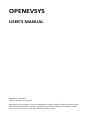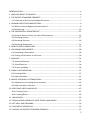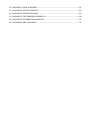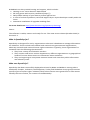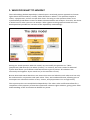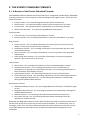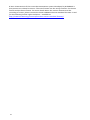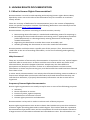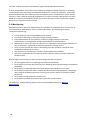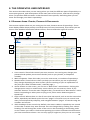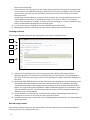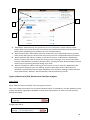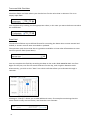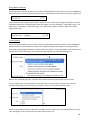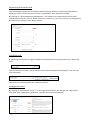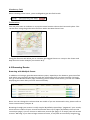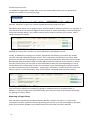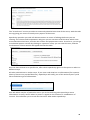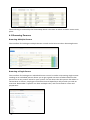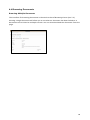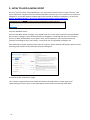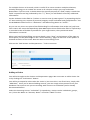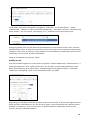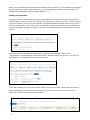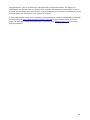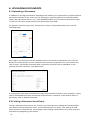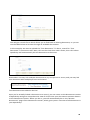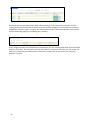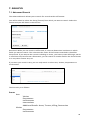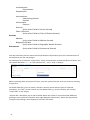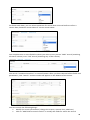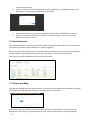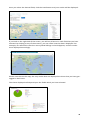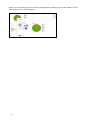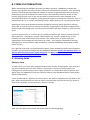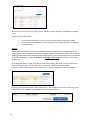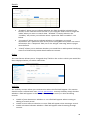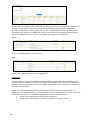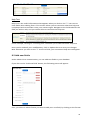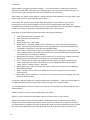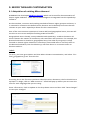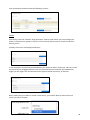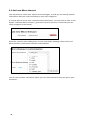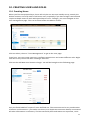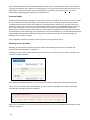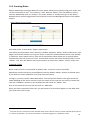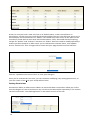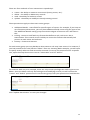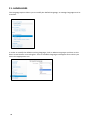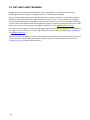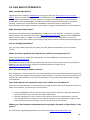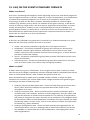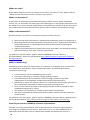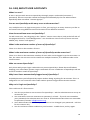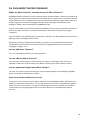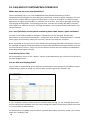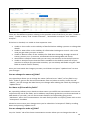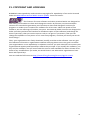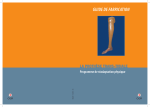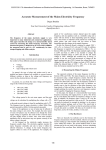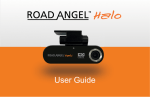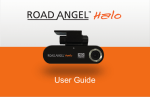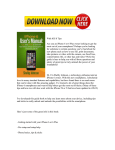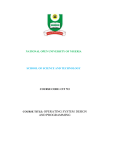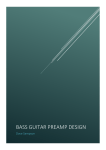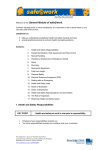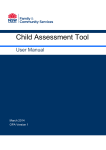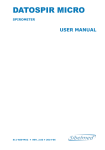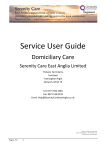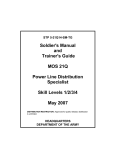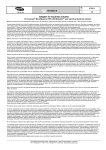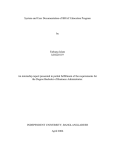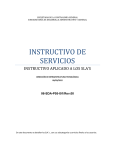Download User manual
Transcript
OPENEVSYS USER’S MANUAL Published: 2013-10-31 License: None for the manual. OpenEvSys is free software: you can redistribute it and/or modify it under the terms of the GNU Affero General Public License as published by the Free Software Foundation, either version 3 of the License, or (at your option) any later version. INTRODUCTION .............................................................................................................. 4 1. WHO DID WHAT TO WHOM? ..................................................................................... 6 2. THE EVENTS STANDARD FORMATS ............................................................................ 7 2.1 A Review of the Events Standard Formats ........................................................... 7 3. HUMAN RIGHTS DOCUMENTATION ........................................................................... 9 3.1 What is Human Rights Documentation? .............................................................. 9 3.2 Monitoring ......................................................................................................... 10 4. THE OPENEVSYS USER INTERFACE ........................................................................... 11 4.1 Browser Areas: Events, Persons & Documents .................................................. 11 4.2 Browsing Events ................................................................................................. 17 4.3 Browsing Persons ............................................................................................... 20 4.4 Browsing Documents ......................................................................................... 21 5. HOW TO ADD A NEW EVENT .................................................................................... 22 6. UPLOADING DOCUMENTS ........................................................................................ 28 6.1 Uploading a Document ...................................................................................... 28 6.2 Linking a Document to an Event ........................................................................ 28 7. ANALYSIS .................................................................................................................. 31 7.1 Advanced Search ................................................................................................ 31 7.2 Saved Queries .................................................................................................... 34 7.3 Charts and Map .................................................................................................. 34 8. FORM CUSTOMISATION ........................................................................................... 37 8.1 Existing fields...................................................................................................... 37 8.2 Add new fields.................................................................................................... 41 9. MICRO THESAURI CUSTOMISATION......................................................................... 44 9.1 Adaptation of existing Micro-thesauri ............................................................... 44 9.2 Add new Micro-thesauri .................................................................................... 46 10. CREATING USERS AND ROLES................................................................................. 47 10.1 Creating Users .................................................................................................. 47 10.2 Creating Roles .................................................................................................. 49 11. LANGUAGES............................................................................................................ 52 12. TRANSLATING OPENEVSYS INTO OTHER LANGUAGES ........................................... 53 13. GET HELP AND TRAINING ....................................................................................... 54 14. FAQ ABOUT OPENEVSYS......................................................................................... 55 15. FAQ ON THE EVENTS STANDARD FORMATS .......................................................... 57 2 16. FAQ ABOUT USER ACCOUNTS ................................................................................ 61 17. FAQ ABOUT ACCESS CONTROL ............................................................................... 63 18. FAQ ABOUT MICRO-THESAURI ............................................................................... 65 19. FAQ ABOUT CUSTOMIZING OPENEVSYS ................................................................ 66 20. FAQ ABOUT INTERNATIONALISATION.................................................................... 70 21. COPYRIGHT AND LICENSING................................................................................... 71 INTRODUCTION The OpenEvSys database tool was developed for Human Rights Information and Documentation Systems, International (HURIDOCS) by Respere in the years 2008-2009. This database tool builds on HURIDOCS's earlier database systems, which have been used by human rights organisations around the world for over 20 years. OpenEvSys is a database for the management and documentation of human rights violations. Any human rights organisation can download and use it for free on its own computers, or contact HURIDOCS for secure online hosting. OpenEvSys stands for Open Events System. It is built upon the Events methodology for recording violations, and the "who did what to whom" data model. An event can best be understood as a basket, containing information on violations, victims, perpetrators, sources and interventions. It can also be called “incident” or “case”. About OpenEvSys OpenEvSys allows you to do the following tasks: Record, browse and retrieve information on events, victims and perpetrators. Analyse your data, produce reports and graphs, and thereby detect trends and patterns of abuse on basis of the cases that you recorded. Manage and track your interventions, such as medical aid, legal assistance, etc. Secure digital storage of related documents: testimonies, affidavits, audio-visual files. OpenEvSys has many features, including: Built upon standards developed by international experts: the HURIDOCS Events Standard Formats and 48 Micro-thesauri Easy-to-customise formats, fields and terms, so that you can adapt the system to your own needs Easy browsing of your data: events, persons, violations, documents. Can handle hundreds of thousands of events, persons and violations. Powerful multi-entity advanced search, to identify patterns and trends in your data Easy and quick creation of maps and graphs that illustrate your cases Multi-lingual – translated into English, French, Spanish, Arabic, Bahasa Indonesia, Khmer, Turkish – other languages are on the way. Customisable user roles and permissions Free and Open Source software – you can freely use and modify OpenEvSys, there are neither licenses nor vendor lock-in. Technology and hosting OpenEvSys is built as a PHP / MySQL web application. This offers many ways of hosting it: on a standalone computer, on your server and LAN, or on your web server, so that you can share information on violations in a secure and standardised way over the Internet if needed. Information about how to set up OpenEvSys on your own computer(s) can be found in the Installation Manual. 4 HURIDOCS can also provide hosting and support, which includes Hosting on our server based in Switzerland SSL encryption with security certificate (https://) Daily offline backup of your data to protect against loss In case of technical problems, technical support by an expert developer usually within 24 hours Automatic installation of upgrades and bug-fixes For more details see http://www.huridocs.org/openevsys-hosting/ Status: The software is stable, mature and ready for use. The most recent release (October 2013) is Version 2.2. Who is OpenEvSys for? OpenEvSys is designed for use by organisations who need a database to manage information on violations. These include international and national non-governmental organisations, advocacy networks and national human rights institutions. Typically, these organisations or networks have the following characteristics: They have a team of information workers. They require staff across various departments, different organisations or geographical locations to have direct access to information about violations. They are beginning to incorporate Internet-based tools into their public information and advocacy work. Who uses OpenEvSys? OpenEvSys has been successfully deployed and used by NGOs and NHRIs in among others Cambodia, Ecuador, Indonesia, the Philippines, Turkey and Zimbabwe. Some groups monitor specific types of human rights violations while others have a more general focus. We cannot identify the users further, for reasons of confidentiality. 1. WHO DID WHAT TO WHOM? The methodology behind OpenEvSys is based upon a tried-and-proven approach to human rights abuse documentation, namely "Who did what to whom?" This question implies a victim, a perpetrator, and an act that links them. Focusing on this question allows us to systematically break down events for better documentation and analysis. From this, we derive a whole host of roles a person can assume. Take a glance at this graphical model we have developed that provides an overview of the OpenEvSys methodology: Pairing our initial question with this model, we can modify the question to: "Who (perpetrator) did what (act) to whom (victim)"? In essence, we have created a relational system that allows you to better understand these types of events. All violations are inherently tied together by an actual act (or the omission of one). But we also understand that there are times when acts are linked to each other and can only be understood in conjunction with each other. Thus, we introduced Events, allowing you to encompass an unlimited number of acts, victims, and perpetrators into a single entity. This represents the core model behind OpenEvSys. The other roles and formats allow for a completion of the tapestry of acts that represents a human rights violation, giving you a fuller understanding of the circumstances behind any event. 6 2. THE EVENTS STANDARD FORMATS 2.1 A Review of the Events Standard Formats The HURIDOCS Events Standard Formats make up an integrated, standardised, adaptable tool that covers the various aspects of documenting human rights events. There are four kinds of formats: Entity Formats – for representing the entities (Event and Person). Role Formats – for representing the various roles which Persons can have Link Formats – for representing the relationships or links among entities Attachment Formats – for representing additional information Entity formats Event Format – for recording information on events. Person Format – for recording information on persons (individuals or groups). Role formats Victim Format – for recording information on victims (persons who were the objects of acts that caused or led to violations. Perpetrator Format – for recording information on perpetrators (persons who committed the acts). Source Format – for recording information on sources (persons who provided information). Intervening Party Format – for recording information on intervening parties (persons who intervened in an event). Link formats Act Format – for recording information on acts committed against victims. Involvement Format – for recording information on the involvement of perpetrators in specific acts. Information Format – for recording information on the information provided by sources. Intervention Format – for recording information on acts of intervention. Chain of Events Format – for recording information on the relationships between events. Biographic Data Format – for recording information on relationships among and updates about Persons. Attachment formats Additional Details Format – for recording additional information on specific types of acts. Biographic Data Format - for recording information on relationships among and updates about Persons. Address Format – for recording information about addresses of persons Document Format – for recording information about documents that are attached to another format Note that the Biographic Data Format is both a link format and an attachment format. It can be used to link the record of a person to that of another, if a relationship, such as marriage, exists. Or it can be an attachment format, to be attached to a Person record, to provide additional information such as about the educational background of an individual. 7 A basic characteristic of the events documentation system developed by HURIDOCS is that persons are related to events. The main formats are the entity formats: the Person format and the Event format. For more details about the various formats and the recording of events, please consult the book HURIDOCS Events Standard Formats: A tool for documenting human rights violations – available at http://www.huridocs.org/resource/huridocs-events-standard-formats/. 8 3. HUMAN RIGHTS DOCUMENTATION 3.1 What is Human Rights Documentation? Documentation is crucial in understanding and analysing human rights abuses. Many OpenEvSys users new to the idea of documentation may be uncertain as to what it exactly entails. There are a variety of definitions for documentation, but in the context of OpenEvSys there is a specific conception involved. The following definitions come directly from the HURIDOCS book What is Documentation?: Documentation is a process consisting of several activities, namely: Determining what information is needed and establishing means for acquiring it; Recording the discovered information and storing such in appropriate containers (called documents) or collecting already-existing documents containing the needed information; Organising the documents to make them more accessible; and Actually providing the documents to users who need the information. Documentation could also mean a specific part of this process. Thus, documentation could refer to the act of recording information, or the act of collecting and organising documents. Why Document? There are a number of reasons why documentation is important. For one, events happen and finish after a certain time. Or there could be some events which are useful to be informed about, but which happen elsewhere. People may also have different perceptions and analyses of events. If there is no documentation on these events, information on them may forever be gone, and the benefit that could have been derived from them is lost. In other words, documentation is an activity that is forward-looking, meant to address a future need. People who need certain information will need documents that they can refer back to. Moreover, if properly documented, information can be re-used and reorganised. Purposes of Human Rights Documentation Human rights organisations are usually set up for one or more of the following purposes: Advocacy Direct assistance to victims Pursuit of justice, against impunity Establishment of historical records Human rights promotion and education Documentation is a key task in order to achieve each of these purposes. Human rights organisations must strive to obtain hard evidence to prove that violations of human rights are taking place and to which degree. This involves both the systematic documentation of particular cases and the compilation of trends and statistics based on a larger amount of information collected and recorded over time. This information can 9 then be used for action at the national, regional and international levels. A clear presentation of the facts surrounding an alleged violation will help in enabling concerned groups to provide immediate assistance to victims of violations. Systematic documentation that can enable groups to combine pieces of information from various sources is also crucial in bringing perpetrators to justice. Human rights groups can also build up a memory of violations which occurred in the past under a repressive regime, because it is important not to forget. 3.2 Monitoring Monitoring means the close observation of a situation or individual case carried out so as to determine what further action needs to be taken. The following elements constitute monitoring: It is carried out over an extended period of time. It involves collecting or receiving a large quantity of data. Close observation of the situation is done through constant or periodic examination or investigation and documentation of developments. Standards or norms are used as reference in objectively assessing the situation or case in question, especially in determining what is wrong with it. Tools or instruments are used in identifying how the situation compares with established standards or norms. The product of monitoring is usually a report about the situation. The report embodies an assessment of the situation which provides a basis for further action. Human rights monitoring can have the following particular purposes: to assist governments in applying international standards; to be able to pressure governments into adopting and implementing international standards; to be able to undertake domestic legal actions like taking cases to court; to be able to undertake other actions like denunciations and publicity campaigns, with the goal of bearing pressure on the government and/or to enhance public awareness to be able to help particular victims; and to be able to provide early warning in potential conflict areas. To read more on Monitoring, please refer to the HURIDOCS book on What is Monitoring? 10 4. THE OPENEVSYS USER INTERFACE This section describes what you are seeing when you load the different parts of OpenEvSys. It starts quite general, with descriptions of the main parts of the screen, and how they change when you perform different tasks. It then becomes more specific, describing how you can enter and manage your data in OpenEvSys. 4.1 Browser Areas: Events, Persons & Documents This section explains what are you seeing on the main, browser areas of OpenEvSys. These areas display tables about primary records (Events, Persons, Document), from which you can access more detailed information about Victims, Sources and other types of records. 3 4 2 5 1 6 7 8 9 1. User controls: These links control your user account. You can log out, change your password and update your account details (such as you job title, or telephone number). 2. Main navigation: These links take you to the main areas, or modules of OpenEvSys. 3. Breadcrumbs: These links are there you help you see where you are in OpenEvSys. They change depending on what screens you are working on (for an explanation of why they are called "breadcrumbs", read this page.) 4. Action button: on this screen, you can see a "New Event" action button. Clicking this changes main screen to a data entry screen where you can enter an Event. If you selected "Persons" from the main navigation bar, you would see a "New Person" action button. Depending on what you are trying to do, other action buttons appear in OpenEvSys. 5. Page controls: Where there is a list of more than 10 records, such as on the screenshot above, OpenEvSys will break up the list into "pages" of records. You can control how many records OpenEvSys displays, and navigate between "pages" of records using the numbers and arrows. 6. Table headings & sort controls: By default, the rows in tables in OpenEvSys are sorted in the order in which they were entered. You can change this by clicking on a column heading. This will change the order of the rows in the ascending or descending order on the column you select. A little arrow pointing up or down indicates which direction you have sorted that column. You can only apply a single sort, but you can sort results 11 that you have filtered. 7. Filter controls: You can type into the empty white boxes at the top of some tables, like on this screen. On field that have pre-determined lists of terminologies, the terms will pop up when you click on the white box, and you can filter the records by the term that you select. OpenEvSys uses the values you enter to narrow down the records displayed. Once you have typed in a text value or selected one from a list, click on "filter" (or just press enter). You can filter on a single, or all the columns. Clicking on "reset" removes all the filters, and therefore displays all the records again. 8. Link to main record: Clicking on this link will take you to that Event 9. Modification buttons: Allow you to view, edit or delete the particular Event. Viewing an Event This section explains what you are seeing when you select a specific Event. 1 2 3 4 1. Title area: This displays the Event Title prominently. Where information about Monitoring Status or Permissions (confidentiality) is entered, this is also displayed in this area. If you were viewing a Person record, the Person Name would be displayed in this area. 2. Secondary tabs: Different parts of the same Event are displayed in tabs. Selecting a tab will display that information in the main area of the screen. For example, selecting "Victim & Perpetrator" will change the main display to show a table with the Victim's Name, the Type of Act, the Perpetrator's Name and their Degree of Involvement, with links to relevant records. The secondary tabs for Events, Persons and Document hold different sorts of information. 3. Action buttons: as noted above, action buttons appear depending on what you are looking at on screen, or the task you are trying to perform. 4. Standard Format: This is the main record showing all the information you have entered about the Event. Record entry screens This section explains what you are seeing when you are entering a new record of whatever sort (e.g. Event, Act, Involvement, etc.). 12 2 1 3 4 1. Mandatory field warning: The presence of a red "required" notice next to a field means that you cannot save this record until you have entered data into the field. Any field can be mandatory (see Chapter 8, Form Customisation) 2. Inactive Secondary Tabs: When you first create an Event, OpenEvSys shows you the other areas that you can fill out, but only once you have completed the Event format. 3. Active Primary Tab: When creating a new Event, Person or Document, OpenEvSys opens a new primary tab to show you that you are creating a new record. The other Primary Tabs (Browse and View) remain active: clicking on them browse away from the record you are entering without saving your work. 4. Record "workflow": When entering a new record, or set or records, OpenEvSys will show you the progress you are making, and the steps that remain. We call this a workflow. Some actions have longer workflows. For example, adding a Victim has five steps (Add Victim, Add Act, Act Perpetrator, Add Involvement, Finish). Types of data entry field, buttons and interface widgets Input field Input fields are free text fields. You can type into them. This is an empty input field. The red text indicates that it is mandatory, and the question mark shows that there is guidance available on how what information to enter into this specific field (Event Title). Simply type into it. 13 Text area field Checkbox Checkbox fields are fields where you check a box for the value that is relevant. This is an empty input field. You complete it by clicking on the appropriate value, in this case you want the Event record to be confidential. Date field The date field follows a pre-defined format for recording the dates when events started and ended, or events records were recorded or updated. The question mark shows that there is guidance available on how what information to enter into this specific field (Initial Date). You can complete the field by recording the date in the order YEAR-MONTH-DAY. Use four digits for the year, two for the month and two for the day, and a hyphen between each. Alternatively, you click on the "date" icon which will then allow you to browse through a calendar. Clicking on "Clarify?" allows you to add additional notes, for example mentioning that the exact month or day are not known, and that this is an estimate. 14 Drop-down selector The drop-down selector allows you to select the appropriate term from one of the HURIDOCS Micro-thesauri or from a thesaurus which you created yourself and which has one single level. You complete it by clicking on the little "down arrow" button at the right of the box. A list of available options for completing the box will appear. For this example, "Final Date Type", the options are "Estimate", "Unknown day" and "Unknown month and day". Select the most appropriate one. Tree selector The Tree selector allows you to select the most appropriate term(s) of one of the HURIDOCS Micro-thesauri or of a thesaurus which you created yourself and which has multiple levels. You start completing the field by "Click to select an option". A list will appear with all terms at the top level of the hierarchy. You select the appropriate top level by clicking on it. Within the selected top level, you can then select the most appropriate second level. If you change your mind and decide that this level is not the most relevant one, you can remove that selection and make a new choice. You can also add clarifying notes. Most of these Micro-thesauri allow for multiple entries. After you have added one term, you can click again on the list of terms to add a second one, etc. 15 Supporting Document Field The field Supporting Documents allows add documents which provide useful information about this case. A short format has to be completed for each document added. By clicking on "Show Supporting Documents", you obtain a list of documents which have already been entered. You can either select one of these, or you can create a new Supporting Document by clicking on the "New" button. Clarifying note A Clarifying note allows to register additional information about the contents of a particular field. Click on the word "Clarify" and a text box with yellow background will appear. You can add your note here. The note can be deleted with the "Remove" button. Help/glossary text By clicking on the question mark "?" at the right of each field, you will get the help text for that field, with a definition, guidelines, rules for entering and examples. 16 Mandatory field When creating a new event, you are obliged to give this field a title. Geolocation You may also want to indicate on a map the exact location where the Event took place. This can be done using the geolocation function within the New Event Form: Using this function will allow you to visualise geo-tagged Events on a map in the Charts and Map function under Analysis (see section 8.3). 4.2 Browsing Events Browsing with Multiple Events In addition to having a great documentation system, OpenEvSys also boasts a great interface with which you can easily browse through the information that you have entered. To begin, let's go to the Browse Events page. Assuming you've added some events, you will see a table displaying the cases that you have entered already: Note: You can change the columns that are visible. If you are interested in this, please refer to Form Customisation, Chapter 8. Browsing through your events is really simple! By default, OpenEvSys "paginates" your results, which means it takes all your records and breaks them up in pages (by default, there are 10 records per page). You can choose to add more records per page, or to simply view all records at once. Warning: If you have a large amount of cases, it may take an extremely long time to 17 load all events at once. To modify the pagination, simply refer to the top of the table where you can Show All or modify the number of records per page. Click on "Show All" or give in a custom number where 10 is and click "Set". OpenEvSys also allows you to organise your results based on existing columns. For example, if you click on Event Title you will organise all records by it, either ascending or descending (the arrow will indicate which). Any visible column can be used to reorder your records. This is called sorting your results. Clicking on "Event Title" results in a new organisation of available records Finally, in addition to sorting your records, OpenEvSys also allows you to filter the visible records. Filtering is basically a quick search. This is extremely useful when you know what group of records you are looking for. Do you notice the white spaces above the column titles but beneath Filter and Reset? Each of these blank fields corresponds to the column in which they are found. Here you can type in some information that you want OpenEvSys to use to narrow down the records that you see. For example, if you are looking for events for which the title contains the word “execution”, simply type “execution” in the Event Title, then click Filter (or Enter on your keyboard). Your results will be narrowed down to these criteria. You can further refine your searches by giving in multiple criteria in multiple fields. In addition, once you've got your specified results, you may sort them as previously discussed, by clicking on column titles. Browsing a Single Event You may have noticed that the Event Record Number column has links in it. These links correspond to their respective Events. By clicking on this link, you will be brought to the View Event section which displays more detail about the Event that you have selected. 18 The "View Event" section provides an extremely detailed overview of the event, with the tabs on top giving you access to nearly every aspect of the event. OpenEvSys provides you with all relevant actions in terms of editing the Event you are viewing. The Victims and Perpetrators tab gives you an overview of all the Acts which have occurred within the Event, and who the victims and perpetrators were. From here, you can go to individual person records by clicking on a persons name, you can view the acts, and the involvements. These records will appear below the table. Here we have clicked on a specific Act, after which OpenEvSys gives us the option to edit it in different ways. All other tabs behave in similar ways. If you view a tab that has no information (for instance Chain of Events may not be filled out), OpenEvSys will notify you of this and ask you if you'd like to add that type of information. One tab which may be of particular use to you is the Audit Log tab. OpenEvSys stores information on every action taken by users in regard to the creation or modification of records. This will allow you to track who has done what within OpenEvSys. 19 The Audit Log is ordered by the Timestamp which is the time at which a certain action took place. 4.3 Browsing Persons Browsing Multiple Persons The interface for looking at multiple Person records is the same as when browsing Events. Browsing a Single Person The interface for looking at an individual Person record is similar to browsing single events. Looking at an individual person allows you to get a good overview of what relations that person has to any events stored in your system. To see what roles this person has taken in various Acts or Events, simply go to the Role List and OpenEvSys will provide you with an overview. Remember: A person can have multiple roles, and can be both a victim and perpetrator. 20 4.4 Browsing Documents Browsing Multiple Documents The interface for browsing documents is identical to that of Browsing Events (see 7.2). Viewing a single document will allow you to see where a document has been linked to. A document can be linked to multiple records. You can also download the document from this page. 21 5. HOW TO ADD A NEW EVENT If this is your first time using OpenEvSys, you will need to know how to create “Events,” the most important component of the Events Standard Formats (you can read more on Events in Chapters 5, 6 and the FAQ in Chapter 18 of this manual as well as in Chapters 2 to 4 of the Events Standard Formats : A tool for documenting human rights violations. Click on Add New Event Click on Add New Event to begin. You should now see a form with a whole myriad of fields! Do not worry though, none of these fields are obligatory, meaning that you can record as much (or little) information as you want. Even more important, you can customise the formats according to your own needs – how to do this is explained in Chapter 10. Each field has a useful question mark next to it which, when clicked, will display advice on the meaning and context on the field you that are filling out. Overview of the "Add Event" page Let’s create a hypothetical case which will lead us through all the crucial aspects of constructing an event. Here is the description of the event that we will work with: 22 Boran Kacmaz Assault After leaving his office for the periodical “Bread and Equality” at Basmane around 21.00 o’clock on the 25th of December, 2006, Boran Kaçmaz was stopped by a white, Renault car with a few men. The men exited the car, tied his hands, blindfolded his eyes, abducted him, and took him away on the Denizli Highway. When the car stopped, Kaçmaz was questioned about the content of the periodical and accused of being a terrorist. He was threatened to stop working at the journal. After refusing he was assaulted by the men until he lost consciousness and woke up later by himself no longer tied up and hitchhiked back to his office. There he learned his friend at the office, Mehmet Kemal, was similarly abducted, beaten, and threatened that night. Kaçmaz then contacted Human Rights worker and told about the incidences and asked for judicial assistance. This was not the first incident that has happened to employees of the office. Kaçmaz also said that the office was illegally searched by the police on 16 November, 2006 and some publications were seized. Let us start by giving in the event title as “Assault of Kacmaz et al.” For Geographical Term, let’s select Russian Federation. If the term you are looking at has a box with a plus sign in it, that means this term is expandable. Click on it to display more terms. You can also collapse the menu by pressing the box again (it will have a negative sign when it is expanded). Navigate from Universal to Europe, then Eastern Europe, and select Russian Federation. All other fields using this type of hierarchical structure behave in a similar way, albeit with different terms. Screenshot of the hierarchical menus Under initial date we will give in 25th of December, 2006. To do this, click the icon in the “Initial Date” field, which will bring up the calendar widget. The calendar widget is quick and easy to use: if you want to select another month or year, simply click on the top date (in between the arrows), and your view will change to an overview of the months. Click on it again to get an overview of the years. For the Event Description, simply copy and paste the description this tutorial has provided. For the Violation Status, let’s give in “Confirmed as a Violation.” The next step is to index the event based on the thesauri that come pre-installed with OpenEvSys, provided to you by HURIDOCS. You may have noticed that fields such as Violation Status only permit one term to be given in. Violation Index and HURIDOCS Index terms allow 23 for multiple choices to be made, which is useful if an event contains multiple violations, thereby allowing you to include this event in all relevant analysis you may undertake. Remember: if you are ever in doubt about the specific purpose of a field, simply consult that fields’ respective tool tip (indicated by the “?”). There you will find all necessary additional information. Set the Violation Index field to “Violent or coercive acts by state agents” by expanding the list of “Acts involving non-respect of personal integrity and/or individual and group liberties.” Set the HURIDOCS Index Terms to “Abduction” and Monitoring Status to “Active”. As you can see, there are quite a few fields asking for information that we do not (yet) have. This is OK in the sense that OpenEvSys does not require these fields to be filled in. OpenEvSys is intended to be as flexible as possible for your organisation, thus you decide what information is entered. When you have finished filling out event details, press “Save” at the bottom of the page, at which point you will be brought to the “Event Summary” page. All we have at this point is a skeletal structure of the event. Now we want to start filling it out. Click on the “Add Victims and Perpetrators…” link to continue. Adding a Victim You will be brought to the Victims and Perpetrators page. We now want to add a Victim. Do so by clicking the “Add Victim” button. You will be prompted to select who the victim is, but since this is our first Event, simply click “Add New.” Once you've started adding records, you can simply select persons from your database if an event or act you are working with concerns an individual you've already documented before. Select the Counting Unit as “Individual” (in OpenEvSys, victims can be individuals, groups, etc.). Enter the Name as “Kacmaz, Boran” and select “Male” for Sex. 24 Scroll down, and under Occupation navigate to “Journalist” via “Professionals,” “Other Professionals,” “Writers, creative and performing artists,” and select “Authors, journalists and other writers”. Or, even easier, start typing “Jou…” and the correct term will pop up. Keep going down until you see General Characteristics. In the context of the victim, General Characteristics refers to what characteristics of the person led to the respective human rights violation. In this case, we will say “Press; Media” for this affiliation is what likely led him to be victimised. You can leave all other fields blank. Scroll to the bottom and click on “Next”. Adding an Act You will now be brought to a screen with the question “What happened to "Boran Kacmaz" ?” This page details the “Act” aspect of an Event. The Act links a victim and perpetrator. Since Boran was abducted, go to Type of Act, “Violations against the right to liberty,” and select “Abduction; kidnapping”. Give in the initial date as Dec. 25, 2006. Depending on the degree of detail you wish to fill out for this form, browse through the other fields and fill in information as you see fit. Once again, none of the fields are required unless labelled as “Required”, thus you can put in a little information and always return to the specific record to edit and update it. 25 After you have filled out the relevant information, click “Continue” on the bottom of the page, at which point you must enter information on the Perpetrator (“Who is responsible for the "Abduction; kidnapping" against "Boran Kacmaz" ?”). Adding a Perpetrator The people who victimised Kacmaz were unidentified, but it seems they were acting with a political agenda. We will draw the assumption that they are “Security Forces,” which is simply a generic name we will use for this tutorial. Since both Perpetrators and Victims are persons, the form used to fill in their information is identical. We have extremely limited information on the Perpetrator though, thus give in as much or as little information as you desire for this tutorial. Once you have completed this information, continue on to the next section, the “Involvement.” Set the Degree of Involvement to “Directly carried out the act” and Type of Perpetrator to “Intelligence agency; secret service”. Once you’ve done this, press the “Finish” button and you will have created your first Event! Upon completion, you should see the following screen which provides you with a brief overview s of the event that you just created: 26 Congratulations, you’ve created your first OpenEvSys event! Remember, the degree of information you provide can vary greatly. This example was extremely minimalistic. If we’d wanted, we could add more acts, victims, and perpetrators to this event. It all depends on you to break down the information in a systematic manner. If your organisation is new to this strategy of documentation, read our publications (available for free online at http://www.huridocs.org/our-manuals) to get a better sense of how an event can be broken down and structured, or contact us at [email protected] if you have specific questions. 27 6. UPLOADING DOCUMENTS 6.1 Uploading a Document In addition to storing textual data, OpenEvSys also allows your organisation to upload and link documents relevant to the cases you are working on. Any file type may be uploaded (PDFs, JPEGs, GIFs, Word documents, etc.), and HURIDOCS offers a list of common document types so that you can easily index the files you upload (the Type field). To upload a document, go to the "Documents" section of OpenEvSys where you see the following page: Once again, any document can be uploaded. Give in all relevant information, then click on Browse to locate the file on your computer that you wish to upload. Once you've done this, click on Save. You will be presented with a summary of the file you've uploaded. In this example we have created a "Test Document" If, at any point, you want to download a copy of the document back to your computer, simply click on Download Document on the top of the summary. Likewise, if you wish to delete a document, click on Delete Document. 6.2 Linking a Document to an Event To link a document to a person, act, or event, you must do so by editing the relevant object you wish to link the document. Thus, to link a document to an event, you must go to that event and then create the link. For example, when linking a document to an event, go to the field that says Supporting Documents: 28 You will get a search form which allows you to find back an existing document, or you can use the table below to browse through all available documents. In this example, we want to upload the "Test Document." To do so, search for “Test Document” in Document title. Next, click on the check box under Action, then click select. OpenEvSys will automatically link the document to the event. Remember: You may link multiple documents to any one person or event, and you may link one document with multiple persons and events! Test Document was added to the list! Once you've actually linked a document to a record, you can return to the Documents section of OpenEvSys and get a comprehensive view of all the links your documents maintain. Return to the Documents section. When you do so, you will automatically be on the "Browse Documents" page of the Documents section, which gives you an overview of all documents in your OpenEvSys. 29 Assuming you've uploaded and linked a document, go to the document-specific view by clicking on the Document ID, at which point you will be brought to the document summary page(looks familiar, right?). Click on the Links button next to Document Details. You should see the following page (or something very similar): Every single link that exists between the document you are viewing and other records will be listed! In this case, we only have one link, but there is no limit to the links you can make. To view the record that your document is linked to, simply click on the link in the "Record Number" column. 30 7. ANALYSIS 7.1 Advanced Search The Advanced Search allows you to search for records within all formats. You will be asked to select the Entity (format) from which you want to search. Select the format and you will obtain a search form. Attention! While you can search in all formats, it is best to determine in advance in which fields you want to search. This is because the order of the formats searched in should be hierarchical. If you want to do a search including an event, you have to start defining a search in a field on the Event format. Afterwards, you can search in another field in the Event format or in any other format: Act, etc. If you start your search in Act, you can only search in other Acts, Victims, Perpetrators or Involvement. The hierarchy is as follows: Events Acts Victims Perpetrators Involvements Interventions Additional Details: Arrest, Torture, Killing, Destruction Victims Perpetrators Involvements 31 Involvements Perpetrators Perpetrators Interventions Intervening Parties Victims Information Sources Sources (only other fields in Source format) Chain of Events (only other fields in Chain of Events format) Persons Address (only other fields in Address format) Biographic Details (only other fields in Biographic details format) Documents (only other fields in Documents format) You will note that you can select various parameters dependent upon the characteristics of the field that you are searching in. For example, for a field like “Type of Act” which is based upon a hierarchical list of terms, you can choose between “=” , “is a sub-element of”, “not =” and “is empty”. When searching from a long list of terms, you can quickly find the term you want by starting to type it in. For fields with text, you can select a word or various words that are part of a phrase (Contains), are “like” certain words, are the whole field (=), do not contain, are not like, “sound like” or are empty. “Sounds like “will allow you to search fields which are similar in sound but with different spellings. Users which are familiar with regex (Regular Expressions, which are special text strings for describing a search pattern) can also use these. 32 For fields with dates, you can select operators for events that occurred before or after a certain date, between certain dates or not on certain dates: You complete one or more fields for which you want to carry out an "AND" search (matching all search criteria) or an “OR” search (matching any of the criteria). You can do “combined searches” in various formats. After you have selected all the fields and parameters, click “Search” and the results will appear on the bottom of the screen. You can now do the following things: Modify the search parameters (change the criteria, remove lines, add lines) Click on "Add fields to search results" to modify the fields for which the search 33 results are displayed Click on "Save” to save this particular search, by giving it a recognisable name and description, so that you can repeat it in the future Export the data as a CSV (Comma Separated Values) file, Spreadsheet or Report Click on a particular record that matches the search criteria. You can then edit, delete or print this record. 7.2 Saved Queries Saved Queries allows you to repeat a query without having to reformulate it. This is handy if you want to produce certain searches or reports regularly. After you have formulated a query created in Advanced Search, you can save it by clicking on the Save button. You will be prompted to give the query a name and a description. This query will then be added to the list of Saved queries. 7.3 Charts and Map The Charts and Map function allows users to visualise the input data. Get started by selecting the Analysis tab. Navigate to the Charts and Map tab on this screen: From here, select the fields from the text box next to the ‘Load’ button you wish to have displayed in the charts (if you click letters from a specific field name, it will be displayed). 34 Once you select the desired fields, click the Load button and your results will be displayed: If you look on the right side of the screen, you will see all terms in each field that you have selected. By clicking on any of these terms, you can refine how the data is displayed. For example, we refined the search to extra-judicial killings in the Philippines, and the results were displayed accordingly: Please note that on the map, the only results that are displayed are those that you have geotagged in the Events. The charts displayed will depend upon the fields which you have selected. 35 Note: you can modify the type of charts and graphs by clicking on the ‘edit’ buttons in the bottom-left corner of each graph. 36 8. FORM CUSTOMISATION When developing the Standard Formats and Micro-thesauri, HURIDOCS realised that human rights groups can have various reasons for documenting violations, such providing services, material and psychological support to victims; bringing perpetrators to justice; producing reports and statistics on basis of the cases that they become aware of. Also, human rights groups vary in size and the kind of resources they have available to do documentation work. In addition, some groups may focus on particular violations, such as disappearances, or on certain population groups, while others have a more general focus. OpenEvSys comes with Standard Formats and Micro-thesauri which provide a starting point. But in order to you the system successfully, organisations will have to adapt these formats and terminology lists, so that they best match with their purposes, resources and focus. In the technical sense, it is rather easy to modify the field in the various formats and the Micro-thesauri – though the system is based upon the “events” model and it is now possible to create new formats from scratch. The harder job is to define how your organisation should adapt the formats to its needs – this requires consultation among management, documentation staff and others involved. HURIDOCS will be glad to offer advice on this. For a general overview and a detailed description of the Standard Formats and the Microthesauri, see the books available on the HURIDOCS Website: Events Standard Formats : A tool for documenting human rights violations and Micro-thesauri : A tool for documenting human rights violations. 8.1 Existing fields Editing a Form To edit a form, you must first navigate to the Admin section of OpenEvSys. This section is only accessible for persons with “Admin” permissions. If you are working with your colleagues on documenting human rights violations, it is important that you discuss and agree upon the adaptations that you want to make to your database before you actually make modifications. “Form customisation” appears as the first link in the Admin navigation bar (located on the left). Open the drop-down list next to Select a Format and click on the form you want to edit. In this example, we will open the “Person” format. After you click Select you will be presented with the following page: 37 There are six sections to this page: Labels, Details, Order, Visibility, Validation and Help Text. Please note the following: Any changes to make to forms must be saved before they have effect. Once you have saved them, the changes will be implemented immediately on OpenEvSys. Labels Labels determine what the human-readable name of a field will be. Depending on the language you have enabled, you will see a Label column and columns next to it for other languages that have been installed within OpenEvSys (if you would like to use OpenEvSys in another language, contact HURIDOCS at [email protected] for advice on how to go about this) To change the label, simply click the relevant box under Label that corresponds to the field you wish to edit. For example, if you wanted to change the label of the "person_name" field, simply click where it says "Name" and give in your own name. You may edit multiple labels at the same time. Your changes will not be saved until you scroll down to the bottom of the page and click Update Form. 38 Details “Enabled” allows you to indicate whether this field should be included in the format, in this case the Person format. If you untag the field it will no longer be visible when you enter or search data. “Enabled” is closely linked to the “Visibility” tab, where you indicate where a particular field is enabled – see below. “Is required” allows you to indicate whether it is obligatory to record information for a particular field. If the person doing data entry does not record information for a “Required” field, he or she will get a warning when trying to save the field. “Clarify” allows you to indicate whether you would like to add optional Clarifying notes to a field which provide details about its content. Order This new feature allows you to “drag and drop” fields in the order in which you would like them displayed when you add or edit fields. Visibility The Visibility section allows you to determine where this field will appear. This section should not be confused with user roles or permissions. Instead, Visibility simply decides whether a field will appear in the form, when viewing a record, or when browsing records. Visible in form determines whether or not a field will appear when creating or editing an actual record. Visible in view refers to whether or not a field will appear when viewing a record. Visible in browse indicates whether a field will appear when browsing through records. 39 Simply check the boxes next to the field you wish to change to customise its visibility. For example, if you want to see which records are confidential when browsing through Persons, simply check "Visible in Browse" in the "confidentiality" field row. Now when you browse for Persons, an additional column will show up indicating whether a person record is confidential or not. Look at the following images for comparison: Before: This is the default browse persons view. After: Notice how confidentiality has now appeared! Validation You may wish to customise whether certain fields are required or not. In addition, you may also want to make sure that certain types of information are entered into a field. For example, you may want OpenEvSys to validate that a date has actually been entered into the date of birth field. When you visit the Validation tab, each field has two columns for customisation: "Is Required" and "Validation Type." If a check box under "Is Required" has a check in it, then that field is required. For "Validation Type" there are 2 validation options: "Email" will check that an actual email was given "Numerical" will make sure that only numbers are within a field. 40 Help Text Help Text is the useful information that appears when you click on the "?" icon next to most fields when editing forms. This section allows you to customise what that help text is displayed and to translate it into your native tongue. Navigate to the Field Label for the field you wish to edit, and you will be able to customise the help text. In this example, clicking on "Counting Unit" will allow you to edit that fields' help text Once you've made all your modifications, click on Update Form to save your changes. Now whenever you click on the "?" icon for a field, your customised help text will appear. 8.2 Add new fields Under Admin-Form costumization, you can add new fields to your database. If you click on the “Add new field” button, the following menu will appear: First, you select in which format you want to add your new field, by clicking on the format 41 concerned. Field number: You give the field a number, - you cannot take a number that is already used for another field. Otherwise, the field number is less important than previously, as you can now easily change the order of the fields in the Order tab. Field name: the name of the field as it will be stored in the database. Use only lower case letters and numbers, and separate words with “_”. Field Label: the way the name of the field will appear in your format. You start by entering the name in the language in which you are working right now. After you completed the creation of the field, you can name the field in the various other languages in which you may be working, using the Existing fields – label option. Field type: you can select the field type from among the following: Text field with a 200 character limit Text area with unlimited text Date field Radio field (“Yes”-“No” field) Geolocation – this field allows you to indicate on a map where a violation took place, by entering the place name or the geographical coordinates (latitude and longitude) of that place. This field uses Google Maps. User Select - allows you to select one single user from among the users that you have created under Users-Add new user. Please note that this field cannot be used for searching and counting in Analysis. Multivalue User Select – allows you to select one or more users. Please note that this field cannot be used for searching and counting in Analysis. Tree – allows you to select one single term from among a hierarchical list with main terms and sub-terms. For example, the list Geographical term has three levels: Africa – Eastern Africa – Burundi Multivalue Tree – allows you to select one or more terms from a hierarchical list with different levels Select – allows you to select one single term from among a short list of terms without level Mutivalue Select - allows you to select one or more terms from among a short list of terms without level Is required: tag this option if you want a field to be mandatory – users will not be able to complete the record before they have selected a value for a required field. You can afterwards reset the values for Is required and Clarify in the Details tab for Form Customization. Visible in form: to make a view visible when you edit it. Visible in view: to make a view visible when you click on the “View” button. Visible in browse: to make a field visible in the Browse menu of all the records of the format concerned. Please note that for space reasons it is best not to have more than 5 or 6 fields that are visible in browse, so be careful that you select those fields which allow the users of the database to browse and find records in the most easy and quick way. 42 Searchable in Analysis: to allow you to carry out searches for information in this field. Visible in Analysis: to include this field in the default report of the results of your searches, as displayed on the screen. You can afterwards reset the values for the various Visibility fields in the Visibility tab for Form Customization. Also, make sure that, if you want to create a new field with a new micro-thesaurus, you have to create that micro-thesaurus first – see Chapter 9.2 Add new Micro-thesauri. Afterwards, you create the field. 43 9. MICRO THESAURI CUSTOMISATION 9.1 Adaptation of existing Micro-thesauri HURIDOCS has developed 48 Micro-thesauri which can be used for documentation of human rights violations. These lists of terminologies are integrated into the OpenEvSys software. As the mandate, resources and working methods of human rights groups are diverse, it is essential to customise the default micro-thesauri and to develop new ones that are relevant to your work. OpenEvSys allows for this customisation. One of the most common questions is how to add local geographical areas, thus we will use this to serve as an example of editing a Micro Thesauri. Geographical terms already come preloaded with OpenEvSys, as Micro-thesaurus 15 which contains the names of continents, sub-continents and countries. For example, the Russian Federation is listed as a geographical term, but what if your group is solely focused on human rights violations in Chechnya? You would want to not only refer to the Russian Federation, but also Chechnya, and from there on to certain towns or districts within it. Labels To do so, you have go to Admin and then Micro-thesauri customisation, and select “63 – local_geographical_area” from the list. Assuming this is the first time you have edited this micro thesaurus, the list should come up blank. To begin, click on “Add new term.” A field will pop up where you can enter the term for each language that you are using. Enter a few terms, click on Update in the drop-down menu and then click "Save changes" to save your changes! 44 You should be presented with the following screen: Order OpenEvSys now has a handy “drag and drop” feature with which you can change the order in which terms appear in the list. This tool also allows you to create hierarchies among terms. Initially, the terms are displayed like this: In our example, Groznenskij and Shelkovskij are districts within Chechnya. We can create the hierarchy by dragging Chechnya to the top and then Groznenskij and Shelkovskij slightly to the right. The two districts then appear below Chechnya, as follows: Now, when you go to edit or create a new Event, you will be able to select the local terms you have created: 45 9.2 Add new Micro-thesauri You may want to create your own local terminologies, so that you can classify specific information that you record according to your own categories. It is quite easy to set up such a new list within OpenEvsys, you only have to click on the button “Add new Micro-thesauri”, give the list a name (choose a name that you can easily recognise in the future). After this, you can start adding terms in your new list by selecting it from the list of Micro-thesauri, under Micro-thesauri customization. You can also create a new field in which you can select the terms that you put in your thesaurus. 46 10. CREATING USERS AND ROLES 10.1 Creating Users When you first setup OpenEvSys, there will only be one account initially set up, namely the Admin account. You may wish to add more users, especially if you have a large case load and require multiple users to work with OpenEvSys at once. To begin, you must navigate to the user management page. This can be found under the Admin section. Click on Admin, then on "User Management" to get to the user page. From here, you can create new users, configure permissions and create different roles. Right now we're only concerned with creating a new user. Click on the Add New User button to begin. You will be brought to the following page: Only the fields labelled "required" must be filled out. The username can be any combination of letters and characters—just make sure there is no duplicate username already in existence! All other information is voluntary. The last two fields, Role and Status are important, so do 47 not overlook them! The Role field determines what type of account you create. For instance, creating an account the "Admin" role will give the new user all the permissions that you as an admin have. Refer to Section 10.2 Creating Roles and Setting Permissions and for more information regarding this field and its' implications. Account Status The Status field indicates whether an account is active or inactive. If an account is active, then it can be used to access OpenEvSys. If an account is set as "inactive" then the account will continue to exist, but it will not be able to access OpenEvSys. Generally, you will have most accounts set to "active" but if you wish to deactivate an account without deleting it you may do so. For example, if one of your accounts were to become compromised (a third party learns of an accounts' login credentials), you may want to deactivate the account to prevent the third party from accessing your information. Once deactivated, you could edit the account and change the password without having to worry that the account is still accessing your website as you make changes. For completely inactive accounts, you may wish to simply delete them. Deleting a User Account Deleting a user account is quick and easy. Note that deleting users does not delete the records they have added or worked on. Simply go to the Users page, click the check box next to the account you wish to delete, and click the "Delete" button. You will be prompted whether or not you actually wish to delete the selected account(s): Click "Yes" to continue with the deletion or "No" if you've changed your mind or possibly selected the wrong account for deletion. Note: You can delete any created account except for the first one made with OpenEvSys, the "admin" account. 48 10.2 Creating Roles Within OpenEvSys there exist Roles for users which allow you to specify what parts of the site 1 can be accessed by a user . For instance, a user with the "admin" role has different access rules for OpenEvSys then an "analyst." To create, delete, or modify roles, go to the Roles / Module Access Control page which can be found in the User Management part of the Admin section. Overview of the "Create Roles" page in OpenEvSys You will be presented with four columns by default: Modules, Admin, Analyst, Data Entry. This page is structured to allow you to grant access to specific modules based on the roles already in existence. Each column has its' own set of check boxes which allow you to specify which module that role has access too. Thus, if the Admin column has a box checked under it in the "Admin" row, then the Admin role has permission to access the "Admin" section of the site. Creating a Role Note: At this time it is not possible to delete roles, so choose a name carefully! OpenEvSys comes with three preconfigured roles by default: Admin, Analyst, and Data Entry. If you want to create additional roles, you may easily do so. To begin, you must create a New Role Name. You can find the field for this right above the table detailing all the access control. Enter the name of the new role you wish to create and click the "Add Role" button. In this example we will create an "Editor" role. Give in the name of the new role and click on "Add Role". After you have created the new role, you will notice a new column appear on the table with your new role's title on top. 1 The roles of users should not to be mistaken with roles in Person records, which indicate which person is a victim, perpetrator, source of information or intervening party in a particular event. 49 Great, so now you have a new role, but in its' default state, a new role will have no permissions. At this point you must decide what modules the new role will have access to. In this example, let's assume that our "Editor" role should only have access to the parts of the site where actual work is done with stored information. Thus, we would check everything except for "Admin" and "Analysis" because our "Editor" does not need to modify OpenEvSys itself or perform analysis on data. Once you've checked the relevant boxes, click Update Access Control List. Your changes will be saved and your page should now look like this: Click on "Update Access Control List" to save your changes! Once you've created the new role, you can continue modifying it by setting permissions, or you can create a user with your newly defined role! Setting Permissions Permissions define to what extent a Role can work with data. Permissions allow you to fine tune the degree of control and access any role has to the data within OpenEvSys. This section can be found under "User Management" in the admin section of the site. 50 There are four methods of user interaction in OpenEvSyS: create - the ability to create a new record (event, person, etc.). delete - the ability to delete any records. read - the ability to look at a record. update - the ability to modify an already-existing record. These permissions apply to three main entity groups: Additional Details - extra fields for specific types of events. For example, if you have an act of Property destruction, you may have additional fields concerning this type of act. The Additional Details entity group controls the degree of access a user will have to this. Linking - concerns itself with any format that defines a role, such as an Act or Intervention. This controls a user’s ability to access the formats that actually link persons to each other and an Event. Primary - Events and Persons. For each entity group you may decide to what extent a role may have access. For instance, if you had created a new role (like the "Editor" from our Creating Roles example, you will want to specify exactly what can and cannot be accessed. To set up the permissions for a specific role, open the drop-down menu next to "Select Role" and hit "Select." To continue with our prior example, there are only certain privileges we wish to give to our Editor. Since the Editor will only be looking at and modifying records, we will remove the "create" and "delete" permissions for each entity group until your permissions look like this: Click "Update Permissions" to save your changes. 51 11. LANGUAGES The Language option allows you to modify the default language, to manage languages and to translate. In order to modify the default working language, click on Admin-Language and then on the down arrow button next to English. A list of available languages will appear from which you select the appropriate one. 52 12. TRANSLATING OPENEVSYS INTO OTHER LANGUAGES OpenEvsys consists of three parts: The User Interface, at the moment there are about 700 words and phrases The formats and Micro-thesauri. The complete interface is available in English, French, Spanish, Arabic, Bahasa Indonesia, Khmer and Turkish. The formats and Micro-thesauri are quite extensive: The Events Standard Formats contain a total of 203 fields; the “scope notes” with explanations of the meaning of each field contain 21,190 words in total. The 48 standard micro-thesauri contain 3667 “strings” (words or short phrases) with a total of 16’190 words. In order to save translation work, and it makes most sense to work on adapting and localising these before you embark upon their translation. Do not hesitate to contact us at [email protected] if you want to know more about this. 53 13. GET HELP AND TRAINING HURIDOCS can provide onsite training to assist organisations in setting up OpenEvSys, adapting and customising it, recording violations, searching and analysis. Using the OpenEvSys software is the easy part, as it is quite intuitive to understand and use. However, documenting human rights violations is not so easy. In other words, we strongly recommend obtaining some advice by experienced experts at the outset. This will really help you to build a solid and feasible documentation project, choose the tools that suit your needs, and avoid some of the problems and pitfalls mentioned in the HRDAG Core Concepts. For help in assessing your needs, identifying the right documentation approach, and choosing the right tool, for training on human rights documentation and use of OpenEvSys, contact us at [email protected]. We will be glad to provide you with a free demo over the web, links to experts and any advice we can provide. Contact Bert Verstappen anytime: phone to 0041 22 755 52 52, email to [email protected], skype at berthuridocs. 54 14. FAQ ABOUT OPENEVSYS Who created OpenEvSys? OpenEvSys was created by HURIDOCS using a grant from the Danish Ministry of Foreign Affairs. We have been working on ways to standardise and organise information collected by human rights organisations for over 20 years. Through the development of standardised vocabularies and methodologies in collaboration with hundreds of informatics specialists, activists, statisticians and researchers HURIDOCS created the Events approach to documenting human rights violations. OpenEvSys is a digital implementation of this approach. Who developed OpenEvSys? OpenEvSys was developed by HURIDOCS in collaboration with Respere, a software company which works in the humanitarian sector (http://www.respere.com). Respere won HURIDOCS' public call for tenders in 2008. The revisions from version 1.0 to the present version 2.1 (September 2013) were made by consultant programmers Denis Larka and Hmayak Tigranyan. Can we modify OpenEvSys? Yes, you may modify OpenEvSys anyway you wish, because OpenEvSys is free and open source. When we have a problem with OpenEvSys, who do we contact to fix it? If you experience any issues with OpenEvSys, contact HURIDOCS by emailing us at mailto:[email protected] We will do our best to help you get OpenEvSys back up and running as quickly as possible. In addition, you can find a large amount of documentation and help here at http://www.openevsys.org Can I use OpenEvSys without a mouse? Not completely, and we know this is an issue. OpenEvSys has some keyboard shortcuts/access keys to speed up navigation and repetitive tasks. However, we make some use of JavaScript to improve the user interface, so certain functionality is not yet fully accessible solely through the keyboard. OpenEvSys doesn't do something I want it to. What can I do about it? If there are certain features or functionality your organisation wants that OpenEvSys does not offer out of the box, you have quite a few options: Contact HURIDOCS and we will attempt to help you do what you originally wanted to with the features that already exist within OpenEvSys. Because OpenEvSys is open source and its licence allows for modifications, you can hire a programmer to implement the specific features your organisation requires. We would love to see these changes, so let us know what you do with it! Where can I find out what improvements are going to be made to OpenEvSys in the future? All information regarding OpenEvSys can be found at http://www.openevsys.org. 55 Can I use OpenEvSys whilst I have Facebook open in another tab on my browser? Yes, OpenEvSys will not have conflicting issues with any other open websites. But your boss may have some issues with you for wasting time on Facebook. F.A.Q. Installation of OpenEvSys OpenEvSys doesn't install properly, or won't connect to the database on my WestHost webserver It might be because the version of MySQL installed by WestHost does not have innoDB support enabled by default. This page might help you resolve that problem. What about copyright and licensing? HURIDOCS owns OpenEvSys and maintains copyright of it. OpenEvSys is free and is licensed under the GNU Affero General Public License (AGPL). From the license: “The licenses for most software and other practical works are designed to take away your freedom to share and change the works. By contrast, our General Public Licenses are intended to guarantee your freedom to share and change all versions of a program--to make sure it remains free software for all its users. When we speak of free software, we are referring to freedom, not price. Our General Public Licenses are designed to make sure that you have the freedom to distribute copies of free software (and charge for them if you wish), that you receive source code or can get it if you want it, that you can change the software or use pieces of it in new free programs, and that you know you can do these things.” Thus, your organization can freely download, modify, and share this software. You can give this software to friends or organizations without worrying about costs. Our goal is to allow your organizations to use OpenEvSys in whatever manner you wish. We wish to increase your organizational capacity and OpenEvSys reflects this principle. If you modify this software, you may sell this software, but you must make the source code available for others. Please let us know of any modifications you make, we would love to see what other organizations have done with OpenEvSys. 56 15. FAQ ON THE EVENTS STANDARD FORMATS What is an Event? An Event is something that happens, with a beginning and an end, and which progresses until its logical conclusion. It can be a single act, a series of related acts, or a combination of related acts happening together. For an event to be included in human rights monitoring, at least one act that it contains should be qualified as a human rights violation (e.g. arbitrary arrest, which is a violation of the right to liberty), or be akin or similar to such (e.g. legal arrest). The term Act is a single piece of movement or action, usually involving force. Usually, an act is committed by a person (an individual or a group) against another, in which case it is referred to as an act of commission. Act can also mean the non-performance of an expected or required movement or action, in which case it is referred to as an act of omission. What is a Person? A Person is an individual or a group who is involved in or related somehow to an event. What are the roles that a Person can have in an Event? Victim - the person (individual or group) who is the object of an act. Perpetrator - the person (individual or group) who commits an act that may constitute a human rights violation. Perpetrators can be state or non-state entities. The means used could be concrete arms such as guns, or more abstract processes such as law-making. Source - the person (individual or group) who provides information on the event and/or its elements. Intervening Party - the person (individual or group) who intervenes in an event, such as to aid a victim, or to seek to stop an ongoing violation. What is a field? A field is where you give in information. It can range from text (like a name) to a date (like the day an act began). OpenEvSys contains multiple fields to completely describe an event in a structured manner, most of which are optional to fill out. Each standard format is made up of a variable number of fields, in which the data elements are recorded. The various fields can be categorised into three general types according to the kind of data they hold. Fields for factual and descriptive data - These are fields that give the what, who, where, when and how. Examples are personal data of the victim or the description of an event. Fields for analytical data - These are fields used to contain information that is arrived at after some analysis, and thus involves judgement. They are often used to generate statistics to show trends and patterns. For instance, an organisation may want to categorise the types of events it has monitored. The categories used for this field are often context-dependent. Included in this type of fields are fields that denote status. In some cases, such as in the status of victims, the data could be factual (e.g., dead, detained). Fields for management data - These are fields used by the organisation for its internal operations, such as in keeping track of who entered which records into the database, or which fields are to be included when exchanging with certain other organisations. 57 What are roles? Roles define what a person is in relation to an event. For types of roles, please refer to “What are the roles that a Person can have in an Event?” What is a document? A document is anything that provides information (like a picture, death certificate, article, etc.). A document can also have a file attachment, in any format. Documents can be linked to any other records, and linked to many different records all at the same time: this reflects the idea that documentary sources often evidence many different things. What is documentation? Documentation is a process consisting of several activities, namely: Determining what information is needed and establishing means for acquiring it; Recording the discovered information and storing such in appropriate containers (called documents) or collecting already-existing documents containing the needed information; Organising the documents to make them more accessible; and actually providing the documents to users who need the information. To read more on this subject, please read the HURIDOCS manual “What is Documentation?” which can be found at http://www.huridocs.org/resource/what-isdocumentation/ What is monitoring? Monitoring means the close observation of a situation or individual case carried out so as to determine what further action needs to be taken. The following elements constitute monitoring: It is carried out over an extended period of time. It involves collecting or receiving a large quantity of data. Close observation of the situation is done through constant or periodic examination or investigation and documentation of developments. Standards or norms are used as reference in objectively assessing the situation or case in question, especially in determining what is wrong with it. Tools or instruments are used in identifying how the situation compares with established standards or norms. The product of monitoring is usually a report about the situation. The report embodies an assessment of the situation which provides a basis for further action. To read more on this subject, please read the HURIDOCS manual “What is Monitoring?” which can be found at http://www.huridocs.org/resource/what-is-monitoring/ How do you rate the reliability of source information? Perhaps one of the most difficult tasks in documentation of human rights abuses is assessing the reliability of your source. With this in mind, we have added fields to OpenEvSys that will allow you to indicate how reliable you believe the source is. 58 What are Additional Details? Additional Details formats contain additional information that records aspects of an act that are specific to particular types of acts. The act standard format contains a set of fields which are general to every sort of act, such as initial date, location and type of act. However, some types of act require information specific to that act, but not others. For example, if the type of act is "property damage", then the "value of the property" is something we want to know. However, if the type of act is "physical assault", why have a field for "value of the property"? Hence the additional details format. There are currently four additional details formats for killing, torture, property destruction and arrest. What is an Involvement? Involvement means the participation of a perpetrator in a particular act, whether as one who directly committed it, or otherwise. Details about a perpetrator's involvement are recorded separately from Acts, since there can be many perpetrators for a single act, involved in different ways. What is Information? Information is the provision by a source, to the organisation that documents the case. This can include data about an event, a victim, or a perpetrator. Information is different from a Document, which is a method through which Information is provided or stored. What is an Intervention? An Intervention is any action by a Person (i.e. an individual, or an organisation) designed to change the course of an Event or the status of those involved in the Event, especially in terms of assistance. It can be for instance, the examination of a victim to seek marks of torture, or the dissemination of a press release to denounce a massacre. What is the difference between “Sources” and “Information”? The data gathered from a “Source” is “Information.” Thus, a source is a person, whereas "Information" is the data you gather from said person. What is the difference between “Perpetrator” and “Involvement”? A “Perpetrator” is a role that a person can have, whereas “Involvement” details the involvement of a “Perpetrator” in an Act. What is the difference between “Victim” and “Act”? A “Victim” is a role that a person can have, whereas an “Act” is the action that creates a victim. What is the difference between “Intervening Party” and “Intervention”? “Intervening Party” is a role, whereas “Intervention” is the action that the respective role undertook. What are Biographic Details? Biographic Details are data that document key periods in the life of an individual or group, including the various relationships that the individual or group has gone through, such as being a spouse, a member of a group, an affiliate of a bigger group or police or 59 military careers. Other types of information that are also relevant in human rights monitoring include the educational and employment history of an individual. Can I categorise records into the rights violated? Yes, the analysis feature of OpenEvSys allows you to search your records based on rights violated. For example, you can look for all cases where abduction was the violation and easily bring up all relevant entries your organization has made. Can an Act violate more than one right? Yes and No. And Act by nature constitutes a single violation, but an Event can contain multiple Acts, which allows OpenEvSys can still express multiple violations. However, the particular conduct described in an Act could violate a number of different sorts of rights. For example, the physical assault of a journalist violates the right to physical integrity, but may also violate the right to freedom of assembly or expression, depending on context. These are difficult legal questions. Can a Person be a victim more than once? Yes, a person can be a victim multiple times. OpenEvSys indicates this by listing individual Acts when viewing an Event. For example, if a person is abducted and then executed, you can give in the first act as abduction and the second act as an execution. OpenEvSys will list each act separately, even if the victim is the same. Example of a person being a victim more than once Can a person be a Victim, and then a Perpetrator, in the same Event? Yes, in relation to different acts that took place within the event. Can a person be a Victim, and then a Perpetrator in different Events? Yes. 60 16. FAQ ABOUT USER ACCOUNTS What is a user? A user is anyone with access to OpenEvSys through proper credentials (username / password). All users must be created and assigned individually by the site administrator. OpenEvSys does not allow "remote signups". Can we use OpenEvSys with many users at the same time? Yes, multiple users can login at any point. In fact, you can log in as many times as you like at the same time using different internet browsers from different locations. How do we add new users to OpenEvSys? To add a new user, start by going to the “Admin” section. Once there, look at the left side of the page and click on “User Management.” You should see a list of users (if there are none added, only “admin” will appear). What is the maximum number of users of OpenEvSys? There is no limit to the number of users. What is the maximum number of users of OpenEvSys at the same time? There is no limit to the maximum number of users who can be logged in at the same time. In fact, the same user account can be used from multiple locations, or in different tabs in the same browser. Who can access OpenEvSys? Only those with proper login credentials may access OpenEvSys. Please be careful about keeping your information private. Login credentials for one installation of OpenEvSys will not work for another install of OpenEvSys. Why have I been automatically logged out of OpenEvSys? Probably because you left OpenEvSys open without doing anything for 20 minutes. This is a safeguard. You can reset this value under Admin-System configuration-Session timeout. Why can't I login to OpenEvSys? This could one of a few reasons: You do not yet have a user account for OpenEvSys – ask the administrator to set up an account for you. You entered an incorrect username or password, or both – if you do not remember your password, the administrator can reset it. If the administrator does not remember his password, contact [email protected]. Your administrator has disabled your account or has changed your password – ask him for the reasons why. You do not have cookies enabled on your browser - enable them, and try again. 61 Why does OpenEvSys automatically log me back in, even though I closed my browser window? When a user logs into OpenEvSys with their username and password, OpenEvSys creates a session for them on the server. If you close the tab or window, and then reopen it, your session is still available on the server, so OpenEvSys tried to pick up where it left off. Sessions are closed when you either a) sign out, or b) leave OpenEvSys for 20 minutes without doing anything, when it will "time out" automatically. 62 17. FAQ ABOUT ACCESS CONTROL If I delete a user, does it delete all the records they have created? No. Deleting a user has no effect on the content of the database. The records a user creates or updates will still be there, as will the "audit" record of them having done so. Is the database secure? No database is truly secure, but some are securer that others. For real use (and not just testing on your laptop), the OpenEvSys application should be deployed with the assistance of a system administrator familiar with the setup and running of a UNIX-based server and network environment. Is OpenEvSys encrypted? No, not by default. The OpenEvSys backend can be deployed into encryption tools such as LUKS or TrueCrypt. Traffic can be encrypted using Secure Socket Layer (SSL). You will need a technician to set this up for you. Before doing so, check that the use of encryption technology is legal in your country, or whether it is legal for a 3rd party to "export" this technology to you through the provision of a network service (e.g., a webhost). HURIDOCS provides hosting of OpenEvSys, for a modest fee of 500 USD per year. This includes among others encryption. For more details, see the Introduction to this manual. What is an Audit log? An Audit log is a big list of the changes made to a record. You can access the audit log of a record by viewing that record. The Audit log allows monitoring the integrity of information in OpenEvSys. So, it includes information on when a record was created and by which user, what type it is, when it was updated, linked or delinked together or deleted, and by whom. For example, the audit log tab on an Event shows all this information for every record linked to that event, including Persons, linking formats (act, involvement, information, intervention, etc.), documents, etc. Note that the audit log does not currently show what changes were made, only the fact of the change. What does mean “ACL” mean? ACL means "Access Control list". This is a setting that the OpenEvSys administrator can use to limit the access of certain groups of user to particular groupings of features in OpenEvSys. For example, it is possible to give a group of user access to the "Events" section, but not the 63 "Analysis" section of OpenEvSys. ACL differs a little from the concept of "privileges", which control what a user group can do with records. What are privileges? Privileges determine what a user belonging to a certain role can do with the records that exist in OpenEvSys. For example, privileges determine whether you are allowed to update or create a new event. How are privileges different from ACL? Access Control Lists (or ACL) are intended to create roles that define what features of OpenEvSys can be accessed by users assigned to that respective role. Privileges, on the other hand, are concerned with specific actions taken within the enabled features of OpenEvSys. For example, the ACL may give you access to "Events" and permissions will then decide whether or not you can edit or create new events. Can I hide some records from other users? Yes and no. The general approach OpenEvSys 0.9 takes to record visibility is quite simple: "see all, or see nothing", rather than "User 1 can see fields A and B, but not C". There is one exception: where the confidentiality field of the Event format is checked (i.e. set to "Yes"), the user entering the record can choose to restrict access to that Event and all linking formats (Act, Involvement, Intervention, Information, etc) to groups of users which share a particular role. This is an experimental feature in OpenEvSys 0.9. The development of OpenEvSys is led by the needs of users, so if you need a more complicated record visibility system, let us know. If we make the database online, is it searchable by Google? No, OpenEvSys requires login credentials before any records can be viewed. Google cannot search or access your data, but they can certainly index the root url of your OpenEvSys site. There are ways to avoid this, such as deploying OpenEvSys behind a firewall or Virtual Private Network (VPN). If you want your site removed from Google, please refer to Removing my own content from Google's index 64 18. FAQ ABOUT MICRO-THESAURI What are Micro-Thesauri, and why do we use Micro-Thesauri? HURIDOCS Micro-thesauri a tool for human rights documentation. There are a total of 48 Micro-thesauri, some of them taken from existing sources (like List of countries from the United Nations, List of occupations from the International Labour Organisation (ILO), list of ethnic groups from Minority Rights Group and the UN High Commissioner for Refugees. Others were developed by HURIDOCS itself. They are intended to provide controlled vocabularies for the Events Standard Formats as well as for other manual or computerized systems for documenting human rights violations. Various thesauri are quite global and extensive. But they can be modified by local human rights groups according to their needs. OpenEvSys comes preloaded with 48 Micro-thesauri, plus another 9 thesauri which would have to be created at the local level (List of geographical areas, List of local languages, Origins, etc.) Can we add other Thesauri? Yes, you can add completely new microthesauri. Can we edit the Micro Thesauri? Yes, you may edit any Micro Thesauri that you wish by selecting it from the list of Thesauri, which can be accessed via the Micro Thesauri part of the Admin section. Can we export and import new Micro-Thesauri Yes, but it's not easy to do and requires some scripting skills and knowledge of MySQL. We are working on making this simpler. How do we choose what terms to use? Local users can study the various Micro-thesauri in the HURIDOCS book, which serve as models in thesaurus construction. As for the content of the lists, it would help to gather lists from your own countries or regions. Official agencies can be of help. For instance, constructing a list of geographical areas can be aided by lists established by postal services. 65 19. FAQ ABOUT CUSTOMIZING OPENEVSYS What data do we enter into OpenEvSys? That’s completely up to you. The HURIDOCS Events Standard Formats provide a comprehensive framework for describing the complexity of human rights violations, but you may need to collect different types of information, or want to arrange it in a different way. OpenEvSys is highly customisable, so it allows you to do this. This can be through renaming, rearranging existing fields, and creating new ones. You can also modify the Micro-thesauri and create your own lists of terms. Through the Menu, you can also disable and rename the various formats. Can I use OpenEvSys to document something other than human rights violations? Yes and no. All fields and Micro-thesauri in OpenEvSys can be changed, but the way information is structured in OpenEvSys – using roles, with Victims and Perpetrators – is fixed. Some types of information simply do not have, and do not need this structure. But it is possible to use only one or two formats for recording particular information. There is for example one group using OpenEvSys to record information about asylum seekers and the services that they receive – they only use the Person format and Case details (an adaptation of the Biographic details format). Customizing Forms FAQ All customization occurs in the “Admin” section of the OpenEvSys site, which can be found on the top navigation bar. Can we hide and display fields? Yes, to hide or display fields, go to the form customization area located in the Admin section of OpenEvSys. Select an Entity you wish to edit, and then go to the “Details” tab. In the “Enabled” column, fields which are checked with the tag “V” are enabled, those that are not checked are disabled. You can easily change the status of each field. Please note that it is not possible to delete fields. For fields that are enabled, you can define yourself where they should be visible. This is done under the “Visibility” tab. 66 There are five different options relating to the possible views of the form you edit: “Visible in Form,” “Visible in View,” and “Visible in Browse”, “Searchable in Analysis” and “Visible in Analysis”. If the box is checked, it is visible in that respective view. Visible in Form refers to the visibility of that field when adding a person or editing their details. Visible in View refers to the visibility of a field when looking at a record – this is the view you get when you open a record. Visible in Browse refers to the visibility of a field when browsing through records of events, persons, etc. (in essence, what details the browsing table will show). Searchable in Analysis means that you can carry out searches in the Analysis section. Visible in Analysis means that the field is available in the default result lists of your searches in Analysis (for particular searches, you can always add fields using the “Add fields to search results” button) Once you have made the changes you want, scroll down and press “Update Form” to save your changes. Can we change the names of fields? Yes, OpenEvSys allows you to change the name (referred to as “Label”) of any field in any form. To do so, go into the Form Customization area and select an entity. Under the tab “Labels”, you can change the label. Save your changes after editing the Labels by clicking on “Update Form”. Do I have to fill out all the fields? No, OpenEvSys allows you to decide to what extent you will fill out event details. You are not required to fill out all the fields, and in addition may always go back to your Event and edit or add details. If you wish, you can force certain fields to be required by going to the “Validation” tab in Form Customization. For each field you wish to require, please click on the “Is Required” checkbox. Please be sure to save your changes once you’ve edited the “Is Required” field by scrolling down and pressing “Update Form.” Can we change the order of fields? Yes, the “Order” tab of the Form Customization section allows you to change the order in 67 which the fields appear. The lower the number, the higher it will appear in the list (confusing huh!). Can we add Local Geographical Area, and how? Yes, you can. Although the HURIDOCS Micro Thesauri comes with a geographical listing, we have not provided a similar listing for local geographical areas simply due to the fact that all organizations will have different areas of interest and will wish to group events based on selfdefined geographical terms. Please jump to the section on Micro Thesauri Customization for a step-by-step explanation of how to add a Local Geographical Area. Can we add new fields? Yes, please refer to Chapter 8. Form Customization for information on how to do this. Can we delete fields? No, but you can disable fields, and they will no longer be visible. Please refer to Chapter 8. Form Customization for information on how to do this. Can we use OpenEvSys in different languages? OpenEvSys does switch between languages at the level of the interface, the field names and the Micro-Thesauri. This does not affect the data. This means that users who are more familiar with Spanish can work in a Spanish interface and select terms from Spanish microthesauri, and those who prefer English can work in the same database in English. Also, you can enter data in one language and carry out searches and counts, make reports and statistics in another. But the language setting is a global system setting, not a user setting. This means that two users cannot at the same time work on the same installation of OpenEvSys in different languages. Also, OpenEvSys does not manage parallel data in different languages. For example, if you need for example descriptions of events in different languages, you could create one field for the Event description in English and another field for the Event description in French. Are some fields mandatory? Yes. By default only the minimum number of fields necessary for OpenEvSys to function are required (such as an Event ID and the automatically generated management information, like “Date Created”). You can fully customize all forms and their respective fields, and make any field required, under Admin-Form customization-Select a format-Details. What are Clarifying notes? Clarifying notes allow you to add more information on a specific field for which the data in the field may not fully explain something. You can add and remove clarifying notes for any field – see Chapter 8. Form Customisation. Can I search clarifying notes? Not yet. If someone really needs to, we can see whether we can include this feature in a next release. 68 What types of field are there in OpenEvSys? See Section 8.2, Add new fields, of this manual. Can I change the type of field once I have created it? No, so make sure you choose the right type of field for the data you want to store. When I hide fields, does this mean that data is deleted? No, when you hide a field, all data is still preserved in the database. It is simply not displayed, so if you choose to make a field visible again, all data that were entered previously will reappear. Can I hide fields for one user, but not another? No, you cannot control the visibility of individual fields on a per-user basis. Instead, you may set up Roles and Permissions which designate what forms and areas of OpenEvSys your users can access. For details on how to go about this, see Chapter 10. Creating Users and Roles. Can I put my logo on OpenEvSys? Yes, you can configure the login page and the pages for printing reports, events and persons. These options are available under Admin-System configuration and Printer configuration. 69 20. FAQ ABOUT INTERNATIONALISATION OpenEvSys is designed to be internationalised. This involves changing the language (e.g. from English to Khmer) and alphabet (e.g. from Latin to Khmer Unicode) and other kinds of settings (e.g., for Arabic, from typing left to right, to typing right to left). What language is OpenEvSys in? Can OpenEvSys be used in my language? In October 2013, OpenEvSys was available in in Arabic, Bahasa Indonesia, English, French, Khmer, Spanish and Turkish. It can be used in any other language. Feel free to contact the HURIDOCS Secretariat at [email protected] to get more information about the work involved in translating. How do we change the language in OpenEvSys? Languages can be set under Admin-Language. After all files have been translated in an additional language, HURIDOCS will add this language to the distribution files. I want to use OpenEvSys in Khmer, but if I don't have Khmer UNICODE on my computer, can I still use it? No. OpenEvSys will store whatever data you input. However, unless you have Khmer UNICODE installed, you won't be able to input data correctly in Khmer from your local computer. Apple Mac computers do not yet support Khmer UNICODE. In *nix systems, you should enable support for the Central Khmer language. The same goes for Bangla/Bengali: unless you have Bijoy installed, whatever you enter into OpenEvSys will be unrecognisable. When I export data from OpenEvSys, and try to load it in Excel to analyse it, the text is messed up. This happens with Khmer UNICODE and Arabic, but we can't rule it out with other scripts: let us know if this affects you. It is possible to type Khmer or Arabic into OpenEvSys, and it is also possible to type these languages directly into Excel. However, when text is exported from OpenEvSys, and then loaded into Excel, it's messed up. We don't know what causes this yet. There is a practical fix for this: When exporting data from OpenEvSys, export as "CSV" (comma separated values). Open this .csv file in Notepad, which will be on all Microsoft Windows computers. Save the file as a .txt file. This involves changing the file extension from .csv to .txt. Open Excel, and open the .txt file into a blank worksheet. 70 21. COPYRIGHT AND LICENSING HURIDOCS owns OpenEvSys and maintains copyright of it. OpenEvSys is free and is licensed under the GNU Affero General Public License (AGPL). From the license: “The licenses for most software and other practical works are designed to take away your freedom to share and change the works. By contrast, our General Public Licenses are intended to guarantee your freedom to share and change all versions of a program--to make sure it remains free software for all its users. When we speak of free software, we are referring to freedom, not price. Our General Public Licenses are designed to make sure that you have the freedom to distribute copies of free software (and charge for them if you wish), that you receive source code or can get it if you want it, that you can change the software or use pieces of it in new free programs, and that you know you can do these things.” Thus, your organization can freely download, modify, and share this software. You can give this software to friends or organizations without worrying about costs. Our goal is to allow your organizations to use OpenEvSys in whatever manner you wish. We wish to increase your organizational capacity and OpenEvSys reflects this principle. If you modify this software, you may sell this software, but you must make the source code available for others. Please let us know of any modifications you make, we would love to see what other organizations have done with OpenEvSys. You can read the full license at http://www.fsf.org/licensing/licenses/agpl-3.0.html. 71