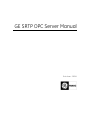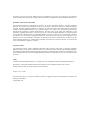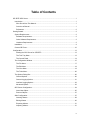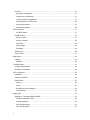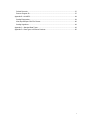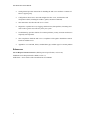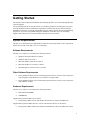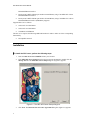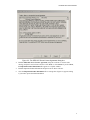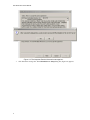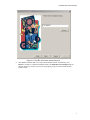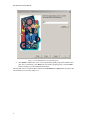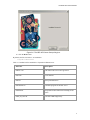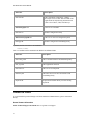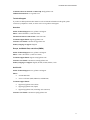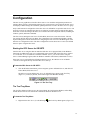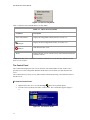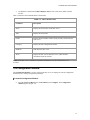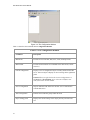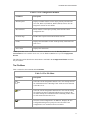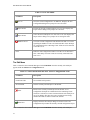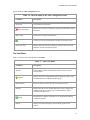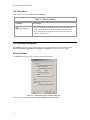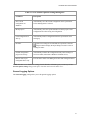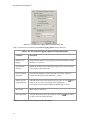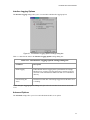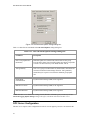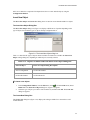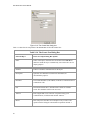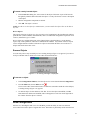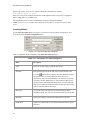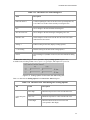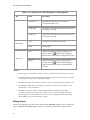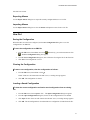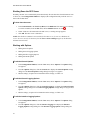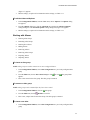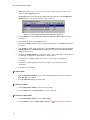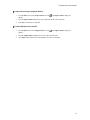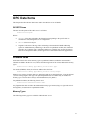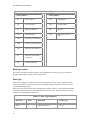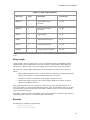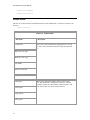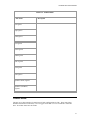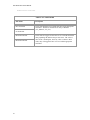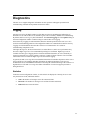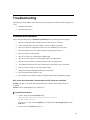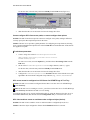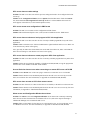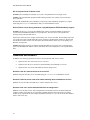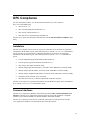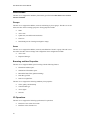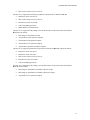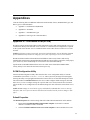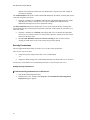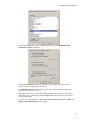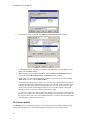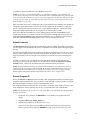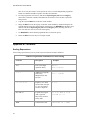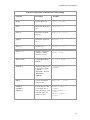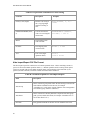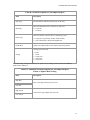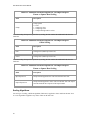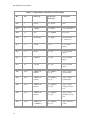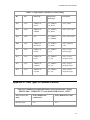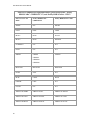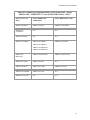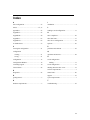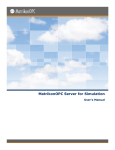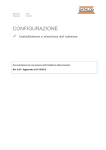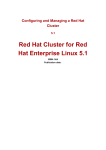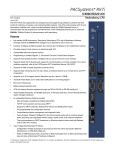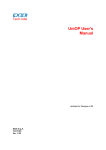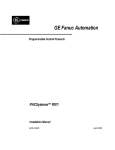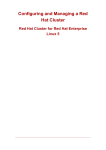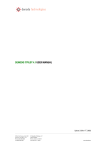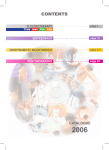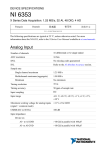Download Printed Documentation - GE Intelligent Platforms: Support Home
Transcript
GE SRTP OPC Server Manual October 2008 All rights reserved. No part of this publication may be reproduced in any form or by any electronic or mechanical means, including photocopying and recording, without permission in writing from GE Fanuc Intelligent Platforms, Inc. Disclaimer of Warranties and Liability The information contained in this manual is believed to be accurate and reliable. However, GE Fanuc Intelligent Platforms, Inc. assumes no responsibilities for any errors, omissions or inaccuracies whatsoever. Without limiting the foregoing, GE Fanuc Intelligent Platforms, Inc. disclaims any and all warranties, expressed or implied, including the warranty of merchantability and fitness for a particular purpose, with respect to the information contained in this manual and the equipment or software described herein. The entire risk as to the quality and performance of such information, equipment and software, is upon the buyer or user. GE Fanuc Intelligent Platforms, Inc. shall not be liable for any damages, including special or consequential damages, arising out of the user of such information, equipment and software, even if GE Fanuc Intelligent Platforms, Inc. has been advised in advance of the possibility of such damages. The user of the information contained in the manual and the software described herein is subject to the GE Fanuc Intelligent Platforms, Inc. standard license agreement, which must be executed by the buyer or user before the use of such information, equipment or software. Proprietary Notice: The manual and software contain confidential information which represents trade secrets of GE Fanuc Intelligent Platforms and may not be copied or disclosed except as provided in the license with GE Fanuc Intelligent Platforms. The information in this manual is subject to change without notice and should not be construed as a commitment by GE Fanuc Intelligent Platforms. GE Fanuc Intelligent Platforms assumes no responsibility for any errors that may be in this document. Notice ©2008 GE Fanuc Intelligent Platforms, Inc. All rights reserved. *Trademark of GE Fanuc Intelligent Platforms, Inc. Microsoft® is a registered trademark of Microsoft Corporation, in the United States and/or other countries. All other brands or names are property of their respective holders. Version 1.3.1.0 - 02.08 We want to hear from you. If you have comments, questions, or suggestions about our documentation, send them to the following email address: [email protected] Table of Contents GE SRTP OPC Server .....................................................................................................................1 Introduction ...................................................................................................................................1 Who Should Use This Manual ..................................................................................................1 Overview of Manual ..................................................................................................................1 References ...............................................................................................................................2 Getting Started..................................................................................................................................3 System Requirements ..................................................................................................................3 Software Requirements ............................................................................................................3 Other Software Requirements ..................................................................................................3 Hardware Requirements ...........................................................................................................3 Installation.....................................................................................................................................4 Contact GE Fanuc ......................................................................................................................10 Configuration ..................................................................................................................................13 Starting the OPC Server for GE SRTP ...................................................................................13 The Tool Tray Menu ...............................................................................................................13 The Control Panel ...................................................................................................................14 The Configuration Window .........................................................................................................15 The File Menu .........................................................................................................................17 The Edit Menu ........................................................................................................................18 The View Menu .......................................................................................................................19 The Tools Menu ......................................................................................................................20 The Options Dialog Box ..............................................................................................................20 General Options......................................................................................................................20 General Logging Options ........................................................................................................21 Interface Logging Options ......................................................................................................23 Advanced Options ..................................................................................................................23 OPC Server Configuration ..........................................................................................................24 Insert New Object ...................................................................................................................25 Remove Objects .....................................................................................................................27 Alias Configuration......................................................................................................................27 Inserting Aliases .....................................................................................................................28 Editing Aliases ........................................................................................................................30 Exporting Aliases ....................................................................................................................31 Importing Aliases ....................................................................................................................31 iii How Do I .....................................................................................................................................31 Saving the Configuration ........................................................................................................31 Clearing the Configuration ......................................................................................................31 Loading a Saved Configuration ..............................................................................................31 Shutting Down the OPC Server ..............................................................................................32 Working with Options ..............................................................................................................32 Working with Aliases...............................................................................................................33 OPC Data Items..............................................................................................................................37 GE SRTP Items ......................................................................................................................37 Available Items ...........................................................................................................................37 Memory Types ........................................................................................................................37 Memory Location ....................................................................................................................38 Data Type ...............................................................................................................................38 String Length ..........................................................................................................................39 Examples ................................................................................................................................39 Status Items ................................................................................................................................40 Control Items ..............................................................................................................................41 Diagnostics .....................................................................................................................................43 Logging .......................................................................................................................................43 Statistics .................................................................................................................................43 Troubleshooting ..............................................................................................................................45 Problems and Solutions ..............................................................................................................45 Questions and Answers ..............................................................................................................48 OPC Compliance ............................................................................................................................49 Installation...................................................................................................................................49 Common Interfaces ....................................................................................................................49 Data Access................................................................................................................................50 Groups ....................................................................................................................................50 Items .......................................................................................................................................50 Browsing and Item Properties ................................................................................................50 I/O Operations ........................................................................................................................50 Appendices .....................................................................................................................................53 Appendix A - Distributed DOM (DCOM) .....................................................................................53 DCOM Configuration Utility ....................................................................................................53 Default Properties ...................................................................................................................53 Security Permissions ..............................................................................................................54 OPC Server Identity ................................................................................................................56 iv Default Protocols ....................................................................................................................57 Remote Program ID ................................................................................................................57 Appendix B - ALIASES ...............................................................................................................58 Scaling Expressions ...............................................................................................................58 Alias Import/Export CSV File Format......................................................................................60 Scaling Algorithms ..................................................................................................................62 Appendix C - Standard Data Types ............................................................................................63 Appendix D - Data Types in Common Products.........................................................................65 v GE SRTP OPC Server The GE SRTP OPC Server is intended for process control engineers, integrators, and developers responsible for the interface and communications with the process control software. The following chapters provide the information you need to install, set up, and run the GE SRTP OPC Server. • Introduction • Getting Started • Configuration • OPC Data Items • Diagnostics • Troubleshooting • OPC Compliance • Appendices Introduction The OPC Server for GE SRTP provides connectivity to any SRTP device, such as a Series 90™-70 PLC, a PACSystems™ RX7i, or a PACSystems™ RX3i. The OPC server connects to multiple devices at the same time. Each read/write with the devices is optimized to maximize throughput. The OPC Server for GE SRTP includes the following features: • Read/Write access to all OPC Server for GE SRTP items. • Optimized for data acquisition. • Support for all common GE memory addressing formats: (%R, %AI, %AQ, %I, and so on). • Symbol browsing and addressing (PACSystems™ RX7i and PACSystems™ RX3i only). • Fault table reading. • Runs as a Windows Service. Who Should Use This Manual This manual is intended for all users of the OPC Server for GE SRTP. It explains how to install and configure the software as well as how to perform common tasks. Technical information about OPC data items is also included, along with sections on diagnostics and troubleshooting. Overview of Manual This manual consists of several chapters and is structured as follows: 1 GE SRTP OPC Server Manual • Getting Started: provides instructions for installing the OPC server and how to contact GE Fanuc’s support group. • Configuration: shows how to start and configure the OPC server, and describes each component in detail, including the windows, panels, and menu commands. • OPC Data Items: describes the OPC server’s items. • Diagnostics: explains how to use logging, statistical items, data qualities, timestamps, and result codes to get the most efficiency from your system. • Troubleshooting: provides solutions for common problems you may encounter and answers frequently asked questions. • OPC Compliance: details the OPC server’s compliance with regard to installation common interfaces and data access. • Appendices: cover DCOM, aliases, standard data types, and data types in common products. References Service Request Transfer Protocol 2 (SRTP2) protocol specification, version 1.08, Pendulum Service Request Interface PIDD, version 1.3, GFK-0529C - Series 90 PLC SNP Communications User Manual. 2 Getting Started This chapter contains important information about installing the OPC server and contacting GE Fanuc Customer Support. The System Requirements section shows how to avoid future problems by ensuring that your system meets the minimum software and hardware requirements. Detailed, step-by-step instructions in the Installation section take you through the installation process and lists the files that are installed during this process. If you have any problems during the installation of the OPC server, the Contacting Support section shows how to contact GE Fanuc Customer Care for assistance. System Requirements The OPC server has both Software and Hardware minimum system requirements. These requirements must be met in order for the OPC server to work properly. Software Requirements The OPC server requires, at a minimum, the following software: • Windows XP Professional Service Pack 2 • Windows 2003 Service Pack 1 • Microsoft Windows 2000 Service Pack 2 • Microsoft Windows NT 4.0 Service Pack 6 • Internet Explorer 6.0 Service Pack 1 (or better) Other Software Requirements • Proficy Machine Edition version 5.9 and PACSystems Firmware version 5.60 are required to create Diagnostic Logic Blocks (not yet released as of August 2008) • Proficy Machine Edition version 5.8 and PACSystems Firmware version 5.50 are required to create LREAL variables Hardware Requirements The OPC server requires, at a minimum, the following hardware: • Intel Pentium III 450MHz • 256MB RAM Supported PACSystems™ RX3i are as follows: • PACSystems™ RX3i CPU310 (part number IC695CPU310), using a 300-MHz CPU. Supported PACSystems™ RX7i Firmware version 2.00 and earlier devices are as follows: • PACSystems™ RX7i CPE010 (part number IC698CPE010), using a 300-MHz CPU with an 3 GE SRTP OPC Server Manual Embedded Ethernet interface. • PACSystems™ RX7i CPE020 (part number IC698CPE020), using a 700-MHz CPU with an Embedded Ethernet interface. • PACSystems™ RX7i CRE020 (part number IC698CRE020), using a 700-MHz CPU with an Embedded Ethernet interface (Redundancy Support). Supported PLCs are as follows: • Series 90™-70 with Ethernet • Series 90™-30 with Ethernet • VersaMax® with Ethernet The OPC server requires the following additional hardware in order to make use of the corresponding functionality: • IP compatible network Installation To install the OPC server, perform the following steps: 1. Insert the OPC Server for GE SRTP CD into your CD drive. 2. If the GES OPC Server Setup dialog box does not appear automatically, double-click the Setup.exe file. The GES OPC Server Setup dialog box (Figure2-1) appears. Figure 2-1. The GES OPC Server Setup dialog box. 3. 4 Click Next. The GES OPC Server License Agreement dialog box (Figure 2-2) appears. GE SRTP OPC Server Manual Figure 2-2. The GES OPC Server License Agreement dialog box. 4. Read the GES OPC Server License Agreement, using the scroll bar to view the entire message, and print it out for future reference. Click Next, or, click Cancel. If you click Next, the Important Product Information file appears in a separate window. 5. Read the Important Product Information and print it out for future reference. 6. Close the Important Product Information file. A message box (Figure 2-3) appears asking if you want to proceed with the installation. 5 GE SRTP OPC Server Manual Figure 2-3. The Important Product Information message box. 7. 6 Click Yes on the message box. The GES OPC Server Setup dialog box (Figure 2-4) appears. GE SRTP OPC Server Manual Figure 2-4. The GES OPC Server Setup dialog box. 8. Click Next to install the OPC server files into the default location. Alternatively, click Browse to navigate to a different installation folder. The GES OPC Server Setup dialog box changes (Figure 2-5) to allow you to select the program group you want to install the OPC Server icons in. 7 GE SRTP OPC Server Manual Figure 2-5. The GES OPC Server Setup dialog box. 9. Click Finish to add the OPC server icons to the default program group and to install the GES OPC Server. Alternatively, click Browse to select another program group, or click the Back button to change any of the installation information. The GES OPC Server is installed. When complete, the GES OPC Server Setup dialog box shows that the installation was successful. (Figure 2-6) 8 GE SRTP OPC Server Manual Figure 2-6. The GES OPC Server Setup dialog box. 10. Click the Done button. By default, the files in Table 2-1 are installed in: C:\Dynamics\GESOPCServer Table 2-1. Installation Files Installed in C:\Dynamics\GESOPCServer File Name Description GEEULA.txt GE Fanuc End User License agreement GES.chm Users manual GES.inf Setup information file GEUninstall.exe Uninstall program for the OPC server GESRel.htm Important Product Information including release notes OEM_GE_OPC.dll GE OPC OEM badge library 9 GE SRTP OPC Server Manual File Name Description OPCAuto.dll OPC Automation Component – enables developers to access OPC data from OPC client applications developed using Automation tools such as Visual Basic, VBA, and VB Script OPCGETcpipSA.exe OPC server executable PSTCFG.exe Product configuration utility PSTCFGGeTcpipLib.ocx OPC server ActiveX configuration panels PSTcfgps.dll Product configuration marshalling library By default, the files in Table 2-2 are installed in: C:WINNT/SYSTEM32 Table 2-2. Installation Files Installed in the WINNT/ SYSTEM32 Folder File Name Description OPCcomn_ps.dll OPC Common interfaces and marshalling library OPC_aeps.dll OPC application extension OPCenum.exe OPC server list component OPCProxy.dll OPC Data Access 2.0 and 1.0a interfaces and marshalling library ExprEval.dll Expression Evaluation library for Alias Scaling Equations Contact GE Fanuc If you purchased this product through a GE Fanuc Authorized Channel Partner, please contact them directly. General Contact Information Online Technical Support & GlobalCare: www.gefanuc.com/support 10 GE SRTP OPC Server Manual Comments about our manuals or online help: [email protected] Additional information: www.gefanuc.com Technical Support If you have technical problems that cannot be resolved with the information in this guide, please contact us by telephone or email, or on the web at www.gefanuc.com/support. Americas Online Technical Support: www.gefanuc.com/support Phone: 1-800-GE FANUC (1-800-433-2682) International Americas Direct Dial: 1-434-978-5100 Technical Support Email: [email protected] Customer Care Email: [email protected] Primary language of support: English Europe, the Middle East, and Africa (EMEA) Online Technical Support: www.gefanuc.com/support Phone: +800 1 GE FANUC (+800-1-433-2682) Technical Support Email: [email protected] Customer Care Email: [email protected] Primary languages of support: English, French, German, Italian, Czech Asia Pacific Online Technical Support: www.gefanuc.com/support Phone: • +86-400-820-8208 • +86-21-3217-4826 (India, Indonesia, and Pakistan) Technical Support Email: • [email protected] (China) • [email protected] (Japan) • [email protected] (remaining Asia customers) Customer Care Email: [email protected] 11 Configuration The OPC servers graphical user interface allows users to view and alter configuration parameters at runtime. When viewing a configuration parameter, the current setting is retrieved from the OPC server and displayed. When changes are submitted, updated parameters are sent to the OPC server as a group. Only a small amount of configuration of the OPC Server for GE SRTP is required in order for it to run properly, but users can customize the OPC servers behavior in greater detail as required. This chapter shows how to start and configure the OPC server and describes each component in detail, including the windows, panels, and menu commands. The first section, Starting the OPC Server for GE SRTP, shows how to start the software. The next four section describe The Tool Tray Menu, The Control Panel, The Configuration Window, and The Options Dialog Box in detail. Instructions for configuring the OPC Server for GE SRTP appear in the OPC Server Configuration section. The Alias Configuration section shows how to create user-defined aliases in place of regular OPC items. Starting the OPC Server for GE SRTP Start the OPC server using the shortcut under the GES OPC Server program folder in the Windows Start menu. In addition, the OPC server automatically starts when an OPC client first tries to connect to it. If the OPC server is installed as a Windows 2000/NT service, you can also start it using the Service Control Manager applet (under the Windows 2000/NT Control Panel, Administrative Tools). If the OPC server is not installed as a Windows 2000/NT service, the OPC Server for GE SRTP welcome screen appears briefly when the OPC server starts up. To start the OPC Server for GE SRTP : • Click the Windows Start button, point to Programs, point to GES OPC Server, and click GE Fanuc SRTP (GES) OPC Server . The OPC server starts and the OPC Server for GE SRTP logo appears in the Tool Tray (Figure 3-1), located, by default, at the bottom right of the Windows desktop. Figure 3-1. The Tool Tray. The Tool Tray Menu The Tool Tray Menu provides access to the Control Panel, the Configuration Window, Online Help, and the About screen. It also contains the command to shut down the OPC server. To view the Tool Tray Menu: • Right-click the OPC Server for GE SRTP logo . The Tool Tray Menu appears (Figure 3-2). 13 GE SRTP OPC Server Manual Figure 3-2. The Tool Tray Menu. Table 3-1 describes the commands in the Tool Tray Menu. Table 3-1. The Tool Tray Menu Command Description Show Control Panel Display the configuration control panel (see section ***). Configure Display the main configuration window (see section ***). Shutdown Shut down the OPC server. About Display the OPC servers welcome screen, which includes information about the software. NOTE: If the OPC server is installed as a Windows 2000/NT service, the Tool Tray and the Tool Tray Menu are not available. The Control Panel The Control Panel displays the OPC servers status, the time and the number of OPC clients. It also provides access to the Configuration Window and the About screen and lets you shut down the OPC server. The Control Panel stays on top of every other window on the desktop to help you monitor the status of the OPC server. To view the Control Panel: . The Tool Tray Menu appears. 1. Right-click the OPC Server for GE SRTP logo 2. From the Tool Tray Menu, select Show Control Panel. The Control Panel appears (Figure 33). Figure 3-3. The Control Panel. 14 GE SRTP OPC Server Manual 3. To shrink the Control Panel so that it displays only the OPC client count, double-click the title bar. Table 3-2 describes the commands in the Control Panel. Table 3-2. The Control Panel Command Description Status Display the current status of the OPC server. Time Display the current time. Clients Display the total number of OPC clients presently connected to the OPC server. Configure Display the main configuration window. Shutdown Shut down the OPC server. About Display the OPC servers Welcome screen, which includes information about the software. NOTE: If the OPC server is installed as a Windows NT/2000 service, the Control Panel is not available. The Configuration Window The Configuration Window is used to configure the OPC server. It displays the current configuration and allows you to change configuration parameters. To view the Configuration Window: • From the Tool Tray Menu or the Control Panel, select Configure. The Configuration Window appears (Figure 3-4). 15 GE SRTP OPC Server Manual Figure 3-4. The Configuration Window. Table 3-3 describes the commands in the Configuration Window. Table 3-3. The Configuration Window Command Description Main menu Provides access to the File, Edit, View, Tools, and Help menus. Main toolbar Provides shortcut buttons for commands in the main menu (contextsensitive). Current configuration Displays a tree of configuration objects currently defined in the OPC server. Select an object to display its current settings in the right-hand panel. Caution: When you right-click in the Current Configuration tree, do NOT select Set as Default. If you select Set as Default, most items from clients will not validate. 16 Server Configuration Objects under this node affect how the OPC server communicates with the data source. Alias Configuration Defines aliases and alias groups under this node. Object settings panel Displays the current settings of the object presently selected in the tree. GE SRTP OPC Server Manual Table 3-3. The Configuration Window Command Description Statistics panel Displays available statistics for the object presently selected in the tree: Sent, Received, Timed out, Retried, Failed, Overrun. See the Diagnostics section for more details. Reset Statistics Resets statistics on the object presently selected in the current configuration tree. GE Fanuc logo Double-click to open a link to the GE Fanuc web site. Clients Displays the total number of OPC clients presently connected to the OPC server. Server Time Displays the current time. NOTE: If the OPC server is installed as a Windows 2000/NT service, the Tool Tray Menu and Control Panel are not available. In this case, use the Windows Start menu to open the Configuration Window. The following sections describe the menus that are contained in the Configuration Window and what they are used for: The File Menu Table 3-4 describes the commands in the File Menu. Table 3-4. The File Menu Command Description New Clears the current configuration and start a new one. Prompts the user for confirmation before continuing if OPC clients are still connected to the OPC server. Open Clears the current configuration and load a new one from an existing file. Displays the Open Configuration dialog box to prompt for the file name. Prompts for confirmation before continuing if OPC clients are still connected to the OPC server. Save Saves the current configuration to an XML file. Displays the Save Configuration dialog box to prompt for a new file name if the configuration is new and has not been saved before. 17 GE SRTP OPC Server Manual Table 3-4. The File Menu Command Description Save As Saves the current configuration to an XML file. Displays the Save Configuration dialog box to prompt for a new file name. Export Aliases Exports all currently configured aliases to a CSV file. Displays the Export Aliases dialog box to prompt for a file name. Import Aliases Clears all aliases and import new ones from a CSV file. Displays the Import Aliases dialog box to prompt for an existing file name. Shutdown Server Closes the current configuration and shut down the OPC server after signalling the shutdown event to all connected OPC clients. Prompts for confirmation before continuing if OPC clients are still connected to the OPC server. Close Hides the main configuration window. The OPC server shuts down after a short delay if no OPC clients are currently connected to the OPC server. The Edit Menu Table 3-5 describes the commands that appear in the Edit Menu when the currently selected object appears under the OPC Server Configuration node. Table 3-5. The Edit Menu in the OPC Server Configuration Node Command Description Undo/Cant Undo Not available in this product Set As Default Sets the currently selected object as the default. Delete Removes the currently selected object from the OPC server configuration. Prompts for confirmation before continuing if OPC clients have references to items associated with the selected object or one of its children. This does not remove such objects but simply disables them and sets them to marked for deletion. Define New Displays the Insert New Object dialog box used to create a new configuration object under the currently selected configuration object. Table 3-6 describes the commands that appear in the Edit Menu when the currently selected object 18 GE SRTP OPC Server Manual appears under the Alias Configuration node. Table 3-6. The Edit Menu in the Alias Configuration Node Command Description Cant Undo Not available in this product Delete Alias Group Delete Alias Removes the currently selected alias group and all subordinate groups and aliases. Removes the currently selected aliases. Creates a new alias group under the currently selected alias group. Insert New Alias Displays the Insert New Alias dialog box used to create a new alias under the currently selected alias group. The View Menu Table 3-7 describes the commands in the View Menu. Table 3-7. The View Menu Command Description Statistics Displays/hides general communication statistics for the currently selected object. Properties Displays the Alias Configuration Properties dialog box used to copy the destination/source and edit each alias group Reset Statistics Resets all statistics for the currently selected object to zero. Defaults Displays the OPC Server Defaults dialog box used to configure the default settings for the various types of communication objects available in the OPC server. Refresh Options Rebuilds the tree display of the OPC server configuration and fully expands all branches. Displays the Options dialog box used to change general server options. 19 GE SRTP OPC Server Manual The Tools Menu Table 3-8 describes the commands in the Tools Menu. Table 3-7. The View Menu Command Description DCOM Configurator Launches the Microsoft Distributed COM Configuration Properties utility. Use this utility to edit DCOM settings for specific COM servers to allow OPC client applications on remote computers to connect to the OPC server. The Options Dialog Box The Options dialog box is used to edit the OPC servers options. Options are organized into four tabs: General, General Logging, Interface Logging, and Advanced. Click a tab to edit its settings. General Options The General settings allow you to edit general OPC server options. Figure 3-5. The General Options settings dialog box. Table 3-9 describes the commands in the General Options settings dialog box. 20 GE SRTP OPC Server Manual Table 3-9. The General Options Settings Dialog Box Command Description Save current configuration on shutdown Automatically saves the current configuration to the specified file before shutting down if selected. Backup copies Automatically stores the specified number of backup copies of the configuration file when saving the configuration. Load configuration on start-up Automatically loads a configuration from the specified file when starting up. Filename Full path of an existing file for load and save operations. Click the ellipsis button to display the Open dialog box used to select an existing file name. Launch configuration program on start-up Automatically launches the configuration utility when starting as a local executable (rather than a Windows NT/2000 service). Restrict items to preconfigured aliases only Prevents OPC clients from adding items other than configured aliases. NOTE: The OPC server loads these settings from the Windows NT/2000 registry on start-up. To have General Options Settings changes take effect, shut down and restart the OPC server. General Logging Options The General Logging settings allow you to edit general logging options. 21 GE SRTP OPC Server Manual Figure 3-6. The General Logging Options settings dialog box. Table 3-10 describes the commands in the General Logging Options settings dialog box. Table 3-10. The General Logging Options Settings Dialog Box Command Description Enable activity logging Enables/disables general activity logging at the specified detail level (High, Medium, Low, or None). Commit all log file writes Flushes the file buffer after each message logged. This is useful if the OPC server begins to fail unexpectedly. Overwrite old log information Overwrites the old log file each time the OPC server starts. Otherwise, renames the old log file with an underscore (_) prefix. General Activity Logging Filename ellipsis Full path and file name for the general activity log file. Click the button to enter or select an existing file name. Default path: C:\Dynamics\Common\PSTCFGGEFanuc.GES.OPCServer.1.LOG Filter String Match string for filtered log. Filtering Filename Full path and file name of the filtered log file. Click the to enter or select an existing file name. NOTE: General Logging Options Settings take effect immediately. 22 ellipsis button GE SRTP OPC Server Manual Interface Logging Options The Interface Logging settings allow you to view and edit COM interface logging options. Figure 3-7. The Interface Logging Options settings dialog box. Table 3-11 describes the items in the Interface Logging Options settings dialog box. Table 3-11. The Interface Logging Options Settings Dialog Box Command Description Enable logging Enable/disable interface logging at the specified detail level (High, Medium, Low, or None) if selected. Generates a separate log file for each OPC client named PST###.TMP in the OPC server installation directory. Commit all log file writes Flush the file buffer after each message logged in case the OPC server is crashing. NOTE: Interface Logging Options Settings take effect when the next OPC client connects to the OPC server. Advanced Options The Advanced settings allow you to view and edit advanced OPC server options. 23 GE SRTP OPC Server Manual Figure 3-8. The Advanced Options settings dialog box. Table 3-12 describes the commands in the Advanced Options settings dialog box. Table 3-12. The Advanced Options Settings Dialog Box Command Description OPC Group Update Rate (minimum) Minimum update rate (milliseconds) allowed for an OPC group. Prevents OPC clients from requesting update rates that are impossible to achieve or that cause heavy CPU loads. Default: 100 ms. Time granularity OPC server group scan thread interval (milliseconds). Determines the maximum resolution for data change detection. Time granularity should always be equal to or less than the minimum group update rate. Enable DDE Communication Dynamic Data Exchange (DDE) is not supported. DDE Service Name Dynamic Data Exchange (DDE) is not supported. DDE Item Delimiter Dynamic Data Exchange (DDE) is not supported. NOTE: The OPC server loads these settings from the Windows NT/2000 registry on start-up. To have Advanced Logging Options Settings changes take effect, shut down and restart the OPC server. OPC Server Configuration The OPC server requires some configuration in order for it to run properly, but users can customize the 24 GE SRTP OPC Server Manual OPC servers behavior as required. This chapter shows how to create and edit objects, using the Configuration Window. Insert New Object The Insert New Object and Create New dialog boxes are used to create Channel and Device objects. The Insert New Object Dialog Box The Insert New Object dialog box (Figure 3-9) displays a different set of options depending on the type of object selected and the types of objects already configured under it. Figure 3-9. The Insert New Object dialog box. Table 3-13 describes the types of objects that are available for insertion as a child in the Insert New Object settings dialog box, depending on which object is currently selected. Table 3-13. Objects Available Under the Insert New Object Dialog Box Selected Object Insert New Object Dialog Box Options Server Configuration GE TCP/IP Channel GE TCP/IP Channel GE TCP/IP Device To insert a new object: 1. In the Configuration Window, from the Edit menu, click or, from the Edit menu, choose Define New. The Insert New Object dialog box (Figure 3-9) appears. 2. Select the type of object you want to create from the list, and then click OK. The Create new dialog box appears. The Create New Dialog Box The Create New dialog box (Figure 3-10) displays the settings available for a connection to a GE TCP/IP Channel. 25 GE SRTP OPC Server Manual Figure 3-10. The Create New dialog box. Table 3-14 describes the components of the Create new GE TCP/IP Channel box. Table 3-14. The Create New Dialog Box 26 Selected Object Insert New Object Dialog Box Options Name Name of the object, which becomes an element of the item ID for data items under the object. Automatically converted to title case for display purposes. Enabled Enables or disables communication for the object. Description Optional, user-defined text (64-character maximum) for documentation purposes. Hostname The TCP/IP hostname (or IP address) of the PLCs TCP/IP interface to communicate with. Port Port number that the PLCs TCP/IP interface listens on. Default: 18245. This should be sufficient in most cases. Timeout How long the OPC server waits for a response on any given communications, in milliseconds. Default: 3000 ms. Retries How many times the OPC server attempts to retry a read or write operation before failing the communication operation. Default: 3. GE SRTP OPC Server Manual To create a newly inserted object: 1. In the Create New dialog box, enter a name for the object. This name is part of the item ID that globally identifies data items under the object. You may also choose to enter a description of the object. 2. Edit the configuration components as desired. 3. Click OK. The object is created. NOTE: In order to use the object for communication, you must enable the object. This can be done at any time. Device Objects The purpose of the Device object is to give an extra level of organization in the item hierarchy within a particular PLC (named Channel). Other than this, there is no functional configuration required to create a Device, other than to give it a name. Device objects are configured the same as the Channel objects (described above), except that they require only a name parameter, and must be enabled like the Channel. Any number of Device objects can be configured under a Channel. Each Device object created within the OPC server must have a unique name on the same OPC server. Remove Objects You can easily remove any created object, but a warning message (Figure 3-11) appears if you remove an object with data items to which one or more OPC clients hold reference. Figure 3-11. A warning message is displayed. To remove an object: 1. In the Configuration Window, select the object to be removed under Server Configuration. 2. From the Edit menu, choose Delete or click . If one or more OPC clients hold references to data items somewhere under the selected object, a warning message (Figure 3-11) appears. 3. To mark the object for later deletion, click Yes. To leave the object unmodified, click No. Items marked for deletion are disabled, and a red X appears over the icon on the right side of the window when the object is selected. Alias Configuration OPC Servers, including this OPC server for GE SRTP, provide the ability to create user-defined aliases that can be used in place of regular OPC items. This feature is particularly useful when the item 27 GE SRTP OPC Server Manual path for a given OPC server is very complex or difficult to remember, for example: Com1.Radio1.Unit1.41.4.123. OPC servers can also be configured so that OPC client applications have access only to configured aliases, rather than every available item. This chapter shows how to create and edit aliases, using the Configuration Window. NOTE: It is not necessary to define aliases before accessing OPC server data items from an OPC client. Inserting Aliases Use the Insert New Alias dialog box (Figure 3-12) to insert a new alias into an alias group or on its own, directly under the Alias Configuration node. Figure 3-12. The Insert New Alias dialog box. Table 3-15 describes all the components of the Insert New Alias dialog box. Table 3-15. The Insert New Alias Dialog Box Field Description Name Name for the alias (unique within the alias group). Item Path Fully-qualified item ID for the OPC item to which the alias refers. ellipsis button to display the Item Path Browser dialog Click the box used to select an existing OPC item on the OPC server. Alternatively, leave the item path blank to use the alias as a general in-memory variable. When doing so, either define the data type for the alias point as something other than Default, or set the requested data type for reading and explicitly define the data type when writing values to the alias from an OPC client. 28 Data Type Coerces the value of the OPC item to the specified type unless (Default) selected. Also serves as the canonical data type for the alias. Read only Select to prevent OPC clients from writing values to the alias. Update Rate Update rate (milliseconds) to use with the Poll when inactive option. Default: 0. GE SRTP OPC Server Manual Table 3-15. The Insert New Alias Dialog Box Field Description Poll when inactive Continue updating the value for the alias at the specified update rate, even if there are no OPC clients currently accessing the alias. Save Saves changes to the alias and hides the dialog box. Save & Create New Saves changes to the alias and begins configuring a new one. Default to new Select and press ENTER to activate the Save & Create New button rather than the Save button. Scaling >> Enables scaling for the alias (displays scaling options). << No Scaling Disables scaling for the alias (hides scaling options). Cancel Discard changes to (abandon creation of) the alias and hide the dialog box. The Insert New Alias dialog box can be expanded to display Scaling Options (Figure 3-13). Available forms of scaling include: linear, square root, gain/offset, and simple text expressions. Figure 3-13. Scaling Options for the Insert New Alias dialog box. Table 3-16 describes the Scaling Options for the Insert New Alias dialog box. Table 3-16. The Insert New Alias Dialog Box Scaling Options Tab Linear & Square Root Field Description Raw High Maximum expected raw value from the OPC item. Raw Low Minimum expected raw value from the OPC item. Scaled High Maximum desired scaled value for the alias (corresponds to Raw High). 29 GE SRTP OPC Server Manual Table 3-16. The Insert New Alias Dialog Box Scaling Options Tab Field Description Scaled Low Minimum desired scaled value for the alias (corresponds to Raw Low). Clamp High Clamps the scaled value at the high limit to prevent it from going out of range. Clamp Low Clamps the scaled value at the low limit to prevent it from going out of range. Gain Scaling factor. (No limits are assumed.) Offset Scaling offset. Input Simple text equation to apply to incoming values Gain/Offset ellipsis button to display the (reads). Click the Expression Wizard dialog box to help build a formula. Expression Output Simple text equation to apply to outgoing values ellipsis button to display the (writes). Click the Expression Wizard dialog box used to help build a formula. NOTES: • The data type for scaled values is double-precision real unless the alias data type is specified. • Using illegal settings, such as zero-zero for the high-low range in linear scaling, may be fatal to the OPC server, OPC clients, and communications. • The OPC Item values must be numeric for linear, square root, and gain/offset scaling to work. • The OPC Item values must be non-negative for square root scaling to work. Otherwise, the scaled value is 1 with a bad quality. • The OPC server may be unable to load configuration files containing illegal scaling expressions, and may fail to start properly. If this occurs, rename the configuration file so that the OPC server will not load on start and create a new configuration file. Alternatively, edit the XML file to correct the bad alias settings. Editing Aliases Aliases can be edited after they have been created, using the Edit Alias dialog box. This is virtually the same as the Insert New Alias dialog box (Figure 3-12), with the exception that it appears after the 30 GE SRTP OPC Server Manual alias has been created. Exporting Aliases Use the Export Aliases dialog box to export all currently configured aliases to a CSV file. Importing Aliases Use the Import Aliases dialog box to clear all Aliases and import new ones from a CSV file. How Do I Saving the Configuration When the OPC server has been configured, use the Save Configuration dialog box to save the configuration to an XML file. To save the configuration to an XML file: 1. From the File menu, choose Save As or click (alternatively, you can choose Save or click ). The Save Configuration dialog box appears. 2. From the Save Configuration dialog box, enter a file name if saving the file for the first time. 3. Click Save. The configuration is saved. Clearing the Configuration To start a new configuration, clear the configuration as follows: 1. From the File menu, choose New or click . If OPC clients are still connected to the OPC server, a warning message appears. 2. Click OK. The configuration is cleared. Loading a Saved Configuration To clear the current configuration and load a saved configuration from an existing file: 1. From the File menu, choose Open or click . The Open Configuration dialog box appears. 2. From the Open Configuration dialog box, browse for the configuration file to be loaded. 3. Click Open. If OPC clients are still connected to the OPC server, a warning message appears. 4. Click OK. The old configuration is cleared and the new configuration is loaded from the file. 31 GE SRTP OPC Server Manual Shutting Down the OPC Server Normally, the OPC server automatically shuts down shortly after the last OPC client disconnects from it. However, if the Configuration Window is displayed, the configuration utility locks the server so that it will not shut down. To shut down the server: 1. In the Control Panel or the Tool Tray Menu, click Shutdown. If the OPC server is running as a local executable, from the File menu, choose Shutdown server or click . 2. If OPC clients are still connected to the OPC server, a warning message appears. 3. Click OK. The OPC server is shut down. NOTE: The shutdown command is not available for the OPC server if it runs as a Windows NT service. Services can only be shut down from the Service Control Manager applet (in the Windows NT/2000 Control Panel). Working with Options • Editing General Options • Editing General Logging Options • Editing Interface Logging Options • Editing Advanced Options To edit the General Options: 1. In the Configuration Window, from the View menu, choose Options. The Options dialog box appears. 2. From the Options dialog box, click the General tab to display the General Options settings dialog box. The General Options settings dialog box (Figure 3-5) appears. 3. Edit the settings, as required. For information on the settings, see Table 3-9. To edit the General Logging Options: 1. In the Configuration Window, from the View menu, choose Options. The Options dialog box appears. 2. From the Options dialog box, click the General Logging tab to display the General Logging Options settings dialog box. The General Logging Options settings dialog box (Figure 3-6) appears. 3. Edit the settings, as required. For information on the settings, see Table 3-10. To edit the Interface Logging Options: 32 1. In the Configuration Window, from the View menu, choose Options. The Options dialog box appears. 2. From the Options dialog box, click the Interface Logging tab to display the Interface Logging Options settings dialog box. The Interface Logging Options settings dialog box GE SRTP OPC Server Manual (Figure 3-7) appears. 3. Edit the settings, as required. For information on the settings, see Table 3-11. To edit the Advanced Options: 1. In the Configuration Window, from the View menu, choose Options. The Options dialog box appears. 2. From the Options dialog box, click the Advanced tab to display the Advanced Options settings dialog box. The Advanced Options settings dialog box (Figure 3-8) appears. 3. Edit the settings, as required. For information on the settings, see Table 3-12. Working with Aliases • Inserting Alias Groups • Renaming Alias Groups • Inserting New Aliases • Editing Aliases • Removing Aliases • Removing Alias Groups • Exporting Aliases • Importing Aliases To insert an alias group: NOTE: Alias groups are used to contain one or more configured aliases. 1. In the Configuration Window, select Alias Configuration or a previously configured alias group. 2. From the Edit menu, choose Insert Alias Group or click appears. 3. Enter a new name for the alias group. The alias group is renamed. . A new alias group folder To rename an alias group: NOTE: Alias groups can be renamed after they have been created. 1. In the Configuration Window, select an 2. From the Edit menu, choose 3. Enter a new, unique name for the Alias Group. The alias group is renamed. alias group. Rename or click F2. To insert a new alias: 1. In the Configuration Window, select Alias Configuration or a previously configured alias group. 33 GE SRTP OPC Server Manual NOTE: It is usually better to create a new alias under an alias group rather than directly under the Alias Configuration node. The Contents table for that alias group is displayed on the right side of the Configuration Window (Figure 3-14), listing the aliases, if any, it contains. Figure 3-14. The Contents table for the selected Alias Group. 2. From the Edit menu, choose Insert New Alias. The Insert New Alias dialog box (Figure 312) appears. 3. Enter a name for the alias in the Name text box. 4. Enter the item Path and ID for the item to which the alias refers, or click Browse to navigate to the item. 5. Click Scaling to enable scaling for the alias. Click No Scaling to disable scaling and hide the Scaling Options. The Scaling Options are displayed at the bottom of the Insert New Alias dialog box (Figure 3-13). 6. Configure the Scaling Options as required (see Table 3-16 for a description of these options), by clicking the appropriate tab for the form of scaling required. Available forms of scaling include: linear, square root, gain/offset, and simple text expressions. 7. Configure the remaining fields as required (see Table 3-15 for a description of the components). 8. Click Save to save the alias. To edit an alias: 1. In the Configuration Window, select an alias, and then double-click or press ENTER. The Edit Alias dialog box appears. 2. From the Edit Alias dialog box, edit the alias. To remove an alias: 1. In the Configuration Window, select one or more aliases. 2. From the Edit menu, choose Delete Alias. The alias is removed. To remove an alias group: 34 1. In the Configuration Window, select an Alias Group. 2. From the Edit menu, choose Delete Alias Group or click . The alias group is removed. GE SRTP OPC Server Manual To export all currently configured Aliases: . The Export Aliases dialog box 1. From the File menu, choose Export Aliases or click appears. 2. From the Export Aliases dialog box, enter a file name for the CSV export file. 3. Click Save. The aliases are exported. To import Aliases from a CSV file: . The Import Aliases dialog box 1. From the File menu, choose Import Aliases or click appears. 2. From the Import Aliases dialog box, browse to the CSV file name. 3. Click Open. The old aliases are cleared and the new ones are imported. 35 OPC Data Items This chapter describes the OPC data items used in the OPC Server for GE SRTP . GE SRTP Items The OPC item ID syntax of this OPC server is as follows: Channel.Device.Tagname Where: • Channel is the name assigned to the channel created (pointing to the specific PLC to communicate with) during OPC server configuration. • Device is the Device object. • Tagname is the name of the tag, either conforming to the standard GE SRTP addressing syntax for standard memory addressing, or the name of a published variable (also sometimes referred to as a Symbolic item). Published variables are available only on a PACSystems™ RX7i or a PACSystems™ RX3i, and are ignored if a connected PLC does not support them. Available Items Items that reference the various memory types (or published variables) within the connected PLC Channel are added to the Device level, and use the following form for the various addressable memory types: Channel.Device.%<Memory Type><Memory Location><Data Type> For ASCII (STRING) values, the reference address takes the form: Channel.Device.%<Memory Type><Memory Location>.<String Length> Memory type, memory location, data type, and string length are as described below. Note the decimal (.) before <string length>. Data type is an optional parameter that is available only to non-discrete memory types. Discrete data is always considered Boolean (VT_BOOL). For published variables, the following form is used: Channel.Device.<Published Variable Name> Any Tagname that does not follow the addressable memory type format (using a % sign at the start of the Tagname), is assumed to be a published variable. Memory Types The following memory types are available within the OPC server: 37 GE SRTP OPC Server Manual Table 5-1. Memory Types Discrete Memory Analog Memory %I Discrete Input %AI Analog Input %Q Discrete Output %AQ Analog Output %T Discrete Temporary %R Register %M Discrete Internal %W Bulk memory (PACS only) %SA Discrete system status (A) %SB Discrete system status (B) %SC Discrete system status (C) %S Discrete S system status (read-only) %G Genius Global Data Memory Location The memory location is a numerical integer value appropriate to the memory type. The valid range depends on the model of the PLC and its configuration Data Type Enter the PLC data type of the data, enclosed in square brackets ([ and ]). This is required only if the memory type indicates a non-discrete memory area (analog memory) and the data is not to be treated as the default data type (INT). Data Type can be any one of the items in the Data Type column as follows. Only the indicated number of bytes for each data type are acquired from the PLC for the give item. If not specified, Data Type is assumed to be a signed short integer (INT). Table 5-2. Data Type Qualifiers 38 Data Types Bytes Description Variant Type [INT] 2 Signed short integer VT_I2 GE SRTP OPC Server Manual Table 5-2. Data Type Qualifiers Data Types Bytes Description Variant Type [REAL4] 4 Floating point (single precision) VT_R4 [REAL8] 8 Floating point (double precision) VT_R8 [DINT] 4 Signed integer VT_I4 [SINT] 1 Signed character (integer) VT_I1 [UINT] 2 Unsigned short integer VT_UI2 [USINT] 1 Unsigned character (integer) VT_UI1 NOTE: Data arrays are not supported; however, you can read data as a STRING value up to a length of 255. String Length <String Length> can be any integer from 1 to 255. The maximum length of the STRING variable assigned to this reference address must be less than or equal to <String Length>. When addressing ASCII values, <Memory Type> can use only Analog memory areas (%AI, %AQ, %R, and %W). The driver uses <String Length> to determine how many characters to read or write to the PLC as follows: • When reading strings from the PLC, a NULL character is treated as an end-of-string indicator. When a NULL character is reached, subsequent characters are ignored. If no NULL character is reached, all <String Length> characters are read. • When writing strings to the PLC, only <String Length> characters are written. No NULL character is appended to the end. Each register on the PLC can store 2 characters, one character per byte. If the required space for a string value "spills over" the end of the addressable memory space, the I/O address will not work. This occurs when there are not enough registers from address <Memory Location> to the end of the block for the specified memory type. For example, %R100.17 references a STRING value with a maximum of 17 characters. This requires 9 sequential registers on the PLC, with the last register only half used. Examples The following are examples of valid item IDs. Channel.Device.%R01234 Channel.Device.%AI50[DINT] 39 GE SRTP OPC Server Manual Channel.Device.MySymbol Channel.Device.%R100.17 Status Items The OPC server has a number of informational items off the Channel link. All of these items have the format of: Channel.<Item name> Table 5-3. Status Items Item Name Controller ID Description These items contain information regarding the PLC version, as well as some information about the Programs loaded into it. Major PLC CPU Type Minor PLC CPU Type CPU Model Number of Programs Program Name %R registers %AI registers %AQ registers %W registers 40 These items contain the memory reference limits of the PLC that the channel is configured to represent. %W and symbolic registers are only available with PACS PLCs, and will return a value of zero for non-PACS PLCs. GE SRTP OPC Server Manual Table 5-3. Status Items Item Name Description %I registers %Q registers %M registers %T registers %SA registers %SB registers %SC registers %S registers %G registers Symbolic (Bool) registers Symbolic (Non Bool) registers Control Items The OPC server has a number of control items off each configured Device link. These items either hold data from the PLC fault tables, or act as triggers for the OPC server to read the PLC fault table data. All of these items have the format: 41 GE SRTP OPC Server Manual Channel.Device.<Item name> Table 5-4. Control Items Item Name Description PLC Fault table These items hold the received fault table data for the appropriate fault table. The data is formatted as an array of BYTES (VT_ARRAY | VT_UI1). I/O Fault table Read I/O fault table Read I/O fault table 42 These items are triggers for the OPC server to read the fault table data, populating the data into the previous items. The value of these items is meaningless, but if any value is written to these items, they will trigger the OPC server to read the appropriate fault table. Diagnostics The OPC server supplies diagnostic information to assist operators and support personnel with troubleshooting communication problems and software faults. Logging All OPC Servers for GE SRTP produce log files that record errors and debugging information. If difficulties occur with an OPC server, then the log files can be extremely valuable for troubleshooting. By default, OPC servers log very little information. The General Logging tab of the Options dialog in the main configuration window contains settings to control OPC server logging. General Activity Logging records information about the internal operations of the OPC server. It is useful for troubleshooting problems with configuration and device communication. Interface Activity Logging records information about the OPC client/server communication. It is useful for troubleshooting compliance issues. The higher the log level, the more information is recorded. However, OPC server performance may decrease at higher log levels. The recommended operating level is Medium. Higher log levels are available for both types of logging which record more detailed information, as well as the ability to output log statements to a console window at run time. Contact GE Fanuc Customer Care for further instructions on how to enable the higher log levels and console logging. In general, the OPC server logs all errors and other information of immediate importance to the user at the low detail level, all warnings and other information of moderate importance to the user at a medium detail level, and additional information concerning the normal functioning of the software at a high detail level. The OPC server logs also further information of concern to support personnel at debug detail level. Statistics Under the Current configuration window, several statistics are displayed. Currently, the server uses only the Sent, Received, and Failed statistics. • Sent is the number of messages sent to all connected clients. • Received is the number of messages received from all connected clients. • Failed indicates a network failure. 43 Troubleshooting The following sections address some of the most common problems encountered while using this OPC server. • Problems and Solutions • Questions and Answers Problems and Solutions Please check the following list of Problems and Solutions before contacting GE Fanuc support. • OPC server shuts down after 5 minutes when no OPC clients are connected • Cannot configure OPC client access paths, so cannot configure item options • OPC server cannot be configured: no OPC Server for GE SRTP logo in Tool Tray • OPC client unable to create or read items under configured object (device). • OPC server does not retain settings • OPC server cannot save configuration in XML format • OPC server does not show as a local program in OPC client application • OPC server does not show as a remote program in OPC client application • Access Denied or time-out error when connecting to a remote OPC server via DCOM • OPC server does not start or OPC client cannot connect • About screen and Configuration Window do not show • DA 2.0 asynchronous I/O doesn’t work • Device Failure occurs during switchover using PACSystems RX7i Redundancy Support OPC server shuts down after 5 minutes when no OPC clients are connected Problem: The OPC server shuts down automatically after 5 minutes when no OPC clients are connected. Solution: This is standard behavior for COM servers. To override this behavior: 1. Create a string value named LockServer in: HKEY_CLASSES_ROOT\CLSID\{024C7FFC-9CC3-476f-867ABC3CAD79F4FE}\Options To create a new value, select the Options key, and then choose New String Value from the Edit menu. 2. Set the value of the LockServer entry to 1. 45 GE SRTP OPC Server Manual To edit the value, select the entry and choose Modify from the Edit menu (Figure 6-1). Figure 6-1. Editing the LockServer entry. 3. Shut down the OPC server and restart it to have the change take effect. Cannot configure OPC client access paths, so cannot configure item options Problem: The OPC client does not provide a means to configure access paths, making it difficult to correctly specify the data acquisition options for the items. Solution: The OPC server provides a global parameter for configuring an escape character, allowing users to append communication options to the end of an Item ID to accommodate OPC clients that do not support access paths. To edit these parameters: 1. Create a string value named ItemIDEscapeCharacter in: HKEY_CLASSES_ROOT\CLSID\{024C7FFC-9CC3-476f-867ABC3CAD79F4FE}\Options To create a new value, select the Options key, and then choose New String Value from the Edit menu. 2. Set the value of ItemIDEscapeCharacter to a single character, such as “|” (pipe). To edit the value, select the entry and choose Modify from the Edit menu. 3. Shut down the OPC server and restart it to have the change take effect. 4. Configure the ItemIDEscapeCharacter Item ID in the OPC client with the access path appended to the end with the configured escape character (e.g., ITEMID|ACCESSPATH). OPC server cannot be configured: no OPC Server for GE SRTP logo in Tool Tray Problem: The OPC server cannot be configured because there is no OPC Server for GE SRTP logo in the Tool Tray. Solution: If the OPC server is running as a service, you will not see the OPC Server for GE SRTP logo in the Tool Tray that indicates the OPC server is running. To configure the OPC server, start the configuration utility by using the shortcut to the OPC server in the Windows Start menu (this shortcut starts the Configuration utility as well as the OPC server). OPC client unable to create or read items under configured object (device). Problem: The OPC client is unable to create or read items under a configured object (device). Solution: Check the object configuration. Ensure that the Enabled checkbox is selected. 46 GE SRTP OPC Server Manual OPC server does not retain settings Problem: The OPC server does not retain its previous settings and needs to be reconfigured each time it starts up. Solution: In the Configuration Window, choose Options from the View menu. Under the General tab, ensure that the Load configuration on start-up checkbox is selected and that the correct file name appears in the edit box (see the General Options section). OPC server cannot save configuration in XML format Problem: The OPC server cannot save the configuration in XML format. Solution: Microsoft Internet Explorer 4.01 (or later) must be installed to use the .XML format. OPC server does not show as a local program in OPC client application Problem: The OPC server does not show in a list of locally available program IDs in my OPC client application. Solution: Make certain that a user with local administrative rights installs the OPC server so that it can create the necessary entries in the registry. Also, especially for older OPC clients that do not use the OPC Server Browser, make certain that the OPC client is running as a user that has read access to the registry. OPC server does not show as a remote program in OPC client application Problem: The OPC server does not show in a list of remotely available program IDs in my OPC client application. Solution: Follow the steps found in Appendix A -Distributed COM (DCOM) to copy the program ID from the OPC server machine to the OPC client machine. Access Denied or time-out error when connecting to a remote OPC server via DCOM Problem: Access Denied error or time out trying to connect to a remote OPC server via DCOM. Solution: Ensure that the access and launch permissions for the OPC server are correctly set on the OPC server machine. For more information, see Appendix A -Distributed COM (DCOM). OPC server does not start or OPC client cannot connect Problem: An OPC client tries to connect to the OPC server and fails, or the OPC server does not start. Solution: Ensure that the access and launch permissions for the OPC server are set correctly. For more information, see Appendix A -Distributed COM (DCOM). About screen and Configuration Window do not show Problem: The About screen and Configuration Window do not show when a remotely connecting OPC client or an OPC client that runs as a Windows NT service (such as the Aspen Technologies CIMIO OPC Manager) tries to launch the OPC server. Solution: Either set the identity for the OPC server to the interactive user, or else run the OPC server as a Windows NT service. For more information, see Appendix A -Distributed COM (DCOM). 47 GE SRTP OPC Server Manual DA 2.0 asynchronous I/O doesn’t work Problem: After installing an older OPC server, DA 2.0 asynchronous I/O no longer works. Solution: The old installation program installed and registered its own (older) version of the OPC proxy/stub DLL. Reinstall the standard OPC proxy/stub DLLs, using an up-to-date installation program or re-register them using the REGSVR32 command-line utility (see the Installation section). Device Failure occurs during switchover using PACSystems RX7i Redundancy Support Problem: One device is set up for the redundant pair of PACs with the IP Address for the device specified as the Redundant IP Address set up in the PACs. The active PAC will respond to the messages sent by the GES OPC Server. If the PACs switch roles (for example, if the Primary PAC is active and fails, the Secondary PAC takes over as the active PAC) and the GES OPC Server performs a poll during this switchover, the poll will fail and Device Failure will be seen. Data points associated with the device may see the quality go to BAD for a brief period. Solution: When the switchover is complete and the Secondary PAC becomes active, all subsequent polls to the Redundant IP Address will succeed and the active (Secondary) PAC will respond with the data. Questions and Answers In addition, the following questions are answered in the Question and Answer section: • Question: How do I remove the server as a service? • Question: Does the server need to be started manually when installed as a service? • Question: How can I access individual bits from an integer item? Question: How do I remove the server as a service? Answer: Reregister the OPC server executable using the /REGSERVER command-line switch. Question: Does the server need to be started manually when installed as a service? Answer: No, the first OPC client that tries to connect starts the OPC server. Question: How can I access individual bits from an integer item? Answer: Create an alias (see the Alias Configuration section) that references the desired item and configure scaling for the alias to use expression evaluation. Edit the input expression to use binary math to access a particular bit (for example, IF((INPUT AND 4)=4, 1, 0) to access bit 2). This method allows read access only. 48 OPC Compliance For more information on OPC, view the documents listed below (as well as others) at http://www.opcfoundation.org. • OPC Overview 1.0 • OPC Common Definitions and Interfaces 1.0 • OPC Security Custom Interface 1.0 • OPC Data Access Custom Interface Standard 2.05 The OPC server passes the automated certification test with the OPC Foundation Compliance Test utility. Installation The OPC server installs itself as a local out-of-process COM OPC server and enters its registration information in the Windows registry when instructed to do so with the /REGSERVER command-line option. The OPC server installs itself as a Windows NT/2000 service and enter its registration information in the Windows registry when instructed to do so with the /SERVICE command-line option. • Version-independent program ID GEFanuc.GES.OPCServer • Version-specific program ID GEFanuc.GES.OPCServer.1 • OPC sub-key and vendor information string • Globally unique application ID number {7CF1E5F4-7CDC-44B9-B651-C96427CC459B} • Globally unique class ID number {7CF1E5F2-7CDC-44B9-B651-C96427CC459B} • Globally unique configuration ID number {7CF1E5F3-7CDC-44b9-B651-C96427CC459B} • Full path of 32-bit local OPC server executable • OPC Data Access Server 1.0 and 2.0 implemented component categories The OPC server removes its registration information from the Windows registry when commanded to do so with the /UNREGSERVER command-line option. Common Interfaces The OPC server supports the mandatory functionality specified in OPC Common Definitions and Interfaces. The OPC server supports the following locales for result code translation: US English (0x0409), system default (0x0800), user default (0x0400), and neutral (0x0000). The OPC server allows the OPC client to set the OPC client name for each connection. The OPC server supports the shutdown event notification OPC client-side interface. 49 GE SRTP OPC Server Manual Data Access The OPC server supports the mandatory functionality specified in the OPC Data Access Custom Interface Standard. Groups The OPC server supports the addition, removal, and cloning of private groups. The OPC server also allows the OPC client to manage group state. Group properties include: • Name • Active state • Update rate (100 millisecond resolution) • Time bias • Dead-band (percent of analog item high-low range) Items The OPC server supports the addition, removal, and validation of items in a group. The OPC server also allows the OPC client to manage item configuration. Item configurations include: • Active state • Requested data type Browsing and Item Properties The OPC server supports address space browsing with the following features: • Hierarchical address space • Simulation of flat address space • Branch/leaf name filter (pattern matching) • Item data type filter • Item access rights filter The OPC server supports the following mandatory item properties: • Value, quality, and timestamp • Canonical data type • Access rights • Scan rate I/O Operations The OPC server supports the following synchronous I/O operations: 50 • Read active item values from cache. • Read item values from devices. GE SRTP OPC Server Manual • Write control values to items on devices. The OPC server supports the following asynchronous I/O operations as defined for DA 2.0. • Read items values from devices. • Write control values to items on devices. • Refresh active items from cache. • Cancel outstanding operations. • Enable/disable event notifications. The OPC server supports the data change event notification OPC client-side interface as defined for DA 2.0. Events include: • Data change or dead-band exceeded • Asynchronous refresh operation complete • Asynchronous read operation complete • Asynchronous write operation complete • Asynchronous operation cancellation complete The OPC server supports asynchronous I/O operations as defined for DA 1.0a. Operations include: • Read items values from device. • Read items values from cache. • Write control values to items on devices. • Refresh active items from cache. • Cancel outstanding operations. The OPC server supports the data change event notification OPC client-side interface as defined for DA 1.0a. Events include: • Data change or dead-band exceeded data with time stamps • Data change or dead-band exceeded data without time stamps • Asynchronous write operation complete 51 Appendices Click the following links for additional information about DCOM, Aliases, Standard Data Types, and Data Types in common Products. • Appendix A - Distributed COM (DCOM) • Appendix B - ALIASES • Appendix C - Standard Data Types • Appendix D - Data Types in Common Products Appendix A - Distributed DOM (DCOM) DCOM is an object protocol that enables COM components (such as OPC clients and OPC servers) to communicate directly with each other across a network. A certain amount of configuration is required on the system where the OPC server is installed to allow remote OPC clients to connect to it over the network. NOTE:The following sections contain only general tips and information. Ask your Windows NT/2000 System Administrator for details on settings for your system, especially for access across domains. Readers should be familiar with DCOM and with Windows 2000 security features and security administration. Information regarding Distributed COM and various links to related sites, white papers, specs, and so on, can be found at http://www.microsoft.com/com/tech/DCOM.asp. Specifications on DCOM/COM and release notes on COM+ can be found in the MSDN Online Library at http://www.microsoft.com/com/resources/specs.asp. DCOM Configuration Utility Start the DCOM configuration utility either from the OPC server configuration utility or from the command-line (execute the DCOMCNFG command). Answer yes to any message boxes that appear, allowing the utility to assign application ID entries to those OPC servers that don't already have them. The main window for DCOMCNFG allows the user to either configure default settings for all COM OPC servers, or else to configure settings for a specific OPC server chosen from the list. The former affects all OPC servers configured to use the default settings; the latter affects the selected OPC server only. NOTE: DCOM settings are stored in the registry and loaded by COM and OPC servers at start-up. Therefore, OPC server processes must be shut down and restarted in order for these changes to take effect. Default Properties The Default Properties tab contains settings that affect all DCOM communication on the machine. 1. Ensure that the Enable Distributed COM on this computer is selected in so that the machine is available to others via DCOM. 2. Select the Enable COM Internet Services on this computer to allow DCOM access to the 53 GE SRTP OPC Server Manual machine from the Internet (check with your administrator). In general, the other settings do not need to be changed. The Authentication Level specifies when COM should authenticate the identity of calling OPC clients (each call, each packet, and so on). • Normally, it should be set to Connect, indicating that COM should authenticate OPC clients when they first connect to an OPC server. If it is set to None, then COM performs no authentication and ignores any access permission settings. The Impersonation Level specifies whether OPC servers can ascertain the identity of calling OPC clients and whether they can then perform operations on the OPC client's behalf (as if the OPC server is the OPC client). • Normally, it should be set to Identify, allowing the OPC server to identify the calling OPC client to see if it is allowed access to a certain resource but not to actually access any of these resources as the OPC client. • Select Provide additional security for reference tracking to make even the reference counting on COM objects secure. This setting is not generally required. Security Permissions The most important DCOM settings for an OPC server are the security permissions. There are two ways to set these: • Change the specific settings for the OPC server (recommended). - or - • Change the default settings (not recommended) and make sure that the OPC server uses these. In both cases, ensure that the access and launch permissions are correct for the OPC server. Setting Security Permissions: To set the security permissions for an OPC Server: 54 1. Open the DCOM configuration utility. 2. Select the OPC server, and then click Properties. The Distributed COM Configuration Properties dialog box appears. GE SRTP OPC Server Manual 3. Click on the Security tab to set the security for the OPC server. The Distributed COM Configuration Security tab appears. The Access Permissions contain an Access Control List of principals that are allowed to interact with objects supplied by an OPC server. The Launch Permissions contain an Access Control List of principals that are allowed to start an OPC server process or service. 4. Include the names of users or user groups from trusted domains that you wish to be able to use the OPC server on this machine. Include the Everyone group to allow access to all users on a particular domain. 5. To set the Access permissions, click Use custom access permissions and then click Edit. The Registry Value Permissions dialog box appears. 55 GE SRTP OPC Server Manual 6. To add users to the list click Add. The Add Users and Groups dialog box appears. 7. To add a user to the list, select the user, and then click Add. If the user to be added does not appear, then click Show Users. 8. When all users have been added, click OK to close the Add Users and Groups dialog box. You can then choose Read, Full Control, or Special Access for each user. The procedure to set the launch permissions is similar to the above, but instead of choosing Allow Access for a user, choose Allow Launch. The Configuration Permissions contain an Access Control List of principals that are allowed to modify the configuration information for an OPC server. In other words, it indicates who is allowed to alter the registry entries for installed OPC servers as well as who can access the registry for the purposes of installing new OPC servers. It is usually simpler to install and configure OPC servers as a user with local administrative rights. 9. To connect to an OPC server from outside of the domain, create a local user account on both the OPC server and the OPC client machine with identical username and password. Then, add the local user on the OPC server to the DCOM permissions. Use the local account on the OPC client machine to connect to the OPC server. OPC Server Identity The Identity tab for a selected COM (or OPC) server specifies the user account that should be used when COM starts the process. The available settings are different for servers that run as local 56 GE SRTP OPC Server Manual executables as opposed to those that run as Windows NT services. NOTE: It is strongly recommended that OPC servers should be installed to run as Windows NT services if they are going to be accessed by remote OPC clients via DCOM. This ensures that the OPC server can always be accessed even if no one is presently logged on to the machine, and only one OPC server process ever starts up. It also adds a greater degree of security in terms of who is able to shut down the OPC server process. OPC servers that run as local executables have the option of running as the launching user (default: the calling OPC client), the interactive user (the one currently logged onto the machine), or a specified user. It is usually best to use the interactive user or a specified user. Otherwise, remote OPC clients might start multiple separate OPC server processes that are not accessible to others. OPC servers that run as Windows NT services should generally run as the local System account. Alternatively, the OPC server can be set to run as a specified user, although this is usually done from the Service Control Manager applet rather than DCOMCNFG. Access and Launch permissions are particularly important when installing an OPC server to run as a Windows NT service. Default Protocols The Default Protocols tab specifies the communication protocols available to DCOM. The order that protocols appear in the list indicates the priority in which they are used (the topmost having the highest priority). The more protocols that appear in the list, the better the chances of connecting to an OPC server on an unknown remote machine (such as at an OPC Interoperability Workshop). However, it may also take longer for DCOM to time out if an OPC server machine is not present since it tries each protocol in turn. Normally, it is best to remove all unused protocols from the list and only include those that are necessary for your network. For example, on a TCP/IP network, include the Connection-oriented TCP/IP protocol. Contact your IT personnel for more information about your network. NOTE: Evidence indicates that there are problems with the datagram-oriented protocols (such as UDP/IP) that can cause memory leaks in DCOM. We strongly recommend that these protocols be removed from the list of default protocols. Datagram-oriented protocols are not supported under Windows 2000, although the DCOM configuration utility allows you to configure them. Remote Program ID Before the OPC Server Browser became available, OPC client applications had to search the registry to generate a list of available OPC servers. Therefore, some older OPC clients need to have a program ID in the local registry in order to connect to a particular OPC server. The simplest solution is to install the OPC server software on the OPC client machine even if it is not used. Alternatively, use the following steps to copy a program ID to the OPC client machine. NOTE: This method may not work for every OPC client. Please check the OPC client documentation for more information. 1. On the OPC server machine, run REGEDIT as a user that has access rights to the local registry. 2. Expand the HKEY_CLASSES_ROOT key. 3. Find the program ID(s) for the desired OPC server(s). In the case of OPC Servers for GE SRTP, the ID has the form GEFanuc.GES.OPCServer. Quickly type the first few letters for REGEDIT to jump to the location of that key. Some 57 GE SRTP OPC Server Manual OPC servers may have both a version-specific as well as a version-independent program ID. In this case both ID's should be copied to the OPC client machine. 4. For each program ID, select the key and choose Export Registry File from the Registry menu. Enter a file name, and then click Save. Be careful not to overwrite other export files being created. 5. Copy the exported REG files to the OPC client machine. 6. Merge the REG files into the registry of the OPC client machine by double-clicking the file from the desktop of the OPC client machine. Alternatively, run REGEDIT on the OPC client machine and choose Import Registry File from the Registry menu, selecting each file in turn. You must have write access to the local registry. 7. Use REGEDIT to check that the program IDs have in fact been copied. 8. Delete the REG files since they are no longer needed. Appendix B - ALIASES Scaling Expressions Alias scaling expressions may use any of the expression constructs listed in Table B-1. Table B-1 Expressions Constructs for Alias Scaling 58 Construct Description Examples ‘text’ Text value (single quotation marks). ‘hello’ ‘Joe’’s Alias’ + - * / Addition (or Append), Subtraction, Multiplication, and Division. (3 * 7 + 1) / 8 – 2 ‘hi’ + ‘there’ = < > <> <= >= Equal To, Less Than, Greater Than, Unequal To, Less or Equal To, Greater or Equal To. 3 < 4 Not And Or Logical Not, Logical And, Logical Or May also be used for binary math. (7 >= 3) And (1 <> 0) (12 And 5) = 4 TIME Current time as text. ‘The time is’ + TIME GE SRTP OPC Server Manual Table B-1 Expressions Constructs for Alias Scaling Construct Description Examples DATE Current date as text. ‘Today is’ + DATE INT(x) Returns the integer part of x. INT(3.14) = 3 FRAC(x) Returns the fractional part of x. FRAC(3.14) = 0.14 SQRT(x) Returns the square root of x. SQRT(16) = 4 DIV(x, y) Divides x by y. DIV(42, 7) = 6 IF(expr, x, y) Returns x if expression evaluates to TRUE, otherwise returns y. IF(6 <= 12, ‘OK’, ‘Bad’) = ‘OK’ TRUE FALSE Constant Boolean true and false. (5 > 6) = FALSE TYPEOF(x) Returns the data type of x as a text description (‘STRING’, ‘INTEGER’, ‘FLOAT, ‘BOOLEAN’, ‘ERROR’). TYPEOF(‘hello’) = ‘STRING’ STR(x) Converts the numeric value x to text. STR(3.14) = ‘3.14’ UPPER(x) LOWER(x) PRETTY(x) Converts the text value x to all upper case or lower case letters, or the first letter upper case and the rest lower. UPPER(‘alarm’) = ‘ALARM’ LOWER(‘ALARM’) = ‘alarm’ PRETTY(‘ALARM’) = ‘Alarm’ 59 GE SRTP OPC Server Manual Table B-1 Expressions Constructs for Alias Scaling Construct Description Examples COPY(x, start, length) Returns a sub-string of the x, copying length characters starting at start. COPY(‘FIDDLE’, 2, 4) = ‘IDDL’ FORMATNUMERIC(mask, x) Converts the numeric value x to text using the format mask. FORMATNUMERIC('####.#', 123.4567) = ‘123.5’ INPUT The incoming value read from OPC. INPUT * 3.1415 OUTPUT The outgoing value written to OPC. OUTPUT / 3.1415 ‘text’ Text value (single quotation marks). ‘hello’ ‘Joe’’s Alias’ Alias Import/Export CSV File Format The alias import/export file contains lines of comma-separated values. Values containing commas or spaces are enclosed in double-quotation marks (“”). Double-quotation marks occurring inside quoted values are escaped with an extra double-quotation mark. Lines beginning with a hash mark (#) are ignored (used for comments). Each line contains the fields listed in Table B-2. Table B-2 Field Descriptions for File Import/Export 60 Field Description Alias Group Name of the alias group folder where the alias belongs. Periods in the name indicate subfolders below the root (for example “North.FIC101” is alias group "North" under the Alias Configuration root and alias group "FIC101" under that). Alias Name Name of the alias. Full alias path name composed of the alias group path, a period, and the alias name (for example “North.FIC101.CV” for an alias named “CV”). Item Path Fully qualified item ID for the OPC item to which the alias refers. GE SRTP OPC Server Manual Table B-2 Field Descriptions for File Import/Export Field Description Data Type Decimal number indicating the data type for the alias. Specifies whether the alias is read-only or read-write. Read-only 0 = read-write 1 = read-only Specifies whether or not the alias is continuously polled. Poll Always 0 = only poll as requested by an OPC client (normal) 1 = poll continuously at the specified update rate Update Rate Update rate (milliseconds) to use with the Poll Always option. Scaling type for the alias 0 = none 1 = linear 2 = square root 3 = gain/offset 4 = expression Scaling When the scaling field specifies linear (1) or square root (2) scaling, the line contains the additional fields listed in Table B-3. Table B-3 Additional Field Descriptions for File Import/Export: Linear or Square Root Scaling Field Description High Raw Raw value range (double-precision real). Low Raw High Scaled Scaled value range (double-precision real). Low Scaled 61 GE SRTP OPC Server Manual Table B-3 Additional Field Descriptions for File Import/Export: Linear or Square Root Scaling Field Description Clamp Clamp options 0 = none 1 = clamp low value 2 = clamp high value 3 = clamp both high and low values When the scaling field specifies gain/offset (3) scaling, the line contains the additional fields listed in Table B-4. Table B-4 Additional Field Descriptions for File Import/Export: Offset Scaling Field Description Gain Scaling factor (double-precision real). Offset Scaling offset (double-precision real). When the scaling field specifies expression (4) scaling, the line contains the additional fields listed in Table B-5. Table B-5 Additional Field Descriptions for File Import/Export: Linear or Square Root Scaling Field Description Input Expression Simple formula applied to the value read from the OPC item. Output Expression Simple formula applied to values written to the OPC item. The output formula should be the reciprocal of the input formula. Scaling Algorithms For each type of scaling, a different algorithm (Table B-6) is applied to values read from the OPC item. A reverse algorithm is applied to any values written to the OPC item. 62 GE SRTP OPC Server Manual Table B-6 Scaling Algorithms Scaling Algorithm/Example Reverse Algorithm/Example Linear Square Root Gain/ Offset Expression SQRT(INPUT) + 5 (OUTPUT – 5) * (OUTPUT – 5) Appendix C - Standard Data Types Table C-1 Expression Constructs for Alias Scaling Hex Dec Data Type Expression Data Type Description 0000 0 (Default) VT_EMPTY Default/Empty (nothing) 0002 2 SHORT VT_I2 2-byte signed integer 0003 3 LONG VT_I4 4-byte signed integer 0004 4 REAL4 VT_R4 4-byte (singleprecision) real 0005 5 REAL8 VT_R8 8-byte (doubleprecision) real 0006 6 CURRENCY VT_CY Currency 63 GE SRTP OPC Server Manual Table C-1 Expression Constructs for Alias Scaling 64 Hex Dec Data Type Expression Data Type Description 0007 7 DATE VT_DATE Date 0008 8 STRING VT_BSTR Text (UNICODE) 000A 10 N/A VT_ERROR Error code 000B 11 BOOLEAN VT_BOOL Boolean (TRUE = 1, FALSE = 0) 0011 17 CHAR VT_I1 1-byte signed integer 0012 18 BYTE VT_UI1 1-byte unsigned integer 0013 19 USHORT VT_UI2 2-byte unsigned integer 0014 20 ULONG VT_UI4 4-byte unsigned integer 2002 8194 ARRAY OF SHORT VT_ARRAY | VT_I2 Array of 2-byte signed integers 2003 8195 ARRAY OF LONG VT_ARRAY | VT_I4 Array of 4-byte signed integer 2004 8196 ARRAY OF REAL4 VT_ARRAY | VT_R4 Array of 4-byte (single-precision) real 2005 8197 ARRAY OF REAL8 VT_ARRAY | VT_R8 Array of 8-byte (double-precision) real 2006 8198 ARRAY OF CURRENCY VT_ARRAY | VT_CY Array of currency values GE SRTP OPC Server Manual Table C-1 Expression Constructs for Alias Scaling Hex Dec Data Type Expression Data Type Description 2007 8199 ARRAY OF DATE VT_ARRAY | VT_DATE Array of dates 2008 8200 ARRAY OF STRING VT_ARRAY | VT_BSTR Array of text values 200A 8202 N/A VT_ARRAY | VT_ERROR Array of error codes 200B 8203 ARRAY OF BOOLEAN VT_ARRAY | VT_BOOL Array of Boolean values 2011 8209 ARRAY OF CHAR VT_ARRAY | VT_I1 Array of 1-byte signed integers 2012 8210 ARRAY OF BYTE VT_ARRAY | VT_UI1 Array of 1-byte unsigned integers 2013 8211 ARRAY OF USHORT VT_ARRAY | VT_UI2 Array of 2-byte unsigned integers 2014 8212 ARRAY OF ULONG VT_ARRAY | VT_UI4 Array of 4-byte unsigned integers Appendix D - Data Types in Common Products Table D-1 Comparison of equivalent Data Types as used in OPC, Proficy HMI/SCADA - CIMPLICITY™, and Proficy HMI/SCADA - iFIX™ OPC server for GE SRTP Proficy HMI/SCADA CIMPLICITY Proficy HMI/SCADA - iFIX (Default) Empty N/A N/A 65 GE SRTP OPC Server Manual Table D-1 Comparison of equivalent Data Types as used in OPC, Proficy HMI/SCADA - CIMPLICITY™, and Proficy HMI/SCADA - iFIX™ OPC server for GE SRTP Proficy HMI/SCADA CIMPLICITY Proficy HMI/SCADA - iFIX SHORT INT SHORT LONG DINT LONG REAL4 REAL FLOAT REAL8 REAL DOUBLE CURRENCY N/A N/A DATE N/A N/A STRING STRING STRING STRING8 STRING20 STRING80 66 BOOLEAN BOOLEAN BOOLEAN CHAR SINT N/A BYTE USINT BYTE USHORT UINT N/A ULONG N/A N/A ARRAY OF SHORT ARRAY OF INT ARRAY OF SHORT ARRAY OF LONG ARRAY OF DINT ARRAY OF LONG ARRAY OF REAL4 ARRAY OF REAL ARRAY OF FLOAT GE SRTP OPC Server Manual Table D-1 Comparison of equivalent Data Types as used in OPC, Proficy HMI/SCADA - CIMPLICITY™, and Proficy HMI/SCADA - iFIX™ OPC server for GE SRTP Proficy HMI/SCADA CIMPLICITY Proficy HMI/SCADA - iFIX ARRAY OF REAL8 ARRAY OF REAL ARRAY OF DOUBLE ARRAY OF CURRENCY N/A N/A ARRAY OF DATE N/A N/A ARRAY OF STRING ARRAY OF STRING ARRAY OF STRING ARRAY OF STRING8 ARRAY OF STRING20 ARRAY OF STRING80 ARRAY OF BOOLEAN ARRAY OF BOOLEAN ARRAY OF BOOLEAN ARRAY OF CHAR ARRAY OF SINT N/A ARRAY OF BYTE ARRAY OF USINT ARRAY OF BYTE ARRAY OF USHORT ARRAY OF UINT N/A ARRAY OF ULONG N/A N/A 67 Index A I alias configuration ............................................ 27 installation ......................................................... 4 aliases ......................................................... 27, 33 L appendices ........................................................ 53 loading a saved configuration .......................... 31 Appendix A ...................................................... 53 O Appendix B....................................................... 58 OPC compliance .............................................. 49 Appendix C....................................................... 63 OPC data items ................................................ 37 Appendix D ...................................................... 65 OPC Server configuration ............................... 24 Available Items................................................. 37 Options ............................................................ 20 C P clearing the configuration ................................. 31 problems and solutions .................................... 45 configuration Q clearing ......................................................... 31 questions and answers ..................................... 48 saving ........................................................... 31 S configuration .................................................... 13 saved configuration Configuration Window ..................................... 15 loading ......................................................... 31 contacting support ............................................ 10 saved configuration.......................................... 31 Control Items .................................................... 42 shutting down the OPC server ......................... 32 D software requirements........................................ 3 diagnostics ........................................................ 43 Status Items ..................................................... 40 G support ............................................................. 10 getting started ..................................................... 3 system requirements .......................................... 3 H T hardware requirements ....................................... 3 troubleshooting ................................................ 45 69