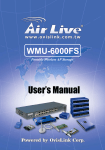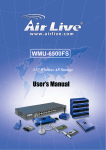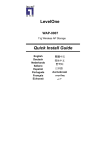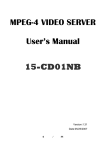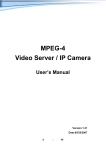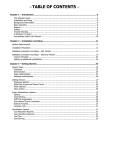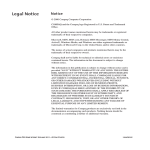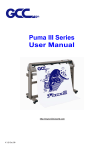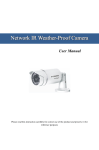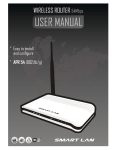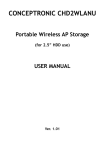Download LevelOne WAP-0007 User`s Manual
Transcript
LevelOne WAP-0007 11g Wireless AP Storage User`s Manual Ver1.00-0512 Copyright The contents of this publication may not be reproduced in any part or as a whole, stored, transcribed in an information retrieval system, translated into any language, or transmitted in any form or by any means, mechanical, magnetic, electronic, optical, photocopying, manual, or otherwise, without the prior written permission. Trademarks All products, company, brand names are trademarks or registered trademarks of their respective companies. They are used for identification purpose only. Specifications are subject to be changed without prior notice. FCC Interference Statement This equipment has been tested and found to comply with the limits for a Class B digital device pursuant to Part 15 of the FCC Rules. These limits are designed to provide reasonable protection against radio interference in a commercial environment. This equipment can generate, use and radiate radio frequency energy and, if not installed and used in accordance with the instructions in this manual, may cause harmful interference to radio communications. Operation of this equipment in a residential area is likely to cause interference, in which case the user, at his own expense, will be required to take whatever measures are necessary to correct the interference. CE Declaration of Conformity This equipment complies with the requirements relating to electromagnetic compatibility, EN 55022/A1 Class B. Note. The content of user manual is subject to change without notice. 2 Table of Contents Chapter 1: Introduction.................................................................................... 5 1.1 Overview........................................................................................... 5 1.2 Features ........................................................................................... 6 1.3 System Requirements ...................................................................... 7 1.4 Package List ..................................................................................... 8 1.5 Hardware Ports and Buttons ............................................................ 9 1.6 LED Indicators ................................................................................ 10 Chapter 2: Getting Started ............................................................................ 11 2.1 Hard Disk installation.......................................................................11 2.2 Making Connections ....................................................................... 14 2.2.1 Check TCP/IP Settings ....................................................... 14 2.2.2 Wireless Connection:.......................................................... 23 2.3 File sharing ..................................................................................... 25 2.3.1 Accessing the network hard drive via my network places .. 25 2.3.2 Searching the computers.................................................... 26 2.3.3 Search the “Entire Network” Manually................................ 26 2.3.4 Accessing files via FTP....................................................... 27 Chapter 3: Making Configuration .................................................................. 28 3.1 Wizard ............................................................................................ 30 3.2 Network Settings ............................................................................ 39 3.2.1 DHCP Setting...................................................................... 39 3.2.2 Wireless Setting.................................................................. 41 Chapter 4: Disk Management ....................................................................... 57 4.1 Disk Utility....................................................................................... 57 3 Chapter 5: ADVANCED FUNCTIONS .......................................................... 60 5.1 Config Backup ................................................................................ 60 5.2 Reset to Default.............................................................................. 60 5.3 Reboot ............................................................................................ 60 5.4 F/W Upgrade .................................................................................. 60 Chapter 6: MISC ........................................................................................... 61 6.1 Administrator Timeout..................................................................... 61 6.2 Change Password .......................................................................... 62 6.3 System Time................................................................................... 63 Chapter 7: Trouble Shootings ....................................................................... 64 What can I do when I have some trouble in the first time? .................. 64 How to setup wireless function?........................................................... 65 Problems of security level .................................................................... 77 GNU GENERAL PUBLIC LICENSE ..................................................... 82 4 C Ch haap ptteerr 11:: IIn nttrro od du uccttiio on n Congratulations on your purchase of this outstanding LevelOne WAP-0007, 11g AP Storage device. This product is specifically designed for Small Office and Home Office needs. It provides a complete SOHO solution for Internet surfing, and is easy to configure and operate even for non-technical users. Instructions for installing and configuring this product can be found in this manual. Before you install and use this product, please read this manual carefully for fully exploring the functions of this product. 1.1 Overview The WAP-0007 is an ultra slim design and compact size of Portable Wireless AP Storage. It is an ideal device for travelers and home users who need to back up and share files more efficiently and easily anytime and anywhere. Additionally, Network storage and fully compliant IEEE 802.11g WLAN device functions let you share files easily. The WAP-0007 offers WLAN mobility for home user and business people to maintain continuous network connectivity. Home users can stay connected to the network anywhere through a building without being limited by LAN cables via WAP-0007’s AP functionality. This device also has the additional advantage of providing network storage with its 2.5-inch hard disk drive which allows you to share information and storage capacity via wireless or wired 5 network. The WAP-0007 supports the UPnP content directories and users can share the music and video files easily. Besides, the click-and-copying of files from a flash drive to the WAP-0007 hard disk make the user backup files efficiently. 1.2 Features Basic functions z Ultra DMA 133 IDE controller to adapt for 2.5-inch hard disk drive. z Network File Storage and File Sharing via the Network Neighborhood (or My Network Places) in Windows or Samba in Linux. z Support FAT, FAT32, Ext2 files system and can read NTFS file system. (Only can copy files from NTFS folder to another FAT, FAT32, or Ext2 folder.) z Built-in FTP server. z Support Security level as guest or Authorization user for file sharing. z UPnP (Universal Plug and Play) feature for Windows XP and Windows Me. z Real time clock to synchronize the computer time setting. z Easy to upgrade: using Web or Windows Application to upgrade new version of firmware. z Browser-based interface configuration and management: OS independent, easy-to-use for consumer installation. 6 USB device z Built-in USB2.0 host to connect to USB mass storage device, like USB flash drive, USB Hard Drive, etc... z Easy to button: Offer the Button to Copy folders and files form USB device to HDD. Wireless functions z Up to 54Mbps data rate by incorporating Orthogonal Frequency Division Multiplexing (OFDM). z IEEE 802.11b compatible (11Mbps): Allowing inter-operation among multiple vendors. z IEEE 802.11g compatible (54Mbps): Allowing inter-operation among multiple vendors. z Wireless data rate supported: 6/12/18/24/36/48/54 Mbps in 802.11g mode; 1/2/5.5/11Mbps in 802.11b mode. z 64/128-bit WEP encryption. z Support 802.1X authentication. z Support WPA with TKIP and AES encryption. z Support AP and WDS wireless modes. 1.3 System Requirements To start to use the WAP-0007, your system must have the following minimum requirements: z Windows 95 / 98 / ME / 2000 / XP. 7 z An Ethernet (10BaseT or 10/100 BaseT) adapter for wired client. z At least one WLAN client adapter of 802.11g(54Mbps) or 802.11b(11Mbps) for wireless connection. z TCP/IP and NetBIOS network protocol installed. z Internet Browser installed. The WAP-0007 requires an external power supply which is included in the WAP-0007 package. For safe operation, please use only the power adapter provided by WAP-0007. 1.4 Package List The WAP-0007 package contains the following items: z WAP-0007 x 1 z 2.4GHz dipole antenna x 1 z Power Adapter (5 Volts DC, 3A) x 1 z RJ-45 Ethernet cable z Quick guide z CD(utilities and user manual) x 1 8 1.5 Hardware Ports and Buttons Ports Description Power 5V/3A Power inlet USB1 / USB2 The ports where you can connect to any USB storage. LAN Automatically MDI/MDIX LAN port can sense the cable type when connecting to Ethernet-enabled computer, network of hub, switch or router Buttons Description Shutdown Press the button for 4 seconds to shut down the whole system before power-off. Backup Press the button over 4 seconds to copy data from USB device to HDD. Reset Press the buttons of “Shutdown” and “Backup” simultaneously over 6 seconds to reset the system to the factory default setting. 9 1.6 LED Indicators USB 1 Power USB 2 LAN Backup WLAN HDD HDD Status LED Off On PWR Power off Power on LAN No device Linked WLAN No packet On Transmitting HDD Not in use HDD read/write USB1 / USB2 No device USB drive ready Backup Blinking In use Backup files from USB to HDD HDD Status No HDD HDD full or error More blinking quickly, fewer available HDD capacity. 10 C Ch haap ptteerr 22:: G Geettttiin ng gS Sttaarrtteed d 2.1 Hard Disk installation Follow the steps below to insert the 2.5-inch hard disk and assemble the device before using the WAP-0007. Warning: The WAP-0007 is not hot-swappable. Please make sure that it is turned off and not connected to the power outlet when performing the following assembly procedure. Step 1: Use one hand to hold on the WAP-0007, and the other hand to open the upper cover carefully. 11 Step 2: Remove the upper cover Step 3: Insert the 2.5-inch hard drive into the slot. Make sure the hard drive connecting pins and the connectors are properly aligned. 12 Step 4: Put the upper cover back and assemble the cover tightly. Step 5: Fasten the screw to make sure the hard drive would not loosen. 13 2.2 Making Connections In order to access the WAP-0007 as the network storage drive or as an AP, you may need to configure the TCP/IP settings correctly. Either the “Wired Ethernet settings” or “Wireless Connection” can be used to connect the WAP-0007 easily. 2.2.1 Check TCP/IP Settings WAP-0007 will detect automatically if the DHCP server is existed, it will get a IP address form DHCP server. If there is no DHCP server, WAP-0007 will assign a random IP to client and you can get some information as below shown. First, go to the command mode and key “ipconfig”. If the IP address and subnet is 0.0.0.0, please key “ipconfig /renew” as follows: 14 Method 1: Use Configure.exe to Setup Then, please use the configure.exe to “Query” and you will see the status page and input “admin” to start. 15 If there is a DHCP server in the network, WAP-0007 will be as the client and get one IP address form DHCP server. Please use utility “configure” to Query to start. For example, the network subnet is 192.168.122.x and WAP-0007 will get a 192.168.122.171 form the DHCP server. 16 Method 2: Use “My Network Places” to Search and Setup First, go to My Network Places and search “Computer name”. 17 Input “WAP0007” and start to search and you will find one device. Click “samba server” and you will see two folders. Then click the folder “Configure”. 18 Please click “Configure.html” directly to see configuration page. 19 In addition, the user can allocate the IP by himself as below: Step 1: Find the Internet Protocol (TCP/IP) Properties from the My Network Places and check the Properties of Local Area Network Connection. And click the “General” icon and assign one IP address which can be from 192.168.123.1 to 192.168.123.253. Here we use the 192.168.123.88 as the IP address. The Subnet mask must be 255.255.255.0, and the Default gateway must be 192.168.123.254. Then click “OK” button to complete TCP/IP setup. Step2: Open the DOS command from the Start Menu->Run, and type “cmd” then click OK. 20 Step 3: Type the “ipconfig” and press the “Enter”. Then the following message should be found. Check the IP address, Subnet Mask, and Default Gateway addresses are same as previous setting. If same, you are successful to set up the network configuration. To install the “Client for Microsoft Networks”, “File and Printer Sharing for Microsoft Networks”, and “Internet Protocol (TCP/IP)” as follows: Step 1: Select the “My Network Places” on the Desktop Menu, and click the right button of mouse to choose the “Properties” 21 Step 2: Choose the “Properties” of Local Area Connection. Step 3: Check the “Client for Microsoft Networks”, “File and Printer Sharing for Microsoft Networks”, and “Internet Protocol (TCP/IP)” are installed or not. If not, please install those communication protocols. 22 About other operating systems, such as Linux X-window or Mac OS. Please use Browser to configure. 2.2.2 Wireless Connection: Follow the steps below to connect the WAP-0007 in a wireless environment. Step 1: Enabling the WLAN card first, and check the Wireless Network Connection properties from My Network Places. Step 2: Select the Wireless Networks icon after entering the “Wireless Network Connection Properties”. You will find the WAP-0007 in the Available networks, then select the WAP-0007, and click Configure to connect. 23 After clicking the “Configure” icon, the Network name (SSID) is supposed to be WAP0007. Step 3: Open the DOS command from the Start Menu->Run. Type “cmd” in the Open folder, then click OK to enter the DOS environment. Step 4: type the “ipconfig” and press the “Enter” in the DOS environment. Then the following message should be found. Check the IP address, Subnet Mask, and Default Gateway address are 24 same as previous settings. If same, you are successful to set up the network configuration. WARNING: We strongly recommended that you enable wireless encryption feature or add ACL rules on WAP-0007. Otherwise, everyone can connect to it wirelessly and access data in your hard drive. 2.3 File sharing The WAP-0007 can be a shared network hard drive in an existing wireless or wired network environment. The users in the same network area can read or write data from the device as required. The following various steps are for users to start using the network hard drive. 2.3.1 Accessing the network hard drive via my network places Select the “My Network Places” and type the address of “\\WAP-0007” and press “Enter”, then you will find the Storage icon. Click the “Storage” icon, and will find the C folder as below. This means you are successfully connected to the WAP-0007 storage function. 25 2.3.2 Searching the computers Open “My Computer” on the desktop menu, and use the “Search” function to search the computer of “WAP-0007” as below: 2.3.3 Search the “Entire Network” Manually Open Windows Explorer, and then click the My Network Places icon. Double click the Entire Network to view the components of the network. Select and click the Microsoft Windows Network icon, then the various network components showed in the list. 26 2.3.4 Accessing Files via FTP WAP-0007 offers FTP service for the clients who don’t support Microsoft Windows File sharing. You can use any FTP client utility to connect to WAP-0007 with anonymous username and password (username: ftp, and without password) when the permission setting is set to “Guest Only”. But if you change to “Authorization users” mode, the accessing permission is limited, and then users have to input specified username/password to access any permitted folders. 27 C Ch haap ptteerr 33:: M Maakkiin ng gC Co on nffiig gu urraattiio on n The WAP-0007 can be configured various settings through the Configuration Tool. Even you don’t know which IP is being used by WAP-0007, the Configuration Tool will help you to find it. All you have to do is click the “Query” button of the Configuration Tool. When you enter the configuration mode, you are requested to provide the 28 “System Password” to activate the configurations. The default authorization password is “admin”. After login, you could see these buttons: Press “Wizard” if you want to do basic settings with simpler way. (Please check chapter 3.1) Press “General” if you want to make some advanced settings. (Please check each item from chapter 3.2) Press “Log out” if you don’t want to do anything. 29 3.1 Wizard With wizard setting steps, you could configure WAP-0007 in a very simple way. Select your preferred language in this page. There are three languages available, which are English, German, and Chinese. Press button Next to start configuration. 30 Step 0: Select Language Step 1: You have to choose the DHCP option, default setting is Auto. If you use Server/Auto/Static mode, you need to set some TCP/IP settings for 31 WAP-0007. If you are not sure these values, ask your MIS or ISP. Step 2: You have to choose the Wireless mode, default setting is AP Only Mode. If you choose to use AP Only Mode, in next page, you could specify the SSID and the wireless channel number for WAP-0007. 32 If you select the Wireless Client Mode, in next page, you would have to specify the AP that you want WAP-0007 to connect to. You have two ways to do this job. One is searching the AP that WAP-0007 could get. (This step is for AP Client mode only) 33 In this page, you could select the AP you want WAP-0007 to connect with. (This step is for AP Client mode only) 34 The other way to add an AP is adding the SSID manually. (This step is for AP Client mode only) Step 3: You have two ways to set time for WAP-0007. You could sync time with your PC, or set time manually. 35 Step 4: If you use a whole new hard disk, please select “Yes”. If you already have data in this hard disk, you might want to select “No”. This option would format your hard disk to one partition if you select “Yes”. To confirm your decision, WAP-0007 would ask you one more time. 36 Step 5: Check your settings again before saving. Click “Discard Settings” and you could return the first page. If you want to change any setting, please click “Previous” button. If everything is okay, click “Save Settings”. If you need to format disk, please wait the progressing bar become 100%. 37 After all done, system would reboot automatically. Please wait 30 seconds at least for system restarting. 38 3.2 Network Settings In the configuration UI, you can always switch the displayed languages. There are three languages available, which are English, German, and Chinese 3.2.1 DHCP Setting Following sections describe the various DHCP settings. z IP Settings: default machine IP is 192.168.123.254. This IP address must be unique to your network. You can change if necessary. This setting is only used for DHCP server mode, and Static IP mode. z DCHP Mode: The default mode is “Auto” 39 9 Client: If you have a DHCP server on the network, set this option to receive an automatic IP address and subnet mask assignment. 9 Server: The WAP-0007 will be a DHCP server on the network. 9 Auto: Select this option to let WAP-0007 send out a DCHP request during boot up. If you have a DHCP server on the network, the WAP-0007 will receive an automatic IP address and subnet mask assignment. If no DHCP server on the network, the WAP-0007 will be a DHCP server on the network. 9 Static: You can manually configure the IP address and subnet mask. z Server Setting: 9 Subnet Mask 9 Low IP and High IP: decide the IP address range that DHCP server could offer. 9 Primary DNS / Secondary DNS: This feature allows you to assign DNS Servers. You could get this information from your ISP. 9 Gateway: The gateway IP address would be the IP address of an alternate Gateway. If you do not know how to set up the Gateway, leave this option blank. 9 Client List: When WAP-0007 is as a DHCP server, here will show some information of DHCP client. 9 Fixed Mapping: DHCP server can assign the same IP address to a certain “MAC address”. 40 3.2.2 Wireless Setting Select the Wireless option in the configuration mode. Followings information will let you know the current wireless operation status. z Wireless: you can select “Enable” or “Disable” the wireless function. z Status: to show the current wireless mode you are using. z Wireless mode description: to describe the each wireless mode’s major function. z Wireless modes selection: WAP-0007 provides four wireless modes to select. 41 Choose the wireless mode you need and click “Go” to set up detail functions. 3.2.2.1 Wireless AP only When you are in the AP only mode, you can set up the basic wireless functions as below: 42 AP setting: z SSID: The SSID identifies a specific wireless LAN. Before associating with a particular wireless LAN, a station must have the same SSID as the access point. The default SSID setting is “WAP0007”. NOTE: Please DO NOT set the same SSID with your current wireless network. z Channel: The radio channel number. The default channel is “6”. NOTE: Please DO NOT set the same Channel with your current wireless network. z Authentication: Authentication ensures that digital data transmissions 43 are delivered to the intended receiver. This option enables you to set the authentication method for various encryption schemes for the selected AP. z Open or shared WEP Encryption: Select “64” or “128” bits in the pull-down menu for encryption method to protect your data by encrypting it. The WEP key can be 5~13 ASII characters or 10~26 hexadecimal characters based on whether you select 64 bit or 128 bit WEP encryption. z 802.1X: IEEE802.1x authentication can be done by using an external RADIUS server. Please input the IP address of RADIUS server and Shared Secret. Please refer to FAQ in Chapter 7 to get more detailed information. z WPA-PSK: AP and Client need to use identical Pre-shared key (PSK). Please input 64 Hex key (0~F) or 8~63 characters in ASCII Type. Note. This device only supports WPA version 1. z WPA: WPA applies IEEE802.1x and Extensible Authentication Protocol (EAP) to authenticate wireless clients using an external RADIUS server. Please input the IP address of RADIUS and Shared Secret. Please refer to FAQ in Chapter 7 to get more detailed information. 44 Advance Setting: z Wireless mode: 11b/g mixed can let 11g or 11b computers both exist on the network, but the speed will be reduced. Select 11g only for maximum speed, but no 11b users will be allowed on the network. z Beacon interval: This represents the amount of time between beacon transmissions. The interval tells receiving devices on the network how long they can wait in low-power mode before waking up to handle the beacon. Beacons are packets sent by an Access Point to synchronize a wireless network. Specify a Beacon interval value between 1 and 1000. The default value is set to 100 milliseconds. z RTS Threshold: The RTS threshold specifies the packet size of an RTS transmission. This helps control traffic flow through an access 45 point, especially one with many clients. The setting value range is from 1 to 2347, and default value is set to 2347. z Fragmentation: In a network, the maximum size or length of a fragment is determined by the protocol used to transport the data. This value should remain at its default setting of 2346. If you experience a high packet error rate, you may slightly increase your "Fragmentation" value within the value range of 256 to 2346, even number only. Setting the Fragmentation value too low may result in poor performance. z DTM interval: A Delivery Traffic Indication Message (DTIM) is a countdown informing clients of the next window for listening to broadcast and multicast messages. When the Access Point has buffered broadcast or multicast messages for associated clients, it sends the next DTIM with a DTIM Interval value. AP clients hear the beacons and awaken to receive the broadcast and multicast messages. Enter a value from 1 to 255 for DTIM. The default value for DTIM interval is set to 3. z Preamble Type: The Preamble Type defines the length of the CRC (Cyclic Redundancy Check) block for communication between the Access Point and roaming wireless adapters. z SSID Broadcast: Enable or Disable a SSID broadcast. When enabled, the SSID of WAP-0007 is sent to wireless enabled devices on the LAN. Press “Next” button, you could see the Wireless MAC Filtering setting. 46 The default setting is “Disable Mac filtering”, every wireless client could connect to this AP. When you select “ALL accept”, the wireless clients with the MAC addresses you enter bellow will be accepted to connect to this AP, the others will be rejected. When you select “ALL Reject”, the wireless clients with the MAC addresses you enter bellow will be rejected to connect to this AP, the others will be accepted. Press “Save” button, WAP-0007 would show you this page about the wireless settings you have done. 47 48 3.2.2.2 Wireless client mode Select the “Wireless client mode” and click “Go” to set up under the Wireless client mode. After entering the Wireless client mode setting, click the AP List icon to set up the AP connecting list. 49 Click the “Scan AP” to scan the existing AP list. Select the AP you want to connect and click “Add” to set up the AP list. Select the AP you want to connect and click “Add” to set up the AP list. Click “Mod” to specify the AP information. After clicking the “Mod” button, you will find the following information and modify it depending on your actual wireless environment; this should be done necessarily when you are in the secured wireless network with WEP. 50 Click the “Next” for advanced setting, or click “Save” or “Undo” for your need. 51 The advanced setting items are shown as below: For the meanings of above items, please refer to “Advanced setting”. After saving the values of client mode, you have to go back the “Wireless Client mode Basic Setting” page and click “Save” on the top of the page. Then you could check the settings that you have done. 3.2.2.3 WDS Hybrid mode Select the “WDS Hybrid mode” and click “Go” to set up After entering the WDS Hybrid mode setting, click the AP List icon to set up the AP connecting list. Then click the “AP Setting” icon and set up the AP. 52 NOTE: You MUST use the same channel with the AP you want to bridge. In this example, we set the channel to 10. Click the Advanced Setting icon, and you could set more values. About the meanings of these please refer to 3.2.2.1. 53 Go back to Basic Setting, and click “Save”. You could see the confirm page after setting, and let you know configurations have been saved. 54 3.2.2.4 WDS only mode Select the “WDS only mode” and click “Go” to set up. After entering the WDS only mode setting, click the AP List icon to set up the AP connecting list, or add it manually. 55 NOTE: In WDS only mode, each AP that bridged together MUST use the same channel. After all, click “Save” to make it work. NOTE: Each WDS device MUST set the others’ MAC addresses, or the WDS mode would be failed. 56 C Ch haap ptteerr 44:: D Diisskk M Maan naag geem meen ntt In this section, you will know how to use the “Disk Management” tools to configure the hard disk setting. 4.1 Disk Utility Before using the hard disk, users need to format this hard disk first. Click “Format” button, and the WAP-0007 will start to format the hard disk automatically. Once finishing the format, the WAP-0007 will reboot automatically, and please reconnect the network in 30 seconds. The Hard disk will be formatted as “ext2” file system. 57 Advanced Function In the advanced function, two more options will be shown: The first option is used for disk checking. If you power off WAP-0007 before normally shut down the system, you are recommended to do this. With second option, you could partition your hard disk to the size you want. Total Disk Capacity: to indicate the total capacity of the hard disk. This page shows the partitions of internal hard disk, you could format/check one of them. 58 Change the partition capacity: this tool can make you create up to four partitions. Specify the size of the partitions in megabytes and click the “Apply” to apply the new settings. When you click “Apply”, system would alert this message to confirm if you really want to do the format action. Warnings: Any data in the hard disk will be lost after creating the new partitions. The hard disk is formatted to EXT2 file system. It cannot be connected directly to a Microsoft Windows system without reformatting. 59 C Ch haap ptteerr 55:: A AD DV VA AN NC CE ED DF FU UN NC CT TIIO ON NS S Click the Advanced Functions option on the left panel to display its submenus. The Advanced Functions menus enable you to configure the various system settings. Refer to the following sections for more details. 5.1 Config Backup This option enables you to back up your settings. Once you want to restore these settings, please click the F/W Upgrade option and use the bin file you saved. 5.2 Reset to Default This option enables you to reset the WAP-0007 to its default factory settings. 5.3 Reboot This option enables you to reboot the device. 5.4 F/W Upgrade This option enables you upgrade the new firmware to this product 60 C Ch haap ptteerr 66:: M MIIS SC C 6.1 Administrator Timeout If users login, and idles for a period of time (e.g. 600 seconds), then that user will be logged out automatically. 61 6.2 Change Password To change the password, you have to enter the old password and confirm the new password twice. 62 6.3 System Time The System Time provides two options for you to select. Set Date and Time using PC’s Date and Time: synchronize the date and time with the computer. Set Date and Time manually: Manually setting up the date and time. 63 C Ch haap ptteerr 77:: T Trro ou ub bllee S Sh ho oo ottiin ng gss What can I do when I have some trouble in the first time? 1. How do I make the client to connect the WAP-0007? A: Please prepare for one RJ45 cable and connect the LAN port directly. WAP-0007 already supports MDI/MDIX. 2. How to “Reset to default”? A: Press the buttons of “Shutdown” and “Backup” simultaneously over 6 seconds to reset the system to the factory default setting. 3. When I login the storage of WAP-0007 via my network place, but I can not find any files of Folders even if I have plugged HDD in WAP-0007. A: First, check your HD status LED. If the HD is correctly connected, the HD status LED will flash. If the LED didn’t flash, maybe you forget to format the new HD before using it, or maybe the HD is not connected correctly, or maybe the HD is corrupted. WAP-0007 supports FAT/FAT32/EXT2 file systems. If the format of HDD is NTFS, the device just can read files and cannot copy any files to NTFS folders 4. No matter what I do, I can not configure WAP-0007 even if I setup fixed IP and can search or Ping WAP-0007. A: Please check the WLAN Led or HDD LED. If normal, they will be flash. Otherwise Reset to Default and try it again. 64 5. I can not save the file which size is large than 2GB. A: Please check the file system of your HDD. For FAT or FAT32, this problem does exist. Suggestion: To convert to ext2. 6. I can’t access the shared folder with 98/Me. A: If you use Windows 98/Me, and want to access the authorized folder, you MUST have the same account and password in WAP-0007 and your computer. 7. Why do I see the wrong name of file during the setting or in the my network place? A: Please select the corresponding language as you need. Please configure again. How to setup wireless function? 1. How can I use the wireless function? 65 A: Generally speaking, there are four modes to setup in this device. The common function is “AP mode”. The user can make this device as Wireless AP device as follows: First, the wireless client sets up the same SSID with WAP-0007 and get IP from Router. Then Wireless client can associate the network or roam Internet via Router. 66 Wireless Client Mode: First, please configure the wireless setting of WAP-0007 via wire. Then use Scan AP of AP-List and join it. Plug up the cable form WAP-0007. The client from LAN can use “Configure” utility to Query. WDS only mode: WDSÆWireless Distribution system. This device also supports this function. How to configure this in your circumstance? The below Figure1 is for the reference. First, check which channel you want to use. For example, channel 10. Scan other AP which channel is 10 and supports WDS function. Second, add the wireless MAC address of WAP-0007 in this Wireless Router # 2. (Figure2). And use Scan AP to find the wireless which SSID is “WR-2” and join it in the list. Third, if it is normal, LAN-Host#1 can find the devices, like Wireless Router #2 and LAN-Host#2. 67 Figure 1: Figure2: 68 WDS Hybrid mode: This device also supports WDS and AP mode at the same time. How to configure this in your circumstance? The below figure is for the reference. 69 For the setting of WDS, please refer to the above WDS only mode. For AP setting, please refer to the AP mode. 2. How to configure 802.1x or WPA with Radius server? Equipment Details PC1: 70 Microsoft Windows XP Professional without Service Pack 1. Wireless LAN adapter Driver version: 3.0.5.0 (Driver date: 03.05.2003) PC2: Microsoft Windows XP Professional with Service Pack 1a. Wireless LAN USB adapter Driver version: 1.7.29.0 (Driver date: 10.20.2001) Authentication Server: Windows 2000 RADIUS server with Service Pack 3 and HotFix Q313664. Note. Windows 2000 RADIUS server only supports PEAP after upgrade to service pack 3 and HotFix Q313664 (You can get more information from http://support.microsoft.com/default.aspx?scid=kb; en-us;313664) DUT Configuration: 1. Enable DHCP server. 2. WAN setting: static IP address. 3. LAN IP address: 192.168.123.254/24. 4. Set RADIUS server IP. 5. Set RADIUS server shared key. 6. Configure WEP key and 802.1X setting. The following test will use the inbuilt 802.1X authentication method such as EAP_TLS, PEAP_CHAPv2 (Windows XP with SP1 only), and 71 PEAP_TLS (Windows XP with SP1 only) using the Smart Card or other Certificate of the Windows XP Professional. DUT and Windows 2000 RADIUS Server Setup 1. Setup Windows 2000 RADIUS Server. We have to change authentication method to MD5_Challenge or using smart card or other certificate on RADIUS server according to the test condition. 2. Setup DUT 9 Enable the 802.1X (check the “Enable checkbox“). 9 Enter the RADIUS server IP. 9 Enter the shared key. (The key shared by the RADIUS server and DUT). 9 We will change 802.1X encryption key length to fit the variable test condition. 3. Setup Network adapter on PC 9 Choose the IEEE 802.1X as the authentication method. (Figure 2) Note. Figure 2 is a setting picture of Windows XP without service pack 1. If users upgrade to service pack 1, then they can’t see MD5-Challenge from EAP type list any more, but they will get a new Protected EAP (PEAP) option. 9 Choose MD5-Challenge or Smart Card or other Certificate as the EAP type. 72 9 If choosing use smart card or the certificate as the EAP type, we select to use certificate on this computer. 9 We will change EAP type to fit the variable test condition. Figure 2: Enable IEEE 802.1X access control 73 Windows 2000 RADIUS server Authentication testing: 1. DUT authenticate PC1 using certificate. (PC2 follows the same test procedures.) 2. Download and install the certificate on PC1. (Figure 4) 3. PC1 choose the SSID of DUT as the Access Point. 4. Set authentication type of wireless client and RADIUS server both to EAP_TLS. 5. Disable the wireless connection and enable again. 6. The DUT will send the user's certificate to the RADIUS server, and then send the message of authentication result to PC1. (Figure 5) 7. Windows XP will prompt that the authentication process is success or fail and end the authentication procedure. (Figure 6) 8. Terminate the test steps when PC1 get dynamic IP and PING remote host successfully. 74 Figure 4: Certificate information on PC1 Figure 5: Authenticating 75 Figure 6: Authentication success DUT authenticate PC2 using PEAP-TLS. 1. PC2 choose the SSID of DUT as the Access Point. 2. Set authentication type of wireless client and RADIUS server both to PEAP_TLS. 3. Disable the wireless connection and enable again. 4. The DUT will send the user's certificate to the RADIUS server, and then send the message of authentication result to PC2. 5. Windows XP will prompt that the authentication process is success or fail and end the authentication procedure. 6. Terminate the test steps when PC2 get dynamic IP and PING remote host successfully. 76 Problems of security level 1. Why can’t I access the file from my places after enabling Security Level? A: Sometimes, I can not access the folders via my places after enabling Security Level, like below: If the user sees the warning message, please restart windows and try it again. But there are some situations that the users can not access this folder if even they input correct the account and password as below: 77 Situation 1: The users can access the files or folders before WAP-0007 is not enabled “security Level”. But when WAP-0007 is enabled it, the authorization users can not login by inputting the account and password. Please restart your window OS and It can be accessed. Situation 2: Change the account and password of WAP-0007. In brief, the users have some Limit authority to access the folders, but if someone changes account and password this time, other authorization users can not access at all. Please restart your window OS. This is because the windows will cache some records so that the settings can not work immediately and the users have no idea to restart the device. 2. How do I configure the authority of file-shared by my places and ftp service? A: Take an example as follows: First, Set account 123 and password 12345. Then Click Configure the shared directory. 78 Create two folders. One is “read”, and the other is “write”. The authority is as follows: Then click the User Access Configuration and save “Security Level”. 79 Use search WAP-0007 hostname, if you can not access the directory “Storage”. Then you will find the WAP-0007 and will find some folders, like read, write and Storage. 80 If you are a guest and you can only copy the files in the folder ”read” and copy, move and delete the files or folders in the folder ”write”. ※But if you are an Authorization user. You can directly click the folders “read and write”. However, you just have the same limits of authority with guests. Please login the folder “Storage” to begin. This product also defines two user-level(Guest and Authorization users) to share files by ftp service. The configuration is the same with above. There are two folders to share. If the users use guest to login ftp service, he just accesses read or write folders. Or login as Authorization users, he can access all. 81 GNU GENERAL PUBLIC LICENSE Version 2, June 1991 Copyright (C) 1989, 1991 Free Software Foundation, Inc. 59 Temple Place, Suite 330, Boston, MA 02111-1307 USA Everyone is permitted to copy and distribute verbatim copies of this license document, but changing it is not allowed. Preamble The licenses for most software are designed to take away your freedom to share and change it. By contrast, the GNU General Public License is intended to guarantee your freedom to share and change free software--to make sure the software is free for all its users. This General Public License applies to most of the Free Software Foundation's software and to any other program whose authors commit to using it. (Some other Free Software Foundation software is covered by the GNU Library General Public License instead.) You can apply it to your programs, too. When we speak of free software, we are referring to freedom, not price. Our General Public Licenses are designed to make sure that you have the freedom to distribute copies of free software (and charge for this service if you wish), that you receive source code or can get it if you want it, that you can change the soft-ware or use pieces of it in new free programs; and that you know you can do these things. To protect your rights, we need to make restrictions that forbid anyone to deny you these rights or to ask you to surrender the rights. These restrictions translate to certain responsibilities for you if you distribute copies of the software, or if you modify it. 82 For example, if you distribute copies of such a program, whether gratis or for a fee, you must give the recipients all the rights that you have. You must make sure that they, too, receive or can get the source code. And you must show them these terms so they know their rights. We protect your rights with two steps: (1) copyright the software, and (2) offer you this license which gives you legal permission to copy, distribute and/or modify the software. Also, for each author's protection and ours, we want to make certain that everyone understands that there is no warranty for this free software. If the software is modified by someone else and passed on, we want its recipients to know that what they have is not the original, so that any problems introduced by others will not reflect on the original authors' reputations. Finally, any free program is threatened constantly by software patents. We wish to avoid the danger that redistributors of a free program will individually obtain patent licenses, in effect making the program proprietary. To prevent this, we have made it clear that any patent must be licensed for everyone's free use or not licensed at all. The precise terms and conditions for copying, distribution and modification follow. GNU GENERAL PUBLIC LICENSE Terms And Conditions For Copying, Distribution And Modification 0. This License applies to any program or other work which contains a notice placed by the copyright holder saying it may be distributed under the terms of this General Public License. The "Program", below, refers to any such program or work, and a "work based on the Program" means either the Program or any derivative work under copyright law: that is to say, a work containing the Program or a portion of it, either verbatim or with modifications and/or translated into another language. (Hereinafter, 83 translation is included without limitation in the term "modification".) Each licensee is addressed as "you". Activities other than copying, distribution and modification are not covered by this License; they are outside its scope. The act of running the Program is not restricted, and the output from the Program is covered only if its contents constitute a work based on the Program (independent of having been made by running the Program). Whether that is true depends on what the Program does. 1. You may copy and distribute verbatim copies of the Program's source code as you receive it, in any medium, provided that you conspicuously and appropriately publish on each copy an appropriate copyright notice and disclaimer of warranty; keep intact all the notices that refer to this License and to the absence of any warranty; and give any other recipients of the Program a copy of this License along with the Program. You may charge a fee for the physical act of transferring a copy, and you may at your option offer warranty protection in exchange for a fee. 2. You may modify your copy or copies of the Program or any portion of it, thus forming a work based on the Program, and copy and distribute such modifications or work under the terms of Section 1 above, provided that you also meet all of these conditions: a) You must cause the modified files to carry prominent notices stating that you changed the files and the date of any change. b) You must cause any work that you distribute or publish, that in whole or in part contains or is derived from the Program or any part thereof, to be licensed as a whole at no charge to all third parties under the terms of this License. c) If the modified program normally reads commands interactively when run, you must cause it, when started running for such interactive use in the most ordinary way, to print or display an announcement including an appropriate copyright notice 84 and a notice that there is no warranty (or else, saying that you provide a warranty) and that users may redistribute the program under these conditions, and telling the user how to view a copy of this License. (Exception: if the Program itself is interactive but does not normally print such an announcement, your work based on the Program is not required to print an announcement.) These requirements apply to the modified work as a whole. If identifiable sections of that work are not derived from the Program, and can be reasonably considered independent and separate works in themselves, then this License, and its terms, do not apply to those sections when you distribute them as separate works. But when you distribute the same sections as part of a whole which is a work based on the Program, the distribution of the whole must be on the terms of this License, whose permissions for other licensees extend to the entire whole, and thus to each and every part regardless of who wrote it. Thus, it is not the intent of this section to claim rights or contest your rights to work written entirely by you; rather, the intent is to exercise the right to control the distribution of derivative or collective works based on the Program. In addition, mere aggregation of another work not based on the Program with the Program (or with a work based on the Program) on a volume of a storage or distribution medium does not bring the other work under the scope of this License. 3. You may copy and distribute the Program (or a work based on it, under Section 2) in object code or executable form under the terms of Sections 1 and 2 above provided that you also do one of the following: a) Accompany it with the complete corresponding machine-readable source code, which must be distributed under the terms of Sections 1 and 2 above on a medium customarily used for software interchange; or, 85 b) Accompany it with a written offer, valid for at least three years, to give any third party, for a charge no more than your cost of physically performing source distribution, a complete machine-readable copy of the corresponding source code, to be distributed under the terms of Sections 1 and 2 above on a medium customarily used for software interchange; or, c) Accompany it with the information you received as to the offer to distribute corresponding source code. (This alternative is allowed only for noncommercial distribution and only if you received the program in object code or executable form with such an offer, in accord with Subsection b above.) The source code for a work means the preferred form of the work for making modifications to it. For an executable work, complete source code means all the source code for all modules it contains, plus any associated interface definition files, plus the scripts used to control compilation and installation of the executable. However, as a special exception, the source code distributed need not include anything that is normally distributed (in either source or binary form) with the major components (compiler, kernel, and so on) of the operating system on which the executable runs, unless that component itself accompanies the executable. If distribution of executable or object code is made by offering access to copy from a designated place, then offering equivalent access to copy the source code from the same place counts as distribution of the source code, even though third parties are not compelled to copy the source along with the object code. 4. You may not copy, modify, sublicense, or distribute the Program except as expressly provided under this License. Any attempt otherwise to copy, modify, sublicense or distribute the Program is void, and will automatically terminate your rights under this License. However, parties who have received copies, or rights, from 86 you under this License will not have their licenses terminated so long as such parties remain in full compliance. 5. You are not required to accept this License, since you have not signed it. However, nothing else grants you permission to modify or distribute the Program or its derivative works. These actions are prohibited by law if you do not accept this License. Therefore, by modifying or distributing the Program (or any work based on the Program), you indicate your acceptance of this License to do so, and all its terms and condi-tions for copying, distributing or modifying the Program or works based on it. 6. Each time you redistribute the Program (or any work based on the Program), the recipient automatically receives a license from the original licensor to copy, distribute or modify the Program subject to these terms and conditions. You may not impose any further restrictions on the recipients' exercise of the rights granted herein. You are not responsible for enforcing compliance by third parties to this License. 7. If, as a consequence of a court judgment or allegation of patent infringement or for any other reason (not limited to patent issues), conditions are imposed on you (whether by court order, agreement or otherwise) that contradict the conditions of this License, they do not excuse you from the conditions of this License. If you cannot distribute so as to satisfy simultaneously your obligations under this License and any other pertinent obligations, then as a consequence you may not distribute the Program at all. For example, if a patent license would not permit royalty-free redistribution of the Program by all those who receive copies directly or indirectly through you, then the only way you could satisfy both it and this License would be to refrain entirely from distribution of the Program. 87 If any portion of this section is held invalid or unenforceable under any particular circumstance, the balance of the section is intended to apply and the section as a whole is intended to apply in other circumstances. It is not the purpose of this section to induce you to infringe any patents or other property right claims or to contest validity of any such claims; this section has the sole purpose of protecting the integrity of the free software distribution system, which is implemented by public license practices. Many people have made generous contributions to the wide range of software distributed through that system in reliance on consis-tent application of that system; it is up to the author/donor to decide if he or she is willing to distribute software through any other system and a licensee cannot impose that choice. This section is intended to make thoroughly clear what is believed to be a consequence of the rest of this License. 8. If the distribution and/or use of the Program is restricted in certain countries either by patents or by copyrighted interfaces, the original copyright holder who places the Program under this License may add an explicit geographical distribution limitation excluding those countries, so that distribution is permitted only in or among countries not thus excluded. In such case, this License incorporates the limitation as if written in the body of this License. 9. The Free Software Foundation may publish revised and/or new versions of the General Public License from time to time. Such new versions will be similar in spirit to the present version, but may differ in detail to address new problems or concerns. Each version is given a distinguishing version number. If the Program specifies a version number of this License which applies to it and "any later version", you have the option of following the terms and condi-tions either of that version or of any later version published by the Free Software Foundation. If the Program does not specify 88 a version number of this License, you may choose any version ever published by the Free Software Foundation. 10. If you wish to incorporate parts of the Program into other free programs whose distribution conditions are different, write to the author to ask for permission. For software which is copyrighted by the Free Software Foundation, write to the Free Software Foundation; we sometimes make exceptions for this. Our decision will be guided by the two goals of preserving the free status of all derivatives of our free software and of promoting the sharing and reuse of software generally. NO WARRANTY 11. BECAUSE THE PROGRAM IS LICENSED FREE OF CHARGE, THERE IS NO WARRANTY FOR THE PROGRAM, TO THE EXTENT PERMITTED BY APPLICABLE LAW. EXCEPT WHEN OTHERWISE STATED IN WRITING THE COPYRIGHT HOLDERS AND/OR OTHER PARTIES PROVIDE THE PROGRAM "AS IS" WITHOUT WARRANTY OF ANY KIND, EITHER EXPRESSED OR IMPLIED, INCLUDING, BUT NOT LIMITED TO, THE IMPLIED WARRANTIES OF MERCHANTABILITY AND FITNESS FOR A PARTICULAR PURPOSE. THE ENTIRE RISK AS TO THE QUALITY AND PERFORMANCE OF THE PROGRAM IS WITH YOU. SHOULD THE PROGRAM PROVE DEFECTIVE, YOU ASSUME THE COST OF ALL NECESSARY SERVICING, REPAIR OR CORRECTION. 12. IN NO EVENT UNLESS REQUIRED BY APPLICABLE LAW OR AGREED TO IN WRITING WILL ANY COPYRIGHT HOLDER, OR ANY OTHER PARTY WHO MAY MODIFY AND/OR REDISTRIBUTE THE 89 PROGRAM AS PERMITTED ABOVE, BE LIABLE TO YOU FOR DAMAGES, INCLUDING ANY GENERAL, SPECIAL, INCIDENTAL OR CONSEQUENTIAL DAMAGES ARISING OUT OF THE USE OR INABILITY TO USE THE PROGRAM (INCLUDING BUT NOT LIMITED TO LOSS OF DATA OR DATA BEING RENDERED INACCURATE OR LOSSES SUSTAINED BY YOU OR THIRD PARTIES OR A FAILURE OF THE PROGRAM TO OPERATE WITH ANY OTHER PROGRAMS), EVEN IF SUCH HOLDER OR OTHER PARTY HAS BEEN ADVISED OF THE POSSIBILITY OF SUCH DAMAGES. This product incorporates open source code into the software and therefore falls under the guidelines governed by the General Public License (GPL) agreement. Adhering to the GPL requirements, the open source code and open source license for the source code are available for free download at http://global.level1.com. If you would like a copy of the GPL or other open source code in this software on a physical CD medium, LevelOne (Digital Data Communications) offers to mail this CD to you upon request, for a price of US$9.99 plus the cost of shipping. 90