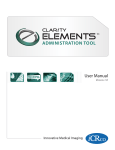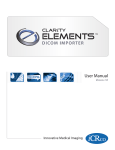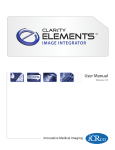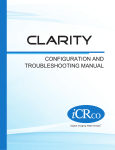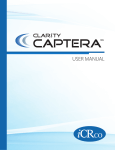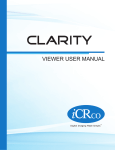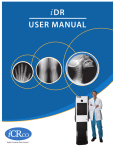Download User Manual
Transcript
R AC R User Manual VERSION 1.0 Innovative Medical Imaging Clarity RACRTM – User Manual Foreword Proprietary Notice and Disclaimer The information herein disclosed is the property of iCRco., Inc. Information in this document is subject to change without notice and does not represent a commitment by iCRco to incorporate changes or improvements in units previously sold or shipped. No part of this document may be reproduced or transmitted in any form, electronic or mechanical, including photocopying and recording, for any purpose other than the purchaser’s own use without the express written permission of iCRco. Copyright c iCRco Inc. 2003 - 2010 Copyright All rights reserved. Trademarks R iCR 1000, R iCR 1000 Dual, R iCR 2600, R iCR 2600 Dual, R iCR 2600SF, R iCR iCR 2600, R R R R R R Vet, iCR CR Vet Dual, iCR Mobile, iCR 1-D, iCR Chiro, iCR Chiro Dual, iCR R iCR 3600SF, R iCR VERTX,iDR R R ,www.icrcompany.com 3600, and QPC XSCAN32 are the trademarks of iCRco. All other trademarks are the property of their respective owners, and are hereby acknowledged. Terms Any one of the following iCR products will be referred to as the “CR unit” throughout R iCR 1000 Dual, R iCR 2600, R iCR 2600 Dual, R iCR 2600SF, R this document: iCR 1000, R iCR Vet, R iCR Vet Dual, R iCR Mobile, R iCR 1-D, R iCR Chiro, R iCR Chiro iCR 3600, R iCR VERTX R Any one of the following iCR products will be referred to as “iCR Dual R iCR 2600 Dual, R iCR Vet Dual, R dual unit” throughout this document: iCR 1000 Dual, R Any one of the following iCR products will be referred to as “iCR desktop iCR Chiro Dual R The iDRwill R unit” throughout this document: iCR VERTX. be referred to as the “DR unit” throughout this document. c 2007-2009 Confidential and Proprietary Property of iCRco, Inc. i of 8 Document # RACR-01A Rev A January 1, 2010 Clarity RACRTM – User Manual Contact Information iCRco., Inc. Address: Phone: Fax: Email: Web: USA 2580 West 237th Street, Torrance, CA, 90505 +1.310.921.9559 +1.310.542.7236 [email protected] http://www.icrcompany.com iCRco., Inc. Address: Phone: Email: Web: Europe 31a Ridlerstrasse, 80339 Munich, Germany +49.89.2555.757.150 [email protected] http://www.icrcompany.com Clarity RACR Information Please Enter the details of the Clarity RACR system here: Serial Number: Date Purchased: Interface Type: USB 2.0 c 2007-2009 Confidential and Proprietary Property of iCRco, Inc. ii of 8 Document # RACR-01A Rev A January 1, 2010 Clarity RACRTM – User Manual Safety Information Read and understand the installation and operating instructions before starting the Clarity RACR . Conventions ! DANGER A DANGER indicates an imminently hazardous situation which, if not avoided, will result in death or serious injury. This signal word is to be limited to the most extreme situations. ! WARNING A WARNING indicates a potentially hazardous situation which, if not avoided, could result in death or serious injury. ! CAUTION A CAUTION indicates a potentially hazardous situation which, if not avoided, may result in minor or moderate injury. It may also be used to alert against unsafe practices. Note A NOTE indicates important information that helps you make better use of your Clarity RACR and Software. Notice A NOTICE indicates either potential damage to hardware or loss of data and tells you how to avoid the problem. Malfunctioning Equipment If any iCRco software product shows signs of malfunction, try restarting the computer; if the problem persists or is reproducable discontinue the use of the product immediately and contact Technical Support at 310-921-9559. iCRco Warranty iCRco , Inc. (“iCRco”) values your business and always strives to provide high quality products and services. All iCRco products are provided with an initial warranty so the hardware and software are covered from the date of purchase. This limited warranty solely applies to new products manufactured by or for iCRco and originally purchased from iCRco or an authorized dealer of iCRco products for your own use. In addition, an extended warranty is available for most new and recently purchased iCRco products for an additional charge. Hardware Limited Warranty iCRco warrants its hardware products to be free of defects in materials and workmanship for a period of one (1) year from the date of original shipment from iCRco subject to the c 2007-2009 Confidential and Proprietary Property of iCRco, Inc. iii of 8 Document # RACR-01A Rev A January 1, 2010 Clarity RACRTM – User Manual limitations set forth herein. If a product proves to be defective in material or workmanship during the warranty period, iCRco will, at its sole option, repair or replace the product with a similar product. Repaired and replacement products may be or include refurbished or remanufactured parts. Any replacement item assumes the remaining warranty period of the original product. iCRco provides no warranty for any third party hardware or software included with any product or later acquired. Software Limited Warranty/Support iCRco warrants that its QPC XSCAN32, Captera, and/or ClarityPACS software originally provided with any product will substantially conform to iCRco’s specifications and that the media, not including hard drives, on which the software is furnished will be free from defects in materials and workmanship under normal use for a period of one (1) year from the date of original shipment from iCRco . iCRco’s sole obligation under this warranty is limited to making reasonable efforts to ensure such conformity and to supply the consumer with a corrected version of the software as soon as it is practical after the consumer has notified iCRco of any non conformity. iCRco does not warrant that the operation of any software will be uninterrupted, glitch or error free or that functions contained in the software will operate in the combinations which may be selected for use by the user or meet the user’s requirements. This limited software warranty will be void if the software is modified without the written approval of iCRco or is used outside of the recommended parameters or equipment. iCRco does not provide any warranty or support for any other software. iCRco agrees to provide one (1) year of telephonic and/or e-mail based support for QPC XSCAN32, Captera, and/or ClarityPACS software originally provided with any new iCRco product from the date of original shipment from iCRco . All software support shall be limited to making reasonable efforts to resolve iCRco software issues and shall be limited to iCRco’s regular business hours. In addition, iCRco will provide revisions and upgrades to its software upon request (when available) during the first year after the software was originally shipped from the iCRco factory. The initial support period will include support via remote login software (GoToMeeting), only if the customer has access to the Internet from that PC and only if the customer agrees iCRco shall have no liability in connection with its support efforts. Remote login software allows iCRco technical support to remotely access the customer’s PC via the Internet for the purposes of rendering technical support. Please note that this warranty, including software support, does not include computer hardware, third party software or operating system or network issues, which are outside the control of iCRco. Warranty Product Technical Requirements iCRco requires that all DR, CR, Scanner and/or products requiring PCs be fitted and installed with a 1500VA (1500W) uninterruptible power supply (“UPS”). iCRco recommends the APC 1000 specification UPS or equivalent. For warranty evaluation and service, iCRco c 2007-2009 Confidential and Proprietary Property of iCRco, Inc. iv of 8 Document # RACR-01A Rev A January 1, 2010 Clarity RACRTM – User Manual requires the customer to provide an Internet connection (DSL or Dial-up) or the minimum of a phone line accessible by an extension cord to the product enabling iCRco technicians to perform remote diagnostics on installed equipment. In addition, each iCRco product must be installed, maintained and operated in accordance with the respective product manual. Failure to comply with these requirements will result in a voided warranty claim. Requesting Warranty Service For information on obtaining warranty service, call iCRco’s customer support at (310)9219559. In order to evaluate a warranty service request, iCRco requires the following information: the iCRco serial number of the product, a detailed description of the problem, customer name and contact information; product location and operating conditions; a copy of the purchase documents, and sufficient information and authorization, including a liability release as to any loss of data (that should always be backed up), software or network injury, or downtime, allowing iCRco technicians remote access to the product. Product may not be returned to iCRco without first obtaining a Return Material Authorization (“RMA”) number from iCRco . Prior to providing an RMA, iCRco may require remote access to the product. If iCRco determines that the product may be defective, is under warranty and necessitates a return to iCRco for service, an RMA number and instructions for return of the product will be given. iCRco is not responsible for any unauthorized returned product, i.e. one for which an RMA number has not been issued by iCRco . Warranty service requires all authorized returns be shipped to the iCRco factory prepaid and insured. All such authorized returns are the customer’s responsibility. For products sold and located within the United States, iCRco will pay for return shipping. Products being returned are only to be shipped in iCRco approved shipping containers. The original box and packaging materials are approved and should be kept for moving and/or shipping the product. Approved packaging my also be purchased from iCRco for an additional charge. iCRco shall have no liability nor responsibility for warranty service to any product that is not shipped in an iCRco approved shipping container or that is damaged from incorrect packaging or damaged during shipping. Additional Warranty Limitations and Extent of Warranty This warranty does not apply if the product has been damaged by accident, misuse or abuse. In addition, warranty service does not include the repair of failures or defects caused by: unauthorized attachments to any iCRco product, unsuitable physical or operating environment, maintenance or repair by anyone other than iCRco or the iCRco authorized dealer that sold the product, operation of a product beyond its duty cycle, use of the product outside of its specifications, the use of supplies, parts, materials, software, or interfaces not furnished, authorized or recommended by iCRco . If the product, including any software has been opened, tampered with, modified or altered in any way without written authorization by iCRco , the warranty will no longer apply. c 2007-2009 Confidential and Proprietary Property of iCRco, Inc. v of 8 Document # RACR-01A Rev A January 1, 2010 Clarity RACRTM – User Manual This warranty applies only to products manufactured by, or for, iCRco , and that can be identified by an “iCRco” serial number as originally affixed to the product. Any modification to the iCRco serial number tag or its attachment to the product shall immediately void the warranty. This warranty is non-transferable and subsequent owners must contact iCRco to establish if the equipment is eligible for an extended warranty. THERE ARE NO WARRANTIES, EXPRESS OR IMPLIED, WITH RESPECT TO ANY iCRco PRODUCT OTHER THAN AS SPECIFICALLY SET FORTH HEREIN, AND iCRco SPECIFICALLY DISCLAIMS ANY IMPLIED WARRANTIES OR CONDITIONS OF MERCHANT ABILITY, FITNESS FOR A PARTICULAR PURPOSE, AND SATISFACTORY QUALITY. ANY WARRANTIES THAT MAY NOT BE DISCLAIMED UNDER APPLICABLE LAW ARE LIMITED IN DURATION TO THE INITIAL WARRANTY PERIOD AND NO WARRANTIES, EXPRESS OR IMPLIED, WILL APPLY AFTER THIS PERIOD. ALL INFORMATION, SPECIFICATIONS, PRICES, AND SERVICES ARE SUBJECT TO CHANGE AT ANY TIME WITHOUT NOTICE. Limitation of Remedies and Liability/Exclusion of Damages The exclusive remedy for any defective product is limited to the repair or replacement of the defective product. iCRco shall have a reasonable time after determining that a defective product exists to repair or replace a defective product. iCRco’s entire liability for any product is limited to the actual purchase price for the product. This limitation applies even if iCRco cannot or does not repair or replace any defective product. IN NO EVENT WILL iCRco BE LIABLE FOR ANY GENERAL, SPECIAL, CONSEQUENTIAL OR INCIDENTAL DAMAGES, including but not limited to, damages related to the loss of use, loss of recorded product, the installation of replacement product, or any inspection, testing, or redesign caused by any defect or by the repair or replacement of any product arising from a defect in any product. This exclusion of damages applies even if the customer advises iCRco or an iCRco dealer of the possiblity of such damages. This limitation of remedies also applies to claims against any suppliers or dealers of iCRco . iCRco and its suppliers’ and dealers’ limitations of remedies are not cumulative. Such suppliers and dealers are intended beneficiaries of this limitation. iCRco is not liable for any claim by or against the customer arising from a third party claim. Revision History Revision A Author MS Date 2010-06-26 c 2007-2009 Confidential and Proprietary Property of iCRco, Inc. Notes Initial Release vi of 8 Document # RACR-01A Rev A January 1, 2010 Clarity RACRTM – User Manual Contents Foreword Contact Information . . . . . . . . . . . . . . . . . . . . . . . . . . . . . . . . . . . Safety Information . . . . . . . . . . . . . . . . . . . . . . . . . . . . . . . . . . . . iCRco Warranty . . . . . . . . . . . . . . . . . . . . . . . . . . . . . . . . . . . . . . i ii iii iii 1 Introduction 1 2 Setup and Configuration 2.1 Local System Configuration . . . . . . . . . . . . . . . . . . . . . . . . . . . . 2.2 Updates . . . . . . . . . . . . . . . . . . . . . . . . . . . . . . . . . . . . . . . 2 2 2 3 Operations and Usage 3.1 Launching RACR & Logging In . . . . . . . . . . . 3.2 Preferences . . . . . . . . . . . . . . . . . . . . . . . 3.2.1 Managing RACR Users . . . . . . . . . . . 3.2.2 Email Notification . . . . . . . . . . . . . . 3.3 Site Management . . . . . . . . . . . . . . . . . . . 3.3.1 Adding a Site . . . . . . . . . . . . . . . . . 3.3.2 Editing a Site . . . . . . . . . . . . . . . . . 3.3.3 Deleting a Site . . . . . . . . . . . . . . . . . 3.4 Connecting to a Site . . . . . . . . . . . . . . . . . . 3.5 Remote AE Title Management . . . . . . . . . . . . 3.5.1 Adding an AE Title to a Remote Archive . 3.5.2 Editing an AE Title on a Remote Archive . 3.5.3 Deleting an AE Title on a Remote Archive . 3.6 Viewing Logs . . . . . . . . . . . . . . . . . . . . . 3.7 Saving Logs to a Local Computer . . . . . . . . . . 3.8 Remote Site Overview . . . . . . . . . . . . . . . . 3.8.1 Overview tab . . . . . . . . . . . . . . . . . 3.8.2 License Info tab . . . . . . . . . . . . . . . . 3.8.3 Configuration tab . . . . . . . . . . . . . . . 3.8.4 AE Inventory tab . . . . . . . . . . . . . . . 3.8.5 Archive Stats tab . . . . . . . . . . . . . . . 3.8.6 WADO Test tab . . . . . . . . . . . . . . . . 3 3 3 3 3 4 4 4 5 5 5 5 5 6 6 6 7 7 7 7 7 7 8 c 2007-2009 Confidential and Proprietary Property of iCRco, Inc. vii of 8 . . . . . . . . . . . . . . . . . . . . . . . . . . . . . . . . . . . . . . . . . . . . . . . . . . . . . . . . . . . . . . . . . . . . . . . . . . . . . . . . . . . . . . . . . . . . . . . . . . . . . . . . . . . . . . . . . . . . . . . . . . . . . . . . . . . . . . . . . . . . . . . . . . . . . . . . . . . . . . . . . . . . . . . . . . . . . . . . . . . . . . . . . . . . . . . . . . . . . . . . . . . . . . . . . . . . . . . . . . . . . . . . . . . . . . . . . . . . . . . . . . . . . . . . . . . . . . . . . . . . . . . . . . . . . . . . . . . . . . . . . . . . . . . . . . . . . . . . . . . . . . . . . . . . . . . . . . . . . . . . . . . . . . . . . . Document # RACR-01A Rev A January 1, 2010 Clarity RACRTM – User Manual 1. Introduction The Remote Access and Configuration of Resources (RACR) tool enables a qualified PACS Administrator to connect to, monitor and configure remote Clarity Archives for the purpose of troubleshooting multiple ClarityPACS. The RACR software is extensible such that additional configuration and management functionality can be added at a later date. RACR facilitates network-based access to remote customer sites so that a PACS Administrator can configure and troubleshoot common customer issues; this includes the ability to configure commonly used resources and services. In addition, RACR enables the PACS Administrator to view “live” logs from the archive and provides the ability to save and retrieve all logs. The RACR application is composed of 3 major components: 1. RACR Server The RACR Server Application is bundled as a web application (ClarityAdminServer.war) that is deployed using a JBoss 4.2.2 Application Server (JBossAS). It’s purpose is to house all the logic for the RACR clients and all Clarity site connectivity information in the MySQL database. This server side application also handles “autosite check” logic and results for performing automatic site checking. The auto-site checking function basically performs a scheduled check of multiple Clarity archives, including disk space, file systems, echo of dicom server, etc., and records the results in the database for later analysis. For auto-site checking to work, network connectivity must be established between the RACR Server and the Clarity Archives that are monitored. 2. RACR Clarity Service The RACR Clarity Service Software is bundled in the icrco-viewer-services.war deployable that is shipped with each Clarity archive. The RACR Clarity Service Software handles requests from the RACR Server and the RACR client as needed. 3. The RACR Client The RACR Client is a JNLP deployed application that is used by the PACS Administrator. This application provides a GUI that enables the PACS Admin to gain access to/from Clarity archives. The PACS Admin can add/edit/delete Clarity Archives that are referenced in the RACR server database. Once a Clarity site has been added to the system, the PACS Administrator can “connect” to that Clarity Archive. Again, connecting implies that network connectivity exists between the client location, the RACR Server, and the RACR Clarity Service. If a VPN connection is required to establish network connectivity, then the VPN connection must be established before the “connect” command is issued. Once connected, all of the supported RACR administrative tasks can be performed on the archive. c 2007-2009 Confidential and Proprietary Property of iCRco, Inc. 1 of 8 Document # RACR-01A Rev A January 1, 2010 Clarity RACRTM – User Manual 2. Setup and Configuration 2.1 Local System Configuration Minimum Monitoring Workstation Configuration: CPU: 2 GHz Core2Duo System RAM: 2 GB Hard Drive: 200 GB Graphics Card: 1280 x 1024/32-bit color capable graphics card Monitor: High-contrast diagnostic quality monitor Operating System: Windows XP Pro SP3 Java: Version 6 Update 14 2.2 Updates When a new build of RACR has been deployed to the server, RACR will automatically update itself from the server onto the workstation on the next launch. c 2007-2009 Confidential and Proprietary Property of iCRco, Inc. 2 of 8 Document # RACR-01A Rev A January 1, 2010 Clarity RACRTM – User Manual 3. Operations and Usage 3.1 Launching RACR & Logging In 1. Go to the Start menu → Programs → Mozilla Firefox to launch the Firefox web browser. 2. In Firefox’s address bar, enter https://IPADDRESS:8443/icrco-admin where IPADDRESS is the IP address of the Clarity Archive. 3. Click the Click here to launch the application link to start RACR. 4. The dialog box Opening launch.jnlp will appear. Make sure the Open with radio dialog is selected and the drop-down box next to it says Java Web Start Launcher. Click OK to continue. Note You may have to click Yes to trust Windows XP unsigned content. 5. RACR will open and display a Login dialog. 6. At the Login dialog, enter the User Name and Password. Click the OK button to login. 3.2 3.2.1 Preferences Managing RACR Users Adding a User 1. Go to Preferences → Manage Users. 2. Enter a new User Name, User Password, and User Email in the provided fields. 3. Click the Save button to create a new user. Deleting a User 1. Go to Preferences → Manage Users. 2. Highlight the User Name in the Existing Users list. 3. Click the Delete button to remove the User. 3.2.2 Email Notification 1. Go to Preferences → Setup Email. The Setup Email dialog will pop-up. c 2007-2009 Confidential and Proprietary Property of iCRco, Inc. 3 of 8 Document # RACR-01A Rev A January 1, 2010 Clarity RACRTM – User Manual 2. Enter the Mail Host, User Name, Password, and From Address. 3. Click the OK button to save the settings. 3.3 3.3.1 Site Management Adding a Site 1. Go to Edit → Add Site. The Site Editor dialog will pop-up. 2. Enter the Site’s Session information. Table 3.1 has a break-down of the Site Editor dialog fields. 3. Enter the Site’s Automatic Site Check preferences. 4. Click the Test button to ensure the information provided is correct. 5. Click the Save button to save the Site’s information. A new entry in the Clarity Archive Sites table will appear. Table 3.1: Site Editor dialog fields. Label Site Name Host Name User Name Password Protocol Description Port Requires VPN 3.3.2 Use Human readable site name IP Address or Host Name of site Clarity Archive Administrator User name Clarity Archive Administrator Password Determines whether to use SSL Human readable description of the site The SSL port number for the Clarity Archive Determines whether RACR uses a VPN connection Notes – – – – Usually Yes – Usually port 8443 – Editing a Site 1. In the Clarity Archive Sites table, highlight the Site to edit. 2. Go to Edit → Edit Site. The Site Editor dialog will pop-up. 3. Edit the desired information. 4. Click the Test button to ensure the information provided is correct. 5. Click the Save button to save the Site’s information c 2007-2009 Confidential and Proprietary Property of iCRco, Inc. 4 of 8 Document # RACR-01A Rev A January 1, 2010 Clarity RACRTM – User Manual 3.3.3 Deleting a Site 1. In the Clarity Archive Sites table, highlight the Site to remove. 2. Ensure you are not connected to the Site. 3. Go to Edit → Delete Site. 4. Confirm the removal of the Site at the prompt by click the Yes button. 5. The Site will be removed. 3.4 Connecting to a Site 1. Highlight the desired Site in the Clarity Archive Sites table. 2. Click the Connect button at the lower, right-hand side of the Clarity Archive Sites table. 3. A connection to the Site will open, with a tab under the Clarity Archive Sites table. 3.5 3.5.1 Remote AE Title Management Adding an AE Title to a Remote Archive 1. Highlight the desired Site in the Clarity Archive Sites table. 2. Click the Connect button at the lower, right-hand side of the Clarity Archive Sites table. 3. A connection to the Site will open, with a tab under the Clarity Archive Sites table. 4. Click on the AE Inventory tab, then click the Add button. 5. Enter the AE Title, Host Name or IP Address, Port number, and Description. 6. Click the Echo button to ensure the entered information is valid. 7. Click the Save button to save the new AE Title. 3.5.2 Editing an AE Title on a Remote Archive 1. Highlight the desired Site in the Clarity Archive Sites table. 2. Click the Connect button at the lower, right-hand side of the Clarity Archive Sites table. 3. A connection to the Site will open, with a tab under the Clarity Archive Sites table. c 2007-2009 Confidential and Proprietary Property of iCRco, Inc. 5 of 8 Document # RACR-01A Rev A January 1, 2010 Clarity RACRTM – User Manual 4. Click on the AE Inventory tab. 5. Highlight the AE Title to edit, then click the Edit button. 6. Edit the desired information. 7. Click the Echo button to ensure the entered information is valid. 8. Click the Save button to save the edited AE Title. 3.5.3 Deleting an AE Title on a Remote Archive 1. Highlight the desired Site in the Clarity Archive Sites table. 2. Click the Connect button at the lower, right-hand side of the Clarity Archive Sites table. 3. A connection to the Site will open, with a tab under the Clarity Archive Sites table. 4. Click on the AE Inventory tab. 5. Highlight the AE Title to remove, then click the Delete button. 6. The AE Title will be removed. 3.6 Viewing Logs 1. Highlight the desired Site in the Clarity Archive Sites table. 2. Click the Connect button at the lower, right-hand side of the Clarity Archive Sites table. 3. A connection to the Site will open, with a tab under the Clarity Archive Sites table. 4. Click on the Logging tab. 5. Click the Start button. As new information is written to the logs, it will be displayed in the window. 3.7 Saving Logs to a Local Computer 1. Highlight the desired Site in the Clarity Archive Sites table. 2. Click the Connect button at the lower, right-hand side of the Clarity Archive Sites table. 3. A connection to the Site will open, with a tab under the Clarity Archive Sites table. 4. Click on the Logging tab. c 2007-2009 Confidential and Proprietary Property of iCRco, Inc. 6 of 8 Document # RACR-01A Rev A January 1, 2010 Clarity RACRTM – User Manual 5. Click the Start button. As new information is written to the logs, it will be displayed in the window. 6. To save only the information displayed in the window, click the Save button. To retrieve the server.log file from the remote Archive, click the Retrieve button. 7. Choose a location to save the log file. 3.8 3.8.1 Remote Site Overview Overview tab The Overview tab provides a summary of the remote system, including its IP address, operating system version, system uptime, free disk space, and back-up information. The Errors and Warnings portion of the tab provides information on potentially hazardous sitautions concerning back-ups. 3.8.2 License Info tab The License Info tab provides information about system software licenses. This includes how many LAN and Web viewers are available, module status (CD burning, printing, reporting, etc) and how many Users are currently logged on to the system. 3.8.3 Configuration tab The Configuration tab provides information on the Clarity Archive’s AE Title, DICOM port, and HL7 port. It also provides the ability to change the AE Title and ports. ! WARNING Unless there is more than one Clarity Archive present at a Site, iCRco reccomends against changing any of this information. 3.8.4 AE Inventory tab The AE Inventory tab provides a list of all AE Titles known to the remote Clarity Archive. It also provides the ability to add, edit, and delete AE Titles on the remote Clarity Archive. 3.8.5 Archive Stats tab The Archive Stats tab provides information about the Java Virtual Machine (VM), the VM file system, system disk space, and the number of peak & current threads. c 2007-2009 Confidential and Proprietary Property of iCRco, Inc. 7 of 8 Document # RACR-01A Rev A January 1, 2010 Clarity RACRTM – User Manual 3.8.6 WADO Test tab The WADO Test tab fetches twenty random images from the remote Clarity Archive via a WADO (Web Access to DICOM Object) request. The tab provides statistics on the image fetch time, and diagnostic information about the WADO request. c 2007-2009 Confidential and Proprietary Property of iCRco, Inc. 8 of 8 Document # RACR-01A Rev A January 1, 2010