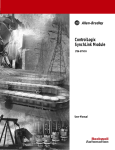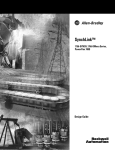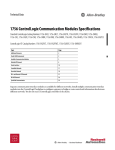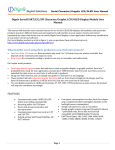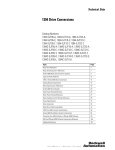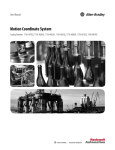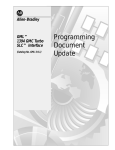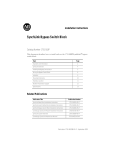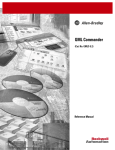Download 1756-UM512C-EN-P, ControlLogix SynchLink Module User Manual
Transcript
ControlLogix SynchLink Module 1756-SYNCH User Manual Important User Information Solid state equipment has operational characteristics differing from those of electromechanical equipment. Safety Guidelines for the Application, Installation and Maintenance of Solid State Controls (Publication SGI-1.1 available from your local Rockwell Automation sales office or online at http://www.ab.com/manuals/gi) describes some important differences between solid state equipment and hard-wired electromechanical devices. Because of this difference, and also because of the wide variety of uses for solid state equipment, all persons responsible for applying this equipment must satisfy themselves that each intended application of this equipment is acceptable. In no event will Rockwell Automation, Inc. be responsible or liable for indirect or consequential damages resulting from the use or application of this equipment. The examples and diagrams in this manual are included solely for illustrative purposes. Because of the many variables and requirements associated with any particular installation, Rockwell Automation, Inc. cannot assume responsibility or liability for actual use based on the examples and diagrams. No patent liability is assumed by Rockwell Automation, Inc. with respect to use of information, circuits, equipment, or software described in this manual. Reproduction of the contents of this manual, in whole or in part, without written permission of Rockwell Automation, Inc. is prohibited. Throughout this manual, when necessary we use notes to make you aware of safety considerations. WARNING IMPORTANT ATTENTION Identifies information about practices or circumstances that can cause an explosion in a hazardous environment, which may lead to personal injury or death, property damage, or economic loss. Identifies information that is critical for successful application and understanding of the product. Identifies information about practices or circumstances that can lead to personal injury or death, property damage, or economic loss. Attentions help you: • identify a hazard • avoid a hazard • recognize the consequence SHOCK HAZARD Labels may be located on or inside the equipment (e.g., drive or motor) to alert people that dangerous voltage may be present. BURN HAZARD Labels may be located on or inside the equipment (e.g., drive or motor) to alert people that surfaces may be dangerous temperatures. Summary of Changes Introduction This release of this publication contains updated information. Change bars, as shown in the right margin of this page, designate locations in the publication that contain changed information. New and Revised Information Table Summary of Changes.1 lists the new and revised information included in this publication. Table Summary of Changes.1 In this section: This information was changed or added: Chapter 2 The brief description of Configuring Time Mastership Functionality was changed to reflect changes on the module. For more information, see page 2-5. Chapter 3 For 1756-SYNCH modules using firmware revision 2.18 or greater, the module can now use its last configuration when its connection to the owner-controller closes. For more information, see page 3-5. The electronic keying description has been revised. For more information, see page 3-11. The Multiplier description has been revised to describe how the module may truncate values beyond the decimal point. For more information, see page 3-17. The CST and SynchLink Mastership description has changed significantly. For more information, see page 3-18. Chapter 5 New configuration screens are included to reflect the 1756-SYNCH module’s new role in Coordinated System Time (CST) Mastership. For more information, see page 5-7. Chapter 6 The behavior of the 1756-SYNCH module’s status indicators has changed slightly. For more information, see page 6-2. Appendix A Updated specifications are available. Appendix E A full description of the 1756-SYNCH module’s newly incorporated Configuration Data Tags is available. For more information, see page E-3. Other changes have been made throughout this manual and, although not significant enough to warrant mention in the table above, they are marked by change bars. 1 Publication 1756-UM521C-EN-P - July 2004 Summary of Changes 2 Publication 1756-UM521C-EN-P - July 2004 Preface About This Preface This preface describes how to use this manual. The following table describes what this preface contains and its location. Table Preface.1 For information about: Who Should Use This Manual See page: Who Should Use This Manual Preface-1 Purpose of This Manual Preface-1 Using the Latest Module Firmware Preface-2 What This Manual Contains Preface-4 Related Products and Documentation Preface-5 You must be able to program and operate an Allen-Bradley ControlLogix™ controller and ControlLogix I/O modules to efficiently use your SynchLink™ module. We assume that you know how to do this in this manual. If you do not, refer to Related Documentation, before you attempt to use this module. IMPORTANT SynchLink should be used in conjunction with a standard control network, such as ControlNet or Ethernet. A standard network is used for general control interlocking and transfer of diagnostic data across the system. SynchLink does not function as a standard control network (e.g. it broadcasts data in a unidirectional manner). Purpose of This Manual 1 This manual describes how to install, configure, and troubleshoot your ControlLogix SynchLink module. Publication 1756-UM521C-EN-P - July 2004 Preface 2 Using the Latest Module Firmware This manual describes changes to the 1756-SYNCH module when the module uses firmware revision 2.18. Some of the features described in this publication may not be available on modules using previous firmware revisions. We recommend that you upgrade your 1756-SYNCH module to firmware revision 2.18 or greater when possible to use fully the module’s functionality. FLASH Upgrade the Module’s Firmware Revision To update a 1756-SYNCH module’s firmware of a controller, first install a firmware upgrade kit. • An upgrade kit ships on a supplemental CD along with RSLogix 5000 software. • To download an upgrade kit: 1. Go to www.ab.com. 2. Choose Product Support. 3. Choose Firmware Updates. Update the Module 1. Connect the 1756-SYNCH module to the same network as your workstation. 2. Start ControlFLASH software. 3. Choose Next >. 4. Select the 1756-SYNCH catalog number and choose Next >. Publication 1756-UM521C-EN-P - July 2004 Preface 3 5. Expand the network until you see the module. If the required network is not shown, first configure a driver for the network in RSLinx software. 6. Select the controller and choose OK. 7. Select the revision level to which you want to update the 1756-SYNCH module and choose Next >. IMPORTANT If the Revision list is empty, download a new upgrade kit. Some older upgrade kits do not work with new modules. 8. To start the update of the module, choose Finish and then Yes. After the module is updated, the status box displays Update complete. 9. Choose OK. 10. To close ControlFLASH software, choose Cancel and then Yes Publication 1756-UM521C-EN-P - July 2004 Preface 4 What This Manual Contains This user manual contains the following sections: Table Preface.2 Publication 1756-UM521C-EN-P - July 2004 Section: Title: Description: Chapter 1 What is the 1756-SYNCH module? Overview of the ControlLogix SynchLink module Chapter 2 Time Synchronization in the ControlLogix System Description of how the ControlLogix SynchLink module fits in the ControlLogix system Chapter 3 SynchLink Module Features Listing and description of the ControlLogix SynchLink module’s features Chapter 4 Installing the SynchLink Module Description of how to install the ControlLogix SynchLink module Chapter 5 Configuring the SynchLink Module Description of how to use RSLogix 5000 to configure the ControlLogix SynchLink module Chapter 6 Troubleshooting the SynchLink Module Description of how to use module indicators and RSLogix 5000 to diagnose and correct problems with the ControlLogix SynchLink module Appendix A Specifications Listing of the ControlLogix SynchLink module’s specifications Appendix B Configuring the Star Configuration Description of how to set up a star configuration with the ControlLogix SynchLink module Appendix C Configuring the Daisy Chain Configuration Description of how to set up a daisy chain configuration with the ControlLogix SynchLink module Appendix D Configuring the Ring Configuration Description of how to set up a ring configuration with the ControlLogix SynchLink module Appendix E Software Configuration Tags Description of the module-defined data types and tags created in RSLogix 5000 for the ControlLogix SynchLink module Preface Related Products and Documentation 5 The following table lists related ControlLogix products and documentation: Table Preface.3 Related Documentation Catalog number: Document title: Publication number: 1756-SYNCH ControlLogix SynchLink Module Installation Instructions 1756-IN575 1756-A4, -A7, -A10, -A13, -A17 ControlLogix Chassis Installation Instructions 1756-IN080 1756-PA72, -PB72 ControlLogix Power Supply Installation Instructions 1756-5.67 1756-PA75, -PB75 ControlLogix Power Supply Installation Instructions 1756-5.78 1756-PA75R, -PB75R ControlLogix Redundant Power Supply Installation Instructions 1756-IN573 1756-Series ControlLogix Module Installation Instructions (Each module has separate installation document.) Multiple 1756-IN numbers 1756-Series ControlLogix System User Manual 1756-UM001 Multiple numbers SynchLink Design Guide 1756-TD008 1751-SLBA SynchLink Base Block Installation Instructions 1751-IN001 1751-SL4SP SynchLink 4-port Splitter Block Installation Instructions 1751-IN002 1751-SLBP SynchLink Bypass Switch Block Installation Instructions 1751-IN003 1756-DM ControlLogix Drive Module Installation Instructions 1756-IN577 1756-DM ControlLogix Drive Module User Manual 1756-UM522 PowerFlex 700S User Manual 20D-UM001 ControlLogix Sequence of Events Module User Manual 1756-UM528 1756-IB16ISOE, -IH16ISOE For more information on these products, contact your local Rockwell Automation distributor or sales office. The documentation listed in Table Preface.3 is available at: • http://www.ab.com/manuals • http://www.theautomationbookstore.com Publication 1756-UM521C-EN-P - July 2004 Preface 6 Notes: Publication 1756-UM521C-EN-P - July 2004 Table of Contents Chapter 1 What is the 1756-SYNCH module? What is the ControlLogix SynchLink Module?. . . . . . . . . . . . . . . . . . 1-1 What Data Does the SynchLink Module Transfer? . . . . . . . . . . . Why Synchronize Time Between Chassis? . . . . . . . . . . . . . . . . . . What Are Some of the Features Available On the ControlLogix SynchLink Module? . . . . . . . . . . . . . . . . . . . . . . . . Connecting a SynchLink Module to a SynchLink System . . . . . . . . . Physical Features of the ControlLogix SynchLink Module . . . . . Using Module Identification and Status Information. . . . . . . . . . . . . Preventing Electrostatic Discharge . . . . . . . . . . . . . . . . . . . . . . . . . . . Removal and Insertion Under Power . . . . . . . . . . . . . . . . . . . . . . . . . Chapter Summary and What’s Next . . . . . . . . . . . . . . . . . . . . . . . . . . 1-1 1-2 1-2 1-3 1-4 1-5 1-6 1-6 1-6 Chapter 2 Time Synchronization in the ControlLogix System Using the Coordinated System Time (CST) . . . . . . . . . . . . . . . . . . . . Time Synchronization in a Distributed Control System . . . . . . . . . . Time Synchronization in the SynchLink System . . . . . . . . . . . . . . . . SynchLink Node Clock . . . . . . . . . . . . . . . . . . . . . . . . . . . . . . . . . How Do the CST Clock and SynchLink Node Clock Work Together? . . . . . . . . . . . . . . . . . . . . . . . . . . . . . . . . . . . . . . . . . . Configuring Time Mastership Functionality . . . . . . . . . . . . . . . . . . . . What are the SynchLink Configurations? . . . . . . . . . . . . . . . . . . . . . . Star Configuration . . . . . . . . . . . . . . . . . . . . . . . . . . . . . . . . . . . . . Daisy Chain Configuration . . . . . . . . . . . . . . . . . . . . . . . . . . . . . . Ring Configuration . . . . . . . . . . . . . . . . . . . . . . . . . . . . . . . . . . . . Cable Usage . . . . . . . . . . . . . . . . . . . . . . . . . . . . . . . . . . . . . . . . . . Chapter Summary and What’s Next . . . . . . . . . . . . . . . . . . . . . . . . . . 2-2 2-2 2-2 2-3 2-5 2-5 2-6 2-6 2-7 2-8 2-8 2-8 Chapter 3 SynchLink Module Features 1 Module Features That Cannot Be Configured . . . . . . . . . . . . . . . . . . 3-2 Removal and Insertion Under Power (RIUP) . . . . . . . . . . . . . . . 3-2 Module Fault Reporting . . . . . . . . . . . . . . . . . . . . . . . . . . . . . . . . 3-3 Full RSLogix 5000 Support . . . . . . . . . . . . . . . . . . . . . . . . . . . . . . 3-3 Status Indicator (LED) Information. . . . . . . . . . . . . . . . . . . . . . . 3-4 Class I Division 2 Certification . . . . . . . . . . . . . . . . . . . . . . . . . . . 3-4 Agency Certification . . . . . . . . . . . . . . . . . . . . . . . . . . . . . . . . . . . 3-4 Use Last Configuration When Connection Closes . . . . . . . . . . . 3-5 Module Features That Can Be Configured . . . . . . . . . . . . . . . . . . . . . 3-5 Communications Format. . . . . . . . . . . . . . . . . . . . . . . . . . . . . . . . 3-6 Electronic Keying . . . . . . . . . . . . . . . . . . . . . . . . . . . . . . . . . . . . 3-11 Requested Packet Interval . . . . . . . . . . . . . . . . . . . . . . . . . . . . . . 3-13 SynchLink Transmitted Axes . . . . . . . . . . . . . . . . . . . . . . . . . . . 3-15 Transmitted Direct Words . . . . . . . . . . . . . . . . . . . . . . . . . . . . . 3-16 CST and SynchLink Mastership . . . . . . . . . . . . . . . . . . . . . . . . . 3-18 Chapter Summary and What’s Next . . . . . . . . . . . . . . . . . . . . . . . . . 3-20 Publication 1756-UM521C-EN-P - July 2004 Table of Contents 2 Chapter 4 Installing the SynchLink Module Noting the Power Requirements . . . . . . . . . . . . . . . . . . . . . . . . . . . . . Installing the Module . . . . . . . . . . . . . . . . . . . . . . . . . . . . . . . . . . . . . . Connecting the Fiber Optic Cable . . . . . . . . . . . . . . . . . . . . . . . . . . . Removing the Module . . . . . . . . . . . . . . . . . . . . . . . . . . . . . . . . . . . . . Chapter Summary and What’s Next . . . . . . . . . . . . . . . . . . . . . . . . . . 4-1 4-2 4-3 4-4 4-4 Chapter 5 Configuring the SynchLink Module RSLogix 5000 Configuration Software . . . . . . . . . . . . . . . . . . . . . . . . 5-1 Overview of the Configuration Process . . . . . . . . . . . . . . . . . . . . . . . 5-2 Choose a SynchLink Configuration. . . . . . . . . . . . . . . . . . . . . . . . . . . 5-3 Star Configuration.. . . . . . . . . . . . . . . . . . . . . . . . . . . . . . . . . . . . . 5-3 Daisy Chain Configuration. . . . . . . . . . . . . . . . . . . . . . . . . . . . . . . 5-3 Ring Configuration. . . . . . . . . . . . . . . . . . . . . . . . . . . . . . . . . . . . . 5-3 Creating a New Module . . . . . . . . . . . . . . . . . . . . . . . . . . . . . . . . . . . . 5-4 Downloading New Configuration Data . . . . . . . . . . . . . . . . . . . . . . . 5-8 Changing Configuration After Module Operation Has Begun . . . . . 5-9 Chapter Summary and What’s Next . . . . . . . . . . . . . . . . . . . . . . . . . 5-10 Chapter 6 Troubleshooting the SynchLink Module Using the Status Indicators . . . . . . . . . . . . . . . . . . . . . . . . . . . . . . . . . 6-1 Using RSLogix 5000 to Troubleshoot the Module. . . . . . . . . . . . . . . 6-3 Determining Fault Type . . . . . . . . . . . . . . . . . . . . . . . . . . . . . . . . 6-5 Using Diagnostic Counters . . . . . . . . . . . . . . . . . . . . . . . . . . . . . . . . . 6-6 Message Instructions . . . . . . . . . . . . . . . . . . . . . . . . . . . . . . . . . . . 6-7 Enter Message Configuration . . . . . . . . . . . . . . . . . . . . . . . . . . . . 6-9 Chapter Summary and What’s Next . . . . . . . . . . . . . . . . . . . . . . . . . 6-12 Appendix A Specifications Publication 1756-UM521C-EN-P - July 2004 Table of Contents 3 Appendix B Configuring the Star Configuration Using Remote Axis Control. . . . . . . . . . . . . . . . . . . . . . . . . . . . . . . . . B-2 Configure Time Master Chassis - Master Node . . . . . . . . . . . . . . B-2 Configure Time Slave Chassis - End Node . . . . . . . . . . . . . . . . . B-8 Configure Time Slave Chassis - End Node . . . . . . . . . . . . . . . . B-13 Appendix C Configuring the Daisy Chain Configuration Configure Time Master Chassis - Master Node . . . . . . . . . . . . . . C-2 Configure Time Slave Chassis - Center Node . . . . . . . . . . . . . . . C-7 Configure Time Slave Chassis - End Node . . . . . . . . . . . . . . . . C-12 Appendix D Configuring the Ring Configuration Configure Time Master Chassis - Master Node . . . . . . . . . . . . . D-2 Configure Time Slave Chassis - Center Node . . . . . . . . . . . . . . D-7 Configure Time Slave Chassis - End Node . . . . . . . . . . . . . . . D-12 Appendix E Software Configuration Tags Glossary Index Accessing the Tags . . . . . . . . . . . . . . . . . . . . . . . . . . . . . . . . . . . . . . . . E-2 Configuration Data Tags . . . . . . . . . . . . . . . . . . . . . . . . . . . . . . . . . . . E-3 Input Data Tags . . . . . . . . . . . . . . . . . . . . . . . . . . . . . . . . . . . . . . . . . . E-3 Output Data Tags. . . . . . . . . . . . . . . . . . . . . . . . . . . . . . . . . . . . . . . . . E-5 Rockwell Automation Support . . . . . . . . . . . . . . . . . . . . . . . . . . . . . . 1-2 Installation Assistance . . . . . . . . . . . . . . . . . . . . . . . . . . . . . . . . . . 1-2 New Product Satisfaction Return . . . . . . . . . . . . . . . . . . . . . . . . . 1-2 Publication 1756-UM521C-EN-P - July 2004 Table of Contents 4 Publication 1756-UM521C-EN-P - July 2004 Chapter 1 What is the 1756-SYNCH module? This chapter describes the ControlLogix SynchLink module. It also describes what you must know and do before using the SynchLink module. Table 1.1 For information on: What is the ControlLogix SynchLink Module? See page: What is the ControlLogix SynchLink Module? 1-1 Connecting a SynchLink Module to a SynchLink System 1-3 Using Module Identification and Status Information 1-5 Preventing Electrostatic Discharge 1-6 Removal and Insertion Under Power 1-6 A ControlLogix SynchLink module, through the use of fiber optic communication technology, allows you to implement: • time synchronization • distributed motion control • coordinated drive control based on the ControlLogix and PowerFlex 700S platforms. In distributed control system, the SynchLink module broadcasts reference data and synchronizes time from a single ControlLogix chassis to multiple other chassis at a high speed. What Data Does the SynchLink Module Transfer? The SynchLink module transfers multiple types of reference data between chassis, including: • Produced axis data for chassis to chassis remote axis control • High speed drive reference data for chassis to drive control • General control information that requires transfer at a high speed and in a synchronized manner 1 Publication 1756-UM521C-EN-P - July 2004 1-2 What is the 1756-SYNCH module? Why Synchronize Time Between Chassis? In synchronizing time between chassis, the SynchLink module allows you to: • share motion data from chassis to chassis because a consistent time reference is available among chassis for interpolation of velocity and position data. • timestamp I/O in multiple chassis and have a common time reference with which to compare the timestamps. For more information on how the SynchLink module impacts the time references between ControlLogix chassis, see Chapter 2, Time Synchronization in the ControlLogix System. What Are Some of the Features Available On the ControlLogix SynchLink Module? The following are some of the features available on the ControlLogix SynchLink module: • Support of multiple SynchLink system configurations - Star, daisy chain and ring For more information on these functions, see Chapter 2, Time Synchronization in the ControlLogix System. For more information on how to configure the module with RSLogix 5000, see Chapter 5, Configuring the SynchLink Module. • Removal and insertion under power (RIUP) - This system feature allows you to remove and insert the module while power is applied. For more information on RIUP, see page 1-6. • Communication of remote axis data in a timely and deterministic manner • Communication of direct and buffered data • Class I Division 2, UL, CSA, and CE Agency Certification Publication 1756-UM521C-EN-P - July 2004 What is the 1756-SYNCH module? Connecting a SynchLink Module to a SynchLink System 1-3 ControlLogix SynchLink modules mount in a ControlLogix chassis and connects to other SynchLink node through a fiber optic cable system. For more information on the available fiber optic cables, see Table 1.2. Table 1.2 Fiber Optic Cables Available with the 1756-SYNCH Module Catalog number: Cable length 1403-CF001 1m (3.28ft) 1403-CF003 3m (9.84ft) 1403-CF005 5m (16.4ft) 1403-CF010 10m (32.8ft) 1403-CF020 20m (65.6ft) 1403-CF050 50m (164ft) 1403-CF100 100m (328ft) 1403-CF250 250m (820ft) Cables per box: 2 1 When you install the SynchLink module in a Star Configuration, you need to use hubs as well as fiber optic cables. A hub is a combination of one base block with up to four splitter blocks. A bypass switch block is also available for use in the daisy chain configuration. For more information on the Star Configuration, see 2-6. For more information the hub components available for use with the SynchLink module, see Table 1.3 Table 1.3 Hub Components Available with the 1756-SYNCH Module Catalog Number: Hub Type: 1751-SLBA SynchLink Fiber Base Block 1751-SL4SP SynchLink Fiber 4-Port Splitter Block 1751-SLBP SynchLink Fiber Bypass Switch Block For more information on SynchLink fiber optic cable systems, see The SynchLink Design Guide, publication 1756-TD008. Publication 1756-UM521C-EN-P - July 2004 1-4 What is the 1756-SYNCH module? Physical Features of the ControlLogix SynchLink Module Figure 1.1 Module side view Module front view LINK COMM LINK SYNC OK Backplane Connector- Interface to the ControlLogix system backplane Status Indicators 42744 Transmit Fiber Port Receive Fiber Port Table 1.4 lists descriptions of the physical features shown in Figure 1.1. Table 1.4 Publication 1756-UM521C-EN-P - July 2004 Physical Feature: Description: Backplane connector The backplane connector connects the module to the ControlLogix chassis backplane. Status indicators The status indicators display the module’s communications and SynchLink system status. Transmit fiber port The transmit fiber port allows connection (via fiber optic cables) to other SynchLink modules so the module can send data. Receive fiber port The receive fiber port allows connection (via fiber optic cables) to other SynchLink modules so the module can receive data. What is the 1756-SYNCH module? Using Module Identification and Status Information 1-5 Each ControlLogix SynchLink module maintains specific identification information that separates it from all other modules. This information assists you in tracking all the components of your system. For example, you can track module identification information to be aware of exactly what modules are located in any ControlLogix rack at any time. While retrieving module identity, you can also retrieve the module’s status. Each module maintains the following information: Table 1.5 Module Identification and Status Information Module Identification: Description: Product Type Module’s product type, such as Digital I/O or Analog I/O module Product Code Module’s catalog number Major Revision Module’s major revision number Minor Revision Module’s minor revision number Status Module’s status. Returns the following information: • Controller ownership (if any) • Whether module has been configured • Device Specific Status, such as: – Self-Test – Flash update in progress – Communications fault – Not owned (outputs in program mode) – Internal fault (need flash update) – Run mode • Minor recoverable fault • Minor unrecoverable fault • Major recoverable fault • Major unrecoverable fault Vendor ID Module manufacturer vendor, for example Allen-Bradley Serial Number Module serial number Length of ASCII Text String Number of characters in module’s text string ASCII Text String Module name IMPORTANT To retrieve this information, you can use the WHO service in RSLinx. For more information on how to retrieve module identification information, see the RSLinx online help. Publication 1756-UM521C-EN-P - July 2004 1-6 What is the 1756-SYNCH module? Preventing Electrostatic Discharge This module is sensitive to electrostatic discharge. ATTENTION This equipment is sensitive to electrostatic discharge, which can cause internal damage and affect normal operation. Follow these guidelines when you handle this equipment: • Touch a grounded object to discharge potential static. • Wear an approved grounding wriststrap. • Do not touch connectors or pins on component boards. • Do not touch circuit components inside the equipment. • If available, use a static-safe workstation. • When not in use, store the equipment in appropriate static-safe packaging. Removal and Insertion Under Power These modules are designed to be installed or removed while chassis power is applied. WARNING When you insert or remove the module while backplane power is on, an electrical arc can occur. This could cause an explosion in hazardous location installations. Be sure that power is removed or the area is nonhazardous before proceeding. Repeated electrical arcing causes excessive wear to contacts on both the module and its mating connector. Worn contacts may create electrical resistance that can affect module operation. Chapter Summary and What’s Next Publication 1756-UM521C-EN-P - July 2004 In this chapter, you read about the ControlLogix SynchLink module. For information about Time Synchronization in the ControlLogix System, see Chapter 2. Chapter 2 Time Synchronization in the ControlLogix System This chapter describes how the ControlLogix SynchLink module fits in the ControlLogix system. Table 2.1 For information on: See page: Using the Coordinated System Time (CST) 2-2 Time Synchronization in a Distributed Control System 2-2 Time Synchronization in the SynchLink System 2-2 How Do the CST Clock and SynchLink Node Clock Work Together? 2-5 What are the SynchLink Configurations? 2-6 Before you can fully understand how the SynchLink module can be used in a distributed ControlLogix system, you should understand how a ControlLogix application works without SynchLink. See the ControlLogix System User Manual, publication 1756-UM001 for a detailed description of the ControlLogix system. IMPORTANT In RSLogix 5000, v13 or greater, you can use a 1756-SYNCH module in a remote chassis without a ControlLogix controller and still provide a CST value for the chassis. I/O modules (e.g., 1756-IH16ISOE) can use the CST value when generating timestamps. For SynchLink systems that use RSLogix 5000, v12 or earlier, you cannot use a 1756-SYNCH module to synchronize I/O timestamps in a remote chassis without first installing a ControlLogix controller in that chassis. 1 Publication 1756-UM521C-EN-P - July 2004 2-2 Time Synchronization in the ControlLogix System Using the Coordinated System Time (CST) The Coordinated System Time (CST) is the clocking mechanism used to achieve time synchronization in a ControlLogix chassis. The ControlLogix Coordinated System Time (CST) clock is a 64-bit clock on the backplane of the ControlLogix chassis. It has a 1μS resolution and is used as the main time reference for all modules plugged into a chassis backplane. For more information on how the ControlLogix CST affects the operation of other ControlLogix products, see the ControlLogix System User Manual, publication 1756-UM001. Time Synchronization in a Distributed Control System The same CST mechanism described above is also used to synchronize ControlLogix chassis in a distributed control system. In such a system, SynchLink transfers the CST value from the CST Master chassis to CST Slave chassis. Each chassis must be equipped with a SynchLink module and, depending on what version of RSLogix 5000 the system is using, each chassis may or may not require that a controller reside in remote chassis. This distributed control system is identified as a SynchLink system. The 1756-SYNCH module provides synchronization of CSTs between ControlLogix chassis provides with no more than +/-5µs drift between chassis. Time Synchronization in the SynchLink System Time synchronization within a SynchLink system is required to: • transfer a CST value from the CST Master chassis to CST Slave chassis. • transfer motion and drive control data. • support time synchronization between ControlLogix chassis and non-ControlLogix products (e.g. PowerFlex 700S products). The SynchLink Node Clock is integral to all devices that contain the SynchLink circuitry. It is the clocking mechanism on the fiber optic side of the SynchLink system. This clock has a resolution of 1μS. During system configuration, you establish one SynchLink node clock as the master system clock on the SynchLink fiber. By design, the ControlLogix chassis that is configured as the SynchLink master also acts as the CST master of the system. In this manner, one SynchLink node acts as a Time Master for the entire system. This chapter gives more detail on how this functionality is accomplished. Publication 1756-UM521C-EN-P - July 2004 Time Synchronization in the ControlLogix System 2-3 Multiple Rockwell Automation products can be synchronized with SynchLink. In addition to the SynchLink module, the PowerFlex 700S and the 1756-DMxxx series products (both used for drive control) also use SynchLink to achieve drive to drive synchronization. While all of these products maintain interoperability, not all SynchLink features are incorporated into every product that uses SynchLink; the 1756-SYNCH module, however, uses all of the SynchLink features. SynchLink Node Clock The SynchLink node clock is integral to the SynchLink circuit design. Any product incorporating SynchLink incorporates the SynchLink node clock as a base-line requirement. The SynchLink node clock has a 1μS resolution and is synchronized from node to node when the SynchLink system is configured. SynchLink uses a Time Master-Slave mechanism to achieve time synchronization. During system configuration, you configure one SynchLink node as the Time Master and all other nodes as Time Slaves. The SynchLink node that is configured as Time Master becomes the system clock for the entire SynchLink system. As such, the SynchLink Time Master broadcasts its time reference to the SynchLink Time Slaves which adjust their node clocks to be in phase with the master clock. Because SynchLink is a unidirectional, broadcasting mechanism, the master is always placed at the beginning of SynchLink systems using the star or daisy chain configurations. Figure 2.1 Star Configuration Daisy Chain Configuration SynchLink Time Master S.L.N.C. S.L.N.C. S.L.N.C. S.L.N.C. SynchLink Time Master SynchLink Time Slave SynchLink Time Slave 42981 Hub S.L.N.C. S.L.N.C. S.L.N.C. S.L.N.C. SynchLink Time Slave SynchLink Time Slave SynchLink Time Slave SynchLink Time Slave 42980 S.L.N.C. = SynchLink Node Clock Publication 1756-UM521C-EN-P - July 2004 2-4 Time Synchronization in the ControlLogix System System Synchronization When a SynchLink system is initialized, the individual SynchLink nodes power-up at separate times and the individual SynchLink node clocks begin to count at arbitrary points in time. When this occurs, the system is not yet synchronized. As the master node clock counts, it reaches a point where it rolls over and goes back to zero. When the rollover occurs, the SynchLink Time Master transmits a beacon signal to the SynchLink Time Slaves; the beacon is included in the control field of the transmitted message. When the SynchLink Time Slave receives the first message with the beacon signal, it begins to adjust the 1μs time base of its node clock to synchronize with the master clock. This process can be gradual or immediate, depending on the product implementation. Figure 2.2 Initial Start-Up Master Time adjustment Slave Beacon Beacon Beacon 42982 Synchronized Operation Master Slave 42983 After a SynchLink Time Slave is synchronized with the Time Master, each SynchLink frame that is transmitted serves as a 50μS “tick” (or mark) used for the periodic adjustment of its clock’s 1μS time base. This process provides highly accurate results. Figure 2.3 Beacon signal synchronizes SynchLink node clocks SynchLink 50 microsecond message frame serves as a “tick” to keep clocks synchronized Publication 1756-UM521C-EN-P - July 2004 42984 Time Synchronization in the ControlLogix System How Do the CST Clock and SynchLink Node Clock Work Together? 2-5 As stated earlier, the ControlLogix Coordinated System Time clock (CST) is a 64-bit clock on the ControlLogix backplane. It is used as the main time reference for all modules plugged into a ControlLogix chassis. The SynchLink node clock is used to establish the time reference on the SynchLink fiber. Figure 2.4 illustrates how the SynchLink node clock and the CST time reference are coordinated in a system. In this example, the SynchLink modules in chassis A & B synchronize the CST clock in chassis B with the CST reference in chassis A. Chassis A is the Time Master for the system. When the SynchLink module strobes the beacon signal onto the fiber optic link, it also transmits the CST time reference value that tells the downstream node what time it is as the beacon occurs. The downstream chassis receives the CST time reference and synchronizes its time with the CST reference value on the beacon signal. Figure 2.4 Chassis A 64-bit clock Coordinated System Time Chassis B Coordinated System Time 1756-SYNCH SynchLink Node Clock 1756-SYNCH Clock SynchLink beacon over the fiber optic link Configuring Time Mastership Functionality You must configure each 1756-SYNCH module’s role in Coordinated System Time (CST) Mastership. For any SynchLink system, there can only be one SynchLink CST Time Master for the system; the Time Master can be a 1756-SYNCH module or a ControlLogix controller. All other devices connected to the SynchLink must be configured as Time Slaves. However, the 1756-SYNCH modules that are Time Slaves are Chassis CST Masters that receive the SynchLink time from the fiber optic cable and relay it to all devices in their local chassis. For example, the 1756-SYNCH modules in Figure 2.4 can be configured as follows: • 1756-SYNCH in Chassis A - MUST be SynchLink CST Master; CAN also be Chassis CST Master • 1756-SYNCH in Chassis B - MUST be Chassis CST Master; CANNOT be SynchLink CST Master For a full explanation on how to configure CST and SynchLink Mastership, see page 3-18. Publication 1756-UM521C-EN-P - July 2004 2-6 Time Synchronization in the ControlLogix System SynchLink communications are a unidirectional data transfer from one SynchLink node to another. Each configuration starts with a single Master Node. The SynchLink network can be configured in the following ways. What are the SynchLink Configurations? • Star Configuration • Daisy Chain Configuration • Ring Configuration Do not mix the configurations (i.e. begin in the star configuration and change to the daisy chain configuration). Examples of these configurations are shown in the following sections. Star Configuration The star configuration transfers data from a Master Node through Hubs to End Nodes. Figure 2.5 ControlNet Master Node Hub SynchLink Hub End Node End Node Hub End Node End Node End Node End Node 42747 IMPORTANT The star configuration supports 2 layers of hubs with up to 16 end nodes connected to each hub. A maximum of 257 SynchLink modules (including the Master Node) can be connected in the star configuration. For an example of how to configure a Star configuration, see Appendix B. Publication 1756-UM521C-EN-P - July 2004 Time Synchronization in the ControlLogix System 2-7 Daisy Chain Configuration In the daisy chain configuration, the SynchLink network starts at the Master Node and ends at an End Node. You can include Center Nodes (shown in Figure ) in the configuration as needed. Figure 2.6 Master Node SynchLink Center Node Center Node End Node ControlNet 42746 IMPORTANT In the daisy chain configuration, you can use a maximum of 10 nodes, including the master and end nodes. Also, the only difference between Center and End Nodes is their physical location. In the daisy chain configuration the time synchronization process is more complicated than in the star. It’s based on the following rules. • Each node enables its transmitter right after it has received the first message from the upstream node. • Each node can generate and transmit the beacon signal regardless of whether it has received one or not. • Each node is a Time Slave of its upstream node and will attempt to synchronize with it. The SynchLink Time Master node must be set as the SynchLink Time Master. Its node clock is the SynchLink system clock. After power-up, the Master node begins to transmit a message every 50μS. As soon as the node connected to it receives the first of these messages, it begins to send messages to its downstream node. Eventually, all center nodes are transmitting messages. As soon as a node receives the first message with the beacon signal, it starts to synchronize its node clock with the upstream node clock. The node connected to the Master, is the first to synchronize its clock with the SynchLink system clock. This process then propagates down the daisy chain until all nodes are synchronized with the Master. For an example of how to configure a Daisy Chain configuration, see Appendix C. Publication 1756-UM521C-EN-P - July 2004 2-8 Time Synchronization in the ControlLogix System Ring Configuration The ring configuration is a permutation of the daisy chain configuration. In the ring chain configuration, the SynchLink network starts and ends at the Master Node. You can include Center Nodes (shown in Figure ) in the configuration as needed. Master Node SynchLink Center Node Center Node Center Node ControlNet 42748 IMPORTANT In the ring chain configuration, you can use a maximum of 10 nodes. For an example of how to configure a Ring configuration, see Appendix D. Cable Usage You must use fiber optic cable to connect SynchLink modules in all configurations. For more information on SynchLink fiber components, see Table 1.2 and Table 1.3 on page 1-3. For more information on choosing the correct cable lengths for your application, see the SynchLink Design Guide, publication 1756-TD008. Chapter Summary and What’s Next Publication 1756-UM521C-EN-P - July 2004 In this chapter, you learned how the ControlLogix SynchLink module fits into the ControlLogix system. For more information on SynchLink Module Features, see Chapter 3. Chapter 3 SynchLink Module Features This chapter describes the ControlLogix SynchLink module features. Table 3.1 For information on: See page: Module Features That Cannot Be Configured 3-2 Removal and Insertion Under Power (RIUP) 3-2 Module Fault Reporting 3-3 Full RSLogix 5000 Support 3-3 Status Indicator (LED) Information 3-4 Class I Division 2 Certification 3-4 Agency Certification 3-4 Use Last Configuration When Connection to Owner-Controller Closes - For Module’s Using Firmware Revision 2.18 or Greater 3-5 Module Features That Can Be Configured 3-5 Communications Format 3-6 Electronic Keying 3-11 Requested Packet Interval 3-13 SynchLink Transmitted Axes 3-15 Transmitted Direct Words 3-16 CST and SynchLink Mastership 3-18 Configurable module features are features (e.g. Communications Format) that can be configured to work differently in various SynchLink applications. 1 Publication 1756-UM521C-EN-P - July 2004 3-2 SynchLink Module Features Module Features That Cannot Be Configured These general module features (e.g. Removal and Insertion Under Power) are supported on the module regardless of configuration and application. The following general module features are available with the ControlLogix SynchLink module: • • • • • • • Removal and Insertion Under Power (RIUP) Module Fault Reporting Full RSLogix 5000 Support Status Indicator (LED) Information Class I Division 2 Certification Agency Certification Use Last Configuration When Connection to Owner-Controller Closes - For Module’s Using Firmware Revision 2.18 or Greater Removal and Insertion Under Power (RIUP) All ControlLogix SynchLink modules may be removed and inserted from the chassis while power is applied. This feature allows greater availability of the overall control system because, while the module is being removed or inserted, there is no additional disruption to the rest of the controlled process. Although there is no disruption to other devices when the SynchLink module is removed and inserted from the chassis while power is applied, the removal and insertion will break communications between SynchLink modules and will impact the performance of the SynchLink system. Removing and reinserting the SynchLink module under power also impacts overall system performance and operation because the ControlLogix chassis are no longer synchronized. Depending on the application, removing and reinserting the SynchLink module under power may cause significant changes to an application, including the possibility of a system E-Stop (emergency stop). Because of its impact on other chassis, the removal of a SynchLink module while under power may cause personal injury or property damage. WARNING Publication 1756-UM521C-EN-P - July 2004 When you insert or remove the module while backplane power is on, an electrical arc can occur. This could cause an explosion in hazardous location installations. Be sure that power is removed or the area is nonhazardous before proceeding. SynchLink Module Features 3-3 Repeated electrical arcing causes excessive wear to contacts on both the module and its mating connector. Worn contacts may create electrical resistance that can affect module operation. Module Fault Reporting ControlLogix SynchLink modules provide both hardware and software indication when a module fault has occurred. Each module’s LED fault indicator and RSLogix 5000 will graphically display this fault and include a fault message describing the nature of the fault. This feature allows you to determine how your module has been affected and what action should be taken to resume normal operation. Full RSLogix 5000 Support RSLogix 5000 uses a custom, easily understood interface to write configuration. All module features are enabled or disabled through the I/O configuration portion of the software. You can also use the software to interrogate any module in the system to retrieve • • • • • serial number revision information catalog number vendor identification error/fault information By eliminating such tasks as setting hardware switches and jumpers, the software makes module configuration easier and more reliable. Publication 1756-UM521C-EN-P - July 2004 3-4 SynchLink Module Features Status Indicator (LED) Information The ControlLogix SynchLink module has status indicators (LED) on the front of the module that allow you to check the module health and operational status. With the LED indicators, you can check: • SynchLink and ControlLogix backplane status • Module health status For examples of LED indicators, see page 6-1. Class I Division 2 Certification The ControlLogix SynchLink module is certified for use in nonhazardous locations as well as Class I, Division 2 hazardous Locations containing gas groups A, B, C, and D. This equipment may be used as a component of a control system which is certified to operate in hazardous locations. WARNING When you insert or remove the module while backplane power is on, an electrical arc can occur. This could cause an explosion in hazardous location installations. Be sure that power is removed or the area is nonhazardous before proceeding. Agency Certification When the SynchLink module is marked appropriately, the following agency certifications apply: • UL Listed Industrial Control Equipment • CSA Certified Process Control Equipment • CSA Certified for Class I, Division 2 Hazardous Locations Publication 1756-UM521C-EN-P - July 2004 SynchLink Module Features 3-5 Use Last Configuration When Connection to Owner-Controller Closes - For Module’s Using Firmware Revision 2.18 or Greater With firmware revision 2.18 or greater, the 1756-SYNCH module can continue to operate, using its last configuration, when the module’s connection to the owner-controller closes. Table 3.2 If the 1756-SYNCH module is used in this scenario: • The 1756-SYNCH module is located in a chassis with two ControlLogix controllers. • The 1756-SYNCH module is the time master for the local chassis. • One of the ControlLogix controllers is the 1756-SYNCH module’s owner-controller. • The other ControlLogix controller is controlling motion based on the CST set by the 1756-SYNCH module. Module Features That Can Be Configured and the owner-controller closes its connection to the 1756-SYNCH module, such as for one of the following reasons: • The controller is downloading a new project. • The controller is saving its NVS. • The controller is restoring its NVS. • The controller is updating the module’s firmware. The 1756-SYNCH behaves as follows: The module continues to act as time master for the local chassis, operating as directed by its most recent configuration. The 1756-SYNCH module’s behavior only changes if the owner-controller reopens the connection to the module and reconfigures the module. • The controller is removed from the chassis. The following SynchLink module features are configurable via RSLogix 5000: • • • • • • Communications Format Electronic Keying Requested Packet Interval SynchLink Transmitted Axes Transmitted Direct Words CST and SynchLink Mastership Each of these features is described in this section, including information on which RSLogix 5000 configuration screen should be used to configure the feature. For an overview of the entire configuration process, see Chapter 5, Configuring the SynchLink Module. Communications Format The communications format defines the connection between the owner-controller and the module (i.e. determines what type of data is Publication 1756-UM521C-EN-P - July 2004 3-6 SynchLink Module Features transferred between them). The SynchLink module can receive and transmit data and, therefore, uses a Receive Port Communications Format and Transmit Port Communications Format. SynchLink messages are structured as six 32-bit words; the words are divided into three types as described in Table 3.3: Table 3.3 Word Type: Description: Direct Data delivered in a single message. A SynchLink message can contain a maximum of four direct data words; each word is 32 bits in length. Direct data can be automatically forwarded to the next node in the daisy chain and ring configurations. Buffered Data that exceeds the four word limit of a direct data transfer. Buffered data is appropriately segmented at the transmitting module and reassembled at the receiving module. Buffered data cannot be automatically forwarded to the next node in the daisy chain and ring configurations. Axis data Motion data used by the motion planner in the controller. The 1756-SYNCH module can consume an Axis tag from a controller and pass it over SynchLink. A controller in another chassis can then consume axis tags passed over SynchLink from the 1756-SYNCH module in that chassis. This data is not automatically forwarded in daisy chain or ring configurations. The Communications Formats available on the 1756-SYNCH module use various combinations of the words described in Table 3.3. The following choices are available: • • • • • • • • 1 Axis, 3 Direct Words, 14 Buffered 2 Axis 2 Axis, 3 Direct Words 2 Direct Words, 18 Buffered 4 Direct Words, 18 Buffered 4 Direct Words, 8 Buffered No Receive Data - Available on the Receive Port only Listen Only, No Transmit Data - Available on the Transmit Port only • No Transmit Data - Available on the Transmit Port only Publication 1756-UM521C-EN-P - July 2004 SynchLink Module Features 3-7 Multiple Port Communications Formats in Single Module You must set a communications format for receiving data (Receive Port Communications Format) and transmitting data (Transmit Port Communications Format) in each SynchLink module. The following requirements apply to communication format choices: • If a SynchLink module does not receive data (e.g. a SynchLink Time Master in a star or daisy chain configuration), you must choose the No Receive Data Receive Port communication format. • If a SynchLink module does not transmit data (e.g. an end node), you must choose the No Transmit Data Transmit Port communications format. • The receive communication format for any SynchLink module that receives data must match the transmit communications format of the upstream node in the system. For example, if the Time Master SynchLink module uses a 2 Axis Transmit Port communication format, the SynchLink module physically connected to the Time Master must use a 2 Axis Receive Port communications format. • If a SynchLink module is used to provide CST signals to remote I/O chassis, you can choose any communication format except No Receive Data, Listen Only or No Transmit Data. CST signals are used in the remote chassis to synchronize I/O timestamps. In this case, the data words transmitted over SynchLink are not used. IMPORTANT The receive and transmit on the same module do not have to match. Also, once the module is created, you cannot change the communications format. You must delete and recreate the module. Publication 1756-UM521C-EN-P - July 2004 3-8 SynchLink Module Features Module-Defined Data Tags When you create a module, RSLogix 5000 creates module-defined data types and tags. These tags allow you to access the Configuration, Input and Output Data of the module via the controller’s ladder logic. The types of tags created vary, depending on which communications format you choose when creating a module. There are three types of tags: • Configuration Data Tags • Input Data Tags • Output Data Tags For a complete listing of all the module-defined data tags available on your SynchLink module, see Appendix E. Internal Scan on SynchLink Module Every 500μS, the SynchLink module scans its internal hardware and captures a “snapshot” of the data there. This data is then sent to the local owner-controller at the Change of State (COS) instance, independent of the requested packet interval (RPI) rate. But, depending on the communications formats chosen during module configuration, data types are transmitted between SynchLink nodes (via the fiber optic cable) at various rates and may be transmitted multiple times between the 500μS snapshots. IMPORTANT The transfer rate times listed in Table 3.4 and Table 3.5 only represent the rate at which data is passed between SynchLink modules over the fiber optic cable. Although the data is passed over the fiber optic cable at various rates, according to the communications format choices, the owner-controllers in each local chassis only receive the data after the local SynchLink module’s internal scan every 500μS. Publication 1756-UM521C-EN-P - July 2004 SynchLink Module Features 3-9 The SynchLink module updates its receive and transmit buffers once every 500μS. Because direct data can be passed through from node to node once every 50μS, up to 10 nodes can be updated with direct data in a single 500μS SynchLink scan. Pass-through functionality only applies to direct data in a daisy chain configuration, though; axis data and buffered data cannot be passed through. Instead, these data types require the intervention of the local controller to move data along. For this reason, it is not recommended that a daisy chain configuration be used when distributing axis data among multiple axis in a distributed control system. For more information on the available Receive Port and Transmit Port communication formats, see Table 3.4. Table 3.4 SynchLink Module Receive Communications Formats Receive Port Communications Format Transfer Rate (across the fiber optic cable) for Each Data Type: 1 Axis, 3 Direct Words, 14 Buffered Axis Data - Updated every 500μS Direct Data - Updated every 50μS Buffered Data - Updated every 500μS 2 Axis Axis Data - Updated every 250μS 2 Axis, 3 Direct Words Axis Data - Updated every 500μS Direct Data - Updated every 50μS 2 Direct Words, 18 Buffered Direct Data - Updated every 50μS Buffered Data - Updated every 250μS 4 Direct Words, 18 Buffered Direct Data - Updated every 50μS Buffered Data - Updated every 500μS 4 Direct Words, 8 Buffered Direct Data - Updated every 50μS Buffered Data - Updated every 250μS No Receive Data No data updated in this format Publication 1756-UM521C-EN-P - July 2004 3-10 SynchLink Module Features Table 3.5 SynchLink Module Transmit Communications Formats Transmit Port Communications Format Transfer Rate (across the fiber optic cable) for Each Data Type: 1 Axis, 3 Direct Words, 14 Buffered Axis Data - Updated every 500μS Direct Data - Updated every 50μS Buffered Data - Updated every 500μS 2 Axis Axis Data - Updated every 250μS 2 Axis, 3 Direct Words Axis Data - Updated every 500μS Direct Data - Updated every 50μS 2 Direct Words, 18 Buffered Direct Data - Updated every 50μS Buffered Data - Updated every 250μS 4 Direct Words, 18 Buffered Direct Data - Updated every 50μS Buffered Data - Updated every 500μS 4 Direct Words, 8 Buffered Direct Data - Updated every 50μS Buffered Data - Updated every 250μS Listen Only, No Transmit Data No data updated in this format No Transmit Data No data updated in this format The Communications Format feature is configured on the following screen. Communications Formats Publication 1756-UM521C-EN-P - July 2004 SynchLink Module Features 3-11 Electronic Keying Instead of plastic mechanical backplane keys, electronic keying allows the ControlLogix system to control what modules belong in the various slots of a configured system. During module configuration, you must choose one of the following keying options for your 1756-SYNCH module: • Exact Match • Compatible Match • Disable Keying When the controller attempts to connect to and configure a 1756-SYNCH module (e.g. after program download), the module compares the following parameters before allowing the connection and configuration to be accepted: • • • • Vendor Product Type Catalog Number Major Revision - Change that affects the module’s function or RSLogix 5000 interface • Minor Revision - Change that does not affects the module’s function or RSLogix 5000 interface (e.g. bug fixes) The comparison is made between the keying information present in the SynchLink module and the keying information in the controller’s program. This feature can prevent the inadvertent operation of a control system with the wrong module in the wrong slot. For example, if you select Exact Match and a module with revision 2.10 is placed in a location configured for a module with revision 2.18, the controller does not make a connection to the new module because of the mismatched revisions. Publication 1756-UM521C-EN-P - July 2004 3-12 SynchLink Module Features Table 3.6 describes the keying options available with your 1756-SYNCH module. Table 3.6 Keying option: Definiton: Exact Match All of the parameters listed above must match or the inserted module will reject a connection to the controller. Compatible Match The Compatible Match mode allows a 1756-SYNCH module to determine whether it can emulate the module defined in the configuration sent from the controller. With 1756-SYNCH modules, the module can emulate older revisions. The module will accept the configuration if the configuration’s major.minor revision is less than or equal to the physical module’s revision. For example, if the configuration contains a major.minor revision of 2.10, the module inserted into the slot must have a firmware revision of 2.10 or higher for a connection to be made. When a module is inserted with a major.minor revision that is less than the revision for which the slot is configured (i.e. the module has a revison of 1.17 and the slot is configured for a module with revision 2.18), no connection is made between the controller and the I/O module. TIP We recommend using Compatible Match whenever possible. Remember, though, with major revision changes, the module only works to the level of the configuration. If a slot is configured for a module with major.minor revision of 1.17 and you insert a module with a major.minor revision of 2.10, the module works at the 1.17 level, with respect to module functions that are related to RSLogix 5000 such as interface changes. However, bug fixes that are affected by the module’s firmware, would work at the 2.10 revision level. If possible, we suggest you make sure configuration is updated to match the revision levels of all I/O modules. Failure to do so may not prevent the application from working but may defeat the purpose of upgrading your modules’ revision levels. Disable Keying The inserted module attempts to accept a connection to the controller regardless of its type. ATTENTION Be extremely cautious when using the disable keying option; if used incorrectly, this option can lead to personal injury or death, property damage or economic loss. If keying is disabled, a controller makes a connection with most modules of the same type as that used in the slot configuration. Even if keying is disabled, a controller will not establish a connection if the slot is configured for one module type (e.g. input module) and a module of another type (e.g. output module) is inserted in the slot. Publication 1756-UM521C-EN-P - July 2004 SynchLink Module Features 3-13 The Electronic Keying feature is configured on the following screen. Electronic Keying Requested Packet Interval The Requested Packet Interval (RPI) is a configurable parameter that defines when the module multicasts its data onto the local chassis backplane. In the SynchLink module, though, the RPI’s role is dictated by the data the SynchLink transfers. Axis Data The RPI does not have an effect on produced or consumed axis data. In a distributed motion control application, the coarse planner update establishes the timing of the axis data updates from the producing controller to the consuming 1756-SYNCH module in the master chassis. Likewise, in the slave chassis, the RPI parameter does not affect the delivery of the axis data to the consuming processor. This data is produced at the coarse update rate established in the master chassis. Publication 1756-UM521C-EN-P - July 2004 3-14 SynchLink Module Features Buffered, Direct and Diagnostic Data - RPI Effect on Input Data (to the controller) The RPI is one of two mechanisms available through the 1756-SYNCH module to update the module’s input data onto the backplane. Input data is transferred from the SynchLink module to its owner-controller at the rate defined in the RPI. In addition to the RPI, Change of State (COS) functionality also causes the module to produce its data to the consuming controller whenever the values of the data changes. The RPI timer is asynchronous to the COS functionality. Both cause the module to produce data when triggered. Buffered, Direct and Diagnostic Data - RPI Effect on Output Data (from the controller) As a producing controller writes data to the 1756-SYNCH module, the output data is placed in a local buffer until the next RPI reset occurs. When the RPI timer expires, the output data is moved from the controller’s local buffer to the 1756-SYNCH module. The RPI timer is asynchronous to the program execution. Therefore, a worst case update to the SynchLink module can be calculated by adding the program execution time to the RPI timer setting, as configured by the user. The SynchLink module minimum RPI = 2.0mS. The RPI is configured on the following screen: Requested Packet Interval Publication 1756-UM521C-EN-P - July 2004 SynchLink Module Features 3-15 SynchLink Transmitted Axes Most applications using the ControlLogix SynchLink module use it for Remote Axis Control. You can use the SynchLink module to produce axes from a master chassis and broadcast the data to other chassis. The module can produce and consume two axes (i.e. Axis 0 & Axis 1). Slave chassis consume the broadcast axis data and redistribute it to their local motion planners (i.e. the Logix controller in their local chassis). The controller in the slave chassis must be configured to consume axis data from the local SynchLink module. With this configuration, you can control multiple axes synchronously throughout the system. The SynchLink Transmitted Axes are configured on the following screen: Transmitted Axes For an example configuration that uses Remote Axis Data, see Appendix B, Configuring the Star Configuration. IMPORTANT This manual assumes you know how to set-up axis data tags for the data the controller in the Time Master chassis produces; this manual does not intend to explain how to plan the motion portion of your application as that is a controller function. If you do not know how to set-up remote axis data tags and account for them in the motion portion of your application, see the ControlLogix Motion Module Setup & Configuration User Manual, publication 1756-UM006. Publication 1756-UM521C-EN-P - July 2004 3-16 SynchLink Module Features Transmitted Direct Words The SynchLink module can transmit data from the following direct word sources: • Output Direct Words (0-3) • Received Direct Words (0-3) • Multiplier In initial configuration, you can choose the Transmitted Direct Words, but you must use ladder logic to move data to those locations in data type tags. For more information on the data tags, see Appendix E. Direct Words Direct words are data delivered in a single message. These can be read from the module input tags (i.e. Local.x.I.DirectData[x]) and sent from the module output tags (i.e. Local.x.O.DirectData[x]). A SynchLink message can contain a maximum of four direct data words; each word is 32 bits in length. Direct data can be automatically forwarded to the next node in the daisy chain or ring configuration. Multiplier The Multiplier multiplies one Direct Word on the receive port by the value in the local tag "Local:x:O.Multiplier" before transmitting it out the transmit port. This is useful when your application requires fine adjustments to the direct word between SynchLink nodes. EXAMPLE If the Direct Word 0 passes process status on and the local controller in the downstream chassis identifies a change in the process, you can use the multiplier to change the value of the direct word before passing it on to the next processor. Although you can configure the multiplier for any of the Direct Words, it can only be used with one Direct Word at a time. Publication 1756-UM521C-EN-P - July 2004 SynchLink Module Features 3-17 The multiplier can only transmit the same word it received (i.e. this feature does not allow your module to receive direct word 0 and transmit it as direct word 1). The multiplier output is limited to 16 bits; any value generated by the multipler larger than 65535 is truncated to 16 bits, and a multiplier overflow error (described below) is reported by the Synchlink module. Make sure any data that is passed onto the Output word is less than 65535 else you receive incorrect output data. IMPORTANT The Multiplier on Transmitted Direct Words truncates values after the decimal point and can give misleading results under some circumstances. For example, using a multiplier of 0.95 with a value of 20 yields a result of 18 instead of the expected 19. The reason for this error is that 0.95 is represented by a floating point value (~0.949999). The result of 18.9998 is truncated to 18 instead of rounded to 19. We recommend you verify your results when using the multiplier function. Mutiplier Overflow The Multiplier Overflow bit is a data tag (Local.x.I.SynchLinkMultiplier Overflow) that exceeds the maximum multiplier value of 65535. This value is reported back to you through the input data tags. IMPORTANT If you want to pass a Multiplier Overflow value (received from an upstream node) to a third node downstream but not locally change the direct word data transmitted to the downstream node, you must use a Multiplier value = 1. The Transmitted Direct Words are configured on the following screen: Transmitted Direct Words Publication 1756-UM521C-EN-P - July 2004 3-18 SynchLink Module Features CST and SynchLink Mastership The SynchLink module can be configured for multiple mastership and slave roles in respect to the Coordinated System Time and the SynchLink. Table 3.7 describes the ways you can configure your 1756-SYNCH module’s role in CST Mastership. Table 3.7 Possible SynchLink Configurations This configuration: Only the Make SynchLink CST Master box is checked. Means: • This module relays time from the Chassis CST Master to the SynchLink. • The SynchLink node clock on this module is the SynchLink Time Master. • The chassis where the module resides is the CST Time Master on SynchLink. Although the chassis establishes the CST value for the SynchLink, the module is not CST master of the chassis. In this case, another module (e.g. controller) sets the CST value for the local chassis. Both the Make SynchLink CST Master and Make Chassis CST Master boxes are checked This module is the System Time Master. It sets the CST for its local chassis and all devices connected to the SynchLink. Only the Make Chassis CST Master box is checked. In this case, you MUST configure the module for its dependence on SynchLink. The module is a Time Slave on the SynchLink and depends on the SynchLink fiber optic cable for CST mastership. The 1756-SYNCH module then relays the time from the cable to the chassis in which it resides, acting as the Chassis CST master. The 1756-SYNCH module’s behavior varies in this configuration, according to your configuration choices as described in the following rows Dependence on SynchLink is Required • The module is a Time Slave on SynchLink. • The module is the CST Time Master of the local chassis. • You MUST have selected another module on the fiber optic cable to be the SynchLink CST Master. • If communications with the SynchLink CST Master are not present when the 1756-SYNCH module powers up, CST-dependent features will not start operating until the communications to the SynchLink CST Master are restored. • If communications with the SynchLink CST Master are broken after operation has begun, the 1756-SYNCH module stops relaying time to this chassis, and there will be no CST signal in the chassis. Publication 1756-UM521C-EN-P - July 2004 SynchLink Module Features 3-19 Table 3.7 Possible SynchLink Configurations This configuration: Means: Dependence on SynchLink is Not Required • The module is a Time Slave on SynchLink. • The module is the CST Time Master of the local chassis. • You MUST have selected another module on the fiber optic cable to be the SynchLink CST Master. • If your 1756-SYNCH module uses firmware revision 2.18 or greater and communications with the SynchLink CST Master are not present at power-up, the module automatically becomes the Time Master of its local chassis. If a Time Slave 1756-SYNCH module becomes the Chassis CST Master without the SynchLink CST master, then the slave chassis is running unsynchronized motion. Unsynchronized motion may be acceptable when troubleshooting or performing machine maintenance. When synchronized motion is required the application logic in the slave chassis must check the proper status bit in the slave 1756-SYNCH module. • If your 1756-SYNCH module uses firmware revision 2.10 or earlier and communications with the SynchLink CST Master are not present at power-up, CST-dependent features will not start operating until the communications to the SynchLink CST Master are restored. • If communications with the SynchLink CST Master are broken after operation has begun, the module continues to relay time and acts as Chassis CST Master. In this case, the chassis is running unsynchronized motion that you must account for in your application’s logic. IMPORTANT: If your 1756-SYNCH is running unsynchronized motion (i.e. because the connection to a SynchLink CST Master either broke or never existed), when communications are resumed with the Master over the fiber optic cable, you must do the following to become synchronized with the CST Master: • Stop all motion connected to this chassis. • Reset the 1756-SYNCH module via application ladder logic or RSLogix 5000. Dependence on SynchLink is Ignored • The module is a Time Slave on SynchLink. • The module is the CST Time Master of the local chassis. • You MUST have selected another module on the backplane to be the SynchLink CST Master. • The module acts as an unsynchronized Chassis CST Master. In this case, the module ignores the SynchLink CST Master at all times, including module power-up. This option is expected to be a temporary mode of operation. For more information on configuring your SynchLink modules, see Chapter 5. Publication 1756-UM521C-EN-P - July 2004 3-20 SynchLink Module Features Chapter Summary and What’s Next Publication 1756-UM521C-EN-P - July 2004 In this chapter, you read about the ControlLogix SynchLink module features. For information about Installing the SynchLink Module, see Chapter 4. Chapter 4 Installing the SynchLink Module This chapter describes how to install the ControlLogix SynchLink module. Table 4.1 For information on: See page: Noting the Power Requirements 4-1 Installing the Module 4-2 Connecting the Fiber Optic Cable 4-3 Removing the Module 4-4 IMPORTANT Before you install and use your module you should have already installed and grounded a 1756 chassis and power supply. To install these products, refer to the products’ user documentation, as listed in Table Preface.3 on page Preface-5. Noting the Power Requirements This module receives power from the 1756 chassis power supply and requires 2 sources of power from the backplane: • 1200mA at 5.1V dc • 3mA at 24V dc Add this current/power value (6.19W) to the requirements of all other modules in the chassis to prevent overloading the power supply. 1 Publication 1756-UM521C-EN-P - July 2004 4-2 Installing the SynchLink Module Installing the Module You can install or remove the module while chassis power is applied. WARNING When you insert or remove the module while backplane power is on, an electrical arc can occur. This could cause an explosion in hazardous location installations. Be sure that power is removed or the area is nonhazardous before proceeding. Repeated electrical arcing causes excessive wear to contacts on both the module and its mating connector. Worn contacts may create electrical resistance that can affect module operation. 1. Align the circuit board with the top and bottom chassis guides. Figure 4.1 Printed Circuit Board 20806-M 2. Slide the module into the chassis until the module locking tabs ‘click’. Figure 4.2 Locking tab 20807-M Publication 1756-UM521C-EN-P - July 2004 Installing the SynchLink Module Connecting the Fiber Optic Cable 4-3 Your 1756-SYNCH module has two ports for fiber optic cables. The front port receives data, and the rear port transmits data. 1. Remove the plugs from the ports at the bottom of the module. TIP Keep the plugs that were removed to connect the fiber optic cables. When the cables are disconnected, you can reinsert the plugs to protect the ports. 2. Connect the fiber optic cables as shown below. Figure 4.3 LINK COMM LINK SYNC OK Tx (rear) Rx(front) 31267 ATTENTION Do not look directly into the fiber ports or fiber cables. Light levels may cause damage to eyesight. The SynchLink module is a Class 1 LED product. Table 4.2 lists the possible connections that might be made to your 1756-SYNCH module and where to connect the fiber optic cable. Table 4.2 Making Fiber Optic Cable Connections to the 1756-SYNCH Module If your 1756-SYNCH Make this fiber optic cable connection: module is configured to: transmit data only Connect the fiber optic cable to the rear port. The other end of the cable should be connected to a device receiving data over the SynchLink from your 1756-SYNCH module. receive data only Connect the fiber optic cable to the front port. The other end of the cable should be connected to a device transmitting data to your 1756-SYNCH module over the SynchLink. transmit and receive data 1. Connect the fiber optic cable going to (i.e. transmitting the data to) a module receiving the data to the front port. 2. Connect the fiber optic cable coming from (i.e. receiving the data from) a module transmitting data to the rear port. This completes installation. Use the next section to remove your SynchLink module if necessary. Publication 1756-UM521C-EN-P - July 2004 4-4 Installing the SynchLink Module Removing the Module ATTENTION Before you remove the module, you must disconnect the fiber optic cables. 1. Pull the fiber optic cable out of the connection port. TIP If you kept the plugs that were removed to connect the fiber optic cables, reinsert them to protect the ports. 2. Push in the top and bottom locking tabs. 3. Pull the module out of the chassis as shown. Figure 4.4 Locking tabs 20808-M Chapter Summary and What’s Next Publication 1756-UM521C-EN-P - July 2004 In this chapter, you read about how to install the ControlLogix SynchLink module. For information about Configuring the SynchLink Module, see Chapter 5. Chapter 5 Configuring the SynchLink Module This chapter describes how to configure the ControlLogix SynchLink module using RSLogix 5000. Table 5.1 For information on: See page: Overview of the Configuration Process 5-2 Choose a SynchLink Configuration 5-3 Creating a New Module 5-4 Downloading New Configuration Data 5-8 Changing Configuration After Module Operation Has Begun 5-9 You must configure your module upon installation. The module will not work until it has been configured. This chapter offers a configuration overview and the three available ControlLogix SynchLink configurations. For specific examples of each configuration, see the following: • Star Configuration - Appendix B - This example shows a configuration using Remote Axis Data. • Daisy Chain Configuration - Appendix C • Ring Configuration - Appendix D RSLogix 5000 Configuration Software 1 Use RSLogix 5000 to write configuration for your SynchLink module. You must write configuration for each module because module position in the SynchLink system affects configuration. For example, if a SynchLink module is the Time Master for the system, it must be configured as such. Publication 1756-UM521C-EN-P - July 2004 5-2 Configuring the SynchLink Module Overview of the Configuration Process Figure 5.1 shows an overview of the configuration process: Figure 5.1 1. Choose a SynchLink configuration. Star Configuration Daisy Chain Configuration Ring Configuration 2. Create a new RSLogix 5000 project. Steps 2 - 5 must be taken for every SynchLink module (and its respective chassis) in the chosen SynchLink configuration. These configuration changes occur before module operation begins. 3. Add a SynchLink module to the RSLogix 5000 project. 4. Use the wizard to configure the SynchLink module. 5. Download the RSLogix program to the controller. Steps 6 - 7 should only be taken as necessary for each module. These configuration changes occur after module operation has begun. Publication 1756-UM521C-EN-P - July 2004 6. Change configuration (via RSLogix 5000) as necessary. 7. Send new configuration (via RSLogix 5000) to the module. 42986 Configuring the SynchLink Module Choose a SynchLink Configuration 5-3 You must use one of the following SynchLink configurations: Star Configuration - See Appendix B for an example. Figure 5.2 ControlNet SynchLink Hub Hub Hub 42747 Daisy Chain Configuration - See Appendix for an example. Figure 5.3 SynchLink ControlNet 42746 Ring Configuration - See Appendix D for an example. Figure 5.4 SynchLink ControlNet 42748 Publication 1756-UM521C-EN-P - July 2004 5-4 Configuring the SynchLink Module Creating a New Module After you have started RSLogix 5000 and created a processor, you must create a new module. The wizard allows you to create a new module and configure it. IMPORTANT You must be offline when you create a new module. 1. If your application is online, go offline. A. Click on the triangle to see the pull-down menu. B. Click on Go Offline. 2. Access the Select Module Type screen. A. Right-click on I/O Configuration. B. Select New Module. Publication 1756-UM521C-EN-P - July 2004 Configuring the SynchLink Module 5-5 3. Select the module type. B. Make sure the Major Revision number matches the label on the side of your module A. Select a module. C. Select a module. 4. Begin configuration on the naming screen. A. Name the module. E. Set your module’s slot. B. Type a description (optional). F. Choose an Electronic Keying method. A detailed explanation of this field is provided on the next page 3-11. C. Choose a Communications Format for the receive and transmit ports. A detailed explanation of this field is provided on page 3-6. D. Make sure the Minor Revision number matches the label on the side of your module. G. When you are finished on this page, click here. Publication 1756-UM521C-EN-P - July 2004 5-6 Configuring the SynchLink Module 5. When you click on Next, you see the series of wizard screens that enable you to configure the module. Although each screen maintains importance during online monitoring, some of the screens that appear during this initial module configuration process are blank. They are not shown here. Adjust the Requested Packet Interval Inhibit the connection to the module If you want a Major Fault on the Controller to occur if there is connection failure with the I/O module while in Run Mode, click here This Fault box is empty when you are offline. If a fault occurs while the module is online, the type of fault will be displayed here. The fault is a connection fault explaining why a connection did not open. Click here to move to the next page Use the pull-down menu, to choose which axis data tags to transmit over each axis. Click here to move to the next page Publication 1756-UM521C-EN-P - July 2004 Configuring the SynchLink Module 5-7 Use the pull-down menus to choose which direct words are transmitted. Click here to move to the next page Set the 1756-SYNCH module’s role in Coordinated System Time (CST) Mastership. For more information on Time Mastership, see CST and SynchLink Mastership on page 3-18. Click here to finish configuration. Publication 1756-UM521C-EN-P - July 2004 5-8 Configuring the SynchLink Module Downloading New Configuration Data After you have changed the configuration data for a module, the change does not actually take affect until you download the new program which contains that information. This downloads the entire program to the controller overwriting any existing programs. Pull down this menu and click here to download the new data RSLogix 5000 verifies the download process with this pop-up screen. Click here to download new data This completes the download process. Publication 1756-UM521C-EN-P - July 2004 Configuring the SynchLink Module Changing Configuration After Module Operation Has Begun 5-9 You change configuration for your SynchLink module after operation has begun, but you must go offline first. Follow these steps to change the SynchLink module configuration: 1. Go offline. A. Click on the triangle to see the pull-down menu. B. Click on Go Offline. 2. Access the module properties in RSLogix 5000. A. Right-click on the module to see the pull-down menu. B. Click on Properties. Publication 1756-UM521C-EN-P - July 2004 5-10 Configuring the SynchLink Module 3. Make the necessary changes. A. In this example, the Connection tab was accessed to change the RPI. B. Click on OK to make the changes.. After you make your configuration changes, you must download the new configuration, as described on page 5-8. Chapter Summary and What’s Next In this chapter, you read about the general configuration process. For specific configuration examples, see: • Appendix B - Star Configuration with Remote Axis Data • Appendix C - Daisy Chain Configuration • Appendix D - Ring Configuration For information on Troubleshooting the SynchLink Module, see Chapter 6. Publication 1756-UM521C-EN-P - July 2004 Chapter 6 Troubleshooting the SynchLink Module This chapter describes how to troubleshoot the ControlLogix SynchLink module. Table 6.1 For information on: Using the Status Indicators See page: Using the Status Indicators 6-1 Using RSLogix 5000 to Troubleshoot the Module 6-3 The SynchLink module uses status indicators to show SynchLink and communications status (red/green) and a bi-colored LED for module "OK" (red/green). SynchLink LINK COMM LINK SYNC OK 42875 During power up, an indicator test is done and the following occurs: • The "OK" indicator turns red for 1 second and then turns to flashing green if it has passed the self-test. 1 Publication 1756-UM521C-EN-P - July 2004 6-2 Troubleshooting the SynchLink Module Use Table 6.2 to troubleshoot your module. Table 6.2 LED indicators: This display: Means: Take this action: COMM Steady green light The module is configured and operating properly. None COMM Off 1. The module is not powered 1. Power the module. 2. The module is not configured. 2. Configure the module. 3. The module is configured to receive data from SynchLink but did not receive it in the last scan. 3. Check fiber connections and diagnostic counter for errors. If the problem persists, replace the module. 4. The module is configured to transmit on SynchLink but has not enabled its transmitter. 4. Make sure configuration is complete and downloaded. If the problem persists, replace the module. 5. The Transmit and Receive communications formats do not match between linked modules. 5. In RSLogix 5000, make sure communications formats match between linked modules. SYNC Steady green light The module is the time master or a time relay and synchronization is complete. None SYNC Flashing green light The module is configured: Check configuration and make sure all modules in the system are online. • to be a time relay from SynchLink to chassis backplane. • with the Dependence on SynchLink feature set to Not Required or Ignored. but has not synchronized with the upstream device. SYNC Flashing red light Publication 1756-UM521C-EN-P - July 2004 1. The module is configured as the CST time master and has detected another CST time master. 1. Check configuration throughout the system and verify there is only one CST time master. 2. The configuration information received from SynchLink does not match the module’s configuration. 2. Check configuration of this module and all upstream SynchLink devices. 3. The module is configured as time master on SynchLink and has received time information from another time master on SynchLink. 3. Check configuration for all modules in the system to make sure only one is the SynchLink time master. Troubleshooting the SynchLink Module 6-3 Table 6.2 LED indicators: This display: SYNC Off Means: Take this action: 1. The module is not powered. 1. Power the module. 2. The module is not configured as time master or time relay. 2. \Configure the module for its proper function. 3. The module is configured as a time relay from chassis backplane to SynchLink but is not synchronized with a CST master on the backplane. 3. Establish a CST master on the backplane. 4. The module is configured: 4. Check configuration and make sure all modules in the system are online. • to be a time relay from SynchLink to chassis backplane. • with the Dependence on SynchLink feature set to Required. but has not synchronized with the upstream device. OK Steady green light The module is operating properly. None OK Flashing green light The module is powered and ready for operation but has not received configuration. Configure the module. OK Steady red light The module has experienced an unrecoverable error. Replace the module. OK Flashing red light A flash upgrade is in process. Wait for upgrade to finish. New code may be needed. OK Off The module is not powered. Power the module, if needed. Using RSLogix 5000 to Troubleshoot the Module In addition to the LED display on the module, RSLogix 5000 alerts you to fault conditions. You are alerted in the following ways: • Warning signal on the main screen next to the module-This occurs when the connection to the module is broken • Notification in the Tag Editor - General module faults are also reported in the Tag Editor. • Status on the Module Info Page Publication 1756-UM521C-EN-P - July 2004 6-4 Troubleshooting the SynchLink Module The screens below display fault notification in RSLogix 5000. Warning signal on main screen ! Warning icon when a communications fault occurs or if the module is inhibited ! Warning signal - The module in slot 1 has a communications fault Fault message in status line Status section lists Major and Minor Faults and the Internal State of the module Allen-Bradley None Specialty I/O 1756-SYNCH None Unconnected 1.1 FFFFFFFF Yes No Match 1756-SYNCH Ver. 1.0 Ok Yes Status line provides information on the connection to the module Faulted Notification in Tag Editor A value of 1 shows a fault for this input point. IMPORTANT: If all input fault bits are set to 1, the controller cannot connect to the module. In this case, the use the Connection tab in the RSLogix 5000 properties wizard (see page 6-5) to determine the problem. Also, the RSLogix 5000 online help offers a definition of all fault bits. Publication 1756-UM521C-EN-P - July 2004 Refresh Reset Module Troubleshooting the SynchLink Module 6-5 Determining Fault Type When you are monitoring a module’s configuration properties in RSLogix 5000 and receive a Communications fault message, the Connection page lists the type of fault. The fault type is listed here In this example, Error 16#0011 means Counter 0 was set to an invalid Opera- For a detailed listing of the possible faults, their causes and suggested solutions, see Module Table Faults in the online help. Publication 1756-UM521C-EN-P - July 2004 6-6 Troubleshooting the SynchLink Module Using Diagnostic Counters The 1756-SYNCH module uses diagnostic counters; the counters contain additional information about the module. See Table 6.3 for more information on the SynchLink module diagnostic counters. This information must be used in the Destination field of the Configuration pop-up screen (page 6-10). For more information on how to access the diagnostic counter information, see page 6-7. Table 6.3 SynchLink Module Diagnostic Counters Name: Description: Data Type Attribute ID: Possible Values: Status Status of this device on the SynchLink system DINT 1 This counter lists the status of the following bits (0 = bit is not faulted, 1 = bit is faulted): • Bit 0 - Reserved (default =0) • Bit 1 - Reserved (default =0) • Bit 2 - Receive fault. No data has been received from the upstream device. • Bit 3 - Data Fault. The upstream device is in the idle state. • Bit 4 - Data Comm Format Mismatch Fault. The communications format of data received from the upstream device does not match this device’s receive port communications format. • Bit 5 – Duplicate SynchLink Time Master Fault – This device is configured to be SynchLink Time Master but has received a CST update from another Time Master • Bit 6 – CST Drifting – CST synchronization with SynchLink was not verified at last beacon but was verified within last 6 beacon updates • Bit 7 – CST Synchronization Fault – The device CST is not synchronized with SynchLink. • Bit 8 – Multiplier Overflow Fault – The output of the multiplier exceeded 16 bits • Bit 9 – Axis 0 Receive Fault – The device is configured to receive Axis 0, but Axis 0 was not received from the SynchLink system. • Bit 10 – Axis 1 Receive Fault – The device is configured to receive Axis 1, but Axis 1 was not received from the SynchLink system. • Bit 11 – Axis 0 Unclaimed Fault – Axis 0 was received from the SynchLink system but was not consumed by the local controller. • Bit 12 - Axis 1 Unclaimed Fault – Axis 1 was received from the SynchLink system but was not consumed by the local controller. • Bit 13 – Axis 0 Transmit Fault – The device is configured to transmit Axis 0, but Axis 0 was not produced by the local controller. • Bit 14 – Axis 1 Transmit Fault – The device is configured to transmit Axis 1, but Axis 1 was not produced by the local controller. • Bit 15 – SynchLink Revision Fault – The SynchLink revision was received but the data is not compatible with the receiving module’s revision. • Bits 16 to 31 – Unused (Default = 0) Publication 1756-UM521C-EN-P - July 2004 Troubleshooting the SynchLink Module 6-7 Table 6.3 SynchLink Module Diagnostic Counters Name: Description: Data Type Attribute ID: Possible Values: CRC Error Counter Number of CRC errors detected on the SynchLink system since power-up or last reset service DINT 2 0 to 232 - 1 Framing Error Counter Number of framing errors detected on SynchLink since powerup or last reset service DINT 3 0 to 232 - 1 Incomplete Package Error Counter Number of incomplete package errors detected on SynchLink since powerup or last reset service DINT 4 0 to 232 - 1 SynchLink Revision Revision of SynchLink supported DINT 5 Bits 0 to 15 - Minor Revision Bits 16 to 31 - Major Revision Message Instructions To retrieve and reset the SynchLink diagnostic counter information, you must use a message instruction in ladder logic and a CIP message. This ladder logic is written in the Main Routine section of RSLogix 5000. Double-click to enter the Main Routine After adding a message instruction to a rung, you must create a tag for the message instruction 1. Right-click on the question mark (?) to see this pull-down menu. 2. Click here to Create a New Tag. Publication 1756-UM521C-EN-P - July 2004 6-8 Troubleshooting the SynchLink Module Fill in the following information when the New Tag pop-up screen appears: IMPORTANT Name the tag here. Enter an optional description here. Choose the Base Tag Type here. Choose the Message Data Type here. Choose the Controller Scope here. IMPORTANT: Message tags can only be created with the Controller Scope. Publication 1756-UM521C-EN-P - July 2004 We suggest you name the tag to indicate what module service the message instruction is sending. For example, the message instruction below is used to retrieve diagnostic counters, and the tag is named to reflect this. Troubleshooting the SynchLink Module 6-9 Enter Message Configuration After creating a new tag, you must enter message configuration. Click here to see the message configuration pop-up screens Enter message configuration on the following screens: • Configuration Pop-Up Screen • Communication Pop-Up Screen A description of the purpose and set-up of each screen follows. IMPORTANT In RSLogix 5000, version 10 and greater, the message configuration screens changed significantly to make it easier for you to configure you messages. For example, in version 9 and earlier, depending on the Message Type, you are required to configure some combination of the following: • Service Code • Object Type • Object ID • Object Attribute • Source • Number of Elements • Destination In version 10 and greater, however, you are only required to choose a Service Type. RSLogix 5000 fills in most of the fields listed above. You are only required to configure the Instance field; Instance represents the module channel on which the service is performed, if appropriate The following sections show how to configure messages with RSLogix 5000, versions 9 and earlier and RSLogix 5000, versions 10 and greater. Publication 1756-UM521C-EN-P - July 2004 6-10 Troubleshooting the SynchLink Module Configuration Pop-Up Screen This pop-up screen provides information on what module service to perform and where to perform it. For example, you must use this screen to retrieve diagnostic counters (module service) from the 1756-SYNCH module (where to perform service). Message Type is CIP Generic Service Code is 1 Class Name is 31B Instance Name is 1 Attribute name is 0 There is no Source. Number of Elements is 0 Destination is a tag of type DINT [5]. IMPORTANT: The data containted in this DINT is described in Table 6.3. The configuration portion of a message instruction requires specific information in the fields shown above to ensure that the correct service is performed at the module. In the case of the 1756-SYNCH module, the most common use for a message instruction is to use diagnostic counters to recognize a problem on the module so you may correct it. After correcting the problem, you probably will want to reset the counters for future use. Table 6.4 shows the values necessary on the configuration pop-up screen to retrieve counter and to reset counters. Table 6.4 Configuration Pop-Up Screen Values Required to Reset SynchLink Module Diagnostic Counters Publication 1756-UM521C-EN-P - July 2004 Field: Value to Retrieve the Counter: Value to Reset the Counter: Message Type CIP Generic CIP Generic Service Code 1 5 Class 31B 31B Instance 1 1 Attribute 0 0 Source NA NA Source Length 0 0 Destination Retrieve Diagnostic Counters NA Troubleshooting the SynchLink Module 6-11 Communication Pop-Up Screen This pop-up screen provides information on the path of the message instruction. For example, the slot number of a 1756-SYNCH module distinguishes exactly which module a message is designated for. IMPORTANT Use the Browse button to see a list of the I/O modules in the system. You choose a path when you choose a module from the list. RSLogix 5000, version 9 and earlier Use this Browse button to see a list. RSLogix 5000, version 10 and greater Publication 1756-UM521C-EN-P - July 2004 6-12 Troubleshooting the SynchLink Module Chapter Summary and What’s Next Publication 1756-UM521C-EN-P - July 2004 In this chapter, you read how to troubleshoot the ControlLogix SynchLink module. For information on the module specifications, see Appendix A. Appendix A Specifications General Specifications Module Location 1756 ControlLogix chassis Backplane Current 1200mA @ 5.1V dc & 3mA @ 24V dc Maximum Power Dissipation 6.19W Thermal Dissipation 21.1 BTU/hr Connecting Cable Fiber Type Fiber Termination Type Assemblies Maximum Length Minimum Length 200/230 micron Hard Clad Silica (HCS), Versalink V-System Order from Rockwell Automation under catalog number 1403-CFxxx or use the Lucent Technologies HCP-M0200T V01RK 200μm simplex cable 300m 1m Operating Wavelength 650nm (red) SynchLink Data Rate 5Mbps Baud Rate 5Mbaud Type of Communication Synchronous Frame Period 50μs Indicators Green and red indicators for operation, status and diagnostics Frame Parameters 3 Flags - 3 bytes Control field - 1 byte Data field - 24 bytes CRC field - 2 bytes Environmental Conditions Operational Temperature IEC 60068-2-1 (Test Ad, Operating Cold), IEC 60068-2-2 (Test Bd, Operating Dry Heat), IEC 60068-2-14 (Test Nb, Operating Thermal Shock): 0 to 60°C (32 to 140°F) 1 Storage Temperature IEC 60068-2-1 (Test Ab, Un-packaged Non-operating Cold), IEC 60068-2-2 (Test Bb, Un-packaged Non-operating Dry Heat), IEC 60068-2-14 (Test Na, Un-packaged Non-operating Thermal Shock): -40 to 85°C (-40 to 185°F) Relative Humidity IEC 60068-2-30 (Test Db, Un-packaged Non-operating Damp Heat): 5 to 95% non-condensing Publication 1756-UM521C-EN-P - July 2004 A-2 Specifications Vibration IEC 60068-2-6 (Test Fc, Operating): 2g @ 10-500Hz Operating Shock IEC 60068-2-27 (Test Ea, Unpackaged Shock): 30g Non-operating Shock IEC 60068-2-27 (Test Ea, Unpackaged Shock): 50g Emissions CISPR 11: Group 1, Class A ESD Immunity IEC 61000-4-2: 6kV contact discharges 8kV air discharges Radiated RF Immunity IEC 61000-4-3: 10V/m with 1kHz sine-wave 80%AM from 30MHz to 1000MHz 10V/m with 200Hz 50% Pulse 100%AM at 900Mhz EFT/B Immunity IEC 61000-4-4: ±4kV at 2.5kHz on power ports Conducted RF Immunity IEC 61000-4-6: 10Vrms with 1kHz sine-wave 80%AM from 150kHz to 80MHz Enclosure Type Rating None (open-style) Certifications: (when product is marked) (1) Publication 1756-UM521C-EN-P - July 2004 UL UL Listed Industrial Control Equipment CSA CSA Certified Process Control Equipment CSA CSA Certified Process Control Equipment for Class I, Division 2 Group A,B,C,D Hazardous Locations CE(1) European Union 89/336/EEC EMC Directive, compliant with: EN 50082-2; Industrial Immunity EN 61326; Meas./Control/Lab., Industrial Requirements EN 61000-6-2; Industrial Immunity EN 61000-6-4; Industrial Emissions C-Tick(1) Australian Radiocommunications Act, compliant with: AS/NZS CISPR 11; Industrial Emissions See the Product Certification link at www.ab.com for Declarations of Conformity, Certificates, and other certification details. Appendix B Configuring the Star Configuration This appendix describes how to configure the ControlLogix SynchLink module in a Star configuration using remote axis control. In this example configuration, the following occurs: • The controller in the Time Master chassis produces axis data. • The axis data is transmitted via SynchLink modules to each Time Slave chassis. • The controller in each Time Slave chassis consumes the axis data. The system’s physical configuration is shown in Figure B.1. In this configuration, you must: • configure the Master Node in an RSLogix 5000 project. • configure each End Node in separate RSLogix 5000 projects. Figure B.1 The SynchLink module in this chassis is configured as the Time Master for the SynchLink. Master Node ControlNet SynchLink Hub End Node End Node 42882 The SynchLink modules in these chassis are configured as the CST Time Masters and SynchLink Time Slaves. 1 Publication 1756-UM521C-EN-P - July 2004 B-2 Configuring the Star Configuration Using Remote Axis Control Most applications using the ControlLogix SynchLink module use it for Remote Axis Control. You can use the SynchLink module to produce axes from a master chassis and broadcast the data to other chassis. Slave chassis consume the broadcast axis data and redistribute it to their local motion planners (i.e. the Logix controller in their local chassis). With this configuration, you can control multiple axes synchronously throughout the system. IMPORTANT This example assumes you have already set-up axis data tags for the data the controller in the Time Master chassis produces; this manual does not intend to explain how to plan the motion portion of your application as that is a controller function. If you do not know how to set-up remote axis data tags and account for them in the motion portion of your application, see the ControlLogix Motion Module Setup & Configuration User Manual, publication 1756-6.5.16. Time Master Chassis ControlNet SynchLink Hub Publication 1756-UM521C-EN-P - July 2004 Configure Time Master Chassis - Master Node You must complete the following tasks to configure the time master chassis. • Create a New RSLogix 5000 Project • Add a SynchLink Module • Configure the SynchLink Module – Name the module – Choose a receive communications format – Choose a transmit communications format – Choose an electronic keying option – Set the RPI – Determine if the module is the CST Time Master for the chassis – Make the module the Time Master for the SynchLink • Download Configuration Configuring the Star Configuration B-3 Create a New RSLogix 5000 Project 1. Use the File menu to create a new project. Choose a New project from the File menu. 2. Name the controller. A. This controller is a 1756-L1. E. Click here to use the new controller. B. This controller is named Time_Master_chassis. C. This controller is used in a 7-slot chassis. D. The controller slot number is 0. Publication 1756-UM521C-EN-P - July 2004 B-4 Configuring the Star Configuration Add a SynchLink Module 1. Select a SynchLink module as shown below. A. Select I/O Configuration. B. Click on the right mouse button to display the menu. C. Select New Module Make sure the Major Revision number matches the label on the side of your A. Select a 1756-SYNCH module B. Click here Publication 1756-UM521C-EN-P - July 2004 Configuring the Star Configuration B-5 Configure the SynchLink Module 1. Use the new module creation wizard as shown below. A. Module name is Time_Master. D. Module slot number is 3 as shown in the graphic on page B-1. B. Receive Port Comm Format is No Receive Data because the module is the master of a Star and does not receive data. C. Transmit Port Comm Format is 2 Axis. E. Electronic Keying method is Compatible Module. F. Minor Revision = 1. G. Click here after completing the information on this page. Requested Packet Interval = Click here to move to the next page Use the pull-down menu, to choose which axis data tags to transmit over each axis. This menu lists the Axis tags currently defined in the project. Use this button to define a new Axis tag. IMPORTANT: All produced tags must be checked as produced tags in the Tag Editor. For more information Click here to move to the next page Publication 1756-UM521C-EN-P - July 2004 B-6 Configuring the Star Configuration The Module Identification page is blank during initial Click here to move to the next page The module does not transmit any direct words because the Communications Format only calls for Axis data. Click here to move to the next page The module is configured as the Time Master for: • the chassis - optional • the SynchLink - required IMPORTANT: In this configuration, the SynchLink module must be the Time Master of the SynchLink, but it is not required to be the Time Master of the chassis. If the module is not the Time Master of the chassis, it receives the CST timer value from the chassis backplane. Publication 1756-UM521C-EN-P - July 2004 Click here to finish configuration. Configuring the Star Configuration B-7 Download Configuration Download the configuration data. Pull down this menu and click here to download the new data RSLogix 5000 verifies the download process with this pop-up screen. Click here to download new This completes the download process. Publication 1756-UM521C-EN-P - July 2004 B-8 Configuring the Star Configuration Configure Time Slave Chassis - End Node CST Time Slave Chassis ControlNet Hub SynchLink You must complete the following tasks to configure the first time slave chassis. • Create a New RSLogix 5000 Project • Add a SynchLink Module • Configure the SynchLink Module – Name the module – Choose a receive communications format – Choose a transmit communications format – Choose an electronic keying option – Set the RPI – Set the module as the CST Time Master for the chassis • Create Axis Data Tags • Download Configuration Create a New RSLogix 5000 Project 1. Use the File menu to create a new project. Choose a New project from the File menu. 2. Name the controller. A. The controller is a 1756-L1. B. The controller is named Time_Slave_End_Node_1. C. The controller is used in a 7-slot chassis. D. The controller’s slot location is 0. Publication 1756-UM521C-EN-P - July 2004 F. Click here to use the new controller. Configuring the Star Configuration B-9 Add a SynchLink Module 1. Select a SynchLink module as shown below. A. Select I/O Configuration. B. Click on the right mouse button to display the menu. C. Select New Module Make sure the Major Revision number matches the label on the side of your A. Select a 1756-SYNCH module B. Click here Publication 1756-UM521C-EN-P - July 2004 B-10 Configuring the Star Configuration Configure the SynchLink Module 1. Use the new module creation wizard as shown below. A. Module name is SynchLink_Module_Slave. D. Module slot number is 3 as shown in the graphic on page B-1. B. Receive Port Comm Format is 2 Axis to match the Transmit Port Comm Format of the master module. C. Transmit Port Comm Format is No Transmit Data. E. Electronic Keying method is Compatible Module. F. Minor Revision = 1. G. Click here after completing the information on this page. Requested Packet Interval = Click here to continue to the next screen. Time Slave modules must be configured as Time Masters for their respective chassis if you want to synchronize each chassis’ CST time value with the CST Time Master. This module must also NOT be configured as the CST master of the SynchLink (i.e. the box is unchecked) Click here to finish configuration. This module does not transmit SynchLink axis or direct words so the screens shown on pages B-5 & B-6 are not used. Publication 1756-UM521C-EN-P - July 2004 Configuring the Star Configuration B-11 Create Axis Data Tags You must create axis data tags for the controller in this chassis to consume. The axis data is originally produced in the Time Master chassis and broadcast to SynchLink modules in other chassis over the fiber optic cable. SynchLink modules in each Time Slave chassis then consume the data from the cable and produce it in the local chassis. The owner controller in their local chassis consumes the data from the local SynchLink module. Follow these steps to create axis data tags in the consuming chassis: 1. Create a New Tag for Axis 0. A. Select Controller Tags. B. Right-click to display the menu. C. Select New Tag. F. Click on OK to create the new tag. A. Name the new tag. This axis tag must be assigned to a valid motion group. B. Change the Tag Type to Consumed. C. Use the pull-down menu to change the Producer to the SynchLink module in the local chassis. D. Type in the Remote Tag Name. This name must either be Axis0 or Axis1. IMPORTANT: If you use any Remote Tag Name other than Axis0 or Axis1, the remote axis data will NOT be consumed. E. Change the Data Type to Axis or Consumed Axis, depending on your version of RSLogix 5000. Publication 1756-UM521C-EN-P - July 2004 B-12 Configuring the Star Configuration 2. Create a new tag for Axis 1. The tag should look like the example below. F. Click on OK to create the new tag. A. Name the new tag. B. Change the Tag Type to Consumed. C. Use the pull-down menu to change the Producer to the SynchLink module in the local chassis. D. Type in the Remote Tag Name. This name must either be Axis0 or Axis1. IMPORTANT: If you use any other Remote Tag Name (other than Axis0 or Axis1) the remote axis data will NOT be consumed. E. Change the Data Type to Axis. Download Configuration Download the configuration data. Pull down this menu and click here to download the new data RSLogix 5000 verifies the download process with this pop-up screen. Click here to download new This completes the download process. Publication 1756-UM521C-EN-P - July 2004 Configuring the Star Configuration B-13 Configure Time Slave Chassis - End Node Hub SynchLink Time Slave Chassis ControlNet You must complete the following tasks to configure the second CST Time Slave chassis. This set of tasks is exactly the same as those described on page B-8 for the first End Node but are repeated here. • Create a New RSLogix 5000 Project • Add a SynchLink Module • Configure the SynchLink Module – Name the module – Choose a receive communications format – Choose a transmit communications format – Choose an electronic keying option – Set the RPI – Set the module as the CST Time Master for the chassis • Create Axis Data Tags • Download Configuration Create a New RSLogix 5000 Project 1. Use the File menu to create a new project. Choose a New project from the File menu. 2. Name the controller. A. The controller is a 1756-L1. F. Click here to use the new controller. B. The controller is named Time_Slave_End_Node_2. C. The controller is used in a 7-slot chassis. D. The controller’s slot location is 0. Publication 1756-UM521C-EN-P - July 2004 B-14 Configuring the Star Configuration Add a SynchLink Module 1. Select a SynchLink module as shown below. A. Select I/O Configuration. B. Click on the right mouse button to display the menu. C. Select New Module Make sure the Major Revision number matches the label on the side of your A. Select a 1756-SYNCH module B. Click here Publication 1756-UM521C-EN-P - July 2004 Configuring the Star Configuration B-15 Configure the SynchLink Module 1. Use the new module creation wizard as shown below. A. Module name is Time_Slave_End_Node_1. D. Module slot number is 3 as shown in the graphic on page B-1. B. Receive Port Comm Format is 2 Axis. C. Transmit Port Comm Format is No Transmit Data. E. Electronic Keying method is Compatible Module. F. Minor Revision = 1. G. Click here after completing the information on this page. Requested Packet Interval = Click here to continue to the next Time slave modules must be configured as Time Masters for their respective chassis if you want to synchronize each chassis’ CST time value with the CST Time Master. Click here to finish configuration. This module does not transmit SynchLink axis or direct words so the screens shown on pages B-5 & Publication 1756-UM521C-EN-P - July 2004 B-16 Configuring the Star Configuration Create Axis Data Tags You must create axis data tags for the controller in this chassis to consume. The axis data is originally produced in the Time Master chassis and broadcast to SynchLink modules in other chassis over the fiber optic cable. SynchLink modules in each Time Slave chassis then consume the data from the cable and produce it in the local chassis. The owner controller in their local chassis consumes the data from the local SynchLink module. Follow these steps to create axis data tags in the consuming chassis: 1. Create a New Tag for Axis 1. A. Select Controller Tags. B. Right-click to display the menu. C. Select New Tag. F. Click on OK to create the new tag. A. Name the new tag. B. Change the Tag Type to Consumed. C. Use the pull-down menu to change the Producer to the SynchLink module in the local chassis. D. Type in the Remote Tag Name. This name must either be Axis0 or Axis1. IMPORTANT: If you use any other Remote Tag Name (other than Axis0 or Axis1) the remote axis data will NOT be consumed. Publication 1756-UM521C-EN-P - July 2004 E. Change the Data Type to Axis. Configuring the Star Configuration B-17 2. Create a new tag for Axis 1. The tag should look like the example below. F. Click on OK to create the new tag. A. Name the new tag. B. Change the Tag Type to Consumed. C. Use the pull-down menu to change the Producer to the SynchLink module in the local chassis. D. Type in the Remote Tag Name. This name must either be Axis0 or Axis1. IMPORTANT: If you use any other Remote Tag Name (other than Axis0 or Axis1) the remote axis data will NOT be consumed. E. Change the Data Type to Axis. Download Configuration Download the configuration data. Pull down this menu and click here to download the new data Publication 1756-UM521C-EN-P - July 2004 B-18 Configuring the Star Configuration RSLogix 5000 verifies the download process with this pop-up screen. Click here to download new This completes the download process. When all the chassis in the Star Configuration are configured and operating online (i.e. configuration was downloaded) the chassis synchronize with the CST Time Master. Publication 1756-UM521C-EN-P - July 2004 Appendix C Configuring the Daisy Chain Configuration This appendix provides a sample configuration for a SynchLink system using the Daisy Chain Configuration. The system’s physical configuration is shown in Figure C.1. In this configuration, you must: • configure the Master Node in an RSLogix 5000 project. • configure the Center Node in an RSLogix 5000 project. • configure the End Node in an RSLogix 5000 project. Figure C.1 The SynchLink module in this chassis is configured as the Time Master for the for the SynchLink. Master Node SynchLink Center Node End Node ControlNet 42883 The SynchLink modules in these chassis are configured as the CST Time Masters. 1 Publication 1756-UM521C-EN-P - July 2004 C-2 Configuring the Daisy Chain Configuration Configure Time Master Chassis - Master Node Time Master Chassis You must complete the following tasks to configure the time master chassis. ControlNet SynchLink • Create a New RSLogix 5000 Project • Add a SynchLink Module • Configure the SynchLink Module – Name the module – Choose a receive communications format – Choose a transmit communications format – Choose an electronic keying option – Set the RPI – Determine if the module is the CST Time Master for the chassis – Make the module the Time Master for the SynchLink • Download Configuration Create a New RSLogix 5000 Project 1. Use the File menu to create a new project. Choose a New project from the File menu. 2. Name the controller. A. The controller is a 1756-L1. B. The controller is named Time_Master_chassis. C. The controller is used in a 7-slot chassis. D. The controller slot number is 0. Publication 1756-UM521C-EN-P - July 2004 E. Click here to use the new controller. Configuring the Daisy Chain Configuration C-3 Add a SynchLink Module 1. Select a SynchLink module as shown below. A. Select I/O Configuration. B. Click on the right mouse button to display the menu. C. Select New Module Make sure the Major Revision number matches the label on the side of your module A. Select a 1756-SYNCH module B. Click here Publication 1756-UM521C-EN-P - July 2004 C-4 Configuring the Daisy Chain Configuration Configure the SynchLink Module 1. Use the new module creation wizard as shown below. A. Module name is Time_Master. D. Module slot number is 3 as shown in the graphic on page C-1. B. Receive Port Comm Format is No Receive Data. E. Electronic Keying method is Compatible Module. C. Transmit Port Comm Format is 2 Direct Words, 18 Buffered. F. Minor Revision = 1. G. Click here after completing the information on this page. Requested Packet Interval = 20mS Click here to move to the next page This module does not transmit any SynchLink axes. Click here to move to the next page Publication 1756-UM521C-EN-P - July 2004 Configuring the Daisy Chain Configuration C-5 The Module Identification page is blank during initial configuration. Click here to move to the next page The module transmits 2 Direct Words, as specified in the transmit port communications format. Click here to move to the next page The module is configured as the Time Master for: • the chassis - optional • the SynchLink - required IMPORTANT: In this configuration, the SynchLink module must be the Time Master of the SynchLink, but it is not required to be the Time Master of the chassis. If the module is not the Time Master of the chassis, it receives the CST timer value from the chassis backplane. Click here to finish configuration. Publication 1756-UM521C-EN-P - July 2004 C-6 Configuring the Daisy Chain Configuration Download Configuration Download the configuration data. Pull down this menu and click here to download the new data RSLogix 5000 verifies the download process with this pop-up screen. Click here to download new data This completes the download process. Publication 1756-UM521C-EN-P - July 2004 Configuring the Daisy Chain Configuration Time Slave Chassis C-7 Configure Time Slave Chassis - Center Node You must complete the following tasks to configure the first time slave chassis. ControlNet SynchLink • Create a New RSLogix 5000 Project • Add a SynchLink Module • Configure the SynchLink Module – Name the module – Choose a receive communications format – Choose a transmit communications format – Choose an electronic keying option – Set the RPI – Make the module the CST Time Master for the chassis • Download Configuration Create a New RSLogix 5000 Project 1. Use the File menu to create a new project. Choose a New project from the File menu. 2. Name the controller. A. The controller is a 1756-L1. F. Click here to use the new controller. B. The controller is named Time_Slave_Center_Node. C. The controller is used in a 7-slot chassis. D. The controller’s slot location is 0. Publication 1756-UM521C-EN-P - July 2004 C-8 Configuring the Daisy Chain Configuration Add a SynchLink Module 1. Select a SynchLink module as shown below. A. Select I/O Configuration. B. Click on the right mouse button to display the menu. C. Select New Module Make sure the Major Revision number matches the label on the side of your module A. Select a 1756-SYNCH module B. Click here Publication 1756-UM521C-EN-P - July 2004 Configuring the Daisy Chain Configuration C-9 Configure the SynchLink Module 1. Use the new module creation wizard as shown below. A. Module name is Time_Center_Node. D. Module slot number is 3 as shown in the graphic on page C-1. B. Receive Port Comm Format is 2 Direct Words, 18 Buffered to match the upstream node’s Transmit Port Comm Format. E. Electronic Keying method is Compatible Module. C. Transmit Port Comm Format is 2 Direct Words, 18 Buffered. F. Minor Revision = 1. G. Click here after completing the information on this page. Requested Packet Interval = 20mS Click here to continue configuration. This module does not transmit any SynchLink axes. Click here to move to the next page Publication 1756-UM521C-EN-P - July 2004 C-10 Configuring the Daisy Chain Configuration The Module Identification page is blank during initial configuration. Click here to move to the next page The module transmits 2 Direct Words, as specified in the transmit port communications format. The first Direct Word transmits the Multiplier value specifed in the Local:x:O.Multiplier data tag. Click here to move to the next page Time slave modules must be configured as Time Masters for their respective chassis if you want to synchronize each chassis’ CST time value with the CST Time Master. Click here to finish configuration. Publication 1756-UM521C-EN-P - July 2004 Configuring the Daisy Chain Configuration C-11 Download Configuration Download the configuration data. Pull down this menu and click here to download the new data RSLogix 5000 verifies the download process with this pop-up screen. Click here to download new data This completes the download process. Publication 1756-UM521C-EN-P - July 2004 C-12 Configuring the Daisy Chain Configuration Time Slave Chassis Configure Time Slave Chassis - End Node You must complete the following tasks to configure the second Time Slave chassis. ControlNet SynchLink • Create a New RSLogix 5000 Project • Add a SynchLink Module • Configure the SynchLink Module – Name the module – Choose a receive communications format – Choose a transmit communications format – Choose an electronic keying option – Set the RPI – Make the module the CST Time Master for the chassis • Download Configuration Create a New RSLogix 5000 Project 1. Use the File menu to create a new project. Choose a New project from the File menu. 2. Name the controller. A. The controller is a 1756-L1. B. The controller is named Time_Slave_End_Node. C. The controller is used in a 7-slot chassis. D. The controller’s slot location is 0. Publication 1756-UM521C-EN-P - July 2004 F. Click here to use the new controller. Configuring the Daisy Chain Configuration C-13 Add a SynchLink Module 1. Select a SynchLink module as shown below. A. Select I/O Configuration. B. Click on the right mouse button to display the menu. C. Select New Module Make sure the Major Revision number matches the label on the side of your module A. Select a 1756-SYNCH module B. Click here Publication 1756-UM521C-EN-P - July 2004 C-14 Configuring the Daisy Chain Configuration Configure the SynchLink Module 1. Use the new module creation wizard as shown below. A. Module name is Time_Slave_End_Node. D. Module slot number is 3 as shown in the graphic on page C-1. B. Receive Port Comm Format is 2 Direct Words, 18 Buffered to match the upsteam device’s Transmit Port Comm Format. C. Transmit Port Comm Format is No Transmit Data. E. Electronic Keying method is Compatible Module. F. Minor Revision = 1. G. Click here after completing the information on this page. Requested Packet Interval = 20mS Click here to continue configuration. Time slave modules must be configured as Time Masters for their respective chassis. With this setting, the Time Slave module passes the CST value (received from the Time Master chassis) to the local chassis backplane and all the devices in Click here to finish configuration. Publication 1756-UM521C-EN-P - July 2004 Configuring the Daisy Chain Configuration C-15 The Module Identification page is blank during initial configuration. Click here to move to the next page As the end node in the Daisy Chain configuration, this module does not transmit any Direct Words. Click here to move to the next page Time slave modules must be configured as Time Masters for their respective chassis if you want to synchronize each chassis’ CST time value with the CST Time Master. Click here to finish configuration. Publication 1756-UM521C-EN-P - July 2004 C-16 Configuring the Daisy Chain Configuration Download Configuration Download the configuration data. Pull down this menu and click here to download the new data RSLogix 5000 verifies the download process with this pop-up screen. Click here to download new data This completes the download process. When all the chassis in the Daisy Chain Configuration are configured and operating online (i.e. configuration was downloaded) the chassis synchronize with the CST Time Master. Publication 1756-UM521C-EN-P - July 2004 Appendix D Configuring the Ring Configuration This appendix provides a sample configuration for a SynchLink system using the Ring Configuration. The system’s physical configuration is shown in Figure D.1. In this configuration, you must: • configure the Master Node in an RSLogix 5000 project. • configure the Center Node in an RSLogix 5000 project. • configure the End Node in an RSLogix 5000 project. Figure D.1 The SynchLink module in this chassis is configured as the Time Master for the for the SynchLink. Master Node SynchLink Center Node Center Node ControlNet 42883 The SynchLink modules in these chassis are configured as the CST Time Masters. IMPORTANT You can use a maximum of 10 nodes in the Ring configuration. In this configuration, you must configure all chassis that are Time Slave chassis on SynchLink as CST Time Master for the local chassis. Also, in the Star and Daisy Chain configurations, the Master Node does not receive data. But in the Ring configuration, the Master Node receives data from the End Node. Make sure the Master Node’s receive port communications format matches the End Node’s transmit port communications format. 1 Publication 1756-UM521C-EN-P - July 2004 D-2 Configuring the Ring Configuration Configure Time Master Chassis - Master Node Time Master Chassis You must complete the following tasks to configure the time master chassis. ControlNet SynchLink 42989 • Create a New RSLogix 5000 Project • Add a SynchLink Module • Configure the SynchLink Module – Name the module – Choose a receive communications format – Choose a transmit communications format – Choose an electronic keying option – Set the RPI – Determine if the module is the CST Time Master for the chassis – Make the module the CST Time Master for the SynchLink • Download Configuration Create a New RSLogix 5000 Project 1. Use the File menu to create a new project. Choose a New project from the File menu. 2. Name the controller. A. The controller is a 1756-L1. B. The controller is named Time_Master_chassis. C. The controller is used in a 7-slot chassis. D. The controller slot number is 0. Publication 1756-UM521C-EN-P - July 2004 E. Click here to use the new controller. Configuring the Ring Configuration D-3 Add a SynchLink Module 1. Select a SynchLink module as shown below. A. Select I/O Configuration. B. Click on the right mouse button to display the menu. C. Select New Module Make sure the Major Revision number matches the label on the side of your A. Select a 1756-SYNCH module B. Click here Publication 1756-UM521C-EN-P - July 2004 D-4 Configuring the Ring Configuration Configure the SynchLink Module 1. Use the new module creation wizard as shown below. A. Module name is Time_Master. D. Module slot number is 3 as shown in the graphic on page D-1. B. Receive Port Comm Format is 2 Direct Words, 18 Buffered to match the end node’s Transmit Port Comm Format. C. Transmit Port Comm Format is 2 Direct Words, 18 Buffered. E. Electronic Keying method is Compatible Module. F. Minor Revision = 1. G. Click here after completing the information on this page. Requested Packet Interval = Click here to move to the next page This module is not transmitting any SynchLink axes. Click here to move to the next page Publication 1756-UM521C-EN-P - July 2004 Configuring the Ring Configuration D-5 The Module Identification page is blank during initial Click here to move to the next page The module transmits 2 Direct Words, as specified in the transmit port communications format. Click here to move to the next page The module is configured as the Time Master for: • the chassis - optional • the SynchLink - required IMPORTANT: In this configuration, the SynchLink module must be the Time Master of the SynchLink, but it is not required to be the Time Master of the chassis. If the module is not the Time Master of the chassis, it receives the CST timer value from the chassis backplane. Click here to finish configuration. Publication 1756-UM521C-EN-P - July 2004 D-6 Configuring the Ring Configuration Download Configuration Download the configuration data. Pull down this menu and click here to download the new data RSLogix 5000 verifies the download process with this pop-up screen. Click here to download new This completes the download process. Publication 1756-UM521C-EN-P - July 2004 Configuring the Ring Configuration D-7 Configure Time Slave Chassis - Center Node Time Slave Chassis You must complete the following tasks to configure the first time slave chassis. ControlNet SynchLink 42990 • Create a New RSLogix 5000 Project • Add a SynchLink Module • Configure the SynchLink Module – Name the module – Choose a receive communications format – Choose a transmit communications format – Choose an electronic keying option – Set the RPI – Make the module the CST Time Master for the chassis • Download Configuration Create a New RSLogix 5000 Project 1. Use the File menu to create a new project. Choose a New project from the File menu. 2. Name the controller. A. The controller is a 1756-L1. F. Click here to use the new controller. B. The controller is named Time_Slave_Center_Node. C. The controller is used in a 7-slot chassis. D. The controller’s slot location is 0. Publication 1756-UM521C-EN-P - July 2004 D-8 Configuring the Ring Configuration Add a SynchLink Module 1. Select a SynchLink module as shown below. A. Select I/O Configuration. B. Click on the right mouse button to display the menu. C. Select New Module Make sure the Major Revision number matches the label on the side of your A. Select a 1756-SYNCH module B. Click here Publication 1756-UM521C-EN-P - July 2004 Configuring the Ring Configuration D-9 Configure the SynchLink Module 1. Use the new module creation wizard as shown below. A. Module name is Time_Center_Node. D. Module slot number is 3 as shown in the graphic on page D-1. B. Receive Port Comm Format is 2 Direct Words, 18 Buffered to match the upstream node’s Transmit Port Comm Format. E. Electronic Keying method is Compatible Module. C. Transmit Port Comm Format is 2 Direct Words, 18 Buffered. F. Minor Revision = 1. G. Click here after completing the information on this page. Requested Packet Interval = Click here to continue This module does not transmit any SynchLink axes. Click here to move to the next page Publication 1756-UM521C-EN-P - July 2004 D-10 Configuring the Ring Configuration The Module Identification page is blank during initial Click here to move to the next page The module transmits 2 Direct Words, as specified in the transmit port communications format. The first Direct Word transmits the Multiplier value specifed in the Local:x:O.Multiplier data tag. Click here to move to the next page Time slave modules must be configured as Time Masters for their respective chassis if you want to synchronize each chassis’ CST time value with the CST Time Master. Click here to finish configuration. Publication 1756-UM521C-EN-P - July 2004 Configuring the Ring Configuration D-11 Download Configuration Download the configuration data. Pull down this menu and click here to download the new data RSLogix 5000 verifies the download process with this pop-up screen. Click here to download new This completes the download process. Publication 1756-UM521C-EN-P - July 2004 D-12 Configuring the Ring Configuration Configure Time Slave Chassis - End Node Time Slave Chassis You must complete the following tasks to configure the second Time Slave chassis. 42991 ControlNet SynchLink • Create a New RSLogix 5000 Project • Add a SynchLink Module • Configure the SynchLink Module – Name the module – Choose a receive communications format – Choose a transmit communications format – Choose an electronic keying option – Set the RPI – Make the module the CST Time Master for the chassis • Download Configuration Create a New RSLogix 5000 Project 1. Use the File menu to create a new project. Choose a New project from the File menu. 2. Name the controller. A. The controller is a 1756-L1. B. The controller is named Time_Slave_End_Node. C. The controller is used in a 7-slot chassis. D. The controller’s slot location is 0. Publication 1756-UM521C-EN-P - July 2004 F. Click here to use the new controller. Configuring the Ring Configuration D-13 Add a SynchLink Module 1. Select a SynchLink module as shown below. A. Select I/O Configuration. B. Click on the right mouse button to display the menu. C. Select New Module Make sure the Major Revision number matches the label on the side of your A. Select a 1756-SYNCH module B. Click here Publication 1756-UM521C-EN-P - July 2004 D-14 Configuring the Ring Configuration Configure the SynchLink Module 1. Use the new module creation wizard as shown below. A. Module name is Time_Center_Node. D. Module slot number is 3 as shown in the graphic on page D-1. B. Receive Port Comm Format is 2 Direct Words, 18 Buffered to match the upstream node’s Transmit Port Comm Format. E. Electronic Keying method is Compatible Module. C. Transmit Port Comm Format is 2 Direct Words, 18 Buffered. F. Minor Revision = 1. G. Click here after completing the information on this page. Requested Packet Interval = Click here to continue This module does not transmit any SynchLink axes. Click here to move to the next page Publication 1756-UM521C-EN-P - July 2004 Configuring the Ring Configuration D-15 The Module Identification page is blank during initial Click here to move to the next page The module transmits 2 Direct Words, as specified in the transmit port communications format. Click here to move to the next page Time slave modules must be configured as Time Masters for their respective chassis if you want to synchronize each chassis’ CST time value with the CST Time Master. Click here to finish configuration. Publication 1756-UM521C-EN-P - July 2004 D-16 Configuring the Ring Configuration Download Configuration Download the configuration data. Pull down this menu and click here to download the new data RSLogix 5000 verifies the download process with this pop-up screen. Click here to download new This completes the download process. When all the chassis in the Ring Configuration are configured and operating online (i.e. configuration was downloaded) the chassis synchronize with the CST Time Master. Publication 1756-UM521C-EN-P - July 2004 Appendix E Software Configuration Tags IMPORTANT Although this appendix presents the option of changing a module’s configuration through the Tag Editor of RSLogix 5000, we suggest that you use the module’s properties tabs to change configuration when possible. When you create a module, module-defined data types and tags are created in the RSLogix 5000 programming software. These Tags allow you to access the Input and Output Data of the module via the controller’s ladder logic. The types of tags created vary, depending on which communications format you choose when creating a module. There are three types of tags: • Configuration Data Tags • Input Data Tags • Output Data Tags This appendix lists all the tags of each type, but the tags created by RSLogix 5000 varies according to the communications format chosen during initial module configuration. 1 Publication 1756-UM521C-EN-P - July 2004 E-2 Software Configuration Tags Accessing the Tags When you access tags, you have two options. You can: • monitor tags - option allows you to view tags and change their values • edit tags - option allows you to add or delete tags but not change values A. Right-click on Controller Tags. B. Select Monitor Tags. You can view tags here. Click on the data type (input or output) you want to see. Information is listed for each input and output data type. Publication 1756-UM521C-EN-P - July 2004 Software Configuration Tags Configuration Data Tags E-3 Table E.1 lists the configuration data tags available on your 1756-SYNCH module. These tags control the configurations described in Table 3.7 on page 3-18. Table E.1 Configuration Data Tags Name Type: Definition: Local:x:C.ChassisCSTMst BOOL If this bit is set to 1, the module becomes the CST master for its chassis. Local:x:C.SLCSTMst BOOL If this bit is set to 1, the module becomes the CST master for the entire SynchLink. Local:x:C.RemainChassisCSTMst BOOL If this bit is set to 1, the module remains Chassis CST master for its chassis even if communications with the SynchLink CST master are lost. Local:x:C.TempChassisCSTMst BOOL If this bit is set to 1, the module acts as Chassis CST master for its chassis and ignores the SynchLink CST master. (x = module’s chassis slot location): Input Data Tags Table E.2 lists the input data tags available on your 1756-SYNCH module. Table E.2 Input Data Tags Name Type: Definition: (x = module’s chassis slot location): Local.x.I.Fault DINT Local.x.I.ChassisMultiMaster BOOL 0 = The chassis has no CST master or one CST master 1 = This module is configured to be CST master, but another module is active as CST master. Local.x.I.ChassisCSTFault BOOL 0 = Chassis CST value is not faulted. 1 = Chassis CST value is faulted. Local.x.I.SynchLinkRxFault BOOL 0 = The module’s receive port is functioning properly. 1 = A fault has occurred on the module’s receive port. Local.x.I.SynchLinkDataFault BOOL 0 = Either no data received from upstream module (see other faulty bits) or upstream device not in idle state 1 = Upstream device producing data for this module is in the idle state Local.x.I.SynchLinkFormatFault BOOL 0 = The module’s communications formats are properly configured. 1 = This modules receive port communications format does not match the upstream module's transmit port communications format Local.x.I.SynchLinkMultiMaster BOOL 0 = One node is configured as the master of the SynchLink . 1 = Multiple nodes are configured as the master of the SynchLink. Publication 1756-UM521C-EN-P - July 2004 E-4 Software Configuration Tags Table E.2 Input Data Tags Name Type: Definition: BOOL 0 = Valid CST data received from upstream module or CST data not required (x = module’s chassis slot location): Local.x.I.SynchLinkCSTFault 1 = This module configured to relay CST from SynchLink to Chassis and valid CST data not received from upstream module Local.x.I.SynchLinkCSTUnsynch BOOL 0 = The module’s CST value is either synchronized with the rest of the system or is configured so that synchronization is not required. 1 = The module is configured to synchronize its CST value with the rest of the system but the synchronization has not occurred. Local.x.I.SynchLinkMultiplierOverflow BOOL This field only shows a value if the result of Multiplier (i.e. Local.x.O.Multiplier) exceeds 16 bits. This value here is the excess over 16 bits of data. Local.x.I.RxAxis0Fault BOOL 0 = The module’s receive port is either receiving Axis0 data or is not configured to receive such data. 1 = This module is configured to transmit Axis0 data but is not receiving Axis0 data from local processor Local.x.I.RxAxis1Fault BOOL 0 = The module’s receive port is either receiving Axis1 data or is not configured to receive such data. 1 = This module is configured to transmit Axis1 data but is not receiving Axis0 data from local processor Local.x.I.Axis0NoConsumer BOOL 0 = Another device is consuming the Axis0 data this module is producing or this module is not configured to produce Axis0 data. 1 = No device is configured to consume the Axis0 data this module produces. Local.x.I.Axis1NoConsumer BOOL 0 = Another device is consuming the Axis1 data this module is producing or this module is not configured to produce Axis1 data. 1 = No device is configured to consume the Axis1 data this module produces. Local.x.I.TxAxis0Fault BOOL 0 = The module’s transmit port is transmitting Axis0 data or is not configured to transmit such data. 1 = The module is configured to transmit Axis0 data but is experiencing a fault on that port. Publication 1756-UM521C-EN-P - July 2004 Software Configuration Tags E-5 Table E.2 Input Data Tags Name Type: Definition: BOOL 0 = The module’s transmit port is transmitting Axis0 data or is not configured to transmit such data. (x = module’s chassis slot location): Local.x.I.TxAxis1Fault 1 = The module is configured to transmit Axis0 data but is experiencing a fault on that port. Local.x.I.DirectData[0] through Local.x.I.DirectData[3] DINT These 4 fields vary according to the data contained in the direct words the module receives. Local.x.I.BufferedData[0] through Local.x.I.BufferedData[17] DINT These 18 fields vary according to the data contained in the buffered words the module receives. Local.x.I.MultiplierProduct DINT The product of the Multiplier and the selected Direct Word. Output Data Tags Table E.3 lists the output data tags available on your 1756-SYNCH module. Table E.3 Output Data Tags Name Type: Definition: Local.x.O.DirectData[0] through Local.x.O.DirectData[3] DINT These fields contain the data that this module will transmit in the direct data word if configured to transmit output direct words. The module can transmit up to 4 output direct words. Local.x.O.BufferedData[0] through Local.x.O.BufferedData[17] DINT These fields contain the data that this module will transmit in the buffered data words. The module can transmit up to 18 buffered data words. Local.x.O.Multiplier REAL Coeeficient applied in multiplier feature, restricted to 0.5 to 2.0 (x = module’s chassis slot location): Publication 1756-UM521C-EN-P - July 2004 E-6 Software Configuration Tags Notes: Publication 1756-UM521C-EN-P - July 2004 Glossary Buffered data Data exchanged between SynchLink nodes. The data is appropriately segmented at the transmitting module and reassembled at the receiving module. Buffered data cannot be automatically forwarded to the next node in the daisy chain configuration. Center node A node in the SynchLink Daisy Chain or Ring configuration that receives data and transmits data. Communications format Format that defines the type of information transferred between an I/O module and its owner controller. This format also defines the tags created for each I/O module. Compatible match An electronic keying protection mode that requires the physical module and the module configured in the software to match according to vendor, catalog number and major revision. In this case, the minor revision of the module must be greater than or equal to that of the configured slot. Connection The communication mechanism from the controller to another module in the control system. Coordinated system time (CST) Clock that is used in: • all modules in a single ControlLogix chassis or • all ControlLogix chassis in a distributed control system. The SynchLink system can synchronize this clock value across chassis. 1 Publication 1756-UM521C-EN-P - July 2004 Glossary 2 Daisy chain configuration SynchLink configuration that begins with a master node and ends at an end node. Center nodes may be used between the master and end in this configuration. Direct data Data delivered in a single message. A SynchLink message can allocate a maximum of four words. Direct data can be automatically forwarded to the next node in the daisy chain configuration. Disable keying Option that turns off all electronic keying to the module. Requires no attributes of the physical module and the module configured in the software to match. Download The process of transferring the contents of a project on the workstation into the controller. Electronic keying A system feature which makes sure that the physical module attributes are consistent with what was configured in the software. Exact match An electronic keying protection mode that requires the physical module and the module configured in the software to match identically, according to vendor, catalog number, major revision and minor revision. Field side Interface between user field wiring and I/O module. End node A node in SynchLink Star and Daisy chain configurations that only receives data. Publication 1756-UM521C-EN-P - July 2004 Glossary 3 Inhibit A ControlLogix process that allows you to configure a SynchLink module but prevent it from communicating with the owner controller. In this case, the controller does not establish a connection. Hub Distribution unit in the star configuration that consists of a single base block and up to 4 splitter blocks. Unidirectional data passes through the hub. Listen-only connection An I/O connection that allows a controller to monitor I/O module data without owning the module. Major revision A module revision that is updated any time there is a functional change to the module resulting in an interface change with software. Master node A node in any SynchLink configuration that serves as the Time Master. Minor revision A module revision that is updated any time there is a change to the module that does not affect its function or software user interface (e.g. bug fix). Owner controller The controller that creates and stores the primary configuration and communication connection to a module. Receive port communications format The communications format used in a ControlLogix SynchLink module for all data the module receives on its fiber optic receive port. Publication 1756-UM521C-EN-P - July 2004 Glossary 4 Remote axis data Motion data used by the motion planner in the controller. The 1756-SYNCH module can consume an Axis tag from a controller and pass it over SynchLink. A controller in another chassis can then consume axis tags passed over SynchLink from the 1756-SYNCH module in that chassis. Removal and insertion under power (RIUP) A ControlLogix feature that allows a user to install or remove a module while power is applied. Requested packet interval (RPI) A configurable parameter which defines when the module will multicast data. Ring Configuration SynchLink configuration that begins with the master node. Unidirectional data passes from the master node to up to nine other nodes and then back to the master node. RSLogix 5000 The programming software for any ControlLogix system. Star configuration A SynchLink topology where a hub is the physical center of the link, and SynchLink nodes are connected to the hub. Each node has its own direct, dedicated line to the hub. The hub acts as a multi-port repeater and contains one receive and up to 16 transmit ports. The Producer/Master node transmitter is connected to the hub receiver. The receiver of each of the Consumer/Slave nodes is connected to an appropriate hub transmitter. The Producer/Master node receiver and Consumer/Slave node transmitters are not connected. Messages transmitted by the Producer/Master node are retransmitted (repeated) simultaneously to all Consumer/Slave nodes by the hubs. SynchLink A unidirectional fiber optic communications link that provides time synchronization and data broadcasting. These functions are used for distributed motion and coordinated drive control systems based on ControlLogix and PowerFlex™ 700S products. Publication 1756-UM521C-EN-P - July 2004 Glossary 5 Synchronize A process where multiple devices operate at the same time or maintain a matching time reference. Time master A device (e.g. SynchLink module) that is configured to establish the time reference for a ControlLogix chassis or SynchLink system. Time relay A device that is configured to pass a time reference between a chassis backplane and a SynchLink fiber. Time slave A device (e.g. SynchLink module) that is configured to receive the time reference from the CST Time Master (located in a ControlLogix chassis) or upstream node in a SynchLink system. Timestamp A ControlLogix process that stamps a change in input data with a time reference of when the change occurred. Transmit port communications format The communications format used in a ControlLogix SynchLink module for all data the module transmits on its fiber optic transmit port. Publication 1756-UM521C-EN-P - July 2004 Glossary 6 Notes: Publication 1756-UM521C-EN-P - July 2004 Index A accessing module tags E-2 Appendix B-1 axis data 3-6 B buffered data 1-2, 3-6 C cable usage 2-8 CE certification 1-2 center node 2-7, 2-8, C-7, D-7 in daisy chain configuration 2-7, 2-8, C-1, D-1 certifications CE 1-2 Class I Division 2 3-4 UL/CSA 1-2, 3-4 Class I Division 2 certification 3-4 communications format choosing in RSLogix 5000 5-5 multiple formats in a single module 3-7 receive port communications format 3-9 transmit port communications format 3-10 configuration accessing module tags E-2 adding a SynchLink module to an RSLogix 5000 project B-4, B-9, B-14, C-3, C-8, C-13, D-3, D-8, D-13 choosing a SynchLink configuration 5-3 configuring the module for remote axis control B-1 creating a new RSLogix 5000 project B-3, B-8, B-13, C-2, C-7, C-12, D-2, D-7, D-12 daisy chain configuration 1-2, 2-7, 5-3 download configuration 5-8, B-7, B-12, B-17, C-6, C-11, C-16, D-6, D-11, D-16 message configuration with ladder logic 6-9 overview of the process 5-2 ring configuration 1-2, 2-8 RSLogix 5000 5-1 star configuration 1-2, 2-6, 5-3 SynchLink configurations 2-6 using a hub in the daisy chain configuration 2-6 connecting fiber optic cables 4-3 ControlLogix time master B-1, B-2, C-1, C-2, D-1, D-2 ControlLogix time slave B-1, B-8, B-13, C-1, C-7, C-12, D-1, D-7, D-12 CSA certification 3-4 D daisy chain configuration 1-2, 2-7, 5-3, C-1 data transmissions data transferred by the SynchLink module 1-1 data types axis data 3-6 buffered data 1-2, 3-6 direct data 1-2, 3-6 remote axis data 1-2 transferred by the SynchLink module 1-1 diagnostic counters accessing for troubleshooting 6-6 direct data 1-2, 3-6 documentation for products related to the SynchLink module Preface-5 E electronic keying 3-11 choosing in RSLogix 5000 5-5 compatible match 3-12 disable keying 3-12 exact match 3-12 electrostatic discharge (ESD) preventing 1-6 end node 2-6, 2-7, B-8, B-13, C-12, D-12 in daisy chain configuration 2-7, C-1 in star configuration 2-6, B-1 F fault reporting 3-3 in RSLogix 5000 6-5 fiber blocks 2-8 fiber optic cables 1-3, 2-8, 4-3 making connections to the SynchLink module 4-3 to use with the SynchLink module 1-3 Publication 1756-UM521C-EN-P - July 2004 2 Index H hub 2-6 nodes center node 2-7, 2-8, C-1, C-7, D-1, I indicators 3-4 inhibiting the module in RSLogix 5000 5-6 installing the SynchLink module 4-1 K keying electronic 3-11 choosing in RSLogix 5000 5-5 L ladder logic message configuration 6-9 message instruction 6-7 M major revision 3-11, 5-5 master node 2-6, 2-7, 2-8, B-2, C-2, D-2 in daisy chain configuration 2-7, 2-8, C-1, D-1 in star configuration 2-6, B-1 message instructions 6-7 minor revision 3-11, 5-5 module fault reporting 3-3 module identification information ASCII text string 1-5 major revision 1-5 minor revision 1-5 product code 1-5 product type 1-5 retrieving 3-3 serial number 1-5 status 1-5 vendor ID 1-5 WHO service 1-5 module tags accessing in RSLogix 5000 E-2 Publication 1756-UM521C-EN-P - July 2004 N D-7 end node 2-6, 2-7, B-1, B-8, B-13, C-1, C-12, D-12 master node 2-6, 2-7, 2-8, B-1, B-2, C-1, C-2, D-1, D-2 maximum number in daisy chain configuration 2-7, 2-8, D-1 maximum number in star configuration 2-6 O overview of the configuration process 5-2 P power requirements 4-1 preventing electrostatic discharge 1-6 product identification catalog number 3-11 major revision 3-11 minor revision 3-11 product type 3-11 vendor 3-11 R receive port communications format 3-9 remote axis control configuring the module B-1 remote axis data 1-2, B-1, B-2 configuration in RSLogix 5000 B-1, B-2 removal and insertion under power (RIUP) 1-2, 1-6, 3-2 removing the SynchLink module 4-4 requested packet interval (RPI) adjusting in RSLogix 5000 5-6 revision major 5-5 minor 5-5 ring configuration 1-2, 2-8, 5-3, D-1 Index RSLogix 5000 5-1 accessing diagnostic counters 6-6 adding a SynchLink module to a project B-4, B-9, B-14, C-3, C-8, C-13, D-3, D-8, D-13 configuration overview 5-2 configuring I/O modules 3-3 ControlLogix time master B-2, C-2, D-2 ControlLogix time slave B-8, B-13, C-7, C-12, D-7, D-12 creating a new project B-3, B-8, B-13, C-2, C-7, C-12, D-2, D-7, D-12 download configuration 5-8, B-7, B-12, B-17, C-6, C-11, C-16, D-6, D-11, D-16 fault reporting 6-5 using message instructions 6-7 using software configuration tags E-1 using the software to troubleshoot the module 6-3 S software configuration tags E-1 specifications A-1 star configuration 1-2, 2-6, 5-3, B-1 status indicators 3-4 status information 1-5 SynchLink configurations 1-2, 2-6 choosing a configuration 5-3 3 daisy chain configuration 2-7, 5-3, C-1 ring configuration 2-8, 5-3, D-1 Star configuration 5-3 star configuration 2-6, B-1 SynchLink system system time 2-2 T time master In ControlLogix system B-1 in ControlLogix system B-2, C-1, C-2, D-1, D-2 in SynchLink system B-1, C-1, D-1 time slave in ControlLogix system B-1, B-8, B-13, C-1, C-7, C-12, D-1, D-7, D-12 in SynchLink system B-1, C-1, D-1 timestamp 1-2 transmit port communications format 3-10 troubleshooting 6-1 status indicators 3-4, 6-1 using RSLogix 5000 to troubleshoot the module 6-3 with diagnostic counters 6-6 U UL Certification 3-4 UL/CSA certification 1-2 Publication 1756-UM521C-EN-P - July 2004 4 Index Notes: Publication 1756-UM521C-EN-P - July 2004 How Are We Doing? Your comments on our technical publications will help us serve you better in the future. Thank you for taking the time to provide us feedback. You can complete this form and mail (or fax) it back to us or email us at [email protected] Pub. Title/Type ControlLogix SynchLink Module Cat. No. 1756-SYNCH Pub. No. 1756-UM521C-EN-P Pub. Date July 2004 Part No. 957831-63 Please complete the sections below. Where applicable, rank the feature (1=needs improvement, 2=satisfactory, and 3=outstanding). Overall Usefulness Completeness (all necessary information is provided) Technical Accuracy (all provided information is correct) 1 2 3 How can we make this publication more useful for you? 1 2 3 Can we add more information to help you? 1 Clarity 1 (all provided information is easy to understand) 2 3 procedure/step illustration feature example guideline other explanation definition Can we be more accurate? text 2 Other Comments 3 illustration How can we make things clearer? You can add additional comments on the back of this form. Your Name Your Title/Function Location/Phone Would you like us to contact you regarding your comments? ___No, there is no need to contact me ___Yes, please call me ___Yes, please email me at _______________________ ___Yes, please contact me via _____________________ Return this form to: Rockwell Automation Technical Communications, 1 Allen-Bradley Dr., Mayfield Hts., OH 44124-9705 Fax: 440-646-3525 Publication CIG-CO521C-EN-P- May 2003 Email: [email protected] PN957831-63957782-91 PLEASE FASTEN HERE (DO NOT STAPLE) PLEASE FOLD HERE NO POSTAGE NECESSARY IF MAILED IN THE UNITED STATES BUSINESS REPLY MAIL FIRST-CLASS MAIL PERMIT NO. 18235 CLEVELAND OH POSTAGE WILL BE PAID BY THE ADDRESSEE 1 ALLEN-BRADLEY DR MAYFIELD HEIGHTS OH 44124-9705 PLEASE REMOVE Other Comments Rockwell Automation Support Rockwell Automation provides technical information on the web to assist you in using our products. At http://support.rockwellautomation.com, you can find technical manuals, a knowledge base of FAQs, technical and application notes, sample code and links to software service packs, and a MySupport feature that you can customize to make the best use of these tools. For an additional level of technical phone support for installation, configuration and troubleshooting, we offer TechConnect Support programs. For more information, contact your local distributor or Rockwell Automation representative, or visit http://support.rockwellautomation.com. Installation Assistance If you experience a problem with a hardware module within the first 24 hours of installation, please review the information that's contained in this manual. You can also contact a special Customer Support number for initial help in getting your module up and running: United States 1.440.646.3223 Monday – Friday, 8am – 5pm EST Outside United States Please contact your local Rockwell Automation representative for any technical support issues. New Product Satisfaction Return Rockwell tests all of our products to ensure that they are fully operational when shipped from the manufacturing facility. However, if your product is not functioning and needs to be returned: Publication 1756-UM521C-EN-P - July 2004 2 Supersedes Publication 1756-UM521B-EN-P - September 2001 United States Contact your distributor. You must provide a Customer Support case number (see phone number above to obtain one) to your distributor in order to complete the return process. Outside United States Please contact your local Rockwell Automation representative for return procedure. PN 957831-63 Copyright © 2004 Rockwell Automation, Inc. All rights reserved. Printed in the U.S.A.