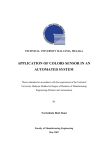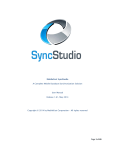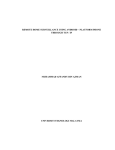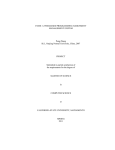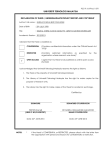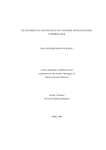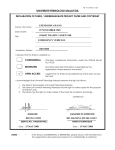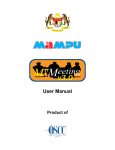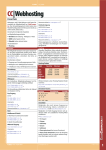Download PDF (Full Text) - Universiti Teknologi Malaysia Institutional Repository
Transcript
VOT 75168
IDENTIFICATION OF CHARACTERISTIC FEATURES
OF JAVA PROGRAMMING LANGUAGE FOR
APPLICATION TOOL ON A LOWER END MOBILE
PHONE
(MENGENALPASTI CIRI-CIRI KEMUDAHAN
BAHASA PENGATURCARAAN JAVA UNTUK
APLIKASI ATAS TELEFON BIMBIT TAHAP
RENDAH)
Faizul Azli b Abd Ridzab
Mohammad Ahmad b Drs Nasrul
RESEARCH VOTE NO:
75168
Program Pengajian Diploma
Universiti Teknologi Malaysia
Jalan Semarak, Kuala Lumpur
2005
ABSTRACT
The usage of mobile phone among Malaysian has increased tremendously in
the past few years. Looking at the trend of usage, it is beyond doubt that our life will be
much dependant on the services and functionalities that it can provide. User of mobile
phone has been offered the facilities of downloading new ring tones and games. Games
that have been offered here in Malaysia are basically imported from other countries
such as the United States and European countries. The applicability of games being
offered is much dependant on the capability of mobile phone in use. Most of the games
required a high end mobile phone as a platform. There are no tools or applications other
than the native mobile phone services such as managing a phone book, watch and
calendar available for lower end mobile phone. Even the number of tools available for a
high end mobile phone is limited and there is no local developer for this kind of tools or
applications in Malaysia. Since the majority of mobile phone owner only uses the
ordinary or a lower end mobile phone, a potential user of an application for lower end
platform is much greater than the one for a high end. There is a need for a tool on lower
end mobile phone in the area where it is suitable to have a tool which are currently
available only in Personal Digital Assistant(PDA) and high end mobile phone. The
research will basically focusing on the capabilities of Java programming language on a
lower end mobile phone and its hardware and software requirements.
ii
ABSTRAK
Penggunaan telefon mudah alih oleh rakyat Malaysia telah meningkat dengan
banyak dalam beberapa tahun kebelakangan ini. Melihat kepada pola penggunaannya,
tidak diragui bahawa kehidupan kita akan banyak bergantung kepada perkhidmatan dan
fungsi yang boleh ia berikan. Pengguna telefon mudah alih telah ditawarkan dengan
perkhidmatan memuat turun nada dering dan permainan. Permainan yang ditawarkan di
Malaysia kebanyakannya diimport dari negara lain seperti Amerika Syarikat dan Negaranegara Eropah. Kebolehsuaian permainan yang ditawarkan adalah banyak bergantung
kepada kemampuan telefon mudah alih yang digunakan. Kebanyakan permainan yang
ditawarkan memerlukan telefon mudah alih berkemampuan tinggi sebagai platform. Bagi
telefon mudah alih biasa, tiada peralatan atau aplikasi lain selain aplikasi asas seperti
mengurus buku telefon, jam dan kalendar. Malah peralatan yang ditawarkan untuk
telefon mudah alih berkemampuan tinggi juga agak terbatas kerana tiada pembangun
tempatan yang membangunkan peralatan atau aplikasi berkaitan di Malaysia. Disebabkan
majoriti pengguna telefon mudah alih menggunakan telefon mudah alih yang biasa,
potensi pengguna untuk aplikasi bagi telefon mudah alih biasa adalah lebih tinggi.
Terdapat keperluan untuk peralatan bagi telefon mudah alih biasa, bagi peralatan yang
biasanya terdapat hanya dalam Pembantu Peribadi Digital(PPD) dan telefon mudah alih
berkemampuan tinggi. Kajian ini akan menumpu kepada keupayaan Bahasa
Pengaturcaraan Java pada telefon bimbit biasa dan juga keperluan perisian dan
perkakasannya.
iii
TABLE OF CONTENTS
CHAPTERS TITLE
PAGES
ABSTRACT
ii
ABSTRAK
iii
TABLE OF CONTENTS
iv
LIST OF FIGURES
vi
CHAPTER 1
INTRODUCTION
1
1.1
Introduction
1
1.2
General Problem Statement
2
1.3
Objective And Scope Of Study
2
CHAPTER 2
LITERATURE REVIEW
3
2.1
Java Programming Language
3
2.2
Java 2 Micro Edition
3
2.3 J2ME Architecture
2.4
2.3.1
Java Virtual Machine
4
2.3.2
Configuration
4
2.3.3
Profile
5
MIDlet
6
2.4.1
Hardware and software requirements
6
2.4.2
Java Archive File (JAR)
7
2.4.3
Java Application Descriptor (JAD)
7
METHODOLOGY
8
CHAPTER 3
3.1
4
Methodology
8
iv
3.1.1
Analysis
8
3.1.2
Design
11
3.1.3
Implementation
12
3.1.4
Testing
13
3.1.5
Deployment
14
CHAPTER 4
DATA AND DISCUSSION
4.1 Output Analysis
4.1.1
15
15
Usage of lower end mobile phone as a tool for student
15
in managing their result.
4.1.2
Characteristics of Java Programming Language on
16
lower end mobile phone
4.2
Limitation Of The Study And Future Research
CHAPTER 5
5.1
CONCLUSION
Conclusion
REFERENCES
20
21
21
22
APPENDIX
Appendix A – mResult Requirement Analysis Document
Appendix B – mResult Test Item Document
Appendix C – mResult User Manual
Appendix D – mResult Brochure
v
LIST OF FIGURES
Figure 1
J2ME Software Layer Stack.
4
Figure 2
Phases in waterfall model.
8
Figure 3
Use Case diagram for mResult
9
Figure 4
List of classes for mResult
11
Figure 5
Nokia 3310
14
Figure 6
Code segment to handle the calculation of cpa
16
Figure 7
Major MIDP User Interface Classes
17
Figure 8
FrmMainMenu in the mobile phone screen
18
Figure 9
Part of coding for FrmMainMenu.java
18
LIST OF TABLES
Table 1
Detail Requirement for Manage Subject and Result use case
10
Table 2
Core classes for mResult
12
Table 3
Example of test item for Manage Subject and Result use case
13
Table 4
Core classes for mResult
14
Table 5
Example of RMS usage
20
vi
CHAPTER 1
INTRODUCTION
1.1
Introduction
With the emerging of a mobile phone, people have found is much easier to be in
touch with others. Almost on any part of Malaysia for example, we will be able to be in
touch with the rest of the community. As we have relied heavily on mobile phone, most
of us will no longer be comfortable leaving home without one. The main use of mobile
phone has always been making and receiving call although with the introduction of new
services such as the Short Messaging System (SMS) and Multimedia Messaging Services
(MMS), we started to expand the use of mobile phone. The same can be said for students
in Institute of Higher Learning (IHL) where they use mobile phone mainly to get in touch
with family and friends, by making call or sending a SMS or MMS. Mobile phone itself
is a ‘computer’ in its own special form; it has the characteristic of one. Mobile phones
have an input devices, output devices, and processor and are able to store persistent data.
Student main responsibility is to concentrate on their studies. For student with
good results, they can always follow the plan laid by their faculty for them to complete
their study. But for some students who have difficulties, they sometime need to make
some adjustment in terms of what subjects to register. They need to be able to manage
their study so that they will be able to get their degree or diploma like other student. In
other words, the need to be able to analyze their current results, and make decision
related to their study.
1.2
General Problem Statements
There are some common problems that student faced in keeping
records and analyzing their exam results:
•
Students need to have their examination result slips in hand to study
their results.
1
•
Simulation of grade needed for particular subject to achieve certain
CPA has to be made on paper.
•
Lecturer will have to look at students examination result slips
before they can suggest what subject should the student register or
drop.
1.3
Objective And Scope Of Study
This research work intended to accomplish the following objectives:
•
To study whether lower end mobile phone can be used as a tool for students in
managing their results.
•
To identify the characteristics of Java programming language on lower end
mobile phone platform
•
To study the hardware and software requirements involves in using a lower
end mobile phone as a platform.
To facilitate the research work, Nokia lower end mobile phone has been selected
as the platform and the computer student result for Program Pengajian
Diploma(PPD) of Universiti Teknologi Malaysia (UTM) will be used as the data
for the application.
2
CHAPTER 2
LITERATURE REVIEW
2.1
Java Programming Language
Java programming language is one of the most talked about language in the past
few years. “Write Once, Run Anywhere
TM”
(WORA) is the tagline which means that a
program written in Java would run on any platform supporting Java Virtual Machine
(JVM) [1]. From the first version of Java, Java 2 Standard Edition (J2SE), it has evolved
to the latest edition, the Java 2 Micro Edition (J2ME) which is designed for devices with
limited memory, display and processing power such as the mobile phone or pager.
2.2
Java 2 Micro Edition (J2ME)
J2ME is a smart-client platform developed by Java Community Process (JCP),
which includes major wireless mobile phone vendors. The J2ME specification defines the
programming language, the virtual machine and programming Application Programming
Interface (API) [2]. Due to the fact that a mobile device often has limited resources, it is
not realistic to have the entire J2SE Application Programming Interface (API) available
on it [1]. Thus, the J2ME can be seen as a subset of J2SE, but added with its own API
suitable for mobile devices. J2ME as a platform will not fit in all mobile devices as
mobile devices itself may have a range of capability. Mobile devices range from a mobile
phone, pager and Personal Digital Assistant (PDA) among others has a number of
separate categories which reflected their resources. For mobile phone alone, we’ll be
looking at plenty of models, each with its own features and resources.
Due to that, two other important aspects related to J2ME are introduced. The
configuration and the profile of each mobile device will determine which API suited a
particular device. Configuration and profile are defined by open industry working groups
utilizing Sun’s Java Community Process Program [3].
3
2.3 J2ME Architecture
J2ME architecture is designed to support the flexibility and customizable
deployment of product demanded by user [5]. Designed to be modular and scalable to
fulfill that needs, it is define as three layers built on top of the operating system for
mobile device. The architecture of J2ME is as depicted in the following figure:-
Figure 1: J2ME Software Layer Stack.
2.3.1 Java Virtual Machine (JVM)
This layer is an implementation of Java Virtual Machine that is customized for a
particular device’s host operating system and support particular J2ME configuration. The
K Virtual Machine (KVM), is a highly portable JVM designed for small memory, limited
resource, network connected devices such as mobile phones, pagers and personal
organizers among others.
2.3.2 Configuration
Configuration defines a Java platform for a broad range of devices [1]. It defines
the language characteristics and the core Java libraries of Java Virtual Machine (JVM)
for that particular configuration. Each configuration are define based on characteristic of
mobile devices. There are two currently define configuration [1]:-
4
2.3.2.1 Connected Limited Device Configuration (CLDC)
Devices under this configuration should have the following characteristics:
•
128 kilobytes memory for running Java
•
32 kilobytes for runtime memory allocation
•
Restricted user interface
•
Low power, typically battery powered.
•
Network connectivity, typically wireless, with low bandwidth and intermittent
access.
2.3.2.2 Connected Device Configuration (CDC)
Devices under this configuration should have the following characteristics:
•
512 kilobytes (minimum) memory for running Java
•
256 kilobytes (minimum) for runtime memory allocation
•
Network connectivity, possibly persistent and high bandwidth
There are two versions of CLDC which are the CLDC 1.0 and CLDC 1.1. Most of
mobile phone produced today only supports the use of CLDC 1.0 even for the mobile
phone with high specification. One of the difference between CLDC 1.0 and CLDC 1.1 is
CLDC 1.0 does not support the use of floating point data type. The CLDC has limited
math, string and I/O functionalities as compared to CDC which supports a fully feature
Java 2VM and therefore can take advantage of most J2SE libraries [4].
2.3.3
Profile
Due to the fact that devices are not easily fall within one configuration or the
other, Sun introduced the concept of a Profile to the J2ME platform [1]. It acts as an
extension of the configuration where it provides more flexibility as technology changes.
Profile is the specification of the set of Java technology APIs found in a particular
category of devices. Mobile Information Device Profile (MIDP) defines APIs for user
interface components, input and event handling, persistent storage, networking and
5
timers, depending on the resources available for a particular device. MIDP does not
define how application does actually get on the device, and end to end security model and
system specific application needs. As of the time of writing, there are two profiles
available, which are the Mobile Information Device Profile (MIDP) 1.0 and Mobile
Information Device Profile (MIDP) 2.0.
2.4
MIDlet
A MIDlet (Mobile Information Device) application is a Java application designed
to be run on mobile device [1].
2.4.1
Hardware and software requirements
Any Mobile Information Device targeted to support the running of a MIDlet
should meet the minimum hardware and software requirements as listed below [1]:-
Hardware Requirements
•
Screen must support at least 96 x 54 pixels.
•
At least one type of user input: one handed keyboard(telephone keypad), twohanded keyboard(QWERTY keyboard) or touch screen.
•
128 kilobytes of non-volatile memory to run MID components.
•
At least 8 kilobytes of non-volatile memory for applications to store persistent
data.
•
32 kilobytes of volatile memory to run Java
•
Wireless network connectivity.
Software Requirements
•
Native operation system must provide minimal scheduling, exception
handling and processing of interrupts. There must also be sufficient
capabilities to run Java Virtual Machine(JVM).
•
Support writing of bitmapped graphics to the display.
6
•
•
2.4.2
Able to use any of the three input types as listed in hardware requirements and
pass it to the JVM.
Support the writing and reading of persistent data to and from the non volatile
memory.
Java Archive File (JAR)
The JAR file comprises of the Java classes, related file such images and other
files. It acts like an executable file for a windows based application. The contents of JAR
file for mResult are as follow:
Manifest-Version: 1.0
MicroEdition-Configuration : CLDC-1.0
MIDlet-Name: mResult_DDC
MIDlet-Vendor: PPD, UTM City Campus
MIDlet-1: mResult_DDC, /icon2.png, mresult.mResult_DDC
MIDlet-Version: 0.0.1
MicroEdition-Profile: MIDP-1.0
2.4.3
Java Application Descriptor(JAD) File
The JAD file is used to provide information to the application manager about the
contents of a JAR. The Application will use the information to determine whether or not
the MIDlet is suitable for running on the particular device.
The contents of JAD file for mResult are as follows:
MIDlet-Name: mResult_DDC
MIDlet-Version: 0.0.1
MIDlet-Vendor: PPD, UTM City Campus
MicroEdition-Profile: MIDP-1.0
MicroEdition-Configuration: CLDC-1.0
MIDlet-Jar-URL: mResult_DDC+v1.0.jar
MIDlet-Jar-Size: 64285
MIDlet-1: mResult_DDC, /icon2.png, mresult.mResult_DDC
7
CHAPTER 3
METHODOLOGY
3.1
Methodology
To study the characteristic of Java Programming Language on lower end mobile
phone, an object oriented approach to the development of the application has been
implemented. The application selected to be develop is a simple mobile application for
student usage. It should be able to assist student in managing their examination results.
As the requirement for the selected application to be developed is quite clear, the
waterfall model has been chosen as the software process model. The waterfall model treat
each phases in software development as separate and distinct phases. The model is as
depicted in the following figure:-
Figure 2: Phases in waterfall model.
3.1.1 Analysis
The requirement for the application was first studied to gather as much as
information needed to develop it. Code name mResult, the application should be able to
assist student in managing their result in term storing it, accessing it using the lower end
mobile phone, and do some analysis or simulation on the results. Simulation means
allowing the students to be able to enter grade for particular subject they have not taken,
8
and the application should be able to show what is the Cumulative Grade Point Average
(CGPA) they will get if they manage to get the targeted grades.
A Requirement Analysis (RA) document was produced during this phase. Its core
element is the use case diagram for mResult as shown in the following figure:-
Login
<<extend>>
EnterProfile
SetPassword
ViewCPA
<<extend>>
ViewProfile
User
EditProfile
ManageSubjectAndResult
ViewReference
ViewAbout
Figure 3: Use Case diagram for mResult.
9
The most important use case for mResult is the Manage Subject and Result. The
following table show detail requirement for that use case:-
Functional
Requirement
Number
Requirement
Description
75168/mResult/04/00
Manage Subject and
Result
User can select which semester’s
subject and view the subjects detail
75168/mResult/04/01
Set Result/Grade
User can set the subjects result / grade
75168/mResult/04/02
Add Subject
User can add subject
75168/mResult/04/03
Delete Subject
75168/mResult/04/04
Clear Result
User can delete a selected subject, but is
limited to the minimum credit
requirement for a semester
User can clear all results for a selected
semester
75168/mResult/04/05
View GPA
User can view the GPA for a selected
semester
Table 1: Detail Requirement for Manage Subject and Result use case.
10
3.1.2
Design
The RA for mResult serves as a base for the next phase in the development which
is the design phase. In the design phase, classes needed for the implementation of
mResult were identified using the scenario based approach. Twenty six classes were
identified based on the flow of events studied for the requirements. The following figure
shows the list of classes in mResult.
Figure 4: List of classes for mResult.
11
The following are core classes in mResult with description of its responsibilities.
Bil
Class Name
Responsibilities
1
mResult_DDC.java
MIDlet class for mResult_DDC project
2
FrmSubjects.java
User interface for managing subject
3
Result.java
Struct for result
4
RMS.java
Handle persistent data
Table 2: Core classes for mResult.
3.1.3
Implementation
Borland JBuilder X Edition was used to develop mResult. It provides the
facilities to write Java codes, compile, debug and along with the Nokia Developer's Suite
for Java(TM) 2, Micro Edition (NDS), enable the testing of mResult either through the
device emulator or the actual device itself.
The implementation phase for mResult was started as soon as initial requirements
were identified and the first version of RA document was produced. Key issues in
implementing mResult are as follow:
•
Limitation of CLDC 1.0 which does not allow the use of floating point data
o This is one of the key problems in implementing the mResult as it
mean other way of storing and calculating student results need to
be derived. The solution of this problem is will be discuss in the
next chapter.
•
The maximum size of 64kb for JAR file.
o This has resulted in the application to be tailored to specific course
such as for UTM Computer Students as it is not possible to have
one solution for all the courses.
12
3.1.4 Testing
A test document for mResult was developed for the testing phase. The testing
took place on the 13th of December 2005 at the development site. The test was based on
the requirement from RA document. The following table show part of the test item for
use case Manage Subject and Result:Manage
Subject and
Result
User can select which
semester’s subject and
view the subjects detail
75168/mResult
/04/00
-
Select button ‘Select
Semester’
-
Selects ‘Options’ and
then ‘View Subjects'
-
Selects ‘Options’ and
then ‘Select Subject’
-
-
Set Result / Grade
System will display list of
semesters.
System displays the selected
semesters list of subjects.
System displays the detail of the
selected subject
Default value for the grade is ‘ – ’.
User can set the
subjects result / grade
75168 /mResult
/04/01
-
At the ‘Subjects’
page, select ‘Options’
and then ‘Select
Subject’
System displays the detail of the
selected subject.
-
Select ‘Edit’
System will display the ‘Edit
Result’ page, which consist of the
subject code, name and grade
Subject code and name cannot be
changed.
-
-
-
Select ‘Options’,
‘Select’ and then
‘Save’
-
System displays a success
message, then displays the subject
detail once again
- This time, the grade should be the
same as the one that the user had
just selected.
Table 3: Example of test item for Manage Subject and Result use case
13
3.1.5 Deployment
The Nokia 3310(Figure 6) has been selected as it represents one of the lower end
mobile phone available in the market. The output of the development phase is the source
code for mResult and the Java Archive File (JAR). To deploy the mResult JAR to the
selected mobile phone, the Nokia Developer's Suite for Java(TM) 2, Micro Edition
Version 2.2 for Windows (NDS) was used. The NDS is a set of tools that help create Java
content for Nokia devices. With NDS developers can create, test and deploy Java
software to Nokia devices.
Figure 5 : Nokia 3310
Since the Nokia 3310 only support the Universal Serial Bus (USB) connection
using the DKU-5/CA-42, JAR file created was deployed using the DKU-5 cable.
14
CHAPTER 4
DATA AND DISCUSSION
4.1
Output Analysis
We will discuss results for each hypotheses and research questions below:
4.1.1
Usage of lower end mobile phone as a tool for student in managing their
result.
Based on the success of developing mResult and deploying it into a Nokia
3310 device, the research suggest that a lower end mobile phone such as Nokia
3310 can assist student in managing their examination result. It offers the
following benefits to students:•
Student can have the mobility to view their results from anywhere and
anytime, because the application is virtually in their hand.
•
Student has an unlimited access to the information with no subsequence
charges.
•
Student can manage their result effectively because they are able to store
the results, simulate grade and see the final result.
•
In terms of the privacy of their results, the application offers the option to
activate password to enter the system.
15
4.1.2
Characteristics of Java Programming Language on lower end mobile phone.
Lower end mobile phones like the Nokia 3310 support the use of MIDP 1.0 and
CLDC 1.0.
4.1.2.1 CLDC 1.0 Characteristic
Among the problem in CLDC 1.0 is the inability to define a floating point data
type. As the application develop is related to student’s CPA, the usage of floating point
data is very important. Nevertheless, an algorithm to calculate CPA by using an integer
data type has been implemented successfully in mResult. Even though the result will be
shown to the user as if it is in the floating point format, it is actually stored and
manipulated as string data. The following are part of the Java code that handles the
issue:void jbInit()
{
……
if(totalValue==0)
{
cpa = 0;
strTtlValue = "0000";
strGpa = "0000";
}
else
{
strTtlValue = String.valueOf(totalValue);
if(strTtlValue.length() == 4 && totalCredit > 9)
{
String temp = strTtlValue + "0";
int totalvalue = Integer.parseInt(temp);
cpa = totalvalue / totalCredit;
strGpa = String.valueOf(cpa);
}
else if(strTtlValue.length() == 6 && totalCredit > 9)
{
cpa = totalValue / totalCredit;
strGpa = String.valueOf(cpa);
check2 = 100;
}
Figure 6 : Code segment to handle the calculation of cpa.
16
4.1.2.2 MIDP 1.0
MIDP 1.0 offers two other important aspect and tools for application development
on lower end mobile phone. It offer enough API’s for creating user interface in the
mobile phone and also the Record Management System (RMS), API’s that support the
reading, writing, sorting and searching a persistent data in mobile devices.
a.
User Interface
API’s for user interface are available through putting in the
import javax.microedition.lcdui.*;
in the class declaration.
The API’s for user interface is best shown through the following figure:-
Figure 7 : Major MIDP User Interface Classes
17
The mResult use extensively classes available in the Displayable class and it’s
sub classes. An example of the use of Canvas class is in the FrmMainMenu class. The
following are how the screen will looks like in the mobile phone and part of the
corresponding Java code for the class:-
Figure 8 : FrmMainMenu in the mobile phone screen
package mresult;
import javax.microedition.lcdui.*;
class FrmMainMenu extends List implements CommandListener
{
static FrmMainMenu instance;
mResult_DDC midlet;
FrmSemester semester;
RMS rms = new RMS();
Ticker ticker = new Ticker("Welcome to mResult v1.0");
FrmMainMenu(mResult_DDC midlet)
{
super(".: Main Menu", List.IMPLICIT);
this.midlet = midlet;
setCommandListener(this);
this.instance = this;
jbInit();
}
//---------------------------------------------------------private void jbInit()
{
//add list
append("Select Semester", null);
append("View CPA", null);
append("Options", null);
//add ticker
setTicker(ticker);
//add Command
addCommand(new Command("Exit", Command.EXIT, 1));
}
….
Figure 9 : Part of coding for FrmMainMenu.java
18
b.
Record Management System(RMS)
Another important aspect in the mResult is the ability to store persistent data.
MIDP 1.0 allows the management of persistent data through the RMS API’s. RMS is a
persisten storage environment within the MIDP. The record stored in the persistent data is
very much dependant on the MIDlet that created it, if the MIDlet is removed from the
mobile device, the record stores will also be deleted. As mResult need to store, read and
edit a student results, the usage of suitable API’s for the operations is needed. The
following table shows some of the important methods with the description of its usage:-
No
Method’s Name
Description
1
openRecordStore
Create or open a record store
2
closeRecordStore
Close a record store
3
addRecord
Add a new record in the record store
4
setRecord
Set or replace data in the record store
5
deleteRecord
Delete a record from the record store
Table 4: Core classes for mResult.
19
In mResult, the responsibility of handling persistent data is given to the RMS
class. The following table segment show how Java handles the add, set and delete record
in RMS:-
No
Method’s Name
1
addRecord
Part of Java Code
//insert the semester's status
rs.addRecord("0".getBytes(), 0,
"0".getBytes().length);
for (i = 0; i < arrCode.length; i++) {
//insert the code subject into the record store
rs.addRecord(arrCode[i].getBytes(), 0,
arrCode[i].getBytes().length);
…..
2
setRecord
rs = RecordStore.openRecordStore(strDbName, true);
rs.setRecord(intID+2,result.grade.getBytes(), 0,
result.grade.getBytes().length);
…..
3
deleteRecord
rs = RecordStore.openRecordStore(strDbName, true);
rs.setRecord(post, "0".getBytes(), 0,
"0".getBytes().length);
…..
Table 5: Example of RMS usage
4.2
Limitation Of The Study And Future Research
The research focuses on the usage of Nokia 3310 and has not been able to test on
other mobile device except for limited number of models. Other brand of mobile devices
was not tested whether it will support mResult or not. Future work should focuses on
how to enhance the use of lower end mobile phone to make use of it’s capabilities to
receive and send a wireless messages.
20
CHAPTER 5
CONCLUSION
5.1.
Conclusion
This study reveals that Java programming language is suitable to develop an
application for lower end mobile phone. Although the Application Programming
Interface(API) needed was very much depends on the configuration and the profile of the
particular device, generally it supported the basic need for an application.
Java is capable of providing the user interface, tools for managing persistent data
either through the Record Management System (RMS) or file routines, and processing
ability in term of its arithmetic and logic facilities. Selected device, the Nokia 3310
shows the capabilities in supporting the application developed.
Although some other important element of a mobile phone such as the ability to
communicate through Short Messaging System (SMS) has not been look into, the
knowledge gains suggest that it’s possible to integrate the management of student result
with the university current services, where UTM has already allow the student to request
result through SMS.
21
REFERENCES
[1] Core J2ME Technology and MIDP, John W. Muchow, Sun Microsystem, 2002
[2] Developing Scalable Series 40 Application: A Guide for Java Developers, Michael
Juntao Yuan, Kevin Sharp, Nokia Corporation, 2005.
[3] J2ME FAQ, http://java.sun.com/j2me/faq/html
[4] Enterprise J2ME : Developing Mobile Java Application, Michael Juntao Yuan.
Prentice Hall PTR, 2004
[5] J2ME Building Blocks for Mobile Devices, White Paper on KVM and the Connected,
Limited Device Configuration (CLDC), Sun Microsystem, 2000.
22
Lampiran 20
UTM/RMC/F/0024 (1998)
UNIVERSITI TEKNOLOGI MALAYSIA
BORANG PENGESAHAN
LAPORAN AKHIR PENYELIDIKAN
TAJUK PROJEK :
IDENTIFICATION OF CHARACTERISTIC FEATURES OF
JAVA PROGRAMMING LANGUAGE FOR APPLICATION
TOOL ON A LOWER END MOBILE PHONE.
FAIZUL AZLI B ABD RIDZAB
Saya _______________________________________________________________________
(HURUF BESAR)
Mengaku membenarkan Laporan Akhir Penyelidikan ini disimpan di Perpustakaan
Teknologi Malaysia dengan syarat-syarat kegunaan seperti berikut :
Universiti
1.
Laporan Akhir Penyelidikan ini adalah hakmilik Universiti Teknologi Malaysia.
2.
Perpustakaan Universiti Teknologi Malaysia dibenarkan membuat salinan untuk
tujuan rujukan sahaja.
3.
Perpustakaan
dibenarkan
membuat
penjualan
Penyelidikan ini bagi kategori TIDAK TERHAD.
4.
* Sila tandakan ( / )
salinan
Laporan
Akhir
SULIT
(Mengandungi maklumat yang berdarjah keselamatan atau
Kepentingan Malaysia seperti yang termaktub di dalam
AKTA RAHSIA RASMI 1972).
TERHAD
(Mengandungi maklumat TERHAD yang telah ditentukan oleh
Organisasi/badan di mana penyelidikan dijalankan).
TIDAK
TERHAD
TANDATANGAN KETUA PENYELIDIK
Nama & Cop Ketua Penyelidik
Tarikh : _________________
CATATAN :
* Jika Laporan Akhir Penyelidikan ini SULIT atau TERHAD, sila lampirkan surat daripada pihak
berkuasa/organisasi berkenaan dengan menyatakan sekali sebab dan tempoh laporan ini perlu dikelaskan sebagai SULIT dan TERHAD.
RA Document for mResult
Program Pengajian Diploma(PPD),
UTM City Campus, KL
mResult
REQUIREMENTS ANALYSIS DOCUMENT
FOR
MRESULT
Version 1.0
Document Reference No: 75168/MRESULT/RA/1.0
CONFIDENTIAL
Version1.0 (Confidential)
Page 1 of 4
75168/mResult/RA/1.0
RA Document for mResult
Revision History
Version
Status
1.0
Draft
Version1.0 (Confidential)
Date
Change Description
6 June 2005
Author
Ahmad
Aizuddin
Page 2 of 4
75168/mResult/RA/1.0
RA Document for mResult
mResult
Use Case:
1.
2.
3.
4.
5.
6.
7.
8.
9.
Login
Enter Profile
Set Password
Manage Subject and Result
View CPA
View Profile
Edit Profile
View Reference
View About
Login
<<extend>>
EnterProfile
SetPassword
ViewCPA
<<extend>>
ViewProfile
User
EditProfile
ManageSubjectAndResult
ViewReference
ViewAbout
Figure 1.0 : mResult Use Case Diagram
Version1.0 (Confidential)
Page 3 of 4
75168/mResult/RA/1.0
RA Document for mResult
FR No.
Requirement
Description
75168/mResult/01/00
Login
75168/mResult/02/00
Enter Profile
75168/mResult/03/00
Set Password
75168/mResult/03/01
Edit Password
User login into the
application
User can enter their
profile
User can set their
password
User can change their
password
75168/mResult/04/00
Manage
Subject and
Result
User can select which
semester’s subject and
view the subjects detail
75168/mResult/04/01
75168/mResult/04/02
Set
Result/Grade
Add Subject
User can set the subjects
result / grade
User can add subject
75168/mResult/04/03
Delete Subject
75168/mResult/04/04
Clear Result
75168/mResult/04/05
View GPA
75168/mResult/05/00
View CPA
75168/mResult/06/00
View Profile
75168/mResult/07/00
Edit Profile
75168/mResult/08/00
View
Reference
75168/mResult/09/00
View About
User can delete a
selected subject, but is
limited with the minimum
credit requirement for a
semester
User can clear all results
for a selected semester
User can view the GPA
for a selected semester
User can view the
current CPA for his
result
User can view their
profile
User can edit their
profile
User can view
reference that shows
the pointer for each
grade
User can view the
About form, which
shows the backbone
behind the
implementation of this
application
Version1.0 (Confidential)
Page 4 of 4
Status
75168/mResult/RA/1.0
Test Document for mResult
Program Pengajian Diploma(PPD),
UTM City Campus, KL
mResult
TEST DOCUMENT
FOR
MRESULT FOR MOBILE
Version 1.0
Document Reference No: 75168/MRESULT/TD/1.0
CONFIDENTIAL
Version1.0 (Confidential)
Page 1 of 12
75168/mResult/TD
Test Document for mResult
Revision History
Version
Status
Date
1.0
Draft
6 June 2005
Version1.0 (Confidential)
Change Description
Author
Ahmad Aizuddin
Page 2 of 12
75168/mResult/TD
Test Document for mResult
Login
<<extend>>
EnterProfile
SetPassword
ViewCPA
<<extend>>
ViewProfile
User
EditProfile
ManageSubjectAndResult
ViewReference
ViewAbout
Figure 1 : mResult Use Case Diagram
Version1.0 (Confidential)
Page 3 of 12
75168/mResult/TD
Test Document for mResult
mResult Test Item
Requirement / FR No.
Enter Profile
75168/mResult/02/00
Requirement
Expected Result
User enters their profile
-
-
Select mResult icon from
application folder
Select ‘next’
-
System displays splash screen for 3 seconds,
followed by a form for user to enter their profile ( if
first time )
-
System prompts user to enter these information :• Name
• Matric Number
• Password enable / disabled
-
If user didn’t fill in all fields, an error message will
apear
If password is enabled, system will display the
password form
If password is disabled, system will display the
intake form. After clicking the next button again,
system will display a confirmation form consists of
‘yes’ and ‘back’.
If user click back, the intake form will be displayed.
If user click Yes, system will display a welcome
message followed by the main menu.
-
-
Version1.0 (Confidential)
Test Result
Page 4 of 12
75168/mResult/TD
Test Document for mResult
Login
75168/mResult/01/00
User login into the system
-
Select mResult icon from
application folder
-
-
Enter password / login
button
-
Set Password
75168/mResult/03/00
Version1.0 (Confidential)
System displays splash screen for 3 seconds,
followed by Login form ( if first time )
System prompt user to enter password if password
is enabled, or enter login button if password is
disabled
If password is incorrect, system will display an
error message.
If password is correct, system will display success
message, followed by the main menu
If there is no password, once user enters the login
button, system will display welcome message and
then displays the main menu
User can set their password
-
Starts when user select
‘Next’ from ‘Enter Profile’
page and password is
enabled
-
System displays the password form
System prompt user to enter their password and
then re-enter that password.
-
Select ‘Back’
-
System displays the ‘Enter Profile’ form
Page 5 of 12
75168/mResult/TD
Test Document for mResult
-
Select ‘Next’
-
Edit Password
75168/mResult/03/01
If any text field is empty, system displays error
message
If password entered is less than 6 characters,
system displays error message
If the re-entered password doesn’t match the
password, system displays error message
If both password match, system displays ‘Intake’
form.
User can change their
password
-
Select ‘Change Password’
from ‘Options’ page
-
-
Select ‘Options’ and then
‘Save’
-
If password is disabled, system displays text saying
password is disabled
If password is enabled, system displays ‘change
password’ form.
If any text field is empty, system displays error
message
If old password doesn’t match the current
password, system displays error message
If new password entered is less than 6 characters,
system displays error message
If everything’s ok, system will save the new
password in RMS.
-
Version1.0 (Confidential)
Page 6 of 12
75168/mResult/TD
Test Document for mResult
Manage Subject and
Result
75168/mResult/04/00
Set Result / Grade
75168/mResult/04/01
User can select which
semester’s subject and view
the subjects detail
-
Select button ‘Select
Semester’
-
System will display list of semesters.
-
Selects ‘Options’ and then
‘View Subjects'
-
System displays the selected semesters list of
subjects.
-
Selects ‘Options’ and then
‘Select Subject’
-
System displays the detail of the selected subject
Default value for the grade is ‘ – ’.
User can set the subjects
result / grade
-
At the ‘Subjects’ page, select
‘Options’ and then ‘Select
Subject’
-
System displays the detail of the selected subject.
-
Select ‘Edit’
-
System will display the ‘Edit Result’ page, which
consist of the subject code, name and grade
Subject code and name cannot be changed.
-
System displays a success message, then displays
-
Version1.0 (Confidential)
Select ‘Options’, ‘Select’ and
Page 7 of 12
75168/mResult/TD
Test Document for mResult
then ‘Save’
-
Add Subject
75168/mResult/04/02
User can add subject
-
At the ‘Semester’ page,
select ‘Options’ and then
‘Add Subject’
-
-
-
Select ‘Options’ and then
‘Save’
-
-
-
Delete Subject
75168/mResult/04/03
Version1.0 (Confidential)
the subject detail once again
This time, the grade should be the same as the
one that the user had just selected.
If selected semesters total credit is equal or more
than 19, system displays info message, followed by
the ‘Add subject’ page
System prompt user to enter these information :• Subject Code
• Subject Name
If any field is empty, system displays error
message
If the subject code entered is less than 7
characters or if the 7th character of the code is not
numerical, system displays error message
If after adding the new subject, total credit of that
semester is more than 19, system displays info
message, then goes back to ‘Semester’ page
If total credit is below than 19, system displays
success message, followed by the ‘Semester’ page
back.
User can delete a selected
subject
Page 8 of 12
75168/mResult/TD
Test Document for mResult
Clear Result
75168/mResult/04/04
-
At the ‘Subject’ page, select
‘Options’ and then ‘Delete
Subject’
-
System will display a confirmation page which
shows the code and name of the subjects that’s
going to be deleted.
-
Select ‘Yes’
-
-
If after the operation, the total credit for the
selected semester is lower than 12, system will
display error message.
If not, system will display a success message, and
then displays the list of subject back. This time, the
subject that has been deleted should not show up
in the list.
User can clear all results for a
selected semester
-
At the ‘Semester’ page,
select ‘Options’ and ‘Clear
Result’
-
System will display a confirmation page, whether
yes or back.
-
Select ‘Yes’
-
System will reset all results for the selected
semester to the default value
System displays a success message, followed by
the ‘Semester’ page back again.
-
-
Version1.0 (Confidential)
At the ‘Semester’ page,
select ‘Options’ and ‘View
GPA’
-
System should display an error message saying
there is no result in the record store.
Page 9 of 12
75168/mResult/TD
Test Document for mResult
View GPA
75168/mResult/04/05
User can view the GPA for a
selected semester
-
View CPA
75168/mResult/05/00
At the ‘Semester’ page,
select ‘Options’ and ‘View
GPA’
-
User can view the current
CPA for his result
-
At the main menu, select
‘View CPA’
-
View Profile
75168/mResult/06/00
Version1.0 (Confidential)
If there is no result yet, system will display an
error message
If there is a result, system displays a page that
contains these information :• Which semesters GPA
• GPA
• Total Value Point
• Total Credit
If there is no result yet, system will display an
error message
If there is a result, system displays a page that
contains these information :• CPA
• Total Value Point
• Total Credit
User can view their profile
Page 10 of 12
75168/mResult/TD
Test Document for mResult
Edit Profile
75168/mResult/07/00
Version1.0 (Confidential)
-
At the main menu, select
‘Options’
-
System will display ‘Options’ page.
-
Select ‘View User Profile’
-
System will display the user profile, which contain
these attribute :• Name
• Matric No
• Course
• Year Intake
• Password Enable (true / false )
User can edit their profile
-
At the ‘Options’ page, select
‘View User Profile’
-
System will display the user profile, which contain
these attribute :• Name
• Matric No
• Course
• Year Intake
• Password Enable (true / false )
-
Select ‘Edit’
-
System displays ‘Edit Profile’ page
User can only edit their name, matric number and
whether password is enabled or not.
-
Select ‘Options’ and ‘Next’
-
If password is marked enable, system displays
page to ‘Enter Password’
Page 11 of 12
75168/mResult/TD
Test Document for mResult
View Reference
75168/mResult/08/00
At the ‘Options’ page, select
‘Reference’
-
System will display a reference table showing the
value point for each grade that’s been used by the
system.
-
System will display an ‘About’ page, that shows the
programmer for this system.
User can view the About
form, which shows the
backbone behind the
implementation of this
application
-
Version1.0 (Confidential)
If password is not marked enable, system displays
a confirmation page.
User can view reference that
shows the pointer for each
grade
-
View About
75168/mResult/09/00
-
At the ‘Options’ page, select
‘About’
Page 12 of 12
75168/mResult/TD
User Manual for mResult
mResult Application
Version 1.0 for mobile platform.
User Manual
June 15, 2005
VOT: 75168
PPD, UTM City Campus
Researcher:
Faizul Azli b. Abd Ridzab
Mohammad Ahmad b. Drs Nasrul
Research Assistant / Programmer:
Ahmad Aizuddin b. Bahaman
Muhammad Firdaus b. Harun
Version1.0 (Confidential)
Page 1 of 11
75168/mResult/UM/1.0
User Manual for mResult
1. Introduction
MResult v1.0 for mobile provides an easy to use UTM result management system,
which can be accessed from anywhere via the mobile phone. It provides user with
the power to manage their subjects and results , with an additional features like
password for login and much more.
List Of Semesters
Displays lists of
semesters.
Subject Detail
Displays subject’s
code, name and
grade.
Semester’s GPA
View a
selected
semester’s
Main Menu
Options Menu
Displays
options such as
View Profile,
Change
Password and
View all
semester’s
result, CPA
View CPA
Version1.0 (Confidential)
Page 2 of 11
75168/mResult/UM/1.0
User Manual for mResult
2. Enter Profile
This event happens only once when user first time login into the system.
1. Select mResult icon from application folder. System displays splash screen for 3 seconds,
followed by a form for user to enter their profile.
2. Select Options and Edit to enter name and matric number.
3. To enable password, set the highlight to the Enable Password check box, select Options
and Mark.
4. The check box is now marked. Select Options and Next to continue.
5. System displays ‘intake form’ ( If password is enabled, system will display ‘enter
password form’. Please refer to ).
6. To change intake session, set the highlight to other intake session, select Options and
Select.
7. The focus is now owned by the newly selected intake session.
8. Select Options and Next. System will display ‘Confirmation’ form. Select Yes. System
will display success message followed by the main menu.
Version1.0 (Confidential)
Page 3 of 11
75168/mResult/UM/1.0
User Manual for mResult
3. Login
If password is enabled
1. Select mResult icon from application folder. System displays splash screen for 3 seconds,
followed by a ‘Login’ form.
2. To enter password, Select Options and Edit.
3. Select Options and Login to enter the system.
If password is disabled
1. Select mResult icon from application folder. System displays splash screen for 3 seconds,
followed by a ‘Login’ form.
2. Select Options and Login to enter the system.
Version1.0 (Confidential)
Page 4 of 11
75168/mResult/UM/1.0
User Manual for mResult
4. Manage Password
4.1 Set Password
This event continues from the ‘Enter Profile’ event, when password is enabled
1. Select Options and Next.
2. System displays Password form. To enter password, select Options and Edit.
3. Select Options and Next.
4.2 Edit Password
Edit password ( password enabled ).
1.
2.
3.
4.
At the main menu, select Options.
System displays ‘Options’ menu. Select Change Password.
Select Options and Edit to enter old password and new password.
Select Options and Save.
Edit password ( password disabled )
1. At the main menu, select Options.
2. System displays ‘Options’ menu. Select Change Password.
Version1.0 (Confidential)
Page 5 of 11
75168/mResult/UM/1.0
User Manual for mResult
5. Manage Subject and Result
5.1 View Subject Information
User can select which semester’s subject and view the subjects detail
1.
2.
3.
4.
At the main menu, select Select Semester.
System displays list of semesters.
Select Options and View Subjects.
System displays list of subjects for that semester.
5. Select Select Subject.
6. System displays subject’s information.
5.2 Set Result / Grade
User can set the subjects result / grade
1.
2.
3.
4.
At the ‘List of Subjects’ form, highlight any subject.
Select Options and Select Subject.
System displays subject information. Select Edit.
Highlight the result / grade for the subject.
Version1.0 (Confidential)
Page 6 of 11
75168/mResult/UM/1.0
User Manual for mResult
5.
5.
6.
7.
8.
Select Options and Select.
Focus is now at the new grade.
Select Options and Save.
Subject’s grade has been set to the new grade.
5.3 Add Subject
User can add subject
1. At the ‘Semester’ form, highlight any semester.
2. Select Options and Add Subject.
3. System displays ‘Add Subject’ form. Select Options and Edit to enter the new subject’s
information.
4. Select Options and Save to save the new subject.
Version1.0 (Confidential)
Page 7 of 11
75168/mResult/UM/1.0
User Manual for mResult
5.4 Delete Subject
User can delete a selected subject
1.
2.
3.
4.
At the ‘Subjects’ form, highlight any subject.
Select Options and Delete Subject.
System will display a confirmation page.
Select Yes. Subject successfully deleted.
5.5 Clear Result
User can clear all results for a selected semester
1.
2.
3.
4.
At the ‘Semester’ form, highlight any semester.
Select Options and Clear Result.
System displays confirmation form. Select Yes.
Results cleared.
Version1.0 (Confidential)
Page 8 of 11
75168/mResult/UM/1.0
User Manual for mResult
5.6 View GPA
User can view the GPA for a selected semester
1.
2.
3.
4.
At the ‘Semester’ form, highlight any semester.
Select Options and View GPA.
If there is no result yet, an error message will appear.
If there is a result, system displays the GPA.
6. View CPA
User can view the current CPA for his result
1. At the main menu, select View CPA.
2. If there is no result yet, an error message will appear.
3. If there is a result, CPA form will appear.
Version1.0 (Confidential)
Page 9 of 11
75168/mResult/UM/1.0
User Manual for mResult
7. View Profile
User can view their profile
1. At the main menu, select Options
2. Select View User Profile.
3. User profile is displayed.
8. Edit Profile
User can edit their profile
1.
2.
3.
4.
At the ‘User Profile’ form, select Edit.
Select Options and Edit to edit user profile.
Select Options and Next.
Confirmation page appears. Select Yes to save.
Version1.0 (Confidential)
Page 10 of 11
75168/mResult/UM/1.0
User Manual for mResult
9. View Reference
User can view reference that shows the pointer for each grade
1. At the main menu,select Options.
2. Select Reference.
3. A reference table will be displayed. Select down / up to scroll the table.
10. View Reference
User can view the About form, which shows the backbone behind the implementation of
this application
1. At the main menu, select Options.
2. Select About.
3. The ‘About’ form will appear.
Version1.0 (Confidential)
Page 11 of 11
75168/mResult/UM/1.0
mResult v1.0 for mobile
Introduction
Benefits & Special Features
MResult v1.0 for mobile
provides an easy to use UTM
result management system,
which can be accessed from
anywhere via the mobile
phone. It provides user with
the power to manage the
subjects and results by their
self.
Offers a number of benefits
such as:-
Potential Users
•
User can have the mobility to
view their results from
anywhere
and
anytime,
because the application is
virtually in their hand.
•
Unlimited access to
information
with
subsequence charges.
•
Security and integrity of the
information
inside
the
application is guaranteed
with the option to activate
password.
•
User can manage their result
effectively, with an option to
select their intake session.
UTM students
Course’s Available
•
•
All course’s from DDA to
DDZ
•
•
•
the
no
User friendly interface from
the mobile application point
of view.
User can add and delete
subjects prior to the subjects
that they take.
Very cheap.
Development Team:•
Faizul Azli b. Abd Ridzab
•
M. Ahmad b. Drs Nasrul
•
A. Aizuddin b. Bahaman
•
M. Firdaus b. Harun
of Program Pengajian Diploma(PPD),
UTM City Campus, KL
© Copyright PPD, UTM 2005
GUIDELINES FOR CREATING A J2ME APPLICATION
1. Install Jbuilder.
2. Install Nokia Developer’s Suite. Integrate with JBuilder.
3. Install the SDK.
4. Install Nokia PC Suite.
5. In JBuilder, Create ‘New Project’
i. Enter project name <next>
ii. Change the JDK field to J2ME Wireless Toolkit <next>
iii. Press finish.
6. Create New Class.
i. Enter class name
ii. Press ‘Ok’ button
7. Write code.
8. To compile project
i. Go to Project > Make Project ‘.jpx’
9. Run project
i. Run > New > Change type to MIDlet
ii. Select main class
iii. Press Ok
10. Click Run project as a Default emulator
11. Create Application Package
i. Press ‘Generate’.
12. Test Emulator
i. Choose application file
ii. Choose emulator
iii. Press ‘Emulate’ button
13. Open the file folder where the application installer is located
i. Double click the installer
ii. Activate the HP’s connection medium and install it on the HP
14. Application runs on HP