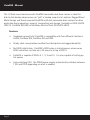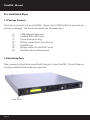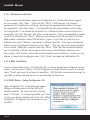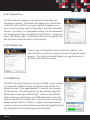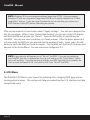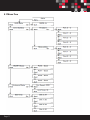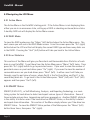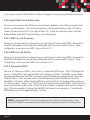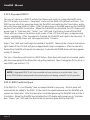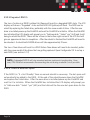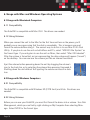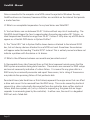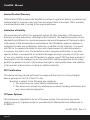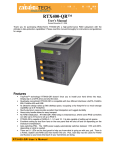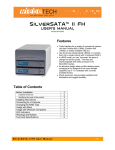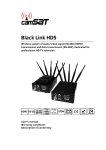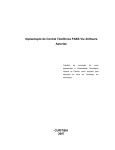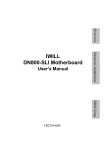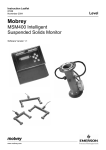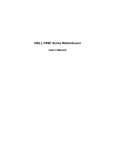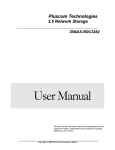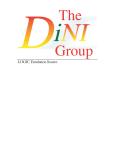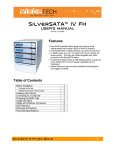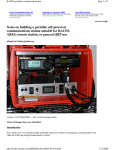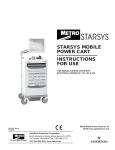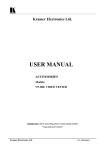Download A5-001-0007_Rev1.0
Transcript
DataPort DataPAK™ RAID DataPAK - Manual The 1U Rack mount enclosure with DualPAK removable dual drive carriers is ideal for disk-to-disk backup where users can “pull” a backup snap shot at anytime. Rugged Sheet Metal Design and Shock-mounted DualPAK multi-disk removable drive carriers for drive protection during operation, removal, transporting and storage. Available in RAID (eSATA, USB 2.0, FireWire 800/400) or Multilane Point-to-Point SAS/SATA JBOD. Features • Quadruple connectivity! DataPAK is compatible with four different interfaces: eSATA, FireWire 800, FireWire 400 and USB. • Sturdy steel case provides excellent heat dissipation and rugged durability. • No RAID Initialization. DataPAK’s RAID setup is instantaneous, where some RAID controllers can take up to 24 hours to set up a RAID 5. • DataPAK is capable of RAIDs 0, 1, 3, 5 and 10. It is also capable of setting up hot spares. • Auto-switching PSU. The 220W power supply automatically switches between 115V and 220V, depending on what is needed. Page 2 Table of Contents Table of Contents Pre-Installation Steps.. ............................................................................................ 4 Hard Drive Installation...............................................................................................5 Understanding Your RAID...........................................................................................6 RAID Configuration .......... .........................................................................................7 LCD Menu ............................................ .....................................................................10 Usage with Mac and Windows Operating Systems..................................................18 FAQs ..........................................................................................................................20 Technical Specifications ........................................................................................... 23 Warranty....................................................................................................................24 © 2010 CRU Acquisitions Group, LLC. ALL RIGHTS RESERVED No part of this manual may be used or reproduced in any form or by any means, without prior written permission of CRU Acquisitions Group, LLC. This manual contains confidential and proprietary information of CRU Acquisition Group, LLC which is protected by copyright, trade secret, trademark and other intellectual property rights. Page 3 DataPAK - Manual Pre-Installation Steps 1.1 Package Contents Check the accessories with your DataPAK. Please contact CRU-DataPort if any parts are missing or damaged. The box should contain the following items: (1) (1) (1) (6) (3) (4) (8) 1.8M external power cord FireWire 800 to 800 Cable Carrier accessories bag Phillips screws (black, for enclosure) DataPAK keys Phillips screws (for DataPAK Carrier) Shoulder screws with grommets 1.2 Identifying Parts Take a moment to familiarize yourself with the parts of your DataPAK. This will help you to better understand the remaining instructions. Power Switch Page 4 Left Fan FW 800 Power Right Fan FW 400 eSATA USB 2. Hard Drive Installation (Skip ahead if you purchased a pre-configured unit.) 1. Remove the four cover screws and slide the carrier cover off the DataPAK carrier to open. 2. Add the shoulder screws with anti-shock grommets to the hard drives. 3. Remove the foam from the drive connectors. 4. Connect the hard drives and secure via bottom mount screws. 5. Install the hard drive in the carrier so the shoulder grommets align with the mounting slots. Press the drive firmly in place. 6. Slide the cover on the carrier to close and secure it with the four cover screws. Carefully slide the carriers into the DataPAK enclosure for operation. Page 5 DataPAK - Manual 3. Understanding RAID 3.1 Consider your RAID type (Skip ahead if you purchased a pre-configured unit.) A RAID (Redundant Array of Independent Disks) is an array of multiple hard drives that are combined in a way that provides faster performance and/or data safety. Your DataPAK unit is capable of creating and managing several different varieties of RAID. You may choose your preferred RAID level based on factors such as disk capacity, desired data safety, and desired performance. 3.1.1 Summary of RAID Levels The DataPAK RAID supports RAID levels 0, 1, 3, 5 and 10. The RAID 10 is the most commonly used application for the DataPAK RAID. In RAID 10 the DataPAKs are mirrored, allowing a DataPAK to be removed while allowing the data to be accessible. RAID Features and Performance RAID Level Description Min. Drives Max. Drives Data Reliability Data Transfer Rate 0 Also known as striping. Data distributed across multiple drives in the array. There is no data protection. 1 4 No data Protection Very high 1 Also known as mirroring. All data replicated on separated disks. RAID 1 is almost always 2 disks. This is a high availability solution, but due to the 100% duplication, it is also a costly solution. 2 2 Very Reliable; Higher than RAID 3, 5 Reads are higher than a single disk; Writes are similar to a single disk 3 Also known as Bit-Interleaved Parity. Data and parity information is subdivided and distributed across all disks. Parity must be equal to the smallest disk capacity in the array. Parity information is normally stored on a dedicated parity disk. 3 4 Lower than RAID 1, 10; Higher than a single drive Reads are similar to RAID 0; Writes are slower than a single disk 5 Also known as Block-Interleaved Distributed Parity. Data and parity information is subdivided and distributed across all disks. Can withstand the failure of one drive, and 75% of drive capacity is usable. 3 4 Lower than RAID 1, 10; Higher than a single drive Reads are similar to RAID 0; Writes are slower than a single disk 10 Also known Block-Interleaved Parity. Data and parity information is subdivided and distributed across all disk. Parity must be the equal to the smallest disk capacity in the array. Parity information normally stored on a dedicated parity disk. 4 4 Very Reliable; Higher than RAID 3, 5 Transfer rates are more like RAID 1 than RAID 0 Page 6 3.1.2 Hot Spares (Host Standby) RAIDs 3 and 5 are two RAIDs available with DataPAK that will support hot spares. Hot spares are drives connected as part of your RAID that are switched into operation with a drive in the RAID fails. In other words, if you setup “3+ Host Standby” with your RAID 3 or 5, then the DataPAK will immediately rebuild the RAID in the event that a drive fails. After the RAID has rebuilt the DataPAK will need to be powered down and the failed drive should be replaced preferably with the same model of drive. 4. RAID Configuration (Skip ahead if you purchased a pre-configured unit.) To set up your RAID you’ll need to use Configurator 3.0. If you have not already installed Configurator 3.0 then follow the steps below. If it is installed on your computer then skip below to section 4.1.2. 4.1 Configurator 3.0 4.1.1 Installing Configurator Configurator 3.0 can be found on our webpage (http://www.cru-dataport.com/software/ configurator.php) • To install from the web, go to the webpage and select the Configurator that’s compatible with your Mac or Windows Operating System. Page 7 DataPAK - Manual 4.1.1.1 Windows Installation If you’ve chosen the Windows version of Configurator 3.0, a Setup Wizard will appear on your screen. Click “Next”. After you click “Next” it will take you to a licensed agreement for installing this software. Read over the agreement and select “I accept the agreement”, then click “Next”. The Setup Wizard will automatically create folders for Configurator. If you would like to install it in a different folder on your system that’s acceptable, just click “Browse” and select a new location. Once you’ve decided on where to store the software click “Next”. Shortcuts will automatically be installed in the Start Menu under a subfolder called CRU-DataPort. Again, if you’d like to install this in a different area select “Browse” and choose a different location. After you’ve decided on where to store the program’s shortcuts click “Next”. Then you can opt to have a desktop icon installed. Make your selection and click “Next”. After that the wizard will prompt you to install the software and will give a brief recap of the different selections you have made. Click “Install” and let the wizard complete your installation. Finally, you can choose to launch the Configurator now. Click “Finish” and open up Configurator 3.0. 4.1.1.2 Mac Installation If you’ve chosen the version of Configurator 3.0, a License Agreement will appear on your screen. You can select “Agree” and run Configurator straight from the source, or you can select “Save” and save the software to your Mac. CRU-DataPort recommends saving it to your Mac as well as placing an icon on your desktop for future use. 4.1.2 RAID Setup - Using Configurator 3.0 Open Configurator 3.0. A reminder will appear telling you to disconnect all other USB and FireWire devices. Be sure to do that and then select “Continue”. If configuring a RAID you’ll need to have your drives loaded inside of the unit. When Configurator 3.0 appears you can power on your DataPAK. Page 8 4.1.2.1 Details Tab The three tabs that appear house different information and changeable settings. The Details tab reports basic information of the unit and is useful if you have a technical support issue. You can easily see the name of the product, as well as firmware version. The Chip ID is a changeable setting, but we recommend not changing that unless prompted by CRU-DataPort. Grayed out areas, like “Device Type”, are features that are not supported by this particular chipset and they can be ignored. 4.1.2.2 Options Tab There is only one selectable feature under the “Options” tab. Data read from or written to a drive is stored in the drives cache memory. This cache is normally flushed on a regular basis but disabling it will stop that action. 4.1.2.3 RAID Tab The RAID tab will be where you set up your RAID. First you need to startup the DataPAK without any drives inside and the Configurator closed. After approximately 15 seconds you can open up Configurator. Still without drives in the enclosure select the bubble next to your desired RAID type. Look over the different features that are selectable in your RAID type and be sure that they are checked if you want them. Finally, be sure to select the proper number of disks. If there is a grayed area when you are trying to make your selection that means that the grayed feature is not compatible with the RAID type you’ve selected. Page 9 DataPAK - Manual NOTE: Windows XP can not recognize volumes larger than 2.2TB. If you are running Windows XP and are using drives larger than 500GB you’ll need to deselect the “Enable Large Disks” feature. If you are using Vista then be sure to initialize your volume as a GUID Partition Table (GPT) before formatting the volume. After you’ve made all of your choices select “Apply Settings”. You will see a progress bar like the one above. When it says “Device Reinitializing” you can turn to the LCD display and the DataPAK will prompt you “Re-init”. Press the left button to reinitialize your DataPAK. You can now insert you drives in a timely manner. After the drives power up it will also verify the RAID set you selected and the number of disks. Again, press the left button to verify the RAID set and disk number. The DataPAK will then reset the drives and advance to the Active Menu. You can now close Configurator 2.0. NOTE: Future reboots will prompt you to “Re-init” the RAID. If you are just rebooting your DataPAK then let it complete the start up cycle and go to the “Active Menu” before you touch anything. If you Are wanting to change your RAID type then let it complete the start up cycle and repeat 3.4.6. Data will be lost if you “Re-init” the RAID. 5. LCD Menu The DataPAK LCD Menu is your source for gathering data, changing RAID types and assessing potential errors. This section will help you understand the LCD interface and help navigate the menu. Page 10 5.1 Menu Tree Page 11 DataPAK - Manual 5.2 Navigating the LCD Menu 5.2.1 Active Menu The Active Menu is the DataPAK starting point. If the Active Menu is not displaying then either you are in an erroneous state, setting up a RAID or checking enclosure/drive status. A healthy RAID set will display the Active Menu screen. 5.2.2 RAID Mode To view the RAID mode press the “Menu” (left) button below the Active Menu once. The next screen you will see is the RAID Mode screen. From this screen press the “Go” (right) button below the LCD and that will display the current RAID type and how many disks are in that RAID. Pressing the “Quit” (left) button will take you back to the Active Menu. 5.2.3 Error Statistics This section of the Menu will give you Persistent and Recoverable Error Statistics of each drive in your DataPAK. To get there from the Active Menu press “Menu” (left) twice. Then press the “Go” (right) button to go to persistent errors. If you want to view the number of persistent errors on your hard drives press “Go” (right). If you want to view the number of recoverable errors on your hard drives press “Next” (left). In either case it will take you through a port by port view of errors, where Port:0 is the first bay/drive, and Port:1 is the second bay/drive etc. To go back to the Active Menu press “Next” (left) until “Quit” (left) appears and then press “Quit” (left). 5.2.4 SMART Status SMART (S.M.A.R.T.), or Self-Monitoring, Analysis, and Reporting Technology, is a monitoring system for hard drives to detect and report various types of information. Some of those include spin-up time, temperature and hours powered on. Another SMART attribute is the ability to inform a user if the hard drive has SMART Status, or the ability to detect and report drive information. This section of the Menu simply informs you if the drive has SMART Status. To view the SMART Status portion of the Menu press the “Menu” (left) button three times, then press “Go” (right). Page 12 This will take you through a port by port look at the hard drives’ SMART Status, where Port0 is the first bay/drive, and Port1 is the second bay/drive etc. To go back to the Active menu press “Next” (left) until “Quit” (left) appears and then press “Quit” (left). 5.2.5 Enclosure Status Fan Speed and Enclosure Temperature (C°) can be found in this portion of the Menu. From the Active Menu press “Menu” (left) four times, then press “Go” (right). Your first screen will show the fan’s RPM (Revolutions Per Minute), and the second screen will give the Enclosure Temperature in Celsius degrees. Simply press “Next” (left) to view the temperature and “Quit” (left) to go back to the Active Menu. 5.2.6 Disk Temperature Hard drive temperature (C°) can be found in thise section of the menu. To view this press “Menu” (left) five times, then press “Go” (right). This will take you through a disk by disk look at the hard drives’ temperature, where Disk 0 is the first bay/drive, and Port 1 is the second bay/drive etc. To go back to the Active menu press “Next” (left) until “Quit” (left) appears and then press “Quit” (left). 5.2.7 User Requests The last section of the menu requests the fan speed. The fan speed is updated every few minutes, using this feature the fan speed was be requested and updated instantly. To view this press “Menu” (left) six times, then press “Go” (right). This will take you to the request fan speed function. Press “Go” (right) to request the fan speed or “Quit” (left) to return to the active menu. 5.3 Error States 5.3.1 Halted: Bad Disk Count Halted: Bad Disk Count is an error most likely caused by bad sectors on a hard drive that has been inserted in the DataPAK. It can also be caused by a hard drive that is not getting enough power to spin up. This can either be caused by a faulty drive or a bad connection. Page 13 In any case, contact CRU-DataPort Technical Support to help you troubleshoot this error. 5.3.2 Halted: RAID Invalid/Degraded This error occurs when the RAID has encountered a problem, most likely caused by bad sectors or a dead drive. This error will prompt a visual confirmation on the LCD and a steady System access LED to the right of the LCD. There are different steps to follow depending on what RAID type the drives are configured in. 5.3.2.1 RAID Invalid: Spanning There is no data protection in Spanning, you will have to build a new RAID. Remove the DualPAK and replace the failed drive, preferably with the same model of drive. Open Configurator to set up a new RAID. (see section 4.1.2) 5.3.2.2 RAID Invalid: RAID 0 There is no data protection in Spanning, you will have to build a new RAID. Remove the DualPAK and replace the failed drive, preferably with the same model of drive. Open Configurator to set up a new RAID. (see section 4.1.2) 5.3.2.3 Degraded: RAID 1 The loss of a drive in a RAID 1 will result in a degraded RAID state. The LCD display will show a “Degraded” state and the RAID LED (yellow) will flash. The RAID can be rebuilt by powering down the DataPAK and replacing the failed drive, preferably with the same model of drive. After the new drive is installed power up the DataPAK and wait for DataPAK to initialize. When the DataPAK has initialized the LCD display will prompt you to “Add new disk.” Select “yes” (left) and it will being to rebuild the RAID. There will be a timer in the bottom right corner of the LCD that will give an approximate time to completion. After the rebuild is finished the DataPAK will need to be rebooted. A rebuild with 500GB drives will take approximately 1.5 hours. NOTE: A degraded RAID 1 will stay mounted and can continue to transfer data. However, CRU-DataPort recommends disconnecting the unit during a rebuild if at all possible. Page 14 DataPAK - Manual 5.3.2.4 Degraded: RAID 3 The loss of a drive in a RAID 3 without Hot Spare will result in a degraded RAID state. The LCD display will show a “Degraded” state and the RAID LED (yellow) will flash. The RAID can be rebuilt by powering down the DataPAK and replacing the failed drive, preferably with the same model of drive. After the new drive is installed power up the DataPAK and wait for DataPAK to initialize. When the DataPAK has initialized the LCD display will prompt you to “Add new disk.” Select “yes” (left) and it will being to rebuild the RAID. There will be a timer in the bottom right corner of the LCD that will give an approximate time to completion. After the rebuild is finished the DataPAK will need to be rebooted. A rebuild with 500GB drives will take approximately 1.5 hours. Select “Yes” (left) and it will begin the rebuild of the RAID. There will be a timer in the bottom right corner of the LCD that will give an approximate time to completion. After the rebuild is finished the DataPAK will need to be rebooted. A rebuild with 250GB drives will take approximately 75 minutes. The loss of two drives will result in a RAID failure. New drives will need to be inserted, preferably the same model of the drives that are getting replaced. Open Configurator 3.0 to set up a new RAID. (see section 4.1.2) NOTE: A degraded RAID 3 will stay mounted and can continue to transfer data. However, CRU-DataPort recommends disconnecting the unit during a rebuild if at all possible. 5.3.2.4.1 RAID 3 with Hot Spare If the RAID 3 is “3 + Hot Standby” then no manual rebuild is necessary. The hot spare will automatically be added to the RAID. At the end of the rebuild power down the DataPAK and replace the failed drive. After the new drive is installed power up the DataPAK and wait for it to initialize. When the DataPAK has initialized the LCD display will prompt you to “Add new disk.” Select “yes” (left) and that disk will be the new hot spare drive for the RAID. Page 15 5.3.2.5 Degraded: RAID 5 The loss of a drive in a RAID 5 without Hot Spare will result in a degraded RAID state. The LCD display will show a “Degraded” state and the RAID LED (yellow) will flash. The RAID can be rebuilt by replacing the failed drive, preferably with the same model of drive. After the new drive is installed power up the DataPAK and wait for DataPAK to initialize. When the DataPAK has initialized the LCD display will prompt you to “Add new disk.” Select “yes” (left) and it will being to rebuild the RAID. There will be a timer in the bottom right corner of the LCD that will give an approximate time to completion. After the rebuild is finished the DataPAK will need to be rebooted. A rebuild with 500GB drives will take approximately 3 hours. The loss of two drives will result in a RAID failure. New drives will need to be inserted, preferably the same model of the drives that are getting replaced. Open Configurator 3.0 to set up a new RAID. (see section 4.1.2) NOTE: A degraded RAID 5 will stay mounted and can continue to transfer data. However, CRU-DataPort recommends disconnecting the unit during a rebuild if at all possible. 5.3.2.5.1 RAID 5 with Hot Spare If the RAID 5 is “5 + Hot Standby” then no manual rebuild is necessary. The hot spare will automatically be added to the RAID. At the end of the rebuild power down the DataPAK and replace the failed drive. After the new drive is installed power up the DataPAK and wait for it to initialize. When the DataPAK has initialized the LCD display will prompt you to “Add new disk.” Select “yes” (left) and that disk will be the new hot spare drive for the RAID. Page 16 DataPAK - Manual 5.3.2.6 Degraded: RAID 10 The loss of a drive in a RAID 1 will result in a degraded RAID state. The LCD display will show a “Degraded” state and the RAID LED (yellow) will flash. The RAID can be rebuilt by powering down the DataPAK and replacing the failed drive, preferably with the same model of drive. After the new drive is installed power up the DataPAK and wait for DataPAK to initialize. When the DataPAK has initialized the LCD display will prompt you to “Add new disk.” Select “yes” (left) and it will being to rebuild the RAID. There will be a timer in the bottom right corner of the LCD that will give an approximate time to completion. After the rebuild is finished the DataPAK will need to be rebooted. A rebuild with 500GB drives will take approximately 1.5 hours. NOTE: A degraded RAID 10 will stay mounted and can continue to transfer data. However, CRU-DataPort recommends disconnecting the unit during a rebuild if at all possible. The loss of two drives will result in a RAID failure. New drives will need to be inserted, preferably the same model of the drives that are getting replaced. Open Configurator 3.0 to set up a new RAID. (see section 4.1.2) Page 17 6. Usage with Mac and Windows Operating Systems 6.1 Usage with Macintosh Computers 6.1.1 Compatibility The DataPAK is compatible with Mac OS X. No drivers are needed. 6.1.2 Using Volumes When you connect the unit to the Mac for the first time and turn on the power, you’ll probably see a message saying that the disk is unreadable. This is because you must format the volume before using it. The easiest way to do this is to use Mac OS X’s Disk Utility. If you plan to use the unit on both Macs and PCs, select “MS DOS File System” as the format type. If you only plan to use the unit on Macs, then select “Mac OS Extended”. After the volume is formatted, an icon representing the drive volume will appear (“mount”) on the desktop. You can now use the volume just like an internal hard drive. Eject the volume before powering down the unit by dragging the volume’s icon to the trash bin, or by selecting the volume then pressing Command-E. Shutting down the unit without first ejecting the volume can result in data loss. 6.2 Usage with Windows Computers 6.2.1 Compatibility The DataPAK is compatible with Windows XP (2.2TB limit) and Vista. No drivers are needed. 6.2.2 Using Volumes Before you can use your DataPAK, you must first format the drives into a volume. Use Disk Management, which you can find by right-clicking on My Computer then selecting Manage. Select NTFS for the format type. Page 18 DataPAK - Manual If you wish to format FAT-32 for cross-platform compatibility, you will need to use a thirdparty utility to do so. Windows XP will not create FAT-32 volumes larger than 32GB. After the volume is formatted, an icon representing the drive volume will appear in My Computer. You can now use the volume just like an internal hard drive. If the DataPAK is connected to your computer via FireWire or USB, always eject the device by clicking the taskbar “eject” icon before turning off power or unplugging the data cable. Failing to do so could result in data corruption on the drive. When connecting via eSATA, you will not be able to eject in this way. However, it is possible to disable the device using Device Manager. Whether or not you choose to disable the device in this way, always make sure the drives are not being accessed before shutting off the DataPAK to avoid data loss. Page 19 7. Frequently Asked Questions (FAQ) Q. My DataPAK Enclosure is making a loud beeping noise but the drives all there. Why is it making the beeping noise and how can I stop it? A. The DataPAK Enclosure has an audible fan alarm to warn of fan failures. This alarm indicates the failure of the right enclosure fan. Contact CRU Tech Support for a replacement fan and instructions on how to disable the fan. Q. My DataPAK Enclosure is making a loud constant noise. Why is it making that noise and how can I stop it? A. The DataPAK Enclosure has an audible RAID failure alarm to warn of drive failures. This alarm indicates the RAID is operating in a degraded state. The DataPAK carrier with the bad drive should be removed and the drive should be replaced. Use the display to determine the failed drive. Q: I’ve attached my DataPAK and can see the volume, but it shows up twice. Which one is the real volume? A: If you are seeing your DataPAK volume mounted twice, chances are the unit is connected to the computer using both the eSATA and FireWire connections. When this is the case, the OS may attempt to mount the DataPAK twice resulting in two volumes appearing. Simply turn off the DataPAK and unplug one of the connections to resolve the problem. Q: Why won’t the computer let me eject or unmount my drive? A: There may be a software application running in the background with an active link to the drive. Sometimes, you may see a message such as “The disk is in use and could not be ejected. Try quitting applications and try again.” It could be a background application like Sherlock or the Finder. This is not a defect or issue caused by the CRU-DataPort device. Try invoking the Force Quit feature in OS X to see what software may be running. For Windows XP, the equivalent command is CTRL-SHIFTESC. Page 20 DataPAK - Manual CRU DataPort PDR610-IR Quick Start Guide Drives connected to the computer via eSATA cannot be ejected in Windows the way FireWire drives can. However, freeware utilities are available on the internet that provide a similar function. Q: What is an acceptable temperature for my hard drives and DataPAK? A: You hard drives can run between 30-40° Celsius without any risk of overheating. The DataPAK should trigger the fans to operate when the enclosure reaches 36° Celsius, so ideal temperatures should also range from 30-40° Celsius.Q: Why does my eSATA device appear as a Parallel SCSI device in System Profiler? A: The “Serial ATA” tab in System Profile shows devices attached to the internal SATA bus, but not always devices attached to an eSATA host card. Sometimes these devices will appear under the heading “Parallel SCSI” instead. This is entirely normal and does not indicate a problem with the device or its drivers. Q: What is the difference between recoverable and persistent errors? A: Recoverable Errors (aka Transient Error or Disk Error) represent minute errors that the RAID system encounters during data transfers. These errors are common for RAID setups and are not necessarily indicative of a drive failure. It is normal for any given disk in a RAID array to occasionally encounter and report these errors, but a string of these errors may indicate the upcoming failure of that particular disk. Persistent Errors (aka Hard Error or Disk Failure) represent the major errors that can affect a drive and cause it to be removed from the RAID array. This can be caused by electrical removal (e.g. drive is physically disconnected from the controller, drive suffers electrical failure, drive loses power, etc.) or by a failure to respond (e.g. the given disk no longer responds to commands given by the controller). In either case, the result is a degraded RAID set and a failed disk. Page 21 Q: What should I do on a reboot when the DataPAK prompts me to “Re-init” the RAID? A: If you bought an DataPAK without drives and you want a RAID 5 with 4 disks (default RAID type) then simply insert your drives and select the “Re-init” (left) button on the front display. DataPAK will verify the RAID 5 with 4 disks and you can select the “-Init” (left) button on the front display to set up that RAID. If you desire a different RAID type or disk number refer to section “4.1.2.3 RAID Tab” in the User Manual for further instructions. If you are simply rebooting the unit and want to return to the “Active Menu” then let the DataPAK complete the start up cycle and it will arrive at the “Active Menu” momentarily. Do not press any buttons on the front display. Page 22 8. Technical Specifications Product name/code DataPort DataPAK Raid Levels Supported RAID 0, 1, 3, 5 and 10 Host Interfaces 2 - 1394b (FireWire 800): up to 800Mbs 1 - 1394a (FireWire 400): up to 400Mbs 1 - USB 2.0: up to 480Mbs 1 - SATA 3.0GHz (up to 300MB/sec) Bridge Type: UF936QSE Data Interface Speeds SATA 1.5GHz (up to 150MB/sec) Drive Types Supported 3.5” SATA hard drives (1.5G or 3.0G compatible) Hot-Swappable Trays Yes Software Configurator 2.0 System Detection Hard Disk failure sensors, Cooling fan failure sensor, RAID failure detection SMART status detection of hard drives Controller Display LCD screen with yellow backlight/control panel Operating System Requirements Windows XP (2.2TB limit) and Vista Mac OS X Linux distributions that support FireWire Operating Temperature 50 – 85° Fahrenheit (10 – 30° Celsius) Operating Humidity 5% to 95%, noncondensing Power Switch: 2 position: On / Off Power Supply 220W Auto-ranging PSU Cooling Fan Dual 40mm Fans Safety Certification CE/FCC External Material Steel Shipping Weights 21lbs sans drives, 26lbs with drives Enclosure Dimensions 43.69mm (H) x 427.38mm (W) x 450mm (D) Carrier Dimensions 33.78mm (H) x 138.23mm (W) x 358.80 (D) Warranty 1-year limited warranty. See warranty statement for details and limitations. CRU-DataPort offers phone support (800-260-9800) or email support available at [email protected]. Page 23 DataPAK - Manual Limited Product Warranty CRU-DataPort (CRU) warrants the DataPAK to be free of significant defects in material and workmanship for a period of one year from the original date of purchase. CRU’s warranty is nontransferable and is limited to the original purchaser. Limitation of Liability The warranties set forth in this agreement replace all other warranties. CRU expressly disclaims all other warranties, including but not limited to, the implied warranties of merchantability and fitness for a particular purpose and non-infringement of third-party rights with respect to the documentation and hardware. No CRU dealer, agent or employee is authorized to make any modification, extension, or addition to this warranty. In no event will CRU or its suppliers be liable for any costs of procurement of substitute products or services, lost profits, loss of information or data, computer malfunction, or any other special, indirect, consequential, or incidental damages arising in any way out of the sale of, use of, or inability to use any CRU product or service, even if CRU has been advised of the possibility of such damages. In no case shall CRU’s liability exceed the actual money paid for the products at issue. CRU reserves the right to make modifications and additions to this product without notice or taking on additional liability. FCC Certification This device has been tested and found to comply with the limits for a Class B digital device, pursuant to Part 15 of the FCC rules. Operation is subject to the following two conditions: 1. This device may not cause harmful interference, and 2. This device must accept any interference received; including interference that may cause undesired operation. IT Power Systems This enclosure is intended for use on a TN power system. This enclosure was evaluated for use on an IT power system in accordance with Norway National Differences to IEC60950-1. A5-001-0007 Rev 1.0 Page 24