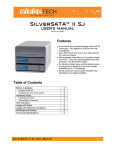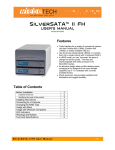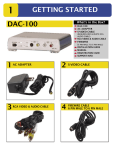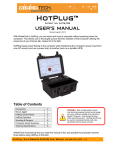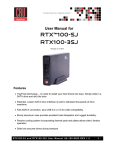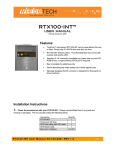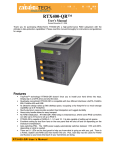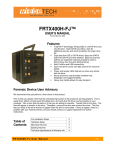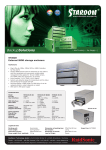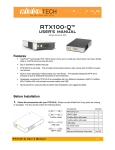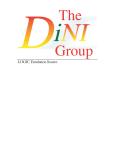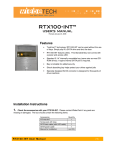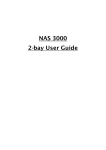Download SilverSATA IV FH User`s Manual
Transcript
SilverSATA™ IV FH USER’S MANUAL Revised 11/17/2006 Features ! Dual RAID controllers allow each pair of drives to be independently set to either JBOD or RAID 0 (striped). ! Fast FireWire 800 (1394b) interface; two pairs of dual ports. ! In JBOD mode, you can “hot swap” the trays to change out drives quickly. The trays are interchangeable with other products in the SilverSATA series. ! Its attractive design takes up little desktop space, occupying a tiny footprint for so much storage capability (up to 3 Terabytes). ! Sturdy aluminum case provides excellent heat dissipation and rugged durability. Table of Contents Before Installation Contents of the box Identifying the parts of the product Installing Hard Drives Connecting to a Computer Changing the RAID Type Usage with Macs Usage with Windows Computers LED Indicators Warnings and Notices Technical Specifications SilverSATA IV FH User Manual 2 2 2 3 4 4 5 5 6 6 6 -1- WiebeTech LLC Before Installation 1. Check the accessories with your SilverSATA IV FH. Please contact WiebeTech if any items are missing or damaged. The box should contain the following items: SilverSATA IV FH enclosure 1 Removable trays (inside enclosure) 4 FireWire 800 cables (long) 2 FireWire 800 jumper cable (short) 1 FireWire 800 to 400 converter cable 1 Power cord 1 Packet of keys and drive screws 1 Manual and Warranty information (on CD) 2. Familiarize yourself with the parts of your SilverSATA IV FH. This knowledge will be useful during hardware setup. WARNING: Do not block the ventilation fan during operation. Overheating may damage the device or hard drives. SilverSATA IV FH User Manual -2- WiebeTech LLC Installing Hard Drives You may skip this section if you purchased the product with hard drives preinstalled. 1. Remove a tray from the SilverSATA IV FH enclosure. Insert the included key into the lock hole to release the tray’s handle and then slide the tray straight out. 2. Remove the plastic insert from the tray. The plastic inserts help protect the trays during shipment. They are not needed to operate the unit, and must be removed before drives can be installed. 3. Install your SATA hard drive into the tray. Lay the drive into the frame of the removable tray, making sure it lays flat. Align the 4 screw positions then use the included screws (#6-32) to secure the drive into position. SilverSATA IV FH User Manual -3- WiebeTech LLC 4. Insert the tray into the SilverSATA IV FH unit. Gently push the tray along the sliding track into the hard drive compartment and then close the tray, as illustrated below. Repeat steps 1 through 4 for the other tray. Connecting to a Computer Plug in the FireWire cable and power cord. The SilverSATA IV FH connects to your computer through FireWire 800. Ideal usage would be connecting the top half of the unit and the bottom half of the unit to the host computer through two separate FireWire channels. If the SilverSATA is the only FireWire device attached to the computer, you can also daisy-chain the top and bottom halves of the unit so that only one connection to the computer is required. The SilverSATA can also be used with a FireWire 400 host if the enclosed converter cable is used for the host connection. If your computer does not have FireWire ports, you will need to install a FireWire host bus adapter (HBA) before you can connect the SilverSATA to it. Such HBAs are available from WiebeTech (www.wiebetech.com). Your SilverSATA IV FH is now ready to use! Turn on the power switch on the back of the unit. If your drives are already formatted, you can begin using them right away. New hard drives will need to be formatted before they can be used. Changing the RAID mode By default, both of the SilverSATA’s RAID controllers are set to JBOD mode. This allows you to use all four drives as separate, independent volumes. If you would like to combine one or both pairs of drives into a single usable volume, you may do so by changing the RAID mode to RAID 0 via the switches on the rear panel. RAID 0 (also known as “striped” RAID) will split the data between a pair of drives, which can result in faster data speeds. However, if one drive were to fail, the data on both drives would be irretrievably lost. After changing the RAID mode, you will need to reformat the hard drives. WARNING: Always back up data before switching RAID types. You must reformat your hard drives afterwards. SilverSATA IV FH User Manual -4- WiebeTech LLC Usage with Macintosh computers Compatibility The SilverSATA IV FH is Plug-and-Play compatible under Mac OS X. No additional drivers are needed. The USB2 port is USB 1.1 compatible. Mounting and Unmounting Volumes When you connect the unit to the Mac for the first time and turn on the power, you may see a message saying that the disks are unreadable. This is because new drives must be formatted before use. The easiest way to do this is with Mac OS X’s Disk Utility. Select “Mac OS Extended” as the format type. After the volume is formatted, an icon representing the drive volume will appear (mount) on the desktop. You can now use the volume just like an internal hard drive. Unmount each volume before powering down the unit by dragging the volume’s icon to the trash bin, or by selecting the volume then pressing Command-E. Shutting down the unit without first unmounting the volume can result in data loss. Booting to the SilverSATA IV FH Some Macs support booting from a FireWire device. To activate this feature, you must first install OS X on the external volume. The easiest way to do this is to clone an existing system drive using a utility such as Carbon Copy Cloner or Super Duper. Next, go to System Preferences ! Startup Disk. A window will list the available bootable volumes. Select the volume from which you wish to boot. Another method is to hold down the Option key during startup. A screen should appear that allows you to select the volume you wish to use. This is useful if you wish to boot from your SilverSATA only some of the time. Usage with Windows computers Compatibility The SilverSATA IV FH is Plug-and-Play compatible with Windows XP. No additional drivers are needed. The USB2 port is USB 1.1 compatible. Mounting and Ejecting Volumes On first usage, or after switching RAID types, the hard drives will need to be formatted. This is easily done using Disk Management (right-click My Computer then select Manage). Select the format “NTFS”. Note: The drives will appear as one logical volume because of the RAID. After the volume is formatted, you can find it by double-clicking the “My Computer” icon. You can begin using it right away. Eject the volume before powering down the unit by single-clicking the green arrow icon on the task bar, then selecting “Safely remove….” Windows will indicate when it is safe to disconnect or turn off the SilverSATA IV FH. Shutting down the unit without first ejecting the volume can result in data loss. (Windows XP) Booting from your SilverSATA IV FH A few PC motherboards support booting from an external FireWire device. To activate this feature, you will need to adjust the motherboard’s BIOS settings. Check with your motherboard’s manufacturer or owner’s manual for details. SilverSATA IV FH User Manual -5- WiebeTech LLC LED Indicators ! ! The power indicator will glow blue if the power is turned on. It will turn purple in the event of a drive problem. HDD Access LED will flicker when the computer accesses data on the hard drive. Warnings and Notices ! ! ! ! Use only hard drives that are in perfect condition. Avoid using drives that have ever developed bad sectors during previous usage. This could lead to possible device failure or loss of data. The SilverSATA IV FH supports drives of various specifications and different capacities. However, if you wish to use the drives in RAID 0 mode, we recommend using drives of the same brand and type for optimal performance. If drives of different capacities are used, the capacity of the smallest drive will determine how much of each drive is used. The additional capacity on the larger drives will not be used by the RAID. Setting the unit to RAID 0 mode will allow you to use the full, combined capacity of the drives, and offers the best data transfer speeds. However, RAID 0 offers no protection for the data. If one drive fails in a RAID 0, the data on both drives is irretrievably lost. If you set the unit to RAID 0 mode, do not attempt to hot swap trays. Drives must be kept together in a RAID 0, or data loss will result. Technical Specifications Product name & Code Data Interface & Speed Chipset RAID modes Drive Types Supported Hot-Swappable Trays Operating System Requirements Cooling Fan Operating Temperature Operating Humidity Power Supply Compliancy External Material Shipping Weights Dimensions Warranty SilverSATA IV FH (SIS4-FH) 1394b (FireWire 800): up to 800Mbs Dual Oxford OXFW-924DS Dual hardware RAID controllers. Each can be set to RAID 0 or JBOD, configurable via switches on the rear panel. 3.5” SATA (Serial-ATA ) hard drives up to 750GB in size; total of four Yes (rebooting computer is not required) Windows XP, Server 2003 Mac OS X 80mm ball bearing fan 50 – 85° Fahrenheit (10 – 30° Celsius) 5% to 95%, noncondensing Input: 100-240VAC Output: 200 Watts CE, FCC, RoHS Aluminum alloy case 10 pounds, sans drives 15 pounds, with drives (124mm W x 210mm D x 166mm H) 1-year limited warranty. See warranty statement for details and limitations. WiebeTech offers 90 days of free phone support (1-866-744-8722). After 90 days, email support is available at [email protected]. SilverSATA is a trademark of WiebeTech LLC. Other marks are the property of their respective owners. © 2006 WiebeTech LLC. All rights reserved. SilverSATA IV FH User Manual -6- WiebeTech LLC FCC Compliance Statement: “This device complies with Part 15 of the FCC rules. Operation is subject to the following two conditions: (1) This device may not cause harmful interference, and (2) this device must accept any interference received, including interference that may cause undesired operation.” SilverSATA IV FH Tested to comply with FCC standards FOR HOME OR OFFICE USE In the event that you experience Radio Frequency Interference, you should take the following steps to resolve the problem: 1) Ensure that your unit is plugged into a grounded electrical outlet. 2) Use a data cable with RFI reducing ferrites on each end. 3) Use a power supply with an RFI reducing ferrite approximately 5 inches from the DC plug. If you have any questions or problems, please contact [email protected] for technical support. If you are interested in purchasing more WiebeTech products, check our website or contact [email protected]. We appreciate being able to serve you! SilverSATA IV FH User Manual -7-