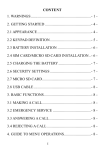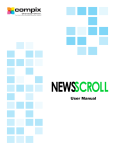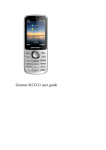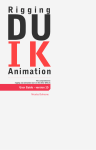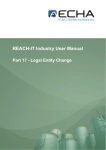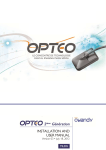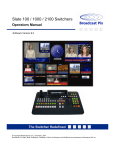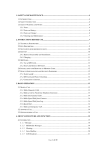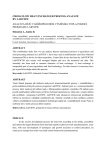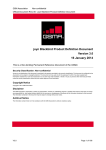Download User`s Manual
Transcript
Onyx SGT-M60 User’s Manual 1 1 2 3 4 Safety & Notice ........................................................................................................... 4 Your Phone .................................................................................................................. 6 2.1 The Names and Explanation of Each Part ........................................................ 6 2.1.1 Appearance ............................................................................................ 6 2.1.2 Keypad function descriptions.................................................................. 7 2.2 Use descriptions ................................................................................................ 8 2.2.1 Switching the Phone On and Off ............................................................ 8 2.2.2 Removal and Insertion of the SIM Card ................................................. 8 2.2.3 Insertion of the Memory Card ................................................................. 8 2.2.4 Install and Remove the Battery. .............................................................. 8 2.2.5 Battery Charging ..................................................................................... 8 2.2.6 Earphone Usage ..................................................................................... 9 2.2.7 Phone/ SIM Card Unlock ........................................................................ 9 Quick Guide .............................................................................................................. 10 3.1 Emergency Calls ............................................................................................. 10 3.2 Make a Call ...................................................................................................... 10 3.3 Answer a Call................................................................................................... 10 3.4 Call Options ..................................................................................................... 10 Function Menu .......................................................................................................... 11 4.1 4.2 4.3 4.4 File manager .................................................................................................... 11 Phonebook ....................................................................................................... 11 Fun & Games................................................................................................... 13 Call center ........................................................................................................ 14 4.4.1 Call history ............................................................................................ 14 4.4.2 Call settings .......................................................................................... 12 4.5 Messages ........................................................................................................ 13 4.5.1 Write message ...................................................................................... 13 4.5.2 Inbox ..................................................................................................... 13 4.5.3 Drafts..................................................................................................... 13 4.5.4 Outbox .................................................................................................. 13 4.5.5 Sent messages ..................................................................................... 13 4.5.6 Service messages ................................................................................ 13 4.5.7 SMS settings......................................................................................... 13 4.5.8 Message Block list Settings .................................................................. 14 4.6 Multimedia ....................................................................................................... 11 4.6.1 Camera ................................................................................................. 13 4.5.2 Image viewer ........................................................................................ 13 4.5.3 Video recorder ...................................................................................... 13 4.5.4 Video player .......................................................................................... 13 4.5.5 Audio player .......................................................................................... 13 4.5.6 Sound recorder ..................................................................................... 13 4.5.7 FM radio ................................................................................................ 13 2 4.7 5 Organizer ......................................................................................................... 19 4.7.1 Calendar ............................................................................................... 13 4.7.2 Alarm ..................................................................................................... 13 4.7.3 Torch ..................................................................................................... 13 4.8 Settings ............................................................................................................ 19 4.8.1 Dual SIM settings.................................................................................. 13 4.8.2 Phone settings ...................................................................................... 13 4.8.3 Network settings ................................................................................... 13 4.8.4 Security settings ................................................................................... 13 4.8.5 Connectivity .......................................................................................... 13 4.8.6 Restore factory settings ........................................................................ 13 4.9 User profiles...................................................... Error! Bookmark not defined. 4.10 Extra.................................................................. Error! Bookmark not defined. 4.10.1 Calculator ................................................... Error! Bookmark not defined. 4.11 Services ............................................................ Error! Bookmark not defined. 4.12 Shortcuts ........................................................... Error! Bookmark not defined. Troubleshooting ....................................................................................................... 20 3 1 Safety & Notice WARNING: Please read this User’s Manual before operating your SINGTECH Onyx SGT-M60. SINGTECH reserves the rights to modify the design of this mobile phone and the content of this User’s Manual without prior notice. Due to different software and mobile network operators (MNOs), the display on your phone may vary, please refer to your phone for details. 1.1 Safety Information If your phone has lost or been stolen, notify your MNO to disable your SIM card to avoid economical loss caused by unauthorized use. Please take the following measures to safeguard your phone from unauthorised use: · Set PIN code to SIM card · Set phone password 1.2 Safety warning and Attentions Safety warning ROAD SAFETY COMES FIRST Do not use your phone when driving. For your own safety as well as that of other road users, stop and park safely before making a call. You must comply with any current legislation. SWITCH OFF IN AIRCRAFT When travelling by plane, you will need to switch your phone off when so instructed by the cabin crew or the warning signs. Using a mobile phone may be dangerous to the operation of the aircraft and may disrupt the communication network. If used illegally, you could be prosecuted or banned from using cellular networks in the future if you do not abide by these regulations. SWITCH OFF BEFORE ENTERING HAZARDOUS AREAS Strictly observe the relevant laws, codes, and regulations on the use of mobile phones in hazardous areas. Switch off your mobile phone before entering a place susceptible to explosion, such as an oil station, oil tank, chemical plant or a place where a blasting process is under way. OBSERVE ALL SPECIAL REGULATIONS Follow any special regulations in forced in any area such as hospitals and always switch off your phone whenever it is forbidden to use it or, when it may cause interference or hazards. Use your mobile phone with care when near any medical devices, such as pacemakers, hearing aids and any electronic medical devices, as it may cause interference to such device. 4 INTERFERENCE The voice quality of any mobile phone may be affected by radio interference. An antenna is built inside the mobile phone, located below the microphone. Do not touch the antenna area during a conversation as it may cause the voice quality to deteriorate. QUALIFIED SERVICE Only authorised and/or qualified service personnel may install or repair any phone equipment. Installing or repairing the mobile phone on your own may result in serious hazards and void the warranty. ACCESSORIES AND BATTERIES Use only original SINGTECH accessories and batteries. USE SENSIBLY Use only in a normal and proper manner. EMERGENCY CALLS Ensure the phone is switched on and in service, enter the emergency number, e.g. 999, then press the Dial key. Give your location and state your situation briefly. Do not end the call until told to do so. Note: Just like all other mobile phones, this mobile phone does not necessarily support all the features described in this manual due to network or radio transmission problems. Some networks even do not support the emergency call service. Therefore, do not rely solely on the mobile phone for critical communications such as first aid. Please consult your MNO for more information. Precautions Please exercise special care when using your SGT-M60. The following suggestions are for your knowledge: Keep the mobile phone and all its fittings beyond children's reach. Keep the mobile phone dry and away from rain, moisture, liquid or any substances that may corrode its electronic circuits. Do not use or store the mobile phone in dusty places that may damage any parts of the mobile phone. Do not store the mobile phone in a high-temperature place. High temperature will shorten the life of the electronic circuits and damage the battery and some plastic parts. Do not store the mobile phone in an extremely cold place. Otherwise moistures will form inside the mobile phone, causing damage to the electronic circuits after being moved to a place of higher temperature. Do not drop, throw or knock the mobile phone on any hard surface as this will damage the internal circuits and high-precision components. 5 2 Your Phone Thank you for choosing SINGTECH Onyx SGT-M60 Mobile Phone. This User’s Manual provides you with the comprehensive understanding of the use of SGT-M60 so as to enjoy its functions and simple operation. SGT-M60 Mobile Phones are for GSM / GPRS network environment and the design of a bar-type phone. In addition to the basic features of making and receiving telephone calls, SGT-M60 also provides you with many input methods, phonebook, personalized 64 polyphonic ring-tones, FM radio, audio player, camera, sound recorder, memory card(micro SD card), alarm clock, calendar, GPRS Internet access, hands-free calls, Bluetooth and so on, a number of practical features to facilitate your work and leisure activities, Moreover, SGT-M60 uses personalized human-computer interface design and improve the function to meet your needs. 2.1 The Names and Explanation of Each Part 2.1.1 Appearance 6 2.1.2 1. 2. Keypad function descriptions OK key : On standby, to enter idle shortcut menu. Most of the time the OK key functions similarly as the Left soft key. Navigation keys (the 4 sides of the OK Keys): On standby, press Up key to enter “Shortcuts”; press Down key to enter “Alarm”; press Left key to enter ”User profiles”, press Right key to enter “Add new contact” and then press Ok key to select the target menu. 3. Left soft key : to execute the functions displayed on the lower left corner of the screen; on standby, press to go to Main Menu. 4. Right soft key : to execute the functions displayed on the lower right corner of the screen; on standby, press to go to “Names” of Phonebook 5. Call key : to make a phone call with SIM 1 and SIM 2 or pick up an incoming call; on standby, press to see the SIM1 and SIM2 call history. 6. End-Call key 7. : to end a call or reject incoming calls; under most circumstances pressing this key will put the mobile phone into standby mode. Number / letter keys: to enter numbers and letters; while Speed dialing function is on, long press 2-9 key to dial the telephone number which you have assigned to the key (the telephone numbers must first be stored in the phonebook). On standby, long press 1 key to enter “Voice mail server” menu. 8. *: 9. #: This key has different functions in different modes and menus; on standby, long press # key to switch between General mode and Silent mode of User Profile. This key has different functions in different modes and menus; NOTICE: In this manual "press" a certain button means the button is pressed and released instantly while "long press" means the button is pressed and held down for two seconds or more. 7 2.2 Usage descriptions 2.2.1 Switching the Phone On and Off To switch on or off the phone, long press the End-Call key. If you switch on the phone without having inserted the SIM card, the phone will display “Insert SIM”. After inserting the SIM card, the phone will automatically check if the SIM is useable. The following will be displayed in this order: Input Phone Lock Code —If you already set the Phone Lock. Input PIN —If you already set the SIM Lock. Searching —The phone will conduct a search to find the appropriate network connections. 2.2.2 Removal and Insertion of the SIM Card Metal contact side of the SIM card can be scratched easily, handle with care when inserting in and removing from the mobile phone. Switch off the phone; remove the battery and unplug other external power sources. Insert the SIM card into the SIM slot. To remove the SIM card, switch off the phone, remove the battery follow by the SIM card. 2.2.3 Insertion of the Memory Card Switch off the phone; remove the battery and unplug other external power sources. Insert the micro SD card to the micro SD card trough. To remove it, switch off the phone, remove the battery, then remove the micro SD card. 2.2.4 Install and Remove the Battery When installing the battery follow the steps below: Pry up the Battery cover using the notch located on its bottom left corner. Align the metal contacts of the Battery to the connectors in the Battery Compartment, then push the battery into the Battery Compartment. Put back the Battery Cover. When removing the battery follow the steps below: Pry up the Battery cover using the notch located on its bottom left corner. Lift up the Battery from its base where a notch is located, remove the Battery out from the Battery Compartment. WARNING: You must switch off your mobile phone before removing the battery. Under no circumstances should you remove the battery when the mobile phone is still on as this may damage the SIM card and your mobile phone. 2.2.5 Battery Charging Plug the charger connector to the mobile phone. Plug the charger to the electrical outlet. 8 At this time the charge level icon will repeatedly flash at the top right corner of the mobile phone’s screen; if the mobile phone is charging in OFF state, a charging indication will appear on the screen. If the battery charge was at its extreme low level, it may take some time before the charger indicator will appear after the charging has started. When the battery level icon does not flash anymore, this means that the battery is fully charged. If charging while power off, there will still be an indication on the screen when the charging is complete. This process usually takes more than 2.5 hours. For the first three times you recharge, you are recommended to charge the battery for 12 to 14 hours, as this will help extend battery life. The mobile phone and charger will become warm during charging and this is normal. When charging is complete, unplug the charge connector from the electrical outlet and the mobile phone. ATTENTION: Charging must be performed in a well-ventilated area with a temperature between -10C and +45C. The original charger that comes with the mobile phone must be used. Using an unapproved charger could be dangerous in addition to being in breach of the provisions of the repair warranty. If the mobile phone automatically shuts down, or indicates that “Battery is low” you should immediately charge the battery. If the battery has not been entirely used up before charging, the mobile phone will automatically decrease the recharging period. 2.2.6 Earphone Usage When you insert the Earphone, the phone will automatically switch to Earphone mode. Through the automatic answer, you can pick up calls; you also can listen to music with earphone. 2.2.7 Phone/ SIM Card Unlock In order to prevent any unauthorized usage, your can separately set up a locking password to the phone and SIM card. The default phone lock password is 1122, default SIM card password is 1234. NOTICE: If you input the PIN code of the SIM Card wrongly for three times continuously, your SIM card network will be locked and the mobile phone will ask for the PUK code which will be provided by the MNO who issue you the SIM card. 9 3 Quick Guide 3.1 Emergency Calls Whether the SIM card is installed or not, the phone can call the emergency phone number for help, for example dial number 999. Note: For making emergency call without SIM card installed, some MNOs’ networks do not support it therefore do not rely solely on the mobile phone for critical communications such as first aid. Please consult your MNO for more information. 3.2 Make a Call Enter the phone number, including the area code, select one of the SIM card and start to make a call. During a call, the call status information will be displayed. If you need to input the number, please directly click the numbers. For international calls, long press the “*” key to enter the international phone prefix “+” appears on the screen, enter the country code and full number you wish to call. 3.3 Answer a Call Press Call or OK key to answer an incoming call. 3.4 Call Options During the call, choose “H-Free” to activate hand-free mode; choose “H-Held” to resume back to phone mode; press the Up or Down Navigation key to increase or decrease volume level; choose the “Options” to enter the call option menu as shown below Hold / Retrieve: Put a call on hold / Resume the call which was put on hold. End a single call: End the call. New call: Begin to dial new call. Phonebook: Enter phonebook menu. Call history: Enter Call history menu. Messaging: Enter into SMS menu. Sound Record: Record call voices. Mute: To stop transmitting the user’s voice. DTMF: Deactivate or activate DTMF sounds. Volume: Adjust the volume level. 10 4 Function Menu In all main menu or submenu, press the OK key to select the function. Usually when in the function menu, you can press the End-Call key to return to the standby mode. On all menu interfaces, highlight the corresponding menu icon or characters using the Navigation keys and then press OK key to enter into the chosen menu interface. ATTENTION: The following main menu features are described under the condition when 2 SIM cards are inserted. 4.1 File manager Once into the menu, the sub-menu displays Memory card (this is when the micro SD Card has been inserted into the mobile phone, otherwise it will prompt “Please insert memory card”), click "Options" to enter function list: Open: Display the list in the root directory and file. (You can also press the OK button for this function). Format: Format the memory card by deleting all data in the micro SD card. Details: Display the details of the micro SD card including Name, Total size and Free size. After opening any file, can display the list in the file, select one datum, click “Options”: Open: Display the list in the current datum. New folder: Edit the name to create new folder. Rename : Change the current file name. Delete: Delete the current file. 4.2 Phonebook You can use the contacts function to save name card information such as Name, Number and Caller ring tone. NOTICE: This phone is able to save up to 300 phonebook records (not including the SIM card capacity). Enter Phonebook submenu, you can select “Add new contact”, to add a new record to the phonebook. Select: Select saving the information to the SIM card or internal memory of the mobile phone. Mark several: You can mark all or one by one. Phonebook settings: to set the Storage, Extra numbers, view Memory status, Copy contacts, Move contacts and Delete all contacts 4.3 Fun & Games A game “F1 Race” is embedded in the phone. For specific operation, please refer to ‘Help’ option in the game. 11 4.4 Call center 4.4.1 Call history From here you can choose between the call history relating to SIM1 or SIM2 respectively to review SIM1 and SIM2 call record information. Missed calls\ Dialed calls\Received calls: From here press Options to view, call, send test message, etc. Delete call logs: From here you can delete the dialed calls, missed calls, received calls and all calls. Call timers:From here you view the timing of the last call, dialed call, received call or reset the timing of SIM 1 or SIM 2. 4.4.2 4.4.2.1 Call settings SIM 1/SIM 2 call settings Call waiting After activating this function, the network will notify you that you have a new incoming call when you are talking on the phone. For details of how to use this function you can contact your MNO. Call divert The call diversion network service permits you to divert (under certain preset situations) certain incoming calls to a telephone number designated by you. This service requires support from your MNO. You can set and cancel the incoming Call divert,It contains: Divert all voice calls, Divert if unreachable, Divert if no answer, Divert if busy, Divert all data calls and Cancel all divert. Call barring This function allows the user to prevent incoming or outgoing calls based on user-defined conditions. The MNO provides you with a 4 digit Barring password to allow you to activate the “Call barring” service. When you use this function, please contact your MNO. Outgoing calls: Allow the user to prevent calls being made to other numbers. Incoming calls: Allow the user to prevent calls being received from other numbers. Cancel All: Input the barring password, can cancel all limits. Change barring password: Input the old password, set the new password. Line switching: Allows you to switch between Line 1 and Line 2. 4.4.2.2 Advance settings Blacklist: Allows you to input the phone number which you want to blacklist (via Blacklist numbers function) as well as to switch on or off the blacklisting function (via Reject number in blacklist). Auto redial: From here you can switch on or off this function. Call time reminder: Allows you to set a duration for a call which when enabled, there will be a short beep when duration of a call exceeds the reminder timer. The reminder can be single or periodic. Answer mode: You can select different modes of answering - Any key (except for the Hang-up key, Right soft key) and Auto answer when headset mode. 12 4.5 Messaging 4.5.1 Write message Before writing a text message, please confirm that you have set the correct text message service centre number. Click to enter the “Options” menu: Send to: Can “Enter number” or “Add from Phonebook”. Input method: Offers many different kinds of input methods. Advanced: You can choose between “Insert number” “Insert name” or “Insert bookmark” to the current SMS. Save to Drafts: Save the SMS in the Drafts. 4.5.2 Inbox From here you can respectively view SIM1 and SIM2 received messages. Press OK key to read the message or select “Options” to carry out View, Reply, Delete, Forward, etc. 4.5.3 Drafts View the messages that you saved. 4.5.4 Outbox From here you can respectively view SIM1 and SIM2 saved messages (including saved in SIM and phone). 4.5.5 Sent messages Display all the sent messages. 4.5.6 Service messages This refers to the public messages sent by your MNO. If you use the this service you can receive messages on all different subjects from your MNO such as: the weather, taxi, hospitals, etc. Please contact your MNO for available subjects. NOTICE: The MNO must support the “Service message” function for it to be available. 4.5.7 SMS settings When using the Text message, you must first make the necessary settings. SIM1/SIM2: Please contact your MNO to get the SC address. From here you can set the SMSC Address, Validity period, Message type, Delivery report, Reply path and Voicemail server. During Validity period, the short message service centre will continuously resend a message until it is received. The message Validity period is applicable for all sent messages. NOTICE: Message Valid Period, Fax, Page and E-mail need support by the MNO. Memory status: Display the memory status of SIM card and phone. SMS Memory depends on the SIM card capability. Save sent message: Select whether to aautomatically save the sent messages. Preferred storage: Select whether to store the message in the SIM or Phone memory. 13 4.5.8 Message Block list Settings This phone provides SMS filtering. Message Block list Mode: Switch on or off message filtering function. Message Block Number List: Set the number of filter; switch on this feature the phone cannot receive SMS from the set number. 4.6 Multimedia 4.6.1 Camera This mobile phone is equipped with a high vivid camera which you can use to take pictures at any time or place and then save them to your mobile phone then use them as your mobile phone wallpaper or send them to your friends and colleagues via Bluetooth. Enter the “Camera” submenu, now the camera is in preview mode. Press the OK key to take photos. During the view-finding mode, select Options to set the following operations: Switch to video recorder: Switch to video record interface. Photos: Go to photos list, display picture list that it is saved in the current file. Camera Settings: Set content as follows, include Anti-flicker, Delay timer. Image settings: Set Image size and Image quality. White balance: Set balance status. Scene mode: Set Auto or Night. Restore default: Set the parameters of camera back to default setting. 4.6.2 Image viewer From here you can conveniently view the photo list. Click “Options” to select content as follows: View, Image information, Browse style, Send, Use as, Rename, Delete and so on. When viewing the photos, you can click icon to rotate the picture in /out. 4.6.3 Video recorder The mobile-phone supports the video shooting function, the extent of data storage restriction depends on the current memory space. Movies will be saved to the “Videos” submenu in the “File manager” menu. Entering into this function, the screen will display scenery in the video. When you shoot the film, just press the OK key to pause or continue; select “Stop” to stop recording process and the video is saved; click “Options” to select the following operations: Switch to camera: Switch to enter camera interface. Camcorder settings: Set Anti-flicker. Video settings: Set video quality. 4.6.4 Video player From here you can view the list of movies (video files). When playing the video, press the * or # key to adjust the volume. From the Options selection: 14 Play: To play the current video file. Send: Forward “Via Bluetooth”. Rename : To reedit the current video file name. Delete: To delete the current video file name. 4.6.5 Audio player In the Audio player menu interface, press the OK key to control the music by pauses or resumes; press the Down key to switch shuffle on or off; press the Left/Right Navigation key can circularly play the music in the play list; press the * or # key to adjust the volume. In the Audio player menu interface, press the Left soft key “List” to display the play list of music, press the Left soft key “Back” to exit from this function. From ‘List” then select Options enables you to Refresh list and perform Settings of the Audio Player as follows: List auto gen.: To switch on or off. Switch on this item, music will automatically update the play list in the [My music] file. Switch off this item, Save and return to "Options" menu, can select "Add" to add music to the play list, select "Remove" remove the selected file or "Remove all" to remove all files from tpe play list. Repeat: To change the repeat mode, to set “Off” (not repeat), “One” (repeat to play one music) and “All” (circularly play all music). Shuffle: To change the order of playing, can set “On” (random order) or “Off” (play according to order of the play list). Background Play: To set “On, can play the music in other interface (except Sound operation). Spectrum display: To select between style 1, style 2 or off. 4.6.6 Sound recorder From here press “OK” key to enter this submenu. Click “Options”, you can see following submenus: New Record: Record a new voice memo. List: To display all the records. Settings: To change the Audio quality. 4.6.7 FM radio You need to plug in the Earphone to the mobile phone to listen to the radio programs. Press the * or # key to adjust the volume while select “Options” for the following settings: Channel list: To edit maximum twenty channels. Manual input: To manually set the channel. Auto search: To auto search the channel of receiver and save to channel list. Settings: Switch on or off the Background play or Loudspeaker. 15 4.7 Organizer 4.7.1 Calendar From here the screen will display the current month. Select “Options”: View: To view the list of set events for the current day. View all: To view the list of set events. Add event: To set a new event. Jump to date: Input the date time, click “OK” to the appointed date. Go to today: Go to today’s date on the calendar. Go to weekly/monthly view: Switch between weekly view and monthly view to view the date. 4.7.2 Alarm The mobile phone can set a maximum of five alarm timings, and hold out the alarm when the phone is power off. 4.7.3 Torch You can switch on or off the built-in torchlight of the mobile phone. 4.8 Settings 4.8.1 Dual SIM settings Set up standby mode for the phone: Dual SIM open, Only SIM1 open or Only SIM2 open. 4.8.2 4.8.2.1 Phone settings Time and date Set time/date: To set the current time and date of mobile phone according to the established format, and set Daylight saving on or off. The mobile phone can only set date between years 2000 and 2030. Set format: To set time format between 12-hour and 24-hour; set date format and date separator. 4.8.2.2 Language To set the current language type, menu interface change according to setting. 4.8.2.3 Pref. input methods There are four kinds of input methods in the mobile-phone, choose one kind as the preferred characters editor. 4.8.2.4 Display Wallpaper: To setup the standby image. Power on display: To select the power on display between Animation 1 and 16 Animation2 found in System submenu or any animation stored in the micro SD card via User defined submenu. Show date and time: To switch on or off, set whether to display the date and time on standby. 4.8.2.5 Dedicated key In this menu, you can edit the shortcut function of Navigation key: Up, Down, Left and Right key when used in the standby mode. 4.8.2.6 Flight mode To choose between Normal mode and Flight mode, If flight mode is selected, all functions of the SIM card will be shielded. 4.8.2.7 Misc. settings Set the Brightness and Time of LCD backlight. 4.8.3 Network settings From here you can select the appropriate SIM card and make settings to its network-related content. NOTICE: The options menu shown and the number of the preferred networks that the MNO supplies are related to the SIM card, please contact with you MNO for more information. 4.8.4 Security settings Enter the “Security settings” submenu. Here you can set the security options of your mobile phone to avoid the illegal use of your mobile phone and SIM card. 4.8.4.1 SIM1 security PIN Lock The PIN number can prevent the unauthorised usage of your SIM card. NOTICE: If you successively input your PIN number three times incorrectly, your SIM card will be locked. At this time you need the PUK number to unlock the SIM card. The PIN number and PUK number are provided to you together with the SIM card. If you do not have it, please contact your MNO. The default PIN number is usually 1234. You should change it to your own code as soon as possible. Change password User is allowed to change SIM1 PIN and SIM1 PIN2. NOTICE: Password must be between 4 digits and 8 digits long. 4.8.4.2 SIM2 security SIM2 security setup operates same with the SIM1 security setup. 4.8.4.3 Phone security Phone lock This can prevent the unauthorised usage of your phone. Attention: The default phone lock code is 1122. You should change it to your own 17 code as soon as possible. Change password You can change the password of the phone. 4.8.4.4 Auto keypad lock A time selection between 5 sec, 30sec, 1 min and 5 mins, on standby, if you do nothing in the time of setting, keypad will automatically lock. Select “Off” to cancel this function. 4.8.4.5 Privacy protection Privacy protection password input 1122 access to menu list. Can set “Phonebook”, “SMS”, “Call Log” and “File manager” open or close setting. 4.8.5 4.8.5.1 Connectivity Bluetooth You can connect your phone to a compatible device through Bluetooth wireless technology; the longest distance is 10 meters. Because it is through radio waves to communicate, your phone and other Bluetooth devices are not required to place next to one another but the signal may interfered by the wall and other electronic equipment. In some areas, it may be limited to use the Bluetooth wireless technology, please consult the local department or network service provider. NOTICE: Using the Bluetooth wireless function and running other applications in the background may quickly consume the battery power and shorten the battery life. Enter into the Bluetooth menu; you may carry out the following operations: Power: On/Off the Bluetooth function. Visibility: If switched on the visibility, the mobile phone can be searched and viewed by other Bluetooth devices. My device: To show the connected device history. Select one device and click “options” to operate: Rename: To edit the device name Delete: To delete the history Delete all: Delete all history Search audio device: Click to search for other Bluetooth devices such as headset. If there is an active Bluetooth device nearby, the phone will find out the device, click “connect”, and enter the Bluetooth password to connect successfully. My name: Edit the device name. Advanced: To set the Audio path, Storage and view the address. 4.8.6 Restore factory settings Here you can restore the relevant settings to the manufacturer’s settings. The default password is 1122. NOTICE: Restoring the manufacturer’s settings requires the correct handset lock code to be entered. Some settings cannot be restored to the manufacturer’s settings until the phone is restarted. 18 4.9 User profiles Your mobile phone provides many different user profiles, such as General, Silent, Meeting and Outdoor for you to set your mobile phones ring tone, according to different environments and scenarios. NOTICE: These profiles have already been set and the default profile is “General” when the mobile phone leaves the factory. On standby, long click # to quickly switch Silent profile on or off. Click to select the needed profile, and then click “Options”: Activate: Activate selecting profile. Customize: To select the corresponding setting to change. Reset: Revert back to default setting. 4.10 Extra 4.10.1 Calculator Your mobile phone provides a calculator with 4 basic functions to facilitate simple calculations. Enter the “Calculator” submenu to display the operation interface of the calculator: - Press 0 to 9 to input the numbers you wish to input while “.” to input the decimal point. - Press “Clear” to delete the latest entry or result - Press “Back” to exit the calculator mode - Press “OK” to calculate the result. NOTICE: The precision of this calculator is limited so that rounding errors may occur, especially in the case of indivisibility. 4.11 Services 4.11.1 STK* Press the Left soft key to enter the SIM1 or SIM2 “STK” main menu. Here you can use the value-added services provided by your MNO. Your mobile phone supports STK functions. This service is provided by your MNO. If your SIM card and MNO do not provide this service, then you will not be able to use this function. For more information please contact your MNO. 4.12 Shortcuts Allows you to create a list of functions of the mobile phone to be quickly shown when the shortcuts function is selected. Selecting Options allows you to: Add: Add the functions of the mobile phone to the shortcut list. Edit: Switch the newly chosen function to replace the existing one. Delete: To delete the selected function in the shortcut list Delete all: To delete the whole shortcut list Change order: Let you move each function according the order of your choice. 19 5 Troubleshooting If anything unusual occurs while using your mobile phone, please refer to the following table. Frequently Occurring Problems Poor reception Echo or noise Cause How to Fix Using the mobile phone in an area with poor reception such as near tall buildings or in a basement where radio waves cannot be transmitted. Try to avoid. Using the mobile phone when the network is busy, such as during rush hour, when the lines are full making it impossible to get through. Try to avoid. Related to the distance from the base station built by the network. You can request the MNO to provide a service area plan. Caused by poor network relay, a regional problem. Hang up and redial, if the relay is changed then the line may be better. Some calling regions have poor lines. Shortening of standby time the Standby time is related to the network system. Please temporarily switch off your mobile phone, as you are located in an area with poor reception. Batteries need to be replaced Replace the batteries When you cannot get a signal, the phone will continue to transmit in order to find a base station, thereby expending large amounts of electricity will cause the standby time to decrease. Please move to an area with a strong signal or temporarily switch off your mobile phone. Unable to switch on the phone The battery is empty. Look at the remaining electricity or recharge. SIM card malfunction SIM card is damaged. Contact your MNO. SIM card inserted. is not properly Confirm SIM card is properly inserted. 20 There is a dirty substance on the metal surface of the SIM card. Use a clean cloth to wipe off the metal contact point of the SIM card. Expired SIM card Contact your MNO. Outside the GSM service area Consult your MNO on the service area. Poor signal. Please move to a place with a better signal and try again. Using the call bar function Cancel the call bar function. Using the fixed dial function. Cancel the fixed call setting. Incorrect PIN number Consecutively enter the wrong password three times. Contact your MNO. Unable to charge The Battery or charger is damaged. Replace charger. Recharging in the environment of less than -10C or higher than 45C. Poor contact Change the environment. Unable to add new phone book entries The storage space of the phone book is full Delete a portion of the phone number entries Unable to set certain functions Your network provider does not support this function or you have not applied for it. Contact your MNO. Unable to connect with the network Unable to make a call the battery or charging Check if the plug is properly connected 21