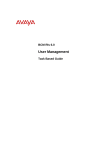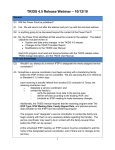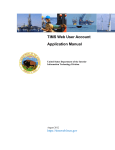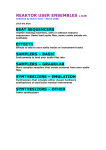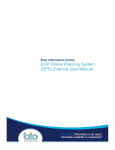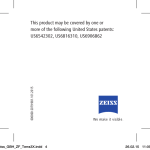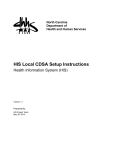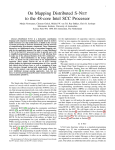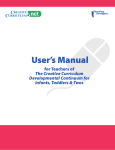Download EIS Registry User Manual
Transcript
EIS Registry Manual August 30, 2013 EIS Registry User Manual Department of Assistive and Rehabilitative Services Division for Early Childhood Intervention Services Release Date: 8/30/2013 1 EIS Registry Manual August 30, 2013 Chapter 1: Introduction to the EIS Registry The Division for Early Childhood Intervention Services (ECI) of the Texas Department of Assistive and Rehabilitative Services (DARS) is responsible for serving families with children birth to 36 months with developmental delays or disabilities. The ECI service system is supported by state, federal and local funds and is administered in accordance with federal legislation, the Individuals with Disabilities Education Act (IDEA), Part C. The EIS Registry is an automated system designed to collect information on Early Intervention Specialists; including the completion of their initial training and credentialing activities, and the completion of their continuing professional education required to maintain their status as an Early Intervention Specialist. Using the EIS Registry User Manual The EIS Registry User Manual describes the EIS Registry application, its features, and procedures for using those features. The manual is organized into chapters, each of which is divided into several sections. Chapter 1: Provides an introduction to the manual, an overview of the other chapters and appendices, and information on how to obtain additional assistance. Chapter 2: Provides information about system requirements, internet access and login procedures for the EIS Registry application. Chapter 3: Provides information about the overall organization of the EIS Registry. Chapter 4: Provides information about how to add a new EIS to the EIS Registry. Chapter 5: Provides information about how to search for EISs in the EIS Registry. Chapter 6: Provides information about how to add information for all of the required trainings (Orientation, IPDP, CPE/Ethics). Chapter 7: Provides information about viewing individual actions and performing action searches. Chapter 8: Provides information about viewing the EIS Certificate in the EIS Registry. Chapter 9: Provides information about viewing and editing notes. Chapter 10: Provides information about viewing and entering Code of Ethics violations. Chapter 11: Provides information about the security features of the EIS Registry. Appendix A: Provides information about edit, logical consistency and validation checks. Appendix B: Provides information about how to correct inaccurate data in the EIS Registry. 2 EIS Registry Manual August 30, 2013 How to Get Help The chapters and appendices in this manual provide valuable information and were developed to make it easier to use the EIS Registry. The user should review it first to clarify issues that arise as the application is used – for technical problems, procedural questions or definitions. Questions about security access, the DARS ECI Security Agreement, or TKIDS procedural questions may be submitted via email to [email protected]. Questions about EISs or the EIS Registry should be directed to the EIS Specialist, Stephanie Powitzky, [email protected]. The DARS Help Desk will help users login, reset passwords, and respond to technical problems (e.g., error messages or functions that are not working). The toll-free number for the DARS Help Desk is 1866-405–4537. Note: If there is any discrepancy between information contained in this manual and ECI’s rules or standards, the rules and standards take precedence over this manual. 3 EIS Registry Manual August 30, 2013 Chapter 2: EIS Registry Access and Login This section summarizes information about system requirements, internet access and login procedures for the EIS Registry application. Minimum System Requirements The following are "minimum" requirements for a workstation to run the EIS Registry web application: Windows Operating System (XP or later) Functional standard high speed internet connection; Internet Explorer version 7, 8 or 9 VGA or higher resolution monitor; Super VGA recommended User Authorization In order to use the EIS Registry application, individuals must first submit a security agreement to obtain a user name and password. See Security Agreement (DARS 4100). The EIS Registry application allows five different levels of security for program staff, which determine the extent of user access to data. An EIS who is granted EIS Read-Only access can read his/her EIS record, but cannot insert, edit or delete information in the database. An EIS who is granted EIS Read-Write access can read and insert information to his/her own EIS record. Users who are granted Program User Read-Only access can read all EIS records at the program, but cannot insert, edit or delete information in the database. Users who are granted Program User Read-Write access can read and insert information for all EIS records at that program. Users who are granted Program User Admin access can read and insert information for all EIS records at that program and have access to delete and edit selected information that is restricted to other program users. Login Instructions 1. After submitting a completed DARS ECI Security Agreement, users who have never had TKIDS access before will receive a user name (login), and temporary password from the DARS Help Desk. Passwords are case sensitive, so be sure to note whether letters are upper or lower case. Users who already have a TKIDS user name and password will receive authorization to log in into the EIS Registry from DARS ECI. 2. The web address for the EIS Registry is as follows: https://dmzweb.dars.state.tx.us/prd/eisregistry Upon clicking the link above, the following Login screen will appear: 4 EIS Registry Manual August 30, 2013 3. Users log in by: In the User Name box, entering his/her current TKIDS user name (login); In the Password box, entering his/her password; and Clicking on the Log On button. NOTE: If this is the first time the user has logged in using his/her assigned TKIDS user name, the user should NOT click on the Change Password link. See below: 4. After the first login with the assigned TKIDS user name, the user must change his/her password. If the user has previously logged into TKIDS with his/her assigned user name, this step is not necessary. The Change Password screen below will appear. 5 EIS Registry Manual August 30, 2013 A new password must be chosen that meets the following rules: Passwords must contain a minimum of 7 characters, but no more than 16. Passwords are case sensitive. Passwords must contain characters from each of the following classes: English upper or lower case letters (Example: A, B, C ... Z, a, b, c ... z ) Westernized Arabic numbers ( Example: 0, 1, 2 ... 9) Non-alphanumeric characters (Example: !, @, # ... &) 5. To change the password, the user does the following: In the New Password box, enters a new password, and in the Confirm New Password box, reenters the new password; and Clicks on the Change Password button. If the user decides not to change the password at this time, the Cancel button should be selected. 6. If the password is successfully changed, the following message will appear: 6 EIS Registry Manual August 30, 2013 7. Next, click on the Continue button, the EIS Registry login screen will appear and the user may log in with the new password. 8. To log in, the user does the following: In the User Name box, enters his/her current TKIDS user name; In the Password box, enters the new password; and Clicks on the Log In button. 9. Upon successfully logging in, the EIS Registry Main Page similar to the screen below will appear. Additional Information: After logging in with the new password, the password can be changed at any time by clicking the Change Password link. 7 EIS Registry Manual August 30, 2013 If the user forgets his/her password, clicking the Forgot Your Password? link will provide a number to call to have the password reset. The new password should be remembered and should not be shared with anyone. The password should not be stored in obvious places such as on the user’s computer monitor or in a top desk drawer. Note: Users should not allow their web browser to “remember” their passwords for the EIS Registry. 8 EIS Registry Manual August 30, 2013 Chapter 3: Organization of the EIS Registry The EIS Registry main page is the EIS Search page and consists of the following four menu headings: Add EIS – Allows users to add new EISs. Information about the new EIS is gathered from the TKIDS personnel table. Therefore, the EIS should be added to TKIDS before trying to add him/her to the EIS Registry. EIS Search – Allows users to search for an EIS by Supervisor, Program, Stage and by last name. Different levels of users will have different search results. An EIS User Read-Only or EIS User – Read-Write will only be able to search for themselves. Program level users will be able to search for all EISs assigned to that program. Actions – Allows users to identify future actions that need to take place for an individual EIS or groups of EISs. Also allows users to review actions that have been completed. Different levels of users will have different action search results. An EIS User Read-Only or EIS User Read-Write will only be able to search for their own actions. Program level users will be able to search for actions for all EISs assigned to that program. Logout – allows users to logout of the application. Data from TKIDS To eliminate redundant data entry, some information from the EIS Registry is populated from the TKIDS personnel data. Information that is populated from TKIDS cannot be edited or deleted in the EIS Registry. Changes to this information must be made in TKIDS. 9 EIS Registry Manual August 30, 2013 General Data Entry Issues Navigating within a Page Users may use a mouse to move the cursor around and make selections from the drop-down lists or use the Tab key to move from field to field on a page. The Up and Down Arrow keys may also be used to navigate through a drop-down list. Entering Dates into Date Fields A number of pages contain date information, such as submit dates, completion dates and verification dates for training. The EIS Registry requires dates to be saved in the format MM/DD/YYYY. When entering a date, slashes do not have to be entered as the date is entered; the system will automatically enter the “/” in the date format. Enter eight digits, without the “/”. Example Entry: 01202010 Order of Drop-Down Lists The drop-down lists are presented in alphabetical order. Contact Information Contact information for both the EIS and the EIS’s supervisor is populated from TKIDS. This information must be entered into TKIDS in order for it to appear in the EIS Registry. Incorrect contact information must be corrected in TKIDS. It is not editable in the EIS Registry. Saving Data Use the Save button, located at the bottom of the pages, to save information that has been entered. Simply entering the data without saving does not store the information in the database. To prevent loss of data, it is important to save information periodically during data entry, especially before moving to another page Close The Close button closes the page without saving data. Editing Data Entry Errors Data entry errors can be corrected directly before saving the information in the EIS Registry. The user can type in the correct information or alter choices made from drop-down lists and then save the changes. Some saved data can be corrected by the EIS User, the Program User and the Program Admin User. Some data can only be edited by the ECI State Office Staff. Information that is populated from TKIDS must be corrected in TKIDS. It is not editable in the EIS Registry. Training information is not editable once it is approved and verified by the ECI State Office. Required Fields Most of the fields in the EIS Registry are required. An error message will appear if a user tries to save a page that has required fields that are not completed. 10 EIS Registry Manual August 30, 2013 EIS Stages EISs are organized into three different “stages” depending on where they are with the completion of their required credentialing and training activities. The EIS Registry application automatically moves the EIS from one stage to another when the required training is completed. The stages are as follows: Orientation – The staff person has been entered into the EIS Registry. The EIS is working on completing his/her Orientation to ECI. Final IPDP – The EIS has completed the Orientation to ECI and is now working on completing his/her other required training and credentialing activities. CPE/Ethics – The EIS has completed his/her IPDP, has the EIS certificate, and is working on completing his/her annual CPE and Ethics training requirements. EIS Statuses In addition to the three “stages”, EISs are also organized by their status. The EIS Registry application automatically moves the EIS from one status to another based on TKIDS information and training data entry. The statuses are as follows: Active – The EIS has a hire date for a program in TKIDS. The EIS is actively working for a program. Inactive – The EIS has a termination date in TKIDS. The EIS can only be moved back to active status with a new hire date in TKIDS. Past Due – The EIS has not entered a training completion date by his/her deadline. The EIS will move to active status when the training information is entered. 11 EIS Registry Manual August 30, 2013 Chapter 4: Adding a New EIS Who can complete this task? An EIS User Read-Write access can add himself/herself A Program User Read-Write access can add a new EIS to his/her own program A Program User Admin access can add a new EIS to his/her own program Add EIS to Registry 1. From the main page of the EIS Registry, click on the Add EIS button. 2. After the Add EIS screen opens, a drop down list of new EISs assigned to the program will appear. From the drop down menu, choose the EIS who needs to be added and click search. Remember, the EIS User Read-Write access will only be able to add himself/herself. Program Users and Program Admins will only be able to add EISs who are assigned to their programs in TKIDS. If the new EIS’s name does not appear on the drop down list, he/she will need to be added as an EIS for the program in TKIDs. 3. Once the user chooses the EIS from the drop down menu and presses the Search button, the Add EIS to Registry screen opens. The EIS’s first name, last name, MI (if entered), gender, Program Name and start date will already be populated. This information is not editable in the EIS Registry. The start date that is populated for the EIS is the date the EIS is entered into the 12 EIS Registry Manual August 30, 2013 EIS Registry. This is the start date of the staff person as an EIS, and not necessarily when the staff person started working at the program. 4. The user should verify the EIS has the required 3 semester hours in Child Development or Early Childhood Special Education and then check the checkbox. EISs cannot be entered into the EIS Registry unless this box is checked. Documentation of how the EIS met this requirement should be kept at the program. Starting 9/1/13, forty clock hours of continuing education in early childhood development or early childhood special education completed within five years prior to employment with ECI may substitute for the three hour semester course credit requirement in early childhood development or early childhood special education. 5. The user should choose the EIS’s major or area of specialization from the drop down menu. The majors/areas of specialization are as follows: Adapted Physical Education Child Development Child Life Communication Disorders Early Childhood/Early Childhood Education Family Studies Health Human Development Psychology Rehabilitation Counseling/Services Recreational Therapy 13 EIS Registry Manual August 30, 2013 Sociology Social Work Special Education Other 6. If the user chooses “Other” from the drop down and clicks the mouse anywhere in the blue box, a new button will appear – “Add Courses”. The user must enter the EIS’s courses that relate to early childhood intervention. The staff person must have a total of 18 hours of college course credit related to early childhood intervention in order to enter the EIS Registry and become an EIS. EISs who have a major from the areas of specialization listed in step 5 do not need to enter their hours. It has been established that these majors meet the minimum requirement of 18 hours of coursework related to early childhood intervention. Users should enter the course name and the course hours on this screen. After the first course name and hours are entered, click Save. This will save the data entry and create a new text box to enter the next course name and hours. 14 EIS Registry Manual August 30, 2013 Once the total hours reach 18, the Done button will appear. Clicking on Done will close the Adding Course Info screen and return the user to the Add EIS to Registry screen. The course records that were entered now appear at the bottom of the Add EIS to Registry screen. 7. The next step is to enter the date the EIS signed the EIS Code of Ethics. The date is populated with the date the user is entering the information. However, it can be changed. Note – if the EIS’s major or area of specialization is “Other”, the sign date for the EIS Code of Ethics must be entered before entering the courses. 15 EIS Registry Manual August 30, 2013 8. The final step is to use the drop down menu to choose the EIS’s supervisor. If the Supervisor’s name does not appear on the drop down menu, he/she will need to identified as an EIS Supervisor for your program in TKIDS. 9. Once the supervisor is chosen, the Add button will become “live”. Click on the Add button. If the Add button is not active, click anywhere in the blue box after choosing the EIS’s supervisor. This should activate the button. If it is still not active, make sure that every field is complete on this page. All of the information on the Add EIS to Registry page is required. The Add button will not activate until all of the information is completed. Once the Add button is clicked, the information on this page is no longer editable by any Program level user. (EIS User, Program User, Program Admin) Edits Clicking the Close button in the Add EIS to Registry screen at any point before the record is added to the EIS Registry will cause the record to close. The user will be returned to the Add EIS drop down menu. Clicking the Close button in the Adding Course Info screen before clicking the Done button will cause the Course Info screen to close. The user will be returned to the Add EIS to Registry page. The course detail information will not be saved if the record is closed before the Done button is clicked. Course information can be edited by clicking in the check box next to the entry. This opens the entry for editing, both the course name and the course hours. Once the editing is completed, the user should click the Save button. 16 EIS Registry Manual August 30, 2013 EIS Detail Screen The user will now complete the data entry process for adding an EIS. The top of the EIS Detail screen will contain the EIS’s name, the EIS’s status (active, inactive or past due), the EIS’s stage (Orientation, IPDP, CPE/Ethics), the EIS’s program name and the EIS’s certificate number. Typically, EISs who have just been added to the EIS Registry should be active, in the Orientation stage and should not have a certificate number. There are exceptions to this rule for EISs who already have a certificate and are transferring from one program to another program. The information that was completed in the Add EIS to Registry screen is populated in the first section of this page. The next step is to add the EIS’s university information. Click on the Add University button. 17 EIS Registry Manual August 30, 2013 Adding the University Detail 1. Once the Add University button is clicked, the University Detail screen will open. Choose the EIS’s university from the drop down menu. The universities are in alphabetical order. If the EIS’s university is not on the list, contact [email protected]. 2. Enter the EIS’s degree (BA, BS, MA, etc.) in the degree text box. 3. Enter the month and year that the EIS graduated (mm/yyyy). Remember, there is no need to include the slash. Just enter the numbers. 4. Click the Save button. 5. The user will be returned to the EIS Detail screen. The university’s location will automatically populate on this screen. 6. Additional universities the EIS attended and degrees the EIS earned can be added by repeating steps 1-4. 18 EIS Registry Manual August 30, 2013 Edits 1. Clicking the Close button in the University Detail screen will close the screen. The information will not be saved 2. The university name, degree and graduation date can be edited by clicking in the select box next to the university. The EIS Read-Write user can then make edits to the university name, degree and graduation date. The edits are saved when the Save button is clicked. The Program Read-Write user and the Program Admin user can make edits as described previously or delete the entire entry by clicking on the Delete button. The Delete button is not visible to the EIS Read-Write user. Contact Information Contact information for the EIS is populated from TKIDS. The contact information is not editable in the EIS Registry. It must be updated in TKIDS. Supervisor Information The EIS’s supervisor was entered in the Add EIS page. The EIS’s supervisor may be changed on the EIS Detail page by choosing a different supervisor from the drop down menu. Only staff who are identified as EIS Supervisors in TKIDS for that program will appear on the drop down menu. The contact information for the EIS Supervisor is populated from TKIDS. As with the EIS’s contact 19 EIS Registry Manual August 30, 2013 information, the supervisor contact information is not editable in the EIS Registry. It must be updated in TKIDS. Save Once the information is correct on the EIS Detail page, click the Save button. Training for New EISs Once a new EIS is added to the EIS Registry, two training requirements are created for them, Orientation and Final IPDP. To review the EIS’s Training Detail Page, click the Training button on the left side of the screen. 20 EIS Registry Manual August 30, 2013 The EIS Registry automatically enters a due date for the Orientation, 30 days from the EIS’s entry into the EIS Registry. This is a suggested due date and it does not affect the EIS’s status if it is missed. However, the EIS cannot receive a caseload or bill for services until the Orientation is complete. Likewise, the EIS Registry automatically enters a due date for the IPDP, six months from the EIS’s entry into the EIS Registry. Again, this is a suggested date and it does not affect the EIS’s status if it is missed. Actions for EISs An action is created for each of the training requirements that were created when the new EIS was added. To get to the action screen, click on the action button on the left hand side of the page. 21 EIS Registry Manual August 30, 2013 The action(s) due for that individual EIS will appear. A complete date for the action will be populated once the training information is entered on the Training Detail page. EISs Transferring From Another Program or Returning to Work from Inactive Status Users will use the procedures outlined in this chapter to add an EIS who is transferring from another program or returning to work from inactive status. However, the EIS’s previous information (University Detail, Training Record, Certificate, etc.) should be populated once the user gets to the EIS Detail screen. If this does not occur, please contact Stephanie Powitzky at [email protected]. EISs who were inactive during 7/2013 and have been inactive for more than 24 months when they return to active status will not have their previous information populated in the web-based EIS Registry system. They will be treated as new employees. All EISs will complete the Orientation to ECI when they are hired at a new program. According to Rule, EISs who have been inactive for more than 24 months must complete the Orientation and IPDP activities as a new employee. These EISs will be issued a new certificate once their IPDPs are completed. 22 EIS Registry Manual August 30, 2013 Chapter 5: EIS Search Who can complete this task? An EIS User Read-Only* and EIS User Read-Write* can search for himself/herself A Program User Read-Only, a Program User Read-Write, and a Program User Admin can search for all EISs in the program *Note – These users must be added to the EIS Registry in order for them to appear as a search result. If they are not added in the EIS Registry, the search results will be “no records found”. EIS Search The first page or main page of the EIS Registry is the EIS Search page. Users can move to the EIS Search page from any other screen in the EIS Registry by clicking on the EIS Search button at the top of the screen. Users can search for an EIS by Supervisor, Program, Status, Stage and by last name. Users can also use a combination of search criteria. Different levels of users will have different search results. An EIS User Read-Only or EIS User Read-Write will only be able to search for himself/herself. Program level users will be able to search for all EISs assigned to that program. Program level users will also be able to search for groups of EISs by searching by supervisor, stage or status. 23 EIS Registry Manual August 30, 2013 Once the user selects the criteria, he/she must click on the Search button in order to start the search. The search results will appear at the bottom of the page. The Clear button will clear the previous search criteria. 24 EIS Registry Manual August 30, 2013 Chapter 6: Entering Training Who can complete this task? An EIS User Read-Write access can enter his/her own training information A Program User Read-Write access can enter training information for all EISs at the program A Program User Admin access can enter training information for all EISs at the program Note: An EIS Read-Only and Program User Read-Only will be able to view training information, but will not be able to enter training information. Adding Training Information 1. Search for the EIS using the search procedures discussed in Chapter 5. Once the user has found the EIS, click on the EIS Detail link for that EIS. 25 EIS Registry Manual August 30, 2013 2. This will open up the EIS Detail page for the selected EIS. Click the Training button on the left hand side of the page. This will open the Training Detail screen. 26 EIS Registry Manual August 30, 2013 Note: EISs who were in the EIS Registry prior to 7/1/2013 will have converted training data from the Access EIS Registry. Entering Orientation Information Orientation information is entered for EISs who are in the Orientation stage. 1) Click the Select box for the Orientation training row. This will open the entry for data entry. 2) Enter the completion date for the Orientation. The completion date is the date that the supervisor signed that the Orientation is complete. 3) Click the approved button. Clicking the approval button means, “The EIS is approved to deliver ECI services authorized by his/her license or credential.” 4) Enter the approved date (the date of data entry) and indicate who verified that the Orientation is complete. The drop down menu will reflect the name of the EIS’s supervisor. This can be changed if a different supervisor approved the completion of the EIS’s Orientation. Note: If the EIS is the user entering the information, the program might want the EIS to only enter the completion date and then click save. The EIS’s supervisor would log in and click the approved box and enter the approval date at a later time. 27 EIS Registry Manual August 30, 2013 5) Click the Save button. 6) Once the Orientation completion has been entered as approved and verified, the system will move the EIS from the Orientation stage to the Final IPDP stage. 7) Once the Orientation completion has been entered as approved and verified, date entry information related to the Orientation cannot be changed. Documentation of the EIS’s completion of the Orientation must be kept at the program. Note about Orientation Due Dates: The due date for completing the Orientation is 30 days after the EIS has been entered into the EIS Registry. This is a suggested date. Missing this due date does not affect the EIS’s status. Entering Final IPDP Information Final IPDP information is entered for EISs who are in the Final IPDP stage. 1) Click the Select box for the Final IPDP training row. This will open the entry for data entry. 2) Enter the completion date of the IPDP. This is the date the program director signed the IPDP Completion Summary page. 3) Click Save 28 EIS Registry Manual August 30, 2013 4) The ECI State Office will finish the approval process for the Final IPDP by clicking the approval button and entering an approval date. 5) Once the IPDP completion has been approved, a certificate is generated for the EIS. The EIS Registrar will mail the certificate to the EIS. The EIS may view a copy of the certificate using the certificate link in the EIS Registry. 6) Once the EIS’s Final IPDP completion has been approved and verified, the system will move the EIS from the Final IPDP stage to the CPE/Ethics stage. 7) Once the EIS’s Final IPDP completion has been approved and verified, the system will generate a row to enter training information for CPE and for Ethics. 8) Once the EIS’s Final IPDP completion has been approved and verified, the date entry information related to the Final IPDP cannot be changed. Documentation of the EIS’s completion of his/her IPDP must be kept at the program. Note about Final IPDP Due Dates: The due date for the Final IPDP completion is six months after the EIS has been entered into the EIS Registry. This is a suggested date. Missing this due date does not affect the EIS’s status. 29 EIS Registry Manual August 30, 2013 Entering CPE and Ethics Training CPE and Ethics information is entered for EISs who are in the CPE/Ethics stage. 1) To enter CPE, click on the CPE hyperlink. (Words that are hyperlinked are blue and underlined.) This will take you to the CPE detail screen. 2) Enter the information requested for each training the EIS attended. The requested information includes: the training name, the training submit date (the date the information is entered), the training completion date, who verified the training and the number of hours for the training). Additionally, the user can indicate if this training meets the Service Coordinator training requirements. This is not a required field. This field was added to help EISs who are also Service Coordinators keep track of their training requirements. 3) Click Save. Saving the record will create a table at the top of the page that lists the trainings that have been entered. 30 EIS Registry Manual August 30, 2013 Note: The training information can be entered as it is earned. There is no need to “save up” trainings to enter them all at once right before the EIS’s due date. Note: If the EIS is the user entering the information, the program might want the EIS to enter everything except for the “Training Verified By” information. The EIS’s supervisor would log in and verify the training at a later time. If the EIS’s supervisor needs to verify the training, he/she would go to the EIS’s training detail page, click on the CPE hyperlink and then select the training that needs to be verified. 31 EIS Registry Manual August 30, 2013 This will open the CPE record and allow for edits. Once the supervisor has verified the training, he/she will click the Update button. In addition to verifying the training, the supervisor can also make edits to the training entries by using this same process. Also, a training record may be deleted by a Program Admin user by clicking the Select button and then clicking the Delete button. The Delete button is only visible to the Program Admin user. 4) Click the Close button to close the page after entering and saving the CPE training information. Clicking the Close button will take the user back to the main Training Detail page. 5) The total number of hours saved on the CPE Detail page is added to the main Training Detail page. 6) The ECI State Office will approve the EIS’s CPE on the main Training Detail page. The approval will occur on the EIS’s due date, after the minimum required hours are entered (10). 32 EIS Registry Manual August 30, 2013 7) Once the ECI State Office approves the EIS’s annual CPE, the CPE training detail for that due date cannot be changed. 8) A row to enter the next year’s CPE training will be generated once the State Office approves the EIS’s annual CPE. 9) Entering Ethics training information is very similar to entering CPE training information. Click on the Ethics hyperlink (Words that are hyperlinked are blue and underlined.). This will take you to the Ethics Training detail screen. 10) 33 EIS Registry Manual August 30, 2013 10) Enter the information requested for each training the EIS attended. The requested information includes: the training name, the training submit date (the date the information is entered), the training completion date, who verified the training and the number of hours for the training). Additionally, the user can indicate if this training meets the Service Coordinator training requirements. This is not a required field. This field was added to help EISs who are also Service Coordinators keep track of their training requirements. 11) Click the Save button. Saving the record will create a table at the top of the page that lists the trainings that have been entered. Note: The training information can be entered as it is earned. There is no need to “save up” trainings to enter them all at once right before the EIS’s due date. Note: If the EIS is the user entering the information, the program might want the EIS to enter everything except for the “Training Verified By” information. The EIS’s supervisor would log in and verify the training at a later time. 34 EIS Registry Manual August 30, 2013 If the EIS’s supervisor needs to verify the training, he/she would go to the EIS’s training detail page, click on the Ethics hyperlink and then select the training that needs to be verified. This will open the Ethics training record and allow for edits. Once the supervisor has verified the training, he/she will click the Update button. In addition to verifying the training, the supervisor can also make edits to the training entries by using this same process. Also, a training record may be deleted by a Program Admin user by clicking the Select button and then clicking the Delete button. The Delete button is only visible to the Program Admin user. 12) Click the Close button to close the page after entering and saving the Ethics training information. Clicking the Close button will take the user back to the main Training Detail page. 13) The total number of hours saved on the Ethics detail page is added to the main Training Detail page. 14) The ECI State Office will approve the EIS’s Ethics training on the main Training Detail page. The approval will occur on the EIS’s due date, after the minimum required hours are entered (3 hours every two years). 35 EIS Registry Manual August 30, 2013 15) Once the ECI State Office approves the EIS’s Ethics Training, the Ethics training detail for that due date cannot be changed. 16) A row to enter the next Ethics training will be generated once the State Office approves the EIS’s Ethics training. Edits for CPE and Ethics Clicking the Close button on the CPE or Ethics detail screens at any point before the record is saved will cause the screen to close. The user will be returned to the Training Detail page. Before the State Office approves the training, Program Level users can edit the training detail information by selecting the training. This opens the training to be edited. Also, a training record may be deleted by a Program Admin user by clicking the Select button and then clicking the Delete button. The Delete button is only visible to the Program Admin user. Note about CPE/Ethics Due Dates: The EIS Registry application generates due dates for CPE/Ethics. CPE is due one year after the EIS’s certificate date and every year after that. Ethics training is due two years after the EIS’s certificate date and every two years after that. The EIS will lose his/her active status as an EIS if the CPE/Ethics due dates are missed. According to rule, “An EIS on inactive or past due status may not perform activities requiring the EIS active status. EIS active status is considered reinstated after the information is entered into the EIS Registry and is approved by DARS ECI.” This means the EIS, while on past due status, may not provide SST or serve as a team member for evaluations, assessments or the development of the IFSP. Any SST services provided while the EIS is on inactive or past due status will need to be removed from TKIDS and the program’s billing system. EISs Returning to Work from Inactive Status An EIS who is returning to work from inactive status must submit 10 hours of CPE for every year he/she has been on inactive status. EISs may also need to submit 3 hours of ethics, depending on due dates. This CPE must be entered into the Training Detail screen as described in this chapter. The EIS is not considered to have active status until the EIS is added as an active EIS for the program (see Chapter 4) and the required training is entered. If applicable, users should also document why the CPE was late using the Note feature (see Chapter 9). If the EIS has been inactive for more than 24 months, he/she will need to complete the Orientation to ECI and the IPDP activities as a new employee. 36 EIS Registry Manual August 30, 2013 Actions related to training As discussed in the “Adding an EIS” chapter (Chapter 4), when an EIS is added to the EIS Registry, the Registry creates two actions for the EIS; the Orientation Action and the Final IPDP action. When the completions of these training requirements have been approved, the action is considered “complete”. Once the Final IPDP completion has been approved by the ECI State Office, the system will generate a new action for the CPE and Ethics training requirements. A new CPE and Ethics training requirement is generated each time the previous CPE or Ethics action has been approved as completed. 37 EIS Registry Manual August 30, 2013 Chapter 7: Actions Who can complete this task? An EIS Read-Only and EIS Read-Write can view their own actions A Program User Read-Only, a Program User Read-Write, and a Program User Admin can view actions for all EISs in the program Individual Actions 1) Search for EIS 2) Click on the EIS Detail button for the EIS 38 EIS Registry Manual August 30, 2013 3) This will open the EIS Detail Screen. Click on the Action button on the left hand side of the page. 4) This will open the Action screen. EIS Read-Only and EIS Read-Write users may view their own actions. Program Read-Only, Program Read-Write and Program Admin users may view actions for all EISs at the program. 39 EIS Registry Manual August 30, 2013 As discussed in the “Adding an EIS” chapter (Chapter 4), when an EIS is added to the EIS Registry, the Registry creates two actions for the EIS; the Orientation Action and the Final IPDP action. When the completions of these training requirements have been approved, the action is considered “complete”. Once the Final IPDP completion has been approved by the ECI State Office, the system will generate a new action for the CPE and Ethics training requirements. A new CPE and Ethics training requirement is generated each time the previous CPE or Ethics action has been approved as completed. 40 EIS Registry Manual August 30, 2013 Action Search The Action search feature is available from the ECI Registry main page, which is the EIS Search page. Clicking on this button will take the user to the Actions Search page. 41 EIS Registry Manual August 30, 2013 Users can search for actions by Supervisor, Program, Stage (Orientation, Final IPDP, CPE/Ethics), EIS last name, the type of action, the action status (completed, due or past due), the EIS’s status (active, inactive or past due), or a combination of these criteria. Users can also search by date parameters for due dates or completed dates, or add date parameters to the other search criteria. Users must press the Search button to start the search. EIS Read-Only and EIS Read-Write users will only find themselves when they complete an action search. If these users enter search criteria that do not apply to them, the search will result in “no records found” EIS and Program users will only have the option to choose their program name and supervisors identified for their own program. Note: Supervisors can use the action feature to search for EISs with upcoming due dates. This will be helpful to them when determining when they need to verify the EIS’s training records. Example: 42 EIS Registry Manual August 30, 2013 Example: Note: Searching for Action Status – Past Due may result in returning records for EISs who really aren’t past due. The system may view them as “past due” because of how their historical data converted from the Access database. To search for EISs who are truly “past due”, search by EIS Status “Past Due” and Action Status “Past Due”. Also remember that EISs who are “past due” for their Orientation and Final IPDP do not lose their status. EISs only lose their status when they are past due for their CPE/Ethics. 43 EIS Registry Manual August 30, 2013 Example: 44 EIS Registry Manual August 30, 2013 Chapter 8: EIS Certificate Who can complete this task? An EIS Read-Only and EIS Read-Write user can view their own certificate (when it is awarded). A Program User Read-Only, a Program User Read-Write, and a Program User Admin can view the certificates for all EISs at their programs (when it is awarded). View the EIS Certificate 1) Search for the EIS 45 EIS Registry Manual August 30, 2013 2) Click on the EIS Detail button for the EIS. 3) This will open the EIS Detail screen. Click on the Certificate button on the left hand side of the page. 4) This will open the EIS’s certificate. The Certificate button will not appear until the EIS is awarded a certificate. There will not be a Certificate button for EIS’s in the Orientation stage and the Final IPDP stage. 46 EIS Registry Manual August 30, 2013 5) The State Office will still issue certificates to EISs. If the EIS needs a new copy of his/her certificate for any reason, he/she should contact Stephanie Powitzky at [email protected] 47 EIS Registry Manual August 30, 2013 Chapter 9: Notes Who can complete this task? An EIS Read-Write user can enter and view notes in his/her own record. A Program User Read-Write can enter notes for all EISs at the program. A Program User Admin can enter notes for all EISs at the program and can delete notes. Note: An EIS Read-Only and Program User Read-Only will be able to view notes but will not be able to enter or edit notes. Entering Notes 1) Search for EIS 2) Click on the EIS Detail button for the EIS 48 EIS Registry Manual August 30, 2013 3) Click on the Notes button 4) This will open the Notes screen. 5) The notes that have already been developed for this EIS can be viewed by clicking on View Note. EISs who have converted data will have notes from the Access database. Many of these notes will say “manually overridden” because of how the data was entered into the Access database. 6) New notes can be created by clicking the Add Note button. EIS users and Program users with Read-Only access will not be able to use this feature. 49 EIS Registry Manual August 30, 2013 7) The user would then choose the type of note from the drop down menu (conversion, reason for past due, certificate mailed or miscellaneous). The user would type the note in the box provided. Once the note is complete, the user would click the Save button. Clicking the Close button without saving will close the Add Note screen without saving the information. The user will be returned to the Notes screen. 8) Program Admin users may delete notes by clicking on View Note. 50 EIS Registry Manual August 30, 2013 This will open the Note Detail screen. 9) To delete the note, Program Admin users will need to click the Delete button. This will delete the button and return the user to the Notes page. 51 EIS Registry Manual August 30, 2013 Chapter 10: Code of Ethics Incident Reports Who can complete this task? An EIS Read-Only user and EIS Read-Write user can view his/her own Code of Ethics Incident Reports. An EIS cannot edit the Code of Ethics Incident Report, even with Read-Write access. A Program User Read-Write can view his/her own Code of Ethics Incident Report, but cannot view the reports of other EISs. A Program Admin User can view the Code of Ethics Incident Reports and may develop new reports for all EISs at the program. EIS Code of Ethics Incident Report 1) Search for EIS 2) Click on the EIS Detail button for the EIS 52 EIS Registry Manual August 30, 2013 3) Click on the Code of Ethics Violation button 4) This will open Code of Ethics Violation page. 5) If the EIS has a documented Code of Ethics violation, it will appear on this page. To open and view the Code of Ethics violation, click on the hyperlinked date of the violation. 53 EIS Registry Manual August 30, 2013 6) To add a new violation, Program Admin users will click the Add New Violation button. 54 EIS Registry Manual August 30, 2013 7) The EIS’s name and the Program name will be automatically populated on the form. The date that is populated is the date of the data entry. However, this date can be changed. The user will choose the Code of Ethics standard the EIS violated from the drop down menu. The user will then enter any supervisor comments, the program’s actions and any comments from the EIS. The user will click the Save button when all of the information is entered. 8) After clicking Save, the Print button will become active. The user will then have the Program Director, the EIS’s Supervisor, and if applicable, the EIS sign the document. This document is kept at the program. After the signatures are obtained, the user will log back into the EIS Registry and document when the Code of Ethics Violation document was signed. The user must click the Update button to save the information that was added after the original document was saved. 55 EIS Registry Manual August 30, 2013 Edits Clicking the Close button in the Code of Ethics Violation detail screen at any point before the record is saved will cause the screen to close. The user will be returned to the Code of Ethics Violations page. Information can be changed and/or added after it is saved by opening the Code of Ethics violation, entering the information and then clicking the Update button. A Code of Ethics violation record cannot be deleted. 56 EIS Registry Manual August 30, 2013 Chapter 11: Security DARS ECI recognizes the importance of safeguarding confidential information. Protection of data in the EIS Registry is essential, and requires the cooperation of all EIS Registry users. All ECI employees at the DARS ECI State Office and local programs have a responsibility for ensuring the security and privacy of this information. This section of the manual provides an overview of the security of the EIS Registry application. Following this overview are procedures that all EIS Registry users must follow in order to ensure the security of the application and data. Security Features The EIS Registry application and its network environment provide several different security features. Three features of security are: login control, which controls access to the application and the data; data access control, which limits what users can do to the data once they have gained access; and auditing, which tracks data changes by users. Login Control At the most basic level, login control involves requiring a user id (login) and password to access the application. Passwords should include a mix of alphabetic characters (upper and lower case), numeric characters and special characters. See Login Instructions in Chapter 2 for further information on password requirements. Programs must enter a termination date for all terminated EISs in TKIDS. The termination date for an EIS should be entered no later than the last day of employment. Entering a termination date in TKIDS will change the EIS’s status in the EIS Registry to inactive. Controlling Level of Data Access The EIS Registry application allows five different levels of security for program staff, which determine the extent of user access to data—EIS Read-Only, EIS Read-Write, Program Read-Only, Program Read-Write and Program Admin. See User Authorization in Chapter 2 for more information. Program directors determine the security level for users at the program level. Program directors submit the request on a DARS 4100 ECI Security Agreement form to DARS ECI. Users only view and edit data for the program to which they are assigned. Auditing User Actions The EIS Registry provides a historical record of changes to the database. These changes are recorded in most instances when data is entered, updated or deleted. The user, date and time are also recorded. 57 EIS Registry Manual August 30, 2013 Security Procedures Required of EIS Registry Users The first level of data security is to prevent unauthorized users from accessing the database. Adequate controls on data access start with the use of passwords and limiting the viewing of the data when an unattended computer is running the EIS Registry application. The following policies and procedures have been developed in order to provide better security for the EIS Registry: Standards for password creation and use; Procedures for securing unattended computers; Procedures for handling terminated employees. Password Creation and Use Passwords are the first line of defense against unauthorized entry into the EIS Registry application. However, passwords that are easily guessed provide no defense. See Login Instructions in Chapter 2 for password requirements. Securing Unattended Computers Unauthorized use of information can occur when the EIS Registry application is open on an unattended computer. Programs should use one of the following methods to secure an unattended computer running the application: Log out of the EIS Registry application. Set up a password-protected screen saver on your computer. Screen savers should be configured to start after no more than 15 minutes of inactivity. All versions of the Windows operating system have the capability to configure password-protected screen savers. This functionality is set within the Display section of the Control Panel settings. Lock your computer at the operating system level. In Windows machines, press CTRL+ALT+DELETE and click “Lock Computer.” The importance of this kind of protection depends on a number of factors, including the location of the computer (e.g., whether it is in a secure area) and the length of time the computer is unattended. Handling Terminated Employees Although organizations rarely expect an ex-employee to behave maliciously, a major source of unauthorized computer use is terminated employees. In order to prevent possible misuse by exemployees, DARS ECI requires Program Directors or their designees to enter the termination date for all terminated employees no later than the date that employment ends. This includes all terminations, regardless of the circumstances. Also a security agreement form documenting the termination should be submitted to DARS ECI. See the Security Agreement (DARS 4100) for a copy of the security form and instructions for completing and submitting the form. 58 EIS Registry Manual August 30, 2013 Additional Safeguards DARS ECI uses a number of additional precautions to protect EIS’s personal information and to store it securely. Access to all information, not just sensitive information, is restricted. Only a few employees who need the information to perform a specific job are granted access to personally identifiable information. The server on which information is stored is kept in a secure environment. DARS ECI also ensures that any printed material containing confidential information is kept in locked cabinets. If an EIS has been inactive for five years, his/her paper folder is shredded. DARS ECI employees understand their responsibility to protect confidential information. All employees who have access to information collected about EISs sign a Security/Confidentiality Agreement. In signing this agreement, they agree to comply with all security and confidentiality provisions. Although the information in the EIS Registry is confidential, it is subject to the Open Records Act. 59 EIS Registry Manual August 30, 2013 Appendix A: Edit, Logical Consistency and Validation Checks General All date fields must be valid calendar dates. Dropdown menus are alphabetized Users will not be able to enter “future” dates. Add EIS Screen If “Other” is chosen for the major/area of specialization, 18 hours of coursework must be entered. A future date cannot be entered for the Code of Ethics signed date. All fields on the Add EIS screen are required. The Add button will not become active until all fields are completed. Drop Down Menu Options Major/Specialization Adapted Physical Education, Child Development, Child Life, Communication Disorders, Early Childhood/Early Childhood Education, Family Studies, Health, Human Development, Psychology, Recreational Therapy, Rehabilitation Counseling/Services, Sociology, Social Work, Special Education, Other Supervisor Supervisor names are populated from TKIDS. Every staff member who is identified as an EIS Supervisor in TKIDS for the program should appear on this list. EIS Detail Screen University Name, Degree Awarded and Graduation Date are all required fields. The EIS’s graduation date must be before the EIS’s start date. Contact information for both the EIS Supervisor and the EIS must be kept current. This information is updated in TKIDS. Drop Down Menu University ID Options University names are listed in alphabetical order. There are too many to list on this document. Contact Stephanie Powitzky at [email protected] if the EIS’s university is not on the drop down menu. 60 EIS Registry Manual August 30, 2013 Training Detail Users are not allowed to enter a Completion date and/or Approval Date for the Orientation and/or Final IPDP that is before the EIS’s start date in the EIS Registry. Users are not allowed to enter a future date for the Completion date and/or Approval date for the Orientation and/or Final IPDP. The “Total Hours” box is not applicable for the Orientation and Final IPDP rows. The ECI State Office will approve the Final IPDP once a Completion date is entered. Completion dates for CPE and Ethics trainings cannot be after the submit date. Users are not allowed to enter a future date for the submit dates for CPE and Ethics trainings. Users cannot submit trainings that were completed before the previous year’s due date. All fields, except for the “meets Service Coordinator training requirements” check box, on the CPE and Ethics Detail Screens are required. The ECI State Office will not be able to approve that the EIS’s CPE and Ethics training requirements are met unless the minimum hours are entered and all trainings on the CPE and/or Ethics Detail Screens have been verified by a supervisor. Verification is completed when a supervisor’s name is chosen from the drop down menu. Notes Drop Down Menu Notes Options Conversion, Reason for Past Due, Miscellaneous, Certificate Mailed Code of Ethics Violations Drop Down Menu Supervisor Reporting COE Standard Options Supervisor names are populated from TKIDS. Every staff member who is identified as an EIS Supervisor in TKIDS for the program should appear on this list. Know and comply with policies, Operate within boundaries, Avoid imposing/inflicting harm, Represent truthfully, Maintain and improve knowledge, Maintain confidentiality, Establish boundaries, Sexual or intimate relationship, Financial relationship, Exploit position of trust, Impairment, Falsify documentation, Refuse to provide services, Reasonable efforts, Report behavior EIS Search Drop Down Menu Supervisor Program Stage Options Supervisor names are populated from TKIDS. Every staff member who is identified as an EIS Supervisor in TKIDS for the program should appear on this list. The user’s program name will appear. Orientation, Final IPDP, CPE/Ethics 61 EIS Registry Manual August 30, 2013 Action Search Drop Down Menu Supervisor Program Stage Action Action Status EIS Status Options Supervisor names are populated from TKIDS. Every staff member who is identified as an EIS Supervisor in TKIDS for the program should appear on this list. The user’s program name will appear. Orientation, Final IPDP, CPE/Ethics Orientation, Final IPDP, Ethics, CPE Completed, Due, Past Due Active, Inactive, Past Due 62 EIS Registry Manual August 30, 2013 Appendix B: Web-Based EIS Registry – How to Fix Inaccurate Data Issue User can Fix in TKIDS User can Fix in Registry Name is wrong or misspelled Contact [email protected] if the EIS needs a new certificate with the new/correct name. Program Director sends an email to the TKIDS mailbox to correct the gender. ([email protected]) Incorrect gender Supervisor is not listed on the drop down lists. Identify the staff person as an EIS Supervisor in TKIDS. Wrong supervisor is assigned to the EIS. Contact information is not listed for the EIS or EIS Supervisor EIS is not listed on the Add EIS drop down The university information is inaccurate (wrong university, wrong graduation date, wrong degree, etc.) The EIS’s major/area of specialization is incorrect EIS is in the wrong stage User can contact State Office for Fix Program Director sends an email to the TKIDS mailbox to correct the name. ([email protected]) Change the supervisor by using the drop down menu on the EIS Detail page. Enter the contact information for these staff in TKIDS. Assign the EIS a hire date for your program in TKIDS. Correct the information on the EIS Detail screen. Contact [email protected] with the correct information. First - Make sure the required training information has been entered. 63 Second – Contact [email protected] if the training is waiting to be approved by the State Office OR if EIS Registry Manual August 30, 2013 EIS has the wrong status If Inactive and should be Active – update TKIDS with the EIS’s hire date for your program. If Past Due – First make sure the required training information has been entered. If Active and should be Inactive – update TKIDS with the EIS’s termination date. The Training Detail Page shows missing dates, or completion dates are in the wrong “due date” year There is not a row to add the EIS’s training information (CPE or Ethics). Other incorrect information the required information was entered and approved and the system did not move the EIS to the next stage. If Past Due - Second –Contact [email protected] if the training is waiting to be approved by the State Office OR if the required information was entered and approved and the system did not move the EIS to active status. Contact [email protected] with a screen shot of the EIS’s Training Detail page. Contact [email protected] with a screen shot of the EIS’s Training Detail page. Contact [email protected] with a screen shot of the issue. 64