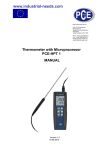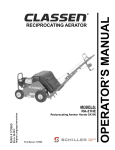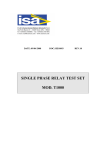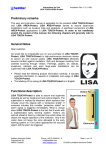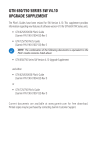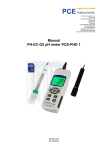Download 12- Channel Temperature Recorder PCE-T 1200
Transcript
www.industrial-needs.com PCE Instruments UK Ltd Units 12/13 Southpoint Business Park Ensign Way, Southhampton Hampshire United Kingdom, SO31 4RF Phone +44(0) 2380 98703 0 Fax +44(0) 2380 98703 9 [email protected] www.industrial-needs.com 12- Channel Temperature Recorder PCE-T 1200 MANUAL Version 1.0 10.09.2014 Manual www.industrisal-needs.com Table Of Contents 1. Introduction ............................................................................................................... 3 2. Specifications ............................................................................................................ 3 3. Electrical Specifications (23 ± 5 °C) .......................................................................... 4 4. Detailed description and keys of PCE-T 1200 ........................................................... 5 5. Measuring Procedure ................................................................................................ 6 5.1 Type K measurement ..................................................................................................................... 6 5.2 Type J / T / E / R / S measurements .............................................................................................. 6 5.3 Data Hold function.......................................................................................................................... 6 5.4 Max. / Min. function ........................................................................................................................ 6 5.5 Background lights of Display .......................................................................................................... 6 6. Data logging .............................................................................................................. 7 6.1 Preparation ..................................................................................................................................... 7 6.2 Automatic data logging function ..................................................................................................... 7 6.3 Manual Data logger function .......................................................................................................... 7 6.4 Information on time ........................................................................................................................ 7 6.5 Data information ............................................................................................................................. 8 6.6 SD memory card ............................................................................................................................ 8 7. Transfer of data to a computer .................................................................................. 8 8. Further specifications ................................................................................................ 9 8.1 Set time .......................................................................................................................................... 9 8.2 Set period of time for recording ...................................................................................................... 9 8.3 Decimal point ............................................................................................................................... 10 8.4 Auto-Power-Off function ............................................................................................................... 10 8.5 Beep tone on / off ......................................................................................................................... 10 8.6 Select temperature unit °C or F ................................................................................................... 10 8.7 Select the recording interval ........................................................................................................ 10 8.8 Format SD memory card .............................................................................................................. 10 9. Adapter.................................................................................................................... 10 10. Change batteries ..................................................................................................... 11 11. System reset ........................................................................................................... 11 12. RS-232 interface ..................................................................................................... 11 13. Patents .................................................................................................................... 12 14. Disposal .................................................................................................................. 12 1 Manual www.industrial-needs.com Safety Precautions Please read the following instruction manual before operating with the device. Damages caused by disregard of the instructions written in this manual, are excluded from any warranty or liability. Safety measures This device is only designed for the applications mentioned in this manual. In case the device is used for any other application than these, it might lead to hazardous situations. Do not expose the device to extreme temperatures, direct sunlight, extreme air humidity or liquids. The device may be opened only by specialized personnel of PCE instruments Do not operate the device with wet hands. Technical alternations on the device are not allowed. The device should be only cleaned with a damp cloth. Do not use scrubbing agents or or detergents of any kind. The device may be only combined with the optional equipment provided by PCE instruments or comparable alternatives. Please check the prior to every operation the enclosure of the device on any visible damages. In case there appears any visible damage, refrain from any further application of the device. Furthermore the device may not be applied in any areas where the surrounding conditions (e.g. temperature, air humidity …) deviate from the specifications and limits listed in this manual, any application of the device is prohibited. The device cannot be used in explosion-hazardous areas. The threshold specified in this manual cannot be trespassed under any circumstance. A disregard of these instructions can lead to a damage of this device and serious injuries. Please contact PCE Intruments for any further information! 2 Manual www.industrisal-needs.com 1. Introduction The 12-channel temperature recorder PCE-T 1200 features a 2 GB SD memory card (SD memory cards can have a maximum capacity of 16 GB). The optional software allows a direct read-out of the SD memory card via its USB interface, and thus facilitates evaluating the recorded data. It is standard that the measured data can be imported into an Excel file without further ado or any software. This allows easily gaining a graphic overview of the collected data. The interval of the data record is eligible between 1 second and 3600 seconds. Thus the 12-channel temperature recorder can be even used as a an immediate data logger for measurements on-sight. Thus the measurements can be performed even spontaneously (with or without a recording of the temperature values) or the temperature recorder can be programmed prior to operation,so that the temperature is only recorded at a particular time. The 4.5” display with its green background lights supports indicating the current values from 8 channels simultaneously (CH 1 … CH 8). This allows a comfortable evaluation and a complete overview of the whole system it is integrated in (given that all twelve sensors are connected to the device). There can be six sensor types connected to the temperature data logger (K, J, T, E, R, S). 2. Specifications - Control: single-chip micro processor LSI switch - Display: LC Display 82 x 61 mm with background lights - Channels: 12 channels: T1, T2, T3, T4, T5, T6, T7, T8, T9, T10, T11 and T12 - Sensor type: Type K, type J, type t, type E, type R, type S - Resolution: 0.1 °C / 1 °C - Data logging interval: Automatic: 1 … 3600 seconds, - Manually: measurement by pressing recording button - Data loss share: 0.1 % - Memory Card: SD memory card (1 … 16 GB) - Further specifications: Set time (year / month / date / hour / minute / second) Set decimal point of SD memory card Automatic switch off Alarm on / off Temperature unit °C or F Set sampling rate SD memory card format - Temperature compensation: Automatic temperature compensation for all sensor types - Linear compensation: Linear compensation throughout the whole range - Sensor connection: 2-pin connection for thermal element - 12 connections for T 1 to T 12 - Data Hold Function: Freezes the measurement values on the display - Max / Min function: Saves maximum and minimum value - Sampling rate: Approx.. 1 second 3 Manual www.industrial-needs.com - Data transfer: RS 232 / USB cable - Switch-off function: Automatic switch-off to maintain longer battery lifetime (adjustable) - Operation temperature: 0 … 50 °C - Air humidity: Max. 85 % RH - Power Supply: 8 x 1.5 V AA batteries or 9 V adapter - Weight: 827 g - Dimensions: 225 x 125 x 64 mm - Standard equipment: 2 x K-type sensor 8 x 1.5 V AA batteries 2 GB memory card Carry bag Instruction manual - Optional equipment: Miniature connector for analogue input TF-550 USB cable RS 232 cable Software 9 V adapter - 3. Electrical Specifications (23 ± 5 °C) Sensor type Resolution Measurement Range Accuracy Type K 0.1 °C -50.1 … -100 °C ± (0.4 % + 1 °C) -50 … -999.9 °C ± (0.4 % + 0.5 °C) 1 °C 1000 … 1300 °C ± (0.4 % + 1 °C) 0.1 °C -50.1 … -100 °C ± (0.4 % + 1 °C) -50 … -999.9 °C ± (0.4 % + 0.5 °C) 1 °C 1000 … 1150 °C ± (0.4 % + 1 °C) 0.1 °C -50.1 … -100 °C ± (0.4 % + 1 °C) -50 … + 400 °C ± (0.4 % + 0.5 °C) -50.1 … -100 °C ± (0.4 % + 1 °C) -50 … +900 °C ± (0.4 % + 0.5 °C) Type J Type T Type E 0.1 °C Type R 1 °C 0 … 1700 °C ± (0.4 % + 3 °C) Type S 1 °C 0 … 1500 °C ± (0.4 % + 3 °C) 4 Manual www.industrisal-needs.com 4. Detailed description and keys of PCE-T 1200 1. Display 2. Power 3. Hold (or Next) 1 4. REC (or Enter) 5. Type (or ▲ key) 6. Page (or ▼ key) 2 7. Logger key 3 4 8. SET key 7 5 8 6 9. T1 … T12 connections 9 10. SD memory card holder 10 11 13 12 11. ES 232 input 12. Reset key 13. 9 V adapter input Note: There is a stand integrated at the backside as well as a battery compartment that is fixed by a screw. 5 Manual www.industrial-needs.com 5. Measuring Procedure 5.1 Type K measurement 1. Start device by pressing “POWER” key 2. The standard thermal element of this device is the type K. Thus the display will indicate “K”. The standard temperature unit is °C. How to switch to F or back, is described under 8.6 3. Plug the type K into one of the inputs. The device will now show the temperature values of the first 8 channels (CH1, CH2, CH3, CH4, CH5, CH6, CH7, CH8) 4. To see the temperature values of the other 4 channels (CH9, CH10, CH11, CH12), press the “PAGE” key. Thus the temperature values of the remaining channels will be indicated. To turn back to the first eight channels, press “Page” button again. 5.2 Type J / T / E / R / S measurements The measurement procedure is the same for every thermal element. To select the sensor type, press “Type” button. The display will indicate the relevant type. 5.3 Data Hold function By pressing the “Hold” button, the last measured value will be frozen on the display. Exit the function by pressing the button again. 5.4 Max. / Min. function 1. The temperature recorder offers the option to record the maximum (MAX) and minimum (MIN) value of a series of measurements. a. First briefly press the “REC” button. As soon as the recording mode is activated, the display will indicate “REC”. b. When the display indicates “REC”, the device will start recording the minimum and maximum value. 2. The following recordings can be made when the display shows “REC”: a. To measure the maximum value, the “REC” button must be pressed again. Now the display will indicate “MAX” next to the “REC” symbol. Then the display will indicate the highest recorded value since the “REC” symbol appeared on the display. b. By pressing the button again, there will appear “MIN” next to “REC”. Thus the lowest value since activating the “REC” mode will be recorded. c. By pressing the “REC” key again for several seconds, you can exit the mode. The values will be cleared then, as will be the symbol and the memory. 5.5 Background lights of Display The background lights of the device can be turned on and off by pressing the “POWER” button whilst the device is switched on. If the signaller is activated, the device will give signal noises when you turn the background lights on and off. . 6 Manual www.industrisal-needs.com 6. Data logging 6.1 Preparation a. Insert SD memory card: Insert the SD memory card into the card holder. Please consider inserting in the right direction. Avoid pushing with too much pressure. The SD memory card should latch in without applying much force. b. Formatting the SD memory card: If you use the SD memory card for the first time, the SD memory card must be formatted first. You can read the relevant instructions under chapter 8.8 c. Set time: If you use the device for the first time the time will be not set yet. The relevant instructions can be found under chapter 8.1 d. Set decimal point: The decimal point will be set by the manufacturer, e.g. “20.6” or “10000.43”. In some languages, for example in Germany, there is a comma for the decimal digits, e.g. “20,6” or “10000,43”. If you prefer the format with a comma, please follow the instructions under chapter 8.3. 6.2 Automatic data logging function a. Start data logger: Press the “REC” button once, so the display will show the “REC” symbol. Press “Logger” button afterwards, so that the “REC” symbol starts blinking and the device starts saving the measured data on its SD card. b. Pause data logger: The data logger can be also paused during recording, by pressing the “Logger” button. The “REC” symbol will then stop blinking. c. Shut down data logger: To shut down the data logging function during operation, press the “REC” button. Therefore press the “REC” button for 2 seconds. The “REC” symbol will then disappear from display. 6.3 Manual Data logger function a. Set the logging interval to 0 seconds: Press the “REC” button once, so the display will indicate “REC”. Press then the “Logger” button, so that the “REC” symbol starts blinking and a beeper goes off. The measured data will be then recorded simultaneously on the SD memory card. The storage space number of the relevant data set will be indicated at the bottom line of the display. Note: In the mode for manual data logging you can select the storage space 1 to 99 (e.g. room 1 to room 99) with the ▼-button or the ▲-button. The relevant space will indicated on the display with Px (with x = 1 to 99). After selecting the storage space, you can confirm the selection by pressing “REC”. Thus the device will start logging the values. b. Shut down Data logger function: To exit the function press the “REC” button for 2 seconds. The “REC” symbol will then disappear from the display 6.4 Information on time During the standard measurement mode (without data logger function) you can check the recorded time and date by pressing the “time check” button. The display will then show the set date and time. 7 Manual www.industrial-needs.com 6.5 Data information During the standard measurement mode (without data logger function) you can check the recording interval via the “sampling check” button. The display will then show the set recording interval at the bottom. 6.6 SD memory card a. If you insert the SD memory card into the device for the first time, the device will generate automatically a folder on the memory card: TMB01 b. If you start the data logger function for the first time, the device will automatically generate a file with the name TMB01001.xls under folder TMB01\. The data will then be written into that file. As soon as there have been 30,000 data sets written into that file, a new file will be generated. This file will be named TMB01002.xls then. c. As soon as the folder TMB01 contains 99 files, the device will automatically generate a new folder named TMB02\. d. Thus the data will be saved in the following order: TMB01\ TMB1001.xls … TMB1099.xls TMB02\ TMB02001.xls … TMB02099.xls TMBXX\ … Note: The maximum value of XX is 10. 7. Transfer of data to a computer a. Please remove the SD card from the card holder of the device, after the data was saved on the memory SD card. b. Put memory SD card into the reader at your computer (if there is one). You can also put the card into the SD card adapter (included in delivery). That adapter supports a USB connection to your computer. c. Start the computer and the Windows Excel program. Now you can open the files from your memory SD card. Any further processing of the collected data can be then performed via Excel (e.g. generating a graphic). 8 Manual www.industrisal-needs.com 8. Further specifications You can access the menu for all settings on the device by pressing the “SET” button for more than 2 seconds, whilst the Data logger function of the device is switched off. By pressing the “NEXT” button you can then scroll through the various options. These are: dAtE... LooP… dEC… PoFF… bEEP… t-CF… SP-t… Sd F… 8.1 Date- / time- settings (year / month / day, hour / minute / second) Set period of time for recording Set format of decimal point (point or comma) Set or offset Auto-Power-OFF function Set beeper (ON/OFF) Select temperature unit °C or F Set recording interval (hour / minute / second) Format SD memory card Set time 1. Confirm the option by pressing the “Enter” button while the display indicates “dAtE”. Now you can set the value by pressing the ▲-button or the ▼- button (setting starts with year). As soon as you have set the relevant value, you can skip to the next one by pressing the “Enter” button. The order in which you can set the time and date is: year, month, day, hour, minute, second. 2. As soon as all values are set, you will get to the next option, which is setting the period of time for recording, by pressing the “Enter”- button. Now all set values are saved. 8.2 Set period of time for recording The recording period can be set for each day separately. Example: If the device should record the values each day from 2:00 to 8:15 pm. 1. As soon as the display indicates “LooP”, confirm by pressing the “Enter” button. Now you can set the relevant value via the ▲- and ▼- button (starts with setting the hour). As soon as the relevant value is set, you can skip to the next one by pressing the “Enter” button. The order is in which you can set the values is: hour / starting, minute / starting, hour / ending, minute / ending. 2. If you press the “Enter” button after skipping through every value, the display will indicate “StAr LooP no”. 3. Use the ▼-and ▲- button to choose between “yes” and “no”: “yes” means the data will be recorded during the set period. “no” means the data recording will be deactivated during the set period. 4. After selecting between “yes” and “no”, press the “Enter” button to confirm your selection. Now all settings will be saved. 5. Start the function: a. Chose at point 4 “yes”. b. press now the “REC”-button. Now the “REC” symbol will appear on the display. c. The device will now be ready to perform the recording during the set period. 6. Pause recording by: After setting the recording function and period, press the “Logger” button. Now the recording will be stopped and the “REC” symbol on the display will stop blinking. 7. Stop recording by: After pausing the recording, press the “REC” button for about 2 seconds. The “REC” symbol will then disappear from the display and the recording will be stopped. 9 Manual www.industrial-needs.com 8.3 Decimal point The decimal point can be formatted as “point” or “comma”, since the standard for the decimal point varies between the two symbols. While in many parts of the world, the decimal point is a point (e.g. 45.34), in Europe it is often a comma (e.g. 45,34). Thus the display indicates “USA” for setting a “point” as a decimal point and “Euro” stands for a “comma” set as the decimal point. 1. When the display indicates “dEC” you can select with the ▲- and ▼- button between “USA” (for the point) and “Euro” (for the comma) 2. Confirm and save with the “Enter”- button. 8.4 8.5 Auto-Power-Off function 1. When the display indicates “PoFF”, you can chose between “yes “ and “no” by pressing the ▼- and ▲- button. “yes” means the Auto-Power-Off function is on and “no” means that it is switched off. 2. Confirm and save with the “Enter”- button. Beep tone on / off 1. When the display indicates “bEEP”, you can chose between “yes “ and “no” by pressing the ▼- and ▲- button. “yes” means the beep tone is on and every time a value is saved, the device gives an acoustic signal. “no” means the beep tone is turned off. 2. Confirm and save by pressing the “Enter” button. 8.6 Select temperature unit °C or F 1. When the display indicates “t-CF”, you can chose between “°C “ and “F” by pressing the ▼and ▲- button. 2. After selecting the temperature unit, press the “Enter”- button and the settings will be saved. 8.7 Select the recording interval 1. When the display indicates “SP-t” you can select with the ▼- and ▲- button the recording interval in steps of 0, 1, 2, 5, 10, 30, 60, 120, 300, 600, 1800 and 3600 seconds. “0” stands for a manual data logging. 2. Confirm and save by pressing the “Enter” button. 8.8 Format SD memory card 1. When the display indicates “Sd F” you can select with the ▼- and ▲- button between “yes” or “no”, whilst “yes” stands for formatting the SD memory card. 2. Confirm with the “Enter” key. If you confirm the option “yes” with the “Enter”- button, the display will the indicate “yES Ent”. If you confirm again by pressing “Enter”, the SD memory card will be formatted. Caution: By selecting formatting the whole data on the memory SD card will be erased permanently. 9. Adapter The device supports operating on batteries as well as via a 9 V DC adapter. Please use therefore the 9 V- input. If the device is operated via adapter, it will be switched on permanently. Thus the Power-button will be without any function. 10 Manual www.industrisal-needs.com 10. Change batteries If a battery symbol appears at the left corner of the display, you should change the batteries (see point 14 “Disposal”). 1. Loosen the screws of the battery compartment at the backside of the device. 2. Remove the old batteries and put in 8 new AA batteries. Consider the poling of the batteries, if you do so. 3. Reattach the cover of the battery compartment and secure with the screws. 11. System reset If there is any error in the system operation, e.g. if the device does not react on any commands, you can reset the system. You can do so by pressing with a sharp object slightly into the “RESET” button (whilst device is on). The device will then be reset to its initial state. 12. RS-232 interface The device features a RS-232 interface via a 3.5 mm jack socket. The data output is a 16 Bit data string, which can be read out and processed according to the operator’s choice. In the following you can see the interface diagram. The data are released in a 16-digit data stream. D15 D14 D13 D12 D11 D10 D9 D8 D7 D6 D5 D4 D3 D2 D1 D0 D15 Start word D14 4 D13 CH1 = 1 CH2 = 2 CHx = x ………………… CH10 = A CH11 = B CH12 = C D12, D11 Indicator on display °C= 01 D10 Polarity 0 = positive 1 = negative 11 F = 02 Manual www.industrial-needs.com D9 D8 … D1 D0 Decimal point, from right to left 0 = no DP, 1 = DP, 2 = 2 DP, 3 = 3 DP Display, D1 = LSD, D8 = MSD End word 13. Patents The device has the following patents, or there is a patent submitted in the following countries: Germany Nr. 20 2008 016 337.4 Japan 3151214 M 358970 Taiwan M 359043 China USA ZL 2008 2 0189918.5 ZL 2008 2 0189917.0 submitted 14. Disposal Batteries may not be put in the household waste. They have to be given in the set up collection points. To follow the WEEE guidelines (Waste of Electrical and Electronic Equipment) we take our devices and either recycle them or give them to a recycling company. NOTE: "This instrument doesn’t have ATEX protection, so it should not be used in potentially explosive atmospheres (powder, flammable gases)." Please contact PCE Instruments if you have any questions concerning our products, service etc. Here you will find an overview of our measuring devices: Here you will find an overview of our scales and balances: Here you will find an overview of our laboratory equipment: Here you will find an overview of our control systems: http://www.industrial-needs.com/measuring-instruments.htm http://www.industrial-needs.com/balances.htm http://www.industrial-needs.com/laboratory-equipment.htm http://www.industrial-needs.com/control-systems.htm WEEE.-Reg. –Nr.: DE69278128 12