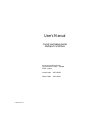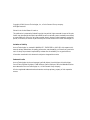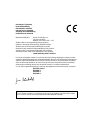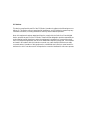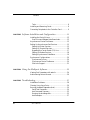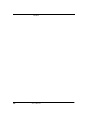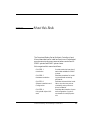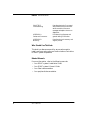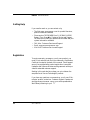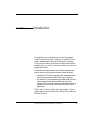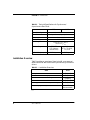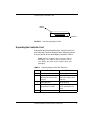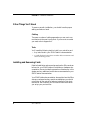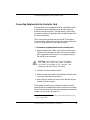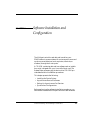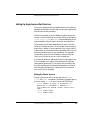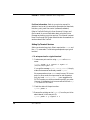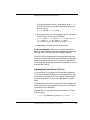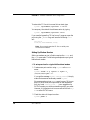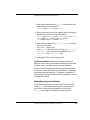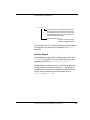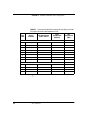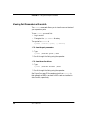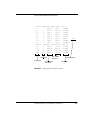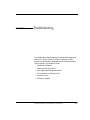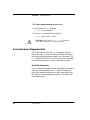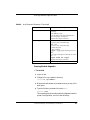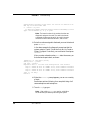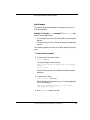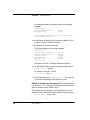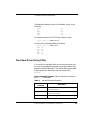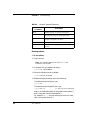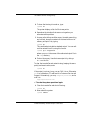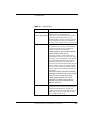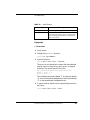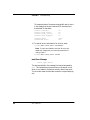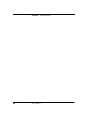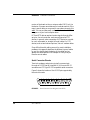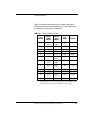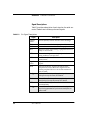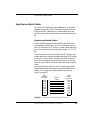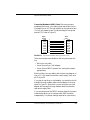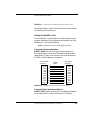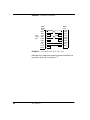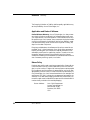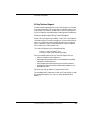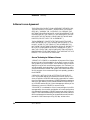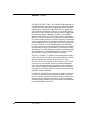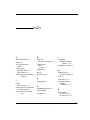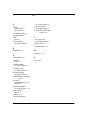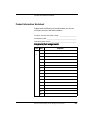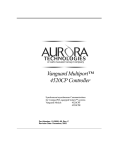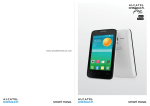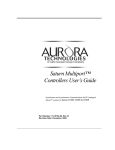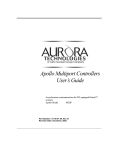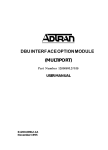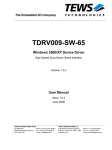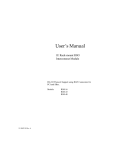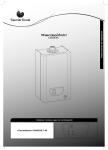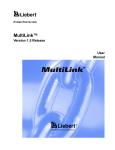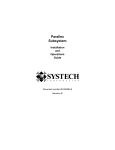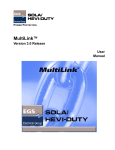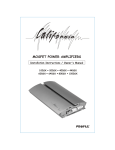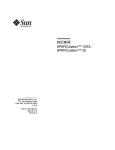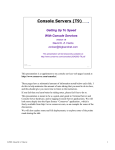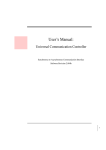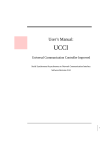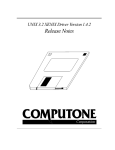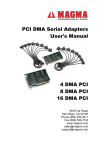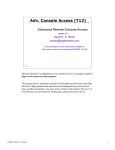Download User`s Manual - SIE Computing Solutions
Transcript
User’s Manual Comet and Galaxy Series Multiport Controllers Asynchronous and Synchronous Communications for SBus™-equipped SPARC systems 15-00002-00 Rev. A Comet Models: 401SX, 800SX Galaxy Models: 401S+, 800S+ Copyright © 2000, Aurora Technologies, Inc., a Carlo Gavazzi Group company. All Rights Reserved. Printed in the United States of America This publication is protected by Federal Copyright Law, with all rights reserved. No part of this publication may be copied, photocopied, reproduced, stored in a retrieval system, translated, transmitted, or transcribed in any form or by any means manual, electric, electronic, electromagnetic, mechanical, optical, or otherwise, in whole or in part without prior written consent from Aurora Technologies, Inc. Limitation of Liability Aurora Technologies, Inc. makes NO WARRANTY, EXPRESSED or IMPLIED, with respect to this manual, and any related items, its quality, performance, merchantability, or fitness for any particular use. It is solely the purchaser’s responsibility to determine its suitability for any particular use. Information contained in this document is subject to change without notice. Trademark Credits Aurora Technologies, the Aurora logotype, Apollo Multiport, Nova Multiport, Aries Multiport, ControlTower, Explorer Multiport, LanMultiServer, Saturn Multiport, SBox, and WanMultiServer are trademarks of Aurora Technologies, Inc., a Carlo Gavazzi Group company. All other registered trademarks and servicemarks are the proprietary property of their respective owners. Declaration of Conformity Konformitätserklärung Déclaration de conformité Declaración de Confomidad Verklaring de overeenstemming Dichiarazione di conformità We/Wir/Nous/Wij/Noi: Aurora Technologies, Inc. 176 Second Avenue Waltham, MA 02451-1166 USA declare under our sole responsibility that the products, erklären, in alleniniger Verantwortung, daß dieses Produkt, déclarons sous notre seule responsabilité que les produit, declaramos, bajo nuestra sola responsabilidad, que el producto, verklaren onder onze verantwoordelijkheid, dat het product, dichianriamo sotto nostra unica responsabilità, che il prodotto, Comet and Galaxy Serial Controllers to which this declaration relates is in conformity with the following standard(s) or other documents. auf das sich diese Erklärung bezieht, mit der/den folgenden Norm(en) oder Richtlinie(n) übereinstimmt. auquel se réfère cette déclaration est conforme à la (aux) norme(s) ou au(x) document(s) normatif(s). al que se refiere esta declaracion es conforme a la(s) norma(s) u otro(s) documento(s) normativo(s). waarnaar deze verklaring verwijst, aan de volende norm(en) of richtlijn(en) beantwoordt. a cui si riferisce questa dichiarazione è conforme all/e seguente/i norma/o documento/i normativo/i. EN 55022 Class A EN 60801-2 EN 60801-3 EN 60801-4 Jim Reinhold, President Warning This is a Class A product. In a domestic environment, this product may cause radio interference in which case the user may be required to take adequate measures FCC Notices This device complies with part 15 of the FCC Rules. Operation is subject to the following two conditions: (1) This device may not cause harmful interference, and (2) this device must accept any interference received, including interference that may cause undesired operation. Note: this equipment has been tested and found to comply with the limits for a Class A digital device, pursuant to part 15 of the FCC Rules. These limits are designed to provide reasonable protection against harmful interference when the equipment is operated in a commercial environment. This equipment generates, uses, and can radiate radio frequency energy and, if not installed and used in accordance with the instruction manual, may cause harmful interference to radio communications. Operation of this equipment in a residential area is likely to cause harmful interference in which case the user will be required to correct the interference at his own expense. Contents PREFACE About this Book ...................................................................................ix Who Should Use This Book..........................................x Related Manuals ............................................................x Documentation Conventions .......................................xi Getting Help.....................................................................xii Registration......................................................................xii CHAPTER 1 Introduction.......................................................................................1 System Requirements .......................................................2 Technical Specification Overview .....................................3 Installation Overview ........................................................4 CHAPTER 2 Hardware Installation ...................................................................5 Installation Precautions .....................................................6 Unpacking the Controller Card.........................................7 Other Things You’ll Need .................................................8 Cabling ...........................................................................8 WANMultiServers v Contents Tools............................................................................... 8 Installing and Removing Cards ........................................ 8 Connecting Peripherals to the Controller Card ............... 9 CHAPTER 3 Software Installation and Configuration ............................ 11 Installing the Device Drivers .......................................... 12 Free Driver and Release Note Downloads ................. 12 Asynchronous Device File Names .................................. 13 Setting Up Asynchronous Port Services ........................ 15 Setting Up Printer Services ........................................ 15 Setting Up Terminal Services ..................................... 16 Bypassing the Carrier Detect (CD) Line .................... 17 Setting Up Modem Services ....................................... 18 Setting Asynchronous Data Rates ............................. 19 Synchronous Configurations.......................................... 20 Synchronous Drivers .................................................. 20 Synchronous Device File Names................................ 20 SunLink® Support ...................................................... 21 CHAPTER 4 Using the Multiport Software ................................................. 23 Viewing Port Parameters with acsinfo ........................... 24 Administering Ports with mset ...................................... 26 CHAPTER 5 Troubleshooting ............................................................................. 27 Installation Problems ...................................................... 28 Clearing Hung Async Ports ............................................ 29 Running Hardware Diagnostics (drat)................................. 30 Serial Test Connectors ................................................ 30 drat Command Summary........................................... 32 Running the drat diagnostic ....................................... 35 drat Examples .............................................................. 37 vi User’s Manual Contents The xxtrace Driver Tracing Utility..................................39 Running xxtrace ..........................................................40 The mset Utility...............................................................42 mset Command Options Summary............................42 Using mset ...................................................................45 mset Error Message.....................................................46 Calling for Support ..........................................................47 APPENDIX A Cables and Connectors .............................................................49 Cabling Overview ............................................................49 Serial Connector Pinouts ............................................50 Signal Descriptions......................................................52 Asynchronous Serial Cables............................................53 Asynchronous Modem Cables....................................53 Asynchronous Null-Modem Cables...........................54 Synchronous Serial Cables..............................................56 Cabling for the 800S+ Cards.......................................56 Cabling for the 401S+ Card ........................................59 APPENDIX B Warranty ........................................................................................61 Warranty Information.....................................................61 Hardware .....................................................................61 Application and Protocol Software .............................62 Return Policy ...............................................................62 90 Day Technical Support ...........................................63 Software License Agreement ..........................................64 Aurora Technologies Software License ......................64 INDEX .........................................................................................................................67 PRODUCT INFORMATION WORKSHEET ........................................................... 69 WANMultiServers vii Contents viii User’s Manual PREFACE About this Book The Comet and Galaxy Series Multiport Controllers User’s Manual describes how to install and use Aurora Technologies’ asynchronous/synchronous communications controllers for SPARC systems and SPARC system clones. We’ve organized this manual as follows: CHAPTER 1 Introduction Provides a technical overview of each model available for SPARC systems. CHAPTER 2 Hardware Installation Describes procedures for installing the card and connecting peripherals. CHAPTER 3 Software Installation and Configuration Describes the board driver installation, asynchronous port services setup, and synchronous driver installation. CHAPTER 4 Using the Multiport Software Describes administration of ports and configuration of synchronous boards for multiple protocols. Comet and Galaxy Series Multiport Controllers ix PREFACE About this Book CHAPTER 5 Troubleshooting Describes what to do if you experience problems with the communications controller. It lists error messages and explains how to run diagnostics. APPENDIX A Cables and Connectors Provides wiring diagrams and general cabling information. APPENDIX B Warranty Describes Aurora’s warranty and support policies. Who Should Use This Book This book is a reference manual for anyone who wants to install, configure, and use Aurora Communications Controllers in SPARC system compatibles. Related Manuals For more information, refer to the following manuals: • • • • x Your SPARC system’s Installation Guide Your SPARC system’s Owner’s Guide Your Solaris documentation Your peripheral’s documentation. User’s Manual Documentation Conventions Documentation Conventions Unless otherwise noted in the text, this document uses the following symbolic conventions: screen text ASCII text that the system displays appears in plain typewriter font. screen display Graphic text that appears on menus and dialog boxes appears in sans serif font. literal input Bold words or characters in formats and command descriptions represent commands that you must type literally. Literal values are in the bold typewriter font. <non-literal input> <Bold, italic, bracketed> words or char- acters in formats and command descriptions represent values that you must supply. Do not type the brackets. command Pathnames and commands in the text appears in plain typewriter font. emphasis Italics are used in the text for emphasis, titles, and variables. ❒ This symbol indicates the end of a chapter. ✐ This symbol marks procedures. This symbol marks cautionary notes about possible damage to your equipment or data. Comet and Galaxy Series Multiport Controllers xi PREFACE About this Book Getting Help If you need to reach us, you can contact us by • The Web: www.auroratech.com for product literature, phone numbers and address. • Phone service: 781.290.4800 Mon–Fri, 8:30AM–6:00PM Eastern Time. Press 4 for Customer Service and Support. For faster service, have your product serial number and your system information available. • FAX: Attn: Customer Service and Support • Email: [email protected] • Mail: Attn: Customer Service and Support Registration To receive warranty coverage on your Aurora product, you must fill out and mail back the Aurora Warranty Registration Card that is located in the back of this manual. Phone support can only be provided after product registration is complete. Hardware and Software Maintenance Agreements can be provided for extended customer support. Sending in this card also lets us keep you up-to-date on the complete line of Aurora Technologies’ products. If you have any questions or comments on your Aurora Technologies’ product, contact our Customer Support Department at [email protected] or your sales representative. We’re always listening to you! ❒ xii User’s Manual CHAPTER 1 Introduction Congratulations on purchasing your Aurora Technologies’ Communications Controller. Combining on-board RISC processing, dedicated data buffers, and flow control processing, Aurora communications controllers off-load communications overhead from your host CPU and your network for optimum system performance. Aurora offers three performance levels of SBus expansion solutions for asynchronous/synchronous serial communications: • the powerful SX Series is equipped with extended buffers for asynchronous data integrity and high throughput. • the versatile S+ Series provides high-speed WAN communications, operates with several standard synchronous communication protocols, and allows immediate detection of hardware link failures for fault tolerant and other critical applications. The SX and S+ Series include 4 and 8-port models. For even higher capacities, Aurora offers the LANMultiServer and WANMultiServer series. Comet and Galaxy Series Multiport Controllers 1 CHAPTER 1 Introduction On-board RISC intelligence, flexibility, and configurability make Aurora the most reliable, cost-effective source of system connectivity. In addition, Aurora Technologies’ device driver software provides the following unique features: • the ability to set asynchronous data rates up to 115.2 kbps • the ability to configure a mix of asynchronous and synchronous protocols on synchronous/asynchronous boards. System Requirements Aurora’s communications controllers are designed to work with a wide range of SPARCstations and SPARCstation compatibles. As long as your SPARCstation meets the following minimum system requirements your communications controllers should work superbly. 2 Workstation SPARCstation Operating System Solaris (See Driver Release Note for supported releases.) CPU SPARC Bus SBus Memory 16 MB minimum Disk Space 1 MB free in /opt (Solaris) Medium CD-ROM (optional) User’s Manual Technical Specification Overview Technical Specification Overview Table 1 provides a technical specification overview of Aurora asynchronous serial expansion cards for SPARC systems. TABLE 1. Technical Specifications Overview of Asynchronous Sbus Cards. Ports Signal 401SX 800SX 4 8 RS-232/RS-422 Connector DB25 DTE/RJ-45 Speed 50 bps–115.2 kbps Start/Stop bits 1 and 2 1.5 for Solaris Data bits 5, 6, 7, or 8 bits Interrupt Level SBus 3,4,5,7 Flow Control Hardware: CTS/RTS Software: XON/XOFF, Modem support All lines RTS, CTS, DSR, CD, DTR I/O Buffer (per port) 2048 bytes 1024 bytes Table 2 provides a brief overview of the synchronous capabilities of Aurora’s synchronous/asynchronous S+ expansion cards. These cards also support the asynchronous capabilities shown in Table 1. Technical Specifications for Synchronous/ Asynchronous Sbus Cards TABLE 2. Ports Signal Connector Speed 800S+ 401S+ 8 4 RS-232/RS-422 DB25 DTE/RJ-45 50-115.2 kbps baud Comet and Galaxy Series Multiport Controllers 3 CHAPTER 1 Introduction TABLE 2. Technical Specifications for Synchronous/ Asynchronous Sbus Cards 800S+ Data Encoding 401S+ NRZ, NRZI, Manchester Data Format Bit Synchronous, Byte Synchronous Interrupt Level SBus 3,4,5,7 Duplex Support Full & Half Clocking external: TxCin, RxCin internal: TxCout Modem Support I/O Buffer (per port) RTS, CTS DTR (without internal clock) All lines RTS, CTS, DSR, CD, DTR 1024 bytes 2048 bytes Installation Overview Table 3 provides an overview of how to install your communications controller and the Aurora Asynchronous/Synchronous drivers. TABLE 3. Installation Overview STEP 1. Unpack the Aurora card Chapter 2 2. Install the card in an empty slot Chapter 2 3. Connect devices to the Aurora ports Chapter 2 4. Install the device driver Chapter 3 5. Set up port services for the asynchronous ports Chapter 3 6. Install sync protocol (optional) ❒ 4 Go to User’s Manual Protocol Package Documentation CHAPTER 2 Hardware Installation This chapter describes how to install the controller card and consists of the following: • • • • • Installation Precautions Unpacking the Controller Card Other Things You’ll Need Installing and Removing Cards Connecting Peripherals to the Controller Card Before beginning the installation, record the following information in the Product Information Worksheet at the back of this book. • Controller card serial number • The model number and name of the system in which you have installed our product (e.g., SPARCstation 5). • The version of the operating system that your system is currently running (e.g., Solaris 8). Then fill out and mail the product registration card inside the back cover, in order to be eligible for technical support. Comet and Galaxy Series Multiport Controllers 5 CHAPTER 2 Hardware Installation Installation Precautions Taking the precautions described in this section should help you avoid injuring yourself or damaging your equipment. CAUTION: Electrostatic discharge and static electricity can damage integrated circuits on your controller cards. To prevent such damage from occurring, observe the following precautions during board unpacking and installation. • Handle circuit boards and cards only by their non-conducting edges once you have removed them from their protective antistatic bags. • Stand on a static-dissipative mat. • Wear a grounding strap to ensure that any accumulated electrostatic charge is discharged from your body to the ground. • Install circuit boards and cards as soon as you remove them from their protective anti-static packaging. • Do not leave boards exposed after you unpack them. • If you must put a board or card down, place it on anti-static packaging or on a rubber mat. • For SPARCstation models 5, 10, 20, 1000, and 2000, you must remove the adapter bracket from the top of the card’s faceplate. See Figure 1. 6 User’s Manual Unpacking the Controller Card Adaptor Bracket Faceplate FIGURE 1. Removing the Adaptor Bracket Unpacking the Controller Card Remove the card from the packing box. Leave the card in its anti-static bag. Check the shipping carton contents to ensure that you have all of the required parts, as listed in Table 4. Note: Save the shipping carton and the internal packaging. If you need to ship the product back to your dealer, you must use the original carton and packaging. TABLE 4. Qty Communications Controller Parts List 400S+/401S+ 800SX/800S+ 1 Controller Card Controller Card 1 4-port DB-25 distribution cable or breakout box 8-port DB-25 distribution cable or breakout box 1 Serial test plug Serial test plug 1 User’s Manual with Driver Distribution CD-ROM User’s Manual with Driver Distribution CDROM 1 Driver Release Note Driver Release Note Comet and Galaxy Series Multiport Controllers 7 CHAPTER 2 Hardware Installation Other Things You’ll Need To ensure a smooth installation, you should have the proper cabling and tools on hand. Cabling There are a number of cabling approaches you can use to connect devices to the new Aurora ports. If you are not sure what you need, refer to Appendix A. Tools You’ll need the following tools to install your controller card: • Any tools listed in your SPARCstation’s documentation. • A small flat-head screwdriver to make cable connections and secure mounting screws. Installing and Removing Cards Detailed installation and removal procedures for SBus cards can be found in your SPARCstation’s installation or hardware documentation. Be sure to take the precautions listed earlier in this chapter and any additional ones that are recommended in your SPARCstation documentation. Your SPARCstation documentation also explains how the SBus slots are numbered and any special considerations you should note. When all the controller cards are installed in their slots, record their slot numbers; you will need to know them when you set up your port services. 8 User’s Manual Connecting Peripherals to the Controller Card Connecting Peripherals to the Controller Card Each controller card is shipped with either a distribution cable or distribution box that attaches to the controller card and breaks out the Aurora ports. The boxes contain jumpers that are used for certain wiring configurations (Refer to Appendix A for more information). The Aurora ports are broken out to male DB-25 connectors. You must supply cabling that connects your peripheral devices to the DB-25 connectors on your breakout device. ✐ To connect a peripheral device to the controller card 1. Attach the distribution cable or box to the controller card. Tighten the thumbscrews securely. Make sure the cable or box is supported so that there is no unnecessary stress on the controller card connector. CAUTION: Lack of mechanical support for distribution cables and boxes may cause intermittent connections and damage to the controller card. Always provide stress relief for the cabling. 2. Choose the correct peripheral cable.1 3. Attach one end of the cable to the peripheral, and the other to one of the distribution connectors. 4. Record the slot number of the controller card and the port number of the Aurora port. The breakout connectors are numbered to match the device names that will be created when the driver software is installed. You will need to know which port the peripheral was connected to when you set up port services for it. 1. This cable is not provided. If you are not sure what cable type to use, refer to Appendix A. Comet and Galaxy Series Multiport Controllers 9 CHAPTER 2 Hardware Installation 0 1 2 Controller Card 3 Distribution Cable Peripheral Cables (user supplied) 7 6 5 4 3 2 Controller Card 1 0 Breakout Box FIGURE 2. Connecting Peripherals to four and eight-port Controller Cards ❒ 10 User’s Manual CHAPTER 3 Software Installation and Configuration The Multiport controller card device drivers allow your SPARCstation to communicate with various asynchronous and synchronous serial devices (such as printers, terminals, or modems) through the Aurora ports. A CD-ROM containing device driver software and an installation script is shipped with your Aurora Multiport card. The Release Note accompanying the device driver CD-ROM provides detailed driver installation procedures. This chapter presents the following: • • • • Installing the Device Drivers Asynchronous Device File Names Setting Up Asynchronous Port Services Synchronous Configurations Before performing the software installation procedures, you should have installed the Multiport controller card hardware. Comet and Galaxy Series Multiport Controllers 11 CHAPTER 3 Software Installation and Configuration Installing the Device Drivers After you have installed your new Aurora hardware, follow the device driver software installation procedures in the Driver Release Note to install the driver. You only need to install the driver once, even if you are installing more than one Aurora Multiport controller card. One device driver can support up to sixteen controller cards. After you have installed the driver software, proceed with the setup and configuration procedures that follow in this chapter. Free Driver and Release Note Downloads You can download the latest versions of all Aurora drivers and release notes from the Aurora Technologies web site. Use the following procedure ✐ To download from the Aurora web site 1. Using your favorite browser, go to www.auroratech.com. 2. Click on “Support”. 3. Click on “Drivers”. 4. Follow the instructions provided on the displayed web page. 12 User’s Manual Asynchronous Device File Names Asynchronous Device File Names Each serial port connected to terminals, modems, etc., needs to be identified by one or more device files, depending on the intended use of the port. Device file naming conventions vary, depending on the device’s use. The format for device file names is defined as: term/25 Indicates the port number being accessed on the card. The number increments sequentially (in decimal) from the first port on the first card through the rest of the ports on the rest of the cards installed in the system. Indicates device type: term for terminals, dial-in modems cua for dial out modems The install script automatically creates Solaris device files for each new port on the controller card. Table 5 shows the device files created on a system with a eight-port card installed in the first available slot and a four-port card installed in the next available slot. On that system, the terminal device for the port labelled 3 on card #2 would be accessed by the term/11 device file. Comet and Galaxy Series Multiport Controllers 13 CHAPTER 3 Software Installation and Configuration TABLE 5. Solaris Device Names for eight-port and four-port Controller Cards Async Terminal (Dial-in Modem) Async Modem (Dialout) 0 /dev/term/0 /dev/cua/0 1 /dev/term/1 /dev/cua/1 2 /dev/term/2 /dev/cua/2 3 /dev/term/3 /dev/cua/3 4 /dev/term/4 /dev/cua/4 5 /dev/term/5 /dev/cua/5 6 /dev/term/6 /dev/cua/6 7 /dev/term/7 /dev/cua/7 0 /dev/term/8 /dev/cua/8 1 /dev/term/9 /dev/cua/9 2 /dev/term/10 /dev/cua/10 3 /dev/term/11 /dev/cua/11 Port Label Controller card 1 Controller card 2 14 User’s Manual Setting Up Asynchronous Port Services Setting Up Asynchronous Port Services Once your peripherals are connected and the Aurora software packages are installed, the next step is to set up the appropriate port services for each peripheral. Solaris has a number of tools available for administering port services. You should familiarize yourself with the man pages on sacadm, pmadm, ttyadm, and lpadmin before attempting to connect peripherals to the Multiport controller card serial ports. There are also two window-based Administration Tools, the Serial Port Manager and the Printer Manager, that can simplify many tasks. However, in some cases they may not provide sufficient control over communications parameters to allow you to optimize the performance of your peripheral. For example, if you decide to use the Printer Manager to set up printer services, you will find that you can’t vary the baud rate. In this section we do not address the Serial Port Manager or the Printer Manager; we simply provide examples of how these commands might be used. If you want more information see SunSoft’s Adding and Maintaining Peripherals for the Serial Port Manager, and Setting Up User Accounts, Printers, and Mail for the Printer Manager. Setting Up Printer Services Setting up printer service in Solaris requires the lpadmin, accept, and enable commands. The following example sets up a printer named testlp on port 0 running at 38,400 baud. system% lpadmin -p testlp -v /dev/term/0 -T \ hplaserjet -D "testlabel" -o nobanner -o \ "stty=’38400 cs8 -parenb -cstopb -crtscts ixon \ tabs’" system% accept testlp system% enable testlp Comet and Galaxy Series Multiport Controllers 15 CHAPTER 3 Software Installation and Configuration For More Information. Refer to your printer manual for details on how to set its transmission characteristics (baud rate, bits/char., parity) and flow control (software/hardware). Refer to SunSoft’s Setting Up User Accounts, Printers, and Mail manual for more information about using the Printer Manager and setting up printer services. This manual is accessible on-line through the System Administrator Answerbook, or can be ordered from SunSoft. Setting Up Terminal Services Setting up terminal service in Solaris requires the sacadm and the pmadm commands. The following example sets up a typical terminal. ✐ To set up services for a typical terminal 1. Create a new port monitor using ttyaur0 as the PMTAG name: system% sacadm -a -p ttyaur0 -t ttymon -c \ /usr/lib/saf/ttymon -v 1 If you get the message ttyaur0 already exists, it simply means that someone has already created ttyaur0. We recommend a unique PMTAG name for every 16 Aurora ports (in other words, a unique name for each expansion unit you have). ttaur0, ttaur1,... is our suggestion for PMTAG names; you could use something else if you prefer. However, it is important not to use a name of the form ttymonxx as the PMTAG name. 2. Check the status of the port monitor: system% pmadm -l 3. Remove the existing service (ttymon0) from the port to be administered (in this case port 0): system% pmadm -r -p ttymon0 -s 0 16 User’s Manual Setting Up Asynchronous Port Services If the Aurora board is the only serial device using ttymon0 as a PMTAG name, you can remove the services from all ports by typing: system% sacadm -r -p ttymon0 4. Start a port monitor service for a specific port (in this case, a Wyse 50 terminal running at 38.4 Kbps): system% pmadm -a -p ttyaur0 -s 0 -i root -fu -v1 \ -m "‘ttyadm -c -d /dev/term/0 -l 38400 \ -s /usr/bin/login -m ldterm -T wyse50 -S n‘" 5. Repeat steps 2–4 to set up other terminal ports. For More Information. Refer to your terminal manual for details on how to set its transmission characteristics (baud rate, bits/char., parity) and flow control (software/hardware). Refer to SunSoft’s Adding and Maintaining Peripherals manual for more information about using the Serial Port Manager and setting up terminal services. This manual is accessible online through the System Administrator Answerbook, or can be ordered from SunSoft. Bypassing the Carrier Detect (CD) Line If you are using 3-wire cabling (or for some other reason the CD line will not be pulled high), you must bypass the CD line for terminal and printer ports. This is done by instructing the driver to assume the CD line is high regardless of its actual state. The easiest way to do this is using the Serial Port Manager. Just edit the port service by checking off the Software Carrier option in the Modify Service dialog box. Alternatively, you can make the driver assume the CD line is high by typing system% /opt/AURAacs/ttysoftcar -y <device> Comet and Galaxy Series Multiport Controllers 17 CHAPTER 3 Software Installation and Configuration To restore the CD line to its normal, driven state, type system% /opt/AURAacs/ttysoftcar -n <device> You can query the state of the software carrier by typing system% /opt/AURAacs/ttysoftcar <device> If you need to bypass the CD line from a C program, open the port using the O_NDELAY flag, and issue the following ioctl call: int val=1; ioctl(fd, TIOCSSOFTCAR, &val); Note: Do not use bypass the CD line on serial ports connected to modems. Setting Up Modem Services Setting up modem service in Solaris requires the sacadm and the pmadm commands. The following example sets up a typical bidirectional modem. ✐ To set up services for a typical bidirectional modem 1. Create a new port monitor using ttyaur0 as the PMTAG name: system% sacadm -a -p ttyaur0 -t ttymon -c \ /usr/lib/saf/ttymon -v 1 If you get the message ttyaur0 already exists, it simply means that someone has already created ttyaur0. We recommend a unique PMTAG name for every 16 Aurora ports (in other words, a unique name for each expansion unit you have). ttaur0, ttaur1,... is our suggestion for PMTAG names; you could use something else if you prefer. However, it is important not to use a name of the form ttymonxx as the PMTAG name. 2. Check the status of the port monitor: system% pmadm -l 18 User’s Manual Setting Up Asynchronous Port Services 3. Remove the existing service (ttymon0) from the port to be administered (in this case port 0): system% pmadm -r -p ttymon0 -s 0 4. Start a port monitor service for a specific port (in this case, a bidirectional modem running at 38.4 Kbps): system% pmadm -a -p ttyaur0 -s 0 -i root -fu -v 1 \ -m "‘ttyadm -b -d /dev/term/0 -l 38400 \ -s /usr/bin/login -m ldterm -S n‘" 5. Now, add the modem to the /etc/uucp/Devices file using the following format: ACU cua/0 - 38400 <type> where <type> is either a built-in function (801, Sytek, TCP, Unetserver, DK) or one whose name appears in the /etc/ uucp/Dialers file (hayes, tbfast, etc.). 6. Repeat steps 2–5 for other modem ports. For More Information. Refer to your modem manual for details on how to set its transmission characteristics (baud rate, bits/char., parity) and flow control (software/hardware). Refer to SunSoft’s Adding and Maintaining Peripherals manual for more information about using the Serial Port Manager and setting up modem services. This manual is accessible online through the System Administrator Answerbook, or can be ordered from SunSoft. Setting Asynchronous Data Rates Aurora recommends that you use the SunSoft Admintool or Solaris stty command to set baud rates for asynchronous ports. See the Admintool documentation or the Solaris stty(1) man page for information on how to do this. Comet and Galaxy Series Multiport Controllers 19 CHAPTER 3 Software Installation and Configuration Synchronous Configurations Your Aurora Multiport controller card supports multi-protocol configurations. In other words, you can configure the ports on the Multiport controller card expansion unit to support any combination of asynchronous and synchronous data-link protocols. Synchronous Drivers The Aurora synchronous driver acss supports frame level interfacing for byte-oriented frames (BISYNC), bit-oriented frames (HDLC and SDLC), and the Sun synchronous interface. Other synchronous drivers may be used simultaneously or exclusively so that you can use other synchronous data link protocols (such as Frame Relay and PPP) with your Multiport controller card. Installing the Aurora Synchronous Device Driver is necessary if you plan to run one of Aurora’s data link protocol software packages such as Aurora HDLC, Aurora X.25, etc. Synchronous Device File Names Each synchronous port needs to be identified by an appropriate device file name, depending on the type of data link protocol (bit synchronous, byte synchronous, Sun synchronous) to be used on the port. The system automatically creates Solaris device files for each new port on the Multiport controller card expansion unit. Table 6 shows the device files created for an eight-port card installed in the first available slot and a four-port card installed in the next available slot. The format for synchronous device file names is defined as: 20 User’s Manual Synchronous Configurations hdlcdrv/11 Indicates the port number being accessed on the card. The number increments sequentially (in decimal) from the first port on the first card through the rest of the ports on the rest of the cards installed in the system. Indicates device type: hdlcdrv for HDLC devices bscdrv for BISYNC devices In this example, an HDLC device connected to the port labelled 3 on the card in the second slot is accessed by the hdlcdrv/11 device file. SunLink® Support Some applications require SunLink device names of the form /dev/zshx. If you plan to run such an application over your expansion ports, first run /opt/AURAacs/zshreplace. Note that after running this script, you will not be able to use the SPARCstation serial ports A and B as zsh devices due to inevitable device name conflicts (however, those ports can be used for async connections using device names such as /dev/term/x or /dev/cua/x). Comet and Galaxy Series Multiport Controllers 21 CHAPTER 3 Software Installation and Configuration Synchronous device file names for two daisy-chained Multiport controller card expansion units TABLE 6. Port Label Aurora Interface Bit Synchronous (HDLC, SDLC) Byte Synchronous (BISYNC) Sun Synchronous (SSIF) Multiport Card 1 0 /dev/sync/0 /dev/hdlcdrv/0 /dev/bscdrv/0 /dev/acss0 1 /dev/sync/1 /dev/hdlcdrv/1 /dev/bscdrv/1 /dev/acss1 2 /dev/sync/2 /dev/hdlcdrv/2 /dev/bscdrv/2 /dev/acss2 3 /dev/sync/3 /dev/hdlcdrv/3 /dev/bscdrv/3 /dev/acss3 4 /dev/sync/4 /dev/hdlcdrv/4 /dev/bscdrv/4 /dev/acss4 5 /dev/sync/5 /dev/hdlcdrv/5 /dev/bscdrv/5 /dev/acss5 6 /dev/sync/6 /dev/hdlcdrv/6 /dev/bscdrv/6 /dev/acss6 7 /dev/sync/7 /dev/hdlcdrv/7 /dev/bscdrv/7 /dev/acss7 Multiport Card 2 0 /dev/sync/8 /dev/hdlcdrv/8 /dev/bscdrv/8 /dev/acss8 1 /dev/sync/9 /dev/hdlcdrv/9 /dev/bscdrv/9 /dev/acss9 2 /dev/sync/10 /dev/hdlcdrv/10 /dev/bscdrv/10 /dev/acss10 3 /dev/sync/11 /dev/hdlcdrv/11 /dev/bscdrv/11 /dev/acss11 ❒ 22 User’s Manual CHAPTER 4 Using the Multiport Software Aurora Technologies’ Multiport device driver software delivers advanced features for unparalleled flexibility and convenience: • Viewing Port Parameters with acsinfo • Administering Ports with mset Comet and Galaxy Series Multiport Controllers 23 CHAPTER 4 Using the Multiport Software Viewing Port Parameters with acsinfo The acsinfo command allows you to view the current status of your expansion ports. To use acsinfo, you must first • Log in as root • Change to the /opt/AURAacs directory The syntax for acsinfo is system# ./acsinfo [-ports] | [-drivers] ✐ To view the port parameters 1. Type system# ./acsinfo -ports | more 2. Scroll through the listing using the space bar. ✐ To view the active drivers 1. Type system# ./acsinfo -drivers | more 2. Scroll through the listing using the space bar. See Figure 3 on page 25 for sample output from acsinfo. In that example an 800S+ card and a 401S+ card are installed in slots 3 and 4, respectively. 24 User’s Manual Viewing Port Parameters with acsinfo Board 0 (Multiport Model 800S+, slot 3) 0,0 0 term/0 sync/0 CLOSED 0,1 1 term/1 sync/1 CLOSED 0,2 2 term/2 sync/2 CLOSED 0,3 3 term/3 sync/3 CLOSED 0,4 4 term/4 sync/4 CLOSED 0,5 5 term/5 sync/5 OPEN 0,6 6 term/6 sync/6 CLOSED 0,7 7 term/7 sync/7 CLOSED Board 1, (Multiport Model 401S+, slot 4) 0,8 8 term/8 sync/8 CLOSED 0,9 9 term/9 sync/9 CLOSED 0,10 10 term/10 sync/10 CLOSED 0,11 11 term/11 sync/11 CLOSED Port Label SIC/port pair Sync Device File Name Async Device File Name acsa Assigned Driver Port Status FIGURE 3. Output from the acsinfo command Comet and Galaxy Series Multiport Controllers 25 CHAPTER 4 Using the Multiport Software Administering Ports with mset Use the mset utility to reset hung ports, to set a port to use external clock, and to check the error statistics for the asynchronous lines in use. mset Command Options Summary. The command format for mset is mset <device_name> <option> where <device_name> is the device name <option> is one of the command options listed in Table 10 on page 43. ❒ 26 User’s Manual CHAPTER 5 Troubleshooting This chapter describes problems you could possibly experience with your Comet or Galaxy Multiport Controller and the actions you should take to diagnose and solve those problems. Topics covered in this chapter include: • • • • • • Installation Problems Clearing Hung Async Ports Running Hardware Diagnostics (drat) The xxtrace Driver Tracing Utility The mset Utility Calling for Support Comet and Galaxy Series Multiport Controllers 27 CHAPTER 5 Troubleshooting Installation Problems If you experience problems immediately after the installation of your Comet or Galaxy Multiport Controller, check the following list of potential problem-sources. • Is the equipment powered on? • Is the power cord loose in the wall socket or at the connection to the system unit? • Are the external equipment connections made properly? • Are any connections to other boards loose? • Is the device cable the correct type? If it is a null-modem cable is it the right kind of null-modem cable? The vast majority of problems are due to incorrect cable selection. For information on types of cable, see Appendix A, Cables and Connectors. • If you’re experiencing interference are you using properly shielded cables? Make sure that the cabling is not running near a power source; if it is try moving the cabling to a new location. • Is the cable length correct? The RS-232 cable specification is 100 feet (30.5 m) at 9600 bps. The expansion unit uses powerful drivers that can support 38.4 kbps with cable lengths up to 200 feet (61 m). • Is the SBus interface card properly seated in the system? If the problem remains, try running the drat diagnostic. This diagnostic performs a complete check of all functional areas on the unit. For information on using drat, see “Running Hardware Diagnostics (drat)” on page 30. If the diagnostic fails, note the error and call Customer Service and Support (See “Getting Help” on page xii.). 28 User’s Manual Clearing Hung Async Ports If the diagnostic provides no useful information, remove • all Comet or Galaxy Multiport Controller software (see installation chapter for your operating system) • the SBus interface card (see your SPARCstation hardware documentation for instructions). Then try your system to determine whether it operates correctly. If your system operates correctly, the problem may be with the Comet or Galaxy Multiport Controller. Clearing Hung Async Ports Asynchronous ports may occasionally hang due to a number of factors. If this occurs try some of the suggestions here. If all else fails, reboot your workstation. ✐ To clear a hung async port 1. Switch user to root: system% su Password: <root_password> system# 2. Run ps to get the process number for the program that has the port open: system# ps -ef 3. Use kill to remove the offending process: system# kill -9 <process_number> This should free up the port. If it doesn’t, the process may be defunct. Use the appropriate procedure below to remove a defunct process from a port. Comet and Galaxy Series Multiport Controllers 29 CHAPTER 5 Troubleshooting ✐ To clear a defunct process on port cua/8 1. Switch to the AURAacs directory system# cd /opt/AURAacs 2. Use the mset command to clear the port. system# ./mset cua/8 -flush CAUTION: Never use the mset -flush command on a functioning port. Loss of data will result. Running Hardware Diagnostics (drat) The Direct Register Access Test (drat) diagnostic tests the basic functionality of Comet or Galaxy Multiport Controllers by directly accessing the board registers from user mode. The drat diagnostic has its own set of commands. Most commands have required arguments or need the serial test connector. Serial Test Connectors Aurora Technologies supplies a serial test plug that you need to use when running several of the drat tests. This serial test plug, when installed on the port connector, feeds signals from an output pin to the corresponding input pin. Figure 4 shows the test plug wiring. 30 User’s Manual Running Hardware Diagnostics (drat) TxDA 2 RxDA 3 RTSA 4 CTSA 5 DSRA 6 CDA 8 DTRA 20 9 RxCoutB 11 TxCinB 12 CDB 10 PSRB 22 DTRB 23 CTSB 13 RTSB 19 TxDB 14 RxDB 16 TxCinA 15 RxCinA 17 RxCoutA 24 FIGURE 4. Serial Test Plug Signals (DB-25) Comet and Galaxy Series Multiport Controllers 31 CHAPTER 5 Troubleshooting drat tests one port on one board at a time. Port parameters are fixed at: • • • • 9600 baud 7 Bits Even Parity One Stop Bit drat does not loop data between ports or between boards. Before running drat, the Comet or Galaxy Multiport Controller device driver must be unloaded. drat takes over the whole board and changes the settings of every port. After exiting drat, you need to reinitialize the board that you tested by rebooting the system and reinstalling the Aurora device drivers. Refer to the Device Driver Release Note that came with this product for assistance with installing and removing the device driver. CAUTION: If the Aurora device drivers are not uninstalled before running drat, the SPARCstation may crash. drat Command Summary Table 8 on page 34 provides descriptions of the basic drat commands. When using drat, keep the following points in mind: • The prompt always shows the current board selection, and on entering a port number, the prompt changes to the current board/current port selection. • Most commands require a board and port selection. • Typing a question mark (?) shows a listing of all commands. • You can abbreviate all commands. • Board and port arguments are required with some commands and test options. • Serial test plugs are required with most commands and tests options. 32 User’s Manual Running Hardware Diagnostics (drat) Test Options. Table 7 lists the drat diagnostic test command options that are currently available. Most of the test options require: • the selection of a board or board/port. You must specify the board or board/port before you can run the test. • the use of the serial test plug on the selected port. To execute a test option, enter test <test name> For example, to test on-board memory, type board 1> test memory TABLE 7. Test Option Summary Test Option Description csr Checks the board’s control/status register. Requires board selection. dma Checks direct memory access on a per port basis. handshake Checks the board‘s handshake signals (CD,DTR, DSR, RTS, CTS). Requires board/port selection. Serial test plug required on selected port. loop-back Checks data transmission and loopback on designated port. Requires board/port selection. Serial test plug required on selected port. memory Tests on-board memory. Requires board selection. port Runs the loop-back and handshake signals on the designated port and performs csr testing. Requires board/port selection. Serial test plug required on selected port. regs Checks hardware registers on a per port basis. Comet and Galaxy Series Multiport Controllers 33 CHAPTER 5 Troubleshooting TABLE 8. drat Command Summary Command 34 Description board <number> (selection command) Selects an SBus interface card. <number> is the number of the card (0...n) you want to test. This option sets/resets the board prompt to the number specified. ^C Aborts a test and deselects board and port. port <number> (selection command) Selects a port. <number> is the number of the port (0...3) you want to test. This option sets/resets the board/port prompt to the number specified. Requires board/port selection. prom Checks the prom on the system interface card. test ? Shows available tests and subcommands. Requires board/port selection. test <name> Runs the test specified. <name> is the name of the test you want to run. See the next section for a listing of all options and requirements. modem ? Shows available modem subcommands. Requires board/port selection. modem show Shows status of all modem lines (dsr, cd, ctr, dtr, rts). Requires board/port selection. repeat <command> <arg> Repeats a command until a key is typed. send <string> Use to send strings to selected port. Port parameters are fixed at 9600 baud, 7 bits, even parity, one stop bit. Requires board/port selection. receive Use to receive data from selected port. Type any character to quit. Port parameters are fixed at 9600 baud, 7 bits, even parity, one stop bit. Requires board/port selection. User’s Manual Running Hardware Diagnostics (drat) TABLE 8. drat Command Summary (Continued) Command Description on-line Use for bi-directional character mode data exchange. Press <Esc> to quit. Port parameters are fixed at 9600 baud, 7 bits, even parity, one stop bit. Requires board/port selection. modem <signal> <action> Use to test modem lines, where <signal> is one of the following: dtr, rts <action> is one of the following: 0, off - drop line 1, on - raise line toggle - toggle signal and sleep for 0.5 second. Use toggle with repeat command, for example, repeat modem dtr toggle Requires board/port selection. quit Leaves test program. Running the drat diagnostic ✐ To run drat 1. Log in as root. 2. Change to the /opt/AURAacs directory. system# cd /opt/AURAacs 3. Make sure that there are no processes running on any of the serial ports. 4. Type the following command to invoke drat. system# ./drat The screen displays information about the diagnostic and the system’s configuration, similar to the following : Comet and Galaxy Series Multiport Controllers 35 CHAPTER 5 Troubleshooting CD240x direct register access tests for Solaris 2.x Version 2.06 Wed Sep 16 16:22:00 EDT 1998 0. 'csfour' (4 ports at /devices/iommu@f,e0000000/sbus@f,e0001000/sbusmem@1,0:slot1 Type a board number (0) or q to quit: Note: The board number is the number that the drat diagnostic assigns to the card. The card in the lowestnumbered slot becomes board 0, the card in the next lowest slot number becomes board 1, and so forth. 5. Enter the number assigned to the board you want to test and press <Return>. In the above example, the diagnostic recognizes that the system contains 2 cards. To test the first card, (a Comet or Galaxy Multiport Controller) you would enter 0 and press <Return>. After you enter a board number, drat tests the memory on the board and reports back, as shown: 'AURA,acs' at /dev/sbus1 [multi] memory test... passed CSR test...passed Expansion Unit 0: 16 lines with multiprotocol line drivers chip 0: CD2401-M with 32.768MHz clock, board address 0x100800 chip 1: CD2401-M with 32.768MHz clock, board address 0x100900 chip 2: CD2401-M with 32.768MHz clock, board address 0x100a00 chip 3: CD2401-M with 32.768MHz clock, board address 0x100b00 type '?' for help. board 0> 6. When the board 0> prompt appears, you can run a variety of tests. See the two sections following for a complete listing of all command options and test options. 7. To exit drat, type quit. Note: After exiting drat, you need to reinitialize the board that you tested by rebooting the system. 36 User’s Manual Running Hardware Diagnostics (drat) drat Examples This section shows two examples of commands you can run with the diagnostic. Example 1: Using the test command. The test port diagnostic is a two-pass process: • The first pass runs without the serial test plug connected to the port. • The second pass runs with the serial test plug connected to the port. The system prompts you when you need to add the serial test plug. ✐ To use the test command 1. To select port 0 on board 0, enter: board 0> port 0 The system displays the following: chip 0: CD2401-M with 32.767MHz clock, board address 0x100800 board 0/port 0> Notice that the prompt now identifies the board and port selections. 2. To test the port, enter: board 0/port 0> test port When the test port diagnostic runs, you’ll see messages similar to the following: remove all connectors from port being tested type RETURN when ready --> 3. Press <Return> to begin the test. Comet and Galaxy Series Multiport Controllers 37 CHAPTER 5 Troubleshooting As the test progresses, the system displays the following messages: Testing port 0 Testing handshake lines... Loop-back test... passed passed install special STEST connector to port being tested press RETURN when ready --> 4. Install the serial test plug to the connector labeled 0 on the Comet or Galaxy Multiport Controller. 5. Press <Return> to continue the test. The system displays the following messages: Testing port 0 Testing cirrus registers... Testing handshake lines... Loop-back test... Async DMA test... HDLC DMA test... board 0/port0> passed passed passed passed passed If the test should fail, the display indicates the failure. 6. To test additional ports, enter the new port number at the board 0/port 0> prompt. For example to test port 1, enter: board 0/port 0> port 1 7. The prompt changes to board 0/port 1>. You can now run various commands and test options on port 1. Example 2: Using the modem command. This example shows how to use the modem diagnostic command to check/change the status of modem lines for board 0, port 1. After making sure the prompt is set to board0/port1, you can check the current status of the port’s modem lines by entering: board 0/port 1> modem show 38 User’s Manual The xxtrace Driver Tracing Utility The diagnostic displays a status of the modem, similar to the following: DSR: CD: CTS: DTR: RTS: off off off off off To change the status of the DTR line by raising it, enter: board 0/port 1> modem dtr on You can verify the changed status by entering board 0/port 1> modem show DSR: off CD: off CTS: off DTR: on RTS: off The xxtrace Driver Tracing Utility If you encounter a problem with your Aurora serial port product, a service representative may ask you to take a trace of your problem to help troubleshoot it. This section describes the steps of getting a driver trace using the driver tracing utility, xxtrace. xxtrace Command Summary. Table 9 contains a summary of the xxtrace commands. TABLE 9. xxtrace Command Summary xxtrace Command Description ld Loads the Comet or Galaxy Multiport Controller driver (async) ul Unloads the Comet or Galaxy Multiport Controller driver (async) xa Enables tracing on all ports Comet and Galaxy Series Multiport Controllers 39 CHAPTER 5 TABLE 9. Troubleshooting xxtrace Command Summary xxtrace Command Description xb n:p Enables tracing on a specific board/port xc Clears the trace buffer and restarts tracing, keeping the same ports and events active xp Dumps the contents of the trace buffer out of memory and prints it to stdout xr Clears the trace buffer and shuts off tracing xs Shows the current port(s) and events being traced Running xxtrace ✐ To run xxtrace 1. Log in as root Note: You must be logged in as root in a csh environment to run this test. 2. Change to the /opt/AURAacs directory: system# cd /opt/AURAacs 3. Enter the following to set up aliases: system# source sourceme 4. Enable tracing by entering one of the following: To enable tracing on all ports, type system# xa To enable tracing on a specific port, type system# xb n:p ( n and p are in hexadecimal) where n is the board number in the system starting with 0, and p is the port number, starting with 0. For example, xb 0:3 turns on tracing for the first Aurora card in the system for port 3. 40 User’s Manual The xxtrace Driver Tracing Utility 5. To show that tracing is turned on, type: system# xs The system displays a list of all the trace points. 6. Reproduce the situation that was occurring when you encountered the problem. 7. As soon as the failure condition occurs (to avoid overwriting any buffers), dump the contents of the trace buffer out of memory and print it by typing: system# xp This command prints data to standard output. You can redirect the contents to a file, using this format: system# xp > /tmp/filename where <filename> is the name of the redirected output file in the /tmp directory. 8. Find out how many lines the trace output is by doing a wc -l on the file. To clear the trace buffer and restart tracing, keeping the same port(s) and events active, enter system# xc If the output is not very long, you can FAX it to us. Otherwise, tar it to a diskette or CD and send it to Customer Service and Support. Alternatively, you may compress, uuencode, and email it to [email protected]. ✐ To make the system operational again 1. Clear the trace buffer and shut off tracing: system# xr 2. Now reboot the system: system# reboot Comet and Galaxy Series Multiport Controllers 41 CHAPTER 5 Troubleshooting The mset Utility The mset utility can be used to check the error statistics for the asynchronous lines in use (it is also used to set higher data rates). You can run mset when you are receiving data corruption errors on incoming data, such as • Receiver Overruns: This occurs when the chip’s FIFO is full, more data has arrived, and the system could not respond to the interrupt fast enough. • Frame Errors: The data received was missing a stop bit. • Parity Errors: The parity check was wrong. • Dropped Characters: The OS did not have enough memory to handle the incoming data. An on-line version of the mset command description is available in /opt/AURAcs/doc . mset Command Options Summary The command format for mset is mset <device_name> <option> where <device_name> is the device name. <option> is one of the command options listed in Table 10. 42 User’s Manual The mset Utility TABLE 10. mset Options mset Option Description Replaces the standard 38.4 kbps data rate setting (B38400) with the specified data rate. -baud <baud_rate> <baud_rate> is any whole integer from 38400 to 115200. Any time the port service is set to B38400 (38.4 kbps), the port actually operates at the specified data rate. This option should be used only with Customer Service authorization. -<baud_rate> -dtrflow Configures the driver to use DTR (pin 20) as the input hardware flow control pin. The DTR pin will function like RTS (pin 4). The RTS pin switches its function to act like DTR. Aurora supplies an “Async Modem Adapter” that will swap pin 4 with pin 20. This setting provides a 100% reliable form of hardware flow control for incoming data. This is because the state of the DTR pin is controlled by the CD2400 chip instead of the device driver. When data fills the chip's fifo beyond the hiwater mark, the chip will automatically drop the DTR pin when this option is enabled. The RTS pin is normally controlled by the device driver and thus requires host machine intervention to change state. The Communications Controller Model 401 Series cards route the DTR pin on the CD2401 to the RTS pin on the DB-25 connector. Therefore input hardware flow control (through RTS) is always going to be controlled by the chip. Don’t use the dtrflow switch for 401 Series . -dtrflow Configures the driver to use DTR (pin 20) as the input hardware flow control pin. The DTR pin will function like RTS (pin 4). The RTS pin switches its function to act like DTR. (For Nova 1600SE this governs ports 0 through 11 only.) (Not available in ASE driver) Comet and Galaxy Series Multiport Controllers 43 CHAPTER 5 Troubleshooting TABLE 10. mset Options mset Option 44 Description -icto Sets the time, in milliseconds, that the device driver will wait for incoming data before pushing it upstream. If this time is not set, the device driver will wait until the incoming data fills the driver buffers before pushing the data upstream. See -stdicto. -rtsflow Configures the driver to use RTS (pin 4) as the input hardware flow control pin (see -dtrflow above). -rtsflow Configures driver to use RTS (pin 4) as the input hardware flow control pin (see -dtrflow above). (For Nova 1600SE this governs ports 0 through 11 only.) (Not available in ASE driver) -show Reports the current settings for the specified port. -stats Reports error statistics for the specified asynchronous port. -statsr (available for Board Driver Version 4.50+/5.50+) Reports the same information as -stats but also resets each statistics field to zero. -statschk Reports a list of all board/port numbers that have detected receiver overruns, frame errors, parity errors, or dropped characters. You must enter a device name with this option: any device name will work. -statsreset Resets all errors and statistics for all ports. You must enter a device name with this option: any device name will work. -std Resets the data rate to the original value of 38.4 kbps. -stdicto Resets the time delay set with -icto to none. In other words, incoming data will be pushed upstream only when the driver buffers get full. -stdstop Resets the stop bit setting. User’s Manual The mset Utility TABLE 10. mset Options mset Option Description -stop1_5 Sets the stop bit setting to 1.5 (Solaris only). -timeout Sets the time that the driver will wait during a close before forcing the close to complete if the close is waiting on transmit data. The default time is 15 seconds. Using mset ✐ To run mset 1. Log on as root 2. Change to the AURAacs directory: system# cd /opt/AURAacs 3. Type the following: system# mset <device_name> -statschk This prints a list of board/port numbers that have detected receiver overruns, frame errors, parity errors, or dropped characters. The output looks similar to this: The following channels have detected errors: Board 1, port: 3, 4 Board 2, port: 2 This indicates that the port labeled “3” and the port labeled “4” of the first board has detected errors and the port labeled “2” on the second board has detected errors. 4. To report the error statistics for the specified asynchronous port, enter: system# mset <device_name> -stats Comet and Galaxy Series Multiport Controllers 45 CHAPTER 5 Troubleshooting This example shows 5 characters received with parity errors. It also shows that the port received 3021 characters and transmitted 21 characters. receiver receiver receiver receiver overruns: frame errors: parity errors: chars dropped: received chars: transmitted chars: <0> <0> <5> <0> <3021> <21> 5. To reset all errors and statistics for all ports, enter: system# mset <device_name> -statsreset Note: To report error statistics and reset all errors and statistics for a single port, you could have entered the following in Step 3: system# mset <device_name> -statsr mset Error Message cannot open device The device specified in the message line cannot be opened by mset. This could be due to permissions on the device, or the driver is not loaded, or that device actually doesn’t even exist. This could also mean that the device name is not specified properly. 46 User’s Manual Calling for Support Calling for Support If you need to call Aurora Technologies’ technical support for help, make sure that you have completed the following checklist: ✐ Support Call Checklist 1. Serial Number: ______________________ (found in the back of this manual, on the hardware, and on the shipping container) 2. SPARCstation model number: ______________________ 3. Solaris version: ______________________ 4. List all peripherals connected to the Comet or Galaxy Mul- tiport Controller card. 5. Comet or Galaxy Multiport Controller software driver version: _____________ (The version number is printed on the driver software media and is displayed when installation is completed.) 6. List the cable pinout description. 7. Verify the type of cables used. (modem, null-modem, etc.) Telephone support is available Monday through Friday, 8:30AM to 6:00PM Eastern Time. Refer to “Getting Help” on page xii for Customer Service and Support. ❒ Comet and Galaxy Series Multiport Controllers 47 CHAPTER 5 48 Troubleshooting User’s Manual Cabling Overview APPENDIX A Cables and Connectors This appendix provides information about how to make physical connections to serial ports. It discusses modem and null modem connectors, the standard RS-232 pinouts, and describes some typical cables. Two terms used frequently in this appendix are: • Data Communications Equipment (DCE) • Data Terminal Equipment (DTE) The term DCE device usually refers to a modem. DTE devices include terminals, printers, and computers. Cabling Overview To connect a peripheral device to an Aurora Communications Controller, you need a break-out-box or octopus cable, and an interface cable. The break-out-box or octopus cable connect directly to the multiport controller card. The interface cable runs the electrical signals from one of the DB-25 or RJ-45 conComet and Galaxy Series Multiport Controllers 49 APPENDIX A Cables and Connectors nectors of the break-out-box or octopus cable (DB-25 only) to the device. Since we cannot determine in advance which of the many types of cable you may need, Aurora does not supply this cable. You can purchase ready-made cables from Aurora Technologies or at your local computer store. DCE and DTE devices send and receive signals through different pins. Aurora’s controller cards are configured as DTE devices. In general, when connecting a DCE device to a controller card, use modem (or straight-through) cables. For DTE devices, such as terminals and printers, use null-modem cables. Since difficulties with cabling account for most installation problems, this appendix describes the different types of cables to use. You should check the design of the cables you buy against the cables defined in this chapter to verify that you have the correct cables. Serial Connector Pinouts Terminals, modems, and printers typically communicate through an RS-232 (serial) interface. All of Aurora’s DB-25 connectors are DTE type RS-232 compatible serial connectors. Figure 5 shows the location of the RS-232 pins supported by the controller cards. 1 2 3 4 5 6 7 8 9 14 15 16 17 18 19 20 21 10 22 11 23 FIGURE 5. Serial Connector Pin Diagram (male DTE) 50 User’s Manual 12 24 13 25 Cabling Overview Table 11 shows the connector pinouts for both synchronous and asynchronous devices. Shaded pins 15, 17 and 24 are used exclusively for synchronous transmission. TABLE 11. Serial Connector Pinout RS-232 Signal (401S+) RS-232 Signal (800S+) 1 Chassis GND 2 Pin Number V.24 Signal Direction Chassis GND 102 None TXD TXD 103 Output 3 RXD RXD 104 Input 4 RTS RTS 105 Output 5 CTS CTS 106 Input 6 DSR DSR/ RxCin* 107 Input 7 Signal GND Signal GND – None 8 DCD DCD/ TxCin* 109 Input 15** TxCin – 114 Input ** RxCin – 115 Input 20 DTR DTR/ TxCout* 108/2 Output 24** TxCout – 113 Output 17 * Bi-modal pins carry clock signals in sync mode on 800S+ only. ** Synchronous Clock Signals. (available on 401S+ only) Comet and Galaxy Series Multiport Controllers 51 APPENDIX A Cables and Connectors Signal Descriptions Table 12 provides a description of each signal on the serial connector. Shaded rows indicate synchronous signals. TABLE 12. Pin Signal Descriptions Signal 52 Description Chassis GND Chassis (Earth) Ground. Prevents static discharge. TXD Transmit Data. Sends data to peripheral device. RXD Receive Data. Receives data from the peripheral. RTS Request to Send. Signal asking if peripheral device is ready to receive data. CTS Clear to Send. Signal from the peripheral device indicating readiness to accept data. DSR Data Set Ready. Indicates the remote device is ready to communicate. Signal GND Signal Ground. Provides reference level for other signals. DCD Data Carrier Detect. Signal indicating that the peripheral device has detected a signal from the remote peripheral device over the telecommunications channel. RxCin Receive Data Clock. Input for receiver signal element timing from a synchronous, DCE device. TxCin Transmit Data Clock. Input for transmitter signal element timing from a synchronous, DCE device. DTR Data Terminal Ready. Indicates the local device is ready to communicate. TxCout Transmit Data Clock. Output for transmitter signal element timing generated on synchronous multiport controller cards. User’s Manual Asynchronous Serial Cables Asynchronous Serial Cables This section first describes modem cables which, as the name suggests, are typically used for connecting modems to the controller card. Next, it describes null-modem cables which are typically used for other peripherals such as terminals and printers. Asynchronous Modem Cables Modem cables are designed to connect devices that send and receive data on different pins, which is the case when you connect a DCE device to a DTE device. In a serial modem cable, the pins in the connectors are wired straight-through: 1-1, 2-2, 3-3, etc. Since the controller cards are configured as DTE devices, use a modem cable when connecting modems and other DCE devices to the card. You must obtain a modem cable with a male connector for the modem end and a female connector for the system end. You can obtain the correct cable from most computer stores. Figure 6 shows the wiring of an asynchronous serial modem cable that enables the S Series card to communicate with the modem. For a listing of the signal names of the pins, see Table 12 on page 52. DTE Controller Connector TXD RXD RTS CTS DSR GND DCD DTR 2 3 4 5 6 7 8 20 Modem Cable 2 3 4 5 6 7 8 20 DCE Modem Connector TXD RXD RTS CTS DSR GND DCD DTR FIGURE 6. Asynchronous Modem Cable (DTE to DCE) Comet and Galaxy Series Multiport Controllers 53 APPENDIX A Cables and Connectors Asynchronous Null-Modem Cables You should consult your device manual to determine what type of null-modem cable is required. Note that all three cables shown here can support XON/XOFF software flow control since pins 2, 3, and 7 are wired the same way. Null-modem cables are designed to connect devices that send and receive data on the same pins, which is the case when you connect a DTE device to another DTE device. Because both devices are trying to send and receive on the same pin, the wiring of the cable must swap those signals. Since the Aurora controller cards are configured as DTE devices, you must use a null-modem cable to connect them to other DTE devices such as terminals, printers, and plotters. Other signals in the RS-232 specification have the same requirements and, depending on your peripheral, may have to be swapped also. Therefore, there are several different types of null-modem cables available. Three of the most common null-modem cables used for asynchronous communication are • XON/XOFF • Request-To-Send (RTS) • Data Terminal Ready (DTR) The differences among the three cables are the type of flow control that they support: • XON/XOFF supports software flow control only, with its three-wire configuration for XON/XOFF handshaking (see Figure 7). • RTS supports hardware handshaking when the peripheral uses the Request To Send (pin 4) signal (see Figure 8). • DTR supports hardware handshaking when the peripheral uses the Data Terminal Ready (pin 20) signal (see Figure 9). 54 User’s Manual Asynchronous Serial Cables Controller Connector TXD 2 RXD 3 RTS 4 CTS 5 DSR 6 GND 7 DCD 8 DTR 20 Peripheral Connector 2 TXD 3 RXD 4 RTS 5 CTS 6 DSR 7 GND 8 DCD 20 DTR FIGURE 7. Asynchronous Null Modem Cable (XON/XOFF Handshaking) Controller Connector 2 TXD 3 RXD 4 RTS 5 CTS 7 GND 6 DSR 8 DCD DTR 20 Peripheral Connector 2 TXD 3 RXD 4 RTS 5 CTS 7 GND 6 DSR 8 DCD 20 DTR FIGURE 8. Asynchronous Null Modem Cable (RTS Handshaking) Controller Connector TXD RXD RTS DCD GND CTS DSR DTR 2 3 4 8 7 5 6 20 Peripheral Connector 2 3 4 8 7 5 6 20 TXD RXD RTS DCD GND CTS DSR DTR FIGURE 9. Asynchronous Null Modem Cable (DTR Handshaking) Comet and Galaxy Series Multiport Controllers 55 APPENDIX A Cables and Connectors Figure 10 is provided to assist you making a RJ-45 to DB25 null modem connection. Controller Card (RJ45) RTS 1 DTR 2 1 8 TXD CD DSR RXD GND CTS 3 4 7 5 6 8 Peripheral Connector 5 6 8 3 20 CTS DSR DCD RXD DTR 2 7 4 TXD GND RTS (male) Asynchronous RJ45-to-DB25 Null Modem Adapter (Out-of Band Flow Control) FIGURE 10. Synchronous Serial Cables For successful synchronous communications, you must carefully consider what pins your clock signals are on. Note that the clock pins of the 800S+ cards differ from those of the 401S+. The 800S+ cards have bi-modal (shared signal) clock pins in nonstandard locations where the 401S+ has dedicated clock pins in the locations defined by the RS-232 specification. As a result, different cabling is required. Note: Regardless of which products you use, you must ensure that a single clock source is supplying both ports. Cabling for the 800S+ Cards The on-board processor on the 800S+ cards does not bring out the synchronous clock signals on the standard pins 15, 17, and 24. Instead, it brings out TxCin on pin 8, RxCin on pin 6, and TxCout on pin 20 (Refer to Table 11 on page 51). 56 User’s Manual Synchronous Serial Cables Connecting Modems to 800S+ Cards. Since synchronous modems provide clock, your cabling must connect pin 6 to pin 17 and pin 8 to pin 15. The clock signal from the controller card (TxCout) isn’t needed, so pin 20 is wired straight through and used as DTR. Refer to Figure 11. DB25 female TXD RXD RTS CTS DSR GND DCD DTR FIGURE 11. 2 3 4 5 6 7 8 20 DB25 male TXD 2 RXD 3 RTS 4 CTS 5 17 RxCin GND 7 15 TxCin 20 DTR Synchronous Modem Wiring for 800S+ cards There are three options available for achieving the proper wiring: • Build your own cable • Use an Aurora Sync Clock Adaptor • Use an Aurora DB25 Connector Box, setting the jumpers appropriately. When building your own cables, refer to the wiring diagram in Figure 11. If you need the controller card to supply clock, wire pin 20 to pin 24. If you plan to use the sync clock adaptor, you would use it with a straight-through modem cable since the adaptor is wired as shown in Figure 11. Note that if you are using the sync clock adapter with a straight-through modem cable, the controller card cannot supply clock. If you are using one of the DB25 Connector Boxes, the jumpers inside the box allow you to configure each DB25 connector independently. The jumper settings required for synchronous Comet and Galaxy Series Multiport Controllers 57 APPENDIX A Cables and Connectors modems are shown in Figure 12. Setting the jumpers this way configures the connector to conform with Figure 11. TXCOUT TXCIN DTR RXCIN CD DTR RTS DSR CTS FIGURE 12. CD Synchronous port jumper settings for connector boxes To allow the controller card to supply the clock signal, switch the left-most jumper to the TxCout position. For more information on the connector boxes, refer to the DB25 Connector Box User’s Manual that was shipped with your box. Connecting Other Synchronous Devices to 800S+ Cards. Since most synchronous DTE devices cannot provide clock, cabling for them must connect pin 20 to pins 15 and 17 to provide access to (TxC out). When building your cables, refer to Figure 13 for the wiring diagram. 800S+ DB-25 female TXD RXD RTS CTS DCD DSR DTR 2 3 4 5 8 6 20 GND 7 clock source side 58 DTE device DB-25 male User’s Manual 2 3 4 5 8 6 20 15 17 7 TXD RXD RTS CTS DCD DSR DTR TxCin RxCin GND Synchronous Serial Cables FIGURE 13. Synchronous Null-Modem Cable for 800S+ cards Note that the cable in Figure 13 must have the clock source side connected to the controller card. Cabling for the 401S+ Card The Model 401S+ Communications Controller features a new processor that allows all clock signals to be brought out on their standard pins. This simplifies cabling. Note: A single clock source must supply both ports. Connecting Synchronous Modems to 401S+ Cards. Since all clock signals are brought out on their standard pins, you can use the straight-through modem cables shown in Figure 14 to connect synchronous modems to the 401S+ card. No adaptors are necessary. DTE Controller Connector TXD 2 3 RXD RTS 4 CTS 5 DSR 6 GND 7 DCD 8 TxCin 15 RxCin 17 DTR 20 TxCout 24 FIGURE 14. Modem Cable DCE Modem Connector 2 TXD 3 RXD 4 RTS 5 CTS 6 DSR 7 GND 8 DCD 15 TxCin 17 RxCin 20 DTR 24 TxCout Straight-through synchronous modem cable. Connecting Other Synchronous Devices to 401S+ Cards. Figure 15 shows the null-modem cable design for connecting 401S+ cards to synchronous DTE devices. Comet and Galaxy Series Multiport Controllers 59 APPENDIX A Cables and Connectors DB25 female TXD RXD RTS CTS clock source DCD side DSR DTR GND TxCin RxCin TxCout FIGURE 15. 2 3 4 5 8 6 20 7 15 17 24 2 3 4 5 8 6 20 7 15 17 DB25 male TXD RXD RTS CTS DCD DSR DTR GND TxCin RxCin Null-Modem Cable for the 401S+ cards. Note that this is a general purpose synchronous cable that can be used for other, non-Aurora ports. ❒ 60 User’s Manual APPENDIX B Warranty Warranty Information Hardware All Aurora Technologies, Inc. hardware products are warranted against defects for two years from the date of delivery. Buyer agrees that if this product proves defective, Aurora Technologies, Inc. is obligated only to repair, replace or refund the purchase of this product at Aurora Technologies, Inc.’s discretion. The warranty is void if he product has been subjected to alteration, neglect, misuse or abuse; if any repairs have been attempted by anyone other than Aurora Technologies, Inc.; or if failure is caused by accident, acts of God, or other causes beyond the control of Aurora Technologies, Inc. Aurora Technologies, Inc. reserves the right to make changes or improvements in any product without incurring any obligation to similarly alter products previously purchased. In no event shall Aurora technologies, Inc. be liable for any direct, indirect, incidental or consequential damages arising out of or in connection with the performance or use of the product or information provided. Aurora Technologies, Inc.’s liability shall in no event exceed the purchase price of the product purchased hereunder. Comet and Galaxy Series Multiport Controllers 61 APPENDIX B Warranty The foregoing limitation of liability shall be equally applicable to any service provided by Aurora Technologies, Inc. Application and Protocol Software Limited Software Warranty. Aurora Technologies, Inc. does not warrant that the functions contained in its Software products will meet your requirements or that the operation of the Software will be uninterrupted or error free. However, Aurora warrants the physical media on which the Software is furnished will be free from defects in materials and workmanship under normal use for a period of ninety (90) days from the date of shipment. Except as provided above, the software and its written materials are provided “As-Is,” without warranty of any kind, either expressed or implied, including but not limited to the implied warranties of merchantability and fitness for a particular purpose. The entire risk as to the quality and performance of the software is with the licensee. Should the software prove to be defective, licensee assumes the entire cost of necessary servicing, repair, or correction. Return Policy Products returned for repair must be accompanied by a Return Material Authorization (RMA) number, obtained from Aurora Technologies, Inc. prior to return. Freight on all returned items must be prepaid by the customer, and the customer is responsible for any loss or damage caused by common carrier in transit. Items will be returned to Aurora Technologies, Inc. via a Customs cleared carrier (for example, Federal Express, UPS, DHL), unless prior arrangements are made by the customer for an alternative shipping method. Each product that is returned for repair must include a failure report and must have the RMA number clearly marked on the outside packaging. Return Address: 62 User’s Manual Attn.: RMA Department Aurora Technologies, Inc. 646 Summer Street Brockton, MA 02302 USA Warranty Information 90 Day Technical Support Products must be registered with Aurora Technologies, Inc.’s Customer Service and Support (CSS) organization to receive the 90 Day Technical Support. You must fill out and mail or FAX the warranty card that is included with the product before receiving technical assistance. What you get during the 90 Day Technical Support 90 Day Technical Support is provided by e-mail, FAX, or by telephone. Customers calling in for technical support on current Aurora technologies, Inc. products will receive a response within four (4) business hours. Customer’s e-mails or faxed requests will receive a response within twenty-four (24) business hours. The Technical Support hours in Massachusetts are 8:30 a.m. - 6:00 p.m. Eastern Time, Monday through Friday, excluding holidays. Services provided under the 90 Day Technical Support Plan are: • Help on installation and configuration • Help diagnosing problems with Aurora hardware and standard released Aurora device drivers. • Help navigating and locating existing Aurora documentation • Acceptance of bug reports and providing status updates on any applicable bug fixes. Policies and pricing are subject to change without notice. For extended support, please refer to the Aurora Technologies, Inc. web site at www.auroratech.com or call your Sales representative for details. ❒ Comet and Galaxy Series Multiport Controllers 63 APPENDIX B Warranty Software License Agreement THIS LEGAL DOCUMENT IS AN AGREEMENT BETWEEN YOU, THE END USER OR “LICENSEE”, AND AURORA TECHNOLOGIES, INC. (“AURORA” OR “LICENSOR”). BY OPENING THIS DISTRIBUTION MEDIA PACKAGE, YOU ARE AGREEING TO BECOME BOUND BY THE TERMS OF THIS AGREEMENT, WHICH INCLUDES THE SOFTWARE LICENSE AND SOFTWARE WARRANTIES (COLLECTIVELY THE “AGREEMENT”). THIS AGREEMENT CONSTITUTES THE COMPLETE AGREEMENT BETWEEN YOU, THE LICENSEE AND AURORA. IF YOU DO NOT AGREE TO THE TERMS OF THIS AGREEMENT, DO NOT OPEN THE DISTRIBUTION MEDIA PACKAGE. PROMPTLY RETURN THE UNOPENED PACKAGE, HARDWARE (IF ANY) AND THE OTHER ITEMS, INCLUDING WRITTEN MATERIALS, BINDERS AND OTHER CONTAINERS, THAT ARE PART OF THIS PRODUCT TO THE PLACE OF PURCHASE. Aurora Technologies Software License 1. GRANT OF LICENSE:. In consideration of payment of the License fee, which is part of the price paid for this product, Aurora, as LICENSOR, grants to you, the LICENSEE, a non-exclusive right to use and display this copy of an Aurora Software program, (the “Software”) on a single computer at a single location. If the single computer on which you use the Software is a multi-user system, this License covers all users of that system. Aurora reserves all rights not expressly granted to the LICENSEE. 2. DELIVERY, INSTALLATION, ACCEPTANCE AND RISK OF LOSS: Aurora shall deliver the Software to a common carrier, FOB Aurora’s Facilities. LICENSEE shall be solely responsible for installation of the Software on the computer. LICENSEE agrees the acceptance shall occur upon delivery of the Licensed Software to a common carrier. LICENSEE assumes all risk of loss or damage upon delivery of the Software by Aurora to LICENSEE or common carrier. 3. PAYMENTS: In consideration of the License and rights in the Software granted by Aurora and in consideration of Aurora’s performance of its obligations hereunder, LICENSEE agrees to pay Aurora Technologies, Inc. the License fee according to the terms as invoiced. Failure to remit complete payment according to the specified terms will result in revocation of the License upon thirty (30) days’ written notice. 64 User’s Manual Software License Agreement 4. OWNERSHIP OF SOFTWARE: As the LICENSEE, you own the magnetic or other physical media on which the Software is originally or subsequently recorded or fixed, but Aurora in no way transfers title or ownership of the Software recorded on the original distribution media and all subsequent copies of the Software, regardless of the form or media in or on which the original and other copies may exist. This License is not a sale of the original Software or any copy. 5. COPY RESTRICTIONS: This Software and the accompanying written materials are copyrighted. Unauthorized copying of this Software, including Software that has been modified, merged or included with other Software, or of the written materials is expressly forbidden. LICENSEE may be held legally responsible for any copyright infringement that is caused or encouraged by LICENSEE’s failure to abide by the terms of this License. Subject to these restrictions, and if the Software is not copy protected, LICENSEE may make one (1) copy of the Software solely for backup purposes. LICENSEE must reproduce and include any copyright notice on the backup copy. 6. USE RESTRICTION: LICENSEE may physically transfer the Software from one computer to another provided that the Software is used on only one computer at a time. LICENSEE may not distribute copies of the Software or accompanying written materials to others. LICENSEE may not translate, decompile, disassemble or otherwise reverse engineer, or modify, adapt or create derivative works based on the Software. LICENSEE may not modify, adapt, translate or create derivative works based on the written materials without prior written consent of Aurora. 7. TRANSFER: LICENSEE may sell the License rights in the Software to another party only if that party also agrees to the terms and conditions of this Agreement. In accordance with such sale, the LICENSEE must simultaneously transfer any and all written materials and the backup copy, or destroy the backup copy. 8. TERM AND TERMINATION: The License is effective until terminated. This License will terminate automatically without notice from Aurora if LICENSEE fails to comply with any provision of this License. Upon termination you shall destroy the written materials and all copies of the Software, including modified copies, if any. 9. UPDATE POLICY: Aurora may create, from time to time, updated versions of the Software. At its option, Aurora may make such updates available to the LICENSEE and transferees who have purchased an Extended Support Plan from Aurora. Comet and Galaxy Series Multiport Controllers 65 APPENDIX B Warranty 10. EXPORT RESTRICTIONS: The LICENSEE understands that the United States export control laws may govern the export and re-export of products to be licensed under this Agreement and that individual validated export licenses may be required from the U.S. Department of Commerce prior to the export of products. The LICENSEE agrees to assist the LICENSOR to obtain any required License by supplying appropriate documentation requested by the seller. The LICENSEE agrees to comply with the U.S. Export Administration Regulations in effect from time to time and will not re-export any products without first obtaining approval from the LICENSOR and the U.S. Department of Commerce as required. The re-export of LICENSOR’s source code, whether modified or not, is prohibited without prior written approval from the LICENSOR. If the LICENSOR grants the LICENSEE approval to re-export source code, LICENSEE will obtain all required export approvals from the U.S. Department of Commerce prior to sale and shipment. The LICENSEE agrees to indemnify and hold harmless the LICENSOR from all costs and expenses incurred by the LICENSOR as a result of the LICENSEE’s breach of this section. 11. RIGHT TO GRANT A LICENSE: Aurora hereby warrants that it has the right to grant a License to use the Software to the LICENSEE and that it has the right and power to enter into this License. 12. LIABILITIES: In no event will Aurora be liable for any lost revenues or profits or other special, indirect or consequential damages, even if Aurora has been advised of the possibility of such damages. Aurora’s maximum liability for damage shall be limited to the License fees paid by the LICENSEE under this License for the particular Software which caused the damages. 13. GENERAL: LICENSEE may not sublicense, assign or transfer the License on the Software except as expressly provided in this Agreement. Any attempt otherwise to sublicense, assign or transfer any of the rights, duties or obligations hereunder is void. This Agreement will be governed by the laws of the Commonwealth of Massachusetts in the United States of America. ❒ 66 User’s Manual Index A D I About this Manual ix–xii Data rates asynchronous, setting 19 Installation software for Solaris systems 11–22 acsinfo 24 Async device names Solaris 13 Asynchronous data rates, setting 19 Serial Cables 53–56 Asynchronous Null-Modem Cables 54 C Cables asynchronous 53–56 Carrier Detect line, bypassing on Solaris systems 17 CD line. See Carrier Detect line Device names async Solaris 13 Diagnostics 30 drat 30 Driver tracing 39 Installation problems 28 M Modem services for Solaris systems 18 mset 26 G mset Utility 42–46 Getting Help xii Multiport Software Software Multiport 23–26 H Hardware diagnostics 30 Help, getting xii Hung ports 29 N Null Modem Asynchronous 54 Synchronous 59–60 Meteor/Comet/Galaxy Series Multiport Controllers 67 Index for Solaris systems 20 P Pinouts asynchronous 51 synchronous 51 Port administration 26 Sync device names for Solaris systems 20 Synchronous Null-Modem Cables 59–60 Port parameters 24 Ports hung 29 Printer services for Solaris systems 15 T Terminal services for Solaris systems 16 Tracing, driver 39 Troubleshooting 27–47 R Registration xii W Warranty 61–66 S Serial cables 53–56 X Services Solaris 15 xxtrace 39 Services, modem for Solaris systems 18 Services, printer for Solaris systems 15 Services, terminal for Solaris systems 16 Setting asynchronous data rates 19 Software license agreement 64–66 warranty 62 Software installation for Solaris systems 11–22 Solaris services general 15 Support xii, 47 Sync configurations 68 User’s Manual Product Information Worksheet Product Information Worksheet Please record the following information about your Aurora Multiport controller card and workstation. Multiport controller card serial number: _______________________ Workstation model: ________________________________________ Operating System version: __________________________________ Peripheral/Port assignments Slot Port Peripheral 0 ___ 1 2 3 4 5 6 7 8 9 10 11 12 13 14 15 Meteor/Comet/Galaxy Series Multiport Controllers 69