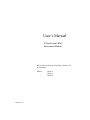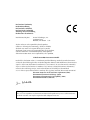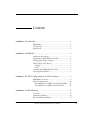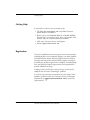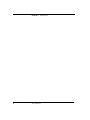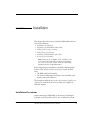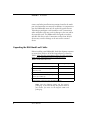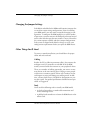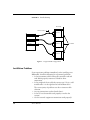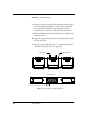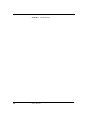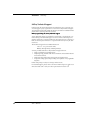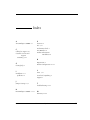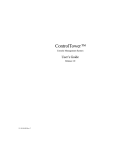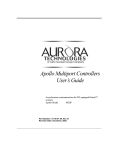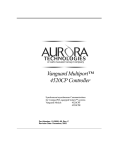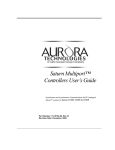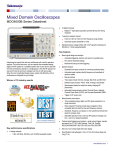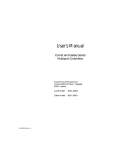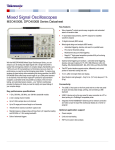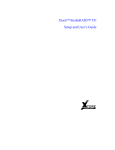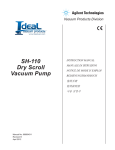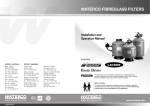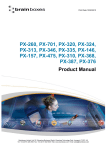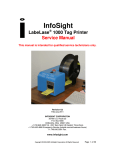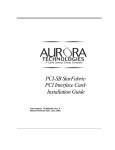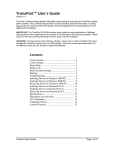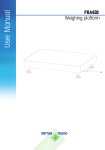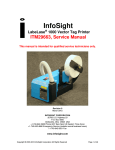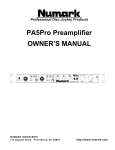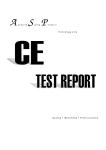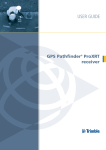Download User`s Manual - SIE Computing Solutions
Transcript
User’s Manual 1U Rack-mount RJ45 Interconnect Module RS-232 Protocol Support using RJ45 Connectors for PCI and SBus. Models: 15-30007-00 Rev. A RIM-16 RIM-32 RIM-48 Copyright © 2001, Aurora Technologies, Inc., a Carlo Gavazzi Group company. All Rights Reserved. Printed in the United States of America This publication is protected by Federal Copyright Law, with all rights reserved. No part of this publication may be copied, photocopied, reproduced, stored in a retrieval system, translated, transmitted, or transcribed in any form or by any means manual, electric, electronic, electromagnetic, mechanical, optical, or otherwise, in whole or in part without prior written consent from Aurora Technologies, Inc. Limitation of Liability Aurora Technologies, Inc. makes NO WARRANTY, EXPRESSED or IMPLIED, with respect to this manual, and any related items, its quality, performance, merchantability, or fitness for any particular use. It is solely the purchaser’s responsibility to determine its suitability for any particular use. Information contained in this document is subject to change without notice. Trademark Credits Aurora Technologies, the Aurora logotype, Apollo Multiport, Nova Multiport, Aries Multiport, ControlTower, Explorer Multiport, L ANMultiServer, Saturn Multiport, SBox, Vanguard Multiport, WANMultiServer, XP7 Expansion Tower and XP-7R Rack-Mounted Expansion Unit are trademarks of Aurora Technologies, Inc., a Carlo Gavazzi Group company. SPARC is a registered trademark of SPARC International, Inc. in the United States and other countries. Sun, Sun Microsystems, and Solaris are trademarks or registered trademarks of Sun Microsystems, Inc. All other registered trademarks and salesmarks are the proprietary property of their respective owners. Declaration of Conformity Konformitätserklärung Déclaration de conformité Declaración de Confomidad Verklaring de overeenstemming Dichiarazione di conformità We/Wir/Nous/Wij/Noi: Aurora Technologies, Inc. 10 Mupac Drive Brockton, MA 02301 USA declare under our sole responsibility that the product, erklären, in alleniniger Verantwortung, daß dieses Produkt, déclarons sous notre seule responsabilité que les produit, declaramos, bajo nuestra sola responsabilidad, que el producto, verklaren onder onze verantwoordelijkheid, dat het product, dichianriamo sotto nostra unica responsabilità, che il prodotto, 1U Rack-mount RJ45 Interconnect Module to which this declaration relates is in conformity with the following standard(s) or other documents. auf das sich diese Erklärung bezieht, mit der/den folgenden Norm(en) oder Richtlinie(n) übereinstimmt. auquel se réfère cette déclaration est conforme à la (aux) norme(s) ou au(x) document(s) normatif(s). al que se refiere esta declaracion es conforme a la(s) norma(s) u otro(s) documento(s) normativo(s). waarnaar deze verklaring verwijst, aan de volende norm(en) of richtlijn(en) beantwoordt. a cui si riferisce questa dichiarazione è conforme all/e seguente/i norma/o documento/i normativo/i. EN 55022:1998 Class A ITE emissions requirements (EMC) EN 6100-4-2 Electrostatic Discharge (1998) EN 6100-4-3 Electromagnetic Susceptibility (1998) EN 6100-4-4 EFT/Burst (1995-01) Jim Reinhold, President Warning This is a Class A product. In a domestic environment this product may cause radio interference in which case the user may be required to take adequate measures FCC Notices This device complies with part 15 of the FCC Rules. Operation is subject to the following two conditions: (1) This device may not cause harmful interference, and (2) this device must accept any interference received, including interference that may cause undesired operation. Note: this equipment has been tested and found to comply with the limits for a Class A digital device, pursuant to part 15 of the FCC Rules. These limits are designed to provide reasonable protection against harmful interference when the equipment is operated in a commercial environment. This equipment generates, uses, and can radiate radio frequency energy and, if not installed and used in accordance with the instruction manual, may cause harmful interference to radio communications. Operation of this equipment in a residential area is likely to cause harmful interference in which case the user will be required to correct the interference at his own expense. Contents CHAPTER 1 Introduction.......................................................................................1 RIM Models .......................................................................2 Getting Help.......................................................................3 Registration........................................................................3 CHAPTER 2 Installation .........................................................................................5 Installation Precautions .....................................................5 Unpacking the RIM Model and Cables.............................6 Changing the Jumper Settings ..........................................7 Other Things You’ll Need .................................................7 Cabling ...........................................................................7 Tools ...............................................................................7 Installing the RIM Model and Cables...............................8 Assigning Port Numbers ...................................................8 CHAPTER 3 RS-232 Configurations and Descriptions ............................9 RIM Model Overview........................................................9 RS-232 Configuration .....................................................10 Nova Multiport™ 1600SE Asynchronous Mode ......11 Aries Multiport™ 16000P Serial Controller .............13 CHAPTER 4 Troubleshooting ..............................................................................15 Overview ..........................................................................15 Installation Problems .......................................................16 Post-installation Problems ..............................................17 1U Rack-mount RJ45 Interconnect Module v Upgrading the RIM Model ............................................. 19 Calling for Support.......................................................... 23 APPENDIX A Warranty ........................................................................................ 25 Hardware ..................................................................... 25 Return Policy............................................................... 25 90 Day Technical Support........................................... 26 INDEX ......................................................................................................................... 27 PRODUCT INFORMATION WORKSHEET .................................................................. 28 vi User’s Manual CHAPTER 1 Introduction Congratulations on purchasing your 1U Rack-mount RJ45 Interconnet Module (RIM). Aurora Technologies™ RIM models are built for today’s need for rack-mount port density. Plus, the RIM models have been designed to expand as your business grows with 16 RJ45 port field upgrade modules. Different models provide cabling interfaces for either PCI or SBus systems. Other features of the RIM models include: • • • • Offers easy and quick installation on standard 19 inch racks Provides RS-232 protocol support Provides up to 48 ports per 1U height Distributes asynchronous signal transmission from Aurora’s PCI or SBus multiport serial controller cards to peripheral devices • Offers field upgradeability The specific RIM model may have 16, 32, or 48 ports using RJ45 connector jacks, as shown in Figur e1. It is configured to provide RS-232 protocol support. The three RIM port configurations are shown in Figure 2. 1 8 Figure 1. RJ45 Connector Jack with Pin Designation 1U Rack-mount RJ45 Interconnet Module 1 CHAPTER 1 Introduction %"" 6'%*01.1)+'5 %"" 6'%*01.1)+'5 %"" 6'%*01.1)+'5 Figure 2. 16, 32 and 48 port RIM Configurations RIM Models The following table outlines the various RIM models available from Aurora Technologies. The difference between the models is the number of 16 port interconnect modules, or IM-16, that are included in the RIM chassis. Host bus specific interfacing is contained solely in the interconnect cable. Table 1. RIM Models Model Number of Ports Host Bus * RIM-16 16 PCI or SBus RIM-32 32 PCI or SBus RIM-48 48 PCI or SBus * Interconnect cables, which are sold separately, are bus architecture specific. 2 User’s Manual Getting Help Getting Help If you need to reach us, you can contact us by • The Web: www.auroratech.com for product literature, phone numbers and address. • Phone service: 888.290.9660. Mon–Fri, 8:30AM–6:00PM Eastern Time. To expedite service, have your product serial number and your system information available. • FAX: Attn: Customer Service and Support • Email: [email protected] Registration To receive standard warranty coverage on your Aurora product, including 90 days of free technical support, you must complete and mail back the Aurora Warranty Registration Card that is located in the back of this manual. Phone support can only be provided after product registration is complete. Extended Hardware and Software Support Agreements can be purchased to provide additional coverage. Sending in this card also lets us keep you up-to-date on the complete line of Aurora Technologies’ products. If you have any questions or comments on your Aurora Technologies’ product, contact our Customer Service and Support Department at [email protected] or your sales representative. ❒ 1U Rack-mount RJ45 Interconnet Module 3 CHAPTER 1 4 Introduction User’s Manual CHAPTER 2 Installation This chapter describes how to install the RIM models and consists of the following: • Installation Precautions • Unpacking the RIM Model and Cables • Changing the Jumper Settings • Other Things You’ll Need • Installing the RIM Model and Cables • Assigning Port Numbers Note: Refer to the multiport serial controller card user manual for installing the multiport serial controller card in the host system and for connecting peripheral devices to the RIM model. Before beginning the installation, record the following information in the section Product Information inside the back cover. • The RIM model serial number • The Aurora Technologies multiport serial controller card name(s) and serial number(s) Then complete and mail the Product Registration Card/License Application inside the back cover in order to be eligible for technical support. Installation Precautions When connecting a RIM model to the Aurora Technologies’ multiport serial controller card, be sure to follow the precau- 1U Rack-mount RJ45 Interconnect Module 5 CHAPTER 2 Installation tionary and other installation instructions found in the multiport serial controller user manual. In addition, it is important to note the RIM model must only be used with specific Aurora Technologies multiport serial controller cards. Connection to other controller cards may result in damage to the unit and/or the controller card. The RIM model is designed to interface with RS-232 devices only. Connection to other than RS-232 devices may result in damage to the unit and/or external device. Unpacking the RIM Model and Cables Before installing your RIM model, check the shipment contents to ensure that you have all of the required parts, as listed in Table 2. Note that the interconnect cables are sold separately from Aurora Technologies but are required for use. Table 2. RIM Model Parts List Part Quantity RIM model (see Table 1 for model types) 1 User’s Manual with Product Registration/ Warranty Card 1 Set of Port Number Labels (9 labels) 1 Set of Rack Mount Hardware (Phillips Screws (4) and Nuts (4) 1 Cable (PCI or SBus) * * Sold separately. Cable type varies with RIM model type. Note: Save the shipping carton and the internal packaging. If you need to ship the product back to your dealer, you must use the original carton and packaging. 6 User’s Manual Changing the Jumper Settings Changing the Jumper Settings Each IM-16 embedded in the RIM model contains jumpers that are used for certain wiring configurations. Prior to installing your RIM model, you may want to consider changing its configuration. To configure the RIM model for its various modes of operation, you must remove the Phillips head screws located on the sides and take apart the two sections. Chapter 3 describes the various options available and their jumper configurations. Each system is shipped with default settings, so verify your configuration requirements before you open the RIM chassis. Other Things You’ll Need To ensure a smooth installation, you should have the proper cables and tools on hand. Cabling Besides the PCI or SBus interconnect cable(s) that connect the multiport serial I/O controller to each IM-16 of the RIM model, you need cables that connect to your peripheral device. There are a number of cabling approaches you can use to connect devices to the new Aurora ports. Cabling to your peripheral devices is customer specific. Please call Customer Service and Support to assist in defining your cabling needs. In addition, you may find Chapter 3 helpful for descriptions on various pin signals. For optimal performance shielded twisted pair cables are suggested. Tools You’ll need the following tools to install your RIM model: • A slot head screwdriver to make cable connections and secure mounting screws. • A phillips head screwdriver to fasten the RIM chassis to the cabinet rack. 1U Rack-mount RJ45 Interconnect Module 7 CHAPTER 2 Installation Installing the RIM Model and Cables Before using the RIM model be sure you have the proper interconnect cable(s). These cables are sold separately from Aurora Technologies. You should have a cable for each 16 port module in the RIM model. Two types of cables may be used, one for SBus multiport serial controllers or PCI multiport serial controllers. ✐ To Install the RIM Chassis to the Rack 1. For all cables that need to be connected, secure the cable coming from the multiport serial controller to each IM-16 of the RIM model using a slot head screwdriver. Use the connector labelled Controller to connect to the controller card and the connector labelled RIM to connect to the IM-16. 2. Be sure to retain the order of module connections. Port label numbers are defined by the multiport serial controller card and device driver. 3. Using the four phillips screws and nuts provided, attach the RIM chassis to the cabinet rack. The screw holes in the RIM chassis should be aligned with the holes in the rack. 4. Optionally place desired port number label(s) on the face of the RIM chassis to identify each block of 16 ports per module. Refer to the section, Assigning Port Numbers for further assistance. 5. You may now connect your peripheral devices to ports of the RIM model. For optimal performance shielded twisted pair cables are suggested. Assigning Port Numbers Provided in the packing carton are port labels to record the RIM port number scheme. The port number scheme, in multiples of 16 ports, is defined by the installed Aurora multiport serial controller cards and their software device driver. Your Aurora Technologies multiport serial controller card documentation explains how the ports are numbered and any special considerations you should note. ❒ 8 User’s Manual CHAPTER 3 RS-232 Configurations and Descriptions The following sections describe the various configuration options, and their jumper settings. Find the particular setting that you need and set the jumpers accordingly. Note that each module has factory default settings. Determine your needs before you open the RIM chassis. RIM Model Overview Figure 2 on page 2 shows the various configurations available in the RS-232 options. Each RIM model has one, two or three IM-16 interconnect modules. Each IM-16 consists of a circuit board, RJ45 connector block, and requires an interconnect cable. Set the configuration jumpers on each board for the protocols or equipment you plan to attach to it. Figure 3 provides an overview of the module card and its jumper locations for each IM-16. 1U Rack-mount RJ45 Interconnect Module 9 CHAPTER 3 RS-232 Configurations and Descriptions Figure 3. Breakout Module Jumper Locations RS-232 Configuration The RIM RS-232 configuration is factory-shipped in a default jumper configuration. The following sections describe the default and optional jumper configurations for all models. 10 User’s Manual RS-232 Configuration Nova Multiport™ 1600SE Asynchronous Mode The Nova Multiport 1600SE is a 16 port SBus multiport serial controller of which 12 ports (0 through 11) support the full set of modem controls (DTR, CD, CTS, RTS). It also has four ports (12 through 15) which have two modem signalling options, CD/DTR or RTS/CTS. Table 3. Nova Mulitport 1600SE Pin Signals for ports 0 to 11 for Full Modem Signalling Pin Signal 1 RTS 2 DTR 3 TXD 4 CD 5 RXD 6 GND 7 - 8 CTS Factory configuration is shown in Figure 4. Jumper block P1 is set for CTS with all jumpers connecting Row A with Row B. Jumper block P2 is set for RTS with the first four jumpers connecting Row A with Row B and the remaining four jumpers set for DTR connecting Row B with Row C. Jumper block P3 is set for RTS with all jumpers connecting Row A with Row B. Jumper block P4 is set for CTS with the first four jumpers connecting Row A with Row B and the remaining four jumpers set for CD connecting Row B with Row C. In the factory set configuration, ports 0 through 11 provide full modem signalling. See Table 3 for signal pinouts. Ports 12 through 15 provide CD/DTR control signalling. Signal pinouts for ports 12 through 15 are shown in Table 4. 1U Rack-mount RJ45 Interconnect Module 11 CHAPTER 3 RS-232 Configurations and Descriptions Note: All ports do not have the full set of modem signalling. The default configuration provides the CD/ DTR setting. If you need to configure the RTS/CTS setting, refer to the section, Optional RTS/CTS Jumpers on pag e13. Port 8 Port 0 Port 15 DTR C B A RTS Port 7 DTR C B A RTS P3 P2 Port 0 Port 8 Port 7 CD C B A CTS Port 15 CD C B A CTS P4 P1 Figure 4. 1600SE Default Jumper Settings Table 4. 1600SE RS-232 Asynchronous Pin Signals for ports 12 to 15, CD/DTR 12 User’s Manual Pin Signal 2 DTR 3 TxD 4 CD 5 RxD 6 SIG GND RS-232 Configuration To configure ports 12 through 15 for RTS/CTS signalling, set the jumpers as shown in Figure 5 and described in Table 5. Port 8 Port 15 C B A DTR RTS P2 Port 8 Port 15 CD C B A CTS P4 Figure 5. 1600SE RTS/CTS Jumpers Table 5. 1600SE RS-232 Asynchronous Pin Signals, RTS/CTS Pin Signal 1 RTS 3 TxD 5 RxD 6 SIG GND 8 CTS Aries Multiport™ 16000P Serial Controller The Aries Multiport 16000P is a PCI multiport serial controller that supports the full set of modem lines (RTS, CTS, DTR and CD). Jumpers should be left in the default factory setting as pictured in Figure 6. All jumpers are set for RTS and CTS connecting Row A with Row B. Please note to accommodate the full 16 ports, there are two 8-port jumper arrays for setting CTS 1U Rack-mount RJ45 Interconnect Module 13 CHAPTER 3 RS-232 Configurations and Descriptions (marked P1 and P4) and two 8-port jumper arrays setting RTS (marked P2 and P3). Port 8 Port 0 Port 15 DTR C B A RTS Port 7 DTR C B A RTS P3 P2 Port 0 Port 8 Port 7 CD C B A CTS Port 15 CD C B A CTS P4 P1 Figure 6. Default Jumper Settings for Aries 16000P Table 6 below lists the pinouts for the Aries 16000P. Table 6. Aries Mulitport 16000P Pin Signals for all ports for Full Modem Signalling Pin ❒ 14 User’s Manual Signal 1 RTS 2 DTR 3 TXD 4 CD 5 RXD 6 GND 7 - 8 CTS CHAPTER 4 Troubleshooting This chapter describes problems you could possibly experience with your RIM model and the actions you should take to diagnose and solve the problem. Topics covered in this chapter include: • • • • • Overview Installation Problems Post-installation Problems Upgrading the RIM Model Calling for Support Overview The RIM models are simple to test and troubleshoot. A RIM unit is comprised of one, two, or three 16 port interconnect assemblies in a rack mount sheet metal box. These assemblies, or interconnect modules (IM-16), connect to Aurora serial controller cards using either a 96 or 100 conductor interface cable, depending on the bus of the host computer. A 96 conductor cable is used for Aurora SBus multiport serial I/ O card, Nova Multiport 1600SE, and a 100 conductor cable is used for Aurora PCI bus multiport serial I/O card, Aries Multiport 16000P. Figure 7 shows a typical RIM configuration. 1U Rack-mount RJ45 Interconnect Module 15 CHAPTER 4 Troubleshooting RIM Assembly Interconnect Cables (3) Ports 32-47 Ports 32-47 Ports 16-31 Ports 16-31 Ports 0-15 16 Port Modules Host System w/3 Serial Cards Ports 0-15 Figure 7. A Typical RIM Configuration Installation Problems If you experience problems immediately after installing your RIM model, check the following list of potential problems. • Is the interconnect cable between the controller card and each IM-16 properly connected. Check for loose connections. • Is the peripheral device cable the correct type? If it is a nullmodem cable is it the right kind of null-modem cable? The vast majority of problems are due to incorrect cable selection. • Are any connections to other boards loose? • Is the I/O serial controller card properly seated in the system? • Are the external equipment connections made properly? 16 User’s Manual Post-installation Problems • If you are experiencing interference, are you using properly shielded cables? Make sure that the cabling is not running near a power source; if it is, try moving the cabling to a new location. • Is the peripheral device cable length correct? The RS-232 cable specification is 75 feet at 9.6 Kbps. However, this is a nominal length defined by the standard, and it is possible to use longer cables up to 30 meters, with lowcapacitance cables, or with slow data rates and a proper error correction mechanism. • If the problem remains after these checks, remove • the Aurora device driver software (see “Remove Existing Aurora Drivers” in the Driver Release Notes). • the multiport controller card (see your SPARC™ or x86 system hardware documentation for instructions). Next, re-test your system to determine whether it operates correctly. If it does, the problem may be with the controller card, interconnect cable or RIM model. If it does not, the problem is most likely with the system including the cable connecting the peripheral device. Please refer to the user manual of the multiport serial I/O card and the peripheral device for more assistance. Post-installation Problems The most likely causes of malfunction after installation are: • Incorrect jumper setting. • Improper interface cable installation. • Multiport serial controller card not installed correctly. Review the appropriate section(s) of this user manual and the multiport I/O serial controller manual before proceeding. 1U Rack-mount RJ45 Interconnect Module 17 CHAPTER 4 Troubleshooting ✐ If all of the above items have been checked, perform the following: 1. Insert a loopback test plug into the malfunctioning port on the IM-16. 2. Run a TIP loopback test on the corresponding port. 3. If the test fails, there may be a problem related to the IM-16, the interface cable or the serial card. 4. If the RIM model has more than one IM-16, exchange the interface cable with one from a different IM-16 or with a replacement cable and retest. If the port operated properly, then the cable is the failed component. 5. If the port still fails, the problem is related to either the IM- 16 or the serial controller card. To ascertain which component is at fault, exchange the cables as shown in Figure 8. 6. Note that the port locations will change if the cables are swapped. For example, if the failed port is port 0, that port will be in the second 16 port group. Move the loopback plug to the matching port location in the new group. For example, if port 0 originally failed, the loopback would be moved to port 16 after swapping the cables. Retest the same port number (port 0 per the example). If the port still fails, the problem is the serial controller card. If it functions normally, the first IM-16 is the defective item. Replacements can be obtained from Aurora. 18 User’s Manual Upgrading the RIM Model RIM Assembly Interconnect Cables (3) Ports 32-47 Ports 32-47 Ports 16-31 Ports 0-15 Ports 0-15 16 Port Modules Host System w/3 Serial Cards Ports 16-31 Figure 8. Cables Swapped Upgrading the RIM Model Employing IM-16 modules, each RIM model has been designed to be field upgradeable. In the event that an IM-16 needs to be replaced follow the procedures below to Gain Access to the RIM chassis and Remove an existing IM-16. Then follow the instructions to Add an IM-16 replacement. In the event an additional IM-16 is to be installed into an available slot of the RIM chassis, follow the procedures to Gain Access to the RIM chassis and then Add an IM-16. ✐ Gain Access to the RIM chassis 1. Remove the screws that secure the RIM chassis to the rack cabinet. 1U Rack-mount RJ45 Interconnect Module 19 CHAPTER 4 Troubleshooting 2. Either remove the RIM chassis from the rack or slide it out far enough to gain access to the screws securing the top cover (Figure 9). 3. If necessary, disconnect the interconnect cable(s) from the rear of the unit. Cables should only be removed when the host workstation is powered down. 4. Remove the 12 phillips screws securing the top cover. 5. Remove the top cover. 6. Remove the four screws along the bottom edge of the front panel, then remove the panel (Figure 10). Figure 9. Removing or Installing the RIM Chassis Cover Figure 10. Installing or Removing the RIM Chassis Front Panel 20 User’s Manual Upgrading the RIM Model ✐ Remove an existing IM-16 1. Follow the instructions above to Gain Access to the RIM chassis. 2. Remove the four phillips mounting screws and the two jack- screws securing the IM-16 to the RIM chassis and remove the module. (Figure 11). ✐ Add an IM-16 1. Follow the instructions above to Gain Access to the RIM chassis. 2. If you are replacing an IM-16, skip to the next step. If you are adding a new IM-16, you must first remove the front and rear filler plates from the RIM chassis for the slot where you want to place the IM-16. The filler plate must be removed from inside of the panel. Remove the two hex nuts used to secure the front filler plate. See Figure 12. Also, remove the two phillips screws to remove the rear filler plate. 3. Check the jumper settings on the new IM-16. Jumper set- tings are described in Chapter 3. 4. Place the new IM-16 in the RIM chassis and align the four holes with the mounting standoffs. 5. Attach the new IM-16 to the desired slot of the RIM chassis with the four mounting phillips screws and two jackscrews that came in the shipping box. Refer to Figure 11. The jackscrews require a 3/16 inch nutdriver. 6. Replace the panel by securing it with the four original screws along the bottom edge of the front panel. 7. Replace the top cover and secure with the original 12 phillips screws. 1U Rack-mount RJ45 Interconnect Module 21 CHAPTER 4 Troubleshooting 8. You may need to re-connect the interconnect cables going to the existing IM-16 module(s). Connect the new interconnect cable from the IM-16 to the multiport serial I/O controller. Be sure the host workstation is powered off. 9. Slide the RIM chassis into the rack and attach with the orig- inal four screws. 10. Apply the appropriate port labels to the front panel to iden- tify the new ports. 11. Connect your peripheral devices. For optimal performance shielded twisted pair cables are suggested. Jack Screws (2) Mounting Screws (4) Figure 11. Installing or Removing an IM-16 Front Panel R e m o v e n u ts a n d fille r p la te Figure 12. Filler plate for middle IM-16 slot 22 User’s Manual Calling for Support Calling for Support In the event you need to call Aurora Technologies’ for technical support, make sure you have completed the following checklist: 1. RIM Model Serial Number: ______________________________ (found in the back of this manual, on the board, and on the shipping container) 2. SPARC™ or x86 system model number: _________________ 3. Solaris™ version: _________________________________ 4. List all peripherals connected to the RIM model. 5. Multiport Controller software driver version: _____________________________ (The version number is printed on the driver software media and is displayed when installation is completed.) 6. List the cable pinout description. 7. Verify the type of device cables used. (modem, null-modem, etc.) Customer Service and Support is available at 888.290.9660 Monday through Friday, 8:30AM to 6:00PM Eastern Time. In addition, e-mail may be sent to [email protected]. ❒ 1U Rack-mount RJ45 Interconnect Module 23 CHAPTER 4 24 Troubleshooting User’s Manual APPENDIX A Warranty Hardware All Aurora Technologies, Inc. hardware products are warranted against defects for two years from the date of delivery. Buyer agrees that if this product proves defective, Aurora Technologies, Inc. is obligated only to repair, replace or refund the purchase of this product at Aurora Technologies, Inc.’s discretion. The warranty is void if the product has been subjected to alteration, neglect, misuse or abuse; if any repairs have been attempted by anyone other than Aurora Technologies, Inc.; or if failure is caused by accident, acts of God, or other causes beyond the control of Aurora Technologies, Inc. Aurora Technologies, Inc. reserves the right to make changes or improvements in any product without incurring any obligation to similarly alter products previously purchased. In no event shall Aurora technologies, Inc. be liable for any direct, indirect, incidental or consequential damages arising out of or in connection with the performance or use of the product or information provided. Aurora Technologies, Inc.’s liability shall in no event exceed the purchase price of the product purchased hereunder. The foregoing limitation of liability shall be equally applicable to any service provided by Aurora Technologies, Inc. Return Policy Products returned for repair must be accompanied by a Return Material Authorization (RMA) number, obtained from Aurora Technologies, Inc. prior to return. Freight on all returned items must be prepaid by the customer, and the customer is responsible for any loss or damage caused by common carrier in transit. Items will be returned to Aurora Technologies, Inc. via a Customs cleared carrier (for example, Federal Express, UPS, DHL), unless prior arrangements are made by the customer for an alternative shipping method. Each product that is returned for repair must include a failure report and must have the RMA number clearly marked on the outside packaging. Return Address: Attn.: RMA Department Aurora Technologies, Inc. 646 Summer Street Brockton, MA 02302 USA 1U Rack-mount RJ45 Interconnect Module 25 APPENDIX A Warranty 90 Day Technical Support Products must be registered with Aurora Technologies, Inc.’s Customer Service and Support (CSS) organization to receive the 90 Day Technical Support. You must fill out and mail or FAX the warranty card that is included with the product before receiving technical assistance. What you get during the 90 Day Techni hnical Sup Support 90 Day Technical Support is provided by e-mail, FAX, or by telephone. Customers calling in for technical support on current Aurora technologies, Inc. products will receive a response within four (4) business hours. Customer’s emails or faxed requests will receive a response within twenty-four (24) business hours. The Technical Support hours in Massachusetts are 8:30 a.m. - 6:00 p.m. Eastern Time, Monday through Friday, excluding holidays. Services provided under the 90 Day Technical Support Plan are: • Help on installation and configuration • Help diagnosing problems with Aurora hardware and standard released Aurora device drivers. • Help navigating and locating existing Aurora documentation • Acceptance of bug reports and providing status updates on any applicable bug fixes. Policies and pricing are subject to change without notice. For extended support, please refer to the Aurora Technologies, Inc. web site at www.auroratech.com or call your Sales representative for detail s.❒ 26 User’s Manual Index A P Aries Multiport 16000P 13 Parts List 6 PCI 1, 15 Performance levels 1 C Port Numbers 8 Calling for support 23 Product Information Worksheet 28 Customer Service and Support contacting 3, 23 R Registration 3 G RS-232 Configuration 10–14 Getting help 3 S I SBus 1, 15 Installation 5–8 problems 16 Serial card, unpacking 6 Support 3 J T Jumper Settings 7, 13 Troubleshooting 15–23 N Nova Multiport 1600SE 11–13 W Warranty 25–26 1U Rack-mount RJ45 Interconnect Module 27 Product Information Worksheet Please record the following data about your Aurora 1U Rackmount RJ45 Interconnect Module and multiport serial controller card: RIM Model Serial umber: _______________________________ Multiport Serial Controller Model: ________________________ Multiport Serial Controller Card Serial Number: ___________________________________ Connected peripherals by port number (copy sheets as needed): Port No. 28 User’s Manual Peripheral