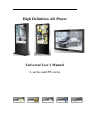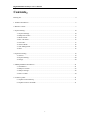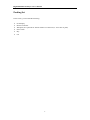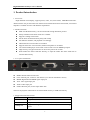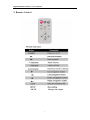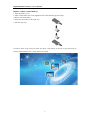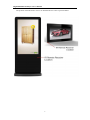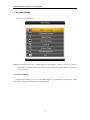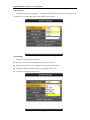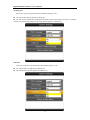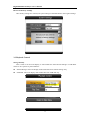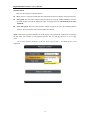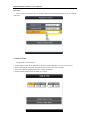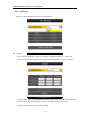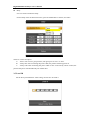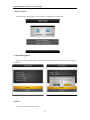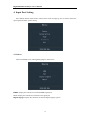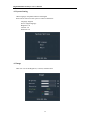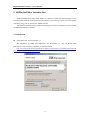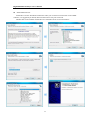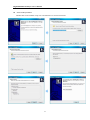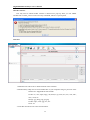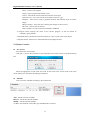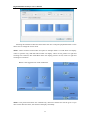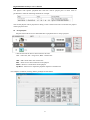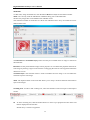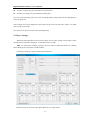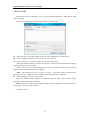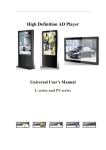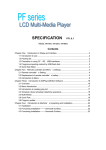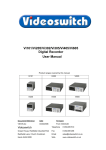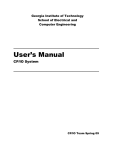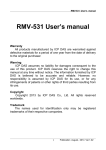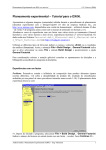Download High Definition AD Player
Transcript
High Definition AD Player Universal User’s Manual L series and PF series High Definition AD Player User’s Manual Cautions 1. Do Not install and use the unit in moisture, high temperature, outdoor and closed environment. 2. Please turn off the power supply before cleaning the unit. Spray cleaning solution on rag to wipe down unit. Do Not spray cleaning solution directly on to unit. 3. Do Not block air vent and other holes, do not put the unit beside near any heat source and other devices which may affect the vent. 4. In order to avoid the high voltage risk, please do not attempt to disassemble and repair the unit, please call your representative or ask a professional to maintain if a problem accours. 5. Use the unit under stable power supply. Do not use it together with another high power device from the same power supply, this may affect the unit, or even damage it. 6. Turn off power or remove the power cable and network cable during a thunder storm or severe weather. 7. Power off the unit if it is not being used or has stopped working. 2 High Definition AD Player User’s Manual Contents: Packing list ........................................................................................................................................ 4 1. Product Introduction ..................................................................................................................... 5 2. Remote Control ............................................................................................................................. 7 3. System Setting............................................................................................................................. 10 3.1 System Settings ................................................................................................................. 10 3.2 Playback Control ............................................................................................................... 13 3.3 Date & Time ...................................................................................................................... 15 3.4 On / Off Timer................................................................................................................... 16 3.5 Local ID ............................................................................................................................ 17 3.6 Screen Mode ..................................................................................................................... 18 3.7 File Management............................................................................................................... 18 3.8 Exit .................................................................................................................................... 18 4. Input Port Setting ........................................................................................................................ 19 4.1 Source................................................................................................................................ 19 4.2 System Setting................................................................................................................... 20 4.3 Image................................................................................................................................. 20 5. ADPlaylistEditor Introduction .................................................................................................... 21 5.1 Installation ......................................................................................................................... 21 5.2 Playlist Creation ................................................................................................................ 25 5.3 Player Settings................................................................................................................... 29 5.4 Save to USB ...................................................................................................................... 30 6. Content Update ........................................................................................................................... 31 6.1 Update content directly ..................................................................................................... 31 6.2 Update content via ADPE ................................................................................................. 31 3 High Definition AD Player User’s Manual Packing list In the carton, you will find the following: LCD display Remote controller Wall plate (It is optional for 42inch and above of PF series, L series has no plate) Power cable Key CD 4 High Definition AD Player User’s Manual 1. Product Introduction 1.1 Overview: High definition LCD display, support picture, video, text, time & date, 1080P HD media files. ADPE software can provide multi zone function for both horizontal and vertical mode, customized template is available for users with different requirement. 1.2 Product function Built in 4GB flash memory, can store thousands of high definition pictures Plenty of different transition modes are available Support scrolling text function Set the timer On/Off function by daily and weekly Set different schedule, and playback it accordingly Horizontal and vertical modes are available Support multi zone screen function, different templates are available An external media player can be used via the screens VGA or HDMI input ports High security, encryption function can be used to protect the content Read media files from USB stick directly, or input the media files from USB stick to internal flash memory 1.3 I / O ports introduction RESET: Restart button for the unit LAN: Network port, connect it with internet (not valid for standalone version) HDMI: High definition HDMI signal input port VGA: VGA signal input port Audio: Audio input port USB: USB stick port, used to input media files The unit can playback media files from internal flash memory or USB stick directly. 1.4 Supported media files format Item Description Picture Support JPG, BMP, PNG Video Support MPG, AVI, MOV, MP4, RM, RMVB, TS Scrolling text p Support scrolling text, can set the font size, color and scrolling speed 5 High Definition AD Player User’s Manual 1.5. Wall Mounting Plate 1.6 I/O Ports Cover 6 High Definition AD Player User’s Manual 2. Remote Control MUTE Change video input 7 High Definition AD Player User’s Manual Replace remote control battery 1. Open the battery cover 2. Take out the battery box in the right direction as the following picture shows 3. Remove the used battery 4. Insert the new battery in the right way 5. Put back the cover In order to enter set up menu you must first press “stop” button on remote to go back screen as below picture and then press “setup” button on remote. 8 High Definition AD Player User’s Manual The position of the IR remote receiver on both the PF & L series as pictured below. 9 High Definition AD Player User’s Manual 3. System Setting Main menu pictured below. TIPS: By pressing the PLAY / PAUSE button on the Remote Control, you can go into the sub-menu or confirm the item you choose, use the arrow navigation button to choose the item you want. 3.1 System Settings Under System Settings you can set the OSD Language, Clock Display, Scrolling Text, USB Port, Restore To Factory Settings, Return to Main Menu. 10 High Definition AD Player User’s Manual OSD Language The OSD supports four languages – Simplified Chinese, English, French, and Japanese are available now, and more languages will be supported in the future. Clock Display There are 4 options as pictured below: Top Left: The time will be displayed on top left of the screen. Bottom Left: The time will be displayed on bottom left of the screen. Top Right: The time will be displayed on top right of the screen. Off: The screen doesn’t display time. 11 High Definition AD Player User’s Manual Scrolling Text There are 2 options as pictured below, the default setting is “On”. Off: The screen doesn’t display scrolling text. On: The screen will display scrolling text from the txt file in the playlist, if there is no playlist or there is no txt file in the playlist, the screen doesn’t display scrolling text. USB Port There are 2 options as pictured below, the default setting is “On”. On: The product can support the USB device. Off: The product can not support the USB device. 12 High Definition AD Player User’s Manual Restore To Factory Settings After factory settings are restored, all system settings will default back to the original settings. 3.2 Playback Control Storage Priority This is used to set the LCD display to read media files from Internal Storage or USB Disk. There are two options as pictured below: Internal Storage: The LCD display reads media files from internal storage only USB Disk: The LCD display reads media files from USB disk only 13 High Definition AD Player User’s Manual Playback Mode There are three options as pictured below: Free: The user copies the media files into USB stick and the LCD display will read it directly Encrypted: The user makes playlist with encryption by using the ADPlaylistEditor software, the LCD display will read the media files after verifying password. (The default password is 12345678) None Encrypted: The user makes playlist without encryption by using the ADPlaylistEditor software, the LCD display will read the media files directly. TIPS: Under the Free Playback Mode, the LCD display will playback the media files according to the file name. For example, it will playback like this: 001.avi, 002.jpg, 003.mov, or a.avi, b.jpg, c.mov. Do Not use special characters in the file name (!@#¥%&* ), and blank space is not supported. 14 High Definition AD Player User’s Manual Play Time This is used to set the play time for pictures under the Free Playback Mode and is not valid for video file. 3.3 Date & Time The procedure is listed below: 1. Choose Date & Time in the Main Menu, and press PLAY/PAUSE to go into the sub-menu. 2. Press Left or Right Navigation button to choose the item you want to modify. 3. Press Up or Down Navigation button to change the number. 4. Choose Update Date & Time to finish your setting 15 High Definition AD Player User’s Manual 3.4 On / Off Timer There are 2 Timer Modes to choose from pictured below Weekly User can set the on/off timer weekly. For example, on Sunday, 6:00am on, 11:00am off: 1. Choose Weekly in the On/Off Timer menu, press PLAY/PAUSE to confirm, see below. 2. Choose Timer in the Control Mode, then the three Timer items are valid, Choose the Status of Timer(1) to be ON, then make the On Time to be 06:00, Off Time to be 11:00. 3. Choose Save New Settings to finish the setting 16 High Definition AD Player User’s Manual Daily User can set the on/off timer daily. Choose Daily in the On/Off Timer menu, press PLAY/PAUSE to confirm, see below. There are 3 items for option: A. Timer: user can set 3 groups Timer, each group can set “On” or “Off”. B. Always On: after connecting the power cable, the product will keep power on. C. Always Off: after connecting the power cable or turn on the unit by remote control, the product will power off automatically one minute later. 3.5 Local ID Set the ID as pictured below. After setting, choose Save to finish it. 17 High Definition AD Player User’s Manual 3.6 Screen Mode Set the screen to horizontal or vertical display for landscape or portrait use. 3.7 File Management Here user can check the storage and Format the disk. Format Disk will erase all data, please be cautious. 3.8 Exit The system will exit the main menu. 18 High Definition AD Player User’s Manual 4. Input Port Setting Press MUTE button of the remote control, below menu will pop up, this is used to choose the input signal and other system setting. 4.1 Source There are HDMI, VGA, and Digital Signage to choose from HDMI: Display the content from external HDMI signal port VGA: Display the content from external VGA signal port Digital Signage: Display the content from internal digital signage system 19 High Definition AD Player User’s Manual 4.2 System Setting OSD Language: Simplified Chinese and English Reset: Reset will restore the system to what’s listed below: Language: English Source: Digital Signage Brightness: 50 Contrast: 50 Saturation: 50 4.3 Image Here user can set the Brightness, Contrast, and Saturation. 20 High Definition AD Player User’s Manual 5. ADPlaylistEditor Introduction ADPlaylistEditor (here after called ADPE) is a fantastic solution for digital signage, it is an innovation that entertain while maximizing the impact of your message. Create your own signage content by using your PC and the free ADPE software. Transfer that content by using a USB stick and plug it into the LCD display to run the content, no additional hardware is needed. 5.1 Installation Install Microsoft .Net Framework 3.5 The installation of ADPE need Microsoft .Net Framework 3.5, user can double click Dotnetfx.exe in the accessory CD-ROM, or click below link: http://www.microsoft.com/downloads/zh-cn/details.aspx?familyid=333325FD-AE52-4E35-B 531-508D977D32A6&displaylang=zh-cn to download and install it. 21 High Definition AD Player User’s Manual Install FinalCode.exe FinalCode is used to decode the media files when you use the Preview function in the ADPE software, it is suggested you install, otherwise the Preview may not work well. Double click on the installer "FinalCode.exe" and follow the on-screen instructions: 22 High Definition AD Player User’s Manual Install ADPlaylistEditor Double click on the installer "setup.exe" and follow the on-screen instructions. 23 High Definition AD Player User’s Manual Run the software User may need to install another software if below Error pops up when you run ADPE. Double click vcredist_x86.exe in the accessory CD-ROM, which is a system patch. Interface 1. Menu Bar: Provide access to all the features of this software. 2. Media Library: Help user to locate media files on your computer and give previews in the bottom box. Supported formats include: Video: av, divx, mp4, mpeg, vob, h264, ts, tp, m2ts, flv, mov, m4v, mkv, wmv, rmvb, rm Image: jpg, bmp, png, gif, jpeg Audio: mp3, wma, ogg, aac, wav Text: txt 3. Tool Bar: Provide access to the main functions. 24 High Definition AD Player User’s Manual New - create a new program. Open - open a program file already exists. Close - close all the current works and clear the work space. Save/Save As - save your current work with the name as *.gpl. Options – allow user to setup a playback duration and transition style for all the images. Player Settings – allow the user to change the settings on their screens. Preview - preview the current file. Save to USB - save the content and schedule a USB disk. 4. Program Name: Display the name of the current program. It will be named as Untitled-*.gpl by default. 5. Schedule Section: Define the start and end time of a file, as well as the screen layout. 6. Playlist Section: Allow user to add media files to the playback zones. 5.2 Playlist Creation New Screen First choose the screen mode. Click File -> New in the menu bar or click the button New on the tool bar to get below dialog box. Select the appropriate screen mode, this must be the same as the screen mode in the main menu, otherwise it will affect the display performance. Schedule User can set the schedule according to the requirement. Add – add an extra new schedule Remove - delete the selected schedule Modify - edit the selected schedule To add a new schedule, click Add to get Schedule Editor as below. 25 High Definition AD Player User’s Manual Selecting the checkboxes Date and Time allows the user to setup the playback duration. It also allows user to change the screen mode. TIPS 1: There are three Screen modes for option as example under 16:9: VID which can display videos or pictures only, VID+PIC+BOT which can display videos on left, pictures on right and scrolling text at bottom, PIC+VID+BOT which can display pictures on left, videos on right and scrolling text at bottom. Below is the suggested size of the media files. TIPS 2: One period time allows one schedule only, otherwise conflict alert will be given. If you don’t set the Date and Time, the content will display continually. 26 High Definition AD Player User’s Manual The playlist with specific playback date and time will be played prior to those with no pre-definition. Take the following schedule for example: The second playlist will be played first during 13:00->14:00 on 2012-05-16 and the first playlist will be played second. Set up Playlist Playlist section allows user to add media files to playback zones to setup a playlist. Click the relevant tab title to edit content for the zone: VID - video zone, PIC - image zone, BOT - bottom zone Add - Add a media file to the current zone. Edit - Allow user to edit a media file in the playlist. Delete - Remove a media file from the playlist. Up/Down - Allow user to adjust the playback sequence of listed items. For example, in VID tab, clicking Add to get PlayList Item Editor. 27 High Definition AD Player User’s Manual Media File To add video, image and audio file, click the button Browse in PlayList Item Editor window. TIPS: User can only click the Add button in Media Library part to add media files. NOTE: Only image files can be added to PIC and BOT zones. The maximum number of media files is 100 for PIC and BOT zones. Only one media file can be added to BOT zone. The Duration and Transition Style portions will only be available when an image is selected as the media file. Duration: Set the period that the image will be played. User can define the playback duration for each image by entering a figure in the time box or dragging the time bar. The supported maximum duration is 2 hours. Transition Style: The transition effect is used to introduce the next image. User can define the transition style for each image. TIPS: The Options button in the Tool Bar allows you to setup a uniform duration and transition style for all images. Scrolling Text: To add or edit scrolling text, select the checkbox at the lower part of the Playlist section. To add a scrolling text, click the button Browse to select a pre-prepared text file which will then be displayed in the edit box. NOTE: Only *.text file is supported. 28 High Definition AD Player User’s Manual To edit a scrolling text, just enter the text in the edit box. To delete a scrolling text, just uncheck Scrolling Text. User can set the Encoding, Font size, Color, Scrolling speed, back ground color and Transparency of the scrolling text. The scrolling text will be displayed at the bottom of the screen in full-screen mode, or in BOT zone in split-screen mode. Now the user can preview and save the finished playlist. 5.3 Player Settings The Player Settings button on the tool bar allows user to make settings on the player. These settings can be imported to the player via the feature Save to USB. TIPS: To import these settings to players, the user needs to enable this feature by clicking Player Settings box in the Save to USB window. Click Player Settings to get the window pictured below: The above menu is the same as the Main Menu set by remote control. 29 High Definition AD Player User’s Manual 5.4 Save to USB The function Save to USB allows user to save the finished playlist to a USB disk for input into LCD diplay. Click Save to USB in the Tool bar or click Tools -> Save to USB. Select the player type, X86 or SW110. SW110 is for standalone type LCD display. Insert a USB disk, and then select the disk you wish to save to. Choose whether to encrypt the playlist. This step is not necessary. Select the checkbox Encrypt to enable this function. Then click the button Password Setting to change the password if necessary. Please note that the password should be the same as the player password, otherwise the playlist cannot be imported into the LCD display. TIPS: The password can also be setup via Tools -> Password Setting, and the player password via Tools -> Player Password Update. The default password is 12345678. Player Settings. This step is not necessary. Select the checkbox Player Settings to enable this function. Then click the button Player Setting to change the settings if necessary. TIPS: The player settings will be packed together with the playlist and then imported into LCD display. This step is not necessary. Click OK to finish. 30 High Definition AD Player User’s Manual 6. Content Update 6.1 Update content directly If user doesn’t want to use ADPE to make playlist, they can copy their media files into a USB stick, and plug it into the USB port of the LCD display. If the Storage Priority in Playback Control Menu is set to USB Disk, then the LCD display will playback the media files directly. If the Storage Priority in Playback Control Menu is set to Internal Storage, then the media files will be imported into the internal storage, and will playback the media files after they are uploaded. 6.2 Update content via ADPE After making a playlist and saving it to the USB successfully by ADPE, plug the USB into the USB port of the LCD display. If the Storage Priority in Playback Control Menu is set to USB Disk, then the LCD display will playback the media files in the playlist directly. If the Storage Priority in Playback Control Menu is set to Internal Storage, then the playlist will be imported into the internal storage, and will playback the media files after they are uploaded. 31