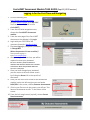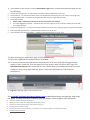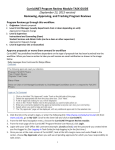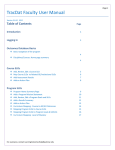Download Logging In
Transcript
CurricUNET Assessment Module TASK GUIDE (Sept 10, 2015 version) Logging In for the First Time and Navigating 1. Click the following link: http://www.ccsf.edu/curricunet (Or from www.ccsf.edu, go to My CCSF. Scroll to the lower left and click on CurricUNET.) 2. From the left-hand navigation menu, choose the CurricUNET Assessment module. 3. From the main page of the CurricUNET Assessment User Manual, click Login. 4. Login with your CCSF Office 365 username (example: [email protected]). 5. First time logging in, everyone’s password is ChangeMe1 (Note: the password is case sensitive!) Having trouble logging in? Email [email protected]. 6. After your log in the first time, you will be required to reset your password. Be sure to choose a password that has a minimum of 8 characters with at least 1 number and 2 letters. Write this password down and store it in a safe place. Once you have changed your password, you can return to the main home screen by clicking the Home link in the top left of the screen. 8. Once you are at the main screen of the assessment module, look at the left-margin menu and under Build/Edit in the center, choose Outcome Assessments. 9. If this is your first time in the system, you will see “You have no Assessments to edit.” in the center of the screen. 10. From the left-margin menu (top left), choose Create New Assessment. 7. 11. In the center of the screen, from the Assessment Type menu, choose the assessment type you will be submitting: Administrative Unit Outcomes -- for administrative units (like Purchasing and Buildings and Grounds) Service Outcomes -- for student and academic service units (like Admissions & Records, Financial Aid, Library, and Language Lab) Counseling Program SLOs -- for student counseling units (like DSPS and Continuing Student Counseling) Course-level Outcomes CRN-level SLOs -- submitted by each instructor for each course section each semester Course (SLO Aggregate) assessment -- submitted at least once every 3 years by course coordinator reviewing ALL course SLOs over multiple semesters Instructional Program SLOs -- for majors and certificates submitted at least once every 3 years by program coordinator for each PSLO Institutional-Level Outcomes (ILOs) -- submitted by SLO Coordinators on regular cycle General-Education-Level Outcomes (GELOs) -- submitted only by SLO Coordinators on regular cycle. 12. After choosing your assessment type, click the Create button. 13. Enter the requested information and then click Save. 14. To return to the outcome assessments level and see a list of your draft and active assessment reports or start a new one, from the upper left of the screen, under the CurricUNET logo, click Outcomes Assessments (see screenshot for step 5 above when you clicked Home from the same navigation menu, which now looks like: Home > Outcomes Assessments > Edit Outcome Assessment). 15. Log out in the top right of the screen to exit. The CurricUNET Assessment User Manual Support Page has detailed instructions, training times, drop-in labs, task guides, and video tutorials for completing each type of report. Visit the page for more information. Creating a CRN-level assessment report Creating a course-level (SLO Aggregate) assessment report Creating an instructional program SLO assessment report Creating an ILO or GELO report Creating an AUO, Service (Academic or Student) or Counseling Program SLO assessment report Viewing public final reports