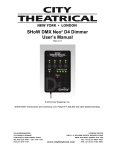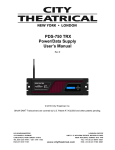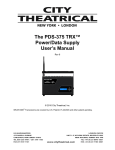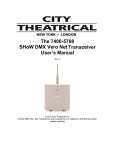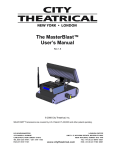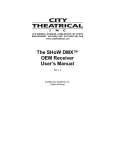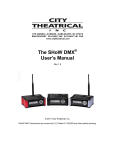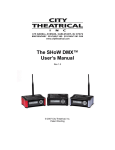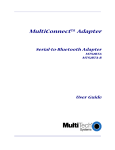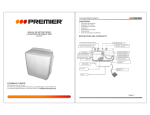Download SHoW DMX Neo Manual
Transcript
The SHoW DMX Neo® User’s Manual Rev 0.2 © 2011 City Theatrical, Inc. SHoW DMX Neo Transceivers are covered by U.S. Patent # 7,432,803 and other patents pending. Contents Figures .............................................................................................................................. 3 Radio Compliance Information .......................................................................................... 5 5792 SHoW DMX Neo Radio CE Declaration of Conformity ......................................... 8 System Compliance Information ....................................................................................... 9 Safety Notices ................................................................................................................... 9 New SHoW DMX Neo Radio Technology Features ........................................................ 10 Three User Selectable Broadcast Modes .................................................................... 10 Ultra Low Latency ........................................................................................................ 11 User Selectable Adaptive Spread Spectrum Frequency Hopping ............................... 11 Lost Data Replacement ............................................................................................... 11 Advanced High Speed RDM Functions ....................................................................... 11 SHoW DMX Classic or SHoW DMX Neo Mode Selection........................................... 11 New SHoW DMX SHoW IDs ....................................................................................... 11 SHoW DMX Radio Technology Features........................................................................ 11 Optimized High-Speed Wireless Data Transmission................................................... 11 DMX Synchronized Hopping (Patent Pending) ........................................................... 12 Adjustable Output Power ............................................................................................. 12 Full Bandwidth Hopping............................................................................................... 12 Limited Bandwidth Hopping ......................................................................................... 12 Limited Burst DMX Output ........................................................................................... 13 The SHoW DMX Neo User Interface .............................................................................. 14 Quick Start Guide ............................................................................................................ 14 The 5701 SHoW DMX Neo Transceiver ......................................................................... 16 Controls, Connections and Features ........................................................................... 16 Front Panel .................................................................................................................. 16 LCD Display ............................................................................................................ 16 Control Button Pad .................................................................................................. 16 Panel Lockout ......................................................................................................... 16 Back Panel .................................................................................................................. 17 To install a firmware update: ................................................................................... 17 The SHoW DMX Neo Transceiver Menu Structure ..................................................... 17 About SHoW ID: .......................................................................................................... 18 RF Settings .................................................................................................................. 19 Classic Mode Operation .......................................................................................... 19 Neo Mode Operation ............................................................................................... 21 Neo SHoW ID Tables .............................................................................................. 22 Neo Adaptive Mode Operation ................................................................................ 24 Neo Adaptive SHoW ID Table ................................................................................. 24 DMX512 / Art-Net / sACN Control Input ...................................................................... 24 Input Settings............................................................................................................... 25 RDM Settings .............................................................................................................. 25 Network Settings ......................................................................................................... 25 Page 2 of 33 Misc. Settings .............................................................................................................. 25 The Jess GetSet RDM Controller.................................................................................... 26 Operating the Jese GetSet RDM Controller: ............................................................... 27 Notes on using RDM ................................................................................................... 29 The 5711 SHoW DMX Neo Receiver .............................................................................. 30 Controls, Connections and Features ........................................................................... 30 Front Panel .................................................................................................................. 30 Back Panel .................................................................................................................. 30 To install a firmware update: ................................................................................... 31 The SHoW DMX Neo Receiver Menu Structure.......................................................... 31 SHoW ID:..................................................................................................................... 32 RDM Settings .............................................................................................................. 32 Misc. Settings .............................................................................................................. 32 Figures Figure 1, SHoW DMX Neo Front Panel .......................................................................... 14 Figure 2, the 5701 SHoW DMX Neo Transceiver ........................................................... 16 Figure 3 5701 Transceiver Menus ................................................................................. 18 Figure 4, the Jese GetSet Initial User Interface ............................................................. 26 Go to the Jese website ( http://www.jese.co.uk/support/) Figure 4, the Jese GetSet website Support page .......................................................... 27 Click The Discover Icon to discover connected devices. Even if RDM is disabled in your 5701, GetSet will discover the 5701: Page 3 of 33 Figure 4, the Jese GetSet Initial User Interface with discovered 5701....................................... 27 Double click on the 5701 line in the GetSet window to navigate into it, and double click on a particular RDM function to access that function: Figure 4, the 5701 Jese GetSet Device page .................................. Error! Bookmark not defined. Figure 5, the 5711 SHoW DMX Neo Receiver ................................................................ 30 Figure 6, 5711 Receiver Menus ...................................................................................... 31 Page 4 of 33 Radio Compliance Information 5792 SHoW DMX Neo™ Radio Module FCC ID: VU65792 IC ID: 7480A5792 FCC Part 15 This equipment has been tested and found to comply with the limits for a Class B digital device, pursuant to part 15 of the FCC Rules. These limits are designed to provide reasonable protection against harmful interference in a residential installation. This equipment generates, uses and can radiate radio frequency energy and, if not installed and used in accordance with the instructions, may cause harmful interference to radio communications. However, there is no guarantee that interference will not occur in a particular installation. If this equipment does cause harmful interference to radio or television reception, which can be determined by turning the equipment off and on, the user is encouraged to try to correct the interference by one or more of the following measures: • Reorient or relocate the receiving antenna. • Increase the separation between the equipment and receiver. • Connect the equipment into an outlet on a circuit different from that to which the receiver is connected. • Consult the dealer or an experienced radio/ TV technician for help. Radio Frequency Notifications FCC Notifications RF Radiation The Product is an intentional radiator of Radio Frequency (RF) energy. In order to limit RF exposure to personnel in the immediate area, the Product should be located and installed such that a separation of at least 20 centimeters is maintained between the Product’s antenna and personnel in the vicinity of the device. Modification Warning Caution: changes or modifications to this equipment, not expressly approved by City Theatrical Inc. could void the user’s authority to operate the equipment. Industry Canada Notifications This Class B digital apparatus complies with Canadian ICES-003. Operation is subject to the following two conditions: (1) this device may not cause interference, and (2) this device must accept any interference, including interference that may cause undesired operation of the device. Cet appareil numérique de la classe B est conforme à la norme NMB-003 du Canada. Product Installation and Configuration Guide © City Theatrical Inc. 2007 5792 Approved Antenna To reduce potential radio interference to other users, the antenna type and its gain should be so chosen that the equivalent isotropically radiated power (e.i.r.p.) is not more than that permitted for successful communication. This device has been designed to operate with the antennas listed below. Antennas not included in this list or having a gain greater than 5 dB are strictly prohibited for use with this device. The required antenna impedance is 50 ohms. Page 5 of 33 5792 FCC/IC Approved Antennas: Manufacturer Model Type Connector Gain Nearson S151AH-2450S Omni whip SMA plug reverse polarity 5dBi Nearson S141AH-2450 Omni whip SMA plug reverse polarity 2dBi Nearson S131AH-2450 Omni whip 2dBi Nearson DG102N-2.4/5.25 Omni whip Centurion WCP2400-MMCX4 Omni whip Maxrad MP24008XFPT Panel Maxrad MYP24010PT Yagi Maxrad MYP24014PT Yagi SMA plug reverse polarity SMA plug reverse polarity via provided Antenna Cable MMCX jack on 4” coax pigtail SMA plug reverse polarity via provided Antenna Cable SMA plug reverse polarity via provided Antenna Cable SMA plug reverse polarity via provided Antenna Cable 5dBi 2.5dBi 8dBi 10dBi 14dBi 5792 CE Approved Antennas: Manufacturer Model Type Connector Gain Nearson S151AH-2450S Omni whip SMA plug reverse polarity 5dBi Nearson S141AH-2450 Omni whip SMA plug reverse polarity 2dBi Nearson S131AH-2450 Omni whip 2dBi Nearson DG102N-2.4/5.25 Omni whip Centurion WCP2400-MMCX4 Omni whip SMA plug reverse polarity SMA plug reverse polarity via provided Antenna Cable MMCX jack on 4” coax pigtail 5dBi 2.5dBi CE Mark Conformity City Theatrical Inc. declares that this product conforms to the specifications listed in this manual, following the provisions of the European R&TTE directive 1999/5/EC: City Theatrical Inc. vakuuttaa täten että dieses produkt tyyppinen laite on direktiivin 1999/5/EY oleellisten vaatimusten ja sitä koskevien näiden direktiivien muiden ehtojen mukainen. City Theatrical Inc. déclare que le produit est conforme aux conditions essentielles et aux dispositions relatives à la directive 1999/5/EC. • EN 301 489-1, 301 489-17 General EMC requirements for Radio equipment. • EN 60950 Safety • EN 300 328 Technical requirements for Radio equipment. CAUTION—This equipment is intended to be used in all EU and EFTA countries. Outdoor use may be restricted to certain frequencies and/or may require a license for operation. Contact local Authority for procedure to follow. Note: ESD precautions should be used when attaching or removing the antenna. Note: Combinations of power levels and antennas resulting in a radiated power level of above 100 mW equivalent isotropic radiated power (EIRP) are considered as not compliant with the above mentioned directive and are not allowed for use within the European community and countries that have adopted the European R&TTE directive 1999/5/EC. For more details on legal combinations of power levels and Page 6 of 33 antennas, contact City Theatrical Inc. Do not use this product near water, for example, in a wet basement or near a swimming pool. Avoid using this product during an electrical storm. There may be a remote risk of electric shock from lightning. Product Installation and Configuration Guide © City Theatrical Inc. 2011 Q52 Regulatory information Radio Frequency Notifications Belgique Dans le cas d'une utilisation privée, à l'extérieur d'un bâtiment, au-dessus d'un espace public, aucun enregistrement n'est nécessaire pour une distance de moins de 300m. Pour une distance supérieure à 300m un enregistrement auprès de l'IBPT est requise. Pour une utilisation publique à l'extérieur de bâtiments, une licence de l'IBPT est requise. Pour les enregistrements et licences, veuillez contacter l'IBPT. France 2.4 GHz Bande : les canaux 10, 11, 12, 13 (2457, 2462, 2467, et 2472 MHz respectivement) sont complétement libres d'utilisation en France (en utilisation intérieur). Pour ce qui est des autres canaux, ils peuvent être soumis à autorisation selon le départment. L'utilisation en extérieur est soumis à autorisation préalable et très restreint. Vous pouvez contacter l'Autorité de Régulation des Télécommunications (http://www.art-telecom.fr) pour de plus amples renseignements. Page 7 of 33 5792 SHoW DMX Neo Radio CE Declaration of Conformity Page 8 of 33 System Compliance Information The 5711 Receiver is ETL and cETL Listed as follows: • ETL Listed, Conforms to UL 508A • cETL Listed, Certified to Can/CSA Standard 22.2 14-95 The 5701 Transceiver and the 5711 Receiver are CE Certified Standards Applied: BS EN 60950-1:2002 incorporating Corrigendum No. 1 and Amendment No. 1 EN 55203-1: 1996 EN 55203-2: 1996 EN 301 489-1 V1.4.1 EN 301 489-3 V1.4.1 Products Conform to CE Marking Directive 93/68/EEC All SHoW DMX Neo models are RoHS compliant Safety Notices Please read this entire manual before using your new equipment. Please keep the manual in a safe place so you can refer to it in the future as required. The SHoW DMX Neo System is intended for use only by qualified professionals. Connection, installation and hanging of this equipment must be performed in accordance with all pertinent local, regional and national safety codes and regulations. SHoW DMX Neo equipment is intended for indoor use only unless specified for outdoor use. Keep the equipment dry! Do not operate the equipment if it gets wet! Do not operate in excessive heat/direct sunlight. Be sure installation provides adequate ventilation. Some system components can produce significant heat and must be properly installed to allow proper cooling and assure user safety (please see specific notes about 5620 Dimmer installation and heat in this manual). All sides of the equipment must be clear of obstruction and allow free airflow. There are no user-serviceable parts inside! Refer to qualified service personnel! RF Exposure: The antenna(s) used for this transmitter must be installed to provide a separation distance of at least 20cm from all persons and must not be collocated or operating in conjunction with any other antenna or transmitter. Page 9 of 33 Introduction City Theatrical was an early adopter of wireless DMX distribution with our award winning WDS system. We realized the next generation of wireless DMX equipment needed to be custom-tailored to meet the specific requirements of a wireless DMX system, so in 2008 we launched SHoW DMX®, a purpose-built radio system with many advanced features that were specifically designed just to broadcast and receive DMX/RDM data. Today, as the wireless DMX world has expanded, new conditions and challenges have emerged, and CTI’s continuous research and development has produced SHoW DMX Neo®, a new generation of purpose-built wireless SHoW DMX technology that builds on the features of SHoW DMX with a whole new suite of additional features that provide even more tools for creating a wireless DMX system that is flexible, accurate, reliable, and plays well with others! SHoW DMX Neo means User Configuration The SHoW DMX Neo wireless DMX system provides many advanced tools to allow the wireless system to be matched to the venue physical features, other show wireless systems in use, RF environment, and show-specific wireless DMX requirements, and each of these advanced tools is completely user-configurable. That means you can set up your SHoW DMX Neo system in the way that delivers the best possible wireless data, while causing the least possible interference with the rest of the wireless systems on the show; the system doesn’t decide, you do! SHoW DMX Neo means transparent and universal RDM functionality, right now, today. SHoW DMX Neo provides fully functional RDM Proxy and RDM Responder operations with any RDM controller, and will provide fast and effective communication with any PLASA compliant RDM device, including all RDM Controllers and Responders. CTI works closely with the RDM community to assure that SHoW DMX Neo continues to play well with others in the RDM world as well as the wireless world. New SHoW DMX Neo Radio Technology Features Three User Selectable Broadcast Modes SHoW DMX Neo Mode • DMX Synchronized Hopping • Ultra Low Latency • User selectable Full or Limited Bandwidth • User selectable Full or Limited Burst • User selectable Output Power • Lost Data Replacement • Advanced High Speed RDM functions • Supports reduced DMX slot frames for higher refresh rates SHoW DMX Neo Adaptive Mode • DMX Synchronized Hopping • Adaptive Frequency Hopping • Ultra Low Latency • Adaptive Modified Full Bandwidth • User selectable Output Power • Lost Data Replacement Page 10 of 33 • • Advanced High Speed RDM functions Supports reduced DMX slot frames for higher refresh rates SHoW DMX Classic Mode • Communicates with original SHoW DMX equipment • DMX Synchronized Hopping • User selectable Full or Limited Bandwidth • User selectable Full or Limited Burst • User selectable Output Power Ultra Low Latency • Total system latency of 7mS or less User Selectable Adaptive Spread Spectrum Frequency Hopping • Adaptive Spread Spectrum Frequency Hopping identifies and masks off hopping channels with interference, replacing them in the hop sequence with alternate channels • Turn on adaptive hopping when conditions require it and broadcast up to four DMX universes Lost Data Replacement • “Heals” incomplete DMX packets with recent data Advanced High Speed RDM Functions • Works with all PLASA Compliant RDM Controllers and Responders • New RDM functionality provides fast System Discovery and Responder communication • RDM can be turned on or off quickly from any RDM Controller SHoW DMX Classic or SHoW DMX Neo Mode Selection • Choose from the full array of SHoW DMX Neo and SHoW DMX Classic configuration options to achieve the best possible system setup • User configurable to communicate with all versions of SHoW DMX Neo Transceivers and Receivers New SHoW DMX SHoW IDs • SHoW IDs 1-64: SHoW DMX Classic • SHoW IDs 101-164: SHoW DMX Neo • SHoW IDs 201-204: SHoW DMX Neo Adaptive SHoW DMX Radio Technology Features Optimized High-Speed Wireless Data Transmission The SHoW DMX Neo Transceiver’s high-speed through-air data structure has been optimized for wireless DMX delivery so that the system is utilized as efficiently as possible. Page 11 of 33 DMX Synchronized Hopping (Patent Pending) CTI’s proprietary system synchronizes the DMX frame rate to match the FHSS hopping period preventing fragmentation of the DMX slot information and maintain predictable latency timing. Adjustable Output Power Sometimes an application calls for the most available broadcast power, but most entertainment systems do not need the full power of the SHoW DMX Neo Transceiver. The broadcast power of the CTI SHoW DMX Neo Transceiver is adjustable to allow the user to calibrate the system’s broadcast power to match the requirements of the venue. This means that for very long range applications the Transceiver can be dialed up to the maximum level, while for places where more than one system is likely to be in used in relatively close proximity, or where SHoW DMX is being used in the same environment with other more vulnerable wireless systems (e. g. Wi-Fi), a lower power setting can be used. Adjustable output power can be coupled with SHoW DMX’s other advanced features to provide the “greenest”, smallest radio footprint available in wireless DMX delivery, while also offering the highest possible fidelity and the robust, reliable performance of FHSS Technology. The Wi-Spy screen shots above show higher power in the left screen and lower power in the right screen. Redder, denser dots indicate higher power Full Bandwidth Hopping SHoW DMX offers more than one kind of user-selectable FHSS hopping mode. In full bandwidth hopping mode, the system will continuously hop across the full 2.4Ghz spectrum, providing the most robust and interference-immune delivery mode available. The system supports 16 different full bandwidth hopping patterns, which can be used at any power setting, allowing a number of separate systems to broadcast multiple DMX Universes in the same venue or setting. Limited Bandwidth Hopping In the Limited Bandwidth Hopping mode, the SHoW DMX system is assigned to one of three sub-bands of the full 2.4Ghz spectrum. Each sub-band occupies approximately 2/5s of the full band, with one sub-band positioned at the low end, one in the center, and one at the high end of the full spectrum. The three sub-bands overlap and each avoids some combination of WiFi channels. This will allow the SHoW DMX Neo Transceiver to be set to broadcast in a different area of the spectrum than other equipment being used in the area, to minimize or eliminate interference with WiFi or other channel specific or limited bandwidth equipment. Page 12 of 33 In these Wi-Spy screen shots, the effect of limiting the SHoW DMX bandwidth to WiFi bands 7-12 is clearly shown. In the right hand screen, the portion of the spectrum below 2.466GHz is nearly devoid of activity. Other Wi-Fi signals could operate freely in that area. Limited Burst DMX Output Limited Burst mode reduces the number of DMX channels and the amount of radio energy that is broadcast by the SHoW DMX Neo Transceiver. If you don’t need all 512 DMX values and you need to control the radio energy in your system as much as possible, then you can use Limited Burst to target only the DMX channels you need, and reduce your radio footprint even further. In Limited Burst mode, the user may select any contiguous group of 32/51 (Classic/Neo) or more DMX values in multiples of 32/51 values. These may be assigned to any starting address that will accommodate the burst. In these screen shots it can be seen that while operating at full power, but limited to an output of 30 DMX channels, SHoW DMX has a very small radio footprint. Some shows don't require all 512 channels to be broadcast via wireless, and this is an excellent option to reduce radio interference with other users in the same venue Page 13 of 33 BUTTON PAD LCD DISPLAY UP L E F T ENT R I G H T DOWN Figure 1, SHoW DMX Neo Front Panel The SHoW DMX Neo User Interface The SHoW DMX Neo Transceiver and Receiver share the same basic user interface; a button pad for user control and an LCD screen that displays menu settings, configuration options, performance data, and any other text or graphics that relate to unit function. Configuration can also be done via RDM using the SHoW DMX RDM Monitor, (see RDM page 25). Press the Enter Button to access the menus, and press the UP or Down Buttons to move through the menus. When you reach a menu that you want to work in, press Enter to select that menu and then use the UP or Down Buttons to move through that menu’s options. To scroll through a menu’s selection options hold the Up or Down button. When you reach an option that you want to modify, press enter to select it. A blinking cursor in the option line will appear. Use the UP and Down buttons to move through the available options and use the Enter Button to select the option you want. If you have selected a menu option to edit but don’t actually want to edit it, press and hold the Back Button for 1 second to escape the edit command. Once you have made the choices you want, simply press the Left button to back out of the menu level. Continue to press the back button to move back to the Main Menu. If you want to back out of a particular selection at any time, press the Back Button. Quick Start Guide Here is how to set up a basic wireless DMX distribution system with one SHoW DMX Neo Transceiver and one SHoW DMX Neo Receiver: 1. Install the SHoW DMX Neo Transceiver in a convenient location within range 1 of the desired Receiver location. Transmitters and Receivers should be elevated above the audience (or other barriers) and located within sight of each other whenever possible. 2. Connect the DMX 512 Console’s DMX output to the SHoW DMX Neo Transceiver via a standard DMX 512 cable and power up the console. 1 See Determining the Range of a SHoW DMX System 31 Page 14 of 33 3. Install the SHoW DMX Neo Receiver in the desired location. Avoid placing the Receiver so that there is a radio barrier between it and the Transceiver. It is ok to place the Receiver inside or behind an object (such as a prop or set piece), providing the Receiver has adequate ventilation and the object is not a radio barrier. Radio barriers include metal, some glass, and water. 4. Connect the SHoW DMX Neo Receiver’s DMX Output to the DMX input of equipment you want to control. Just as with any other DMX device, set the input termination as needed. 5. Configuring the Transceiver as a Transmitter: a. Power up the Transceiver b. Press the ENTER button. Use the Up and down arrows to navigate to the Misc Settings menu c. Push Enter. Use the Up and down arrows to navigate to Restore Default? d. Push Enter. The display will read: Restore Default? / Are you sure? e. Push Enter. The Transceiver will be set as a Transmitter with SHoW ID 201 (matches SHoW DMX SHoW Baby®) set at Full Broadcast power f. Push the BACK button until you reach the Start Up Display g. The second line of the display will read: DMX OK (alternating with) SHoW ID: 201 6. Configure the Receiver: a. Power up the Receiver b. Press the ENTER button. Use the Up and down arrows to navigate to the Misc Settings menu c. Push Enter. Use the Up and down arrows to navigate to Restore Default? d. Push Enter. The display will read: Restore Default? / Are you sure? e. Push Enter. The Transceiver will be set as a Transmitter, SHoW ID 201 (matches SHoW DMX SHoW Baby®) set at Full Broadcast power. f. Push the BACK button until you reach the Start Up Display The second line of the display should say In Range. Push the right button to page between In/Out of Range, SHoW ID: (should be 201 after Default), Signal: I I (signal strength meter), and Firmware version. Page 15 of 33 The 5701 SHoW DMX Neo Transceiver Figure 2, the 5701 SHoW DMX Neo Transceiver Controls, Connections and Features Front Panel LCD Display This 2 line by 16 character display shows all of the Menu titles, command options, configuration data, and other text and graphic data. The backlight turns on whenever a button is pushed and turns off automatically after a preset time-out. The backlight off time-out is adjustable via the Misc. Menu (see below). UP Control Button Pad This five-button pad is the main control interface for the 5701 SHoW DMX Neo Transceiver. The button functions are UP, DOWN, LEFT/BACK, RIGHT/FORWARD, and ENTER. L E F T ENT R I G H T DOWN Panel Lockout Panel lockout provides a means to lock the front buttons from accidentally changing settings. When enabled, a key sequence is required to enter the menu system. When a button is pressed and the button panel is locked, the word “Locked” will appear on the screen for 2 seconds. To unlock the button panel, press and hold both right and left buttons until the word “Unlocked” appears. The button panel lock timeout can be set from 5 to 60 seconds via the Misc. Menu (see below). Every button press resets the lockout timer. When the lock timeout has elapsed, the button panel will automatically lock and return to the main status screen. If any Page 16 of 33 parameters were being edited at the time of lockout, that parameter will return to its previous state. The lockout feature can be enabled or disabled via the Misc. Menu (see below). By default the button panel lockout is set to disabled Back Panel Power Input Jack: This is the +12VDC power input for the 5701 Transceiver and mates directly with the plug on the CTI # 5627 power supply, as well as the CTI # 5550 Battery Twofer. Although provided with a CTI 12VDC power supply (such as the 5727 above), the 5701’s internal power circuit will work with any +DC voltage power supply from 9 to 24VDC, allowing a wide range of battery power options. This connector’s polarity is Ring- / Tip+. Be sure the power connection is polarized correctly before connecting an alternative supply. DMX Termination Switch: The 5701 Transceiver DMX Port is provided with a conventional manual termination switch. Switch the handle to ON for end-of line DMX Termination. Standard CTI # 5530 7” 5dBi Omni Directional Antenna: This antenna is removable and position-able. The SHoW DMX Neo Transceivers and Receivers are certified with this antenna and should be used with it or another approved antenna only to assure compliance. 5P XLR Male and Female Connectors: DMX Port. Connect your DMX512 source here using any ESTA compliant DMX512 cable. These two connectors are wired in parallel. Port direction is controlled by configuration options. RJ45 Jacks: Ethernet lighting control input. This input is for connection to a lighting control Ethernet network or connection to a PC for use with the Jese GetSet RDM Controller. USB A Port: This port is used for firmware installation and upgrades only. Firmware updates are posted on the City Theatrical, Inc. website www.citytheatrical.com To install a firmware update: Download the new firmware file from the CTI Website Place file in root directory of a FAT (16 or 32) formatted USB memory stick. Plug stick into USB jack Browse to “Misc->Firmware->Update” Wait for unit to reboot with new firmware Once complete, remove USB stick The SHoW DMX Neo Transceiver Menu Structure The SHoW DMX Neo System has many user configurable features to enhance performance and minimize impact on other RF systems. The SHoW ID allows most of the critical RF settings to be set in the Transceiver, and then easily transferred to the Receiver by simply setting the SHoW ID in the Receiver (see About Show ID, below). Page 17 of 33 About SHoW ID: CTI’s SHoW ID system organizes most of the SHoW DMX RF features into a set of simple settings that allow you to match your Transmitter/Transceiver to your Receiver(s) and to quickly select Classic, Neo or neo Adaptive modes, as well as Full or Limited Bandwidth and Hopping pattern settings. Once the transmitter’s hopping pattern and bandwidth are configured, the Transmitter will calculate and display a unique SHoW ID. Set the receiver to that same SHoW ID to configure it to respond to that Transmitter. The SHoW DMX Neo Transceiver’s top label includes a list of the primary menus: Figure 3 5701 Transceiver Menus The Main Menu reads: SHoW DMX Neo Æ [Active Input] The SHoW DMX Neo Transceiver can be connected to one or more control inputs, combining DMX and Ethernet input levels on an HTP (Highest Takes Precedence) basis. Connected Inputs are displayed in the Active Input window. [status] Status messages will vary with the input control method selected (Æ) indicates that there is more information available by pressing the Right button. Pressing the Enter button will access the next level of menus and then the options and submenus are viewed using the up and down buttons (as detailed above). Page 18 of 33 RF Settings The RF Settings menu includes all the configuration options for the radio, including Hop Pattern, Broadcast Power, Broadcast Bandwidth, and the number of DMX Slots transmitted (“Channels”). SHoW ID You can edit the SHoW ID directly here and set all affected parameters Power Adjust broadcast power, in milliwatts ETSI (post antenna), based on use with a 5dBi Antenna. Operation: Set the 5701 to be a Transmitter or Receiver Restore Show ID? This is the “quick start” option. Select this option to set the Transmitter back to the default Hopping pattern (1) and Bandwidth (Full) settings. Advanced Setup Select advanced options in this menu: SHoW DMX Mode: Select SHoW DMX Neo Adaptive, SHoW DMX Neo, or SHoW DMX Classic Universe ID: Selects one of four Universes in Neo Adaptive Mode, A, B, C, or D Low Latency: Select Low Latency or Normal Latency (works only in Neo Modes) Classic Mode Operation In Classic Mode, the SHoW DMX Neo system operates identically to a Classic 5600 series SHoW DMX system and will communicate with 5600 units. You can use this mode if you want to combine SHoW DMX Neo and Classic equipment in the same system. Classic Mode supports Adjustable Broadcast Power, Limited Bandwidth, Limited Burst, and uses 64 original SHoW IDs, providing 16 hopping patterns in each Bandwidth setting. Classic SHoW ID Tables SHoW ID Mode Hopping Pattern Bandwidth 1 Classic 1 Full 2 Classic 2 Full 3 Classic 3 Full 4 Classic 4 Full 5 Classic 5 Full 6 Classic 6 Full 7 Classic 7 Full 8 Classic 8 Full 9 Classic 9 Full Page 19 of 33 10 Classic 10 Full 11 Classic 11 Full 12 Classic 12 Full 13 Classic 13 Full 14 Classic 14 Full 15 Classic 15 Full 16 Classic 16 Full SHoW ID Mode Hopping Pattern Bandwidth 17 Classic 1 Limited Low, Wi Fi 1-6 18 Classic 2 Limited Low, Wi Fi 1-6 19 Classic 3 Limited Low, Wi Fi 1-6 20 Classic 4 Limited Low, Wi Fi 1-6 21 Classic 5 Limited Low, Wi Fi 1-6 22 Classic 6 Limited Low, Wi Fi 1-6 23 Classic 7 Limited Low, Wi Fi 1-6 24 Classic 8 Limited Low, Wi Fi 1-6 25 Classic 9 Limited Low, Wi Fi 1-6 26 Classic 10 Limited Low, Wi Fi 1-6 27 Classic 11 Limited Low, Wi Fi 1-6 28 Classic 12 Limited Low, Wi Fi 1-6 29 Classic 13 Limited Low, Wi Fi 1-6 30 Classic 14 Limited Low, Wi Fi 1-6 31 Classic 15 Limited Low, Wi Fi 1-6 32 Classic 16 Limited Low, Wi Fi 1-6 SHoW ID Mode Hopping Pattern Bandwidth 33 Classic 1 Limited Mid, Wi Fi 5-9 34 Classic 2 Limited Mid, Wi Fi 5-9 35 Classic 3 Limited Mid, Wi Fi 5-9 36 Classic 4 Limited Mid, Wi Fi 5-9 37 Classic 5 Limited Mid, Wi Fi 5-9 38 Classic 6 Limited Mid, Wi Fi 5-9 39 Classic 7 Limited Mid, Wi Fi 5-9 40 Classic 8 Limited Mid, Wi Fi 5-9 Page 20 of 33 41 Classic 9 Limited Mid, Wi Fi 5-9 42 Classic 10 Limited Mid, Wi Fi 5-9 43 Classic 11 Limited Mid, Wi Fi 5-9 44 Classic 12 Limited Mid, Wi Fi 5-9 45 Classic 13 Limited Mid, Wi Fi 5-9 46 Classic 14 Limited Mid, Wi Fi 5-9 47 Classic 15 Limited Mid, Wi Fi 5-9 48 Classic 16 Limited Mid, Wi Fi 5-9 SHoW ID Mode Hopping Pattern Bandwidth 49 Classic 1 Limited High, Wi Fi 7-11 50 Classic 2 Limited High, Wi Fi 7-11 51 Classic 3 Limited High, Wi Fi 7-11 52 Classic 4 Limited High, Wi Fi 7-11 53 Classic 5 Limited High, Wi Fi 7-11 54 Classic 6 Limited High, Wi Fi 7-11 55 Classic 7 Limited High, Wi Fi 7-11 56 Classic 8 Limited High, Wi Fi 7-11 57 Classic 9 Limited High, Wi Fi 7-11 58 Classic 10 Limited High, Wi Fi 7-11 59 Classic 11 Limited High, Wi Fi 7-11 60 Classic 12 Limited High, Wi Fi 7-11 61 Classic 13 Limited High, Wi Fi 7-11 62 Classic 14 Limited High, Wi Fi 7-11 63 Classic 15 Limited High, Wi Fi 7-11 64 Classic 16 Limited High, Wi Fi 7-11 Neo Mode Operation In Neo Mode, the SHoW DMX Neo system uses a new broadcast format that reduces latency to ~ 7mS max and provides further resistance to interference susceptibility or creation. Neo Mode supports Adjustable Broadcast Power, Limited Bandwidth, Limited Burst, and uses 64 new SHoW IDs, providing 16 hopping patterns in each Bandwidth setting. Page 21 of 33 Neo SHoW ID Tables SHoW ID Mode 101 102 103 104 105 106 107 108 109 110 111 112 113 114 115 116 Neo Neo Neo Neo Neo Neo Neo Neo Neo Neo Neo Neo Neo Neo Neo Neo SHoW ID 117 118 119 120 121 122 123 124 125 126 127 128 129 130 131 132 Mode Neo Neo Neo Neo Neo Neo Neo Neo Neo Neo Neo Neo Neo Neo Neo Neo Hopping Pattern 1 2 3 4 5 6 7 8 9 10 11 12 13 14 15 16 Hopping Pattern 1 2 3 4 5 6 7 8 9 10 11 12 13 14 15 16 Page 22 of 33 Bandwidth Full Full Full Full Full Full Full Full Full Full Full Full Full Full Full Full Bandwidth Limited Low, Wi-Fi 1-6 Limited Low, Wi-Fi 1-6 Limited Low, Wi-Fi 1-6 Limited Low, Wi-Fi 1-6 Limited Low, Wi-Fi 1-6 Limited Low, Wi-Fi 1-6 Limited Low, Wi-Fi 1-6 Limited Low, Wi-Fi 1-6 Limited Low, Wi-Fi 1-6 Limited Low, Wi-Fi 1-6 Limited Low, Wi-Fi 1-6 Limited Low, Wi-Fi 1-6 Limited Low, Wi-Fi 1-6 Limited Low, Wi-Fi 1-6 Limited Low, Wi-Fi 1-6 Limited Low, Wi-Fi 1-6 SHoW ID 133 134 135 136 137 138 139 140 141 142 143 144 145 146 147 148 SHoW ID 149 150 151 152 153 154 155 156 157 158 159 160 161 162 163 164 Mode Neo Neo Neo Neo Neo Neo Neo Neo Neo Neo Neo Neo Neo Neo Neo Neo Mode Neo Neo Neo Neo Neo Neo Neo Neo Neo Neo Neo Neo Neo Neo Neo Neo Hopping Pattern 1 2 3 4 5 6 7 8 9 10 11 12 13 14 15 16 Hopping Pattern 1 2 3 4 5 6 7 8 9 10 11 12 13 14 15 16 Page 23 of 33 Bandwidth Limited Mid, Wi-Fi 5-9 Limited Mid, Wi-Fi 5-9 Limited Mid, Wi-Fi 5-9 Limited Mid, Wi-Fi 5-9 Limited Mid, Wi-Fi 5-9 Limited Mid, Wi-Fi 5-9 Limited Mid, Wi-Fi 5-9 Limited Mid, Wi-Fi 5-9 Limited Mid, Wi-Fi 5-9 Limited Mid, Wi-Fi 5-9 Limited Mid, Wi-Fi 5-9 Limited Mid, Wi-Fi 5-9 Limited Mid, Wi-Fi 5-9 Limited Mid, Wi-Fi 5-9 Limited Mid, Wi-Fi 5-9 Limited Mid, Wi-Fi 5-9 Bandwidth Limited High, Wi-Fi 7-11 Limited High, Wi-Fi 7-11 Limited High, Wi-Fi 7-11 Limited High, Wi-Fi 7-11 Limited High, Wi-Fi 7-11 Limited High, Wi-Fi 7-11 Limited High, Wi-Fi 7-11 Limited High, Wi-Fi 7-11 Limited High, Wi-Fi 7-11 Limited High, Wi-Fi 7-11 Limited High, Wi-Fi 7-11 Limited High, Wi-Fi 7-11 Limited High, Wi-Fi 7-11 Limited High, Wi-Fi 7-11 Limited High, Wi-Fi 7-11 Limited High, Wi-Fi 7-11 Neo Adaptive Mode Operation The SHoW DMX Neo system can be configured to operate in the new Neo Adaptive (AFHSS) Mode. Neo Adaptive Mode uses an Adaptive Spread Spectrum Frequency Hopping broadcast format in which the system detects interference and adapts its frequency hopping channel set automatically to avoid it. Neo Adaptive Mode supports Adjustable Broadcast Power and uses 4 new Adaptive Mode SHoW IDs. Latency is also reduced to ~7mS max in Adaptive Mode. Neo Adaptive SHoW ID Table SHoW ID 201 202 203 204 Mode Neo Adaptive Neo Adaptive Neo Adaptive Neo Adaptive Universe A B C D Bandwidth Full Full Full Full Hop Pattern: For Classic or Neo Modes, select one of 16 hopping patterns. For Neo Adaptive Mode, select one of four Universes (A-D). Each hopping pattern is unique and will configure the broadcast so that only receivers with the same hopping pattern will sync up with that Transmitter and receive the DMX broadcast. Power: Select the desired transmit power setting. The power settings are 1mW, 14mW, 28mW or 72mW ETSI. Bandwidth: Select one of 4 Bandwidth options: Full, Wi-Fi 1-6, Wi-Fi 4-9, or Wi-Fi 7-12. # of Channels (limited burst): Select the full burst of 512 DMX channels (slots), or a shorter limited burst. Neo Mode: Limited burst options begin with 51 DMX channels and increase in increments of 52, so the options are 51, 103, 155, etc. to 467. Slot Start Addr: If a Limited burst is selected, select the first transmitted DMX Slot, e.g. with a setting of 51 slots and a Start Address of 1, the broadcast slots would be 1-51. Classic Mode: Limited burst options begin with 30 DMX channels and increase in increments of 32, so the options are 30, 62, 94, 126, etc. to 478 . Slot Start Addr: If a Limited burst is selected, select the first transmitted DMX Slot, e.g. with a setting of 30 slots and a Start Address of 31, the broadcast slots would be 31-60. DMX512 / Art-Net / sACN Control Input The SHoW DMX Neo Transceiver will accept DMX512, Art-Net, or sACN control input. All inputs are live and will be combined in a Highest level Takes Precedence (HTP) arrangement. If a network protocol is used, you must configure the network settings for your Art-Net/sACN network in the Network Settings menu. Page 24 of 33 Input Settings The input settings menu allows you to select the input format for the system and change any additional input specific settings. The Neo Transceiver currently supports DMX , ArtNet and sACN. The Art-Net implementation incorporates source addressing as defined in the PRG S400 distribution system. DMX Port Direction: Set the DMX Port as an Input or an Output. When set as an output in Transmit mode, a DMX Universe from incoming network protocols can be assigned to this port separately from the Universe selected for wireless broadcast. sACN Settings: • Select the desired wireless universe number. • Select the desired wired universe number (only active if the DMX Port is set as an Input) • 63999 Universes are supported. Art-Net Settings: • Select the desired wireless address. • Select the desired wired address. • Select address format as Hex, Alpha, or Decimal RDM Settings The RDM Settings Menu controls the RDM settings for the Neo Transceiver RDM Traffic: Enables or Disables the RDM proxy features. Responder functions cannot be disabled. Choosing enabled will initiate a proxy discovery. Device Label: This is an editable field that allows the user to create a unique alpha-numeric 32 character RDM label for the unit Devices Found: Indicates the number of RDM responder devices discovered by the Neo Transceiver. RDM Interleave: Adjusts the ratio of RDM and DMX packets in the transmission Unique ID: This is a non-editable field that displays the RDM Unique ID Network Settings The network settings Menu accesses configurable and permanent network settings for both Ethernet interfaces. IP Address Mode: Misc. Settings Backlight T-Out: Allows adjustment op the Backlight automatic shutoff time-out from Always off, through 1-240 seconds on, to Always on Restore Defaults: Resets all factory defaults, including Backlight Time-out 10 Seconds, Hop pattern 1, Power 72mW, Full Bandwidth broadcast, 512 DMX Channels (slots), and Show ID 201. Page 25 of 33 Input Status: Displays the Input Status Panel Lockout: Enables, disables and adjusts time out of the panel lockout feature. Firmware version: Displays the firmware version The Jess GetSet RDM Controller Figure 4, the Jese GetSet Initial User Interface The Jese GetSet RDM Controller is provided with each 5701 Transceiver. To get your copy, download the application from the Jese website: Page 26 of 33 Go to the Jese website ( http://www.jese.co.uk/support/) Figure 5, the Jese GetSet website Support page 1. Enter your 5701’s Serial Number and Check ID (located on the label on the bottom of your 5701) and click Search 2. This will open a link to download the application 3. Download the application and install it 4. Connect the computer you’re using to the 5701 via one of its RJ45 Ethernet connectors 5. Start the GetSet application 6. Enter the connection menu 7. Select Network as the connection type and enter the 5701’s IP Address 8. The Jese GetSet RDM controller is now ready to use Operating the Jese GetSet RDM Controller: (for detailed instructions on using Jese GetSet, download the Tri Probo User guide from the Jese website as shown above) 1. Plug your 5701 and launch GetSet per above 2. Confirm GetSet is connected to the 5701 ( click the Connect icon) 3. Click The Discover Icon to discover connected devices. Even if RDM is disabled in your 5701, GetSet will discover the 5701: Page 27 of 33 Figure 6, the Jese GetSet Initial User Interface with discovered 5701 4. Double click on the 5701 line in the GetSet UI window to navigate into it, and double click on a particular RDM function to access that function: Figure 7, the 5701 Jese GetSet Device page Page 28 of 33 5. Select the RDM Traffic (PID $800A) and enable it to turn on RDM traffic: 6. Now, return to the initial User Interface window and repeat Discovery to discover any Receivers in range of the 5701. 7. Double Click on each of the Receivers and verify each one has RDM Traffic enabled 8. Return to the initial User Interface window and repeat Discovery to discover any Responders connected to the Receivers that you have just enabled. Each Responder discovered will be available by double clicking on it in the initial User Interface window, which will produce a similar Device page with a list of available PIDs Notes on using RDM Remember that when RDM is enabled, the system uses ~ 25% of its available DMX bandwidth for RDM so DMX fidelity and refresh rate are reduced. For best DMX fidelity, disable RDM traffic from the Receivers back to the Transmitting 5701 when you are not using RDM. You can use RDM to change SHoW IDs in connected devices. Remember that once you have changed the SHoW ID in a connected Receiver, you will lose communication with that Receiver until you change your Transmitter to the matching SHoW ID. Page 29 of 33 The 5711 SHoW DMX Neo Receiver Figure 8, the 5711 SHoW DMX Neo Receiver Since the 5711 SHoW DMX Neo Receiver is configurable as a half duplex RDM Responder it is capable of transmitting as well as receiving when used in the RDM mode. Controls, Connections and Features Front Panel LCD Display: This 2 line by 16 character display shows all of the Menu titles, command options, configuration data, and other text and graphic data. The backlight turns on whenever a button is pushed and turns off automatically after a preset time-out. The backlight off time-out is adjustable via the Misc. Menu (see below) UP Control Button Pad: This five-button pad is the main control interface for the 5610/5611 Receiver. The button functions are UP, DOWN, LEFT/BACK, RIGHT/FORWARD, and ENTER. L E F T ENT R I G H T DOWN Back Panel DC Power Input Jack: This is the +12VDC power input for the 5711 SHoW DMX Neo Receiver, and mates directly with the plug on the CTI 5627 power supply, as well as the CTI # 5650 Battery Twofer. The 5711’s internal power circuit will work with any +DC voltage power supply from 9 to 24VDC, allowing a wide range of battery power options. This connector’s polarity is Ring- / Tip+. Be sure the power connection is polarized correctly before connecting an alternative supply. IEC Mains power Input connector: The 5711 SHoW DMX Neo Receiver can be powered with 100-240VAC 50/60 Hz mains power. Connect the provided IEC tail to this connector for use with mains power. Page 30 of 33 Standard CTI # 5630 7” 5dBi Omni Directional Antenna: This antenna is removable and position-able. 5P XLR Female Connector: DMX/RDM Output. USB A Port: This port is used for firmware installation and upgrades only. Firmware updates are posted on the City Theatrical, Inc. website www.citytheatrical.com To install a firmware update: Download the new firmware file from the CTI Website Place file in root directory of a FAT (16 or 32) formatted USB memory stick. Plug stick into USB jack Browse to “Misc->Firmware->Update” Wait for unit to reboot with new firmware Once complete, remove USB stick The SHoW DMX Neo Receiver Menu Structure The SHoW DMX Neo Receiver’s top label includes a list of the primary menus: Figure 9, 5711 Receiver Menus Page 31 of 33 After power-up the LCD display will read: SHoW DMX Rx SHoW ID: X alternating with: SHoW DMX Rx IN/OUT of Range and: Signal: -XXXdBm The Start Up display reports RF connection status (“In Range” or “Out of Range”), reports the SHoW ID that the Receiver is configured for (see RF Settings Below), and reports the RF signal strength. Press the center ENTER button to access the menus. SHoW ID: (1-64) Set the SHoW ID number to match the number calculated by the Transmitter. RDM Settings The RDM Settings Menu controls the RDM settings for the Receiver RDM Proxy Disabled/Enabled: Enables or Disables the RDM features Power: Select the desired RF transmit power setting. For the 5610 (North American) the available power settings are 5mW, 10mW, 50mW, 100mW, or 125mW FCC. For the 5611, the power settings are 5mW, 10mW, 50mW or 100mW ETSI. RDM Label: This is an editable field that allows the user to create a unique alpha-numeric 32 character RDM label for the unit Devices Found: Indicates the number of RDM responder devices discovered by the Receiver. RDM Unique ID: This is a non-editable field that displays the RDM Unique ID Misc. Settings Backlight T-Out: Allows adjustment of the Backlight automatic shutoff time-out from Always off, through 1-240 seconds on, to Always on Signal Strength: Displays the RF signal strength in -dBm SHoW Status: Displays In or Out of Range Page 32 of 33 Firmware version: Displays the firmware version Radio Firmware: Displays the Radio firmware version Restore Defaults: Resets all factory defaults, including Backlight Time-out 10 Seconds, Hop pattern 1, Power 72mW, Full Bandwidth broadcast, 512 DMX Channels (slots), and Show ID 201. Page 33 of 33