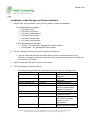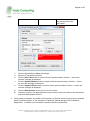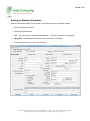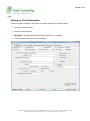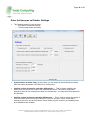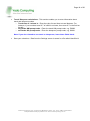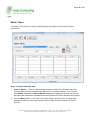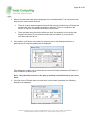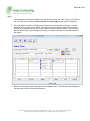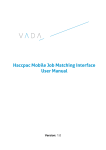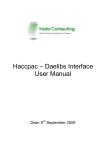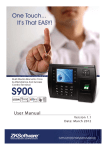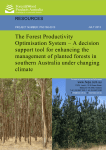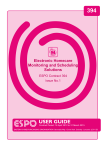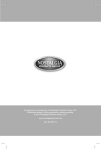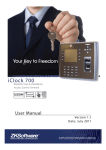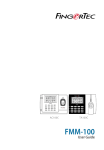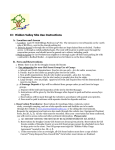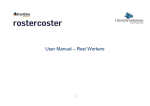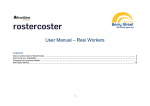Download eziTracker Job Matching Interface User Guide
Transcript
Haccpac eziTracker Interface User Manual Date: 4th November 2008 Page 2 of 15 Haccpac – eziTracker Interface Contents How the interface works .................................................................................................................. 3 Installation of the Haccpac eziTracker Interface .............................................................................. 4 Using the Haccpac-eziTracker Server application ........................................................................... 6 Using the Haccpac-eziTracker Client application ............................................................................ 7 Setting up Worker Information......................................................................................................... 8 Setting up Client Information ........................................................................................................... 9 Enter the Haccpac eziTracker Settings ......................................................................................... 10 Match Times ................................................................................................................................. 12 Moving Jobs.................................................................................................................................. 15 Deleting Jobs ................................................................................................................................ 15 Further assistance: ....................................................................................................................... 15 Vada Computing Pty Ltd ▪ PO Box 242 Blackburn South VIC 3130 ▪ ABN 75120180510 Telephone/Facsimile (03) 9890 5418 ▪ www.vadacomputing.com.au Page 3 of 15 How the interface works The Haccpac eziTracker Server application: o o o Checks for new eziTracker transaction and loads them into the Haccpac database for matching at set time intervals. Synchronises the Workers in Haccpac with the Workers in eziTracker at set time intervals. Synchronises the Clients in Haccpac with the Clients in eziTracker at set time intervals. The Haccpac eziTracker client application: o o o Allows you to select a worker for matching. Reads the Worker’s eziTracker data and compares the information with the weekly timesheets in Haccpac. Asks you to intervene whenever it is unclear what happened. If the eziTracker transaction details match a job in the weekly timesheet you will not need to enter anything about this job – the worker did what they were supposed to do. After all exceptions have been handled, just click Save and a weekly timesheet is created in Haccpac. Vada Computing Pty Ltd ▪ PO Box 242 Blackburn South VIC 3130 ▪ ABN 75120180510 Telephone/Facsimile (03) 9890 5418 ▪ www.vadacomputing.com.au Page 4 of 15 Installation of the Haccpac eziTracker Interface 1. Run the SQL query ezitracker_alter_haccwin_db.sql to update the database. The following tables are added: EziTracker_Lines EziTracker_ExtraLines EziTracker_DefaultValues EziTracker_ErrorCodes EziTracker_WorkCodes EziTracker_ActionValues The following tables are modified: Worker – ET_Pin and ET_ManagerRef fields are added Clients_Main – ET_ManagerRef field is added 2. Run the Haccpac-eziTracker Service set-up file on the Server. This file installs the Haccpac-eziTracker Service which constantly checks for new eziTracker transactions and also sychronises the Haccpac client and worker records with the records in eziTracker. 3. Open the Haccpac-eziTracker Service on the Server. 4. Test the Haccpac-eziTracker Service. i. Enter the following details into the Haccpac-eziTracker Service Settings screen: Item Test Data Comments Username Haccpac.vcl eziTracker system username Password Vada eziTracker system password Default Manager Ref VADA-ME Manager reference Default Department CORANGAMITE Department (Team) Auto Logout 120 Time after which the worker is automatically logged out (minutes) Minimum staff 1 Minimum staff number PABX Site No Is the site on a PABX telephone system Interval (mins) – TR 10 This is the interval in minutes that Haccpac checks for new transactions Interval (mins) – PE 240 This is the interval in minutes that the Haccpac Vada Computing Pty Ltd ▪ PO Box 242 Blackburn South VIC 3130 ▪ ABN 75120180510 Telephone/Facsimile (03) 9890 5418 ▪ www.vadacomputing.com.au Page 5 of 15 client and worker records are synchronized with eziTracker ii. iii. iv. v. vi. vii. viii. 5. Click the Save button to Save the settings Select the Test Mode check box Click the Get Trans button to test the Worker synchronization function – ensure the success message is displayed Click the Update Workers button to test the Worker synchronization function – ensure the success message is displayed Click the Update Clients button to test the Client synchronization function – ensure the success message is displayed Click the Start Service button and run for 30 minutes Check the log file in the application directory to ensure the service has run the transaction and extra data update functions Once testing is complete, the details in the Haccpac-eziTracker Service screen can be updated with the production data, i.e. the Username, Password, Default Manager Ref and Default Department. In addition, the Test Mode checkbox should be deselected. Vada Computing Pty Ltd ▪ PO Box 242 Blackburn South VIC 3130 ▪ ABN 75120180510 Telephone/Facsimile (03) 9890 5418 ▪ www.vadacomputing.com.au Page 6 of 15 6. Copy the new Workers (Version 7.2.11) and Clients (version 7.2.38) to the Haccpac application directory. 7. Copy the Haccpac-EziTracker client application (Version 7.2.0) to the Haccpac application directory. The Haccpac eziTracker interface is not run from within Haccpac, but by creating a shortcut on your desktop. Create this shortcut in Windows Explorer by dragging HaccEziTracker.exe to the desktop. Using the Haccpac-eziTracker Server application Settings Run Haccpac eziTracker application from Start >> Vada Computing Pty Ltd. Ensure the settings are correct (see Installation section above). Once the settings are correct, click the Save button. Vada Computing Pty Ltd ▪ PO Box 242 Blackburn South VIC 3130 ▪ ABN 75120180510 Telephone/Facsimile (03) 9890 5418 ▪ www.vadacomputing.com.au Page 7 of 15 Synchronise Workers and Clients If running for the first time, click Update Workers to synchronise Workers with eziTracker. If running for the first time, click Update Clients to synchronise Clients with eziTracker. Minimise the screen to the system toolbox To minimise the screen to the system toolbox (bottom right-hand corner of the screen), right-click anywhere on the screen and select Hide. Maximise the screen from the system toolbox To maximise the screen from the system toolbox, double-click the Haccpac eziTracker icon Start the Haccpac EziTracker service Click Start eziTracker to start the service Using the Haccpac-eziTracker Client application Run the Haccpac eziTracker interface from the shortcut on your desktop. The Settings screen is used to enter the Haccpac eziTracker interface Values, such as eziTracker/ timesheet settings and Travel rates and codes Vada Computing Pty Ltd ▪ PO Box 242 Blackburn South VIC 3130 ▪ ABN 75120180510 Telephone/Facsimile (03) 9890 5418 ▪ www.vadacomputing.com.au Page 8 of 15 Setting up Worker Information Worker information relating to eziTracker is entered through the Workers module: Open the Workers module. Select the Personal tab. Pin – the Pin has been allocated automatically. This will not need to be changed. Mngr Ref – the Manager Reference can be entered, if necessary. Click the Save button to save any changes. Vada Computing Pty Ltd ▪ PO Box 242 Blackburn South VIC 3130 ▪ ABN 75120180510 Telephone/Facsimile (03) 9890 5418 ▪ www.vadacomputing.com.au Page 9 of 15 Setting up Client Information Client information relating to eziTracker is entered through the Clients module Open the Clients module. Select the Haccpac tab. Mngr Ref – the Manager Reference can be entered, if necessary. Click the Save button to save any changes. Vada Computing Pty Ltd ▪ PO Box 242 Blackburn South VIC 3130 ▪ ABN 75120180510 Telephone/Facsimile (03) 9890 5418 ▪ www.vadacomputing.com.au Page 10 of 15 Enter the Haccpac eziTracker Settings The Settings screen is used to enter: o eziTracker/ timesheet settings o Travel prompt codes and rates If jobs match use times from: If jobs match, you can select to automatically use times from the weekly timesheet, eziTracker or a custom time. Confirm choice of times for start time differences…: This is used to identify jobs which were not carried out close to the rostered start times. The worker might have worked for the full hour rostered, but been 15 minutes late. You may want to be alerted to this situation. Confirm choice of times for duration differences…: This is used to check the length of time the worker spent on the job is within the limit you set here. If they should have worked for an hour, but the eziTracker record shows only 40 minutes, you probably want to be alerted to this situation. Vada Computing Pty Ltd ▪ PO Box 242 Blackburn South VIC 3130 ▪ ABN 75120180510 Telephone/Facsimile (03) 9890 5418 ▪ www.vadacomputing.com.au Page 11 of 15 Travel/ Sleepover calculations: This section enables you to enter information about travel and sleepover codes. o Travel time of 1 minute is - Enter the ratio of travel time to travel distance. For instance, if your workers travel 0.7 of a KM in a minute, then enter 0.7 in the field on the left. o eziTracker KM prompt code – Enter the travel KM prompt code, e.g. P0009. o eziTracker SO prompt code – Enter the sleepover prompt code, e.g. S0001. Note: If you don’t intend to use travel or sleepovers, leave these fields blank. Save your selections. Data from the Settings screen is saved in a file called HaccWin.ini Vada Computing Pty Ltd ▪ PO Box 242 Blackburn South VIC 3130 ▪ ABN 75120180510 Telephone/Facsimile (03) 9890 5418 ▪ www.vadacomputing.com.au Page 12 of 15 Match Times The Match Times screen is used to match Haccpac timesheet records with eziTracker transactions. Steps to import timesheet data: 1. Select a Worker – This list is automatically populated with a list of Workers who have corresponding eziTracker transactions that have not yet been matched. You can also click Update alongside the Select Worker dropdown to update the list with any Workers that have had transactions uploaded since the Haccpac eziTracker Interface was opened. 2. Click the Match button. A CSV file can contain data for several weeks. Clicking Open displays the dates of each week for which there is data. Select the week you want to process. Vada Computing Pty Ltd ▪ PO Box 242 Blackburn South VIC 3130 ▪ ABN 75120180510 Telephone/Facsimile (03) 9890 5418 ▪ www.vadacomputing.com.au Page 13 of 15 3. Data for the selected week will be displayed in the timesheet table. The columns are the days and the rows contain each job. There is a colour band alongside each job that tells you whether the eziTracker job matches the job in the weekly timesheet in Haccpac. There is a legend on the screen to help you remember what each colour means. There are tabs along the botton which are used, for example, to look at the jobs stored in the roster (if you press the roster tab), eziTracker (if you press the eziTracker tab) and so on. 4. If the times in eziTracker are outside the tolerance set in the Settings screen for a particular job, the following dialog box is displayed: This dialog box enables you to select the time from the weekly timesheet, eziTracker or enter a different (custom) time. Note – the job which is shown in the pop up window is identified with a red colour band. 5. If the job from eziTracker does not exist at all on the weekly timesheet, the following dialog box is displayed: Vada Computing Pty Ltd ▪ PO Box 242 Blackburn South VIC 3130 ▪ ABN 75120180510 Telephone/Facsimile (03) 9890 5418 ▪ www.vadacomputing.com.au Page 14 of 15 This dialog box will always default to the first Service Code and Task Type in your Values list. You will need to select a Service Code and Task Type for the job in this window. 6. If the job does not exist in eziTracker but does exist on the weekly timesheet, it will be identified with a yellow colour band. This will alert that the worker either did not attend this client, or they did not use eziTracker when the service was provided. This entry can then be deleted (by right-clicking on the entry) or modified, based on the action taken by the worker. 7. After you are happy with the changes click the Save button. This will save the changes to the Haccpac roster for the selected worker. Vada Computing Pty Ltd ▪ PO Box 242 Blackburn South VIC 3130 ▪ ABN 75120180510 Telephone/Facsimile (03) 9890 5418 ▪ www.vadacomputing.com.au Page 15 of 15 Moving Jobs Jobs relating to the same client can be moved between days, or within the same day. This may be necessary when a worker sees a client on a different day than they a rostered for. To move a job: 1. Right-click on the job you wish to move. 2. Select Move Job from here... from the right-click menu. 3. Right-click on the job to be replaced. Note: This must be the same Receiver as that selected in Step 1. 4. Select Move [Day] Job [Job no.] to here from the right-click menu. Deleting Jobs Jobs can be deleted from the timesheet. To delete a job: 1. Right-click on the job you wish to delete. 2. Select Delete This Job from the right-click menu. Further assistance: For further assistance, please contact Vada Computing: Telephone: Mobile: Email: 03 9890 5418 0401 562 095 [email protected] Vada Computing Pty Ltd ▪ PO Box 242 Blackburn South VIC 3130 ▪ ABN 75120180510 Telephone/Facsimile (03) 9890 5418 ▪ www.vadacomputing.com.au