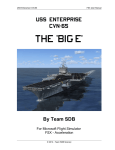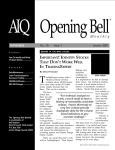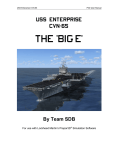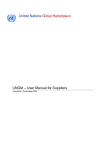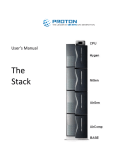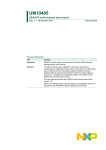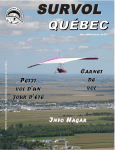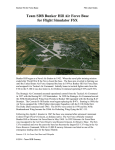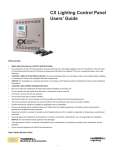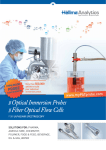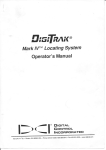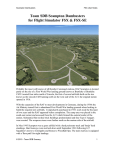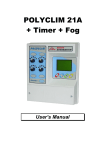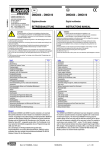Download the FS2004 manual for this product here
Transcript
USS Enterprise CVN-65
FS2004 User Manual
By Team SDB Scenery
For Flight Simulator FS2004
© 2012 - Team SDB Scenery
USS Enterprise CVN-65
FS2004 User Manual
Table of Contents
Introduction . . . . . . . . . . . . . . . . . . . . . . . . . . . . . . . . . . . . . . . . . .
1
List of Features . . . . . . . . . . . . . . . . . . . . . . . . . . . . . . . . . . . . . . . . 1
System Requirements . . . . . . . . . . . . . . . . . . . . . . . . . . . . . . . . . . . 1
Scenery Activation . . . . . . . . . . . . . . . . . . . . . . . . . . . . . . . . . . . . .
3
Uninstall / De-Activation Procedure . . . . . . . . . . . . . . . . . . . . . . .
4
USS Enterprise (CVN-65) History . . . . . . . . . . . . . . . . . . . . . . . . . 5
Deck Layouts . . . . . . . . . . . . . . . . . . . . . . . . . . . . . . . . . . . . . . . . .
8
Included Locations . . . . . . . . . . . . . . . . . . . . . . . . . . . . . . . . . . . .
12
Flights . . . . . . . . . . . . . . . . . . . . . . . . . . . . . . . . . . . . . . . . . . . . . . . 17
Navigation Aids . . . . . . . . . . . . . . . . . . . . . . . . . . . . . . . . . . . . . . . 18
Credits / Technical Support / Copyright . . . . . . . . . . . . . . . . . . . .
19
Appendix A: Suggested Add-ons . . . . . . . . . . . . . . . . . . . . . . . . . . 20
© 2012 - Team SDB Scenery
i
USS Enterprise CVN-65
FS2004 User Manual
Introduction
The USS Enterprise has the distinction of being both the first nuclear-powered aircraft carrier
and the longest carrier in the world. Launched in 1960 and Commissioned in 1961, it is the
oldest vessel still in use in the U.S. Navy Fleet. Known as “Big E,” she is due to be
decommissioned in 2013 after having served for over 50 years.
Carl Edwards marketed his rendition of the USS Enterprise for FS2004 through Alphasim
(now Virtavia) beginning in 2005. It was available for only a couple of years but thanks to
Carl's generous offer of the source files to Team SDB Scenery it is now available again. We
have combined the updates by Robert Baum not used by Alphasim to make it even better for
FS2004 users.
List of Features
•
Highly detailed, landable vessel with authentic lighting (day & night)
•
Four alternative static aircraft deck layouts (Launch, Recovery, Dual-Purpose, Empty)
•
Ten locations around the world
•
Optional deck position start points (at catapults or on elevator)
•
Navaids - VOR, ILS, NDB
•
Working FLOLS 'meatball'
•
'Deck furniture' included (mules, crane)
•
Three types of static aircraft on deck (F-14, S-3 and A-6)
•
All three deck aircraft types included as AI models
•
Animated Radars
•
Realistic wake textures
•
Cat shots and wire traps are possible with Abacus "Flight Deck" or other
third party add-on programs
System Requirements
•
Windows XP SP2, Windows Vista, or Windows 7
•
Microsoft Flight Simulator 2004 (FS2004)
•
CPU 2.4Ghz or better
•
2Gb RAM Minimum
•
512 MB DX9 Graphics Card or better
•
49 MB hard disk space for download, 164 MB for installation
© 2012 - Team SDB Scenery
1
USS Enterprise CVN-65
© 2012 - Team SDB Scenery
FS2004 User Manual
2
USS Enterprise CVN-65
FS2004 User Manual
Scenery Activation
1. Click to the "Settings" link in the Start Page of FS2004.
2. Click on the "Scenery Library" button under "Scenery".
3a. Click on the "Add Area…" button. Use the Browser window which comes up to
locate "Flight Simulator 9\Addon Scenery\Team SDB CVN-65 (Big E)\SDB CVN-65
(Carrier)" folder.
Click on "OK" button.
3b. Click on the "Add Area…" button. Use the Browser window which comes up to
locate "Flight Simulator 9\Addon Scenery\Team SDB CVN-65 (Big E)\SDB CVN-65
(Ocean Flatten)".
Click on "OK" button.
4. Click on "OK" button at the bottom of "Settings-Scenery Library" page.
5. Restart FS2004 to finish the Scenery Activation process.
Important: Make SURE that the "SDB CVN-65 (Ocean Flatten)" scenery stays at a
higher priority than "SDB CVN-65 (Carrier)" as shown in the image below.
© 2012 - Team SDB Scenery
3
USS Enterprise CVN-65
FS2004 User Manual
Possible Windows 7 Scenery Activation Issues
For users running Windows 7 and experiencing problems follow this procedure to activate
the scenery. The procedure normally relates to FSX users running Windows 7 but MAY also
be relevant to FS2004 users running Windows7:
1. Click to the "Settings" link in the Start Page of FS2004.
2. Click on the "Scenery Library" button under "Scenery".
3a. Click on the "Add Area…" button. Use the Browser window which comes up to
locate "Flight Simulator 9\Addon Scenery\Team SDB CVN-65 (Big E)\SDB CVN-65
(Carrier)" folder.
The addon scenery that you have selected will not be added. Instead it will advance inside
the directory. To add the scenery LEFT click on any blank space inside the folder, and the
windows should close. You should now see the addon scenery selected in the scenery library!
Click on "OK" button.
3b. Click on the "Add Area…" button. Use the Browser window which comes up to
locate "Flight Simulator 9\Addon Scenery\Team SDB CVN-65 (Big E)\SDB CVN-65
(Ocean Flatten)"
The addon scenery that you have selected will not be added. Instead it will advance inside
the directory. To add the scenery LEFT click on any blank space inside the folder, and the
windows should close. You should now see the addon scenery selected in the scenery library!
Click on "OK" button.
4. Click on "OK" button at the bottom of "Settings-Scenery Library" page.
5. Restart FS2004 to finish the Scenery Activation process.
Uninstall / De-Activation Procedure:
The Uninstaller program located in the root folder of FS2004 will remove all files added
during the initial Install. However, you will need to remove all references from the "Scenery
Library" manually.
1. Click to the "Settings" link in the Start Page of FS2004.
2. Click on the "Scenery Library" button under "Scenery"
3. In the "Areas" list of sceneries highlight the line "SDB CVN-65 (Ocean Flatten)" and
click the "Delete Area" button.
4. Once more in the "Areas" list of sceneries highlight the line "SDB CVN-65 (Carrier)"
and click the "Delete Area" button.
5. Click on "OK" button at the bottom of "Settings-Scenery Library" page.
6. Restart FS2004 to complete the De-Activation process.
© 2012 - Team SDB Scenery
4
USS Enterprise CVN-65
FS2004 User Manual
USS Enterprise (CVN-65) History
The world's first nuclear-powered aircraft carrier, and the eighth U.S. Navy ship to bear this
historic name, the USS Enterprise is the Navy's most storied warship in history. Like her
predecessor of World War II fame, she is nicknamed the "Big E". Commissioned on
November 25, 1961, the Enterprise was originally designed for a 25-year service life, but due
to maintenance and upkeep, Enterprise has served for over 50 years and has been engaged in
every major combat operation over the past five decades.
In 1954 Congress authorized the construction of the world’s first nuclear-powered aircraft
carrier. The giant ship was to be powered by eight nuclear reactors, two for each of its four
propeller shafts. This was a daring undertaking, for never before had two nuclear reactors
ever been harnessed together.
Three years and nine months after construction began, the Enterprise was ready to be
presented to the world as “The First, The Finest” super carrier. The new super carrier’s
performance exceeded the Navy’s most optimistic expectations. The Enterprise broke all
previous records for speed when it exceeded 40 miles-per-hour during initial trials.
The ship's first mission was to track and measure the flight of Mercury 'Friendship 7'. Big E's
efforts culminated May 5, 1962 when Cmdr. Alan B. Shepard, Jr., became the first American
to break the barrier of the Earth's atmosphere and ascend 116.5 miles in the Mercury capsule.
In October 1962, the Enterprise was dispatched to its first international crisis. The "Big E"
and other ships in the Second Fleet set up a quarantine of all military equipment under
shipment to communist Cuba. The blockade was put in place on October 24, and the first
Soviet ship was stopped the next day. On October 28, Soviet leader Krushchev agreed to
© 2012 - Team SDB Scenery
5
USS Enterprise CVN-65
FS2004 User Manual
dismantle nuclear missiles and bases on Cuba, concluding the Cuban Missile Crisis, the
closest the U.S. and USSR have ever come to nuclear war.
The Big E has played a role in almost every major conflict since her commissioning. From
the Cuban Missile Crisis, through multiple tours off Yankee Station in the Vietnam conflict,
cold war tensions, and culminating with her rapid response on 9/11.
In the Fall of 2001, the Enterprise aborted her transit home from a long deployment after the
terrorist attacks in New York City and Washington. D.C., on September 11, 2001, and
steamed overnight to the North Arabian Sea. In direct support of Operation "Eduring
Freedom", the Enterprise once again took her place in history by becoming one of the first
units to respond in a crisis with its awesome striking power. The Enterprise expended more
than 800,000 pounds of ordnance during the operation.
Throughout Enterprise's naval career, it has earned many accolades and distinguished itself
honorably time and time again. The Enterprise continues to be a shining example to the fleet.
During her more than 50 years of service she has set many records and milestones. She
became the first nuclear carrier to transit the Suez Canal and the first carrier to operate the F14 Tomcat fighter aircraft.
At 1,123 ft, she is the longest naval vessel in the world. Her 93,284 long tons displacement
ranks her as the 11th-heaviest super carrier, after the 10 carriers of the Nimitz class.
Enterprise was meant to be the first of a class of six, but construction costs ballooned and the
© 2012 - Team SDB Scenery
6
USS Enterprise CVN-65
FS2004 User Manual
remaining vessels were never laid down. Powered by eight Westinghouse A2W reactors,
each providing 35,000shp, the hull had to be enlarged to accommodate the size of the
reactors, which meant a much larger flight deck. One additional feature that identified
Enterprise as unique among carriers was its unusual square island. Because the carrier was
nuclear-powered, there was no need for exhaust funnels. Even more so, what made the
Enterprise’s initial superstructure unique was the then-revolutionary twin-element phased
planar array radar system.
She was originally scheduled for decommissioning in 2014 or 2015, depending on the life of
her reactors and completion of her replacement. But the National Defense Authorization Act
for Fiscal Year 2010 slated the ship's retirement for 2013, when she will have served for 51
consecutive years, the most of any U.S. aircraft carrier. The Enterprise began her 22nd and
final deployment, a seven month cruise to the Middle East on March 10, 2012 from Norfolk
Naval Station in Virginia.
Sources:
http://www.enterprise.navy.mil/
http://en.wikipedia.org/wiki/USS_Enterprise_(CVN-65)
http://navysite.de/cvn/cvn65.html
http://www.uscarriers.net/cvn65history.htm
http://www.hullnumber.com/CVN-65
http://www.mooj.com/rx-deployments.htm
© 2012 - Team SDB Scenery
7
USS Enterprise CVN-65
FS2004 User Manual
Deck Layouts
The aircraft on a carrier deck are arranged ("spotted") depending on whether the carrier is
launching or recovering aircraft. During the launch cycle aircraft are parked behind the
working catapults and moved into position for launching by the deck crews. During a
recovery cycle the aircraft already on deck and those landing are spotted and parked behind
the red/white "landing area foul line". This keeps aircraft away from the angle deck to
provide a clear landing area for aircraft returning to the ship.
Normal flight operations are conducted in cycles. In cyclic operations, aircraft are launched
and recovered in groups. These groups of aircraft are referred to as events, and are assigned a
numeric designator based upon their launch order, i.e., Event 1, Event 2, Event 3, etc. Each
aircraft in an event is referred to as a sortie. A sortie is the flight of one aircraft from launch
to recovery. In cyclic operations, the launch of each event is followed immediately by the
recovery of the preceding event.
These instructions explain how to change how the static aircraft are parked on the upper deck
of the FS2004 version.
The default setup (shown below) is 'dual purpose'. With this arrangement you can take off
and recover from the same deck. Realistically it is a compromise.
© 2012 - Team SDB Scenery
8
USS Enterprise CVN-65
FS2004 User Manual
There are two alternative setups which are more authentic. The version shown below has the
forward deck cleared for launching aircraft. Since no aircraft are being recovered during this
phase all aircraft on the deck have been repositioned behind the forward catapults.
The second alternate setup shown below has the landing strip area cleared for the recovery of
aircraft. Aircraft on the deck have been moved to safe areas behind the "landing area foul
line" near the superstructure on the starboard side and forward to the bow area.
Just as in the real world where changing the flight deck setup involves spotting or moving
aircraft around, in Flight Simulator some moving around of files is necessary. You need to
be familiar with Windows Explorer and Folders.
In the CVN-65 (Carrier) folders you will see a sub-folder called 'scenery'. In this folder there
is a further sub-folder called 'StaticAircraftSetups'. In here you will find alternative deck
setups in the form of three sets of three .bgl files for each scenery location.
© 2012 - Team SDB Scenery
9
USS Enterprise CVN-65
FS2004 User Manual
The files are named to make it clear what they do:
CVN65_ EnglishChannel_PlanesLaunch_Part1.bgl (plus _Part2 and _Part3)
CVN65_ EnglishChannel_PlanesRecovery_Part1.bgl (plus _Part2 and _Part3)
CVN65_ EnglishChannel_PlanesDualPurpose_Part1.bgl (plus _Part2 and _Part3)
Using the English Channel location as an example, to change from the default DualPurpose
setup to, let's say, the Launch setup, do the following:
1) Go to: Addon Scenery\CVN-65 (Carrier)\scenery
2) Select these three files:
CVN65_ EnglishChannel_PlanesDualPurpose_Part1.bgl
CVN65_ EnglishChannel_PlanesDualPurpose_Part2.bgl
CVN65_ EnglishChannel_PlanesDualPurpose_Part3.bgl
3) Right-click the mouse and select 'Delete'.
At this point you could actually use the scenery and have a 'clean' deck as shown below.
4) To change the deck layout to Launch configuration for the English Channel location go to
the sub-folder "Addon Scenery\CVN-65 (Carrier)\scenery\StaticAircraftSetups"
5) Select these three files, right-click and select 'Copy':
CVN65_ EnglishChannel_PlanesLaunch_Part1.bgl
CVN65_ EnglishChannel_PlanesLaunch_Part2.bgl
CVN65_ EnglishChannel_PlanesLaunch_Part3.bgl
© 2012 - Team SDB Scenery
10
USS Enterprise CVN-65
FS2004 User Manual
6) Go back to "Addon Scenery\CVN-65 (Carrier)\scenery" (up one level), right-click the
mouse and drop the copied files in there using the 'Paste' command.
After restarting FS2004 you are now ready to use the scenery with the new deck layout. Just
reverse the procedure to get the default 'dual purpose' setup back again or switch to the
Recovery or Empty deck layouts.
© 2012 - Team SDB Scenery
11
USS Enterprise CVN-65
FS2004 User Manual
Included Locations
Ten locations are provided for the static carrier in FS2004. For each the location coordinates
and heading of the angle deck (ILS Course) are provided below.
San Diego (CVN1)
Location: N32* 50.01' W117* 59.98'
Angle Deck (ILS Course) Heading: 264
Norfolk (CVN2)
Location: N36* 52.95' W75* 49.88'
Angle Deck (ILS Course) Heading: 358
© 2012 - Team SDB Scenery
12
USS Enterprise CVN-65
FS2004 User Manual
English Channel (CVN3)
Location: N50* 24.01' W2* 39.98'
Angle Deck (ILS Course) Heading: 264
Washington State (CVN4)
Location: N48* 15.02' W122* 59.99'
Angle Deck (ILS Course) Heading: 217
© 2012 - Team SDB Scenery
13
USS Enterprise CVN-65
FS2004 User Manual
Florida (CVN5)
Location: N30* 9.99' W81* 00.01'
Angle Deck (ILS Course) Heading: 082
Puerto Rico (CVN6)
Location: N18* 14.99' W65* 25.01'
Angle Deck (ILS Course) Heading: 069
© 2012 - Team SDB Scenery
14
USS Enterprise CVN-65
FS2004 User Manual
Gulf of Oman (CVN7)
Location: N25* 06.00' E58* 35.02'
Angle Deck (ILS Course) Heading: 087
East of Sicily (CVN8)
Location: N37* 29.99' N37* 29.99'
Angle Deck (ILS Course) Heading: 087
© 2012 - Team SDB Scenery
15
USS Enterprise CVN-65
FS2004 User Manual
Yankee Station (CVNE)
Location: N15* 53.99' E110* 05.01'
Angle Deck (ILS Course) Heading: 349
Hawaii (CVNH)
Location: N21* 59.98' W158* 00.00'
Angle Deck (ILS Course) Heading: 017
© 2012 - Team SDB Scenery
16
USS Enterprise CVN-65
FS2004 User Manual
Flights
Flight files are included for each location. When the flight loads your aircraft will be located
on the left catapult of the USS Enterprise and ready for take off. From here you can switch
to your favorite Navy aircraft and launch, or just sit back and watch the AI aircraft begin
their flights.
© 2012 - Team SDB Scenery
17
USS Enterprise CVN-65
FS2004 User Manual
Navigation Aids
The static carriers are equipped with several navigation and communication aids. Because
they are associated with the same carrier they are obviously the same for all eight locations.
A list of the navigation and communication frequencies is below.
NDB: 255.0
VOR/DME: 114.0
ILS: 110.90
Tower: 119.70
ATIS: 119.20
By consulting the table below you can see what the ILS Course is at each location. This is a
line down the center of the angled deck. By reversing that (add/subtract 180 degrees) you
can adjust the User Defined Weather to add a 30-35 knot surface wind to simulate the carrier
steaming into the wind for launch and recovery operations.
Airport ID
CVN1
CVN2
CVN3
CVN4
CVN5
CVN6
CVN7
CVN8
CVNH
CVNE
Location Name
San Diego
Norfolk
English Channel
Washington State
Florida
Puerto Rico
Oman
Sicily
Hawaii
Yankee Station
© 2012 - Team SDB Scenery
ILS Course
264
358
264
217
082
069
287
087
017
349
Wind Direction
84
178
84
37
262
249
107
267
197
169
18
USS Enterprise CVN-65
FS2004 User Manual
Credits:
Carl Edwards - Original designer of the Alphasim CVN-65 "Big-E" package
Robert Baum - AI Aircraft Traffic and beta testing
Michael Dews - beta testing
Frank Safranek - User Manual, texture updates and beta testing
Cmdr. Bill Mackay (USN retired) - Naval Operations Consultant and beta testing
Technical Support
A forum area for Technical support has generously been provided for Team SDB use via the
support forum at "http://www.glowingheat.co.uk". Click in the "Forum" link and then
scroll down to the Team SDB section. Please search and review any previous questions as
your issue may have already been addressed. If so please add you comments to the existing
thread.
Copyright Information
These files are a commercial product and should NOT be treated as freeware. These files
may not be copied (other than for backup purposes), transmitted, passed to third parties, or
altered in any way without prior written permission from Team SDB Scenery. Any breach of
the aforementioned copyright will result in the full force of law being brought to bear on
those responsible.
Copyright © 2012, Team SDB Scenery. All Rights Reserved Worldwide.
For more info, pictures, and news please…
Join our Facebook page: http://www.facebook.com/TeamSDB.scenery
Circle us on Google+: https://plus.google.com/u/0/116974139932613632956
Follow us on Twitter: https://twitter.com/TeamSDBSim
© 2012 - Team SDB Scenery
19
USS Enterprise CVN-65
FS2004 User Manual
Appendix A: Suggested Add-ons
See the "Addon Scenery/ Team SDB CVN-65 (Big E)/Arrestor Cable Files" folder for
Arrestor Cables and Cat Launch Data files for use with several third party add-on programs.
Listed below are three such programs that are available as freeware.
ArrCab 2.5
File Name: arrcab25.zip Size: 2.4MB Release Date: 02-04-2008
Arrestor Cables 2.5 from Abacus, by Richard Hogen.
3wire Aircraft Carrier Simulator
File Name: 3wirev2.zip Size: 538KB Release Date: 02-18-2006
3wire is an aircraft carrier simulation add-on for FS2004. It allows you to launch and
recover any aircraft aboard an aircraft carrier. Requires FSUIPC (registration not
required) and .NET Framework v1.1. By Rhys Eddy.
RCBCO Carrier Operation Package v2.0
File Name: rcbco-20.zip Size: 1.5MB Release Date: 01-04-2005
This archive contains a set of gauges, effects and sounds which you can add to
existing military aircraft in FS2004, and enables you to perform takeoff and
approach/landing on aircraft carriers. It features (1) A catapult gauge, enabling a
catapult-launch takeoff; (2) An arrester gauge, enabling a cable trap landing; (3) A
"meatball" HUD gauge, enabling accurate approaches and landings. Includes
extensive installation/usage documentation, with examples for several very popular
aircraft. V2.0 of this package contains a large number of additions, like
catapult/arrester zones and a revised HUD. By Rob Barendregt and Doug Dawson,
with special input from Nick Needham.
© 2012 - Team SDB Scenery
20