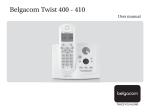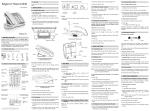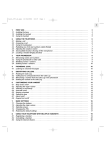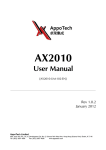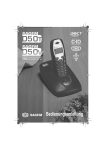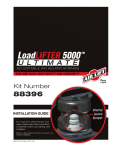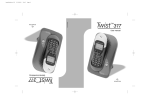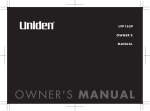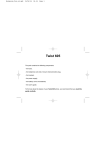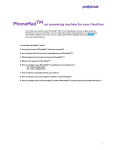Download LU Handset Twist 455 UK.book
Transcript
LU Handset Twist 455 UK.book Page i Jeudi, 22. avril 2004 4:56 16 INTRODUCTION Dear customer: Thank you for purchasing a DECT telephone; we appreciate your trust in us. This product was manufactured with the utmost care, should you encounter any difficulties during its use, we recommend that you refer to this user guide. For your comfort and safety, we ask that you read the following paragraph carefully: Recommendations and safety instructions Your DECT telephone must not be installed in a humid room (wash room, bathroom, laundry room, kitchen, etc.) unless it is 1.50 m away from a water point, or outside. Your telephone must be operated at temperatures ranging from 5°C to 45°C. Only use the supplied power adapter, connect it to the base socket according to the installation instructions provided in this booklet and the indications on the identification label affixed to it (voltage, current, electric network frequency)(1). As a precaution, in case of danger, the mains adapters act as a disconnecting mechanism for the 230V power supply. They should be placed near the device and should be easily accessible. This telephone was designed for use on the public switched telephone network (PSTN). In case of a problem you must first contact your reseller. Only use the supplied telephone cord. To avoid damaging your handset, only use certified rechargeable AAA batteries, never use non rechargeable batteries. Insert the batteries in the handset battery compartment respecting polarity. For your personal safety, never place your handset on the base without the batteries, or without the battery cover, you could get an electric shock. At the end of their useful life, batteries must be disposed of according to the recycling instructions presented in this booklet. Your DECT telephone has an inside radio range of about 50 metres and up to 300 metres in open space. The immediate presence of metal parts (of a television for example), or of any electric appliance may result in range reduction. Some sensitive medical equipment and safety equipment may be affected by the radiofrequency transmissions of your telephone. In all cases, we ask that you respect the safety recommendations. The CE marking certifies that the product meets the essential requirements of Directive 1999/ 5/CE of the European Parliament and of the Council pertaining to microwave radio equipment and telecommunication terminal equipment, for the safety and health of users, for electromagnetic interference. Furthermore, it efficiently uses the frequency spectrum attributed to ground and spatial communication to prevent damaging interference. This equipment does not function in the case of an electric network shutdown: for emergency calls, it is recommended to use another unit during power cuts(2). (1) : With the exception of IT scheme installations defined in the EN60950 standard. (2) : In that case, use a self-contained cord telephone. LU Handset Twist 455 UK.book Page I Jeudi, 22. avril 2004 4:56 16 CONTENTS Your telephone Unpacking Your desk charger Your handset Connection Getting started Making a call Belgacom smart services Services when not in communication Receiving a call During a call Handsfree Ending a call Personal registering of your handset on a base Your phonebook Viewing the phonebook Creating an entry Using a phonebook entry to place a call Searching for a contact Performing a quick search Performing a refined search Editing an entry Deleting an entry Call log Viewing the received and dialed call log Calling the last number dialed (Redial) Calling a number listed in the dialed and received call log Viewing the events log Other Functions Accessories Security Settings Appendix Care and Maintenance Problems Features Guarantee terms Guarantee 1 1 1 2 4 6 7 7 7 9 9 9 10 10 12 12 13 14 14 14 15 15 16 17 17 18 18 19 20 20 20 20 21 21 21 22 23 23 I LU Handset Twist 455 UK.book Page 1 Jeudi, 22. avril 2004 4:56 16 YOUR TELEPHONE The Twist 455 additional handset can also be registered with a comptaible bases for simple telephone functions in compliance with the European GAP standard. Unpacking Place the box in front of you, open it and make sure it contains the following items: • • • • • a desk charger fitted with its power supply unit, one handset, one battery compartment cover, three rechargeable batteries, this user guide. Your desk charger Handset location 1 LU Handset Twist 455 UK.book Page 2 Jeudi, 22. avril 2004 4:56 16 YOUR TELEPHONE Your handset With its user-friendly design, you will appreciate how easy it is to hold and its quality during conversations. LED Incoming message warning beeps and PhoneMail Display Speaker Smart Services Key Program keys Direct SMS access Navigator Phonebook key Pick up Handsfree Redial (long press) Hang up Mark for the visually impaired Alphanumeric keypad Microphone The navigator key, a rapid selection tool. To confirm or to access a sub-menu Navigating To cancel, delete or go to the previous menu 2 LU Handset Twist 455 UK.book Page 3 Jeudi, 22. avril 2004 4:56 16 YOUR TELEPHONE The visual display of your handset Status icons Battery indicator EXT In use external Phonemail Alarm clock On In use intercom Timer On INT I I Date and time Icon showing the programmed function R 01/01 12:00 Stil. BGC Number of handset Icon of operator Services PHONEBOOK SMS ACCESSORIES CALLS SECURITY SETTINGS Menu icons When the battery charge icon is at minimum, le niveau de la fonction Mains-Libres descend au niveau 4, the hands-free function is turned off until the battery is recharged. 3 LU Handset Twist 455 UK.book Page 4 Jeudi, 22. avril 2004 4:56 16 YOUR TELEPHONE Connection Before making any connections, please refer to the safety instructions presented at the beginning of this user guide. Starting your desk charger Put the support where you want it and connect the power lead to the mains plug. Handset set-up Insert the batteries making sure to respect the polarity. Place the cover back on the handset by pushing upwards until it is completely closed. Remove the protective film on the screen, place the handset on the base to fully charge the batteries. The charging icon appears on the screen, it indicates the charging status. Once the icon is full, your batteries are charged. Only use certified rechargeable batteries. For optimal battery charge, leave the handset on the base for at least 12 hours during initial use. During charging, the batteries may heat up, this is quite normal and without risk. 4 LU Handset Twist 455 UK.book Page 5 Jeudi, 22. avril 2004 4:56 16 YOUR TELEPHONE Replacing the batteries Rechargeable batteries must be used with your handset. Proceed as follows: Take the handset and turn it around so that the battery compartment is accessible. Insert a sharp object (pen, paper clip...) perpendicularly in hole 1 as shown in the illustration and lift it upwards, the battery cover opens, slide it downwards as shown in 2 and insert the batteries making sure to respect the polarity. 1 2 Place the cover back on the handset by pushing upwards until it is completely closed. 5 LU Handset Twist 455 UK.book Page 6 Jeudi, 22. avril 2004 4:56 16 GETTING STARTED GETTING STARTED To use your additional handset on the public telephone network from your base, you must register and match it with a base compatible with the European GAP standard. Get the user brochure on the base to which you want to register your additional handset and find the paragraph concerning the registering of an additional handset. ENGLISH Return The language selection screen is displayed. Press or until the Valid desired language is displayed. Validate with Confirm . To register a new handset to a base you must: • put the handset in registration mode, • put the base in registration mode. Once this is done, the registration (mutual recognition of the base and the new handset) will be done automatically (registration can take a few seconds). Take the handset to be registered: On the navigator key , press or until the SETTINGS screen is displayed, press OK to confirm. Select ADVANCED SET. using or . Press Valid Select SET HANDSET using or . Press Valid SET HANDSET Return Valid REGISTRATION Return Valid Select REGISTRATION. Press Valid Press Yes REGISTER HS? No . . . to put the handset in registration mode. Yes The handset enters the registration mode. On the base: Put the base to which you want to register the handset in registration mode: • Press on the button on the base for a few seconds. The green light blinks rapidly, the base is in registration mode. 6 LU Handset Twist 455 UK.book Page 7 Jeudi, 22. avril 2004 4:56 16 GETTING STARTED The new handset and the base are mutually searching for each other. The registration may take several seconds. Once the handset is registered, the handset automatically exits the registration mode et lets you know the registration is done. You can also set your base to the registration mode using a handset already registered by selecting the Registration function in the menu SETTINGS/ADVENCED SET/SET BASE. Making a call 0123456789 Record Enter the number of your contact using the keypad keys. Call If you enter an invalid digit, press C on the navigator key incorrect digit. Press the green key to erase the on your handset to make the call. You can also make a call by: - Pressing the green key to access the line. - Dialing your contact's number. To add a pause, press 0 untill the symbol "/" is displayed. Belgacom smart services Your handset makes ComfortTM services simpler to use. Certain services are pre-programmed in the direct access key or from the OPER. SERVICES menu. They can be accessed when you are not in communication (ring back if busy, etc.) or during communication (three party conversation, call transfer, etc.). Services when not in communication When not in communication, press key BGC or from the OPER. SERVICES menu select using or the function that you want to activate from those found in the following list and press Valid 1919 Return Valid . 1919 - Know the last call that entered and was not answered, with possibility of direct dialling of this number. 7 LU Handset Twist 455 UK.book Page 8 Jeudi, 22. avril 2004 4:56 16 GETTING STARTED FORWARD ON (*21*) - Activation of forward call function: enter a number FORWARD ON Return Valid FORWARD OFF Return Valid NO REPLY ON Return Valid NO REPLY OFF Return Valid FW. BUSY ON Return Valid FW. BUSY OFF Return Valid 2 CALL ON Return Valid 2 CALL OFF Return Valid FIXED CA ON Return Valid FIXED CA OFF Return Valid RING BACK OFF Return Valid ANON. ON Return Valid ANON. OFF Return Valid PHONEMAIL Return Valid of your choice, then press . FORWARD OFF (#21#) - Deactivation of forward call function. NO REPLY ON (*61*) - Activation of forward call in case of no answer function: enter a number of your choice, then press . NO REPLY OFF (#61#) - Deactivation of forward call in case of no answer function. FW. BUSY ON (*67*) - Activation of forward call in case of line busy function: enter a number of your choice, then press . FW. BUSY OFF (#67#) - Deactivation of forward call in case of line busy function. 2 CALL ON (*43#) - Activation of 2 Call signal. 2 CALL OFF (#43#) - Deactivation of 2 Call signal. FIXED CA ON (*53*) - Activation of fixed call function: enter an emergency number of your choice, then press . FIXED CA Off (#53#) - Deactivation of fixed call function. Ring back Off (#37#) - Deactivate the Belgacom Ring Back service. ANON. ON (*31*) - Activation of refuse display of your number for next call: enter this number, then press . ANON. OFF (#31*) - Deactivation of refuse display of your number for next call: enter this number, then press . PHONEMAIL (1230) - Listen to messages left by your callers by means of the answering machine PhonemailTM. After each service activation or deactivation, wait for the confirmation tone (quick intermittent tone), then hang up by pressing the .key. Using a password is not possible. 8 LU Handset Twist 455 UK.book Page 9 Jeudi, 22. avril 2004 4:56 16 GETTING STARTED Receiving a call When you receive a call your telephone rings. If you have subscribed to a "Caller display" service, the caller's information appears on the screen (unless your caller has enabled the anonymous mode), otherwise the "-----------" screen is displayed. ----------- Pick up by pressing the green key the red key or R or . To turn off the ringer, press . At the end of the conversation, press the red key . During a call During a call, numerous options are accessible by pressing Menu . Select the desired option in the following list: - HANDSFREE: to activate the handset speaker. - CALL TRANSFER: to transfer the call to another handset. - SECOND CALL: to make a second call. - PHONEBOOK: to access the phonebook. - CALLS: to access the call log. - SECRET: to mute the handset microphone. to access the Belgacom services. - OPER. SERVICES: Handsfree While having a conversation with your contact, you can enable the handset. Press Menu HANDSFREE Return . Select HANDSFREE. Press Activ. . Activ. When pressing the green key while engaged in a conversation you automatically activate the handsfree mode of the handset, by pressing it again you deactivate the handsfree mode. HANDSFREE ACTIVATED The message HANDSFREE ACTIVATED appears on the screen. Increase or decrease the audio volume using or . 9 LU Handset Twist 455 UK.book Page 10 Jeudi, 22. avril 2004 4:56 16 GETTING STARTED Ending a call At the end ot the conversation, pres the red key . Personal registering of your handset on a base To register a new handset to a base you must: • put the handset in registration mode, • put the base in registration mode. Once this is done, the registration (mutual recognition of the base and the new handset) will be done automatically (registration can take a few seconds). On the navigator key , press or until the SETTINGS screen is displayed, press OK to confirm. Select ADVANCED SET using or . Press Valid Select SET HANDSET using or . Press Valid SET HANDSET Return Valid PERSON.REGISTR Return Valid 1 -------------Return Valid BASE 1 Return Valid . . Select PERSON.REGISTR using or , Press Valid Select the required base number. Press Valid . . Delete the current base name using C key (if necessary). ACCESS CODE: < Enter code > Enter the new name, press Valid . Enter the base code. Press Valid . The handset enters the registration mode, REGISTR.MODE" is displayed on the screen. "HANSDSET IN Put the base to which you want to register the handset in registration mode: HANDSET 2 Return Once the handset is registered, select the required handset number. Press Valid Valid . 10 LU Handset Twist 455 UK.book Page 11 Jeudi, 22. avril 2004 4:56 16 GETTING STARTED On the base: Put the base to which you want to register the handset in registration mode: • For the Twist 455, press on the button on the base for a few • seconds. For other base stations, refer to their user guides. The green light blinks rapidly, the base is in registration mode. The new handset and the base are mutually searching for each other. The registration may take several seconds. Once the handset is registered, the handset automatically exits the registration mode et lets you know the registration is done. You can also set your base to the registration mode using a handset already registered by selecting the Registration function in the menu SETTINGS/ADVENCED SET/SET BASE. 11 LU Handset Twist 455 UK.book Page 12 Jeudi, 22. avril 2004 4:56 16 YOUR PHONEBOOK YOUR PHONEBOOK You can store 40 phonebook entries in your phonebook. Each phonebook entry can contain the name of your contact which can be a maximum of 12 characters long (spaces included), your contact's telephone number up to 24 digits and an icon identifying the type of number (work, home, mobile...). You can associate a unique ring tone to each entry and thus create your own call groups. (To do so, you must activate the call display service on your handset; contact your service provider to find out about this service.) Viewing the phonebook On the navigator key , press or until the PHONEBOOK screen is displayed, press Valid (you can also use to directly access your phonebook). Avenin paul Return The list of phonebook entries organised in alphabetical order appears. Option The first time you access your phonebook, only the New element appears in the list. Select the entry you want to view using or . Once you have selected it, press OK . You can call the number that is associated to the entry directly by pressing the green key 0123456789 Avenin paul . Once the entry appears on the screen, press to display all of the available actions that can be executed via the phonebook entry: - VIEW: to view the entry data. - CALL: to call the number associated to the entry. - EDIT: to edit the entry (name, number, icon). - SEARCH: to search for another entry. - RING TONE: to assign a unique ring tone to your handset that will be used each time this number calls you (caller display service mandatory) - SEND SMS: to send an SMS to a number associated to the entry. - ADD NUMBER: to enter a new number for the same name. 12 LU Handset Twist 455 UK.book Page 13 Jeudi, 22. avril 2004 4:56 16 YOUR PHONEBOOK - NEW ENTRY: - DELETE: to create a new entry in the phonebook. to delete the entry from your phonebook. Select the action you wish to perform using or . Press Valid To exit the phonebook, press the red key . . Creating an entry Alphanumeric keypad key correspondence. 1 D, E, F, d, e, f, 3 J, K, L, j, k, l, 5 P, Q, R, S, p, q, r, s, 7 W, X, Y, Z, w, x, y, z, 9 space, 0, /, +, @, -, $, &, % A, B, C, a, b, c, 2 G, H, I, g, h, i, 4 M, N, O, m, n, o, 6 T, U, V, t, u, v, 8 special characters #,".:;!?’()_ To enter text press successively on the desired key until the letter is displayed on the screen. On the navigator key <New> Return , press or until the PHONEBOOK screen is displayed, press Valid . Select New. Press Valid . Valid The name input screen appears. Using the keypad keys, enter the name of your contact by pressing successively on the corresponding keys. In case of a mistake, press C to erase one character at a time. NEW NAME? <Enter name> Once you are done making your changes, press Valid The number input screen appears. Now, enter the name of your contact using the keypad keys. In case of a mistake, press C to delete one character at a time. NEW NUMBER? <Enter number> Once you are done making your changes, press Valid HOME Return . . Select an icon for this number, using or to specify the type of number: Valid 13 LU Handset Twist 455 UK.book Page 14 Jeudi, 22. avril 2004 4:56 16 YOUR PHONEBOOK : MOBILE : HOME : WORK : FAX Once the icon is selected, press Valid . A new entry is created. It appears in the phonebook list. The name of this entry corresponds to the beginning of your contact's name which is preceded by a type icon. Using a phonebook entry to place a call , press or until the PHONEBOOK screen On the navigator key is displayed, press Valid Avenin paul Return . The list of alphabetical phonebook entries appears. Option Select your contact using or . Press the green key to make the call. Your telephone displays the number called and automatically dials it. Searching for a contact When referring to your phonebook, you can search for a contact by: • navigating through the list using , , • using quick search, • using refined search. Performing a quick search Mozart Return Option Access your phonebook list, press successively on the keypad key which corresponds to the first letter of the name you are searching. Once the first letter of the name is displayed, wait a moment. The phonebook selects the first name in the list that starts with the selected letter. Press or to select the specific entry that you wish to view or call, press OK to confirm. 14 LU Handset Twist 455 UK.book Page 15 Jeudi, 22. avril 2004 4:56 16 YOUR PHONEBOOK Performing a refined search In the phonebook menu, press Option SEARCH Return . Select SEARCH using or . Press Valid . Valid Using the keypad, enter the first two letters of the contact you are searching for. The phonebook positions itself to the entry which comes closest to those two characters. SEARCH ALPHA? <Enter char.> Press or to select the specific entry that you wish to view or call, press OK to confirm. Editing an entry To edit a phonebook entry (change the name, the number and/or the number type icon), enter the phonebook, select the entry you want to edit and press Option . Select EDIT using or . Press Valid EDIT Return Valid Avenin paul Return Valid . You enter the name input screen. The cursor is at the end of the name. • • The information is accurate. Press Valid . To correct the name, press C on the navigator key to delete characters. Make your corrections using the keypad keys by pressing successively on the corresponding keys. Once you are finished, press Valid 0123456789 Return You enter the name input screen. The cursor is at the end of the number. Valid • The information is accurate. Press Valid • To correct the number, press C on the navigator key . the numbers. Enter the new number and press Valid HOME Return to delete . Select the icon according to the type of number entered using or . Valid Press Valid . To exit the menu, press the red key 15 . LU Handset Twist 455 UK.book Page 16 Jeudi, 22. avril 2004 4:56 16 YOUR PHONEBOOK Deleting an entry To delete an entry, enter the phonebook, select the entry and press Option DELETE Return Select DELETE using or . Press Valid . Valid A confirmation screen asks you if you wish to delete the entry. DELETE ? No . Yes • If you do not wish to delete the entry, press No • To delete the entry, press Yes phonebook. To exit the menu, press the red key 16 R . . The entry is deleted from the . LU Handset Twist 455 UK.book Page 17 Jeudi, 22. avril 2004 4:56 16 CALL LOG CALL LOG This menu enables you to view the call or event lists of your telephone. The dialed call log presents the calls you made. The received call log presents the calls you received. The event log groups together all the new events that took place in your absence: • reception of an SMS, • calls received during your absence, • Messages saved in PhoneMail. Viewing the received and dialed call log , press or until the CALLS screen is On the navigator key displayed, press Valid INCOMING CALLS Return . Choose INCOMING CALLS or OUTGOING CALLS, using or . Press Valid Valid . The presentation screen for the last call received or dialed appears. 10:20 SMITH Return Option This screen presents the following information : • Complete name of your correspondent for received calls (if you have subscribed to the "caller name" or the "caller number" service and that the name associated with the number is registered in your directory; For a dialled call if the name is registered in the directory). • The telephone number for a received call (if you have suscribed for "caller number" , the date, the time and the duration rounded up to neares minute. To view the previous calls, use or . The calls are organized in chronological order, from the most recent call to the oldest call. By pressing Option , a list of various executable actions appears: - VIEW: To view the selected call again. - CALL: To call the number. - DELETE: To delete the call currently viewed. - STORE NUMBER: To store the name and number in the phonebook. - SEND SMS: To send an SMS to your contact. - DELETE ALL: To delete all calls. To return to the call view screen, press Return To exit the menu, press the red key 17 . R . LU Handset Twist 455 UK.book Page 18 Jeudi, 22. avril 2004 4:56 16 CALL LOG Calling the last number dialed (Redial) Your telephone has a shortcut key that can be used to automatically redial the last number dialed. From the idle screen, press and hold the green key screen appears. Release green key until the Call log , the last dialed number appears. Press the again. The number is dialed automatically. You can view the other dialed calls by pressing or on the navigator key . Calling a number listed in the dialed and received call log , press or until the CALLS screen is On the navigator key displayed, press Valid . Select OUTGOING CALLS or INCOMING CALLS, using or . Press Valid 10:20 SMITH Return Option . The presentation screen for the last call received or dialed appears. Use or to locate the contact you wish to call. The calls are organized in chronological order, from the most recent call to the oldest call. Once the call is displayed on the screen, press the green key The number is dialed automatically. 18 . LU Handset Twist 455 UK.book Page 19 Jeudi, 22. avril 2004 4:56 16 CALL LOG Viewing the events log If one or more new events occurred during your absence, the information screen "NEW EVENTS" appears. NEW EVENTS ! • If you do not wish to view the event log at this time, press • To view the event log, press R . . Once the event log has been viewed, the information screen disappears. You can however view it again via the "CALLS" menu A summary screen appears. It informs you as to the various events that took place during your absence: • the new SMS received, • the calls received during your absence, • Messages saved in PhoneMail. 2 NEW MESS. Return Choose the event using or . Press Valid Valid The event appears on the screen. 19 . LU Handset Twist 455 UK.book Page 20 Jeudi, 22. avril 2004 4:56 16 OTHER FUNCTIONS OTHER FUNCTIONS Accessories This menu offers you numerous additional functionalities: • adjust, enable or disable the wke-up feature, • adjust, enable or disable the timer, • adjust, enable or disable the birthday reminder, • use a handset to monitor a room. Security This menu enables you to change or customise the security parameters of your telephone. You can: • lock the keypad, • programme an emergency number, • modify the base code, • define the call time limit, • define forbidden prefixes, • authorise or deny communication to a number of handsets, Settings This menu is used to customize the adjustment parameters of your handset and your base. You can: • modify the languages displayed on the screen, • program function keys, • modify the date and time, adjust the contrast, • enable or disable automatic hang-up and off-hook, • enable or disable the silence mode, • modify the current tone, • enable or disable key pad beeping. • to manage the handset, the base and the line. 20 LU Handset Twist 455 UK.book Page 21 Jeudi, 22. avril 2004 4:56 16 APPENDIX Care and Maintenance Use a slightly damp cloth to wipe the base and handset, do not use a dry cloth as this may cause electrostatic charges. Problems Refer to the table presented below in case of an operational malfunction: Problems Remedies The desk charger does not charge Make sure that : • the power adapter is properly connected to a power socket. • your fuse and circuit-breaker are in working order and that the power socket is powered. The handset display is blank Make sure the batteries are properly installed. Place the handset on the base and fully charge the batteries. As time goes by, you may notice a slight decrease in battery performance. Use your handset until the battery is fully discharged, and then charge it for at least 12 hours. If these precautionary measures do not resolve this issue, replacement batteries are available from Belgacom. The handset does not ring during an incoming call Make sure that the telephone is properly connected and that you have a dial tone. Make sure your telephone is not set to silent mode (see chapter entitled Ring Tones). No radio link between the handset and base Make sure the handset is registered by moving closer to the base, if it is registered correctly, the handset screen should display its own handset number. Otherwise, register the handset to the base. See “Personal registering of your handset on a base”, page 10. You obtain a "busy" dial tone for each dialed number Make sure no one else is using another handset (if the intrusion mode is desactivated). Make sure that the dial mode (tone or pulse dialing) is compatible with your telephone line or your automatic branch exchange. Make sure your time limit has not run out (if activated). Make sure you are not on call restriction (if activated) You cannot send or receive SMSs Make sure you have subscribed to a caller display service. Contact Belgacom to check if the SMS service is activated on your line. Make sure that the server number is 1717 for transmissions and 0717 for reception. Have you provided your contacts with the right terminal number? 21 LU Handset Twist 455 UK.book Page 22 Jeudi, 22. avril 2004 4:56 16 FEATURES Functions Default settings ACCESSORIES Alarm clock Off Timer Off Functions Default settings Beeps All active SETTINGS SECURITY Program keys Silence/Oper. Services Date/Time 00:00 // 01/01/03 Keypad lock Off Auto Hang up Off Emergency Off Auto Pick up Off Language User choice Handset name Handset -2- RING TONES Ringer (Ext/Int) Ring 2 / Ring 3 Silent mode Off Telephone features Number of channels 120 Charging time Radio frequency band 1,88 - 1,90 GHz Autonomy 12 hours Duplex mode TDMA standby time 240 hours Spacing between 1,728 MHz talk time 15 hours Bit rate 1152 Kbit/s Handset range Modulation GFSK open space up to 300 m Vocoding ADPCM inside building up to 50 m Transmitting power 250 mW Handset dimensions140 140 x 51 x 30 mm Base operating voltage 230 V , 50/60 Hz Handset weight 152 g All of this data is provided to you for information purposes only. Belgacom reserves the right to make any changes without notice. 22 Garantie.fm Page 23 Jeudi, 22. avril 2004 5:12 17 GUARANTEE Guarantee terms The Equipment you have bought has been carefully selected by Belgacom and is covered by a two-year warranty on spare parts and labor in the event of any material or manufacturing defect, unless otherwise specified. The warranty shall be valid from the date on which the equipment is collected or delivered. If you have any problems with the equipment, you should take it to a Teleboutique or to one of our authorized agents, in its entirety and in its original packaging, or in packaging providing the same degree of protection, together with the original receipt. The addresses for our Teleboutiques and authorized agents are given in the Information Section of the White Pages. Your equipment will be repaired or replaced free of charge, on presentation of the receipt, in the event of any material or manufacturing defect. Belgacom alone shall determine what repairs and/or replacements are necessary. The warranty on the repaired or replaced equipment shall end on the date on which the original warranty on the purchased equipment expires, but shall not be less than 3 months. The warranty shall not apply: - - damage of any kind that does not predate the sale; any damage, faults or defects attributable to the Customer or to causes unrelated to the Equipment: lightning, power surges, humidity, accidental damage, improper use or poor maintenance, failure to comply with the instructions in the user manual, and force majeure; the repair or replacement of movable parts (cords, wires, plugs, aerials, etc.), consumables (cells, batteries, paper, ink, etc.) needing regular replacement and the supply of cleaning products. The warranty shall not apply: - to any changes or repairs to the terminal Equipment undertaken by the Customer himself/herself or through the services of persons not designated by Belgacom; if the Customer removes or tampers with the manufacturer's serial numbers and/or brand names on the terminal Equipment. Belgacom shall not be liable for any indirect or immaterial loss sustained by the Customer as a result of the malfunctioning of the terminal Equipment, such as any loss of production, revenue or contracts. The General Terms and Conditions for the Sale of Terminal Equipment can be obtained on request from any Belgacom service available to the public or at www.belgacom.be BELGACOM under public law bd du Roi Albert II 27 - B 1030 Brussels VAT BE 202 239 951, Register of Companies 587 163 23