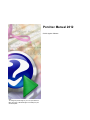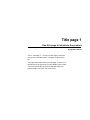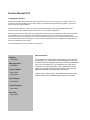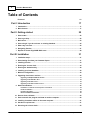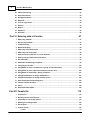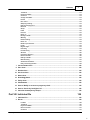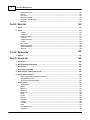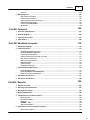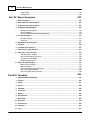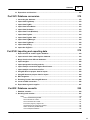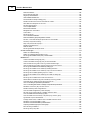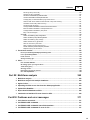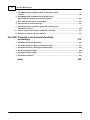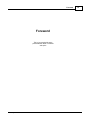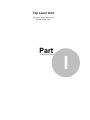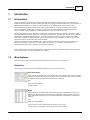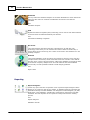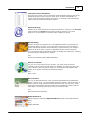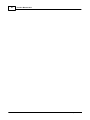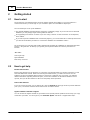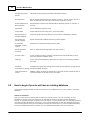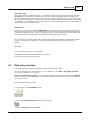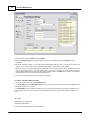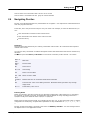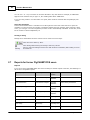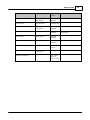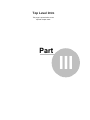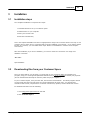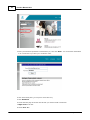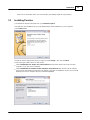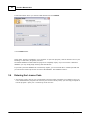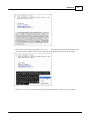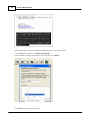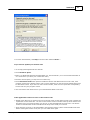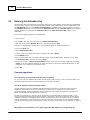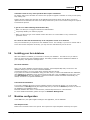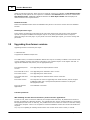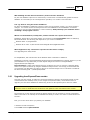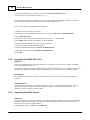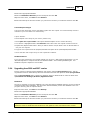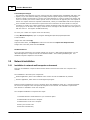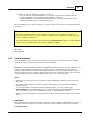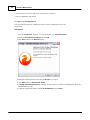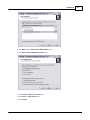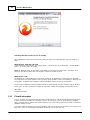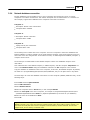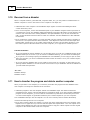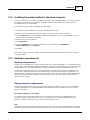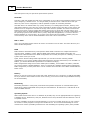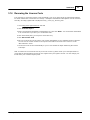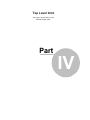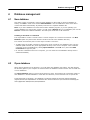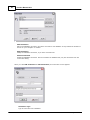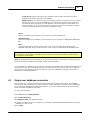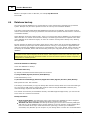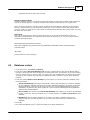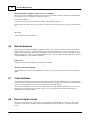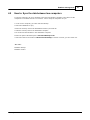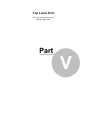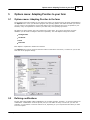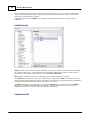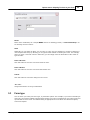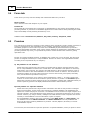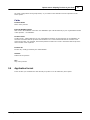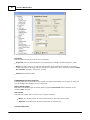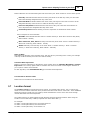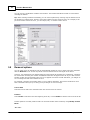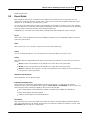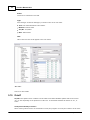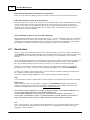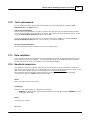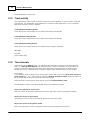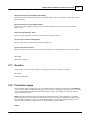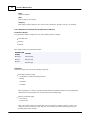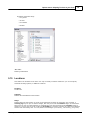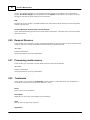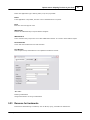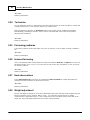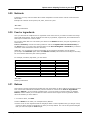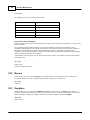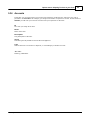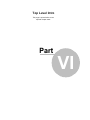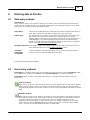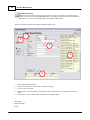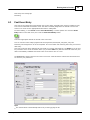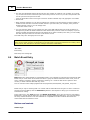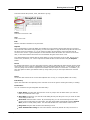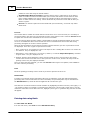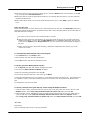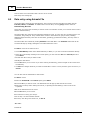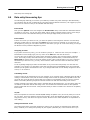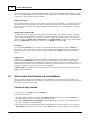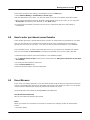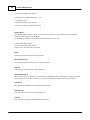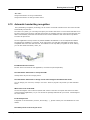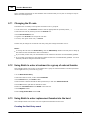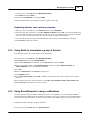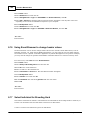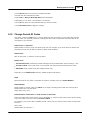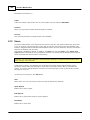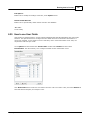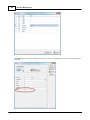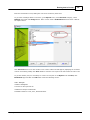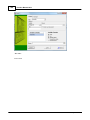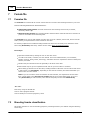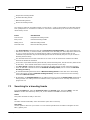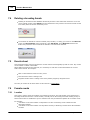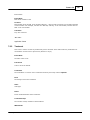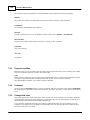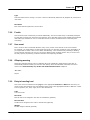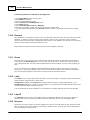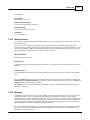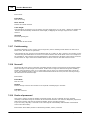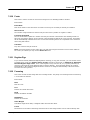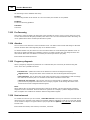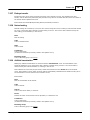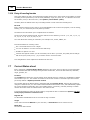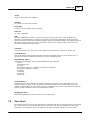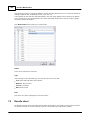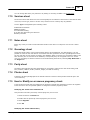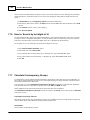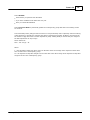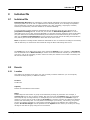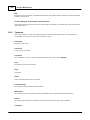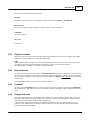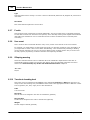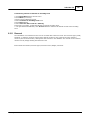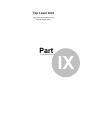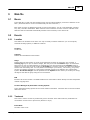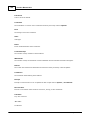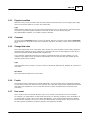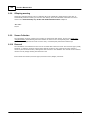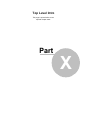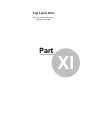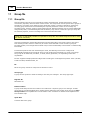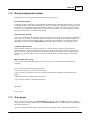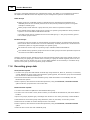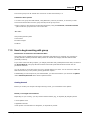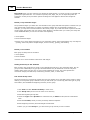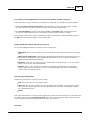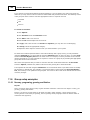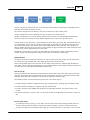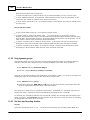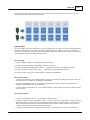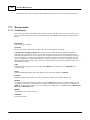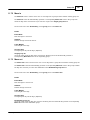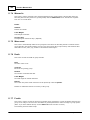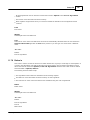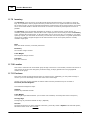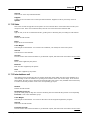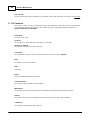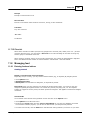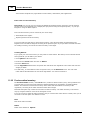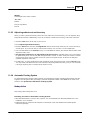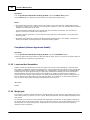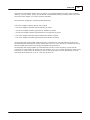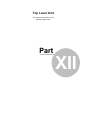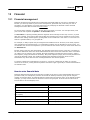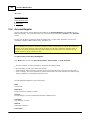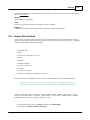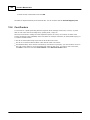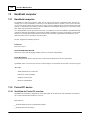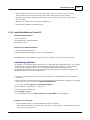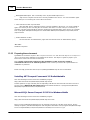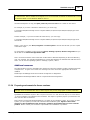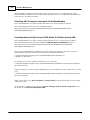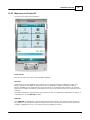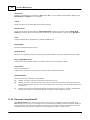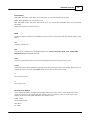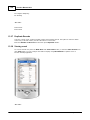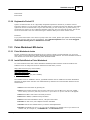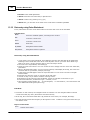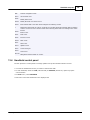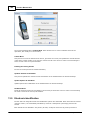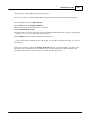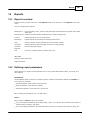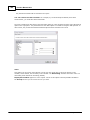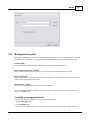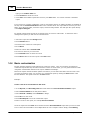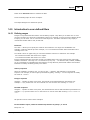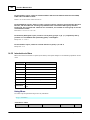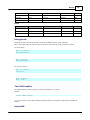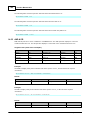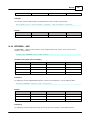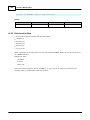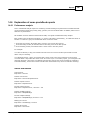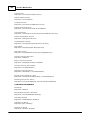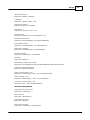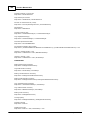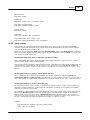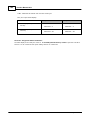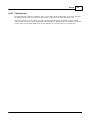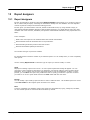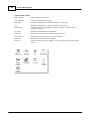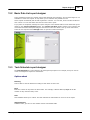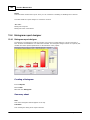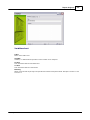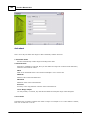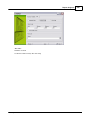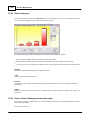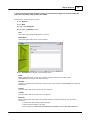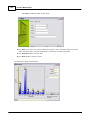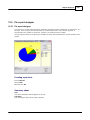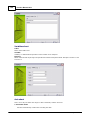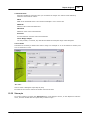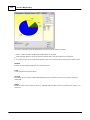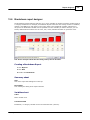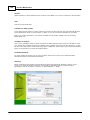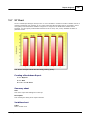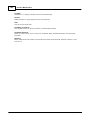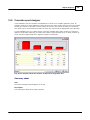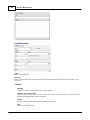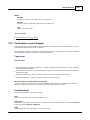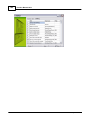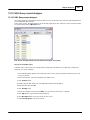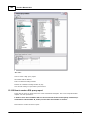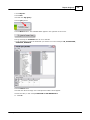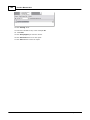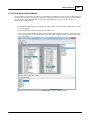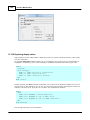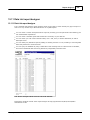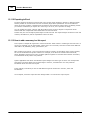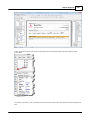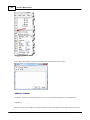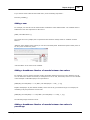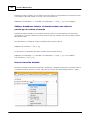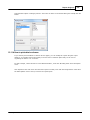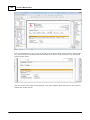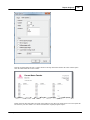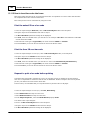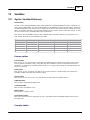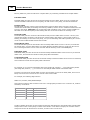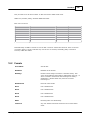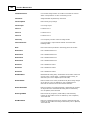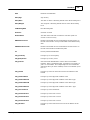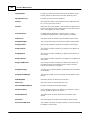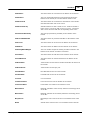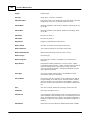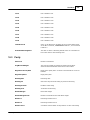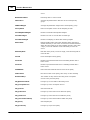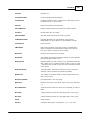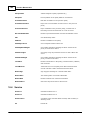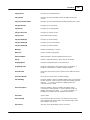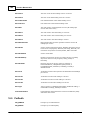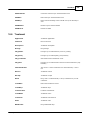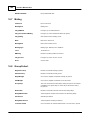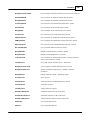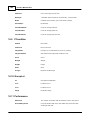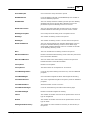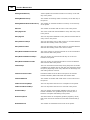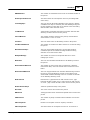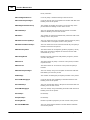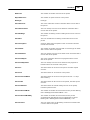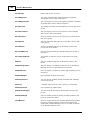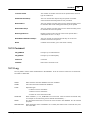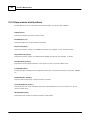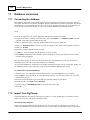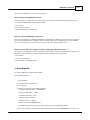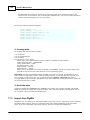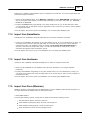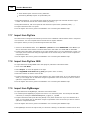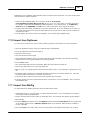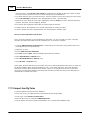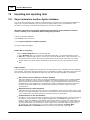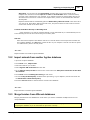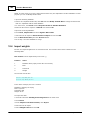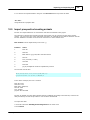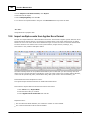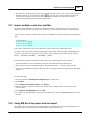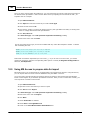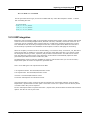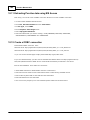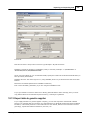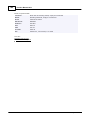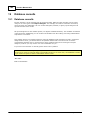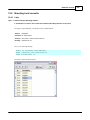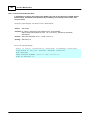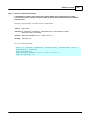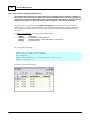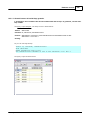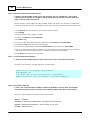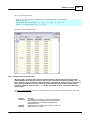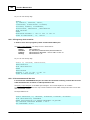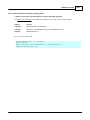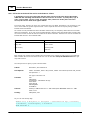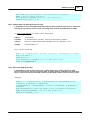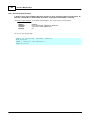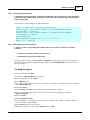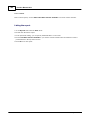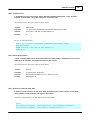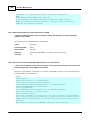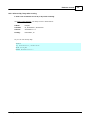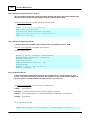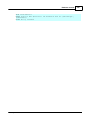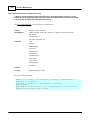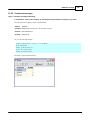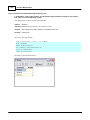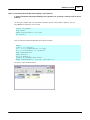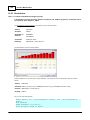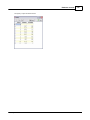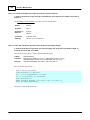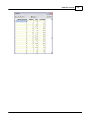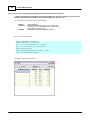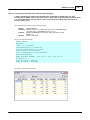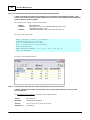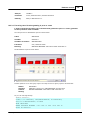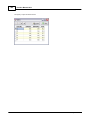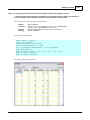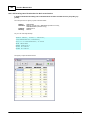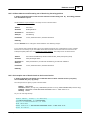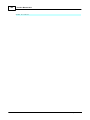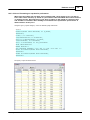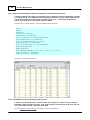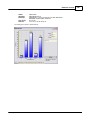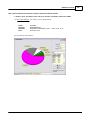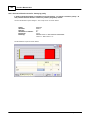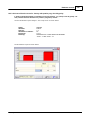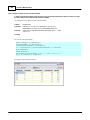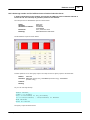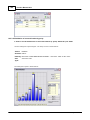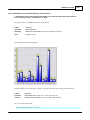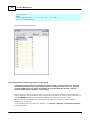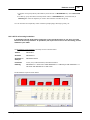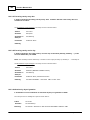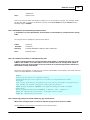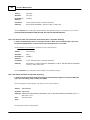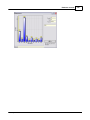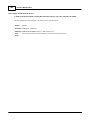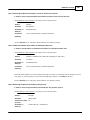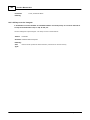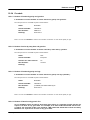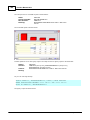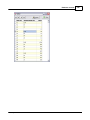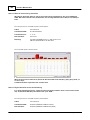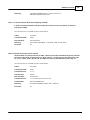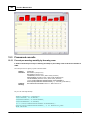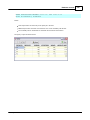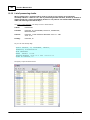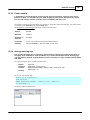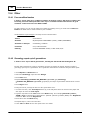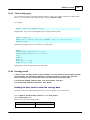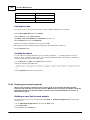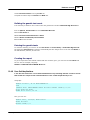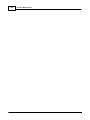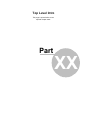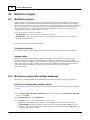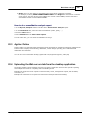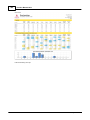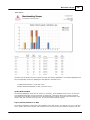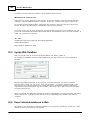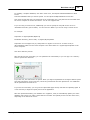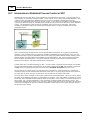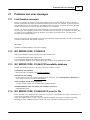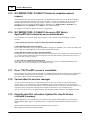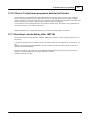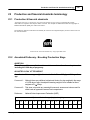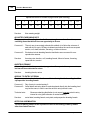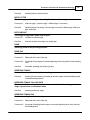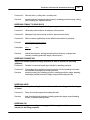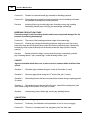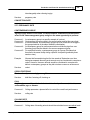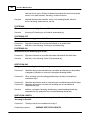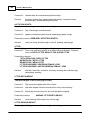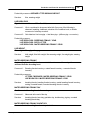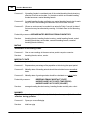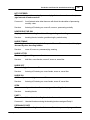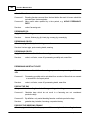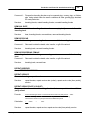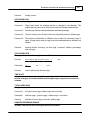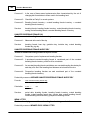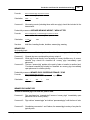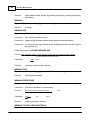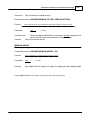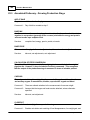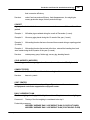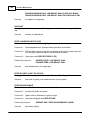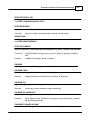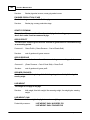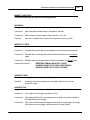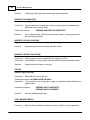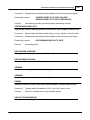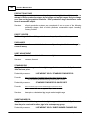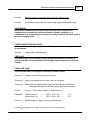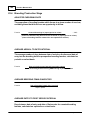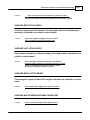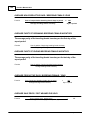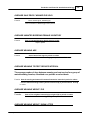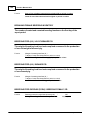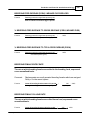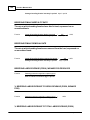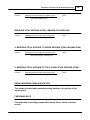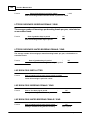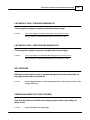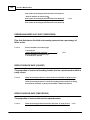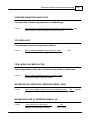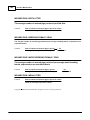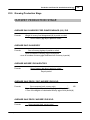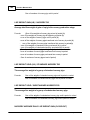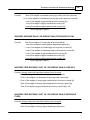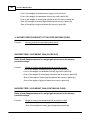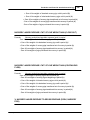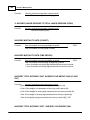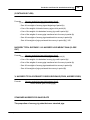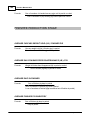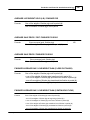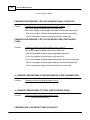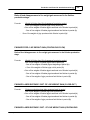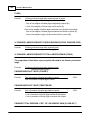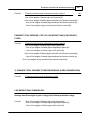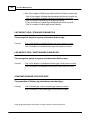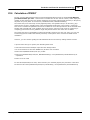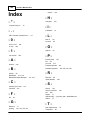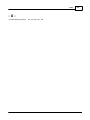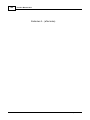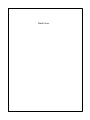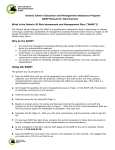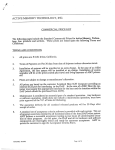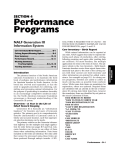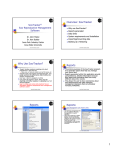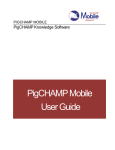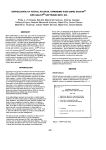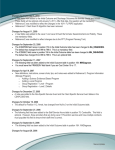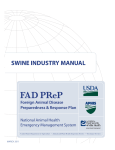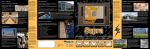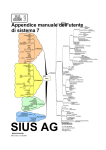Download Porcitec Manual 2012
Transcript
Porcitec Manual 2012
© 2012 Agritec Software
Note:
To change the product logo for your ow n print manual or
PDF, click "Tools > Manual Designer" and modify the print
manual template.
Title page 1
Use this page to introduce the product
by Agritec Software
This is "Title Page 1" - you may use this page to introduce
your product, show title, author, copyright, company logos,
etc.
This page intentionally starts on an odd page, so that it is on
the right half of an open book from the readers point of view.
This is the reason why the previous page was blank (the
previous page is the back side of the cover)
Porcitec Manual 2012
© 2012 Agritec Software
All rights reserved. No parts of this work may be reproduced in any form or by any means - graphic, electronic, or
mechanical, including photocopying, recording, taping, or information storage and retrieval systems - without the
written permission of the publisher.
Products that are referred to in this document may be either trademarks and/or registered trademarks of the
respective owners. The publisher and the author make no claim to these trademarks.
While every precaution has been taken in the preparation of this document, the publisher and the author assume no
responsibility for errors or omissions, or for damages resulting from the use of information contained in this
document or from the use of programs and source code that may accompany it. In no event shall the publisher and
the author be liable for any loss of profit or any other commercial damage caused or alleged to have been caused
directly or indirectly by this document.
Printed: septiembre 2012 in (whereever you are located)
Publisher
...enter name...
Managing Editor
...enter name...
Technical Editors
...enter name...
...enter name...
Cover Designer
...enter name...
Team Coordinator
...enter name...
Production
...enter name...
Special thanks to:
All the people who contributed to this document, to mum and dad
and grandpa, to my sisters and brothers and mothers in law, to our
secretary Kathrin, to the graphic artist who created this great product
logo on the cover page (sorry, don't remember your name at the
moment but you did a great work ), to the pizza service down the
street (your daily Capricciosas saved our lives), to the copy shop
where this document will be duplicated, and and and...
Last not least, we want to thank EC Software who wrote this great
help tool called HELP & MANUAL which printed this document.
4
Porcitec Manual 2012
Table of Contents
Foreword
Part I Introduction
15
17
1 Introduction
................................................................................................................................... 17
2 Main ...................................................................................................................................
features
17
Part II Getting started
22
1 How to
...................................................................................................................................
start
22
2 How to
...................................................................................................................................
get help
22
3 Main ...................................................................................................................................
menu
23
4 How to
...................................................................................................................................
begin if you do not have an existing database
24
5 Data entry
...................................................................................................................................
overview
25
6 Navigating
...................................................................................................................................
Porcitec
27
7 Reports
...................................................................................................................................
for former PigCHAMP DOS users
28
Part III Installation
31
1 Installation
...................................................................................................................................
steps
31
2 Downloading
...................................................................................................................................
files from your Customer Space
31
3 Installing
...................................................................................................................................
Porcitec
33
4 Entering
...................................................................................................................................
the License Code
34
5 Entering
...................................................................................................................................
the Activation Key
38
6 Installing
...................................................................................................................................
your farm database
39
7 Machine
...................................................................................................................................
configuration
39
8 Upgrading
...................................................................................................................................
from former versions
40
Upgrading from
..........................................................................................................................................................
Express/Dem o version
41
Upgrading from
..........................................................................................................................................................
2009 SE or 2011
42
Upgrading from
..........................................................................................................................................................
2009 version
42
Upgrading from
..........................................................................................................................................................
2006 and 2007 version
43
9 Network
...................................................................................................................................
installation
44
Installation in..........................................................................................................................................................
netw ork m ulti-com puter environm ent
44
Firebird installation
.......................................................................................................................................................... 45
Firew all inform
..........................................................................................................................................................
ation
48
Netw ork database
..........................................................................................................................................................
connection
49
10 Recover
...................................................................................................................................
from a disaster
50
11 How to
...................................................................................................................................
transfer the program and data to another computer
50
12 Installing
...................................................................................................................................
Consultant edition in the same computer
51
13 Hardware
...................................................................................................................................
requirements
51
14 Renewing
...................................................................................................................................
the License Code
53
© 2012 Agritec Software
Contents
Part IV Database management
5
55
1 New database
................................................................................................................................... 55
2 Open...................................................................................................................................
database
55
3 Single
...................................................................................................................................
user database connection
57
4 Database
...................................................................................................................................
backup
58
5 Database
...................................................................................................................................
restore
59
6 Rebuild
...................................................................................................................................
database
60
7 Clean...................................................................................................................................
Database
60
8 Execute
...................................................................................................................................
Agritec Script
60
9 How to:
...................................................................................................................................
Sync the data between two computers
61
Part V Options menu: Adapting Porcitec to your
farm
63
1 Options
...................................................................................................................................
menu: Adapting Porcitec to the farm
63
2 Defining
...................................................................................................................................
codifications
63
3 Farm ...................................................................................................................................
type
65
4 Farm ...................................................................................................................................
data
66
5 Premises
................................................................................................................................... 66
6 Application
...................................................................................................................................
format
67
7 Location
...................................................................................................................................
format
69
8 Removal
...................................................................................................................................
options
70
9 Event...................................................................................................................................
fields
71
10 On/off................................................................................................................................... 72
11 Result...................................................................................................................................
sheet
74
12 Text replacements
................................................................................................................................... 75
13 Data validation
................................................................................................................................... 75
14 Handheld
...................................................................................................................................
computers
75
15 Track...................................................................................................................................
activity
76
16 Time ...................................................................................................................................
intervals
76
17 Genetics
................................................................................................................................... 77
18 Production
...................................................................................................................................
stages
77
19 Locations
................................................................................................................................... 79
20 Removal
...................................................................................................................................
Reasons
80
21 Preweaning
...................................................................................................................................
death reasons
80
22 Treatments
................................................................................................................................... 80
23 Reasons
...................................................................................................................................
for treatments
81
24 Technician
................................................................................................................................... 82
25 Farrowing
...................................................................................................................................
problems
82
© 2012 Agritec Software
5
6
Porcitec Manual 2012
26 Induced
...................................................................................................................................
farrowing
82
27 Heat observations
................................................................................................................................... 82
28 Weight
...................................................................................................................................
adjustment
82
29 Nutrients
................................................................................................................................... 83
30 Feed ...................................................................................................................................
or ingredients
83
31 Rations
................................................................................................................................... 83
32 Buyers
................................................................................................................................... 84
33 Suppliers
................................................................................................................................... 84
34 Accounts
................................................................................................................................... 85
Part VI Entering data in Porcitec
87
1 Data entry
...................................................................................................................................
methods
87
2 Event...................................................................................................................................
entry methods
87
3 Fast Event
...................................................................................................................................
Entry
89
4 Batch...................................................................................................................................
Event Entry
90
5 Data entry
...................................................................................................................................
using Animals File
94
6 Data entry
...................................................................................................................................
time-saving tips
95
7 How to
...................................................................................................................................
enter bred females in a new database
96
8 How to
...................................................................................................................................
enter purchased served females
97
9 Event...................................................................................................................................
Browser
97
10 Automatic
...................................................................................................................................
handwriting recognition
99
11 Changing
...................................................................................................................................
the ID code
100
12 Using
...................................................................................................................................
Batch to enter a treatment to a group of entered females
100
13 Using
...................................................................................................................................
Batch to enter replacement females into the herd
100
14 Using
...................................................................................................................................
Batch to inseminate a group of females.
101
15 Using
...................................................................................................................................
Event Browser to merge codifications
101
16 Using
...................................................................................................................................
Event Browser to change header values
102
17 Select
...................................................................................................................................
Individual for Breeding Herd
102
18 Change
...................................................................................................................................
Female ID Codes
103
19 Users
................................................................................................................................... 104
20 How...................................................................................................................................
to use User Fields
105
Part VII Female file
110
1 Females
...................................................................................................................................
file
110
2 Breeding
...................................................................................................................................
female classification
110
3 Searching
...................................................................................................................................
for a breeding female
111
4 Deleting
...................................................................................................................................
a breeding female
112
5 Events
...................................................................................................................................
sheet
112
6 Female
...................................................................................................................................
events
112
Location
.......................................................................................................................................................... 112
© 2012 Agritec Software
Contents
7
Treatm ent .......................................................................................................................................................... 113
Physical condition
.......................................................................................................................................................... 114
Com m ent .......................................................................................................................................................... 114
Change field..........................................................................................................................................................
value
114
Feed in
.......................................................................................................................................................... 115
User event .......................................................................................................................................................... 115
Offspring w eaning
.......................................................................................................................................................... 115
Entry to breeding
..........................................................................................................................................................
herd
115
Rem oval
.......................................................................................................................................................... 116
Group
.......................................................................................................................................................... 116
Label
.......................................................................................................................................................... 116
Litter ID
.......................................................................................................................................................... 116
Nurse on
.......................................................................................................................................................... 116
Identify at w ean
.......................................................................................................................................................... 117
Weaning
.......................................................................................................................................................... 117
Partial w eaning
.......................................................................................................................................................... 118
Nurse off .......................................................................................................................................................... 118
Deaths of prew
..........................................................................................................................................................
eaned
118
Foster
.......................................................................................................................................................... 119
Register Pigs
.......................................................................................................................................................... 119
Farrow ing .......................................................................................................................................................... 119
Pre-Farrow ing
.......................................................................................................................................................... 120
Abortion
.......................................................................................................................................................... 120
Pregnancy diagnosis
.......................................................................................................................................................... 120
Heat not served
.......................................................................................................................................................... 120
Em bryo transfer
.......................................................................................................................................................... 121
Natural m ating
.......................................................................................................................................................... 121
Artificial insem
..........................................................................................................................................................
ination
121
Entry of breeding
..........................................................................................................................................................
fem ales
122
7 Current
...................................................................................................................................
Status sheet
122
8 User...................................................................................................................................
sheet
123
9 Results
...................................................................................................................................
sheet
124
10 Services
...................................................................................................................................
sheet
125
11 Notes
...................................................................................................................................
sheet
125
12 Genealogy
...................................................................................................................................
sheet
125
13 Parity
...................................................................................................................................
sheet
125
14 Photos
...................................................................................................................................
sheet
125
15 How...................................................................................................................................
to: Modify an erroneous pregnancy check
125
16 How...................................................................................................................................
to: Search by last digits of Id
126
17 Calculate
...................................................................................................................................
Contemporary Groups
126
Part VIII Individual file
129
1 Individual
...................................................................................................................................
file
129
2 Events
................................................................................................................................... 129
Location
.......................................................................................................................................................... 129
Treatm ent .......................................................................................................................................................... 130
Physical condition
.......................................................................................................................................................... 131
Heat not served
.......................................................................................................................................................... 131
Com m ent .......................................................................................................................................................... 131
© 2012 Agritec Software
7
8
Porcitec Manual 2012
Change field..........................................................................................................................................................
value
131
Feed in
.......................................................................................................................................................... 132
User event .......................................................................................................................................................... 132
Offspring w eaning
.......................................................................................................................................................... 132
Transfer to breeding
..........................................................................................................................................................
herd
132
Rem oval
.......................................................................................................................................................... 133
Part IX Male file
135
1 Boars
................................................................................................................................... 135
2 Events
................................................................................................................................... 135
Location
.......................................................................................................................................................... 135
Treatm ent .......................................................................................................................................................... 135
Physical condition
.......................................................................................................................................................... 137
Com m ent .......................................................................................................................................................... 137
Change field..........................................................................................................................................................
value
137
Feed in
.......................................................................................................................................................... 137
User event .......................................................................................................................................................... 137
Offspring w eaning
.......................................................................................................................................................... 138
Sem en Collection
.......................................................................................................................................................... 138
Rem oval
.......................................................................................................................................................... 138
Part X Semen file
140
1 Semen
................................................................................................................................... 140
Part XI Group file
142
1 Group
...................................................................................................................................
file
142
2 Group
...................................................................................................................................
management system
143
3 Group
...................................................................................................................................
type
143
4 Recording
...................................................................................................................................
group data
144
5 How...................................................................................................................................
to begin working with group
145
6 Group
...................................................................................................................................
setup examples
148
Nursery, pregrow
..........................................................................................................................................................
ing, grow ing and finisher
148
Only dynam ic
..........................................................................................................................................................
groups
150
Six lines and..........................................................................................................................................................
breeding fem ales
150
7 Group
...................................................................................................................................
events
152
Create Group
.......................................................................................................................................................... 152
Move in
.......................................................................................................................................................... 153
Move out .......................................................................................................................................................... 153
Weaned in .......................................................................................................................................................... 154
Wean event .......................................................................................................................................................... 154
Death
.......................................................................................................................................................... 154
Feed in
.......................................................................................................................................................... 154
Ration in
.......................................................................................................................................................... 155
Inventory .......................................................................................................................................................... 156
Location
.......................................................................................................................................................... 156
Purchase .......................................................................................................................................................... 156
Sales
.......................................................................................................................................................... 157
Intra-database
..........................................................................................................................................................
sell
157
Treatm ent .......................................................................................................................................................... 158
© 2012 Agritec Software
Contents
Close lot
9
.......................................................................................................................................................... 159
8 Managing
...................................................................................................................................
feed
159
Entering feed
..........................................................................................................................................................
and rations
159
Produce ration
..........................................................................................................................................................
inventory
160
Adjust ingredient
..........................................................................................................................................................
cost and inventory
161
Autom atic Feeding
..........................................................................................................................................................
System
161
Least-cost feed
..........................................................................................................................................................
form ulation
162
Weight gain .......................................................................................................................................................... 162
Part XII Financial
165
1 Financial
...................................................................................................................................
management
165
2 Account
...................................................................................................................................
Register
166
3 Import
...................................................................................................................................
financial data
167
4 Cost...................................................................................................................................
Centers
168
Part XIII Handheld computer
170
1 Handheld
...................................................................................................................................
computer
170
2 Pocket
...................................................................................................................................
PC device
170
QuickData for..........................................................................................................................................................
Pocket PC overview
170
Install QuickData
..........................................................................................................................................................
in a Pocket PC
171
Preparing the
..........................................................................................................................................................
environm ent
172
Preparing envirom
..........................................................................................................................................................
ents for form er versions
173
Main m enu in
..........................................................................................................................................................
a Pocket PC
175
Data entry using
..........................................................................................................................................................
Pocket PC
176
Duplicate Records
.......................................................................................................................................................... 178
View ing a card
.......................................................................................................................................................... 178
Keyboard in ..........................................................................................................................................................
Pocket PC
179
3 Psion
...................................................................................................................................
Workabout MX device
179
Psion Workabout
..........................................................................................................................................................
device
179
Install QuickData
..........................................................................................................................................................
in a Psion Workabout
179
Data entry using
..........................................................................................................................................................
Psion Workabout
180
4 Handheld
...................................................................................................................................
control panel
181
5 Electronic
...................................................................................................................................
identification
182
Part XIV Reports
185
1 Reports
...................................................................................................................................
overview
185
2 Defining
...................................................................................................................................
report parameters
185
3 Management
...................................................................................................................................
reports
187
4 Basic
...................................................................................................................................
customization
188
5 Introduction
...................................................................................................................................
to user-defined filters
189
Defining ranges
.......................................................................................................................................................... 189
Introduction..........................................................................................................................................................
to filters
190
AND & OR .......................................................................................................................................................... 192
BETWEEN ... AND
.......................................................................................................................................................... 193
Date form at in
..........................................................................................................................................................
filters
194
6 Explanation
...................................................................................................................................
of some predefined reports
195
Perform ance..........................................................................................................................................................
analysis
195
© 2012 Agritec Software
9
10
Porcitec Manual 2012
group reports
.......................................................................................................................................................... 199
Total planning
.......................................................................................................................................................... 201
Part XV Report designers
203
1 Report
...................................................................................................................................
designers
203
2 Basic
...................................................................................................................................
Data List report designer
205
3 Task...................................................................................................................................
Schedule report designer
205
4 Histogram
...................................................................................................................................
report designer
206
Histogram report
..........................................................................................................................................................
designer
206
View a histogram
.......................................................................................................................................................... 210
How to create
..........................................................................................................................................................
a histogram report step by step
210
5 Pie report
...................................................................................................................................
designer
213
Pie report designer
.......................................................................................................................................................... 213
View a pie .......................................................................................................................................................... 215
6 Breakdown
...................................................................................................................................
report designer
217
7 XY Chart
................................................................................................................................... 219
8 Crosstab
...................................................................................................................................
report designer
221
9 Performance
...................................................................................................................................
report designer
223
10 SQL...................................................................................................................................
Query report designer
225
SQL Query report
..........................................................................................................................................................
designer
225
How to create
..........................................................................................................................................................
a SQL query report
226
Join tables w..........................................................................................................................................................
ith the Wizard
229
Replacing display
..........................................................................................................................................................
values
230
11 Data...................................................................................................................................
List report designer
231
Data List report
..........................................................................................................................................................
designer
231
Exporting to ..........................................................................................................................................................
Excel
232
How to add a..........................................................................................................................................................
sum m ary in a list report
232
How to print ..........................................................................................................................................................
data in colum ns
237
How to insert
..........................................................................................................................................................
bar codes into form s
240
Part XVI Variables
243
1 Agritec
...................................................................................................................................
Variable Dictionary
243
2 Female
................................................................................................................................... 245
3 Parity
................................................................................................................................... 251
4 Service
................................................................................................................................... 254
5 PwDeath
................................................................................................................................... 256
6 Treatment
................................................................................................................................... 257
7 Mating
................................................................................................................................... 258
8 GroupCohort
................................................................................................................................... 258
9 PCondition
................................................................................................................................... 260
10 GroupLot
................................................................................................................................... 260
11 Performance
................................................................................................................................... 260
12 Comment
................................................................................................................................... 267
13 Log ................................................................................................................................... 267
© 2012 Agritec Software
Contents
11
14 Expressions
...................................................................................................................................
and functions
268
Part XVII Database conversion
270
1 Converting
...................................................................................................................................
the database
270
2 Import
...................................................................................................................................
from PigChamp
270
3 Import
...................................................................................................................................
from PigWin
272
4 Import
...................................................................................................................................
from SwineBooks
273
5 Import
...................................................................................................................................
from Herdsman
273
6 Import
...................................................................................................................................
from Farm (Windows)
273
7 Import
...................................................................................................................................
from PigCare
274
8 Import
...................................................................................................................................
from PigCare 3000
274
9 Import
...................................................................................................................................
from PigManager
274
10 Import
...................................................................................................................................
from PigKnows
275
11 Import
...................................................................................................................................
from WinPig
275
12 Import
...................................................................................................................................
fom PigTales
276
Part XVIII Importing and exporting data
278
1 Export
...................................................................................................................................
animals to another Agritec database
278
2 Import
...................................................................................................................................
animals from another Agritec database
279
3 Merge
...................................................................................................................................
females from different databases
279
4 Import
...................................................................................................................................
weights
280
5 Import
...................................................................................................................................
prospective breeding animals
281
6 Import
...................................................................................................................................
multiple events from Agritec Excel format
282
7 Import
...................................................................................................................................
multiple events from text files
283
8 Using
...................................................................................................................................
MS Excel to prepare data for import
283
9 Using
...................................................................................................................................
MS Access to prepare data for import
284
10 ERP...................................................................................................................................
integration
285
11 Extracting
...................................................................................................................................
Porcitec data using MS Access
286
12 Create
...................................................................................................................................
a ODBC connection
286
13 Export
...................................................................................................................................
data to genetic supplier
287
Part XIX Database consults
290
1 Database
...................................................................................................................................
consults
290
2 Breeding
...................................................................................................................................
herd consults
291
Lists
.......................................................................................................................................................... 291
Active unmated
.........................................................................................................................................................
breeding females
291
Service list
.........................................................................................................................................................
betw een 2 dates
292
Service result
.........................................................................................................................................................
betw een 2 dates
293
Inconclusive
.........................................................................................................................................................
pregnancy diagnosis list
294
Aborted betw
.........................................................................................................................................................
een 65 and 90 days gestation
295
Number of.........................................................................................................................................................
fall-out by the date fell out
296
Current and
.........................................................................................................................................................
previous liveborn
296
© 2012 Agritec Software
11
12
Porcitec Manual 2012
Removed.........................................................................................................................................................
female list
296
Export historical
.........................................................................................................................................................
parity data
297
Pregnancy
.........................................................................................................................................................
check result list
298
Heat treatment
.........................................................................................................................................................
and litter size
298
Served females
.........................................................................................................................................................
sorted by breeding group
299
Females arrived
.........................................................................................................................................................
and first service result betw een 2 dates
300
Wean date
.........................................................................................................................................................
and subsequent service resut
301
Previous .........................................................................................................................................................
birthing location
301
Current repeat
.........................................................................................................................................................
females
302
Induced heat
.........................................................................................................................................................
treatments
303
Management
.........................................................................................................................................................
list: Vaccinations
303
Active males
......................................................................................................................................................... 305
Farrow ing
.........................................................................................................................................................
interval
305
Service result
.........................................................................................................................................................
and male data
305
Removed.........................................................................................................................................................
females by parity and genetics crosstab
306
Previous,.........................................................................................................................................................
current and subsequent performance in nurse females
306
Served by.........................................................................................................................................................
7 days after w eaning
307
Days from
.........................................................................................................................................................
previous heat in parity 0
308
Females w
.........................................................................................................................................................
ith failed service
308
Reasons .........................................................................................................................................................
fall-out
308
Farrow ing
.........................................................................................................................................................
data and subsequent result
310
Counts and averages
.......................................................................................................................................................... 311
Number of.........................................................................................................................................................
unmated breeding
311
Number of.........................................................................................................................................................
unmated breeding females by age
312
Farrow ing
.........................................................................................................................................................
rate and litter size of parity 1 nurse females
313
Breakdow ns.......................................................................................................................................................... 314
Liveborn .........................................................................................................................................................
and stillborn average by parity
314
Liveborn .........................................................................................................................................................
and stillborn average by parity for removed females
316
Litter size.........................................................................................................................................................
and farrow ing rate of sow s by previous lactation length
316
Litter size.........................................................................................................................................................
and farrow ing rate by previous w ean to first service interval
318
Farrow ing
.........................................................................................................................................................
rate and litter size of females by mating type
319
Farrow ing
.........................................................................................................................................................
rate and litter size of females by breeding technician
320
Farrow ing
.........................................................................................................................................................
rate and litter size of females by entry to first service interval
320
Farrow ing
.........................................................................................................................................................
rate of females gestating in pens vs. crates
321
Farrow ing rate and litter size of females by the number of matings per
service ......................................................................................................................................................... 323
Farrow ing
.........................................................................................................................................................
rate of females bred on their second service
324
Wean1stService
.........................................................................................................................................................
and Farrow ing rate of females by farrow ing problem
325
Conception
.........................................................................................................................................................
rate of females bred on their second service
325
Hour of first
.........................................................................................................................................................
mating on reproductive performance
327
Hour of first
.........................................................................................................................................................
mating and number of matings on reproductive performance
328
Distribution
.........................................................................................................................................................
of returns by days to return service
328
Females entered
.........................................................................................................................................................
by month and genetic line
330
Count of females
.........................................................................................................................................................
slaughtered by month and parity
330
Pie chart .........................................................................................................................................................
for the removal reasons of females removed in 2004
331
Count of females
.........................................................................................................................................................
served in January by parity
332
Count of females
.........................................................................................................................................................
served in January w ith postive preg. check by parity
333
Age at death
.........................................................................................................................................................
of pre-w eaned animals
334
Average .........................................................................................................................................................
number and % of stillborns born to females induced to farrow
335
Distribution
.........................................................................................................................................................
of removed females by parity
336
Distribution
.........................................................................................................................................................
of removed females by removal reason
337
Comparing
.........................................................................................................................................................
a treatment group to a control group
338
Fail to farrow
.........................................................................................................................................................
ing breakdow n
339
Farrow ing
.........................................................................................................................................................
rate by entry date
340
© 2012 Agritec Software
Contents
13
Farrow ing
.........................................................................................................................................................
rate by service day
340
Abortions.........................................................................................................................................................
by days of gestation
340
Distribution
.........................................................................................................................................................
of treatments by treatment name
341
Lactation.........................................................................................................................................................
feed intake on subsequent litter size
341
Average .........................................................................................................................................................
parity of removed females by age at first service
341
Total born.........................................................................................................................................................
litter size of females served more than 7 days after w eaning
342
Treatments
.........................................................................................................................................................
w ithin 30 days after farrow ing
342
Age at first
.........................................................................................................................................................
heat not served
344
Average .........................................................................................................................................................
lactation feed intake on w ean to first service interval
345
Effect of .........................................................................................................................................................
lactation feed intake on subsequent litter size
345
Average .........................................................................................................................................................
lactation feed intake by time period
345
Entry to service
.........................................................................................................................................................
histogram
346
Crosstab .......................................................................................................................................................... 347
Number of.........................................................................................................................................................
females by parity and genetics
347
Number of.........................................................................................................................................................
males by entry date and genetics
347
Number of.........................................................................................................................................................
females by parity and age
347
Number of.........................................................................................................................................................
litters born by genetic line
347
Wean to 1st
.........................................................................................................................................................
service by technician
350
Days of w.........................................................................................................................................................
eek for service and farrow ing
350
Female removed
.........................................................................................................................................................
by reason and parity crosstab
351
Repeat service
.........................................................................................................................................................
by service interval
351
3 Preweaned
...................................................................................................................................
consults
352
Percent pre-w
..........................................................................................................................................................
eaning m ortality by farrow ing room
352
List of prew eaning
..........................................................................................................................................................
deaths
354
Foster reasons
.......................................................................................................................................................... 355
Average w eaning
..........................................................................................................................................................
age
355
4 Other
................................................................................................................................... 356
Poor condition
..........................................................................................................................................................
fem ales
356
Genealogy report
..........................................................................................................................................................
up to 6 generations
356
Track activity..........................................................................................................................................................
query
357
Serology results
.......................................................................................................................................................... 357
Hom ozygous..........................................................................................................................................................
recessive gene list
358
User field duplications
.......................................................................................................................................................... 359
Part XX Multi-farm analysis
362
1 Multi-farm
...................................................................................................................................
analysis
362
2 Multi-farm
...................................................................................................................................
analysis with multiple databases
362
3 Agritec
...................................................................................................................................
Online
363
4 Uploading
...................................................................................................................................
the Web server data from the desktop application
363
5 Update
...................................................................................................................................
Web DataMart
366
6 Export
...................................................................................................................................
detailed databases to Web
366
7 Introduction
...................................................................................................................................
to Statistical Process Control or SPC
368
Part XXI Problems and error messages
371
1 Limit...................................................................................................................................
females exceeded
371
2 ISC ERROR
...................................................................................................................................
CODE: 335544352
371
3 ISC ERROR
...................................................................................................................................
CODE: 335544375 Unavailable database
371
4 ISC ERROR
...................................................................................................................................
CODE: 335544344 I/O error for file
371
© 2012 Agritec Software
13
14
Porcitec Manual 2012
5 ISC ERROR CODE: 335544721 Unable to complete network
request
................................................................................................................................... 372
6 ISC ERROR CODE: 335544831 Access to UDF library
AgrFireUDF.dll
...................................................................................................................................
is denied by server administrator
372
7 Error...................................................................................................................................
1722 The RPC server is unavailable
372
8 Cannot
...................................................................................................................................
attach to services manager
372
9 Illegal System DLL relocation, System DLL User32.dll was
relocated
...................................................................................................................................
in memory
372
10 Virus
...................................................................................................................................
or Trojan horse program is detected in Porcitec
373
11 Directory
...................................................................................................................................
is controlled by other .NET file
373
Part XXII Production and financial standards
terminology
375
1 Production
...................................................................................................................................
& financial standards
375
2 Annotated
...................................................................................................................................
Dictionary - Breeding Production Stage
375
3 Annotated
...................................................................................................................................
Dictionary - Growing Production Stage
398
4 Breeding
...................................................................................................................................
Production Stage
408
5 Growing
...................................................................................................................................
Production Stage
421
6 Calculation
...................................................................................................................................
of PW/S/Y
435
Index
436
© 2012 Agritec Software
Foreword
Foreword
This is just another title page
placed between table of contents
and topics
© 2012 Agritec Software
15
Top Level Intro
This page is printed before a new
top-level chapter starts
Part
I
Introduction
1
Introduction
1.1
Introduction
17
This is a computer program that manages and controls production data for farm animals at both the
individual and herd level. Its basic working principle is to create relevant and effective reports capable of
assisting farm managers, employees, and consultants in the management of the livestock farm.
This program can generate reports in the form of lists, statistics, or charts, that will schedule daily
routine operations, monitor the performance of the herd, and help diagnose and control production
issues. Reports can be modified or custom designed to serve the needs of the user.
Before using Porcitec for the first time, it is strongly recommended that you devote some time to read
and understand the manual. Aside from learning to install Porcitec, you will learn how to use the software
and become acquainted with its features, and how to customize it for your farm. You will also obtain
information regarding advanced topics, such as the definition of new calculated variables, and you will
find answers to the most frequently asked questions.
With the electronic wizardry available today, there seems to be no limit to what we can measure and
record. The challenge, of course, is to select what we measure very carefully, making sure the
information we gather has a purpose and a payback potential.
Note: This manual is the same for all editions of Porcitec (Express, Professional, Studio and Enterprise).
Some options may be not be available in your version.
1.2
Main features
This article shows the main features of Porcitec and how to improve your experience.
Data Entry
Porcitec offers several ways to enter data according to your specific procedures.
Fast Event Entry
Enter data by animal ID. This is the easiest and most intuitive way to enter multiple
events to individual animals, such as when entering data from barn cards. The data
is instantly assigned to the animal record as it is entered.
See:
Data entry alternatives
Fast Event Entry
Batch
Enter data by event. Batch data entry works similar to a spreadsheet and is very
efficient for entering large amounts of data, especially if many animals share the
same data fields. Useful if your recorded information is organized by event lists or
batches.
See:
Data entry alternatives
How to: Enter 100 new females with a service in her record
How to: Enter a vaccination into the group of entered females
© 2012 Agritec Software
18
Porcitec Manual 2012
Handheld
Use any Pocket PC handheld computer or the Psion Workabout to enter data at the
barn level. Bar codes or electronic identification can also be used with the
handheld.
See:
Handheld computer
OCR
Optical C haracter Recognition (OC R) technology can be used to scan data collection
forms and enter the data automatically into Porcitec.
See:
Automatic handwriting recognition
Bar Codes
The report designer included in Porcitec is prepared for use with bar code
technology. From forms you can read the bar codes of dates or female IDs, or
semen IDs from the semen bag. The reader can be used in the handheld or in the
desktop computer.
Network
The Porcitec database can be accessed concurrently by dozens of users. Porcitec
accepts remote connections, which means that users can consult or enter data at
the farm level, connect via local network (LAN) to the database, and send the data
to the bureau company. Multiple users can enter data into the same database
concurrently. Porcitec prohibits conflicts or data integrity problems.
See:
Open a farm
Reporting
Report designers
C reate any report. Porcitec incorporates a set of powerful report designers which
allows you to create any type of list, graphic, or statistical report by extracting the
information directly from the database. The designers include histogram, pie, SPC ,
breakdown, cross-tabulation, variable lists, management, performance and SQL
assistants. The final objective of the reports is to help in the decision-making
process.
See:
Report designers
Database consults
© 2012 Agritec Software
Introduction
19
Customized report distribution
The bureau can create a set of customized report templates (designs) that can be
distributed among Porcitec users via email. Users can then automatically run
reports using the designs created in the bureau, for example customized Female
History C ards or Performance Analysis reports.
Report delivering
Reports can be easily delivered via email among farms or customers. The Preview
report window has a Send button to quickly send the report by your email
program. It is also possible to schedule routine emailing of reports.
Benchmarking
Porcitec can generate comparisons or consolidations between several farms by
time period, parity, genetics, or any other field. It can group and consolidate a
subset of farms and compare them with other groups of farms in your company.
Farms can be in the same computer or distributed among several computers.
You can customize the benchmarking reports by adding new expressions, changing
the terminology or filtering by any criteria.
See:
Porcitec benchmarking with multiple databases
Remote connection
You can use your Porcitec from any location. You simply need an Internet
connection and to specify the path where the database is located. If a farm has a
copy of Porcitec, they can get any report by connecting to their database that
resides in the bureau, according to assigned privileges.
See:
Open a farm
Microsoft Excel
You can use Microsoft Excel to create a powerful spreadsheet for benchmarking
reports. Porcitec users can automatically upload the data to a web server daily or
weekly. Then by simply opening the Excel document from any part of the world,
charts and benchmarking from several farms are available for viewing. This can
work offline, connecting to the Internet only to refresh the data.
See:
Microsoft Excel Benchmarking
Digital Dashboard
Agritec designs a customized Digital Dashboard to share information between
farms.
See:
Digital dashboard
© 2012 Agritec Software
20
Porcitec Manual 2012
© 2012 Agritec Software
Top Level Intro
This page is printed before a new
top-level chapter starts
Part
II
22
Porcitec Manual 2012
2
Getting started
2.1
How to start
The first step is to download Porcitec from the Agritec website and install it. If you have paid for a
commercial version you must login to your C ustomer Space. See Installation steps topic.
The second step is to set up the database:
The default database included with the program is completely empty. If you do not have a historical
database you may simply begin entering data into this file.
See Upgrading from former versions if you were using a former version of Porcitec or the Express/
demo edition.
If you had a previous database file converted by Agritec, you received the file in a backup format and
you will use the Restore procedure to connect the database. See Database restore .
We recommend you read the post at http://agritecsoft.com/blog/?p=742&lang=en that shows the basic
steps to using Porcitec. It will help you get the general picture about the common procedures in
Porcitec.
S e e a ls o :
How to get help
Open database
Data entry overview
2.2
How to get help
Browse this manual
Before using Porcitec for the first time, it is strongly recommended that you devote some time to read
and understand this manual. Aside from learning to install Porcitec, you will learn how to use the
software, become acquainted with its features, and how to customize it for your farm. You will also
obtain information regarding advanced topics, such as the definition of calculated variables used in
reports, and you will find answers to the most frequently asked questions.
Search this manual
If you do not see the topic you are looking for, click the Search tab and type some keywords related to
your query. The Search function should return a list of relative articles.
Agritec website customer support
You can access the Agritec website to get answers to frequently asked questions and to keep your copy
of Porcitec up to date. You can login to your Customer Space and fill out a support ticket 24/7.
© 2012 Agritec Software
Getting started
2.3
23
Main menu
FILE
Operations related with the application and database management.
New Database
C reate a new farm database.
Open Database
Select an existing database to open from a list.
C hange of Language
The program has been translated into several languages. Select the language
of your choice.
Machine configuration
C hange folder location for User defined reports and farm databases. Modify
print margins.
Backup
Backup your database to a source of your choosing.
Restore
Restore a database.
Rebuild the Database
Occasionally new program updates may require you to rebuild the database.
C lean Database
Permanently delete old animal records. This will irrevocably alter your
historical data and is not recommended.
Execute Agritec Script Execute a script sent by Agritec to modify the database structure or data
Update Web Data
Mart
Upload a data summary of the farm to a Web server. Only Ultimate editions of
Porcitec.
Export Detailed
Databases to Web
Upload the complete data of the farm to a Web server. Only Ultimate editions
of Porcitec.
C onfiguration Options
Access Options menu.
C hange Date
C hange farm date.
Users
Define who can access the database and assign their privileges.
Enter License C ode
Enter the License C ode to configure Porcitec according the purchased features.
Enter Activation Key
Enter the Activation Key to activate Porcitec.
FARM
Operations related with the entire farm data.
Fast Event Entry
Enter data by animal ID code. Best for entering multiple events to an individual
animal record.
Batch Event Entry
Enter data by event. Batch data entry works similar to a spreadsheet and is
very efficient for entering large amounts of data, especially if many animals
share the same data fields.
© 2012 Agritec Software
24
Porcitec Manual 2012
Pending Processing
Events
Shows all events pending processing in Batch Event Entry.
Event Browser
List of all data entered in the time period you select. You can quickly correct a
block of data that was incorrectly entered into a field of an event.
Select Individual for
Breeding Herd
Automates the transfer from individual file to breeding female or male file, or
to sales.
Quick Data
Access handheld computer menu.
Import Data
Import data from external sources, such as text files.
Export females to
another database
Transfers females and their history from one farm or database to another.
Export data for
genetic supplier
Export animal data in Dbase format for genetic supplier.
Synchronize
automatic feeding
system
Interface for Automatic Feeding Systems (AFS)
Adjust ingredient
inventory
Enter or adjust feed and ingredient cost and inventory.
Produce ration
C reate a ration inventory using the ingredients and a formula that you have
previously defined in Options menu.
Financial
Access the Account Register in Financial if you wish to record farm purchases
and sales.
C alculate
C alculate and update the average herd values of contemporary groups used in
C ontemporary Groups the SPI and BVSP formulas.
C hange Female ID
C odes
2.4
Modifies a block of IDs in the female file. C ommonly used to modify the IDs of
removed females so the IDs can be used again.
How to begin if you do not have an existing database
How to begin entering female records into Porcitec for an existing herd if you do not have a converted
database:
Choose a start date
First, you must choose a starting date to begin your herd in Porcitec. It is not necessary, or even
advisable, to add the entire herd inventory on this date. A female must have a status of Entered,
Served, or Farrowed to begin her parity record. Therefore, on your starting date, you will begin entering
only those females that farrow, are served, or are entered beginning on that date. Normally it will take
one farrowing interval from your start date to inventory the entire herd. If you have historical breeding
records for females that farrow, certainly you may add this information, but it is not required.
© 2012 Agritec Software
Getting started
25
The Entry event
All breeding females, regardless of parity or reproductive status must first be added into Porcitec using
the Entry event. The Entry event allows you to record important information about each female that
does not change during the life of the animal, such as her genetics, birth date, origin, register (alternate)
ID, and parity at date of entry. The Entry event gives the animal a status of Entered. She is now counted
as inventory in your breeding herd. The Entry event may be immediately followed by an insemination or
natural mating event, or a farrow event.
Initial Parity
In the Entry event, there is a field for Initial Parity. By definition, a female changes her parity on the
date she is farrowed. She is considered to be Parity 0 until her first farrow event. When an older female
is added using the Entry event, enter one number less than her next farrowing parity in the Initial Parity
field. If Initial Parity is not specified, entered females will be designated as Parity 0.
We recommend you read the post at http://agritecsoft.com/blog/?p=742&lang=en that shows the basic
steps to using Porcitec. It will help you get the general picture about the common procedures in
Porcitec.
S e e a ls o :
How to enter bred females in a new database
Using Batch to enter replacement females into the herd
How to enter purchased served females
2.5
Data entry overview
This article explains the basic and minimum steps to enter data into Porcitec.
To open the program, click the Porcitec icon on your desktop, or click Start | Programs | Porcitec.
The main menu appears in your screen.
Before you begin entering data, it is important to review the program configurations in the Options
menu to set up your farm. See Options menu: Adapting Porcitec to your farm. You can access Options
from the main menu.
To enter data into animal records:
1.In main menu, click Event Entry button.
2.C lick green Fast Event Entry button if it is not pressed.
3.Enter the Female ID and press Enter.
© 2012 Agritec Software
26
Porcitec Manual 2012
4.Enter the event date in Date and press Enter.
5.Select the Event Type. If the female does not exist in the database, only the Enter event is
available.
6.Fill in the remaining fields. You can enter only into the fields that you use in your farm and ignore the
others, or you may turn them off in Options|Event Fields, so that they do not appear.
7.When the cursor leaves the last field, the event will be saved autonomically to the animal record. You
can see the saved events in the right panel screen. If you do not need to use all the fields, when you
finish entering data into an event you can click the Save button, or Alt+S keys, and the event will be
saved and the cursor returned to the Female ID field.
8.Go to step 3. Porcitec shows the last values by default.
To Edit or consult animal records:
1. From the main menu click the Females button.
2. In Fast Entry click the Edit History button to view or modify the animal record. C lick F12 to return
to Fast Entry when you are done.
3. In Fast Entry you can double-click the event you want to edit directly in the history window. If you
need to delete an event you must do so in the Female file. C lick the Edit History button to delete an
event.
S e e a ls o :
Data entry time-saving tips
Data Entry Alternatives
How to enter bred females in a new database
© 2012 Agritec Software
Getting started
27
How to: Enter 100 new females with a service in her record
How to: Enter a vaccination into the group of entered females
2.6
Navigating Porcitec
Porcitec uses standard Windows key combinations for navigation. It is important to understand them to
work the program with ease.
In Porcitec, there may be several ways to carry out a task. For example, to enter the Females file you
can:
C lick the Females command in the Animals menu
C lick the Females icon button on the main menu bar.
Press the F2 key
Keyboard
The keyboard is the fastest way for entering information into Porcitec. We recommend the keyboard
instead of the mouse.
You will see many commands or buttons throughout Porcitec that start with a letter that is underscored,
like Save.
This means press the Alt key + the letter to execute the command, in this case Alt + S to Save.
Enter or
Tab
Next field
Shift +
Tab
Previous field
Alt
Access menu
Alt + F4
C lose dialog
Ins
Insert record in table
C trl + Del Delete record in table
Alt +
underline
d
Buttons that have an underlined initial will be activated
F12
In Female file: C lose event dialog and Save. Eliminates clicking the Enter key through
empty fields
Alt + S
In Fast Entry: Save event
Entering Dates
Dates are entered in the same format as your Windows configuration, either dd/mm/yy or mm/dd/yy.
For example, in dd/mm/yy format: 28 September 1999 is 28/9/99. If using mm/dd/yy format it is
9/28/99. 12 May 2001 would be either 12/5/01 or 12/5/2001.
Dates boxes accept several formats, for example only the day (12), or day and month (1205, or 0512 if
configuration is month/day). Accepted date separators are any combination of < />, < .>, < ->, or < ,
>.
Porcitec accepts serial dates, commonly referred to as 1000 day calendar. You must configure this in
the Options menu. See Application format
© 2012 Agritec Software
28
Porcitec Manual 2012
You can use + or - key to increase or decrease the date in any date field. For example, if 12MAY2001
appears in the edit box and you type +2, the resulting date will be 14MAY2001.
If you are using a date in a custom filter of a report, dates must be enclosed with an apostrophe, like
'1/1/10'.
Using the Calculator
Some numerical fields have a calculator icon at the right side of the field. C lick this icon to open the
calculator. In some screens, the number is related to another field. For example, when entering a sales
event, you can type *15 in the weight field, and the result is automatically calculated. In this case, it will
be the number of items multiplied by 15.
Closing a dialog
Dialogs where information has been entered can be closed in several ways:
C lose and save. Fast key: Alt+L
C lose dialog without saving the changes. Fast key: Alt+F4
F12 key
2.7
F12 key closes the dialog and saves the data. Returns to Fast Entry after editing a record
in Female file.
Reports for former PigCHAMP DOS users
Reports
If you are a former PigC HAMP DOS user and are looking for similar reports in Porcitec, the following is a
list of some comparable reports.
PigC hamp report
Porcitec report
Report menu
location
comments
Performance Monitor
Performance Analysis
Breeding
Statistics
Parity Distribution
Performance Analysis
Breeding
Statistics
Select Parity breakdown
Subset report by genetics
Performance Analysis
Breeding
Statistics
Select Genetics breakdown
Farrowing Rate report
Farrowing Analysis
Breeding
Statistics
Select from several filters
Summary C ards (sow cards)
Female History C ards
Breeding Lists
C hoose from several formats
History report
Female Event List
Breeding Lists
Boar Usage
Male Usage
Breeding Lists
Boar Performance
Male Performance
Breeding Lists
© 2012 Agritec Software
Getting started
PigC hamp report
Porcitec report
Report menu
location
Breeding Group Performance
Groups Served
Performance
Breeding
Statistics
Litter Selection
Litter Selection
Breeding Lists
Farrow Location Performance
Farrow Location
Performance
Breeding
Statistics
Pig Death Analysis
Pig Death C ross tab
Breeding
Statistics
Repeat Estrus
Repeat estrus
Breeding
Statistics
Returns Post Weaning
Wean to First Service
Breeding
Statistics
Action List reports
Sow Performance Report
Database Applications
© 2012 Agritec Software
Management
reports
Female Lifetime
Performance
Breeding Lists
C lick “New”
button in
reports menu
comments
Select from several
breakdowns
29
Top Level Intro
This page is printed before a new
top-level chapter starts
Part
III
Installation
3
Installation
3.1
Installation steps
31
The complete installation is composed of 4 steps:
1. Download Porcitec from your C ustomer Space
2. Install Porcitec in your computer
3. Enter your License C ode
4. Enter the Activation Key
This is the simplest installation and the one appropriate for single users. Porcitec will be used only on one
computer and no other users or computers will access the database via a network. If you want to install
Porcitec in a network, you must follow other steps. Please see Installation in network multi-computer
environment
After the installation, if you have a database, you need to create the connection. See Single user
database connection
S e e a ls o :
Open Database
3.2
Downloading files from your Customer Space
Once you have paid for your program, you must login to your C ustomer Space to download your
program, using your new login and password that was sent you in the e-mail that verified your payment.
(Do not download Porcitec Express from the public web page of Agritec.)
In your C ustomer Space, click your Pack link, then click the Download link. The latest program release
version will be the first in the list and is the version appropriate for most users. You will also find
manuals in PDF format, components for a network environment, updates, and the latest beta version.
For detailed instructions see the following:
1. Go to http://www.agritecsoft.com web site
2. C lick Customer Space
© 2012 Agritec Software
32
Porcitec Manual 2012
3. Enter your Email and password to authenticate you, then click Enter. You received this information
in an e-mail sent to you when your create the order.
4. C lick the desired pack (you may have more than one)
5. C lick Download
6. Scroll down the page and locate the file that you want to install or download
7. Right click the file link
8. Select Save As...
© 2012 Agritec Software
Installation
33
9. Be sure to remember where you saved the file (the Desktop might be a good place)
3.3
Installing Porcitec
1.Download the Porcitec setup file from your Customer Space.
2.Double-click the installation file you just downloaded to start installing it on your computer.
3.C lick Next button
4.Read the License Agreement and if you agree check I accept... box and click Next.
5.Select the type install. There are two modes:
C hose Installation for single user environment when Porcitec will be used only from this
computer or you are not on a network.
C hose Installation in network multi-computer environment when Porcitec will be used by
several users from different computers via network. This type of installation requires you to install
Firebird in the server computer first. See Firebird installation
© 2012 Agritec Software
34
Porcitec Manual 2012
6.Select the folder where you want to install Porcitec and click Install.
7.C lick Finish button.
At this point, Porcitec is installed in your computer. To open the program, click the Porcitec icon on your
Desktop, or click Start | Programs | Porcitec.
The default database included with the program is completely empty. If you do not have a historical
database you may simply begin entering data into this file.
If you had a previous database file converted by Agritec, you received the file in a backup format and
you will use the Restore procedure to connect the database. See Database restore .
3.4
Entering the License Code
1.The License C ode is sent to your e-mail within a few hours after purchasing your software. Once you
have downloaded the program and received your License C ode by email, you must copy and paste it
into the program. Open your e-mail and go to the end of it.
© 2012 Agritec Software
Installation
35
2.The License C ode is the text included from *** to ---. Select the text keeping the left button of the
mouse pressed. You MUST include these characters at the beginning and end of the text body.
3. Move the cursor over the selection and click the right button of the mouse. C lick C opy option.
© 2012 Agritec Software
36
Porcitec Manual 2012
4.Now open Porcitec from your desktop. The application icon is an animal picture.
5.-C lick File menu and then click Enter License Code.
6.At the edit box, click the right button of the mouse and select Paste.
7.C lick OK to activate the License C ode.
© 2012 Agritec Software
Installation
37
8.To check the activation, click Help in the menu bar and then About ...
If you need to update your license code
1.Go to http://www.agritecsoft.com web site.
2.C lick Customer Space.
3.Enter your Email and password to authenticate you, then click Enter. (You received this information in
an e-mail sent to you when your created the order.)
4.C lick the desired pack (you may have more than one).
5.C lick Get License Code. Each pack has a different license and different License C ode. Also, each
program version has a specific license code. In some instances you may be sent by default the license
for the latest version. If you have an older version number, make sure to request the corresponding
license code for your program version.
6.The new license code will be sent to your email address within a few hours.
If the application returns an error in the license code
Double check that you are entering the correct License C ode version. Each License C ode is specific for
a particular version of Porcitec. You can see the Porcitec version number at the top of the license form
and at the top of your program when you open it, or click Help/About at the main menu. The license
number must match the version described in the body of the email you received.
Some antivirus, anti-spy, or firewall software can block the license system. Please disable all of them
before entering the License C ode, then you can enable them again.
© 2012 Agritec Software
38
3.5
Porcitec Manual 2012
Entering the Activation Key
The Activation Key is an anti-piracy technology designed to verify that the product has been legitimately
licensed. Every computer has a unique identifier number called a Machine Id. Porcitec application reads
this Machine ID when you click Enter Activation Key in the File menu in the the main menu screen.
This Machine ID is then used to generate the Activation Key in your Customer Space on the Agritec
website. Finally you must enter this Activation Key in the Enter Activation Key option of your
application.
You must be logged in Windows as Administrator.
1.Open Porcitec
2.C lick File in the main menu and then click Enter Activation Key
3.With the mouse, select Machine ID value, right click and select Copy
4.Open your web browser and log into in your C ustomer Space at www.agritecsoft.com
5.C lick your Pack link
6.C lick Get Activation Key
7.Put the cursor over the Machine ID box, right click and select Paste.
8.C lick Submit button
9.Now your Activation Key is created in the same page, under Submit button. With the mouse, select
the Activation Key, right click and select Copy
10.Return to Porcitec, at Enter Activation Key put the cursor over the edit box, right click and select
Paste. If you are typing the Machine ID, make sure that you type zeros instead of the letter O. This
mistake is very common and generates errors.
11.C lick Ok
Common questions:
Is it necessary to have Internet in the same computer?
No, you can copy your Machine ID to other media (paper, USB memory, or have someone read it over
the phone) and access your C ustomer Space from any other computer.
How does Agritec Product Activation work?
Product Activation works by validating that the software's product key, required as part of product
installation, has not been used on more PC s than is allowed by the software's end user license
agreement (EULA). Agritec applications can be installed on two computers per license. (For specifics,
please see the EULA accompanying your product.)
Product key information, in the form of the product ID, is sent along with a "hardware hash" (a nonunique number generated from the PC 's hardware configuration) to Agritec's activation system during
activation. Activation is completed either directly via the Internet or by a telephone call to a customer
service representative. Activations on the same PC using the same product key are unlimited. Product
Activation discourages piracy by limiting the number of times a product key can be activated on different
PC s.
Will Agritec use activation to force me to upgrade? Will Agritec ever stop giving out
© 2012 Agritec Software
Installation
39
activation codes for any of the products that require activation?
No, Agritec will not use activation as a tool to force people to upgrade. Activation is merely an anti-piracy
tool, nothing else.
Agritec will also support the activation of its applications throughout its life and will likely provide an
update that turns activation off at the end of the product's life cycle so users would no longer be required
to activate the product.
I get an error when entering the Activation Key
Make sure that you are logged in Windows as Administrator
Temporally disable your antivirus program
Make sure that you type zeros instead of letter O if there are. This mistake is very common and
generates errors.
Do I need to enter the Activation Key in all computers if I am on a network?
Only one Activation Key is required for each database server. For example, if you have a network with a
server and several computers as clients, you only need one Activation Key for the server.
3.6
Installing your farm database
After the software is installed, you will need to connect your database. The first screen you will see
when you open Porcitec is the Database dialog. This dialog contains the list of databases installed on
your computer, and options to manage them.
New farm database
There is an empty database included with the program, named MyData.fdb, that you will see in the
database dialog. If you do not have a historical database
converted by Agritec, you may simply begin entering data into this file.
If you prefer to create a new database using your farm name, or want to add additional farm databases,
click Cancel at the Database screen and the program will open. Then click File in the main menu, and
then New Database. Give the database a name and it will be created and added automatically. By
default, each farm is a separate database file.
Converted farm database
If you had a database file from a former software program converted by Agritec, you received the
converted file in a backup format (like MyFarm.fbk) and you will use the Restore procedure to connect
the database. See Database restore.
Note that database files have a *.fdb extension, while backup files have a *.fbk extension.
For more detailed information, please see topic on Database Management.
3.7
Machine configuration
Under File menu, this option applies settings to the application, not the database.
User Report Folder
Defines the root folder of the user reports. User reports are report templates created by the report
© 2012 Agritec Software
40
Porcitec Manual 2012
designers included in Porcitec. Each report is a single file, placed in a subfolder of User Report Folder.
By default, Porcitec places the user reports in a subfolder called Default that needs to be a child of the
User Report Folder. Additional subfolders added to the User Report Folder will be displayed as
different sheets in the Report Browser.
Databases Folder
Defines the database folder where the databases are placed. It is used for restore and new database
function.
Landscape Printer Type
Some printers in landscape mode print left to right, while others print right to left. Some landscape
reports use all space available and margins may be cut by some printers that need to respect a
minimum margin at end of page. If your printer cuts some landscape reports, you need to change this
parameter.
3.8
Upgrading from former versions
Upgrading Porcitec is formed by two steps:
1.Install Porcitec
2.Upgrade the database and/or files
To install Porcitec, see Porcitec installation. Note that it may be necessary to obtain a new License C ode
in some updates. C lick the Get License C ode link in your C ustomer Space on the Agritec web site. To
upgrade the database and/or files, see the appropriate topic:
From Express/Demo
version
See Upgrading from Express/Demo version
From 2009 SE or 2011
See Upgrading from 2009 SE or 2011 version
From 2009 version
See Upgrading from 2009 version
From 2006 and 2007
versions
See Upgrading from 2006 and 2007 version of Porcitec
From 2005 version
The steps are the same as upgrading from 2006 and 2007, but the original
installation folder was C :\Program Files\Porcitec instead of C :\Program
Files\Agritec\Porcitec
From non-Porcitec
applications
See Database conversion.
Common questions:
Will installing Porcitec 2012 overwrite my former Porcitec application?
Yes and no. No, if the versions are different (for example 2009 and 2007). By default each version of
Porcitec is installed in a different directory. For example Porcitec 2012 is usually installed in C :\Program
Files\Agritec\Porcitec 2012. In this way, it is possible to have more than one version of Porcitec running
in the same computer. There is an exception in network installation mode if two versions of Firebird are
required.
Yes, if you are updating an existing version with a new revision of the same version, or a beta.
© 2012 Agritec Software
Installation
41
Will installing Porcitec 2012 overwrite my former Porcitec database?
No, the new database is placed in a new directory. Porcitec does not automatically update the former
database. It is necessary to do a backup/restore operation, or to create a new connection.
Can I go back to using the former database?
No. Once the database is updated by opening it using a newer program version, you cannot undo the
changes. You cannot remove the changes from the new database to the old database. It would be
necessary to use the original database or restore a backup. Always backup your database before
installing a new program version.
Where are the databases, backup files, and the custom user reports now saved?
Databases, backup files, and report designs are now stored in the ProgramData folder as defined by
Microsoft Windows. The directory path depends on your version of Windows:
Windows Vista: C :\ProgramData
Windows XP or older: C :\Documents and Settings\All Users\Application Data
What happened to my custom User reports? Now the folder is empty.
See Upgrading from 2009 version
For simplification, this manual refers to the Windows Vista or Windows 7 definitions.
Databases are stored in %ProgramData%\Agritec\Porcitec\2012\Databases by default, however you can
place databases in any folder that you want. Report designs are stored in %ProgramData%
\Agritec\Porcitec\2012\Reports
Important Note: C ustom report designs that are created by the user are saved in a separate folder
and are not copied or backed up using the database backup function. It is strongly recommended that
you manually copy this folder from time to time to an external storage source. This folder is located at
the above directory path ...\UserReports\Default
3.8.1
Upgrading from Express/Demo version
This topic, like the manual, is written for commercial editions of Porcitec. Most articles pertain to both
commercial and free editions, but if you are using the Free/Demo edition, not all will be exact. To
upgrade your 2007 demo database to 2009 demo, please see the specific topic for the Free edition.
Important: Do not use copy to move database files from former versions. The database must be
restored in order to rebuild the internal structure and update it to the new Firebird motor version.
The Free/Demo version does not include the backup feature so it is necessary to use the commercial
edition of Porcitec to do a backup of the database and finally to restore it in order to rebuild its internal
structure.
First, you need to know where you placed your database:
1.Start the Porcitec Free/Demo
2.C lick File and then Open Database
© 2012 Agritec Software
42
Porcitec Manual 2012
3.Select the database that you want to convert and click Edit Connection button
4.Remember the values (database path, server, ...)
If you cannot open the Free edition then you need to know where the database is placed. You can use
the Search tool of Windows to search *.fdb files (Porcitec database files)
Second, you need to do a backup/restore operation:
1.Start the commercial edition of Porcitec
2.The first screen is the database selection form, if not, go to File and then Open Database
3.C lick Add Connection
4.Fill the form with the above values (database path, server, ...) and click Ok
5.C lick Open button to open the database. It will be updated.
6.C lick File and then Backup, do a backup of the database
7.In the main menu, click File and then Restore,
8.Select the database backup file in Get Farm Backup From
9.Select the current farm alias in Restore Farm Backup To
10.C lick Ok
3.8.2
Upgrading from 2009 SE or 2011
Databases
Firebird, the database motor, has been updated to 2.5 version. If you are using a network installation,
you must update Firebird to 2.5.
The database update is automatic. When Porcitec is opened for the first time, user database connections
(paths) are automatically imported. Note that databases are not copied, just the connections (path).
User Reports
The update is automatic. When Porcitec is opened for the first time, user reports are automatically
imported.
Handheld Device
If you are using a Pocket PC unit, please update your device to ".NET C ompact Framework 3.5" and
"Microsoft SQL Server C ompact 3.5 SP1 for Windows Mobile". Then install QuickData again. See
Handheld computer chapter for more details.
3.8.3
Upgrading from 2009 version
Databases
The way to upgrade your former database is by using the Restore Database option to recover a backup
created from the former database. This procedure will automatically restore the database to the new
program directory path as explained above.
1.Open Porcitec 2009, click File and then Backup
© 2012 Agritec Software
Installation
43
2.Select the appropriate database
3.Select a Destination Directory for the backup file and click Ok
4.Open Porcitec 2012, click File and then Restore
5.Select the backup file from the location you just saved it to when you created it and then click Ok
Custom Report Designs
C urrent version of Porcitec uses a new folder to place the user reports. You must manually move the
contents of your user folder to a new directory:
1.Open Porcitec.
2.C lick Reports menu at top of your screen (not the icon).
3.C lick Open user report folder. This opens Windows Explorer to the Porcitec directory.
4.You will see a highlighted folder called Default. This is where the user reports must be moved to.
5.Expand the /Reports folder above. Now you will see the the old /US folder. C lick on the US folder to
see your user reports.
6.C opy the user reports from the /Reports/US folder and paste to the /UserReports/Default folder.
7.C lose Porcitec and re-open and your user reports are restored.
Handheld Device
If you are using a Pocket PC unit, please update your device to ".NET C ompact Framework 3.5" and
"Microsoft SQL Server C ompact 3.5 SP1 for Windows Mobile". Then install QuickData again. See
Handheld computer chapter for more details.
3.8.4
Upgrading from 2006 and 2007 version
Former versions of Porcitec placed databases and reports under C:\Program Files folder. This file
organization has been eliminated by Microsoft from Windows Vista and replaced with C:\ProgramData
Note: C:\ProgramData folder is defined in Windows Vista. For Windows XP or older the folder is C:
\Documents and Settings\All Users\Application Data
Databases
The way to upgrade your former database is by using the Restore Database option to recover a backup
created from the former database. This procedure will automatically restore the database to the new
program directory path as explained above.
1.Open Porcitec 2007, click File and then Backup
2.Select the appropriate database
3.Select a Destination Directory for the backup file and click Ok
4.Open Porcitec 2012, click File and then Restore
5.Select the backup file from the location you just saved it to when you created it and then click Ok
Important: Do not use copy to move database files from former versions. The database must be
restored in order to rebuild the internal structure and update it to the new Firebird motor version.
© 2012 Agritec Software
44
Porcitec Manual 2012
Custom Report Designs
The Data List report designer has been replaced. Porcitec maintains back compatibility with older user
reports, so you can continue editing your existing custom reports using the former report designer.
However, Agritec recommends you use the new report designer to create or modify new reports, and
even to re-create your former custom reports. There is no converter to upgrade your user reports so
former user reports cannot be exported to PDF format, unless you install PDFC reator for this purpose.
A few variable names of Performance reports have been renamed to be more intuitive. It may be
necessary to modify your custom performance reports according to the new names. If you receive an
error trying to run an older user report, check the error message for the variable name and replace it
with the new one. See Agritec Variable Dictionary.
To move your custom user reports to the new directory:
1.Using Windows Explorer, open C :\Program Files\Agritec\Porcitec\Reports\US folder
2.Select all files
3.Right click and select Copy
4.Open Porcitec 2012, click Reports in main menu and then click Open User Report Folder
5.Right click in the files panel and select Paste
Handheld Device
If you are using a Pocket PC unit, please update your device to ".NET C ompact Framework 3.5" and
"Microsoft SQL Server C ompact 3.5 SP1 for Windows Mobile". Then install QuickData again. See
Handheld computer chapter for more details.
3.9
Network installation
3.9.1
Installation in network multi-computer environment
This type of installation is required when Porcitec will be used from more than one computer via a
network.
The installation is formed by two components:
Firebird application, which is the database motor used to access the databases by network
Porcitec application, which is the herd management program
Firebird must be installed in the server computer where the databases reside. It is recommended that
the server be assigned to the most powerful computer in the network. See Hardware requirements.
Then Porcitec is installed in each user computer.
The complete installation is composed of 6 steps:
1. Download Porcitec and Firebird from your C ustomer Space
2. Install Firebird in the server computer
3. Install Porcitec in the user computer
4. Enter your License C ode
5. Enter the Activation Key
© 2012 Agritec Software
Installation
45
6. Install your Porcitec databases in the server computer
If you do not have converted databases, you can copy empty Porcitec databases from the
Porcitec installation. You can find MyData.fdb database, usually in C :
\ProgramData\Agritec\Porcitec\2012\Databases directory. It must be copied in the server
computer, renaming the file to an appropriate name.
After the installation, if you have a database, you need to create the connection. See Network database
connection
Important for network installations:
* ALL Porcitec installations must be done selecting the network option, including the installation of
Porcitec in the server computer. An usual mistake is to install remote computers in network mode and
the server computer as single user.
* ALL remote database connections must be done selecting Remote Server option. See Open database
* You do not need to install Firebird in the remote or satellite computers.
S e e a ls o :
Open Database
3.9.2
Firebird installation
Firebird installation is only necessary for network environments. Do not install it if you have selected
"Installation single user environment" mode in Porcitec installation.
Firebird is a relational database offering many ANSI SQL-92 features that runs on Linux, Windows, and
a variety of Unix platforms. Firebird offers excellent concurrency, high performance, and powerful
language support for stored procedures and triggers. It has been used in production systems, under a
variety of names since 1981. Firebird is based on the source code released by Inprise C orp (now known
as Borland Software C orp) under the InterBase Public License v.1.0 on 25 July, 2000
Notes:
Firebird is only required in the server computer. Porcitec installation includes necessary files for the
client side.
If you plan to install Porcitec in the same computer with Firebird, you must install Firebird before
installing Porcitec.
If you install Firebird in a dedicated computer (without Porcitec), you must manually copy
AgrFireUdf.dll file to the UDF Firebird directory, usually C :\Program Files\Firebird\Firebird_2_5\UDF.
You can find this file in the Porcitec installation directory, under the UDF sub-directory.
Porcitec 2012 requires Firebird 2.5 version. Please do not use higher versions because have not been
tested.
IMPORTANT!
This installation package will try to detect if an existing version of Firebird is installed and/or running. You
must either STOP the current server and/or remove the currently installed version before continuing.
To stop the Server
© 2012 Agritec Software
46
Porcitec Manual 2012
• If it is running as a service stop it via 'C ontrol Panel | Services'.
• If it is an application just close it.
To remove an existing Server
It is recommended that you uninstall a previous version of Firebird, but it is not a
requirement.
Installation
1. Execute Firebird 2.5 setup file. You can get it from your Customer Space.
2. Select the Installation Language and click Ok
3. C lick Next button in the Welcome form
4. Read the License Agreement and select I Accept if you agree
5. C lick Next button in Information dialog
6. In Setup Destination Directory select the directory where you want to install Firebird. Often the
default directory is OK.
7. In Select C omponents dialog, select Full Installation and click Next
© 2012 Agritec Software
Installation
8. C lick Next again in Select Start Menu Folder form
9. C lick Next in Select Additional Tasks form
10.C lick Install in Ready to Install form
11.C lick Next in Information form
12.C lick Finish
© 2012 Agritec Software
47
48
Porcitec Manual 2012
Checking that the Firebird server is running
After installation, Firebird server should be running as a service on Windows NT, 2000, XP, Vista or on
Linux.
Windows NT4, 2000, XP and Vista
In Windows NT4, 2000 and XP, open C ontrol Panel -> Services (NT) or C ontrol Panel -> Administrative
Tools -> Services (2000, XP, Vista).
Note: On Windows 2000, XP and Vista, the Guardian is a convenience rather than a necessity, since
these two operating systems have the facility to watch and restart services.
Windows 9x or ME
On Windows 9x or ME Firebird server should be running as an application, monitored by the Guardian.
The Guardian's icon should appear in the tray with a green graphic. If the icon is flashing or showing as a
red graphic, it indicates that Guardian is either attempting to start the server or has failed.
If you used an installation kit that installed but did not automatically start the Guardian and the Firebird
server, you can use a C ontrol Panel applet to control the starting and stopping of the Firebird server.
S e e a ls o :
Firewall information
3.9.3
Firewall information
If your computer uses a firewall other than the firewall that comes with the Microsoft Windows operating
system (such as a firewall from a network router or virus scanner), and you share Porcitec database
with a computer that is outside your firewall, Porcitec may not be able to open the port that is needed for
database sharing to work.
If you have difficulty sharing your Porcitec database with users outside your firewall, you must open TC P
port 3050. C heck your firewall documentation to find out how to open this port.
© 2012 Agritec Software
Installation
3.9.4
49
Network database connection
Porcitec databases can be installed in one or more computers and accessed by users on remote
computers in a network environment. This articles will explain how to install Porcitec in a network. For
this example, suppose the installation has 3 computers connected to a network:
Computer 1:
Description: Placed in the central office.
C omputer Name: OFFIC E
Computer 2:
Description: Placed in the barn.
C omputer Name: FARM
Computer 3:
Laptop used by the veterinarian.
C omputer Name: VET
The first thing to do is define the server computer. The server computer is where the databases and
Firebird software are placed. Ideally it is the most powerful computer, and it must always be turned on
when other users are using Porcitec. In the above scenario, we will designate the OFFIC E (C omputer 1)
computer as the server.
The first step is to install Firebird in the OFFIC E computer. Please see Installation steps for more
information.
Then install Porcitec in the OFFIC E computer, in FARM computer, and VET computer. Important: You
must select Network mode during the installation of Porcitec for ALL computers in the network.
C opy the database or databases to the server computer, in this case, the OFFIC E computer. By default,
the folder is C :\ProgramData\Agritec\Porcitec\2012\Databases, but you can place them in any folder.
The final step is to create the database connections. For each computer (OFFIC E, FARM and VET), do the
following steps:
1.C lick File and then Open Database
2.C lick Add Connection
3.Select Remote Server
4.Enter the computer name in Server box, in this example OFFICE
5.Enter the local path of the server computer, for example C :\ProgramData\Agritec\Porcitec\2012
\Databases\MyDatabase.fdb in Path box. (Replace MyDatabase by the name of your database)
6.Enter the name of the database in Alias
7.C lick Ok
Important: Note that the path entered in the connection of all computers uses the local path of the
server computer. This is the most common mistake people make when setting up their network. You
must enter the local path of the server computer in all connections, remote and local. Do not enter
mapped units, server names, or network units.
© 2012 Agritec Software
50
3.10
Porcitec Manual 2012
Recover from a disaster
When a computer crashes, (hard disk fails, computer death, etc.) you may want to reinstall Porcitec in
another computer or even in the same one if it is repaired. The steps are:
1.Install Porcitec in the computer. See Installation steps. Agritec recommends installing the latest
version of Porcitec, 2012.
2.If it is a new computer, restore the latest backup file of your database using the Restore procedure if
your backup is current. The database will be automatically connected. Otherwise, execute Porcitec and
create a new connection to the existing database. See Open database. If you do not remember the
path, use the Windows Search function to search for .FDB files. Porcitec databases are files with FDB
as extension.
3.If you created any custom reports, you must manually copy the reports from the former computer to
the new one. The report files have RP as extension. C lick Reports in main menu and then Open User
Report Folder. Usually they are in a folder called "Default". Use the C opy and Paste function to copy
the custom reports to the same folder in the other computer, or to copy them to a backup source.
Common Problems:
If you cannot find the former database or it is corrupted, then you must use a database backup. If the
database backup is not recent or you do not have a database backup, you must enter the data again.
If you get an error message opening the database like "The database you are trying to open is newer
than your program", you have not installed the latest version of Porcitec. Go to your C ustomer Space
and download it.
If you can open the database but you are missing recent events or it is empty, it means that you are
opening another database or it is not the most recent version of your database. Search for FDB files in
your hard disk and open them.
S e e a ls o :
Database backup
Database restore
3.11
How to transfer the program and data to another computer
When you purchase a new computer, it is necessary to transfer the program and the database to the
new computer. The steps are described in the next lines:
1.Install the program in the new computer. Please see Installation steps. This article includes the
download process, license code and activation key instructions. Note: if you have already installed the
program on two computers, you have used the 2 activation keys that are included with your license.
You must contact Agritec to get another added to your C ustomer Space for your new computer.
2.Do a database backup in the old computer. You can use a memory stick to transfer the backup.
3.Restore the backup file in the new computer.
4.If you have created custom user reports, you must copy these report files to the new computer. C lick
Reports menu in upper left of your screen and then Open User Report Folder. Your user reports are in
a folder named Default. Use the C opy and Paste function to copy the custom reports from the original
computer to the identical folder in the new computer.
© 2012 Agritec Software
Installation
3.12
51
Installing Consultant edition in the same computer
In some scenarios, it is necessary to install the Enterprise and C onsultant editions in the same computer.
For example, a company with 3 separate 1000 Enterprise licenses on different computers plus one
C onsultant license for 3000 females.
It is necessary to execute the installation for each edition.
1.Execute the normal installation according to Installing Porcitec topic
2.Enter the License C ode for the Enterprise edition. See Entering the License C ode topic.
3.C reate a Shortcut from your desktop to Ramat.exe application for the C onsultant edition. You can
copy the Porcitec icon from the desktop.
4.C lick the new icon and right click.
5.C lick Properties.
6.Add -consultant at the end of the Target box. The result would be "<Installation
Folder>\Ramat.exe" -consultant
7.C lick Ok
Now you have two icons in the desktop. One starts the Enterprise edition and the other one starts the
C onsultant edition.
3.13
Hardware requirements
Minimum requirements
Factors such as database size, number of concurrent users, network bandwidth, etc. will determine basic
requirements, so the following hardware specification is a guide. Most computers since 2000 can manage
Porcitec without any noticeable difference in computer performance when installed for a single user.
In network environments with several users accessing the database concurrently and a high load, we
recommend a dedicated computer as the Firebird server. The best improvements in performance are
obtained with a combination between the latest technology in the server computer, with a fast hard disk
and a fast network. However, Porcitec can be executed remotely in a client computer with minimum
hardware requirements.
High performance requirements
The following explains how to specify and configure hardware for maximum performance to adapt the
system to high loads, such as large databases (thousands of females), multiple users, bureaus, and
remote connections.
How many computers are needed?
For network environments with multiple users, the first item to consider is to install Firebird in an
exclusive computer. It is generally unwise to run a second resource-intensive application such as
Windows Terminal on the same server machine as the Firebird server.
CPU
Faster C PUs tend to deliver better performance. However, there are a few important points to consider.
Hard disk performance tends to become a bottleneck before the C PU does. It is important to remember
© 2012 Agritec Software
52
Porcitec Manual 2012
that C PU speed is only one part of the performance equation.
Hard Disk
Selecting a fast and reliable hard disk drive configuration is one of the most important decisions to make
when configuring a Firebird server. You will get better performance from a fast hard drive than just
about any other server configuration, with the possible exception of networking hardware.
Hard disk drives can transfer data very quickly when they are reading adjacent tracks, but they must
interrupt this transfer every time they need to find data on another part of the disk. For this reason, the
Firebird server is designed to read data in storage order whenever possible. This works well when the
Firebird server does not have to fight with another process for use of the disk. For this reason, it is a
good idea to store the Firebird database on a separate physical hard drive. In a simple configuration, put
the operating system and its virtual memory cache, along with all applications, on one drive and the
Firebird database on a second drive. If you have more physical drives available, consider giving the
virtual memory cache and the Firebird database cache each a drive to themselves
IDE vs. SCSI
There are no Firebird-specific reasons to choose one interface over the other. The faster the drive, the
faster Firebird will perform.
RAID
RAID stands for Redundant Array of Inexpensive Disks. RAID controllers use multiple disk drives to
increase speed, reliability, or both. Different RAID configurations provide different benefits. It is
important to understand that some RAID configurations can actually hurt speed or reliability, so choose a
system which meets your needs.
Again, there's almost nothing Firebird-specific that you need to know when selecting a RAID
configuration. If you choose a RAID configuration designed to increase performance, such as RAID 0 or
RAID 5, you will find that Firebird performance is boosted accordingly.
RAID configurations designed to increase HDD system reliability, such as RAID 1 or RAID 5, eliminate
any need to shadow a Firebird database. There is no benefit to a database shadow with an appropriate
RAID configuration, and the performance cost of a shadow and low dollar cost of HDDs makes RAID the
better choice.
Memory
Memory is used as cache to improve the disk reads. Firebird can use a maximum of 2GB physical RAM,
but if you intend to have Firebird use this much memory you'll need to install enough additional memory
for OS functionality.
Networking
Networking hardware is a frequently overlooked but important component of overall Firebird system
performance. Network bandwidth is frequently the first bottleneck. All machines in a LAN should use at
least 100 MBPS Ethernet.
Operating System
While Firebird and Porcitec will run on Windows 98, and ME, they are not appropriate OSs for supporting
a database server. Windows NT, 2000, XP, Windows Server 2003, Windows Vista and Windows 7 are all
acceptable choices.
In terms of stability, the single most important thing you can do no matter which OS you use is reduce
the number of other programs running on the Firebird server. It is recommended building the server
machine from scratch (formatting all hard drives and reinstalling the operating system) when possible.
© 2012 Agritec Software
Installation
3.14
53
Renewing the License Code
It is necessary to renew the License C ode periodically, even if you have Studio or Professional editions.
For these editions the renewal is free of charge. Enterprise and Ultimate subscriptions must be renewed
annually. See http://agritecsoft.com/faq?id=must_i_renew_my_llicense_perio
1. Go to http://www.agritecsoft.com web site
2. C lick Customer Space
3. Enter your Email and password to authenticate you, then click Enter. You received this information
in an e-mail sent to you when your created the order.
4. C lick the desired pack (you may have more than one)
5. C lick Get License Code
6. Be sure to select the correct license code version that applies to your installed version of Porcitec.
You can see the version number in the top bar of Porcitec in the main menu screen or in the
"About Porcitec" menu.
7. The License C ode is sent automatically to your e-mail. Follow the steps at Entering the License
C ode topic
Wait 10 minutes to receive the E-mail. If you do not receive it, please check your anti-spam folder or
verify that the E-mail address used is the one registered to your Agritec account. You can change your
E-mail from your C ustomer Space panel.
© 2012 Agritec Software
Top Level Intro
This page is printed before a new
top-level chapter starts
Part
IV
Database management
4
Database management
4.1
New database
55
This option creates a completely new and empty database for farms with no previous database or
history. C lick File in main menu and then New Database. Give the database a name and it will be
created and added automatically. By default, each farm is a separate database file.
Note: If you had a database converted from another software program, or you are updating your
current database to a new Porcitec version, you will create a Backup file of your database, then use the
Restore command to install the database. The backup file must have a .fbk extension.
Creating a new farm on a network
It is not possible to create a new farm from a remote computer in a network environment. The New
Database option only works when Porcitec has direct access to the database directory.
In a network environment, there are two ways to create a new farm:
1. Install Porcitec in another computer in Single User mode. C reate the new database, then copy the
database (FDB extension file) to the appropriate directory in the server computer. Then create the
connection to the new database by clicking Open Database in the File menu, then select Add
Connection and type the path.
2. If Porcitec is installed in the server computer, you can create the new database directly and it is
added automatically.
4.2
Open database
When opening Porcitec for the first time, you must define the database connections. This tells Porcitec
the directory path on your computer or network where the database resides. Porcitec can work with one
or more databases.
The Open Database option is used to select the farm to open, and to define the connections (path) of
each database. A Porcitec database is a file with fd b extension, such as Da ta b a s e .fd b or M y Da ta .fd b.
In Windows Vista or Windows 7, the database is located by default in the folder %ProgramData%
\Agritec\Porcitec\2012\Databases. In Windows XP it will be located at C :\Documents and Settings\All
Users\Application Data\Porcitec\2012\Databases
© 2012 Agritec Software
56
Porcitec Manual 2012
Add Connection
Add a new database connection. This does not create a new database. It only defines the location of
the file on your computer or network.
Edit Connection
Modify the database connection, if you have moved the file.
Delete Connection
Delete the database connection. It does not delete the database file, only the connection from the
C onnection dialog.
When you click Add Connection or Edit Connection, the C onnection screen appears:
Connection Type
Type of connection to the database.
© 2012 Agritec Software
Database management
57
o Local Server: Direct connection to the database. This is usually used when Porcitec is
installed in the same computer as the database.
o Remote Server: The client process uses a network protocol to connect to a server process,
which then connects to the server database, so avoiding many problems with permissions
encountered when connecting to a local database. The server may be located either on a
remote computer, or on the same computer as the client, and the communication protocol
used may be specified by the contents of the database string.
Server
Name or IP address of the remote server. Ask your network administrator.
Database Path
This is the full path to the database on the target server. For example C :\MyDatabases\BlueFarm.
fdb.
Alias
C onnection description, usually the farm name. It is the name that will be displayed in the
Database dialog box when you open Porcitec. If it is empty, the Alias will be the Database Path.
IMPORTANT: The database path is the local path of the computer where the database is placed. Do not
use mapped or network units in the path. Do not use the server name in the path or double slashes \\.
You must enter the local path.
Note: By default Firebird uses Port 3050. If you are using a firewall, you will need to enable this port so
users can access their databases externally. See Firewall information.
If you installed your database using the Restore command, the database will be added automatically and
you will see the file name in the dialog list. If you need to connect a file you have moved, or copied to
your computer, then please see How to set up for a single user installation? and How to connect to a
database in a network installation?
4.3
Single user database connection
This example is for a single user environment and is the most common configuration. The database
resides on the same computer as Porcitec, without a network installation. No other Porcitec applications
are accessing the database from different computers. If you have installed Porcitec in network mode,
please see Network database connection
To connect the database:
1.C lick File and then Open Database
2.C lick Add Connection
3.In Database Path, click the folder button
4.Locate the database file on your computer, for example C :\MyDatabases\MyDatabase.fdb . Select the
database you want to use.
5.C lick Open
© 2012 Agritec Software
58
Porcitec Manual 2012
6.Enter a descriptive name in Alias box, for example My Blue Farm
7.C lick Ok
4.4
Database backup
The need to backup databases on a regular basis is a major component of managing any production
system. Backups may be used to provide a means of recovery from a disaster situation.
It is highly recommended that all Firebird databases be backed up periodically. This provides the best
chance of successfully recovering a production environment in the quickest amount of time in case there
is a disaster situation.
Online Backups can be done with Porcitec. There is no need to shut down a database or to stop entering
data in Porcitec in a network environment to backup. The backup process takes a snapshot of the state
of the database at the moment it begins, so users can continue working while a backup runs, allowing
24x7 operation.
Porcitec includes the backup and restore option. Never make a direct copy of the Porcitec database file
with the Porcitec program open and the Firebird services running, or any computer or application that
might be accessing the database using tools or commands like copy, xcopy, Winzip, winrar. Not only will
the backup be unreliable, but the disk-level blocking used by the copy file tools can corrupt a running
database.
Note: Database backup does NOT copy the custom designed reports in your User folder. C ustom reports
are located in each client computer, not in the server. C lick Reports in main menu and then Open User
Report Folder and use the C opy and Paste function to move the custom reports to another computer, or
to copy them to a backup source.
Select the Database to Backup
C heck the databases to backup.
Destination Directory
By default, in Windows Vista the backup files are located in
C:\ProgramData\Agritec\Porcitec\2012\Backup
In Windows XP they are in
C:\Documents and Settings\All Users\Application Data\Agritec\Porcitec\2012\Backup
Backup files have the .fbk extension.
It is strongly recommended you copy the backup files from the Backup folder to an external media type
as a C D, DVD or USB memory. Backup files must be restored using the RESTORE command, they
cannot be simply copied into the Data directory.
In a network environment, the destination directory does NOT support mapped units, you must use the
server name in a network environment.
Backup File Name
Keep Original Name: The backup file name is the same as the database file name. Using this
backup option will overwrite the existing backup file if it has the same name.
Add Date and Hour as Prefix: The backup file will be given a new name formed by adding the
date and hour to the database name. Use this option if you do not want any existing backup files
to be overwritten. But keep in mind these files are quite large, and if they are allowed to
accumulate, they will take up a lot of space on your storage drive or media. It is recommended to
© 2012 Agritec Software
Database management
59
periodically delete the older files manually.
Backup rotation scheme
A Backup rotation scheme is a method for effectively backing up data where multiple media formats are
used in the backup process. A common example is the rotation of backup tape on a regular basis.
There are several methods. A simple method is called Incremental Backup. Basically the incremental
backup is simply backing up onto the oldest media in the set. For example, with a daily backup onto a
set of 14 media, you would have 14 days worth of individual daily backups. When all the tapes are used,
the oldest one is inserted.
Important:
Only use the backup/restore option included in Porcitec or the specific Firebird utilities as per the
information provided below. For companies with a strong backup policy, you can use external tools to
automate the daily backups.
FIBS Firebird-Interbase Backup Scheduler
http://www.softpedia.com/get/Internet/Servers/Database-Utils/FIBS-Firebird-Interbase-BackupScheduler.shtml
S e e a ls o :
C annot attach to services manager
4.5
Database restore
1.In the main menu, click File then Restore.
2.In the box labeled Get Farm Backup From, click the combo button to open the File Browse dialog.
Use this to locate the path of the backup file. The backup files have fb k extension. If you have backed
up to an external drive or memory stick, you must type in the complete path. The backup file must be
accesible by the computer where Firebird is installed. The path is relative to the PC where Firebird is
installed.
3.In the box labeled Restore Farm Backup To, select where you want to restore the database using
the drop down list.
Add It Automatically: This option automatically restores the backup file by creating a database
file and adding the database connection to the Open Database dialog box. By default, in Windows
Vista and Windows 7 the backup file will be restored to C :\ProgramData\Agritec\Porcitec\2012
\Databases. In Windows XP it will be located at C :\Documents and Settings\All Users\Application
Data\Porcitec\2012\Databases
New Location: It is similar to the Add It Automatically, but it allows you to define the database
location. It can be in the local computer or in a remote computer. See Add a Connection in Open
database.
Database: Select an existing database if you want to overwrite a database stored in the
computer with the new backup. Make sure you want to do this because you will destroy the
database.
4.C lick Ok.
5.The restored database entry is created and added in the Open database list.
© 2012 Agritec Software
60
Porcitec Manual 2012
NOTE: Restoring a database to the server in a network
When you restore a database placed in a remote server, the local computer cannot delete the database
to overwrite it. It is a restriction of the Restore feature.
You have two options:
1-Delete the file in the server before the restore, using Windows Explorer.
2-Use Porcitec to restore directly to the server. If Porcitec is running in the server, then it can delete the
file.
S e e a ls o :
C annot attach to services manager
4.6
Rebuild database
This function recalculates all database variables. When a new version is released, some new variables
may be added. These new variables will be empty and are only updated as you enter new events. To
update them retroactively, this function needs to be executed. When a new version is installed, a popup
dialog will appear to tell you to rebuild the database if it is necessary. Note that this option does not fix a
corrupted database, it only updates variables.
All Records
Analyze all records in the database to update the variables.
Resume From Partial Rebuild
Large databases can take considerable time to rebuild. You can stop the process and resume using this
option.
4.7
Clean Database
This feature permanently deletes all removed animal records from the database before a selected date
in time. Because of the size and speed of computers today, it is usually not necessary to use this feature
and it is not recommended. Your historical data will be irrevocably altered.
However if the database is very large and contains many years of obsolete data that you are no longer
interested in, this feature can be used to "clean" it up. It is strongly recommended to backup your
database before using this feature.
4.8
Execute Agritec Script
In some very specific cases, Agritec may need to customize the database for a customer. This option
executes a script sent by Agritec to modify the database structure or data. It is not common to most
users.
© 2012 Agritec Software
Database management
4.9
61
How to: Sync the data between two computers
A common scenario is to use a computer in the farm and another computer in the office but the
computers are isolated and not on a network. How to keep the computers in sync:
1.In the source computer, go to File and then Backup.
2.Select the database to copy.
3.Place the memory stick in the Destination Directory and click Ok.
4.Take the memory stick to the destination computer.
5.Go to File and then Restore in the destination computer.
6.Enter the path of the backup file in Get Farm Backup From.
7.Select the desired connection in Restore Farm Backup. If it does not exist, you can create one.
S e e a ls o :
Database backup
Database restore
© 2012 Agritec Software
Top Level Intro
This page is printed before a new
top-level chapter starts
Part
V
Options menu: Adapting Porcitec to your farm
5
Options menu: Adapting Porcitec to your farm
5.1
Options menu: Adapting Porcitec to the farm
63
The first thing to do when setting up your farm is to select your preferences for program configuration in
the Options menu. Here you will select program and reporting options and define the fields you want to
use for events. It is important to review each option in the list. Although some may not pertain to your
situation, many are important to enhance your data entry and reporting experience.
All options are farm specific; they only influence the active farm. If you have more than one farm
database you will need to configure each farm separately. The main Options categories include:
Configuration
Technical
Feed
Financial
Each Option is explained in detail in this manual.
The Options menu can be accessed from the button on Porcitec's main menu, or wherever you see the
tools icon in the program dialogs.
5.2
Defining codifications
Porcitec has support tables called codifications. For example genetics, feed IDs, or removal reasons are
codifications. C odifications are farm-specific, and you can define as many or as few as you wish. For
example, you can define 3 removal reasons or 50, depending on your requirements and what you want
to see on reports.
© 2012 Agritec Software
64
Porcitec Manual 2012
These codification lists will display in drop-down boxes in data entry, so you can select the appropriate
name (for example a genetics name when entering new animals with the Entry event). These names
may also be used as a filter in reports.
C odifications are defined in Options. For example, the following screenshot is a simple Genetic
codification.
Codification list
Active column shows the status of each codification. Active means that the code name will be available
for selection in data entry. Some codes cannot be deleted for data integrity reasons. In this case you
may hide the code name by right-clicking it, then select Set as Inactive.
Name column shows the name of the codification. It is the label that shows on reports.
C lick Add button to add a new code name. Double-click, or right-click, to Edit the selected record. The
next screenshot shows editing the record. If you edit a code name, the program will search the database
and find and replace the old name with the new name in all records.
To delete a codification, right click the record and select Delete in the contextual menu. The Delete
option is not available in all codifications. Porcitec will reject the deletion if the code is used in any
database record and is necessary to preserve historical consistency.
Codification Edit
© 2012 Agritec Software
Options menu: Adapting Porcitec to your farm
65
Name
Name of the codification, for example BREED 1 if we are defining genetics, or Low Productivity if we
are defining removal reasons.
Alias
Optionally you can define an Alias. You can enter a "code" of a few characters or numbers. Aliases are
used to speed data entry by allowing you to type the alias instead of selecting the name. For example,
when you enter a removal reason in data entry you can simply enter the first letters of the reason or
type the alias.
Save and Close
C lick this button to save the record and close the form.
Save and New
C lick this button to save the record and add another one.
Cancel
C lick this button to cancel the changes in the record.
S e e a ls o :
Using Event Browser to merge codifications
5.3
Farm type
Here is where you select your farm type, or production system. For example, if your farm is breeding to
wean only, the growing related segment will be hidden so as not to overwhelm the user with events and
reports that are never used. The default setting is appropriate for most farms as it allows all options,
events and reports.
© 2012 Agritec Software
66
5.4
Porcitec Manual 2012
Farm data
In this screen you may enter the identity and contact information for your farm.
Name of Farm
This is the farm name that will print on your reports.
Premise ID
The Premise ID is provided by the government or administration for the purpose of traceability of food
producing animals. A premise is an identifiable physical farm location where activity affecting the health
and/or traceability of food producing animals may occur.
Additional fields: Contact Person, Address, City, State, Country, Telephone, email
5.5
Premises
In a multi-farm environment, premises are the locations where animals are located. Usually a premise is
a farm, but it depends on the organization of your company. Sometimes premises are used for
traceability purposes. In these cases a premise is an identifiable physical location that represents a
unique and describable geographic entity (where activity affecting the health and/or traceability of food
producing animals may occur), or represents the producer contact location when extensive grazing
operations exist.
Porcitec can manage multiple premises. A database may contain one or more premise, but often each
premise is assigned exclusively to a unique database. Porcitec can work in two organizational models
according to the requirements of your company:
A) All premises as one database
Useful when each premise has a low number of animals and the data is managed from the same
site. A unique database is located in the central office. The codifications and options are shared by
all premises. If it is required, any premise can install Porcitec in their computer and then create a
remote connection to the central database via a local area network or Internet. The C lient/Server
architecture allows concurrent network access for users to edit records, print reports, and easily
carry out simultaneous operations of any kind.
Any location is formed by up to 3 parts or levels separated by a dash (-). In some scenarios it is
common to use the first level of the location to specify the farm or premise. The Premises option
defines the premises or farms managed in the current database. Defining this codification allows you
to filter reports by premise and display additional information related with the premise.
B) Each premise is a separate database
Useful when each premise has a high number of animals or the data of each premise is managed
from several locations. In this model, each premise is a separate database. All codifications and
options are created uniquely for each farm. The databases can be located in a single computer or in
each farm location. This model allows a bigger autonomy for each farm because they do not need a
network. However, by using a network, managers can install Porcitec in their computer and connect
remotely to each database to access information or print out reports.
For multi-database reporting, the server computer is called Data Center. In a Data Center, only
one database can be the Master Database. The Master Database in the only database that
stores the list of the remaining databases or premises. This list (Options / Premises) is used for
multi-database reports.
In most cases, the best model is to put each premise in a separate database, unless you prefer to share
© 2012 Agritec Software
Options menu: Adapting Porcitec to your farm
67
the same configuration among all premises, or you want to show animals of several premises in the
same reports.
Fields
Premise Name
Name of the premise
External Database Alias
Alias used in the database connection. See Database open. Fill this field only if your organizational model
is One premise - one database.
Location Code
Location level 1. Fill this field only if your organizational model is several premises in one database. An
animal is associated with the premise if the location level 1 of the animal matches the Location C ode
entered in this box. For example, the females placed in location A1-102 are associated with the premise
when Location C ode equals A1.
Premise ID
Premise ID, usually provided by the administration.
Address
Address of the premise.
City
C ity of the premise.
5.6
Application format
In this section you will define the date format you prefer to use for data entry and reports.
© 2012 Agritec Software
68
Porcitec Manual 2012
Date Entry
Select the date format you prefer to use for data entry:
Gregorian: Uses the day/month/year or month/day/year. Example: 8/16/02 (August 16, 2002)
Serial: This date system is a numerical representation of the calendar. It is based on an integer
number equivalent to the days that have past since a certain date, and is commonly called the 1000day calendar. Example: 11208 (June 4, 2002)
Persian: Persian date system
FORMATDATE Functions (Reports)
Select the date format you prefer to have display on reports. Most reports use the same as entry, but
you can modify this depending on your preferences.
Report Heading Style
This defines the heading style used when printing reports. Pronounced prints a black bar in the
heading, Clear does not.
Unit System
Select the unit system that you want to use in reports and forms.
Metric: The decimal system of measurement based on the meter and the gram.
Imperial: The English units of measurements like pounds and tons.
Calendar Week Rule
© 2012 Agritec Software
Options menu: Adapting Porcitec to your farm
69
Defines different rules for determining the first week of the year. Week number is used in some reports.
First Day: Indicates that the first week of the year starts on the first day of the year and ends
before the following designated first day of the week.
First Full Week: Indicates that the first week of the year begins on the first occurrence of the
designated first day of the week on or after the first day of the year.
First Four Day Week: Indicates that the first week of the year is the first week with four or
more days before the designated first day of the week.
Custom Expression: Allows defining a numeric expression to calculate the week number.
Some examples of week calendars:
ISO 8601: International Standard. Week 1 contains January 4. Week Rule: First Four Day Week,
Start of Week: Monday
Most of America, Asia, Africa: Sunday is the first day of the week. Week 1 contains January 1.
Week Rule: First Day, Start of Week: Sunday
Arabic: Saturday is the first day of the week. Week 1 contains January 1. Week 1 contains
January 1. Week Rule: First Day, Start of Week: Saturday
Start of Week
This defines the first day of the calendar week. This day will vary according to the country, for example
in Europe it will be Monday and in the US it will be Sunday.
Calendar Week Expression
Defines a numeric expression to calculate the week number when the Calendar Week Rule is Custom
Expression. It is used by Agritec staff to customize the week rule. Please contact Agritec Software if
you require a custom week calendar.
For PIC algorithm, enter WeekNumberPic() in C alendar Week Expression
Current Date in Serial Format
Defines the current date for the Serial format.
5.7
Location format
The Location event has 3 levels that can be named, for example, Barn, Room, Pen. If a farm only
wants to record Location at the Barn level, the Room and Pen levels can be "turned off". These additional
fields will not show in data entry for Location, which eliminates the need to move the cursor through
unused data fields and saves keystrokes.
The location format you define applies to both breeding herd and growing locations. When using the
Location event in Fast Entry or Batch, separate each level with a dash (-).
For example:
To define 3 levels (Barn-Room-Pen) use format FA-02-01
To define 2 levels (Barn-Room) use format FA-02
To define 2 levels (Barn-Pen) use format FA--01
© 2012 Agritec Software
70
Porcitec Manual 2012
You can use any combination of letters and numbers. The location field allows a total of 10 characters
including the dashes.
Tip: When entering locations in Fast Entry you can save keystrokes by entering only the lowest level of
the location in Location boxes. Porcitec reuses the location from the previous entry. For example, if the
previous location entered is A-B-2, you can simply entry -3 and the result is A-B-3.
5.8
Removal options
You can easily reuse an animal ID code by automatically adding the year or other text to the animal ID
with the Removal event. In this way IDs of removed animals can be used again in the future.
However, it is important to note that the field size of the animal ID is limited to 10 characters. Therefore
be careful when choosing the number of additional characters to append to the ID. If your IDs of active
females contain several characters and you try to append more than 10 total characters, you will get an
error message and will not be allowed to do it.
For example, choosing current date option (yy-mm) adds 5 characters. If an active female ID is more
than 5 characters and you try to add yy-mm you will get an error message.
Text to Add
Select the text to add to the animal ID when the removal event is entered.
Position
Select Prefix to add the text at the beginning of the ID, or select Suffix to add the text at end of the ID.
Another option is to modify a batch of ID's of removed females when needed by using Modify Female
Block.
S e e a ls o :
© 2012 Agritec Software
Options menu: Adapting Porcitec to your farm
71
Modify female block
5.9
Event fields
Each animal file has a list of events that can be added to the animal record. In this section you can
optimize the events for efficiency of data entry. Many events include several optional fields that can be
turned on or off to display in the data entry screens.
You can select the data fields you want to use depending on the data you routinely record. For example,
for herds that do not record litter birth weights at farrowing, this field can be "turned off" in the farrowing
event by simply unchecking this field, which will speed data entry.
Additionally you can define new custom fields, expanding the data managed by each event type.
Name
Name of the event. Predefined events such as Mating or Abortion are not modifiable. Name can only be
entered for User Events.
Alias
Alias for this event. You can type a code for the event to speed data entry.
Active
You can uncheck this option if you want to hide the event in Data Entry if you never use it.
Action
This option defines a specialized action when an User Events is processes. In most cases you can leave
blank.
Bool1: Set the user field Bool1 of the animal to true when the event is processed.
Bool2: Set the user field Bool2 of the animal to true when the event is processed.
Bool1 in Individual, Sire and Dam: : Set the user field Bool1 of the animal, its sire and its dam to
true when the event is processed.
Minimum and Maximum
Some fields allow you to specify a range.
Enabling/disabling fields
Used to select or deselect the fields displayed for the selected event. You will see a list of fields
pertaining to the event. Each field has three options: Form, Batch, and Handheld. A check mark in the
field means the field is selected to display in the event and accept data.
Form: Fields appear in Fast Data Entry and also in detailed form of Batch and Animal file.
Batch: Fields appear in Batch grid2026
Handheld: Fields appear in the handheld device.
New Fields
Each event can have up to 8 user fields. User Fields are useful to manage additional data that Porcitec
does not include fields for. By default, Porcitec does not include pre-defined user fields for events. C lick
New Fields button to add your custom fields.
© 2012 Agritec Software
72
Porcitec Manual 2012
Active
C heck On to activate the user field.
Type
User field type. Select the data type you want to enter in the user field:
Text: User field with letters and numbers.
Numeric: Numeric field.
Yes/No: True/False.
Date: Date format.
Title
Title of the user field. It will appear in the User Sheet.
S e e a ls o :
How to use User Fields
5.10
On/off
On/Off in the Options menu contains a list of features and data validation options that can be turned
"on" or "off" depending on the preference of the user. A checkmark indicates the feature is "on", or
active.
Verify male identity in service
When entering natural service or insemination events, the program can verify the existence of the male
© 2012 Agritec Software
Options menu: Adapting Porcitec to your farm
73
or semen batch used in the mating. Activating this option will help reduce data entry errors. However,
entering the code of a male or semen batch into a mating event that has not previously been entered
into its respective file will create an error message, and the mating event will be disallowed.
Deactivate (uncheck) this option if you choose not to code all the males or batches of semen.
Allow service event to served or (diagnosed) pregnant females
This is on by default. It allows additional service events to be added to the record of a female who has a
first service event in her parity and a status of served or diagnosed pregnant, such as in the case of a
female who returns to heat and is rebred.
Upon deactivating this option, a served female cannot be served again unless a negative diagnostic
event is entered prior to another service.
Verify empty location in Location event
If this feature is checked, when the Location event is entered in Event Entry, the program will verify that
the entered location has not already been assigned to another animal.
Allow a farrowing event if the mating event is missing
This is on by default to allow a user to enter an existing herd into Porcitec without requiring the entry of
all historical data.
For an intact herd with complete historical data, or when entering a new herd, it is advisable to uncheck
this feature to promote data integrity. This will require the user to estimate and enter a missing mating
event that results in a farrowing.
Female cannot be slaughtered until treatment withdrawal time has expired
If this is checked on, a female cannot be removed from the herd with a removal type of slaughtered if
she has a treatment event in her record and the withdrawal time has not expired.
Need to end lactation before removal
This is on by default to promote data integrity. It requires the user to enter a Weaning or Nurse Off
event to a lactating female before a Removal event can be entered.
Reset location at weaning
This is on by default. It prevents a Location event entered at farrowing from displaying on reports once a
Weaning event has been entered for a female. It assumes the female is given a new location at weaning,
so her location will be empty until a new location event is added to her record.
Add Pigs to Individual file with Register Pigs event
The Register pig event is used to identify individual animals at farrowing. When this box is checked on,
Pigs are automatically entered into the Individual animal file when a Register Pigs event is added in the
Females file.
Automatically dry off the dam with Individual wean event
Porcitec allows you to add pre-weaned animals to the Individual file using the Register Pigs event in the
Female file. Then from the Individual file you can wean each offspring individually. This option
automatically adds the weaning event to the Female file when all individuals of the litter have been
weaned.
Copy primary ID to Register ID when modified
When it is checked, the C hange Field Value event copies the ID to Register ID (alternative ID) when the
main ID is changed. This can be useful to track ID changes, or when replacement females with a
temporary ID are later given a primary farm ID.
© 2012 Agritec Software
74
Porcitec Manual 2012
Show alert at first service if no heat not served event
C heck on if you want to be alerted if there is no heat no service event recorded before first service.
Enter date cannot be earlier than Arrival date
The Arrival date of an animal can be found in the C urrent Status sheet of the animal file.The Arrival Date
must be earlier than or equal to the Entry date for all events in the animal record to be counted in
reports. This is checked on by default and reminds you to modify the Arrival date if the Entry date is
modified. In the case of females transferred from another farm, you will want to turn this off. See
Export females to another database
Add codifications if they do not exist when importing
When the data is imported from external files (Excel, xml, ...) or from a handheld device, it could contain
codifications that do not exist in the receiving farm (genetics, techs, ...). C hecking this option, the new
codifications are added automatically to the receiving farm. This behaviour sometimes is not desirable,
for example in a multifarm environment with a consistent an unique set of codifications.
5.11
Result sheet
When you open the Females file and select an Id code for a female, in her file you will see a folder tab
called Results. C licking on this tab will open a sheet containing two columns, one listing her reproductive
performance for the current parity, and the other a summary over all her parities, or her lifetime
average.
Most of the important parameters you would want to know about a female are listed here by default. You
will see information pertaining to her farrowing and weaning performance, service results, farrowing
rate, pre-weaning mortality, last service date, due date, etc., as well as her lifetime averages.
However, you may want to modify this list according to your preferences by adding or deleting the
parameters of your choice. You can do this by selecting the Options menu and then Result Sheet.
To add a new variable: select the place where you would like the variable to display and hit the Insert
key. A blank row will be inserted into the table.
To delete a variable, simply highlight the row you wish to delete and hit the delete key.
Title
Type the text for the title or caption that you want to appear in the Result Sheet to describe the variable.
Expression
Select a variable name or an expression, to display in the Result Sheet. Highlight the Expression
column and click twice to access the drop-down box containing the list of variable expressions. Any
variable of FemaleEx table can be used. See Agritec Variable Dictionary
Note there two types of expressions, according to the type of device. For the desktop application, you
can use Agritec variable expressions, like Services/Birthings*100.
For the handheld application, you must use SQL expressions. For example "StatusCode || '-' ||
(current_date - StatusDate) AS Status". The above expression is a SQL expression and returns the
status code and the number of days. For SQL expressions, the AS keyword is necessary.
Col
There are two columns, 1 or 2, displayed in the Result Sheet. You may choose which column you wish
your new variable to be displayed. The rows of column 1 are displayed first, scroll down the grid to
display the rows for column 2.
© 2012 Agritec Software
Options menu: Adapting Porcitec to your farm
5.12
75
Text replacements
You can customize Porcitec by defining the terminology of some expressions by modifying Text
Replacements in the Options menu.
Female File Information
When you open the Females file you will see a field to the right of the Id code that shows the female's
current parity and status. You may add to, or change, the variables shown in this field if desired. In this
row, type %%variable name%% to add a new variable.
You may add a label to describe your term by typing it next to the variable. For example, Current
Parity=%%CurParity%% will show "C urre nt P a rity = 4" if she has 4 parities.
Group/Lot File Information
The text replacement feature works the same way in Group/Lot File.
5.13
Data validation
Some numbers entered into an animal record are validated by Porcitec to help detect data entry errors
before saving records to the database. You can specify the range of acceptable biological values that
Porcitec will accept or reject in the Options menu under Data Validation.
5.14
Handheld computers
A handheld is a palm size computer, which can be used at the barn level to enter and/or consult farm
data. Porcitec can manage one or more handhelds, even if they are of different brands or models, so the
data to be entered can be shared by several employees. See Handheld C omputer.
The first step to operate with HHC is defining them in Porcitec. Go to Options and then Handheld
C omputer in Porcitec. C lick Add button to add new HHC .
Name
Name you wish to assign to the device.
Parameters
Usually you can leave it blank. It customizes some devices.
-EIDLEN: For RFID readers, defines significant digits of the EID. For example -EIDLEN:5 uses the
5 right digits of the EID
Model
Select the device model.
S e e a ls o :
© 2012 Agritec Software
76
Porcitec Manual 2012
Install QuickData in a Pocket PC
5.15
Track activity
The Track Activity option is used to monitor changes to the farm database. It can be useful in multi-user
environments. Any modification to the database is recorded in a table called LOG. You can consult the
table using the Query wizard, in Reports.
Track Changes Modifying Events
C heck On to track changes when an user edits events using the Animal file.
Track Changes Adding Events
C heck On to track changes when an user adds events using the Animal file.
Track Changes Deleting Events
C heck On to track changes when an user deletes events using the Animal file.
S e e a ls o :
Log table
Track activity query
5.16
Time intervals
In this section of the Options menu, you will set the time intervals, or targets, for the tasks that will
define your Management Reports. The intervals are the number of days from one event date in an
animal's record to a subsequent event date. When generating a management list, it will show when
females are due for a particular task, or change in status, at the interval in days you have defined.
For example:
If you routinely check for pregnancy at 35 days from service date, in the row for Days from service to
preg. check type < 35 >. Then when you generate a Served: Pregnancy Check report you will see a
list of females due for this test 35 days after their service date.
These intervals are also used for other reports, such as the Female History Card.
The following is the list of event intervals that may be user-defined for reports:
Days from weaning to first service
Enter the number of days from weaning to first service, this value is used in management reports.
Days from service to heat check
The default is set at 21 days and is used for the Served: Heat check report.
Days from service to pregnancy check
Enter your target days to check for pregnancy for the Served: Pregnancy check report.
© 2012 Agritec Software
Options menu: Adapting Porcitec to your farm
77
Days from first pre-farrowing to farrowing>
Enter the days pre-farrowing for the first pre-farrowing task, such as vaccinations, for the Served: Prefarrowing report.
Days from service to farrowing control
Enter the average gestation length in your herd for the reports Served: due to farrow and Female
History C ard.
Days from farrowing to wean
Enter your target weaning age for the Farrowed due for weaning report.
Age in days to enter breeding herd
Enter the age of the animal in days to enter breeding herd.
Age in days to first service
Enter your target age for the service of replacement females for the Unmated females entered report.
S e e a ls o :
Management reports
5.17
Genetics
In this section you will code the existing or aquired genetic lines or breeds on your farm.
S e e a ls o :
Defining codifications
5.18
Production stages
Any production system comprises one or more distinct phases or stages. In this section of the Options
menu you may define the production stages used on your farm. It is optional, but we advise you to use it
if you want information breakdown by production stage of group. The stages you define can then be
used as a filter for reports.
Note: Production stages should not necessarily be defined by location. For example if you separate
finishing animals by sex for feeding into two locations, the stage is considered finishing for both groups.
Do not create a separate "female" and "male" finishing stage. C onsider that production stages can be
used as higher level filters in reports when several locations may be combined.
Fields
© 2012 Agritec Software
78
Porcitec Manual 2012
Name
Stage description
Alias
Alias of stage to be created
Category
Each stage must be related to one of three main categories: breeding, nursery, or finishing.
Some Definitions as Defined by the National Pork Board:
Production Stages
Any production system comprises one or more distinct phases or stages:
Breeding herd
Nursery
Finisher
Each stage produces a measurable output:
PRODUCTION
OUTPUT
STAGE
Breeding
Weaned Pigs
Nursery
Nursery Pigs
Finisher
Finisher Pigs
Segments
The above stages can include the following segments:
Breeding production stage
o Acclimation of entered breeding females
o Mating
o Gestation
o Lactation
Note: Prospective, or future, breeding females that are still being raised as other growing Pigs
destined for meat production are not included in the breeding stage.
Nursery production stage
o Hot nursery
o C old nursery
Note: The nursery stage can include Pigs up to 70 pounds live weight. However a farm is not
required to define a nursery stage, Pigs can move directly from the breeding stage into the
finishing stage when weaned.
© 2012 Agritec Software
Options menu: Adapting Porcitec to your farm
79
Finisher production stage
o Pre-grower
o Grower
o Pre-finisher
o Finisher
S e e a ls o :
Defining codifications
5.19
Locations
This defines the locations of the farm. It is only necessary to define locations if you use Group File,
automatic feeding systems, or RFID for locations.
Location
Location ID.
Capacity
Number of head allowed in this location.
Stage
Related stage for this location. A group can be defined by its stage of production. For example, a
nursery pig may be up to 70 lbs live weight, then may move into the finisher stage. In some farms
there may be only one stage defined, for example Pigs can move directly into the finisher stage at
weaning. You may want to create a stage for breeding to record the purchase of replacement females
and the sale of breeding culls. You may define several stages (hot nursery, cold nursery, pre-grower,
© 2012 Agritec Software
80
Porcitec Manual 2012
grower, pre-finisher and finisher). This system is flexible enough to be applied to any management
system. Production Stages must be predefined in the Options section. When you create your Group,
its stage is tied with the group using the current location.
EID
Electronic ID for the location. The RFID handheld can read location values directly from the transponder
instead of typing them.
Location Managed by Automatic Feeding System
Some Automatic Feeding System devices need location information. C heck this box to send the location
data to the device.
5.20
Removal Reasons
In this section you will code the various reasons that animals are removed from the herd. Enter the most
common reasons for culling and deaths for both breeding and growing animals.
S e e a ls o :
Defining codifications
Using Event Browser to merge codifications
5.21
Preweaning death reasons
In this section you will code the various death reasons of pre-weaned animals.
S e e a ls o :
Defining codifications
Using Event Browser to merge codifications
5.22
Treatments
In this section you will code the Treatments used on the farm. These will include any medications or
vaccinations used to treat or prevent any disease or injury.
Name
Enter a name for the treatment.
Description
Optionally you may enter a description for the treatment.
Alias
Alias of name for data entry purposes.
Application
© 2012 Agritec Software
Options menu: Adapting Porcitec to your farm
81
Define the application type: drinking water, oral, feed, injectable.
Route
If the application is injectable, then the route of administration is required.
Dose
Enter the dose and type of units.
Withdrawal
Number of withdrawal days required before slaughter.
Withdrawal 2
Some scenarios may require the use of two withdrawal numbers. It is used in the treatment report.
Heat Induction
C heck this if the treatment is for heat induction.
Last Receipt
Last receipt used by this treatment. It is updated in treatment events.
S e e a ls o :
Defining codifications
Using Event Browser to merge codifications
5.23
Reasons for treatments
Reasons for administering a treatment, such as illness, injury, anomalies or deficiencies.
© 2012 Agritec Software
82
Porcitec Manual 2012
S e e a ls o :
Defining codifications
5.24
Technician
You can define the workers or technicians on the farm which can then be used as a filter to monitor and
compare performance, or to record the observer of certain events.
Events that allow for the entry of Technician code are the mating events: Artificial Insemination,
Natural Mating, and Embryo Transfer. There is also a Technician field in the events for Pregnancy
Diagnosis and Treatment.
S e e a ls o :
Defining codifications
5.25
Farrowing problems
C ode all the problems of farrowing which may occur on the farm, such as death, cesarean, assistance,
etc.
S e e a ls o :
Defining codifications
5.26
Induced farrowing
There is an optional field included with the farrowing event labeled Induced. In Options you may code
this field as simply "Yes" or "No", or you may want to code for the day of gestation, or hour of the day
the female is induced.
S e e a ls o :
Defining codifications
5.27
Heat observations
In the Heat Not Served event, there is a field labeled Observed Heat for coding observations or
management tasks related to an observed heat event.
S e e a ls o :
Defining codifications
5.28
Weight adjustment
Porcitec will adjust the weight for up to three standardized ages when entering animal weights using the
Physical C ondition event in Females, Males, or pig) . You can define the target ages for weight
measurements in Adjustment Days 1, 2 and 3. If the animal is not weighed on the precise date of the
target age, the weight will be adjusted to the number of days specified.
© 2012 Agritec Software
Options menu: Adapting Porcitec to your farm
5.29
83
Nutrients
If desired, you may code and define the nutrient composition of feed and the units of measurement in
this section.
Examples of nutrients can be protein, fat, fiber, calcium or lysine.
S e e a ls o :
Defining codifications
5.30
Feed or ingredients
Here you will code all complete feed or ingredients used on the farm if you want to monitor feed usage
and growth performance. List all complete feed and any ingredients, supplements, and medicated feed
that may be combined to create a ration.
Do not enter ration IDs here. Formulate your rations in the Rations sections, using the ingredients you
entered here.
Cost and Inventory of each feed and ingredient is entered in Adjust Feed Cost and Inventory in
the Farm menu, or you may enter feed purchases in the Account Register in Financial if you wish to
control the value and amount of feed in inventory.
Optionally, you can define the nutrient composition of the ingredient. Nutrients must be defined
previously in the Nutrients option. Enter the Nutrient and Act (nutrient amount according to the units)
for each nutrient that forms part of the ingredient.
For example, for Barley ingredient, you can define:
Nutrient
Weight
Dry matter
Metabolized Energy
Total dissolved nutrients
Protein
Fat
Fiber
Ash
C alcium
Units
Kg
%
kc/kg
%
%
%
%
%
%
Act
1
86
2950
75
12
2
8
0.5
0.07
S e e a ls o :
Defining codifications
5.31
Rations
This section is used by farms that formulate their own feed rations on farm. Rations are blended on farm
from various raw materials and additives, which must first be entered in the Feed or Ingredients
section in Options. If you purchase complete feed, you do not need to use this section. By defining
Rations, Porcitec allows you to calculate the ration cost and feed usage from the ingredients and the
ration formulation you have defined.
1.To create a ration, click Add.
2.Enter a Name for the ration, for example Nursery Ration1.
3.List the name of each Ingredient and the weight per batch. In the Ingredient field, you will get a drop
down box with a list of the ingredients you have previously defined. The sum of all ingredient weights
that you enter will equal the Total weight.
© 2012 Agritec Software
84
Porcitec Manual 2012
4.C lick OK
For example, for B re e d e r R a tio n you can define:
Ingredient
Weight
Wheat
140
Barley
665
Soya Meal 46.5%
130
C anola Oil
10
Dry 55 Premix
55
Least-Cost Feed Formulation
Rations module can also calculate the formula according to the Least-C ost Feed strategy. See Least-cost
feed formulation
The Ingredient sheet in Options allows you to enter the Minimum and Maximum weight for each
ingredient. Additionally you can specify the minimum and maximum units for some specific nutrients in
the Nutrient C onstraint sheet. Finally click the Formulate button to calculate the weight for each
ingredient. The ingredient weights are calculated according to the Least-C ost Feed Formulation strategy
and the restrictions specified in the Ration.
If formulation is not required, you can ignore the min/max column of Ingredient sheet and the Nutrient
C onstraint sheet.
S e e a ls o :
Ration event
Least-cost feed formulation
5.32
Buyers
In this section you may code the Buyers you sell animals to for the financial module. C oding your
buyers will allow you to filter reports for total sales by customer per time period.
S e e a ls o :
Suppliers
5.33
Suppliers
In this section you may code your Suppliers. Suppliers are the sources, or Origin, from which you
purchase animals, feed, machinery, or any other expense for your farm that you want to record for the
financial module. C oding your suppliers will allow you to filter reports if desired by Origin.
S e e a ls o :
Ration event
© 2012 Agritec Software
Options menu: Adapting Porcitec to your farm
5.34
85
Accounts
In Porcitec you can keep track of your income and expenses, profit and loss, and know your cost of
production. An account is the category you assign to each item of expense or income. In this section of
Options you will code your sources of income and your expenses for the farm.
Id
The code you assign to the item.
Name
Name of the item.
Description
Long description of the item.
Group
Select the general predefined account the item applies to.
Type
Select if the item is an Income or Expense, or a subcategory of another account.
S e e a ls o :
Defining_codifications
© 2012 Agritec Software
Top Level Intro
This page is printed before a new
top-level chapter starts
Part
VI
Entering data in Porcitec
6
Entering data in Porcitec
6.1
Data entry methods
87
Introduction
There are three ways to enter data into Porcitec. The efficiency of each method is determined by the
process of data collection and input, for example if data will be entered directly from barn cards, batch
event forms, or is collected using a handheld computer.
Event Entry
Animal Files
C hoose from multiple data entry options for the easiest and most efficient way to
enter data. C hoose from Fast Entry or Batch Entry. See Event Entry.
The Animal Files are primarily used to consult an animal historical record and to
edit events in the record. They consist of five separate files, one each for
Females, Males, and Semen in the breeding herd, and two for the growing herd: <
%GROUP/LOT%> and Individual Pig Records. These files are ordered by the
animal or Group/Lot Id code and contain all the events in an animal or group/lot
record. See Edit events using Animals file section.
Handheld computer A handheld is a palm size computer, which can be used to enter and/or consult
farm data at the barn level. See Handheld C omputer section.
Automatic
handwriting
recognition
IC R (handwriting recognition) technology can be used to scan data collection
forms and enter the data automatically into Porcitec.
See Automatic handwriting recognition
6.2
Event entry methods
Event Entry is a fast and efficient way to enter data into animal records. Press the Event Entry button
on the Main menu, or F4, or click Farm and then Fast Event Entry to access to this option.
Event Entry offers 3 modes to enter data depending on your methods of data collection and your
preferences.
Fast Event Entry
Data entry is by ID code. This may be the easiest and most efficient way to enter data, especially
when entering multiple events, such as from individual animal barn cards. The data is instantly
assigned to the animal record as it is entered. You must use the appropriate Animal file for editing
data.
Batch Event Entry
Data entry is by single event. Because of Porcitec’s unique grid structure, data fields common to
many animal records can be quickly copied, replaced, or filled, similar to a spreadsheet. Data is
entered by selecting a single event that may be common to multiple animals, such as a
pregnancy check, insemination, or entry into the herd. The data is not assigned to the animal
record until you click the Process button. Once data is processed, it cannot be edited in Batch
Entry. You must use the appropriate Animal file for editing data.
© 2012 Agritec Software
88
Porcitec Manual 2012
Pending Processing
Multiple events for the same animal can be added to the grid. The data is not assigned to the
animal record until you click the Process button. Once data is processed, it cannot be edited in
Batch Entry. You must use the appropriate Animal file for editing data.
Please see Data entry time-saving tips for optimizing data entry.
1
Entry mode selection buttons.
2
Select the animal type: female, male, individual or group.
3
Form to enter event data.
4
History panel: The animal history is displayed in the right panel. You can double click to edit an
event.
Animal panel: C urrent status data is displayed in the bottom panel.
5
S e e a ls o :
Fast Event Entry
Batch
© 2012 Agritec Software
Entering data in Porcitec
89
Data entry time-saving tips
Farrowing
6.3
Fast Event Entry
This may be the easiest and most efficient way to enter data, especially when entering multiple events,
such as from individual animal barn cards. The data is instantly assigned to the animal record as it is
entered. You must use the appropriate Animal file for editing data.
Press the F4 key, or click Farm and then Fast Event Entry. Another options is to click the Event
Entry button on the Main menu, then click the Fast Event Entry button.
Select the appropriate animal file and fill in the event form.
See an overview video at http://agritecsoft.com/en/porcitec/videos/fast_entry/fast_entry.htm
Fast Entry was designed for use of the keyboard. It is much faster and less tiring than using a mouse for
data entry.
This entry mode has been optimized to enter data very quickly and intuitively. The Enter key is the only
key needed to move to the next field. When you press the Enter key after the last field of the form, the
data is immediately validated and saved to the record if there are no errors.
The Font button changes the font size of the event form. C lick this button until the font and field boxes
are sized to your preference.
Tips:
The animal ID list is automatically filtered as you being typing the ID.
© 2012 Agritec Software
90
Porcitec Manual 2012
The date is automatically filled entering only the day number as minimum. For example, if you enter
12, Porcitec will use the month and year used in the previous record. If you enter 1203, Porcitec will
use the year from the previous record.
Type the first letters of the event type to select it. Another efficient way is by typing the event Alias.
See Events
When entering locations you can save keystrokes by entering only the lowest level of the location in
Location boxes. Porcitec reuses the location from the previous entry. For example, if the previous
location entered is A-B-2, you can simply enter
-3 and the result is A-B-3.
You can press the Alt+S keys to quickly save the event data without having to press the Enter key
through every field if the fields contain the same data as the previous event. For example, if you are
entering multiple inseminations and the only field that you want to modify is the date, you can modify
the date, then press Alt+S to save the event into the record.
See Data entry time-saving tips for more tips.
PLEASE NOTE: Fast Entry is for adding data only. Animal records cannot be edited from this window. To
edit a record, simply click the C onsult button in the left panel to access the animal file for editing. When
you are done, click F12 twice to save the changes and return to Fast Entry.
S e e a ls o :
Event Entry
Data entry time-saving tips
6.4
Batch Event Entry
Batch data entry works similar to a spreadsheet and is very efficient for entering large amounts of data.
Batch entry is event driven and is best used when a group of animals shares the same event, such as
entry, matings, pregnancy checks, treatments, weaning, etc. Fields of data can be copied to other
records, or entire columns filled with any value.
See an overview video at http://agritecsoft.com/en/porcitec/videos/batch_entry/batch_entry.htm
Batch entry is only for entering data. You cannot edit an animal file from the grid. To edit or consult an
animal record from Batch, click the Edit History button in the left pane to bring up a record from the
Animal file for editing.
In the main menu, click Farm and then click Batch Event Entry. There are two ways to enter data in
Batch Entry: directly into the data entry grid or by using the Edit Detail dialog box. You can interchange
the entry method as desired. The two methods are compatible and either method will transfer the
entered data into the animal's record.
Buttons and controls
Animal Type
© 2012 Agritec Software
Entering data in Porcitec
91
Select the animal file (female, male, individual or group)
Sheet
Select the event from a list.
Add
Add a new event.
Edit
Edit the selected event before it is processed.
Replace
The real advantage of using the Batch grid method is to copy fields of shared data into the records of
other animals in the batch. Using Replace, you have the option to copy all fields except the ID code from
the first record into all others, or you can replace a single column with the same field data into all
records in the column. Typical examples are the Date field when all females are weaned on the same
date, or the Semen field if all females are inseminated using the same semen code.
Any data fields that are shared with the entire batch or group of females, such as date, breed, group,
semen code, technician, etc. can be copied to the fields of other animal records using the Replace
button.
Fill-In
By selecting this button you have the option to fill the grid by duplicating the data entered into the fields
of the first row, to any number of additional rows, and increasing the ID code by 1. This feature can be
used to quickly enter a batch of replacement females if the ID codes are consecutive. In addition, you
have the option to fill the grid with ID codes by using a filter, and you can import data from external
sources.
Reset
C lears the data entered in the current sheet (Batch: One event), or in all grids (Batch: All events)
Edit History
Opens the animal file corresponding to the selected record in the grid for viewing the history or editing.
Preferences
You can customize the grid navigation and data entry:
Enter Down: C hecking this will cause the cursor to jump to the cell below when you click the
Enter key instead of to the right.
Allow Edit: Uncheck it if you want to avoid editing directly into the grid. Then you must use Add
event dialog to fill a row.
Show Date: Show the date column. By unchecking this, you can avoid entering into the date
column if all records share the same date. The date will be filled automatically with the Default
Date, which is usually today's date. See the Default Date box in the bottom of the screen.
Drag Data: Drag the date and ID to the following record.
Enter Identification using: In most cases data is entered by animal Id C ode, however it is
© 2012 Agritec Software
92
Porcitec Manual 2012
possible to enter data using the animal location.
Stop Warnings When Processing: Processing stops if there is a discrepancy in the data or
order of events in an animal record to allow you to review and edit the record. However some
types of data validation may not be critical. An example would be wean discrepancy errors if
foster or death reasons are missing. C heck off this box to process the events with an alert you
choose to ignore.
Process: You have the option to Process All Events (all event sheets), or Process only Active
Sheet Event
Process
Once all the data for a batch of animals has been entered for one or several events, it is necessary to
process the data in the grid so it is permanently saved to each animal's record. C lick the Process button
to update the records to the animal file for the current event batch.
If you are entering large amounts of data, it is advisable to process the data periodically so any entry
errors or inconsistencies will be easier to find and correct. Inconsistencies found in the data during
processing will appear in red and a reason specified.
When the process finishes, the processed records are deleted from the grid. The unprocessed records
are displayed. There are 3 types of unprocessed records:
Error: C ritical error, for example a event out-of-sequence like a mating after removal. You need to fix
it or delete it. They are displayed in red.
Discrepancy: A non critical error. You can fix it, delete it, or uncheck Stop if Discrepancy checkbox
to ignore them. They are displayed in red.
Pending: Porcitec cannot determine if these records contain errors or not since there are earlier
events in the animal record with errors. Until you fix the earlier errors, Porcitec will not process the
pending events. They are displayed as blank.
Once you have fixed the problems, you can click Process button again. See Options / Data Validation
for more control in processing.
Print
Prints the pending processing events. Useful if you want to print the list of errors.
Default Date
If a date is not entered into the Date field of the grid, by default the event date will be assigned the
processing date. If all records share the same event date, the processing date may be selected from
the Default Date box, which will then be applied to all records in the grid.
This date box can also be used like a date calculator by highlighting the date in the box, then typing + or
- the number of days. For example, to calculate a due date from a service date, simply type or use the
calendar to select the service date in the box, highlight it, then type in +gestation days, and the due date
will appear.
Entering data using Batch
To enter data into Batch:
1. In the main menu, click Farm and then Batch Event Entry.
© 2012 Agritec Software
Entering data in Porcitec
93
2.Select the desired event from the top of the grid, or click the Sheet button in the left pane, or the F5
key, to bring up the Event Selection box.
3.Select the desired event by typing the first letter(s) or selecting with the mouse if you have selected
the Event Selection box.
4.Enter data into the fields. You can enter data directly into the grid, or click Add to open the detailed
form.
Entry into the grid
This is the fastest way to enter data since it is entered directly into the grid. The Allow Edit checkbox is
checked by default to allow data to be added into the table. Unchecking this feature will lock the table so
that data cannot be changed.
Arrow keys can be used to move between fields or records.
Only the most commonly used fields for an event are shown in the grid. If you wish to add more
detailed information, you may click the Edit Detail button for additional data fields. Also, be sure
to check in the Options menu Event fields that you have selected the desired fields to display in
the grid.
Dates can be entered in the format mmddyy, without the separation bars: January 23, can be
entered as 012305.
To automatically fill animal Id Codes into the grid:
1.C lick Fill-In button, click Filter button.
2.Select a filter and enter the filter parameters.
3.C lick OK to fill the grid with the animal Id C odes.
To fill the grid from Management reports:
1-Go to Reports and open the desired management report.
2-C heck on the Data Transfer To Batch checkbox.
3-Enter the remaining parameters and click Ok.
4-Print out the report if desired or close it and go to Batch.
5-Select the appropriate event. For example, if you transferred a list of females from the Females Due
to <%Birth%> report, select the Farrowing event. The Id C odes from the report will be filled into the
grid.
6-C omplete the event records data.
To fill any columns in the grid with any values using the Replace feature:
1.To fill an entire column, select the field you want to copy in the grid, enter the value in the cell, click
Replace button. Select Copy only selected column of active row option and click OK.
2.To fill selected records, highlight the rows you want to fill by holding down the C trl key while clicking
each row with the mouse. The last selection must be the source cell. C lick Replace button.
Select Copy only selected column of active row option and Only selected records, and click OK
.
S e e a ls o :
Event Entry
How to: Entering same event in a group of animals
© 2012 Agritec Software
94
Porcitec Manual 2012
How to: Enter 100 new females with a service in her record
Data entry time-saving tips
6.5
Data entry using Animals File
The Animal Files consist of five separate files. There are three for the breeding herd which include
Females, Males, and Semen. In addition there are two files, one for group, and the other for
Individual Pig Records.
These files are used if it is necessary to edit an event in an animal's record, or to view the entire record
and the animal's history.
The animal files are ordered by the individual animal’s Id code, or in the case of a growing group or lot
of animals, the growing Id. They contain all the events in the animal’s or group record, including
additional pages that may show the current status, genealogy, performance history, and any notes or
comments.
The animal files are selected by clicking Animals on the Main Menu. The Females animal file can be
accessed directly by simply clicking the icon button below the menu.
To Edit an event in an animal record:
1.Press Edit History button from within Fast Entry or Batch, or you can access the Animal file directly.
2.If the ID is not already showing in the events panel, you can enter the ID in the Search panel and
press Enter.
3.Double click the event you want to edit.
4.Modify the data boxes.
5.Press F12 when you are done. If you were working in Fast Entry, press F12 again to save and return
to Fast Entry.
6.To Save the changes because you want to edit another event or record, click the green arrow icon, or
Ctrl+S.
You can also use the Animal File to add events.
To Add an event:
1.Enter the female ID in the Search panel, press Enter
2.Press the A key to add an event. The Add Event box will pop up with a list of the events.
3.Select the event by either clicking the mouse, or pressing the first letter(s) of the event on the
keyboard.
4.Fill in the data boxes for the event.
5.Press F12 when you are done.
6.To add more events, go to step 2.
7.Go to step 1 to select another female.
8.To save, click the green arrow icon, or Ctrl-S.
S e e a ls o :
Female file
© 2012 Agritec Software
Entering data in Porcitec
95
Data entry time-saving tips
6.6
Data entry time-saving tips
The following tips will help you increase your efficiency of data entry when working in Fast Event Entry.
You should be able to work in Fast Entry by using the keyboard almost exclusively. We suggest you print
this to use for reference until you are familiar with data entry.
Event fields
First go to the Options menu and configure the Event Fields. Many events will have data fields that do
not apply to your farm. You can turn these fields “off” by simply unchecking them so they will no longer
show in the events. This eliminates having to enter through empty fields you will never use.
Event names
If there are events you will never use, you have the option of removing them from the event list dropdown box in data entry by unchecking the Active box in the event. For example, if you will never use
the Register Pig event, you can make it inactive so that when you type “R” in the event field, you will get
the Removal event, instead of Register Pig event.
Assigning an alias
If you prefer numeric key entry, you can create a synonym or “alias” for each event, for example 1 =
Insemination event. Simply type your key choice in the Alias box and click OK to save.
You may also sign an Alias to the various types of Reasons, listed in the Technical section in Options
menu. These may include, Removal Reasons, Pre-weaning Death Reasons, Treatment Reasons, etc.
Right-click the reason name to access its options. Select “edit” to add an alias. If you see a reason in
the list that you will never use, you may “set as inactive” which removes it from the data entry dropdown box.
A note regarding assigning an alias: the first letter of any event name has priority over the alias. For
example, if you assign “I” to the Nurse event alias, and then press F and ENTER, Nurse is not selected.
Instead you will get the Insemination event. Try to assign letters that are not already assigned to active
events, or use numbers.
Combining events
C ertain events can be combined into one. For example, if you routinely enter a breeding group ID with a
mating or insemination event, both of these breeding events include an optional group field to enter the
group ID. The group ID can be entered with every mating or insemination event per service, but note
that it is necessary that the group ID be entered at least once with the first mating in the service.
Another example is the Foster field, which is included with the Farrowing Event. You can simply enter the
net fosters for the litter with the farrowing event. The Location and C omment fields are also optional
fields included with several events. Verify that the fields you want to combine are checked on in Options|
Event fields.
On/Off
Next, it’s important to review the default ON/OFF settings in Options menu, and verify if they are correct
for your farm. These are switches and are farm-specific. Some will validate the data as you enter it to
help prevent errors, and others are big time-savers. Please see the article On/Off for an explanation of
each setting.
Change Field Value event
The C hange Field Value event was designed to make it easy to change an animal ID from within Fast
Entry. It allows you to change the primary ID, the register (alternate) ID, or the electronic ID. If you
© 2012 Agritec Software
96
Porcitec Manual 2012
enter replacement females using the supplier ID tags and later want to change the primary ID to a new
ID, you can automatically move the primary ID to the register ID. C onsult this option in Options| ON/OFF
"copy primary ID to register ID when modified".
Entering Locations
When entering location events, after the location is entered for the first animal, you can save keystrokes
by entering only the lowest level of the location in Location fields. Porcitec reuses the location from the
previous entry. For example, if the previous location entered is A-B-2, you can simply enter -3 and the
result is A-B-3.
Modify block of female IDs
At some point you may wish to re-use the IDs of removed females. This makes it necessary to modify
the IDs of the removed females. In Porcitec it is easy to modify a large number of IDs very quickly. Go
to File | Modify Female Block. For example, if you want to modify all ID codes from Y100 to Y200, type
these two codes into Initial code and End code. C heck Only inactive to change only removed female
IDs. C heck Add suffix. Then type any character in the Suffix box and click OK.
Fast Keys
You can press the Alt+S keys to quickly save the event data without having to press the Enter key
through every field. For example, if you are entering multiple inseminations and the only field that you
want to modify is the date, you can modify the date, and then press Alt+S to save the event into the
record.
Edit Records
Fast Entry is for adding data only. Animal records cannot be edited from this window. To edit a record,
simply click the Edit History button in the left panel, or Alt + E keys, to access the Female File for
editing. When you are done, click the F12 key to save the changes and return to Fast Entry. Porcitec
allows also direct editing from the history panel in Fast Entry. Double-click the event you want to enter to
modify it. To delete an event you must access the Female file.
In Female File, press Ctrl + S to save the changes and return the cursor to the Search ID box. C lick
F12 to return to Fast Entry
6.7
How to enter bred females in a new database
When you want to add your bred females into a new database as you build your herd inventory, the
following instructions will help you get started. In this topic, we will show how to enter data using the Fast
Event Entry method (recommended).
Fast Event Entry method
1.In main menu, click Farm and then Fast Entry.
2.Enter the new female Id.
3.The first event in a female record must be the Entry event. Type the Entry date in the Date field.
This date must be the same, or earlier, than her service date.
4.Now select Female Entry in Event Type. Fill the data fields of your choice. You can hide fields you
do not use in Options menu/Event fields.
5.After entering through the last field, the data is automatically saved to the record, or you may press
ALT+S keys at anytime to save the data, or click Save button. The cursor will return to the ID field.
© 2012 Agritec Software
Entering data in Porcitec
97
6.Now enter the date of the mating or insemination event in the Date field.
7.Select Natural Mating or Insemination in Event Type.
8.Fill the data fields of your choice. You can hide fields you do not use in Options menu/Event fields.
9.After entering through the last field, the data is automatically saved to the record, or you may press
ALT+S keys at anytime to save the data, or click Save button.
10.If the female was mated more than once per service, repeat from Step 6 for each mating or
insemination.
6.8
How to enter purchased served females
In this sample procedure a female that has been served in an external farm is purchased for your farm.
First you must choose if you want the service that occurred on the external farm to be included in
reports as if it occurred on your farm. If so, then see How to enter bred females in a new database
If you want the service, or other events, that did not occur on your farm to be excluded from reports
then you must modify the Arrival Date to exclude all events that occurred on or before this date.
1.Follow the steps of How to enter bred females in a new database chapter
2.Go to Options menu/On Off and remove the check mark from Entry date cannot be earlier than
Arrival date
3.Go to File and then Female in main menu
4.Select Current Status sheet
5.Enter the purchase date in the Arrival date field.
6.9
Event Browser
In the event you suspect data entry errors, the Event Browser helps to discover and fix these erroneous
events. The Event Browser shows a list of all data entered in the time period you select. You can quickly
correct a block of data that was incorrectly entered into a field of an event.
The Event Browser is accessed by clicking Farm on the Main Menu.
Last Event Date and Period
Filter by event date and length of time period.
Filter
Allows you to filter the event list by event and/or event field. For example, to filter by Insemination
events:
1.C lick Filter button
© 2012 Agritec Software
98
Porcitec Manual 2012
2.Select Insemination and click Ok
To filter by inseminations with male = 102:
1.C lick Filter button
2.Select Insemination and click Ok
3.Enter 102 in the male field and click Ok
Modify Block
C lick Modify Block to modify a block of records of any field in the event. All records in the grid that
match the filter pattern will be modified.
For example, to modify the male field in the insemination event to 501:
1.C lick Modify Block button
2.Select Insemination and click Ok
3.Enter 501 in the male box and click Ok
Show
Refresh the event panel according to the filter.
Next and Previous
C lick Next and Previous button to move the period filter.
Refresh
Refreshes the event summary in the right panel.
Automatic Refresh
When it is checked, the summary is automatically recalculated each time that data is changed. It can be
slow in some scenarios. If it is unchecked, you must click Refresh button to update the summary.
Edit Event
C lick Edit Event or double click to edit the selected event.
Delete Event
C lick Delete Event to remove the selected event.
Consult
C lick C onsult to go to the corresponding female record.
© 2012 Agritec Software
Entering data in Porcitec
99
S e e a ls o :
Using Event Browser to merge codifications
Using Event Browser to change header values
6.10
Automatic handwriting recognition
IC R (handwriting recognition) technology can be used to scan data collection forms and enter the data
automatically into Porcitec.
The idea is very basic, you can design and print your female card forms or event sheets and fill them in
by hand. These forms are then collected and fed into an automatic scanner. Using the IC R program, the
data is automatically extracted and entered into the Porcitec database. Each form takes only about 1
second to be processed.
The IC R application used by Porcitec by default is ABBYY FormReader. It is an independent software
program that is installed in a computer. It can scan forms very fast with reasonable precision and is
compatible with more than 250 scanners. This software is not only OMR (recognition of check-marks),
you can also hand-write dates, codes, etc.
Is ICR included in Porcitec?
Porcitec does not include the IC R application, it must be acquired separately.
How much time will it take to set up the ICR?
Usually half a day for the average person.
How much time will it take to design a form and configure the ICR for this form?
You can design your own form, usually in 2-3 hours. However, Agritec can provide you with standard
forms.
What is the cost of the ICR?
The IC R that Agritec uses costs from $3000 USD. However Porcitec can import data from most other
commercial IC R applications, so you can choose the package that best fits your needs. C ontact Agritec
for more details.
Is the ICR precise?
It depends on several factors (scanner, form design, ...), please contact your IC R distributor for more
details.
How many forms I can scan per hour?
© 2012 Agritec Software
100
Porcitec Manual 2012
This is variable and depends on the hardware of the machine that you use, but on average it may be
about one second per form.
6.11
Changing the ID code
Sometimes it is necessary to change the animal ID code or group ID.
1.In the main menu, click Animals and then click the appropriate file (Females, Males, ...)
2.Select the ID code by entering it in the the Search box.
3.C lick Current Status sheet.
4.Type the new ID Code in the large ID code box.
5.To save, click green check icon, or Ctrl+S.
Another way to change the record ID code is by using the C hange Field Value event .
Notes:
To change the ID code from Event Entry, click the Edit History button in the left pane to bring up
the animal record and follow the above instructions.
If you modify a male code, the insemination events related to this male are automatically updated.
If you modify a Group/Lot Id, the financial related records are not automatically updated. You must
manually edit them using the Financial window.
6.12
Using Batch to enter a treatment to a group of entered females
This example shows how to enter a vaccination into a group of entered females. The same procedure
can be applied for any event into any group.
1.Go to Batch Event Entry.
2.Select the desired event, in this case Treatments.
3.C lick Fill-In button, click Filter button.
4.Select a filter if desired and fill the filter parameters, in this case Status=Entered.
5.C lick OK to fill the grid with the animal Id codes.
6.Enter the Treatment Id and the Route in the first row.
7.C lick Replace button.
8.Select Copy Active Row and click Ok.
6.13
Using Batch to enter replacement females into the herd
This example shows how to enter 100 new replacement females into the herd.
Creating the first Entry event
© 2012 Agritec Software
Entering data in Porcitec
101
1.In main menu, click Farm and then Batch Event Entry.
2.C lick Sheet and select Entry.
4.Enter the first Female ID, for example 1000.
5.Fill the common fields, for example entry date, genetics, and origin.
Duplicating the first row to add more females
1.With the cursor in the first row, click Fill-In button, and then Duplicate.
2.If the Id C odes are consecutive, enter 99 in Number of Rows and click Ok. The columns will fill to 99
more rows with the data you entered into the first row. The Id C ode field will be increased one number
per row. If you use letters in the ID code, such as Y1000, the letter will be included.
3. You can edit any field in the grid with data specific to any female, such as birthdate or location.
4.C lick Process to save the records.
6.14
Using Batch to inseminate a group of females.
This example shows how to inseminate a group of females.
1.In main menu, click Farm and then Batch Event Entry
2.C lick Sheet button and select Insemination.
3.Enter female ID codes in C ode field, or click Fill-In button and then Filter.
4.If you use the Filter option, in Predefined Filters, select for example Status=Entered, or
Status=Weaned and use the date filter if desired.
5.C lick Ok.
6.Enter the Semen Id and the Group in the first row.
7.C lick Replace button
8.Select Copy Active Row and click Ok. All fields, except the ID code, will be copied to all records in
the grid.
9.If you want to copy only selected columns, click Copy only selected column of the active row.
10.C lick Process to process the save the records.
6.15
Using Event Browser to merge codifications
You may want to merge two similar codifications into one. For example, say you created OLD PARITY
and OLD AGE as two different Removal Reasons in Options, and now you want to merge the OLD PARITY
reason into the OLD AGE reason. You want to deprecate the OLD PARITY reason so it is no longer used.
Following the above example, the steps would be:
1.In main menu, click Farm and then Event Browser
© 2012 Agritec Software
102
Porcitec Manual 2012
2.C lick Filter button
3.Select Removal event and click Ok
4.Select Slaughtered as Type and OLD PARITY as Removal Reason, click Ok
5.Select All in Period box. Now the filtered removal reasons will appear. This may take some time
depending on the size of the database and speed of your computer.
6.C lick Modify Block button
7.Select Removal event and click Ok
8.Select Slaughtered as Type and OLD AGE as Removal Reason, and click Ok.
S e e a ls o :
Event Browser
6.16
Using Event Browser to change header values
The Event browser can be used to change header values in the animal C urrent Status sheet, such as
birthdate, genetics, etc. After clicking Modify Block button, you can select the event to apply changes.
The Header event is a special event that is applied to any animal that appears in the grid. For example,
you may want to change the genetics and birthdate of females that were in entered in January 2010:
1.In main menu, click Farm and then Event Browser
2.C lick Filter button
3.Select Entry to Breeding Herd event and click Ok
4.C lick Ok in the event fields form
5.Enter 31 JAN 10 in the Last Date box
6.Select One Month in Period box. Now the filtered females will appear
7.C lick Modify Block button
8.Select Header event and click Ok
9.Fill the birth date box and select genetics with the new values
10.C lick Ok
S e e a ls o :
Event Browser
6.17
Select Individual for Breeding Herd
This feature automates the transfer of animals from the individual file to breeding female or male file, or
to sales. The animals must have birth dates recorded to use this feature.
1.Enter a minimum and maximum age for the individuals
© 2012 Agritec Software
Entering data in Porcitec
103
2.C lick Search button to preview the individual selection
3.Double click the individual to transfer
4.Enter Sale or Entry to Breeding Herd in the Destination
5.Optionally you can enter a new location or a comment
6.C lick Ok and repeat for each individual that you want to transfer
7.C lick Save And Close to apply the changes
6.18
Change Female ID Codes
This option, under the Farm menu, is used to change the IDs of a block or group of breeding females
using a mask. It is especially useful for modifying the IDs of removed females so that the IDs can be
used again for new females.
Initial Code and End Code
Optional filter to select a group of females by ID code. For example, if you enter W100 for Initial code
and W200 for End code, all IDs from W100 to W200 will be modified.
Status Filter
Filter by All, Active, or Inactive (removed) status.
Modify Code
Incremental Code: Rename the females starting from the Initial Number and increasing in 1 unit.
Format to Mask: Uses a part of the current female code and formats it according to the mask.
Add Suffix: Adds a suffix to the the existing female code.
Depending on the Modify Code selection, additional options will appear:
Mask
Mask to format the new codes. It specifies the number of leading zeros. See Initial Number.
Initial Number
Initial number for female codes. See Mask. For example, selecting 0000 in Mask and entering 98 as
Initial Number, the new IDs will be:
0098, 0099, 0100, 0101, ...
Initial Position of Character and End Position of Character
Defines the part of the female code to use for formatting. It extracts a part of the preview ID and masks
it. It is only valid if you have selected Format to Mask.
For example, your preview IDs are AB506, AY706, C D103, and you want to rename them to 0506, 0706
and 0103
Mask: 0000
Initial Position of C haracter: 3
© 2012 Agritec Software
104
Porcitec Manual 2012
End Position of C haracter: 5
Suffix
Suffix to be added in the female code. It is only valid if you have selected Add Suffix.
Preview
Allows you to preview the block of IDs that will be modified.
Process
C lick the Process button to modify the IDs in the database.
6.19
Users
The Users module allows you to define who has access to Porcitec and which functions they can access.
It can be useful in environments where more than one person can access the Porcitec database. This
feature is integrated with the Windows authentication system. All users declared in Porcitec must first be
added to the Windows user accounts.
This feature is disabled by default. To enable it, click File menu and then Users. C lick Active User
Control button to activate the user management function. You will see that the button now has a frame
which means that the Users function is now working.
Important: You must login to Windows with administrator privileges to activate/deactivate this function
and to manage users of Porcitec.
If this feature is active, any Windows user not declared in Porcitec will be treated with the lowest
privileges, which includes not being able to enter data, among other issues. When you activate this
feature, you need to add all Windows users that can execute Porcitec in order to provide the required
privileges to each one.
To add users in the system, click Add button:
User
Name of the user. The user name must be the same as that used in Windows.
Open Reports
Enable user to open reports.
Edit Reports
Enable user to edit reports using any report designer.
Data Entry
Enable user to enter data.
© 2012 Agritec Software
Entering data in Porcitec
105
Edit Options
Enable user to modify the settings of Porcitec, under Options menu.
Delete Animal Records
Enable user to permanently delete animal records in the database.
S e e a ls o :
Track activity
6.20
How to use User Fields
User Fields is a powerful feature, used to manage additional data that the application does not include
fields for. This post shows how to configure the User Fields and how to extract the information in a
report. For example, a user wants to record a monetary cost in each insemination event. Also, it is
required the total cost per month.
Go to Options and then double click Event Fields. Double click Females and then select
Insemination. This form allows you to configure all fields for the insemination event.
C lick New Fields button to add new user fields. Since the cost is a numeric value, check the Numeric 1
field and add a description, for example “C ost”.
© 2012 Agritec Software
106
Porcitec Manual 2012
C lick OK button to save the changes. Now when you enter an insemination event, a new field called C ost
appears:
© 2012 Agritec Software
Entering data in Porcitec
107
Enter the insemination event, adding the cost value as with any other field.
To get a list of matings with the cost value, go to Reports menu, select Services category, select
Matings report and click Design button. Place a check mark in EvDecimal1 field and enter a title for
the report column.
C lick Preview button to see the results. A new column called C ost will appear, displaying the recorded
cost for each mating. Finally click Save button to save the new report in the User folder for future uses.
To get the monthly cost, it is necessary to create a new report. Go to Reports and click New, click
Breakdown type and then click OK button. Enter the following values:
Table: MatingEx
Variable: MatingDate
C olumns are time periods: On
Variables to Analyze: EvDecimal1
Available Functions: C ount, Sum, Arithmetic Mean.
© 2012 Agritec Software
108
Porcitec Manual 2012
S e e a ls o :
Event fields
© 2012 Agritec Software
Top Level Intro
This page is printed before a new
top-level chapter starts
Part
VII
110
Porcitec Manual 2012
7
Female file
7.1
Females file
The Females file contains all the events entered into the records of the breeding females in your herd.
Note the following National Pork Board definitions:
Unmated breeding female: A female entered into the breeding herd but not yet mated,
commonly called a gilt.
Mated breeding female: Any breeding female which has been mated at least once and has not
yet been removed from the breeding herd.
The Females file is used to add multiple events to the record of a female, edit events, and to view the
status, history, and performance of the females on the farm.
For entering replacement unmated breeding females into the herd it is usually more efficient to enter
them using Event Entry data entry. Please see the article Entry of breeding females.
First steps:
Open the Females file by clicking the icon on the main menu.
You will see 8 sheets, or folders, for each animal. These are labeled Events, C urrent Status,
Results, Services, Parity, Notes, Geneology, and Photo. Each are explained in detail in subsequent
articles, see below.
Females may be entered into the file gradually or all at the same time.
Each female may be given an alphanumerical code of up to ten letters or numbers.
When setting up Porcitec for the first time, existing females of the farm can be entered and coded
in this section or in Event Entry, depending on the amount of history and other information you
wish to enter for each animal.
Note: If you do not wish to enter the histories of older animals, it is important to at least enter
their current parity in the Previous Farrowings field of the C urrent Status sheet. If you are
using Event Entry to enter females, enter the current parity into the field Initial Parity
S e e a ls o :
Data entry using the Animal File
How to: Add a pregnant female
How to: Modify an erroneous pregnancy check
7.2
Breeding female classification
All females intended or used for breeding purposes (“breeding females”) are defined using the following
terminology:
© 2012 Agritec Software
Female file
111
Prospective breeding female
Unmated breeding female
Mated breeding female
Removed breeding female
The change in status of a breeding female is “event driven.” That is, the transition of a breeding female
from ”prospective” to “unmated” to “mated” to “removed” is determined by the occurrence of events in
its life history record:
Event
Classification
Arrival event
Prospective breeding female
Entry event
Unmated breeding female
Mating event
Mated breeding female
Removal event
Removed breeding female
The Arrival Event is defined as the day a Prospective breeding female or male is transferred or
delivered to the farm, or if home-raised, selected for future breeding use. Generally these animals are
of a very young age and are not reproductively mature. Prospective breeding females do not
contribute non-productive days to the breeding herd because technically they are not yet counted in
breeding herd inventory.
The Arrival Event does not exist in Porcitec as an event. It can be entered into a field in the status
sheet of the female file if desired.
In the case of purchased females placed directly into the breeding herd, arrival and entry dates would
be the same. Such animals would have arrival-to-entry intervals of zero days.
The Entry Event is defined as the day a prospective breeding female or boar enters the breeding
herd. On this date a female becomes an Unmated breeding female, and is counted in Unmated
breeding inventory.
An Unmated breeding female becomes a Mated breeding female on the date of her first mating
event. She will be counted in Mated breeding inventory until she is removed from the breeding
herd with a Removal event.
By definition, an unmated female has no mating event in her record. A mated female is defined as
having at least one mating event in her lifetime record, regardless if she is currently assumed to be
pregnant or not.
7.3
Searching for a breeding female
From the Females file, enter the female Id code in the Search panel, then press Enter. Use the
View box to filter the animals by Active, All, or User defined. Press F3 to access it directly
Active
Only active animals currently in the herd.
All
The filter includes all animals, active and inactive (have been removed).
User filter
Use this option to fine-tune your search. You can search by fields such as location or Register Id. See
Filter_options_form
© 2012 Agritec Software
112
7.4
Porcitec Manual 2012
Deleting a breeding female
Deleting an animal from the database should only be done if the animal was entered in error and
never actually existed. C lick Delete from the Female File. This process removes the female record
irrevocably when it has been entered by error.
To inactivate an animal for reasons of death, sale, transfer, or culling, you must use the Removal
event. C lick Event Sheet on the Female file, click Add Event, select Removal and fill in the
fields. This procedure does not delete the animal's record from the data file.
7.5
Events sheet
This sheet lists all the events in the female's record ordered chronologically by date of event. Any events
can be added or edited in this folder.
When adding a female for the first time, it is necessary to enter the events which define the current
status of the animal. For example:
New or unbred female: Enter an entry event.
Served female: Enter a mating event
Pregnant female: Enter a mating event and a positive pregnancy diagnosis event
The entry of events can be done either on this sheet or in Events Entry.
7.6
Female events
7.6.1
Location
This event is used to enter the location of an animal on the farm. The last Location event entered for a
breeding female becomes the current location, and will print on the management lists making it easy to
find an animal due for treatments. Up to 3 location levels may be defined in Options for a location event.
For females:
A Location event entered within 14 days before or after a farrowing event is defined as the
Farrowing Location.
A Location event entered within 100 days after an Entry or Weaning event becomes the Gestation
Location.
© 2012 Agritec Software
Female file
113
Event Fields:
Event Date
Date of the location event.
Location
New location of the animal. If the location starts by -, then Porcitec merges the new location with the
current location. For example, a female is in ABC -45, entering -10 as new location, Porcitec will use
ABC -10 as new location.
Comment
Any user comment
S e e a ls o :
Application format
7.6.2
Treatment
This event is used to record any treatments given to animals. These will include any medications or
vaccinations used to treat or prevent any disease or injury.
Event Date
The date of the event.
Female Id
C ode or Id of the animal.
Treatment
The medication or vaccine used. Treatments must be previously coded in Options.
Dose
The dosage used in the treatment.
Units
Units type.
Route
Route of administration of the treatment.
Treatment Days
The number of days duration of the treatment.
Withdrawal
© 2012 Agritec Software
114
Porcitec Manual 2012
The number of days the treatment must be withdrawn and the animals held before slaughter.
Reason
The reason the treatment is administered. Reasons must be previously coded in Options.
Technician
The technician administering the treatment.
Receipt
Receipt or Document ID of vet. It updates the last receipt value in Options / Treatments.
New Location
Record a new location if the animal is moved for, during, or after treatment.
Comment
Any user comment.
S e e a ls o :
Treatments
7.6.3
Physical condition
With this event you can record the date and some physical measurements, such as weight, girth, height
and score at various points or events in the animal's life.
Type
Optional field to define the type or class of the measurement event. It can be used in advanced reports
to compare up to three Physical C ondition events side by side for each animal using the
IID_LstPC ondition variables. You usually can ignore this field.
7.6.4
Comment
You may enter a Comment into the record of an animal. Only the C omment event with the latest date
will be displayed in the Status sheet of the female file and also in the parity column of the Female History
C ard.
7.6.5
Change field value
This event changes the value of the status of the animal. It is most commonly used to easily change the
animal ID when a temporary ID is replaced by a permanent ID, such as when applying a farm tag to a
replacement female already identified with a supplier tag.
If you want the original ID to become the register or alternate ID when new tag is applied, you can
configure in the Options menu in On/Off to automatically move the primary ID to the register ID field
when the primary ID is modified.
© 2012 Agritec Software
Female file
115
Type
Select the field name to change. You have a choice of Animal ID, Electronic ID, Register ID, and several
user fields.
New Value
New value that will replace the current value.
7.6.6
Feed in
This tracks the feed consumed by an animal individually. This area of data entry is essentially designed
to view data received from electronic feed systems, since manually entering feed weights and associated
information per individual on even a moderate-size herd is often considered to be excessively timeconsuming.
7.6.7
User event
There are three User events that allow the entry of any custom event into the record of an animal.
For example, you might want to record blood test results, see Serology results for more information. Or
you might want to create a User event called "Post-birthing". Then all comments pertaining to birthing
can be entered using this user event. It is used for filtering when creating reports. Also, it can be used
for trial purposes, by defining a subset of females and comparing variables.
7.6.8
Offspring weaning
Weans the individual from the dam. It indicates when the individual is separated from the dam. It
automatically adds the weaning event in the dam history when all individuals of the litter have been
weaned. See Automatically dry off the dam with Individual wean at Options.
S e e a ls o :
On/off
7.6.9
Entry to breeding herd
This event moves an animal from the pig file to the appropriate Females or Males file when they are
ready to enter the breeding herd, and adds the Enter event to the appropriate Female or Male file. Fields
such as genetics, sire, dam, origin, etc are also transferred.
Code
C urrent Id code.
New Code
New Id code to be assigned in the male or female files (optional).
New Location
Location to be assigned in the male or female files (optional).
Weight
Present weight of animal (optional).
© 2012 Agritec Software
116
Porcitec Manual 2012
Transferring a batch of females to breeding herd
1.C lick Event Entry button at main menu.
2.C lick Batch (one event).
3.C lick icon for Individual records.
4.Select Transfer to breeding herd event.
5.C lick Fill-in button.
6.Select Fill rows with result of a filtering.
6.Now select your filter, usually Arrival Date, and enter the date range.
7. The grid will fill automatically. C lick Process button to transfer the animal records to the breeding
herd.
7.6.10 Removal
The elimination of an animal from the herd is recorded with a Removal event. The Removal Type (death,
slaughter, or transfer) must be entered along with the reason for her removal. Once the animal is
removed, she becomes inactive, although the data remains in the database. The animal can be restored
into the herd by simply deleting the Removal event.
Event fields: Event Date| Removal Type| Removal C ause| Weight| C omment
7.6.11 Group
Generally the Group event is used to code breeding cohorts of females. It should be entered with the
same date as the first mating of the service event, and it will print on reports in the Group column of
your management lists. The Group field is alphanumeric and user defined. You may enter anything you
wish.
As an easy alternative, the Mating and Insemination Events also include a Group field to record the
Group event. The group assigned to the service must be entered with the first mating or insemination.
The current group assigned to the female on reports is always the latest entered.
7.6.12 Label
The Label event is used to tag females for trials or any other purpose. It is parity specific, which means
that the label is assigned to the current parity.
ParityLabels variable of the Parity table contains all label events in a parity separated by ;. The
ParityLabels variable can contain up to 40 characters. It is important to be aware that when this limit is
reached, additional label events are ignored.
It is recommended to use short labels (3 or 4 characters) for better efficiency at recovering the data.
7.6.13 Litter ID
The Litter ID event is used to record litters that are identified at birth by ear notch, tags, tattoo, etc.
The farrowing event also contains a field for Litter ID. Either way can be used to identify a litter.
7.6.14 Nurse on
The Nurse On event is used to record the adoption of a litter by a female after she has weaned her birth
litter. The Nurse On event must follow a Weaning or Abortion event. A female may have multiple Nurse
On and Weaning events per parity.
© 2012 Agritec Software
Female file
117
Event Fields:
Event Date
Date of Nurse On event.
Number of Preweaned
Number of preweaned Pigs nursed on.
Preweaned Age
Age of Pigs nursed on, if known.
Comment
Any user comment.
7.6.15 Identify at wean
If you want to identify each individual offspring of an entire litter at weaning, use this event in place of
the Weaning event.
This event is only available in Fast_Event_Entry. It weans the litter and individually identifies each
weaned offspring. It adds a Weaning event to the female record and at the same time adds Entry events
to the weaned offspring that are automatically transferred to the Individual file with their ID code, birth
date, new location, weight, and other data such as sire and dam.
Weaned Animals
Number of weaned animals.
Initial Code
If the ID codes given to the offspring are consecutive, enter the first code to be assigned to the weaned
offspring.
Initial Location
If the offspring will each be assigned an individual and consecutive new location, enter the first location
here.
C lick the Assign button. Porcitec fills the bottom grid with the number of defined weaned animals, using
Initial Code and Initial Location for the first row, and increasing the values in each row. The Sex and
Weight column can be assigned manually.
C lick Save button. The weaned offspring are transferred to the Individual file, and a Weaning event is
added to the female.
7.6.16 Weaning
A Weaning event is added to the record of a lactating female when all her Pigs have been removed for
placement into the nursery. Her status will now change from Lactating to Weaned, unless another
preweaned litter is given to her using the Nurse On event. In this case, her status remains Lactating until
she weans the nurse litter. Therefore a female may have more than one Weaning event per lactation. A
litter of weaned animals may optionally be added to the group File by identifying a nursery Group ID, a
destination location, and entering the litter weight at weaning.
Note: If Group IDs are assigned to a group that already exists, it adds them and calculates the average
age. Once weaned, the animals will be put in the growing file along with all their corresponding data
(birthdate, genetics, group, etc.)
© 2012 Agritec Software
118
Porcitec Manual 2012
Event fields:
Event Date
Date of weaning.
Num. weaned
Number of animals weaned.
Total weight
Total weight for all weaned. If you know the average weight, then you can enter * before the weight and
Porcitec will automatically calculate the total weight, multiplying the average weight for the number
weaned.
Group ID
Id for the growing file.
Location
New location for the female.
7.6.17 Partial weaning
The Partial Weaning event is used to remove Pigs early from a lactating female before the date of her
Wean event, also known as "split wean".
It is important to note, that for most calculations that use "number of Pigs weaned", the number of Pigs
weaned using the Partial Wean event are not counted until the date of the Wean event. The exception is
the variable for Pigs Weaned in Period (NWeaned) in the Performance Analysis report, which counts the
actual number of Pigs weaned from Partial Wean or Wean events on the date of these events.
7.6.18 Nurse off
The Nurse Off event may be used when a lactating female must be removed from the farrowing location
before her Pigs are old enough to be weaned. In this case her Pigs are divided among other lactating
females using the Foster event, or her entire litter may be given to a weaned female with a Nurse On
event. The donating female is given a weaned status with a Nurse Off event, and her weaning average
will reflect that she weaned 0 Pigs.
Event Fields:
Event Date
Date of event
Number
Number of Pigs removed. This number must equal all remaining Pigs in her litter.
Comment
Any user comment
7.6.19 Deaths of preweaned
This event is used to record the deaths of preweaned Pigs. Its use is optional since pre-weaning
mortality is calculated using the numbers for farrowed and weaned. It is useful for diagnostic purposes to
analyze the reasons and ages of preweaned deaths, and for counting inventory.
If you are using <Pigs file, a removal event in the Pigs file automatically adds a Death of Preweaned
event to the dam history.
Event Fields: Event Date, Number of Preweaning Deaths, C ause, C omment
© 2012 Agritec Software
Female file
119
7.6.20 Foster
This event is used to record the movement of Pigs from one lactating female to another.
Event Fields:
Event Date
Date of the Foster event. More than one foster event may be recorded per female per lactation.
Net Fostered
The number of Pigs transferred. Fosters may be entered as a positive or negative number.
Fostered Off Female
The use of this field is optional. A female code may be entered in this field for the donating female. In
this case only positive fosters can be entered in the Net Fostered field of the current record, and fosters
will be automatically subtracted from the record of the donating female. It is important to be consistent
when using this feature.
Comment
Any user comment may be entered.
Note: If a female fosters off her entire litter, she will wean 0 Pigs and a Wean event must be added to
her record, or instead you may use the Nurse Off event.
7.6.21 Register Pigs
If you want to identify individual offspring before weaning, or only part of a litter, you can use this event
to identify them. First go to Options menu, On/Off, and add a check mark in "Add Pigs to Individual
file with Register Pigs event". Then in the Register event, enter the ID, sex, register (alternate) id,
genetics, and weight for each offspring that you wish to identify. These animals will then be created
automatically in the Individual Pig Records file. Genetics are assigned automatically if the dam and the
sire have the same genetics.
7.6.22 Farrowing
This event records the farrowing data of a breeding female. The parity of a breeding female increases by
1 on the date she farrows.
Event fields:
Date
Date of event.
Live
Number of animals born alive.
Dead
Number of stillborn animals.
Mummified
Number of mummies.
Litter Weight
Total birth weight of the litter, if weighed within 24 hours after birth.
Foster
Net fostered on the date of farrowing. Net fosters and a farrowing location can be entered directly with
© 2012 Agritec Software
120
Porcitec Manual 2012
the farrowing event to facilitate data entry.
Location
The farrowing location of the female. If it is not recorded, the location is not updated.
Problems
A code for farrowing problems.
Comment
C omment.
7.6.23 Pre-Farrowing
This event is used just before the farrowing event and after the service event. In some farms it is used
to enter the female into the parity facilities, other farms use it for some treatments before farrowing. Its
use is optional and it does not affect performance reports.
7.6.24 Abortion
The occurance of an abortion is entered with this event. The status of the female will change to Aborted
and her abortion date is the beginning day of her abortion status.
An aborted female may be used as a nurse sow with a Nurse On event following the Abortion event. In
this case her status will change to Lactating, however her parity number does not change because she
did not birth. More than one abortion event may be entered per female per parity.
Event fields: Event Date|C omment
7.6.25 Pregnancy diagnosis
When a pregnancy diagnosis is performed on a mated female, the result may be entered using this
event. There are 4 possible outcomes:
Positive test - updates the status of the female from Served to Diagnosed Pregnant.
Negative test - changes the status of the female from Served to Diagnosed Not Pregnant.
Not conclusive - this is used if the result of the pregnancy test is questionable. It will not change
the status of the female, but is a reminder she should be retested at a later date.
Observed not pregnant – this result is used for occurances later in gestation when a female
presumed to be pregnant is observed to be no longer pregnant. It will change the status of the
female from Served to Diagnosed Not Pregnant.
Note:
When defining the current status and pregnancy state of the female, only the last entered pregnancy
diagnosis event is considered. Previous entries are ignored. For example, a positive diagnosis entered
after a negative one modifies the female's status to Diagnosed Pregnant.
7.6.26 Heat not served
To monitor the estrous cycle of a female, a Heat Not Served event may be entered for a female who is
observed to be in heat but is not mated. The program will then estimate the date of her next heat, based
on the number of days of a regular estrous cycle, as specified in Options Time intervals for the Heat Not
Served event.
Event fields: Event Date, Heat C ontrol, Technician, C omment
© 2012 Agritec Software
Female file
121
7.6.27 Embryo transfer
Permits the entry of an embryo transfer procedure into a female’s record. The donating male and
female, and the technician performing the procedure may also be recorded with this event. The status of
the female will be updated to Served.
Event fields: Event Date|Boar|Donating Female|Technician|C omment
7.6.28 Natural mating
Natural matings to a female by a live male are entered using this event. A mating event should be added
for every consecutive date a female is mated during a service. The service date is determined by the
first mating (or insemination) in the service.
Date
Date of mating
Code
C ode of mated female
Male
C ode of male.
Technician
C ode of technician.
(Technicians should be previously coded in the Options menu.)
Breeding Group
C ode of breeding group. See Group.
7.6.29 Artificial insemination
Matings by artificial insemination are entered with the Insemination event. An insemination event
should be added for every consecutive date a female is mated during a service. The service date is
determined by the first insemination (or mating) in the service.
Note: Batches of semen may be previously coded and inventoried in the Semen file in the Animals
menu. If this option is used, doses of semen will be automatically subtracted from initial inventory when
an Insemination event is entered into a female's record.
Event Fields:
Date
Date of insemination of the female
Code
C ode of female
Semen
C ode of the semen batch, or male ID
Doses
Number of doses used. Portions can be specified, i.e. half doses=0.5
Technician
C ode of technician
(Technicians should be previously coded in the Options menu.)
Breeding Group
C ode of breeding group. See Group.
© 2012 Agritec Software
122
Porcitec Manual 2012
7.6.30 Entry of breeding females
This event defines the entry of new breeding females into the farm. Some fields can be hidden or shown
according to farm preferences, such as breed, birthdate, origin, sire, dam, etc. To customize the screen
for the Entry event, in the main menu, click Options | Event Fields | Entry.
The Entry Event is defined as the day a breeding female or male enters the breeding herd.
ID Code
Every animal must have an ID code for correct identification. All events in the program, such as mating,
birthing, etc., are entered by ID C ode, NOT by location.
The field for ID C ode allows up to 10 alphanumeric characters.
The ID C ode field is alphanumerical, and thus will sort as if a dictionary, such as 1, 10, 100, 11, 12, 13,
14, 15, 16, 17, 18, 19, 2, 20, 200, 21, etc.
The code allows the entering of characters, for example Y101, X0001, SBOIT, etc.
Recommendations for choosing codes:
Use a numerical format of 4 or 5 digits.
You can use letters in a code but it will slow data entry.
Do NOT use spaces in a code.
C onsider the highest number you will eventually use for IDs in your herd, and justify the left margin
with zeros (0001, 0020, 0123,...) if you desire codes in numerical order.
See Using Batch to enter replacement females into the herd
7.7
Current Status sheet
Every animal has a Current Status Sheet attached to its record. This is a place to record information
for an individual that will not change throughout the animal's life, such as an alternative ID, birthdate,
origin, genetics, etc.
Location
The Location field shows the current location of the animal and may contain any combination of letters
and numbers up to 10. The number of location levels and the number of characters per field must be
previously defined in Options|Location Format.
The Location field in the Status Sheet is associated with the Location Event. Entering the location by
using the Location Event, or in the Location field associated with another event, will automatically update
the current location in this field in the C urrent Status Sheet. C onversely, manually entering a location
into this sheet will create a Location Event in the animal record.
If several animals may share the same location, verify that the box is unchecked in Options| On/Off |
Verify empty location in location event.
Register ID
An alternative identification such as a second ear tag or a tattoo.
Origin
C heck if the animal was Raised on your own farm, or Purchased from an external source.
Birth date
The animal’s date of birth.
© 2012 Agritec Software
Female file
123
Origin
Origin of animal defined in Suppliers
Genetics
The genetics or breed of the animal.
Long Name
A field to record a pedigree name if desired.
Litter ID
ID of the animal litter.
EID
Electronic identification number. It is entered using the C hange_field_value event. An RFID tag is
attached to or implanted into an animal for the purpose of electronic identification using radio waves.
Usually this system works with a handheld computer using the QuickData software. Each RFID tag has an
ID number usually provided from the manufacturer. When the tag is placed in the animal, this event
relates this electronic ID to the animal.
Comment
Last comment entered in any event. It can contain any brief comment, a symbol, a number, etc.
To Be Removed
This can be used to mark females intended to be sent to slaughter but have not yet left the farm. If
checked, she will be excluded from showing on service management lists.
Physiological Status
Indicates the physiological status and lapsed days from the event date:
E Entry
H Heat Not Served
S Served
N Pregnancy Diagnosis = Negative or Observed not pregnant
P Pregnancy Diagnosis = Positive
A Abortion
L Lactating
W Weaning
R Removal
Previous births
Specifies the value to be added to the number of births by the female for the calculation of the real
number of births, or parity. If the reproductive record is incomplete, the program needs to know the
number of omitted births, previous to the record to calculate the parity. Zero is the default and indicates
that the number of births is equal to the actual parity number.
Morphologic Score
Numerically specifies the point score given to a selected animal.
7.8
User sheet
Each animal can have up to 28 User fields that are associated with the C urrent Status sheet in the animal
file. (These fields are not to be confused with the User Event.) The User sheet displays the user fields
and allows you to edit them. Some user fields can be entered using the C hange_field_value event.
© 2012 Agritec Software
124
Porcitec Manual 2012
User Fields are useful for managing additional custom data that Porcitec does not include by default, for
example additional IDs, morphologic scores, color, size, etc.
It is important to note that User field data added in the User sheet applies to the animal for the lifetime
of the animal and to any and all parities. User sheet data fields should not be used as a filter to gather
any parity-specific information.
C lick New Fields button to add your custom fields.
Active
C heck On to activate the user field.
Type
User field type. Select the data type you want to enter in the user field:
Text: User field with letters and numbers.
Numeric: Numeric field.
Yes/No: True/False.
Date: Date format.
Title
Title of the user field. It will appear in the User Sheet.
7.9
Results sheet
The Results sheet shows the breeding and farrowing performance of a female's current parity, and also
her lifetime average. It is used to quickly view her current status and reproductive history.
© 2012 Agritec Software
Female file
125
You can change this list to your preference by adding or removing variables. See Result sheet.
7.10
Services sheet
The Services sheet lists all the services chronologically for the lifetime of the female. It includes the date
of service, service type, boars or semen used, and the service result by days of gestation.
Service Type is designated by the following codes:
A Artificial insemination
M Natural mating
C C ombination mating
I In with male but mating not observed
E Embryo transfer
7.11
Notes sheet
Enters any notes you wish to make about the female on this sheet. To skip a line use the C trl + Enter
keys.
7.12
Genealogy sheet
Shows the family history of the selected animal back to its grandparents. For data integrity, it is only
possible to enter the sire and dam for each animal. Porcitec generates the entire genealogical tree from
the sire and dam of each animal recorded in the database. Often, ancestors are purchased outside of the
farm and they are not recorded in the database, consequently they do not appear in the tree. In this
case, it is necessary to add the ancestors in the Individual Pig Records file, selecting Only Reference in
the Origin field.
7.13
Parity sheet
The Parity sheet lists the farrowing information for each parity. Listed are the date of farrowing, total
born, liveborn, stillborn, deaths, weaned, weight, and date of weaning.
7.14
Photos sheet
If desired, will show photographs of the animal selected. The files of these photos should be put in the
P ho to s directory.
7.15
How to: Modify an erroneous pregnancy check
It may be that a female has been diagnosed as pregnant, but later the diagnosis is found to be negative.
In this case there are two possible options to change the female’s pregnancy status:
Modifying the status in the Females File
This procedure will edit a previously entered pregnancy check event.
1. Select the female in Female file.
2. Double click the previously entered pregnancy check event.
3. Select Negative.
4. C lick Ok.
Modifying the status in Batch Entry
© 2012 Agritec Software
126
Porcitec Manual 2012
This procedure will add another pregnancy check event to the female's record. Although the previously
entered pregnancy result will remain in her record, her pregnancy status will be changed to the new
result.
1. In Event Entry, select Pregnancy Check in the Events dialog box.
2. Enter the the date of the check in the Date column and the Id of the selected female in the Code
column.
3. In the Result column, enter a minus sign(-).
4. C lick Process Sheet.
7.16
How to: Search by last digits of Id
In cases where the first part of an animal identification is not important because it refers to the country
of origin or other non-specific information, or may be missing due to a broken tag, it may be useful to
search for an animal using only the last digits of the ID, or Register ID (alternate ID).
For example, if you can read only '58' as the last 2 digits on the tag:
1. Open Current Status Females report
2. In the Filter list, select User Filter
3. If you want to filter for the primary ID, in the filter box, type: IDC ODE LIKE '%58
4. If you want to filter for the alternate, or Register ID, type: REGISTERID LIKE '%58'
5. C lick Ok
7.17
Calculate Contemporary Groups
A contemporary group contains animals which were tested at the same time and were treated alike, so
they had an equal opportunity to perform. For reproduction traits, the group includes sows of the same
breed that farrowed at the same time.
It is necessary to execute Calculate Contemporary Groups periodically to calculate and update the
average herd values of contemporary groups used in the SPI and BVSP formulas.
Litter weights must be entered at weaning for these formulas to be calculated.
The Calculate Contemporary Groups function is located in the Farm menu at the top of the Porcitec
main menu screen.
Contemporary Groups Interval
Interval in weeks to form the contemporary groups. It is advisable to select enough weeks to include at
least 30 litters but it is also better to keep the period length short.
Recalculate
Period used to recalculate the groups.
© 2012 Agritec Software
Female file
127
Select All Data
the first time you perform this calculation
if you have modified events older than one year
after you rebuild the database
Select Last Year Data to periodically update the contemporary group data after new weaning events
are entered.
Sow Productivity Index (SPI) provides a measure of sow productivity and is especially useful for making
culling decisions or selecting for selecting the dams of replacement females. Prolificacy is measured by
the number of pigs born alive in a litter adjusted for parity. Milking ability is measured by the weight of
the litter adjusted to 21 days of age.
SPI is defined as:
SPI = 100 +6.5(L) + W
Where
L = the adjusted number born alive record on the dam minus the average of the adjusted number born
alive records of her contemporary group.
W = the adjusted 21-day litter weight record on the dam minus the average of the adjusted 21-day litter
weight records of her contemporary group.
© 2012 Agritec Software
Top Level Intro
This page is printed before a new
top-level chapter starts
Part
VIII
Individual file
8
Individual file
8.1
Individual file
129
Individual Pig Records is for managing a growing animal individually. The animal may be raised for
special purposes such as for sale or replacement as a breeding animal, or for showing at competition.
This file allows the recording of values like birthdate, sire, dam, genealogy, weight gain, condition,
treatment, heat detection, and other details for an animal individually.
If young animals are being raised for replacement into the breeding herd, they are referred to as
prospective breeding animals. In this case, the function of Individual Pig Records is to record
information such as sire, dam, breed and birthdate, so when the animal is selected to enter the breeding
herd, this data can be transferred automatically to the animal's record without having to re-enter the
data. Use the Move to Breeding Herd event to transfer the animals into the breeding herd Female file.
They will be given an Entry date with the same date as the move event.
Note: Prospective breeding females added into Individual file are not counted in breeding herd inventory
until the date they are entered into the Female file using the Move to Breeding Herd event.
The Origin value in the status sheet check if the animal was Raised on your own farm, or Purchased
from an external source. Reference Only is used to record information for animals you do not have on
your farm, such as for genealogy records. If this is checked, the animal is not counted in inventory and
will not be included in reports.
8.2
Events
8.2.1
Location
This defines the locations of the farm. It is only necessary to define locations if you use Group File,
automatic feeding systems, or RFID for locations.
Location
Location ID.
Capacity
Number of head allowed in this location.
Stage
Related stage for this location. A group can be defined by its stage of production. For example, a
nursery pig may be up to 70 lbs live weight, then may move into the finisher stage. In some farms
there may be only one stage defined, for example Pigs can move directly into the finisher stage at
weaning. You may want to create a stage for breeding to record the purchase of replacement females
and the sale of breeding culls. You may define several stages (hot nursery, cold nursery, pre-grower,
grower, pre-finisher and finisher). This system is flexible enough to be applied to any management
system. Production Stages must be predefined in the Options section. When you create your Group,
its stage is tied with the group using the current location.
© 2012 Agritec Software
130
Porcitec Manual 2012
EID
Electronic ID for the location. The RFID handheld can read location values directly from the transponder
instead of typing them.
Location Managed by Automatic Feeding System
Some Automatic Feeding System devices need location information. C heck this box to send the location
data to the device.
8.2.2
Treatment
This event is used to record any treatments given to animals. These will include any medications or
vaccinations used to treat or prevent any disease or injury.
Event Date
The date of the event.
Female Id
C ode or Id of the animal.
Treatment
The medication or vaccine used. Treatments must be previously coded in Options.
Dose
The dosage used in the treatment.
Units
Units type.
Route
Route of administration of the treatment.
Treatment Days
The number of days duration of the treatment.
Withdrawal
The number of days the treatment must be withdrawn and the animals held before slaughter.
Reason
The reason the treatment is administered. Reasons must be previously coded in Options.
Technician
© 2012 Agritec Software
Individual file
131
The technician administering the treatment.
Receipt
Receipt or Document ID of vet. It updates the last receipt value in Options / Treatments.
New Location
Record a new location if the animal is moved for, during, or after treatment.
Comment
Any user comment.
S e e a ls o :
Treatments
8.2.3
Physical condition
With this event you can record the date and some physical measurements, such as weight, girth, height
and score at various points or events in the animal's life.
Type
Optional field to define the type or class of the measurement event. It can be used in advanced reports
to compare up to three Physical C ondition events side by side for each animal using the
IID_LstPC ondition variables. You usually can ignore this field.
8.2.4
Heat not served
To monitor the estrous cycle of a female, a Heat Not Served event may be entered for a female who is
observed to be in heat but is not mated. The program will then estimate the date of her next heat, based
on the number of days of a regular estrous cycle, as specified in Options Time intervals for the Heat Not
Served event.
Event fields: Event Date, Heat C ontrol, Technician, C omment
8.2.5
Comment
You may enter a Comment into the record of an animal. Only the C omment event with the latest date
will be displayed in the Status sheet of the female file and also in the parity column of the Female History
C ard.
8.2.6
Change field value
This event changes the value of the status of the animal. It is most commonly used to easily change the
animal ID when a temporary ID is replaced by a permanent ID, such as when applying a farm tag to a
replacement female already identified with a supplier tag.
If you want the original ID to become the register or alternate ID when new tag is applied, you can
configure in the Options menu in On/Off to automatically move the primary ID to the register ID field
when the primary ID is modified.
© 2012 Agritec Software
132
Porcitec Manual 2012
Type
Select the field name to change. You have a choice of Animal ID, Electronic ID, Register ID, and several
user fields.
New Value
New value that will replace the current value.
8.2.7
Feed in
This tracks the feed consumed by an animal individually. This area of data entry is essentially designed
to view data received from electronic feed systems, since manually entering feed weights and associated
information per individual on even a moderate-size herd is often considered to be excessively timeconsuming.
8.2.8
User event
There are three User events that allow the entry of any custom event into the record of an animal.
For example, you might want to record blood test results, see Serology results for more information. Or
you might want to create a User event called "Post-birthing". Then all comments pertaining to birthing
can be entered using this user event. It is used for filtering when creating reports. Also, it can be used
for trial purposes, by defining a subset of females and comparing variables.
8.2.9
Offspring weaning
Weans the individual from the dam. It indicates when the individual is separated from the dam. It
automatically adds the weaning event in the dam history when all individuals of the litter have been
weaned. See Automatically dry off the dam with Individual wean at Options.
S e e a ls o :
On/off
8.2.10 Transfer to breeding herd
This event moves an animal from the pig file to the appropriate Females or Males file when they are
ready to enter the breeding herd, and adds the Enter event to the appropriate Female or Male file. Fields
such as genetics, sire, dam, origin, etc are also transferred.
Code
C urrent Id code.
New Code
New Id code to be assigned in the male or female files (optional).
New Location
Location to be assigned in the male or female files (optional).
Weight
Present weight of animal (optional).
© 2012 Agritec Software
Individual file
133
Transferring a batch of females to breeding herd
1.C lick Event Entry button at main menu.
2.C lick Batch (one event).
3.C lick icon for Individual records.
4.Select Transfer to breeding herd event.
5.C lick Fill-in button.
6.Select Fill rows with result of a filtering.
6.Now select your filter, usually Arrival Date, and enter the date range.
7. The grid will fill automatically. C lick Process button to transfer the animal records to the breeding
herd.
8.2.11 Removal
The elimination of an animal from the herd is recorded with a Removal event. The Removal Type (death,
slaughter, or transfer) must be entered along with the reason for her removal. Once the animal is
removed, she becomes inactive, although the data remains in the database. The animal can be restored
into the herd by simply deleting the Removal event.
Event fields: Event Date| Removal Type| Removal C ause| Weight| C omment
© 2012 Agritec Software
Top Level Intro
This page is printed before a new
top-level chapter starts
Part
IX
Male file
9
Male file
9.1
Boars
135
In the Male file you will code the breeding males used for natural matings, and semen collection on the
farm. (Purchased semen can be recorded directly into the Semen file.)
Each male can have an alphanumerical Id of up to ten characters. You can record birthdate, genetics,
sire, dam, and other information. Males used for semen collection can have a semen collection event
added to their file which will automatically add the semen inventory to the Semen file.
9.2
Events
9.2.1
Location
This defines the locations of the farm. It is only necessary to define locations if you use Group File,
automatic feeding systems, or RFID for locations.
Location
Location ID.
Capacity
Number of head allowed in this location.
Stage
Related stage for this location. A group can be defined by its stage of production. For example, a
nursery pig may be up to 70 lbs live weight, then may move into the finisher stage. In some farms
there may be only one stage defined, for example Pigs can move directly into the finisher stage at
weaning. You may want to create a stage for breeding to record the purchase of replacement females
and the sale of breeding culls. You may define several stages (hot nursery, cold nursery, pre-grower,
grower, pre-finisher and finisher). This system is flexible enough to be applied to any management
system. Production Stages must be predefined in the Options section. When you create your Group,
its stage is tied with the group using the current location.
EID
Electronic ID for the location. The RFID handheld can read location values directly from the transponder
instead of typing them.
Location Managed by Automatic Feeding System
Some Automatic Feeding System devices need location information. C heck this box to send the location
data to the device.
9.2.2
Treatment
This event is used to record any treatments given to animals. These will include any medications or
vaccinations used to treat or prevent any disease or injury.
Event Date
The date of the event.
© 2012 Agritec Software
136
Porcitec Manual 2012
Female Id
C ode or Id of the animal.
Treatment
The medication or vaccine used. Treatments must be previously coded in Options.
Dose
The dosage used in the treatment.
Units
Units type.
Route
Route of administration of the treatment.
Treatment Days
The number of days duration of the treatment.
Withdrawal
The number of days the treatment must be withdrawn and the animals held before slaughter.
Reason
The reason the treatment is administered. Reasons must be previously coded in Options.
Technician
The technician administering the treatment.
Receipt
Receipt or Document ID of vet. It updates the last receipt value in Options / Treatments.
New Location
Record a new location if the animal is moved for, during, or after treatment.
Comment
Any user comment.
S e e a ls o :
Treatments
© 2012 Agritec Software
Male file
9.2.3
137
Physical condition
With this event you can record the date and some physical measurements, such as weight, girth, height
and score at various points or events in the animal's life.
Type
Optional field to define the type or class of the measurement event. It can be used in advanced reports
to compare up to three Physical C ondition events side by side for each animal using the
IID_LstPC ondition variables. You usually can ignore this field.
9.2.4
Comment
You may enter a Comment into the record of an animal. Only the C omment event with the latest date
will be displayed in the Status sheet of the female file and also in the parity column of the Female History
C ard.
9.2.5
Change field value
This event changes the value of the status of the animal. It is most commonly used to easily change the
animal ID when a temporary ID is replaced by a permanent ID, such as when applying a farm tag to a
replacement female already identified with a supplier tag.
If you want the original ID to become the register or alternate ID when new tag is applied, you can
configure in the Options menu in On/Off to automatically move the primary ID to the register ID field
when the primary ID is modified.
Type
Select the field name to change. You have a choice of Animal ID, Electronic ID, Register ID, and several
user fields.
New Value
New value that will replace the current value.
9.2.6
Feed in
This tracks the feed consumed by an animal individually. This area of data entry is essentially designed
to view data received from electronic feed systems, since manually entering feed weights and associated
information per individual on even a moderate-size herd is often considered to be excessively timeconsuming.
9.2.7
User event
There are three User events that allow the entry of any custom event into the record of an animal.
For example, you might want to record blood test results, see Serology results for more information. Or
you might want to create a User event called "Post-birthing". Then all comments pertaining to birthing
can be entered using this user event. It is used for filtering when creating reports. Also, it can be used
for trial purposes, by defining a subset of females and comparing variables.
© 2012 Agritec Software
138
9.2.8
Porcitec Manual 2012
Offspring weaning
Weans the individual from the dam. It indicates when the individual is separated from the dam. It
automatically adds the weaning event in the dam history when all individuals of the litter have been
weaned. See Automatically dry off the dam with Individual wean at Options.
S e e a ls o :
On/off
9.2.9
Semen Collection
The extractions of semen carried out on males are entered into this section. Its use from Data entry
using Batch Entry automatically places the batches of semen in the corresponding files. All data
introduced are assigned to the male record to carry out subsequent performance follow-ups.
9.2.10 Removal
The elimination of an animal from the herd is recorded with a Removal event. The Removal Type (death,
slaughter, or transfer) must be entered along with the reason for her removal. Once the animal is
removed, she becomes inactive, although the data remains in the database. The animal can be restored
into the herd by simply deleting the Removal event.
Event fields: Event Date| Removal Type| Removal C ause| Weight| C omment
© 2012 Agritec Software
Top Level Intro
This page is printed before a new
top-level chapter starts
Part
X
140
Porcitec Manual 2012
10
Semen file
10.1
Semen
This file inventories batches of semen collected on the farm, or purchased from a supplier. It is also
possible to enter the batches from Semen C ollection, in Data entry using Batch Entry/Boars.
Date
Date of semen collection or purchase
Semen code
C ode of semen batch
Donating male
Male donating semen
Initial doses
Number of doses collected or purchased
The Semen file is integrated with the Insemination event. When an artificial insemination mating is
entered into a female's record, using a previously coded batch of semen, the Semen file will
automatically update the following:
Date of first use
Date of last use
Doses used
Doses available
© 2012 Agritec Software
Top Level Intro
This page is printed before a new
top-level chapter starts
Part
XI
142
Porcitec Manual 2012
11
Group file
11.1
Group file
This file manages groups or lots of animals to monitor feed delivered, growth performance, animal
movements, expenses, sales and other related events. The Group file is used in species where groups of
animals are co-mingled from within the same production system. Tracking of animals is achieved by
recording group movements and maintaining the required production records. It can manage any
production stage: weaned, growing, and breeding animals. Note that animals may be tracked individually
using Female, Male, or Individual Pig Records file but they may also be created as a group in Group file
for financial purposes, such as recording feed consumed and animal sales.
Animals are not individually identified or separated in Group file. See Individual Pig Records file to track
each animal individually.
Group file manages the weaned Pigs produced in the breeding stage, and usually refers to the period
from weaning to sale. However it also may be used to enter financial or feed records to groups of
breeding animals, even though these animals may be entered individually in the Female or Individual Pig
Records file.
In farms that produce their own weaned Pigs to raise, the Weaning event can be configured to
automatically add Pigs to the Group file. Every group created will correspond to a group or lot of Pigs.
The group can be defined by a location, a cohort, weekly production, etc. depending on the farm
organization.
Porcitec supports multiple production stages and several types of management systems: All-In / All-Out,
C ontinuous Flow, Monitored Flow, etc.
ID
ID for the group. It must be unique and it cannot be reused.
Group Type
A group can be dynamic or static according to how they are managed . See Group type topic.
Register ID
Alternative ID
Initial Location
A group must always be tied to a location. The location for a dynamic group never changes. A static
group may be relocated multiple times. Initial Location defines the first location of the group. The New
Group Location event updates the current location value. Locations are defined under Options menu.
See Locations topic.
Open Date
C reation date of the group.
© 2012 Agritec Software
Group file
11.2
143
Group management system
Basically there are three types of management systems for groups:
All-In/All-Out system
A definable number of animals are assembled and maintained for a definable period of time. The group
is created and stays intact until all animals in the group are finally sold or transferred, and the inventory
becomes zero. The financial and feed information is specific for each group. This is the most accurate
method of record keeping and monitoring. In order to use this system, you must be able to record the
feed being consumed on an individual group basis.
Monitored Flow system
This is very similar to the All-In/All-Out system except the feed or financial information is not specific for
each group. For example, one bin may feed several groups in a location. As in the AI/AO system, the
groups are created and remain intact until they are finally sold or transferred. The financial and feed
information is entered using the Cost Centers which links groups fed from a common feed source.
Continuous Flow system
In this situation, animals are moved in and out on a continuous basis, with the group remaining
permanently open. Groups of animals being moved in cannot be directly linked to the same animals
being moved out. Feed is also delivered on a continuous basis and cannot be directly assigned to any
particular age group of animals. This is the least accurate method of record keeping for grow-finish
herds.
Which system am I using?
If you are not clear about which system you are using, then you must ask you the following two
questions:
"Do you keep the animals in individual groups?"
If No, then the system is "C ontinuous Flow System"
If Yes, then the next question is "C an you record feed delivered to animals on an individual group
basis?"
If No, then the system is "Monitored Flow system"
If yes, then the system is "All-In/All-Out system"
S e e a ls o :
C ost C enters
11.3
Group type
When you first create a new group in Event Entry you will see a field for Type. If you are creating a
new group in the group file, this field is in the Current Status sheet. You must define the group/lot type
for reporting purposes.
Groups are defined as either static or dynamic, and are described in more detail in the section below.
© 2012 Agritec Software
144
Porcitec Manual 2012
The type is completely defined by the management system: Use Static if your management system is
All-In/All-Out or Monitored Flow. Use Dynamic if your management system is C ontinuous flow.
Static Groups
Static groups are a definable number of animals that are assembled and maintained for a
definable period of time. Animals produced in an all-in/all-out production system are a typical
example of a static group.
Static groups remain intact as a group and may move from one premise to another.
Live animals leaving static groups can be moved to a dynamic group within the same production
system or to harvest without individual animal ID.
Two static groups can be combined to form a new static group; i.e. the group inventory goes to
zero and the group is ended.
Dynamic Groups
Dynamic groups are location or premise-based groups that exist for an indeterminate amount of
time and can have animals move in and out continuously. Animals produced in a continuous flow
production system are a typical example of a dynamic group
An animal can exist in only one dynamic group in a lifetime without individual ID.
Live animals leaving dynamic groups can become a static group in the same production system or
moved to harvest without individual ID.
Usually in dynamic groups, animals moved in cannot be directly linked to the same animals moved out.
To determine your group type, consider if the inventory in a group of animals regularly returns to zero
and the entire group is "closed-out". If so, use the Static definition. If the inventory in a location rarely
returns to zero, then you have a Dynamic group of animals.
11.4
Recording group data
All-In/All-Out system
1.C reate a new group and add animals of similar age using Weaned in, Move In, Purchase, or Inventory
events. Maintain the group system throughout the growing period, and close the group once all animals
are moved out or sold and inventory is 0.
2.Record the feed delivered to each individual group. If this information is not available, then see
Monitored Flow system.
3.Enter expenses, other than feed and animal purchases, using the Financial / Account Purchase
option. Enter the group ID in the C ost C enter box.
Monitored Flow system:
1.C reate a new location in Options for the Monitored Flow group.
2.C reate a new C ost C enter record, which is where you will add the feed delivered, and link it with the
location.
3.Open new groups (dynamic type) and assign each of them to one of the previously created location.
4.Add animals to each of the groups using Weaned in, Move In, Purchase, or Inventory events.
5.Enter Feed In or Ration In events directly into the C ost C enter.
6.Enter expenses, other than feed and animal purchases, using the Financial / Account Purchase
option.
7.Enter all other events into each individual group
© 2012 Agritec Software
Group file
145
8.C lose the group once all animals are moved out or sold and inventory is 0.
Continuous Flow system
1.C reate a new group and add animals, using Weaned in, Move In, Purchase, or Inventory events.
2.Record the feed delivered to the group directly into the group record.
3.Enter expenses, other than feed and animal purchases, using the Financial / Account Purchase
option. Enter the group ID in the C ost C enter box.
S e e a ls o :
Group management system
C ost C enters
Production stages
Locations
11.5
How to begin working with group
Introduction to Production and Financial Data
Group data can be classified into two types: production and financial. For example, the purchase of
growing animals contains production data (number of animals and weight) and also financial data
(monetary amount).
If you enter events into the group file, you will get production and growth performance data, as shown in
the Group Reports. The group file also includes some basic production-financial events such as
purchases and sales.
You can choose to record and enter as much or as little data as you want. You do not need to utilize the
financial accounts if you only desire growing production reports.
If additionally you want reports of your financial data, you will need to define your accounts in Options
under Financial|Accounts which will be explained below.
Getting Started
Before you create your Groups and begin entering events, you must define some options:
Define your weight measurement
Depending on your country, you may choose between Metric (kg), or Imperial (lb) weight systems.
1.C lick Options menu
2.Application Format
3.Unit System. C hoose Metric for kilograms, or Imperial for pounds.
© 2012 Agritec Software
146
Porcitec Manual 2012
Important!: Once you have selected your preferred weight system, you must use only one weight unit
globally throughout Porcitec. You cannot mix pounds, tons, bags, cwt, etc. For Imperial system we
suggest to use the pound, for Metric system the kilogram. This applies to all feed and weights of
animals.
Define your production stages
The production stages you define are used as filters in the group and financial reports. C onsider how you
may want to filter reports when you define your stages. Stages are not necessarily locations. For
example, you may have several locations in the nursery stage. If you will want some reports to show all
nursery stage, then define only one nursery stage. Entering a location when you create your Group will
create additional filters you can use for lower level reporting.
1.C lick Options
2.C lick Production Stages
3.Define one or more stages according to your production system. Some farms define only one stage as
growing, others may define multiple stages, such as nursery, growing, and finishing.
Define your locations
Each group is always tied to a location.
1.C lick Options
2.C lick Locations
3.Define one or more locations and tie them with stages.
Adding new Group to the database
Each record in the group file is a group or lot of animals that may be in any production stage. We use
group to refer indistinctly to any group of animals whether they be defined as a cohort or by their
location. Each group can have one or more events added to its record. The event specifies the
movement of Pigs, feed delivered, treatments, purchase, sales, or other data.
The Create Group event
The first event for any group is the C reate Group event, whether for a new static cohort of Pigs or when
defining a new dynamic group. With this event you will create your new Group, define the type of group
and location, and establish the beginning inventory for the group.
1. C lick Farm and then Event Fast Entry in main menu.
2. C lick Group icon (mouse over the icons to see the text)
3. Enter the beginning Group date.
4. Select the Type: either Dynamic for continuous flow, or Static for All in/All out or Monitored
Flow.
5. Enter the Location, which you have previously defined in Options.
6. Enter beginning inventory and total weight of all animals.
7. Now if you go to the Group file, you will see the group records you have created.
© 2012 Agritec Software
Group file
147
If you had your growing database converted from another software program:
Some fields may not have converted. It is important to verify that your Groups are properly defined.
1.C lick the Group icon at the main menu. In the left panel you will see the list of open or active
Group IDs. In the main screen you will see the list of events for the selected ID.
2.C lick Current Status sheet and verify that the Type, and Location fields are defined for each
Group. This is important because you may want to use these fields as filters in reports.
You may also do this for any closed or historical group if you want them included in filtered reports. In
the View Box, select All or Inactive to see the list of Ids.
Adding additional animals into the group record
You can add additional animals to a Group record in several ways:
Weaned In: One or more animals are moved from the breeding stage at weaning into a growing
stage.
Wean Event (Female file): Animals are automatically added using the female Wean event. You
must enter the destination in the group Id field of the Wean event. You can turn this field on in
Options/Event Fields/Females/Weaning.
Purchase: Used when you purchase group animals from an external farm (or you may want to
assign a value to your own raised animals).
Move In: One or more animals are moved in from another group Id within your production
system. When you enter a Move In event, the corresponding Move Out event is automatically
created in the corresponding group.
Removing growing animals
Animals are removed from a group in several ways:
Sell: Event used when you sell group animals.
Move Out: One or more animals are moved to another group Id within your production system.
When you enter a Move Out event, the corresponding Move In event is automatically created in
the corresponding group.
Death
Note: When all animals are removed from a Static group and the inventory becomes zero, the last event
for a static group must be a End Group/Lot ID event. This event changes the status of the group from
active to closed. Only static group/lots with 0 inventory can be closed.
Financial
© 2012 Agritec Software
148
Porcitec Manual 2012
If you want to record financial data for financial reporting, you must define your chart of accounts. At
minimum you may want to code accounts for animal sales and purchases and feed. The following events
in the group file have a field to enter the appropriate income or expense account:
Purchase
Sell
Feed In
To create an account:
1.C lick Options
2.C lick Accounts under the Financial section
3.C lick Add to add a new account
4.Enter the Id and description for the account
5.In Type, click if the account is an Income or Expense (you may also use a subcategory)
6.In Group, select the appropriate category.
7.Repeat the above steps for each account you want included in your reports.
For other farm-related expenses that are not entered directly with a group event, you may add them
using the Financial file. To access this file click the Financial button on the icon menu, or select Farm
and then Account Registry List from the main menu. For example, a tractor purchase can be entered
into the Financial file. You may allocate an expense or income to a group Id, by selecting the appropriate
group Id from the C ost C enter box.
All income and expenses that you want to record for the farm must first be defined in the Accounts
section in Options, whether they will be entered from the growing file or the financial file.
It is important to note that using the Financial file to record animal sales or purchases does not modify
the inventory in animal files. For example, if a group purchase is entered using the Account Registry
List, the inventory is not updated in the group file. You must use the events in the animal files to record
inventory changes.
11.6
Group setup examples
11.6.1 Nursery, pregrowing, growing and finisher
Layout:
This is a common farm setup in many regions of North of America. There are four stages: nursery, pregrowing, growing and finisher.
Nursery, pre-grower, and growing are all in/all out (static). After weaning, a group enters into the
nursery, then it is moved to pre-growing, then to growing. Finally all groups enter the finisher which is
continuous flow (dynamic).
© 2012 Agritec Software
Group file
149
Nursery: All pigs are weaned into one room and stay at this location for 28-35 days (Depending on the
operation and number of Nursery rooms)
Pre-Grower: All pigs from one Nursery room are moved into one pre-growing room.
Grower: All pigs from one pre-growing room are moved into one Grower Room
Finisher: All pigs from one or more Grower Rooms get moved into one large Finishing location where
there are many pens and there may be Finisher Pigs still in the room from a previous move.
Usually, there is a silo (feed bin) or (feed location) for each stage (N, PG, GR, FN). Sometimes there are
2 for each stage, one for each sex. Feed is usually made on the farm for each stage as required or as
the feed bins get empty. This grinding if the feed is independent of pig movement. The feed bins get
filled no matter when the pigs are moved. In other words, the pig movements are made weekly but feed
is made every 2 days approximately for each stage.
Periodically, usually after one month, the total amount of feed made per stage of production and the
number of pigs moved through each stage is known plus the inventory in each stage.
Requirements:
We want to know the mortality and inventory for each group in N, PG, GR, and FN. For the entire farm,
we want to know the Average Daily Gain (ADG) and the Feed C onversion (FC ).
ADG (Average Daily Gain) is only accurate in each stage if the producer is weighing pigs IN & OUT of
each stage. This is a big job to weight pigs every week IN and OUT of each stage and most producers do
not have time to do this, although estimates could be done.
How to set up:
Nursery, Pregrowing and Growing are Monitored Flow system (blue color in the above figure) since the
producer cannot know the feed consumed by each group but the groups are created and remain intact
until they are finally sold or transferred. A feed bin is shared by several groups.
The Finishing rooms are C ontinuous flow (green color in the above figure).
1.C reate 4 stages in Options / Stages: Nursery (N), Pregrowing (PG), Growing (GR) and Finisher (FN)
2.C reate 4 locations in Options / Locations: LN, LPG, LGR and LFN
3.C reate 1 dynamic group: FINISH and assign the corresponding location. This group is also a C ost
C enter.
4.C reate the remaining 3 C enter C osts, one for each feed bin of the Monitored Flow system: N, PG and
GR
How to enter data:
To create the Nursery groups, you can either use the wean event of the breeding female and move
weans in directly when the female is weaned, or Fast Event Entry / Groups / C reate Group event.
To enter feed delivered for Monitored Flow units, go to Fast Event Entry / C ost C enter / Feed In event.
© 2012 Agritec Software
150
Porcitec Manual 2012
Enter the feed delivered for each bin feed.
To enter feed delivery for C ontinuous Flow unit, go to Fast Event Entry / Group / Feed In event.
To enter additional expenses, go to Financial, select Account Purchase, enter the information. In the
C ost C enter box, attach the expense to the desired C ost C enter.
To enter deaths, animal sales, etc., go to Fast Event Entry, select Groups, and enter the animal events
for each group.
How to get the results:
To get a list of deaths, sales, etc., go to Reports / Groups section.
To get the totals for each group (deaths, sales, ...) by period of time, go to Reports / Groups /
Dynamic Group Performance report. Select Periods in the breakdown option and then enter the group
ID in the filter. The information relative to feed consumption and conversion must be ignored. You can
easily create a custom report to show the desired information.
To get the conversion rate of a stage by period of time, go to Reports / Groups / Dynamic Group
Performance report. Select Periods in the breakdown option and then enter the stage in the filter.
To get the conversion rate by stage, go to Reports / Groups / Dynamic Group Performance report.
Select Stage in the breakdown option and then enter the period in the filter.
11.6.2 Only dynamic groups
This example shows how to set up Porcitec if your growing production system is C ontinuous Flow. For
example, if the farm has 3 stages: Nursery, Growing and Finisher, first define them in Options:
1.C lick Options and then Production Stages
2.Enter the 3 stages: Nursery, Growing and Finisher
Generally you will want to define a Group/Lot ID for each location or stage. You can have more than one
location per stage. For this example we will create three Group/Lot Ids:
1.C lick Animals and then group
2.C reate three group Ids: NUR, GRO and FIN. For each group Id, edit the current status sheet and
select the appropriate production stage in the Stage list box.
Each group Id, or stage, may be considered a C ost C enter. In Financial you can assign expenses to a
specific cost center, or divide an expense and allocate a percentage to each cost center.
For example, the veterinarian visits the farm and the bill is $1000. We can divide the cost between each
stage or group Id. C lick Financial and enter a portion of the expense for each cost center, by selecting
the appropriate C ost C enter Id for each entry.
11.6.3 Six lines and breeding females
Layout:
A farm has 6 production lines (L1, L2, ... L6). Each line is formed by one breeding location (BRD) and
© 2012 Agritec Software
Group file
151
one growing location (GR), both continuous flow. There are only two silos for the entire farm: one for
growing and one for breeding, feeding all lines.
Requirements:
The user wants to know the performance by each production line in order to check the management and
genetics results. Each line can have a different management and/or genetics. Also, the user wants to
know the conversion rate for the total of growing stage. Finally, it is required to know the conversion rate
of the global of the farm, including breeding stage.
How to setup:
1.C reate 2 stages in Options / Stages: Breeding and Growing.
2.C reate 2 locations, LOC GR and LOC BRD in Options / Locations.
3.C reate 6 groups for breeding: BRD1, BRD2, ...., BRD6 and assign the corresponding location
4.C reate 6 groups for growing: GR1, GR2, ...., GR6 assign the corresponding location
5.C reate 2 C enter C osts, one for each feed bin: C OSTGR and C OSTBRD
How to enter data:
To enter feed deliveries, go to Fast Event Entry, select C ost C enter and using Feed In event, enter the
feed delivered for each bin feed (C OSTGR or C OSTBRD).
To enter additional expenses, go to Financial, select Account Purchase, enter the information. Use
C OSTGR or C OSTBRD in the C ost C enter box.
To enter deaths, animal sales, etc., go to Fast Event Entry, select Groups, and enter the animal events
for each group.
How to get reports:
To get a list of deaths, sales, etc., go to Reports / Groups section.
To get the totals for each group (deaths, sales, ...) by period of time go to Reports / Groups / Dynamic
Group Performance report. Select Periods in the breakdown option and then enter the group ID in the
filter. The information relative to feed consumption and conversion must be ignored. You can easily
create a custom report to show the desired information.
To get the conversion rate of a stage by period of time, go to Reports / Groups / Dynamic Group
© 2012 Agritec Software
152
Porcitec Manual 2012
Performance report. Select Periods in the breakdown option and then enter the stage in the filter.
11.7
Group events
11.7.1 Create Group
This event only exists in Event Entry and it creates a group. With this event you will create your new
group of animals, define the type of group and location, and establish the beginning inventory for the
group.
Event Date
Date the group is created.
group Id
The Id you assign to the group. You may enter up to 10 characters in this field.
A note about creating group Id's: Id's can be used as a filter for group reports. C onsider the
information you will want from your reports. For example, you may want to code all nursery groups
beginning with the letter "N". Then if you want to run reports to look at nursery performance only, you
can add the filter "N:" in the report parameters. Likewise if you have more than one location for your
nursery, in addition you might want to include a code for the barn or room, for example the filter for
Nursery Barn 2 would be "N2:". Now you can run reports looking at only those groups that have been in
this stage and location.
Type
Select the type of growing group. A group is either Static as in "All in/All out", or Dynamic as in
"continous flow".
Stage
Select the appropriate production stage that you have previously defined in Options.
Location
Enter the location for the group. You can use up to three levels, such as Barn, Room, Pen.
Number
The number of animals in the group. When creating a Dynamic group for an existing location already
occupied by animals, this number will be the current inventory on the date the group is created. For a
Static group this number will be zero. The inventory for a static group is established with a Weaned In,
Move In, or Purchase event.
Weight
Total weight of the current inventory.
Comment
Any user comment.
© 2012 Agritec Software
Group file
153
11.7.2 Move in
The Move In event is used to move one or more Pigs into a group Id from another existing group Id.
The Move In event will automatically generate a corresponding Move Out event in the group from
which the Pigs were moved from if you enter the origin in the Origin group Id field.
On the main menu click Event Entry, select group, then select Move In.
Fields
Event Date
Date the Pigs are moved in.
Animals
Number of Pigs moved into the lot.
Total Weight
Total weight of the Pigs.
Average Age
Average age in days of the Pigs. (Optional)
Origin group Id
group Id of the group the Pigs were moved from. Entering the Id in this field will generate a
corresponding Move Out event in the originating group.
11.7.3 Move out
The Move Out event is used to move one or more Pigs from a group Id into another existing group Id.
The Move Out event will automatically generate a corresponding Move In event in the group to which
the Pigs are moved if you enter the destination in the Destination group Id field.
On the main menu click Event Entry, select group, then select Move Out.
Fields
Event Date
Date the Pigs are moved out.
Animals
Number of Pigs moved out.
Total Weight
Total weight of the Pigs.
Average Age
Average age in days of the Pigs. (Optional)
Destination group Id
group Id of the group the Pigs are moved to. Entering the Id in this field will generate a corresponding
Move In event in the destination group.
© 2012 Agritec Software
154
Porcitec Manual 2012
11.7.4 Weaned in
This event is used to manually enter weaned animals into the growing stage. Weaned Pigs leave the
farrowing barn and are placed in a growing facility with the Weaned In event. Animals can originate
from one or several litters.
Fields:
Animals
Number of animals.
Total Weight
Total weight of animals.
Average Age
Average age of animals in days. (Optional)
11.7.5 Wean event
This event is automatically added to the group/lot record when the breeding female is weaned and the
group Id field in the female weaning event is used. It increases the group inventory and transfers litter
information as sire, dam, age, number of animals and total weight.
11.7.6 Death
This event records the death of group animals.
Date
The date of the event.
group Id
The Id of the growing group.
Number
The number of animals that died.
Total Weight
The total weight of animals that died.
Reason
The reason they died. Death reasons must be previously coded in Options.
Deaths are subtracted from the inventory of the group.
11.7.7 Feed in
This event is used to record the amount of complete feed, ingredients, or feed medication delivered to a
group or lot of Pigs. It is used in the calculation of growth performance and feed usage in group reports.
(Note: if you have defined rations, use the Ration In event to deliver a ration.)
See Entering feed and rations topic
© 2012 Agritec Software
Group file
155
All feed ingredients used on the farm must first be coded in Options in the Feed or Ingredients
section.
The Feed In event decreases the feed inventory.
Enter negative weight values when you remove feed that the animals in the Group/lot ID will not
consume.
Feed
Feed name.
Weight
Total weight of the feed delivered.
Cost
Total cost or value of the feed delivered. Feed cost is automatically calculated from the cost entered in
Adjust Feed Inventory section of Farm menu, however you can type over it and enter a different
value.
S e e a ls o :
Rations
Feed or ingredients
11.7.8 Ration in
This event is used to record the amount of a ration delivered to a group or lot of Pigs for consumption. It
is used in the calculation of growth performance and feed usage in group reports. Ingredients of each
ration must first be entered in Options/ Feed and Ingredients and then each ration must be defined
and formulated in Options/ Rations.
See Entering feed and rations topic
The ingredients of the ration are detailed in the Feed Usage reports.
The Ration In event decreases the feed inventory of each ingredient.
The total cost or value of the feed delivered is calculated using the cost of ingredients.
Ration
Ration name.
Weight
Total weight of the feed delivered.
S e e a ls o :
Rations
Feed or ingredients
Feed in
Make ration
© 2012 Agritec Software
156
Porcitec Manual 2012
11.7.9 Inventory
The Inventory event is used to record the actual physical animal inventory in a location or group of
Pigs. It is important to take a physical inventory at the barn level on a regular schedule and verify that
the record inventory is correct. Discrepancies between actual inventory and record inventory are usually
due to unrecorded deaths or animal movements. It is best to reconcile any discrepancies as soon as
possible.
The Inventory event is especially important for dynamic, or continuous flow, groups of Pigs. To
calculate growth performance values at the end of a report period it is necessary to enter an Inventory
event, including the weight of Pigs, on the same date, plus or minus one day. For example, if you desire
quarterly reports you must enter an Inventory event at the end of each quarter. For growth performance
values to be credible, weights of Pigs must be entered at the end of each report period to correctly
calculate weight gain.
Date
Date the actual inventory count was performed.
Inventory
The number of Pigs counted.
Total Weight
The weight of all Pigs counted.
Comment
Any user comment.
11.7.10 Location
This event is used when an entire static group of Pigs is moved to a new location, but does not become a
new growing Id. It does not change the productive stage, it simply specifies the new geographical
location of the group.
11.7.11 Purchase
This event records the Pigs purchased from an external source. Optionally, you may want to assign a
value to your own raised Pigs to know the exact cost of each stage.
Use this event only for the purchase of animals. Other account purchases may be recorded in
Financial/Account Register.
See Financial management topic.
Animals
Number of purchased animals.
Total Weight
Total weight of purchased animals. (You must be unit consistent, use always the same unit system.)
Average Age
Average age of purchased animals in days. (Optional)
Account
The financial account you have assigned to this item, previously coded in Options. For financial reports,
this field must be used. See Accounts.
© 2012 Agritec Software
Group file
157
Amount
Total cost or value of purchased animals.
Supplier
Supplier Id to record the source of the purchased animals. Suppliers must be previously coded in
Options.
11.7.12 Sales
This event records the pig sales to the packer or to an external farm. It decreases the inventory and
weight in value. If the account field is filled, then the event is linked to the financial data.
Type
Type of sale, it can be a undetermined sale, growing sale or breeding sale, according to sold animals.
Number
Number of sold animals.
Buyer
Buyer Id for the sold animals.
Total Weight
Total weight of sold animals. You must be unit consistent, use always the same unit system.
Amount
Total amount of sold animals.
Account
Account used to link to financial data. To get financial reports, this field needs to be filled. See Accounts.
Index
Index value supplied by the packer.
Back Fat
Back fat value supplied by the packer.
Lean
Lean value supplied by the packer.
11.7.13 Intra-database sell
This optional event records pig sales to another production stage within the same farm database. It is
used to assign a value to animals in a growing Id to know the exact cost of each stage. If the account
field is filled, then the event is linked to the financial data. This event is only available from Event Entry.
It creates a sell and purchase event in the corresponding group Id.
Number
Number of sold animals.
Destination group Id
group Id of the group the Pigs are moved to. Entering the Id in this field will generate a corresponding
Purchase event in the destination group.
Total Weight
Total weight of sold animals. You must use the same unit of weight throughout the program.
Amount
Total value of sold animals.
Purchase Account
Account used to link to financial data. To get financial reports, this field needs to be filled. See Accounts.
© 2012 Agritec Software
158
Porcitec Manual 2012
Sell Account
Account used to link to financial data. To get financial reports, this field needs to be filled. See Accounts.
11.7.14 Treatment
This event is used to record any treatments given to group animals. These will include any medications
or vaccinations used to treat or prevent any disease or injury. Treatments must first be defined in
Options/Technical/Treatments.
Event Date
The date of the event.
group Id
The group Id you have assigned to the group or lot of Pigs.
Number of Animals
The number of animals receiving treatment.
Treatment
The medication or vaccine used. Treatments must be previously coded in Options.
Dose
The dosage used in the treatment.
Units
Units type.
Route
Route of administration of the treatment.
Treatment Days
The number of days duration of the treatment.
Withdrawal
The number of days the treatment must be withdrawn and the animals held before slaughter.
Reason
The reason the treatment is administered. Reasons must be previously coded in Options.
Technician
The technician administering the treatment.
© 2012 Agritec Software
Group file
159
Receipt
Receipt or Document ID of vet.
New Location
Record a new location if the animal is moved for, during, or after treatment.
Comment
Any user comment.
S e e a ls o :
Treatments
11.7.15 Close lot
When all the animals of a static (all in/all out) group/lot are removed (sale, death, move out...) and the
inventory becomes zero, you must enter a Close Lot event. This will assign an end date to the group
and the group is considered closed out.
When closing a group/lot, if there is an inventory discrepancy, the number of dead animals is adjusted.
This is calculated from the number of entered animals - sold animals - removed animals.
11.8
Managing feed
11.8.1 Entering feed and rations
Getting started
Define your global unit of measurement
Depending on your country, you may choose between Metric (kg), or Imperial (lb) weight systems.
1.C lick Options menu
2.Application Format
3.Unit System. C hoose Metric for kilograms, or Imperial for pounds.
Important!: Once you have selected your preferred measurement system, you must use only one
weight unit globally throughout Porcitec. You cannot mix pounds, tons, bags, cwt, etc. For Imperial
system we suggest to use the pound, for Metric system the kilogram. This applies to all feed and weights
of animals.
Add feed IDs
You must first enter all feed and ingredients used on the farm in the Options menu.
1.C lick Options icon at the main menu.
2.Scroll down to Feed section and click Feed or Ingredients. If you had your database converted
from another software program, you will see the list of feeds you had previously defined.
3.To add a new feed ID, click the Add button. Add all feeds and ingredients you will use on your farm.
© 2012 Agritec Software
160
Porcitec Manual 2012
This includes complete feed, ingredients to make rations, medications, and supplements.
Enter feed cost and inventory
Important! you can use only one weight unit globally throughout Porcitec. All prices must be entered
per the same unit consistently, for example price per pound if using the Imperial system, or price per
kilogram if using the Metric system.
Feed cost and inventory can be entered by one of two ways:
Financial/Account register
Adjust ingredient cost and inventory
If you buy bulk feed and wish to control feed inventory, enter feed purchases in Financial/Account
Register. Feed cost will be assigned according to the purchase price. If you purchase feed that increases
an existing inventory, the cost of the entire inventory is averaged.
Creating Rations
If you grind your own feed on farm you may want to create rations. Now that you have entered all feed
and ingredients you will define your rations.
1.C lick Options at the main menu.
2.Scroll down to Feed section and click on Ration.
3.C lick the Add button.
4.In the Ingredient field click the drop down box and select each ingredient in the ration and enter the
weight per batch.
5.In data entry, to enter Rations to the Group/Lot record, use the Ration In event. The cost of the
ration will be calculated from the cost of the ingredients. You cannot overwrite it.
11.8.2 Produce ration inventory
The Produce Ration function, under Farm menu, creates a ration inventory using the ingredients and
a formula that you have previously defined in Options/Feed/Feed or Ingredients, and Options/Feed/
Rations. This function increases the inventory of the ration and decreases the inventory of the
ingredients, according to the ration formula and the ration weight.
Note that this option only creates and increases a ration inventory. The ration inventory is decreased
only by using the Ration In event in the Group/Lot record.
If you do not care to track the ration inventory and you consume the ration when it is made, then you do
not need to use this option. See Ration In event.
Date
Date of the ration creation.
Ration
Ration name defined in Options.
© 2012 Agritec Software
Group file
161
Weight
Total weight of the ration created.
S e e a ls o :
Rations
Feed or ingredients
Feed in
11.8.3 Adjust ingredient cost and inventory
When you take a physical inventory and it does not match the record inventory, you can adjust it using
Adjust Feed Inventory. Additionally, if you do not wish to control feed inventory, enter feed costs here.
1.C lick the Farm menu at the top of your screen.
2.C lick Adjust Ingredient Inventory
3.C lick the Add button and enter the Ingredient name from the drop-down box, the current inventory,
and the price. If you do not care to control feed inventory you can enter 1 in the weight field.
4. The cost that shows in the Feed In event, or is calculated for rations, will coincide with the date of the
Adjust Inventory cost.
5.The last price entered for an ingredient is the price used to calculate ration cost, so be careful
to update feed prices concurrently with Group/lot feed in events. In other words, don't enter 2 months
of feed prices, then enter 2 months of Feed In events in Group/lot record. It will use the last price
updated regardless of the date.
6.In data entry, to enter complete feed and ingredients to the Group/Lot record, use the Feed In event.
The cost will be calculated from the cost entered in Adjust Ingredient Inventory, but you can overwrite
it and type anything in the cost field of the Feed In event.
11.8.4 Automatic Feeding System
An Automatic Feeding System (AFS) is based on individual feed supply controlled electronically. Porcitec
supports several types of AFS, providing a powerful integrated solution. C lick Farm in the main menu
and then click Synchronize Automatic Feeding System.
Nedap-Velos
Web: http://www.nedap-velos.com
Installing Porcitec for Automatic Feeding System
1.Microsoft Framework 2.0 and 4.0 are required. You can download from Microsoft website if it is not
installed in your computer.
2.Install Porcitec for network multi-computer environment mode and download and install Agritec
Extensions package.
© 2012 Agritec Software
162
Porcitec Manual 2012
Operation
1.Go to Synchronize Automatic Feeding System and select Nedap-Velos option.
2.C lick Start button to update the female data of the Automatic Feeding device.
Notes
The female IDs need to be codified using only numbers since Velos does not support alphanumeric
characters. Leading zeros in Porcitec are converted to numbers in Velos. For example 0035 in Porcitec
database corresponds to 35 in Velos.
In some Windows configurations, the Firewall may ask permission for Porcitec. It is necessary to
approve it or Porcitec cannot connect with Velos.
Females removed in Porcitec are not removed in Velos with the synchronization. You must remove
them manually.
By default, all locations are managed by the Automatic Feeding System. Use Options / Locations to
define the locations not managed by the Automatic Feeding System
CompIdent (Schauer Agrotronic GmbH)
Operation
1.Go to Synchronize Automatic Feeding System and select CompIdent option.
2.Enter the path of file name where the AFS data will be saved. Then you must use the import option of
your AFS device to import the generated file.
11.8.5 Least-cost feed formulation
Rations module can calculate the formula according to the Least-C ost Feed strategy. Least-cost feed
formulation is combining many feed ingredients in a certain proportion to provide the target animal with
a balanced nutritional feed at the least possible cost. Though least-cost formulation is a mathematical
solution based on linear programming, it requires the professional knowledge of animal nutritionists.
Feed formulators also need to be aware of the variations of nutritional requirements for different
genetics at various stages of their lifespan. The linear programming performs what it is designed to do
and it is based on the information put in by the formulator. So in essence, the formulation program is
only as good as the nutrient and ingredient parameters entered into it.
S e e a ls o :
Rations
11.8.6 Weight gain
In a dynamic (continuous flow) situation it is recommended to record inventory with weights at the end
of the time periods you want to run your reports. Ending weights then become beginning weights for the
next period.
For example, the formula for "average daily live weight gain" includes the "ending weight of animals in
the period minus the beginning weight". If you do not have inventory events with weights at the end of
report periods (or column periods), the weight gain that occurred in the time period is completely
missing from the calculation.
© 2012 Agritec Software
Group file
163
Therefore it is important to decide when you want to run growth performance reports, either monthly,
quarterly, every 6 months, yearly, etc and then be consistent about taking inventory at the end of each
period and enter weights, even if they must be estimated.
The formula for weight gain (C ontinuous-flow/dynamic)is:
Sum of live weights of finisher pigs at end of period
- sum of live weights of finisher pigs at beginning of period
+ sum of live weights of finisher pigs sold out of finisher in period
+ sum of live weights of finisher pigs transferred out of finisher in period
- sum of live weights of finisher pigs purchased into finisher in period
- sum of live weights of finisher pigs transferred into finisher in period
The beginning and ending weight components of the expression are only included if all groups in the
report period have beginning and ending weight values. If one or more groups do not have both values,
then the weight gain formula excludes the all weights and will show as 0.
The beginning and ending weights are extracted from inventory events. Inventory events must be
entered up to 3 days before the period ends. For example, if you run a growth performance report every
6 months, you need to enter an inventory event for each group twice per year. Specifically you must
enter them at December 29, 30 or 31 , and June 28, 29 or 30.
© 2012 Agritec Software
Top Level Intro
This page is printed before a new
top-level chapter starts
Part
XII
Financial
12
Financial
12.1
Financial management
165
Financial management is important for monitoring the financial health of your farm or operation. In
Porcitec you can keep track of your income and expenses, profit and loss, and know your cost of
production. You will optimize your farm performance by analyzing the financial results. Financial
management works with Accounts and C ost C enters.
An account is the category you assign to each item of expense or income. You must previously code
your income and expenses in Options in the Accounts section.
A cost center is a profit-generating business segment whose manager seeks cost, revenue, or profit
data. For example, if a producer sells weaned Pigs, the breeding herd can be considered a cost center.
Likewise when selling market Pigs the growing herd can be considered a cost center. A cost center can
also be a specific location, or a group/lot ID.
For example, a utility expense may be assigned to the Utilities account. However, if the utility expense
was generated in the farrowing barn, you might want to assign it to the breeding herd cost center. You
can allocate each income and expense to your own defined cost centers when you enter these items into
the Financial file.
Porcitec works under the Accrual Principle. This principle means that revenue (expense) is recorded in
the income statement at the time of the transaction that causes it and not at the time of the cash inflow
(or outflow, for an expense). For example, the feed purchasing increases the feed inventory, and the
feed expense (usage) decreases the inventory. Only feed expenses (usage) and not feed purchases are
used in the financial reports. This method contrasts with cash basis accounting, which records
transactions only when cash has been exchanged between the relevant parties.
A expense is defined as consumption of a resource. A revenue is defined as an influx of economic
resource for the farm, coming from third parties and whose origin is generally a commercial transaction
as animales sales.
How to enter financial data
Financial data should be entered into Porcitec according to its nature. Some financial data also involves
production data, for example the purchase of animals. It affects production group reports using the
number and weight values, and affects financial reports using the amount value. In the animal purchase
example, you only need to enter the Purchase event in the group file. It should not be entered as an
Account Sale in Account Registry form.
Type of information
Where to enter it
Purchase of animals
Group File
Sale of animals
Group File
C onsumed feed (for All-In/All-Out or C ontinuous
Flow system)
Group File
C onsumed feed (for Monitored Flow system)
C ost C enter File
Other expenses (utilities, labor, etc.)
Account Registry
Other income, not animal sales
Account Registry
© 2012 Agritec Software
166
Porcitec Manual 2012
S e e a ls o :
Account Registry List
Import financial data
C ost C enters
12.2
Account Register
Income and expenses can be displayed and edited in the Account Register of the Farm menu for
financial reporting. You must previously code your income and expenses in Options in the Accounts
section.
Income may be sales of growing animals, breeding stock, or other sales. Expenses may be feed,
medication, supplies, utilities, labor, taxes, insurance, etc.
Important: Sales of animals is derived from the animal record for financial reports. Do not use the
Account Register for the sale or purchase of animals. Sales and purchases of animals that change the
inventory in the group must be entered using the group events of the animal file. Entering Sales or
Purchases using Account Registry List does not modify the productive data, so inventories are not
updated unless the group events are used.
To add an entry to the Account Register:
C lick New button. Select from Account Purchase, Account Sale, or Feed Purchase.
Account Purchase, to enter purchases or expenses other than animals.
Account Sales, to enter sales other than animals.
Feed Purchase, will increase the inventory of feed and adjust the feed cost to the average for the
entire inventory. It is not considered an expense at this point. The feed expenses are entered using
Feed In or Ration In events into the Group record.
The following fields appears in the account form:
Date
Invoice date.
Reference
Invoice reference, usually a number.
Account
Account category you have assigned to the item in Options menu.
Comment
Any comment or memo.
Amount
Total invoice amount.
Cost center
© 2012 Agritec Software
Financial
167
Business segment to which you want allocate the income or expense. In most of cases, it is the group
ID. See C ost C enters.
Weight
Total weight if it is applicable.
Units
Total units, for example number of animals or number of bottles.
Supplier
Supplier ID from whom you have purchased, previously coded in Options menu.
12.3
Import financial data
If you have an accounts program or other system, it is possible to import the financial movements to
Porcitec as expenses or income. It is necessary for your system to generate a semi-colon (;) separated
text file with the following enumerated fields:
1. Database alias
2. Date
3. C ode for the expense or revenue
4. Units
5. Amount
6. Weight (if applies)
7. Provider or buyer ID
8. C omment
9. C ode for cost center
10.Reference: Reference number for movement
The format file is text, modifiable using any editor such as Notepad. It looks something like this:
MyFarm;1/2/03;200200;6;5000;12.5;JOHN;FIRST PURCHASE;10850;1050
MyFarm;2/2/03;200100;2;2000;42.5;PAUL;SECOND PURCHASE;145;1051
In this example, the first line contains the following database alias = MyFarm, data: date = 1/2/03,
expense id = 200200, units = 6, amount = 5000; weight = 12.5, supplier = JOHN, comment = FIRST
PURC HASE, id of cost center = 10850, reference = 1051.
1. In main menu of Porcitec, click Farm and then click Import Data.
2. Select filter “Generic Financial Text File”.
© 2012 Agritec Software
168
Porcitec Manual 2012
3. Select the file created before and click OK.
The data are imported directly to the financial file. You can view the data at Account Registry List.
12.4
Cost Centers
A cost center is a profit-generating business segment whose manager seeks cost, revenue, or profit
data. A cost center can be breeding stock, growing stock, crops, etc.
Since feed consumed is usually the most important expense in a farm, it is common to define C ost
C enters according to the availability of the feed data. For example a feed bin, an All-In/All-Out group, or
a C ontinuous Flow location.
The ID of an All-In/All-Out group is also the ID of this C ost C enter.
The ID of a C ontinuous Flow location is also the ID of this C ost C enter.
For Monitored Flow, where feed is consumed by more than one group ID, you must create a record in
the C ost C enter option to record feed delivered under the File menu. To create a new C ost C enter,
click File in main menu and then Cost Centers. C lick New Cost Center button.
© 2012 Agritec Software
Top Level Intro
This page is printed before a new
top-level chapter starts
Part
XIII
170
Porcitec Manual 2012
13
Handheld computer
13.1
Handheld computer
A handheld is a palm size computer, which can be used to enter and/or consult farm data. Porcitec can
manage one or more handhelds, even if they are of different brands or models, so the work to be done
on one farm can be shared by several users. This is done by implementing a program called Quick Data
System, or QuickData. This software which is installed in the handheld, allows you to enter and to query
farm data, and communicate with the PC .
The collected data must be processed in Porcitec, to update the records and statistics. QuickData simply
collects the data and periodically synchronizes it with the database of Porcitec for Desktop. This method
allows you to modify the female events in Porcitec and enter data in QuickData simultaneously, since
data processing occurs centrally in the same place.
Porcitec supports the following devices:
Pocket PC
Pocket PC device
Agrident RFID AIR 100/200
Pocket PC device with the Agrident RFID reader for electronic transponders.
Psion Workabout
Psion Workabout MX device. Note that it is not the Psion Workabout Pro device (Pocket PC )
QuickData works in touch screen devices, however Agritec recommends devices with a numeric keypad.
S e e a ls o :
Install QuickData in a Pocket PC
Data entry using QuickData
Handheld control panel
Electronic identification
13.2
Pocket PC device
13.2.1 QuickData for Pocket PC overview
QuickData for Pocket PC is designed to enter data onsite at the barn level and periodically synchronize
the records with Porcitec Desktop or a server.
Main features:
Supports Radio-frequency identification (RFID)
Supports barcode technology
© 2012 Agritec Software
Handheld computer
171
Synchronization with server in both ways. From device to server and from server to device.
Synchronization via USB cable, Ethernet cable or Wifi. (Depending on Porcitec edition)
Remote synchronization with Agritec Data Server, no PC is required in the farm. (Depending on
Porcitec edition)
Multi-farm: A single device can manage multiple farms.
Female status validation in handheld device.
13.2.2 Install QuickData in a Pocket PC
Recommended hardware:
Device: Pocket PC
Operating System: Windows Mobile 6
RAM: 64MB or more
Required pre-installed software:
1) .NET C ompact Framework 3.5
2) Microsoft SQL Server C ompact 3.5 SP1 for Windows Mobile
QuickData needs a pre-installed software in the device. Please see see Preparing environment.
Installating QuickData
For Porcitec to communicate with the Pocket PC , you must install the software ActiveSync 4.0 or higher
for Windows XP, or Windows Mobile Device C enter for Windows Vista or Windows 7. This software is
usually provided with the Pocket PC or it can be obtained from http://www.microsoft.com/
windowsmobile/downloads/activesync41.mspx and http://www.microsoft.com/windowsmobile/en-us/
help/synchronize/device-center-download.mspx
1.C radle the handheld device and make sure that ActiveSync or Windows Mobile Device C enter has
detected it.
2.Execute Porcitec as Administrator if UAC system is activated (Windows Vista or Windows 7 by default).
Right click the Porcitec icon and select Run As Administrator.
3.In Porcitec, click File, Options and Handheld Computer.
4.Enter an Id for the handheld, for example 01.
5.Select Pocket PC in Model box.
6.C lick Install QuickData.
7.In the handheld device, click Start, Programs and QuickData to start QuickData.
Possible error messages:
"Access violation" when you install QuickData or test the connection:
Open Windows Mobile Device C enter and verify there is a check mark in "Allow data connection on
device when connected to PC ".
© 2012 Agritec Software
172
Porcitec Manual 2012
MissingMethodException. File or assembly name 'System.Data.SqlServerC e':
SQL Server C ompact has not been correctly installed in the device. You must reinstall it again.
C heck that you are executing the correct file in the device.
C an't find PInvoke DLL 'sqlceme35.dll'
Microsoft SQL Server 2005 has not been correctly installed in the device. You must reinstall it
again. C heck that you are executing the correct file in the device. In some cases, it is necessary to
manually copy the sqlceme35.dll file from the desktop to the Window folder of the device. For example
from C :\Program Files\Microsoft SQL Server 2005 Mobile Edition\Device\Mobile\v3.0\wce400\armv4
\sqlceme35.dll
Invalid Windows C E files
Execute Porcitec as Administrator (right click and select Execute as Administrator option).
S e e a ls o :
Handheld computers
13.2.3 Preparing the environment
QuickData for Pocket PC requires .NET C o m p a c t Fra m e w o rk 3.5 and M ic ro s o ft SQ L Se rv e r C o m p a c t 3.5
SP 1 fo r W ind o w s M o b ile software to be installed in the device. This topic is a guide to prepare your
Pocket PC if it does not have this environment.
Note: Agritec cannot offer support for the installation of the necessary software
environment since it is an external product. Please contact your Pocket PC representative for
installation or problems.
Please see http://msdn.microsoft.com/en-us/library/bb986876.aspx for more information.
Installing .NET Compact Framework 3.5 Redistributable
C lick the following link and execute the installation program
http://www.microsoft.com/download/en/details.aspx?id=65
Another option is to copy manually the corresponding C AB file into the Pocket PC and then execute it.
The file name is NETCFv35.wm.armv4i.cab and the default location is C :\Program Files\Microsoft.
NET\SDK\C ompactFramework\v3.5\WindowsC E
Microsoft SQL Server Compact 3.5 SP1 for Windows Mobile
C lick the following link and execute the installation program
http://www.microsoft.com/download/en/details.aspx?id=17020
Next you must install Microsoft SQL Server by manually copying the .cab files to the device. On the
desktop computer, start Windows Explorer and navigate to the folder drive:\Program Files\Microsoft SQL
Server C ompact Edition\v3.5\Devices\wce400 or wce500\ C P U a rc hite c ture ty p e .
© 2012 Agritec Software
Handheld computer
173
Note: Files in wce400 are designed to run on devices that are based on Windows C E 4.X such as Pocket
PC 2003 devices. Files in wce500 are designed to run on devices that are based on Windows C E 5.X such
as Windows Mobile 5.0 and Windows Mobile 6 devices.
Use Windows Explorer to copy the sqlce. p la tfo r m . p r o ce s s o r .cab file to a folder on the device:
For example, if you have a Pocket PC 2003 device, you must copy:
C :\Program Files\Microsoft SQL Server C ompact Edition\v3.5\Devices\wce400\armv4\sqlce.ppc.wce4.
armv4.cab
Another example, if you have a Pocket PC 2005 device, you must copy:
C :\Program Files\Microsoft SQL Server C ompact Edition\v3.5\Devices\wce500\armv4i\sqlce.ppc.wce5.
armv4i.cab
Finally, in the device, click Start, Programs and File Explorer. Execute the file that you have copied
in the above steps.
To check that it is installed, on the device click Start, Settings, System, Remove Programs and you
will be able to see Microsoft SQL Mobile 2005.
There are devices with the same name that use PPC 2003 or PPC 2005 depending on the manufacturing
year. For example, the new Psion Workabout Pro comes with Windows C E 2005 but also with 2003 if it is
older. You can see the operating system in Settings / System / About.
Additional resources
The optional string resource assemblies are optional to reduce the footprint of .NET C ompact Framework
or SQL Server. To get a more useful error message out of the device the appropriate cab must be
installed.
Install sqlce.dev.ENU.ppc.wce4.armv4.cab file for SQL Server diagnostics
Install NETC Fv35.Messages.EN.wm.cab for C ompact Framework diagnostics
13.2.4 Preparing enviroments for former versions
This topic is for versions Porcitec 2011 or lower. Ignore it if you are using higher versions of Porcitec-.
QuickData for Pocket PC requires .NET C o m p a c t Fra m e w o rk 2.0 and M ic ro s o ft SQ L Se rv e r 2005 M o b ile
3.0 Ed itio n software to be installed in the Pocket PC . This topic is a guide to prepare your Pocket PC if it
does not have this environment.
Note: Agritec recommends Windows Mobile 6.0 or higher as the operative system. If you have an older
system, you can update your Pocket PC with this basic installation guide. Agritec cannot offer
support for the installation of the necessary software environment since it is an external
product. Please contact your Pocket PC representative for installation or problems.
© 2012 Agritec Software
174
Porcitec Manual 2012
Windows Mobile 6 or higher already includes .NET C o m p a c t Fra m e w o rk 2.0 in ROM memory. Some
devices with Microsoft Mobile 6.0 do not include Microsoft SQL Server, for example Psion Workabout Pro.
In this case it is necessary to install it.
Installing .NET Compact Framework 2.0 Redistributable
Note: Windows Mobile 6.0 or higher includes this feature so it is not necessary to install it.
C lick the following link and execute the installation program
http://www.microsoft.com/downloads/details.aspx?FamilyID=9655156B-356B-4A2C -857C E62F50AE9A55&displaylang=en
Installing Microsoft SQL Server 2005 Mobile 3.0 Edition Device SDK
Note: Windows Mobile 6.0 or higher usually includes this feature so it is not necessary to install it.
C lick the following link and execute the installation SqlMobile30DeviceSdkENU.msi program
http://www.microsoft.com/downloads/details.aspx?FamilyID=5BD8ABAA-5813-4DB3-B23A24551DE2EC C 1&displaylang=en
Next you must install SQL Server Mobile by manually copying the .cab files to the device. C opy the
sqlce30.platform.processor.cab file to your device from the following directory:
C :\Program Files\Microsoft SQL Server 2005 Mobile Edition\Device\Mobile\v3.0
\<platform>\<processor>\
For example, if you have a Pocket PC 2003 device, you must copy:
C :\Program Files\Microsoft SQL Server 2005 Mobile Edition\Device\Mobile\v3.0\wce400\armv4\sqlce30.
ppc.wce4.armv4.cab
Another example, if you have the Psion Workabout Pro, it uses Windows C E 2005. In this case, you must
copy:
C :\Program Files\Microsoft SQL Server 2005 Mobile Edition\Device\Mobile\v3.0\wce500\armv4i\sqlce30.
ppc.wce5.armv4i.cab
Finally, in the device, click Start, Programs and File Explorer. Execute the file that you have copied
in the above steps.
To check that it is installed, on the device click Start, Settings, System, Remove Programs and you
will be able to see Microsoft SQL Mobile 2005.
© 2012 Agritec Software
Handheld computer
175
13.2.5 Main menu in a Pocket PC
The main menu shows several options:
Enter Events
C lick here to enter any event in the QuickData database.
Net Sync
Synchronize the device database with a remote server using the network, via Ethernet or Wifi. This
option requires the installation of QuickData Server, an application available for Ultimate editions.
Porcitec installation is not required in the farm. The server is synchronized using Internet, so it can ble
placed in any location. The data is synchronized in two ways, from the device to server, and from server
to device.
This option updates the animal histories and recorded events. For updating the codifications or options, it
is necessary to use the USB Link method.
USB Link
C lick USB Link to establish the communication with the host computer. This option requires Porcitec to
be installed in a PC and an USB cable connected to the device. The data can move from device to host
computer (updating the host), or from host to device (updating the device).
© 2012 Agritec Software
176
Porcitec Manual 2012
View Cards
Show the animal history card. Enter the ID and click Go. You can configure which fields to display using
Result Sheet in Options menu of Porcitec.
Totals
Show a summary of recorded data for checking purposes.
Delete Events
Delete events saved in the Pocket PC . Delete All Events deletes all recorded events. Delete Sent
Events only deletes the events already sent to the server. This last option is only useful for Net Sync.
Farm
Select the default farm. QuickData can manage multiple farms.
Default Date
Enter the default date for the device.
Network Setup
Enter the user, password and server provided by Agritec Software if you are using the Net Sync option.
Ping to QuickData Server
It checks the communication between the device and the server for Net Sync option.
Preferences
Define the preferences.
Autofill: After entering an event, the form will reuse some entered field values.
Status Indicator
This area shows the status of the entered data.
PD
Number of events in the device pending to send to the server.
ER
Number of events in the device with errors. These events have been sent to the server and have
been returned because of errors. You need to delete them or fix them. You can fix the animal card
in the server.
ST
Number of events in the device that already have been sent to the server. They are maintained in
the device for historic or tracking purposes. The deletion will not affect the results.
13.2.6 Data entry using Pocket PC
C lick Enter Events in the main menu to enter events. The form shows the last event entered. C lick
New to add a new event. You can configure the event fields to be displayed in the Event fields in Options
menu of Porcitec. The bottom bar provides controls for the navigation, insertion and deletion of records.
QuickData shows shortcuts in the right area of the bottom bar to enter common events.
© 2012 Agritec Software
Handheld computer
177
Event Status
This button shows the event status. It is useful when you browse between the records.
PEND: Event pending to be sent to the server.
ERR: Event with errors. The server returned an error. You can see the description of the error by clicking
the button.
SENT: Event already sent to the server.
RFID
Starts the reader for electronic identification. It can be used in conjunction with the physical button of the
device.
Vw
Show the animal card.
File
This menu bar contains more navigation options such as First, Previous, Next, Last, Cancel Edit,
Delete Record and Duplicate Records.
Save
Save the modifications in the current event and prepare the form to enter the next event.
Event
C hange the animal type (Females or Group/Lot) and the event type to enter new events. Before you can
change the event, you must press Save button to save the current entered event.
<
Go to previous event.
>
Go to next event.
Direct Access Buttons
Some contextual buttons can appear in the right bottom area of the screen. These buttons are direct
access to add new events related with the current event. For example, if you are entering pre-wean
deaths, the direct access button will add a new weaning event.
Button codes:
DH: Prewean deaths
WN: Wean
FT: Foster
© 2012 Agritec Software
178
Porcitec Manual 2012
RG: Register Offspring:
BT: Birthing
S e e a ls o :
Result sheet
Event fields
13.2.7 Duplicate Records
C opy the current event, creating multiple copies and increasing the ID. This option is useful for batch
event entry of Arrival or Entry events if the ID's are consecutive.
Enter the Number of Records field and then press Duplicate button.
13.2.8 Viewing a card
To view an animal card, from the Main Menu click View Cards button, or from the Enter Events form
click View button. You can configure the fields to display using Result Sheet in Options menu of
Porcitec desktop application.
S e e a ls o :
© 2012 Agritec Software
Handheld computer
179
Result sheet
Event fields
13.2.9 Keyboard in Pocket PC
Agritec recommends the use of a physically integrated keyboard for Pocket PC , at least a numeric
keyboard. However you can use the SIP (Soft Input Panel). C lick the keyboard icon placed in the bottom
right of the screen to show the SIP. To go to the next field, you can use the pen, or press Tab key, or
press Enter key. When you are editing the last field of the form and you press Tab or Enter, the current
record is saved and a new one of the same type is added to allow you to enter another event.
Problems:
If you press Tab and the cursor does not jump to the next control, please open options of SIP by clicking
the arrow near the SIP icon, then click Options. Select Word Completion sheet and disable Suggest
words when entering text and Enable auto correct.
13.3
Psion Workabout MX device
13.3.1 Psion Workabout device
Porcitec supports the old Psion Workabout device, however Agritec recommends that you use a new
device since our development for Psion Workabout has been discontinued. The Psion Workabout model is
now obsolete and it has been replaced by Psion Workabout PRO.
13.3.2 Install QuickData in a Psion Workabout
To communicate Porcitec with a Psion Workabout handheld, PsiWin software must be installed. This
software is free of charge and it can be obtained from web sites, such as:
http://www.cnet.com (key word: PsiWin)
http://www.paresa.es/Download.htm
http://psionteklogix.com
http://www.psion.com
http://www.google.com (key word: PsiWin)
Once PsiWin has been installed in the PC , QuickData software can be installed in the Psion Workabout
following the steps below. Porcitec uses 57600 bauds by default in the communication between the PC
and the Psion.
1. Psion: C onnect the Psion by pressing On.
2. Psion: C lose all the programs and go to the main menu (use the Menu key) The text “P SIO N –
Ins e rt Sta rtup (a uto e x e c ) SSD a nd p re s s Ente r o r p re s s M e nu fo r Sy s te m Inte rfa c e ” will appear.
3. Psion: Press Menu and select C ommand processor.
4. Psion: Enter LINK /P1 /B57600 and press Enter
5. Psion: C onnect the handheld to the PC , using the serial cable.
6. Porcitec: In File menu, select Options and click Handheld
7. Porcitec: Select the handheld where you wish to install QuickData.
8. Porcitec: QuickData can use A:, B: or M: unit as database. For default is M:. If you want to use
another unit, for example A:, set DBUNIT=A in the Paramaters field .
© 2012 Agritec Software
180
Porcitec Manual 2012
9. Porcitec: C lick Install QuickData
10.Psion: Press Menu and select Exit, in Special menu.
11.Psion: C onfirm exit, pressing Y key (yes)
12.Psion: Now, you are back in the main menu. Press Enter to activate QuickData
13.3.3 Data entry using Psion Workabout
In any instructions PS refers to the Psion button in the lower left corner of the handheld.
Common keys
MENU
Show the available options, according to the context.
ESC
C lose the current form.
PS+X
C lose the current form.
ENTER
Next field.
UP,DOWN
Navigation between fields.
LEFT,RIGHT
Navigation between registers.
Data entry using Psion Workabout
1. In the main screen of the handheld, select Date(D) and enter the date that will be assigned to
following events. Serial date refers to the 1000 day date used on your farm. Press Enter to go
back to the menu. Please check the date; it does not always refresh.
2. The main menu of QuickData, select Entry(E)
3. Select the work to be entered. You can use the arrows or simply enter the work code. After that,
press Enter.
4. When in the Data Entry Mode, once an event is selected, it will display at the top, the event such
as farrow with an (I) beside it, example, farrow(I).
5. A data entry form will appear. Enter the requested data. You can use the arrows to navigate
between fields.
6. Press PS+U to save the event or just enter at the last entry.
7. Go back to step 3 if you want to continue entering events.
8. All Fosters must be entered on the handhelds- it does not calculate a net foster for you.
9. In the Removal Event, for Removal Type: 0=Death, 1=C ull
10.For Pregnancy Exam Results use: - or N for Negative, + or P for Positive, ? for Inconclusive and
O for Observed Not Pregnant (Not in Pig).
Edit Mode
1.Press ESC . In this moment, the navigation mode is activated. You can navigate between entered
events and modify any data. (Press Menu and select Record)
2.At the top, the event will be listed with a (B) beside the event name, for example, farrow(B).
3.The right and left arrows will navigate you through the events. To Edit an event, press PS+E and you
can edit the event.
Keys in event forms
PS+A
Activate insert mode.
© 2012 Agritec Software
Handheld computer
ESC
Activate navigation mode.
PS+V
View female card.
PS+E
Modify data event.
PS+M
Modify the date of a stored event.
PS+D
Enter default date. This date will be assigned to following events.
+
Repeat the last female Id. This is useful when recording prewean mortality after a birthing
event or a wean event. It is also useful when entering more than one mating on the same
female.
PS+R
Erase event.
PS+F
First event.
PS+P
Previous event.
PS+N
Next event.
PS+L
Last event.
PS+U
Update event.
PS+C
C ancel changes.
PS+X
C lose form.
Arrows Navigation between fields or events.
13.4
181
Handheld control panel
Porcitec provides a control panel to manage updates and synchronization with the devices.
1.C onnect the handheld to the PC you want to communicate with.
2.In each handheld, select the Link (old Psion MX) or USB Link (Pocket PC ) option to prepare
communication.
3.In Farm menu, select Handheld
4.Select the connected handhelds on the displayed list.
© 2012 Agritec Software
182
Porcitec Manual 2012
The most important button is Collect Work. Other buttons are for a more detailed control of the
operations, but usually are not necessary.
Collect Work
This process receives the data from the device, processes the events, and updates the animal histories
in the device. Finally it asks you to clear the entered events in the device in order to avoid sending the
same records in the next synchronization.
Pending Processing Events
Process all events placed in the Batch Data Entry.
Updates Animals in Handheld
This process updates the animal records and histories in the handheld from the Porcitec Desktop.
Update Options in Handheld
Updates options and codifications in the handheld from the Porcitec Desktop.
Handheld Reset
Delete all entered events in the handheld. It is necessary to delete the events in order to avoid sending
the same records in the next synchronization.
13.5
Electronic identification
Porcitec offers an integrated electronic identification system also called EID. When the animal is scanned
using the reader, it is automatically identified by means of a transponder (microchip) placed in the
animal.
Each animal has two identifiers: the primary ID code, usually the visual ear tag used by Porcitec in
© 2012 Agritec Software
Handheld computer
183
reports or files, and the EID used by the reader device.
First, it is necessary to collect the EID numbers of the animals, and manually assign the primary ID:
1.In QuickData device, click Enter Events
2.C lick New and select Change Field Value
3.Enter the primary ID using the device or keyboard
4.Select Electronic ID in Type
5.Put the reader device near of the tag and read it clicking the EID button of the screen or pressing the
physical key (*). The box will fill with the EID number
6.C lick Repeat button and repeat the steps for each animal
(*) Some devices have a specific key to read the tag. For example, in Agrident Air reader, you can use
the LEFT key.
Finally it is necessary to collect the Change Field Value events, see Data collection. You can see the
EID values in the animal files in C urrent Status sheet. The EID numbers have been assigned to the
animals and the system is ready to enter new events using the EID reader.
© 2012 Agritec Software
Top Level Intro
This page is printed before a new
top-level chapter starts
Part
XIV
Reports
14
Reports
14.1
Reports overview
185
Reports are the key part of Porcitec. C lick Reports button in the tool bar, or click Reports in the main
menu.
They are categorized as follows:
Management
Lists and History cards, used for task planning and management of females. Also called
action lists.
Breeding Herd
Analysis and other reports pertaining to the entire breeding herd.
Services
Reports specific to service performance.
Farrowings
Reports specific to farrowing and weaning performance.
Herd
All farm reports, includes breeding and non-breeding animals.
Group/Lot
Reports specific to defined groups of animals, usually growing.
Feed and
Financial
Feed and financial reports.
User
C ustom or modified reports created by the user.
S e e a ls o :
Defining report parameters
Report designers
14.2
Defining report parameters
Most reports use a similar report parameter form. It may include breakdowns, filters, sort order, and
other options.
Breakdowns
The breakdown option is common to analysis reports. Selecting a breakdown defines the columns on
your report. For example:
Period breakdown: each column is a time period
Parity breakdown: each column is a parity
Genetics breakdown: each column is a genetic line
After choosing the breakdown, you can add a filter.
Filters
Filters extract a subset of data. For example:
if you select period breakdown, then add a Parity=1 filter, your columns are periods but only Parity=1
females will be included in the report.
if you select Parity breakdown, then add a Genetics=X filter, your columns will each be a parity, but
© 2012 Agritec Software
186
Porcitec Manual 2012
only GeneticsX females will be included in the report.
You can select more than one filter. For example, if you select Parity breakdown, then add a
Genetics filter, you must also add a Period filter.
The form is divided into two panels. Select the filter option(s) in the left panel and then select the desired
option in the right panel. The parameters for each filter option are combined using the AND operator. In
other words, only records that match all defined options will be included in the result.
Order
This defines the sort order of the filtered records. Use the combo box to select the primary order
variable, and if desired, the secondary order variable. The Descending checkbox forces the order in a
descending mode instead of ascending (default)
Display All Variables appears in some reports. C heck on this option to add all possible variables in
the Sort By boxes if you do not see the one you want.
© 2012 Agritec Software
Reports
14.3
187
Management reports
Management reports are used to create a list of tasks to do in the farm, for example, females to serve,
pregnancy check, vaccinate, etc. Most of the management reports share the same parameter form.
Period Length
Select the number of days from the current date to include females due for tasks.
Date to Exclude Overdue Females
Leave it blank to include overdue females, or enter a date to exclude them before the date.
Days From Status
Days from the status to calculate the task date. For example, in a Females Due to Farrow list, the status
is Served and the task date is Due date.
Data Transfer to Batch
Select Yes to transfer the list of females to Batch Data Entry.
You can add additional filters for Parity, Genetics, Location, and Group ID. You can change the sort
order in the Order sheet.
To modify a management report
If you want to add new variables or remove others from the lists:
1. C lick the Design button.
2. C lick Columns sheet.
3. C heck or uncheck the variables you want on your list. You can change the title of the column by
© 2012 Agritec Software
188
Porcitec Manual 2012
typing in the Column Title box.
4. C lick Preview to check the result.
5. C lick Save. All modified reports are saved to your User folder. You cannot overwrite a standard
report.
If you need more complex modification, such as rearranging columns or adding variables not available in
the list, click the Convert and Save button in the C olumns sheet. The report will be saved to your User
folder. Go to the User folder, select the report, and click Design button. This will open the report directly
in the Report Designer.
By default, management reports do not include boxes or forms to collect data. To add boxes in the
management reports you will need to customize them:
1.Select the report and click Design button
2.C lick Columns sheet
3.Uncheck some columns to create space
4.C heck Box1
5.Enter the column title in Column Title
6.C heck more boxes if you need more
7.C lick Preview button to check the result
8.C lick Save button to save the report in the User folder
14.4
Basic customization
Porcitec includes powerful report designers to create any report. They are necessary for advanced
customized reports but they can take some time to learn. In most cases, you can get the desired results
using basic customization that does not require additional knowledge.
Most of the reports include the Filter options form where you can define the filters and sort order. Once
you have the desired result, you can save your customized report by clicking the Save button in the
Preview Window. The report is saved in the User folder.
Example:
Create a list of served females in the herd:
1.Go to Reports, click Breeding Lists sheet and double click Current Status Females report.
2.Select Current Status in the left panel of filters.
3.Select Served in Status, leave All Dates in Range.
4.C lick Ok to see the result.
5.C lick Save Report to save the customized report.
6.Enter a name for the report, for example Served Females.
C lose the report and click User sheet. Double click the Served Females report that you have created
to see a list of served females. Use multiple filters for more complex criteria. Simply click Filtering
© 2012 Agritec Software
Reports
189
button of the Preview window to redefine the filter.
See the following topics for more examples.
See Report Designers for advanced reports.
14.5
Introduction to user-defined filters
14.5.1 Defining ranges
Ranges are a powerful Porcitec feature used in filtering reports. They allow you to define one or more
groups of records. The ranges are separated by spaces. For example, to select a group of female Ids for
a report, you can enter 102 30 H34 in the Id code range box. The above selection is very simple, it
includes the females with Id 102, 30 and H34.
Intervals
The colon ':' allows you to specify the minimum and maximum of a range such as MIN:MAX. For
example, continuing with the previous example, 102:110 includes all females with an Id between and
including 102 to 110.
To indicate a lower or upper limit, you can leave blank the minimum or maximum. For example
102: includes all females with an ID 102 or higher.
:110 includes all females with an ID 110 or lower.
Keep in mind that Porcitec orders the records in an alphanumeric way. This means it sorts using both
numbers and letters. The range 102:110 includes 102, 103, 104, … 110 but also 102A, 108533, 105RN/4,
etc. It is important to understand this when defining a range that may include both letters and numbers.
Numbers are always sorted by priority over letters.
Unitary sequence
When the variable is a number only, you can use the '..' operator. This indicates an incremental
sequence. For example, to select a group of females by parity, entering 1..5 in the range box is exactly
the same as 1 2 3 4 5.
Integer sequence
Using the .. operator to define a sequence, the interval can be defined between parenthesis. For
example 0..10(2) means from 0 to 10 in interval of 2. It is the same asn entering 0 2 4 6 8 10.
Decimal sequence
Using the .. operator to define a sequence, the decimal interval can be defined between parenthesis. For
example 0..1(0.2) means from 0 to 1 in interval of 0.2. It is the same than entering 0.0 0.2 0.4 0.6 0.8
0.10
All operators can be mixed. Some examples:
In All Females report, I want to include only females of parity 1, 2 and 3:
Parity box: 1:3
© 2012 Agritec Software
190
Porcitec Manual 2012
In All Females report, I want to include females with Id from H100 to H200 and also H205,
Z450 and from N102 to N110:
Id box: H100:H200 H205 Z 450 N102:N110
In the Multifarm report I want to create 3 groups of farms. The first group includes the farm
Ids 101, 102 and 103. The second group includes farm 110 and the third group includes
farms 115, 116, 117 and 118. I want to see 3 columns, one column for each group to see the
consolidated results:
Farm box: 101:103 110 115:118
In the Parity Histogram report, I want to see 5 parity groups: 1) 0, 1, 2, separately and 2)
parities 3 to 6 combined and 3)including parity 7 and higher:
Parity box: 0..2 3:6 7:
In All Females report, I want to exclude females of parity 3, 4 and 5:
Parity box: :2 6:
14.5.2 Introduction to filters
Filters are used in most of the reports (User Filters) and report designers. The following operators can be
used:
Operator
Description
=
Equal
<>
Not equal
>
Greater than
<
Less than
>=
Greater than or equal
<=
Less than or equal
BETWEEN
Between an inclusive range
LIKE
Search for a pattern
C ONTAINING
Test if a text value is contained in another text
value
Using filters
To select only the persons living in the city "Sandnes":
City='Sandnes'
"Customers" table
LastName
FirstName
Address
City
Year
© 2012 Agritec Software
Reports
191
Hansen
Ola
Timoteivn 10
Sandnes
1951
Svendson
Tove
Borgvn 23
Sandnes
1978
Svendson
Stale
Kaivn 18
Sandnes
1980
Pettersen
Kari
Storgt 20
Stavanger
1960
Result
LastName
FirstName
Address
City
Year
Hansen
Ola
Timoteivn 10
Sandnes
1951
Svendson
Tove
Borgvn 23
Sandnes
1978
Svendson
Stale
Kaivn 18
Sandnes
1980
Using Quotes
Note that we have used single quotes around the conditional values in the examples.
Filters use single quotes around text values. Numeric values should not be enclosed in quotes.
For text values:
This is correct:
FirstName='Tove'
This is wrong:
FirstName=Tove
For numeric values:
This is correct:
Year>1965
This is wrong:
Year>'1965'
The LIKE Condition
The LIKE condition is used to specify a search for a pattern in a column.
Syntax:
column LIKE pattern
A "%" sign can be used to define wildcards (missing letters in the pattern) both before and after the
pattern.
Using LIKE
© 2012 Agritec Software
192
Porcitec Manual 2012
The following filter will return persons with first names that start with an 'O':
FirstName LIKE 'O%'
The following filter will return persons with first names that end with an 'a':
FirstName LIKE '%a'
The following filter will return persons with first names that contain the pattern 'la':
FirstName LIKE '%la%'
14.5.3 AND & OR
AND and OR join two or more conditions in a WHERE clause. The AND operator displays a row if ALL
conditions listed are true. The OR operator displays a row if ANY of the conditions listed are true.
Original Table (used in the examples)
LastName
FirstName
Address
City
Year
Hansen
Ola
Timoteivn 10
Sandnes
1951
Svendson
Tove
Borgvn 23
Sandnes
1978
Svendson
Stale
Kaivn 18
Sandnes
1980
Pettersen
Kari
Storgt 20
Stavanger
1960
Example
Use AND to display each person with the first name equal to "Tove", and the last name equal to
"Svendson":
FirstName='Tove' AND LastName='Svendson'
Result:
LastName
FirstName
Address
C ity
Svendson
Tove
Borgvn 23
Sandnes
Example
Use OR to display each person with the first name equal to "Tove", or the last name equal to
"Svendson":
FirstName='Tove' OR LastName='Svendson'
Result:
LastName
FirstName
Address
C ity
Svendson
Tove
Borgvn 23
Sandnes
© 2012 Agritec Software
Reports
Svendson
Stale
Kaivn 18
Sandnes
Example
You can also combine AND and OR (use parentheses to form complex expressions):
(FirstName='Tove' OR FirstName='Stephen') AND LastName='Svendson'
Result:
LastName
FirstName
Address
C ity
Svendson
Tove
Borgvn 23
Sandnes
14.5.4 BETWEEN ... AND
The BETWEEN ... AND operator selects a range of data between two values. These values can be
numbers, text, or dates.
column_name BETWEEN value1 AND value2
Original Table (used in the examples)
LastName
FirstName
Address
City
Hansen
Ola
Timoteivn 10
Sandnes
Nordmann
Anna
Neset 18
Sandnes
Pettersen
Kari
Storgt 20
Stavanger
Svendson
Tove
Borgvn 23
Sandnes
Example 1
To display the persons alphabetically between "Hansen" and "Pettersen", use the following filter:
LastName BETWEEN 'Hansen' AND 'Pettersen'
Result:
LastName
FirstName
Address
City
Hansen
Ola
Timoteivn 10
Sandnes
Nordmann
Anna
Neset 18
Sandnes
Pettersen
Kari
Storgt 20
Stavanger
Example 2
To display the persons outside the range used in the previous example, use the NOT operator:
© 2012 Agritec Software
193
194
Porcitec Manual 2012
LastName NOT BETWEEN 'Hansen' AND 'Pettersen'
Result:
LastName
FirstName
Address
City
Svendson
Tove
Borgvn 23
Sandnes
14.5.5 Date format in filters
Porcitec will accept the following date formats in filters:
'dd MMM yy'
'mm/dd/yyyy'
'mm-dd-yyyy'
'dd.mm.yyyy'
'yyyy.mm.dd'
Dates must always be in single quotes. Porcitec also accepts C URRENT_DATE. You can specify tomorrow
as C URRENT_DATE + 1.
Examples of dates:
'24 JAN 05'
'1/24/05'
'2005-1-24'
In the Help manual examples, we use 'dd MMM yy' or 'yyyy-mm-dd' to avoid any confusion by the
ordering of day or month between different countries.
© 2012 Agritec Software
Reports
14.6
195
Explanation of some predefined reports
14.6.1 Performance analysis
This is a statistical analysis report for monitoring overall breeding herd performance. Breakdowns that
can be selected include time period, parity, genetics, and user-defined fields. In addition, filters can be
added to any breakdown.
All variables used are defined in Performance table, see Agritec Variable Dictionary chapter.
Each section in the Performance Analysis, i.e. Service, Farrowing, and Weaning , is a different cohort of
females. A cohort is a group of animals that share a common event.
In the Service section, all females share a service event in the time period.
In the Farrowing section, all females share a farrowing event in the time period.
In the Weaning section, all females share a wean event in the time period.
For example:
% of Served bred by 7 days, are females who had a service event in the time period that occurred
within 7 days of weaning.
% of Weaned bred by 7 days, are females with a wean event in the time period and a service that
occurred within 7 days after their wean event. Of course if you run a weekly report, you must ignore the
last week because 7 days have not elapsed from this time period. This value is helpful for monitoring
seasonal infertility, such as hot summer months when less females may return to heat after weaning.
SERVICE PERFORMANCE
Total services
Expression: Services
Number 1st services
Expression: Services-RepeatServices
Number repeat services
Expression: RepeatServices
Percent repeat services
Expression: RepeatServices / Services * 100
Number multiple matings
Expression: MultipleMatings
Percent multiple matings
Expression: MultipleMatings / Services * 100
Matings per service
Expression: ServMatings / Services
Number AI services
Expression: ServicesAI
© 2012 Agritec Software
196
Porcitec Manual 2012
% AI services
Expression: Percent(ServicesAI/ Services)
Number natural services
Expression: ServicesNatural
% natural services
Expression: Percent(ServicesNatural/ Services)
Number of mixed services
Expression: Services-ServicesAI-ServicesNatural
% mixed services
Expression: Percent(Services-ServicesAI-ServicesNatural/ Services)
Number homospermic services
Expression: HomospermicServices
% homospermic services
Expression: Percent(HomospermicServices/ Services)
Age at entry
Expression: Divz(EntryAgeInt, EntryAgeC ount)
Age at first service
Expression: Divz(BirthFstServiceInt, P0C ountAgeFstService)
Served 1st service after entry
Expression: P0FstServ
Entry to 1st service interval
Expression: EntryFstServiceDays / P0FstServ
Served 1st service after weaning
Expression: C ountWeanFstServ
Weaning-1st service interval
Expression: WeanFstServ / C ountWeanFstServ
Percent of served bred by 7 days
Expression: Percent(Services7FromWean, C ountWeanFstServ)
Farrowing rate (service cohort)
Expression: Percent(ServBirthings, Services-ServUnknownResult)
FARROWING PERFORMANCE
Farrowings
Expression: Birthings
Percent litters less than 7 born alive
Expression: Percent(Birthings6, Birthings)
Avg parity farrowed
Expression: SumBirthParity / Birthings
Total born per farrow
Expression: Born / Birthings
Liveborn per farrow
Expression: Liveborn / Birthings
© 2012 Agritec Software
Reports
Stillborn per farrow
Expression: Stillborn / Birthings
% Stillborn
Expression: Stillborn / Born * 100
Mummies per farrow
Expression: Mummies / Birthings
% Mummies
Expression: Mummies / Born * 100
Farrowing rate
Expression: Birthings / ServicesPeriodBirth * 100
Adjusted farrowing rate
Expression: Percent(Birthings, ServicesPeriodBirthAdj)
Avg gestation length
Expression: SumGestationLen / C ountGestationLen
Birthweight / liveborn
Expression: SumBirthWeight / C ountBirthWeight
Farrowing interval
Expression: SumBirthInt / C ountBirthInt
Abortions
Expression: Abortions
Preweaning mortality rate (cohort)
Expression: Percent(BtLivebornWeaned-BirthTotalWeaned,BtLivebornWeaned)
Females farrowed and weaned
Expression: BtFemalesWeaned
Litters / mated female / year
Expression: GestationDays * 365 / 115 / MatedFemaleDays
Litters / female / year
Expression: GestationDays * 365 / 115 / FemaleDays
Total born / mated female / year
Expression: Born * 365 / MatedFemaleDays
WEANING PERFORMANCE
Total pigs from Wean events
Expression: TotalWeaned
Litters weaned
Expression: LittersWeaned
Pigs weaned in period
Expression: NWeaned
Pigs weaned per litter
Expression: TotalWeaned / LittersWeaned
© 2012 Agritec Software
197
198
Porcitec Manual 2012
Females weaned or nursed off
Expression: FemalesWeaned
Pigs weaned per female
Expression: LastWeaned / FemalesWeaned
Percent of weaned bred by 7 days
Expression: Percent(Weanings7Service, FemalesWeaned)
Net fostered
Expression: NetFostered
Average weaning age
Expression: SumWeanLitterAges / C ountWeanLitterAges
Avg weight/weaned pig
Expression: SumWeanWeight / C ountWeanWeight
Recorded preweaned deaths
Expression: RecordedPWDeaths
Preweaning mortality rate (period)
Expression: (LiveBornLitWeaned+NetFostered-TotalWeaned) / (LiveBornLitWeaned+NetFostered) * 100
Weaned / mated female / year
Expression: TotalWeaned * 365 / MatedFemaleDays
Weaned / female / year
Expression: TotalWeaned * 365 / FemaleDays
POPULATION
Ending total female inventory
Expression: EndingFemaleInventory
Avg total female inventory
Expression: FemaleDays / PeriodDays
Ending unmated female inventory
Expression: EndingUnmatedFemaleInventory
Ending mated female inventory
Expression: EndingFemaleInventory-EndingUnmatedFemaleInventory
Avg unmated female inventory
Expression: UnmatedFemaleDays / PeriodDays
Avg mated female inventory
Expression: MatedFemaleDays / PeriodDays
Ending male inventory
Expression: EndingMaleInventory
Average parity
Expression: EndingFemaleParity / EndingFemaleInventory
Females entered
Expression: Entered
Replacement rate
Expression: Entered * 365 / FemaleDays * 100
© 2012 Agritec Software
Reports
199
Females culled
Expression: C ulled
C ulling rate
Expression: C ulled * 365 / FemaleDays * 100
Avg parity of culled females
Expression: SumParityC ulled / C ulled
Female deaths
Expression: Deaths
Death rate
Expression: Deaths * 365 / FemaleDays
Avg nonproductive days / female / year
Expression: NonProductiveDays * 365 / FemaleDays
14.6.2 group reports
It is important to understand how group reports work. The report you select to monitor feed usage,
inventory, and growth performance for group/lots should be determined by the way you have defined
your animal groups in the Group/Lot file.
Make sure you verify that the Type field in the Current Status sheet of the Group/Lot file is selected,
based on the usual pig flow type for that group/lot. It is also important to select a Stage so you can use
it as a filter in reports. Please see
Growth performance by period – Dynamic (Continuous Flow)
This is a statistical report which shows population and growth performance trends over one or more
periods of time. Each column is a time period.
This report is used for dynamic (continuous flow) groups. C alculations are based using the beginning and
ending inventory of time periods. For this reason, it is im p o rta nt to e nte r a n In v e n to r y e v e n t tha t
inc lud e s the m e a s ure d o r e s tim a te d to ta l w e ig hts to c o inc id e w ith the e nd ing d a te o f y o ur d e s ire d re p o rt
p e rio d s .
Growth performance by period – Static (All in/All out)
This is a statistical report which shows population and growth performance trends for groups of
animals that share a common event (such as a first in or last out date) over one or more periods of
time. Each column is a time period. C alculations are based on events a s the y o c c ur in the tim e p e rio d .
Growth performance by Cohort (All in/All out)
The appearance of this report is similar to the above Growth performance - Static report, however the
calculation method is different. In this report the calculations are based on one common event that is
shared by a cohort in a time period.
For example the cohort analysis may follow all animals in the group until the last had been marketed. In
this case the End Group/Lot event is the shared event in the time period. Groups are selected for
analysis in this report only if they share a End Group/Lot date in the time period. C a lc ula tio ns a re
b a s e d fro m the b e g inning d a te to e nd ing d a te o f e a c h c o ho rt, re g a rd le s s o f w he n e v e nts a c tua lly o c c ur.
The only event that is true to the time period is the ending, or “close-out”, date.
Example:
Supposing that the database only has 2 growing events
1 JAN: Move in 100 animals
© 2012 Agritec Software
200
Porcitec Manual 2012
1 FEB: Marketed 95 animals and close the Growing Id
Then, the report would display:
By Cohort
By Period
Data displayed in period =
January
Move in = 0
Move in = 100
Marketed = 0
Marketed = 0
Data displayed in period =
February
Move in = 100
Move in = 0
Marketed = 95
Marketed = 95
Closeout - Key performance indicators
The data displayed is exactly the same as the Growth performance by cohort report but in another
format. You can customize this report adding columns or summaries.
© 2012 Agritec Software
Reports
201
14.6.3 Total planning
The Total Planning report is a "snapshot" of the current status of all females today on the farm. It shows
the status of each female in the herd and the number of days from her status-changing event.
There are 3 blocks from left to right: services, farrowings and weanings. Each block contains several
columns. Each column is a week and it displays the sow Ids from bottom to top. For example, the second
column of the services block displays the served sow ids from 1 and 2 weeks (7 to 13 days ago).
© 2012 Agritec Software
Top Level Intro
This page is printed before a new
top-level chapter starts
Part
XV
Report designers
15
Report designers
15.1
Report designers
203
Porcitec incorporates a complete and powerful Report Designer which allows you to create any type of
list or custom analysis report, extracting the information directly from the database. The final objective
of these reports is to help in the decision-making process.
Porcitec gives you total freedom of access, similar to Microsoft Access, by using wizards or SQL, an
international standard database language. With the Report Designer you will be able to select any data
variables and create columns, add labels, and perform mathematical calculations using expressions and
filters.
Some examples:
What is the real impact if I use artificial rather than natural insemination?
Which animals should be eliminated due to low production?
Which breeding technician produces the best results?
Which feed facilitates optimal performance?
The number and type of queries is limitless.
By default Porcitec includes a number of pre-defined reports. You can modify them, or create completely
new reports.
Use the existing Report menu to select the type of report you want to modify or create.
Open
Displays an existing report on the screen. In most reports a parameter dialog will appear. You can
generate a report ordered by parameters you determine, and specify a filter to select a subset of the
population. If you routinely use the same report parameters, such as breakdowns or filters or report
periods, you can Save the report using a different name to quickly generate the report the next time
you want to run it. The report will be saved in the User folder with the new name.
Design
You can modify a pre-existing report and save it under a different name. All modified reports are saved
in the User folder so the original report cannot be over-written.
New
C reate a completely new database report using tools such as Breakdown, Query, Histogram, List Data,
etc. All created reports are saved into the User folder by default.
© 2012 Agritec Software
204
Porcitec Manual 2012
Types of New reports:
Basic data list:
Report organized in columns.
Task schedule:
Report for management purposes.
Histogram:
Shows the distribution of a selected variable in a bar chart.
Pie:
Shows the distribution of a selected variable in a pie chart.
Breakdown:
Analyzes one or more variables in relation to another variable used as a
category breakdown.
XY C hart:
Graphical representation of a breakdown.
C ross tab:
Tabulates the results of one variable against the other.
Performance:
Statistical trend reports for a set of herd variables.
SQL Query:
Extracts information from the database.
Data list:
Advanced version of Query designer. You can arrange columns, fonts, page
footers, ...
© 2012 Agritec Software
Report designers
15.2
205
Basic Data List report designer
Some predefined reports are created using a basic data list report designer. This report designer is not
available to create new reports. It only allows you to customize the predefined ones.
These reports are basically lists of data organized in columns. You can hide, show or define the title for
each column. You can also define the font size of the entire report.
If you prefer to completely redesign the report using the more flexible features in the advanced report
designer, click Convert and Save button. The Convert and Save button creates a new report for the
more advanced Data List Report Designer and saves it to the User folder. Then go to the User folder,
select the new report and click Design button to open the advanced designer.
15.3
Task Schedule report designer
The Task Schedule is a report designer for management purposes. For example, it may be used to
create a management report for vaccinations.
Options sheet
Filtering
Select a filter to include females according to their status or last event.
Days
Enter the number of days from the above filter. For example, if Status=Entered, days will be the
number of days from the Entry event.
Title
This assistant allows up to 3 filters. The title indicates the raised filter for each row in the report.
Global Filtering
Additional filter, you can use the variable names of FemaleEx table.
© 2012 Agritec Software
206
Porcitec Manual 2012
Model
Select the basis model of the report. Then you can customize it enabling or disabling some columns.
See Basic Data List report designer to customize columns.
S e e a ls o :
Management reports
Management list: Vaccinations
15.4
Histogram report designer
15.4.1 Histogram report designer
A histogram is a graph that counts the number of occurrences of data points in a series of ranges or
bins. It shows the distribution of a determined variable. The histogram designer allows us to specify this
variable and other optional parameters for the definition of the graphic.
Creating a histogram
1.C lick Reports
2.C lick New
3.Double click Histogram
Summary sheet
Title
Title of the histogram that will appear on the top.
Comment
Text showing the dialog of the report selection.
© 2012 Agritec Software
Report designers
207
Variables sheet
Table
Name of the table used.
Variable
Variable, or mathematical expression of the function to be analyzed.
X Label
Text associated with the horizontal axis.
Y Label
Text associated with the vertical axis.
Filtering
Allows a search filter style SQL to be specified to limit the analyzed animals. Example: isactive=1 and
services>3.
© 2012 Agritec Software
208
Porcitec Manual 2012
Axis sheet
There are 3 ways to define the ranges or bins: Automatic, Uniform and Free.
1. Automatic Scale
Porcitec automatically creates ranges according to the data.
2. Uniform Scale
When the X variable is numerical, then you can define the ranges of a uniform scale defined by
minimum and maximum values.
Mask
Mask of the horizontal axis if it is numerical. Examples: ##0.0 ### 0.000.
Minimum
Minimum value of the horizontal axis.
Maximum
Maximum value of the horizontal axis.
Increase
Increase, or the step, between columns of the horizontal axis.
Leave Range X Open
You may include, or exclude, any data found outside the analyzed range of the histogram.
3. Free Scale
Sometimes it is necessary to define each class or range. For example “0:10 11:50” defines 2 classes,
from 0 to 10 and from 11 to 50.
© 2012 Agritec Software
Report designers
S e e a ls o :
Database consults
Treatments within 30 days after farrowing
© 2012 Agritec Software
209
210
Porcitec Manual 2012
15.4.2 View a histogram
To see the results of a report, click Preview button, in the designer screen, or click Reports in main the
menu, and then double click the report that you want to open.
The above histogram shows the distribution of removal reasons between 2 dates.
C lick a column to obtain detailed information about the animals.
C lick QuickLink button to open the selected animal card in the grid located in the right side.
To zoom in on the area: Keep the left button of the mouse pressed down and select the desired area.
Number
Number of individuals belonging to the selected column.
Total
C ount total all the analyzed values.
Percent
Percentage of the number of individuals belonging to the selected column over the total of analyzed
individuals.
Range
Range of values of the selected column. ‘[‘ indicates that the value shown is included in the column, ‘(‘ is
excluded.
15.4.3 How to create a histogram report step by step
In this step by step, we will show how to create a treatment histogram. See Treatments within 30 days
after farrowing chapter.
The user question was:
© 2012 Agritec Software
Report designers
211
I want to know the number and percentage of all treatments applied to females within 30
days after farrowing. Only include year 2004.
Instructions to create the above report:
1.C lick Reports
2.C lick New
3.Double click Histogram
4.Enter fields in Summary sheet:
Title
Title of the histogram that will appear on the top.
Description
Text showing the dialog of the report selection.
5.C lick Variables sheet and fill in the following fields:
Table
Name of the table used. In this case, I want to analyze treatments, the table will be
TREATMENTEX. See Agritec Variable Dictionary.
Variable
Variable, or mathematical expression of the function to be analyzed. TREATNAME is the treatment
identification.
X Label
Text associated with the horizontal axis. It is optional.
Y Label
Text associated with the vertical axis. It is optional.
Filtering
Allows a search filter style SQL to be specified to limit the analyzed animals. The user has 2
conditions:
A-Treatments within 30 days after farrowing
B-Only farrowings within year 2004
Enter in filtering: TREATDATE-BIRTHINGDATE BETWEEN 0 AND 30 AND BIRTHINGDATE
© 2012 Agritec Software
212
Porcitec Manual 2012
BETWEEN '1 JAN 2004' AND '31 DEC 2004'
6.C lick Axis sheet. There are 3 ways to define the ranges or bins: Automatic, Uniform and Free.
Select Automatic Scale. Porcitec automatically creates bins according to the data.
7.C lick Preview button to see the chart.
8.C lick Save button to save the report.
The Histogram report is shown below:
© 2012 Agritec Software
Report designers
15.5
213
Pie report designer
15.5.1 Pie report designer
A pie chart is a circular chart divided into segments, illustrating relative magnitudes or frequencies. In a
pie chart, the arc length (and consequently, the central angle and the area) of each segment, is
proportional to the quantity it represents. Together, the wedges create a full disk.
The pie designer allows us to specify this variable and other optional parameters for the definition of the
graphic
Creating a pie chart
1.C lick Reports
2.C lick New
3.Double click Pie
Summary sheet
Title
Title of the histogram that will appear on the top.
Comment
Text showing the dialog of the report selection.
© 2012 Agritec Software
214
Porcitec Manual 2012
Variables sheet
Table
Name of the table used.
Variable
Variable, or mathematical expression of the function to be analyzed.
Filtering
Allows a search filter style SQL to be specified to limit the analyzed animals. Example: isactive=1 and
services>3.
Axis sheet
There are 3 ways to define the ranges or bins: Automatic, Uniform and Free.
1. Automatic Scale
Porcitec automatically creates bins according the data.
© 2012 Agritec Software
Report designers
215
2. Uniform Scale
When the variable is numerical, then you can define the ranges of a uniform scale defined by
minimum and maximum values.
Mask
Mask of the horizontal axis if it is numerical. Examples: ##0.0 ### 0.000.
Minimum
Minimum value of the horizontal axis.
Maximum
Maximum value of the horizontal axis.
Increase
Increase between columns of the horizontal axis.
Leave Range X Open
You may include, or exclude, any data found outside the analyzed range of the histogram.
3. Free Scale
Sometimes is necessary to define each class or range. For example “0:10 11:50” defines 2 classes, from
0 to 10 and from 11 to 50.
S e e a ls o :
How to create a histogram report step by step
Pie chart for the remove reasons of females removed in 2004
15.5.2 View a pie
To see the results of a report, click Preview button, in the designer screen, or click Reports in main the
menu, and then double click the report that you want to open.
© 2012 Agritec Software
216
Porcitec Manual 2012
The above histogram shows the distribution of removal reasons between 2 dates.
C lick a column to obtain detailed information about the animals.
C lick QuickLink button to open the selected animal card in the grid located in the right side.
To zoom in on the area: Keep the left button of the mouse pressed down and select the desired area.
Number
Number of individuals belonging to the selected column.
Total
C ount total all the analyzed values.
Percent
Percentage of the number of individuals belonging to the selected column over the total of analyzed
individuals.
Range
Range of values of the selected column. ‘[‘ indicates that the value shown is included in the column, ‘(‘ is
excluded.
© 2012 Agritec Software
Report designers
15.6
217
Breakdown report designer
The Breakdown Report Designer analyzes one or more variables in relation to another variable used as
a category breakdown. For example, a Breakdown Report could show the average number of totalborn,
liveborn, and stillborn by each parity. In this case, parity is the breakdown variable. C ategories or
ranges for the breakdown variable can be specified. For each variable you want to analyze, you can
specify mathematical functions such as count, sum, mean, standard deviation or geometric mean.
The above example shows the farrowing rate by farrow location.
Creating a Breakdown Report
1.C lick Reports
2.C lick New
3.Double click Breakdown
Summary sheet
Title
Title of the report that will appear on the top.
Description
Text showing the dialog of the report selection.
Variables sheet
Table
Name of table used.
Column Variable
Breakdown, or category variable used in the horizontal axis (columns).
© 2012 Agritec Software
218
Porcitec Manual 2012
Classes
Optional classes or range defined for the columns. Leave blank if you check "C olumns are time periods".
Title
Title for the horizontal axis.
Columns are time periods
C heck this box if the report is a trend, where the columns are time periods. The report will ask the time
period parameters when you click Preview, or Open, so you do not need to add dates to your filter.
Note: If you select this feature, your column variable must be a date variable, such as ServDate,
BirthingDate, etc.
Variables to Analyze
One or more variables chosen on which to perform a mathematical function. Only one variable for each
row. Add the first variable by typing the variable name (variable names are not case-sensitive), or click
the box in the right corner of the cell to bring up the variable list. Use the Enter key to add new variables
below, or the Insert key to add new variables above.
Available functions
For each variable to analyze, one or more functions can be used: C ount, Sum, Arithmetic Mean,
Standard Deviation, and Geometric Deviation.
Filtering
Allows a SQL style search filter to be specified to limit the analyzed data. Example: isactive=1 and
services>3. C haracter strings (which are case-sensitive) and dates must be enclosed using an
apostrophe, such as Servdate= '11/20/12', or RemoveReason = 'LAME'
© 2012 Agritec Software
Report designers
15.7
219
XY Chart
The XY C hart Report Designer analyzes one or more variables in relation to another variable used as a
category breakdown. For example, an XY C hart could show the farrowing rate by each parity. In this
case, parity is the breakdown variable. C ategories or ranges for the breakdown variable can be
specified. You can specify mathematical functions such as count, sum, mean, standard deviation or
geometric mean.
The above example shows the farrowing rate by parity.
Creating a Breakdown Report
1.C lick Reports
2.C lick New
3.Double click XY Chart
Summary sheet
Title
Title of the report that will appear on the top.
Description
Text showing the dialog of the report selection.
Variables sheet
Table
Name of table used.
© 2012 Agritec Software
220
Porcitec Manual 2012
Variable
Breakdown, or category variable used in the horizontal axis.
Classes
Optional classes or range defined for the horizontal axis.
Title
Title for the horizontal axis.
Variables to Analyze
One variable chosen on which to perform a mathematical function.
Available functions
Define a function to be used: C ount, Sum, Arithmetic Mean, Standard Deviation, and Geometric
Deviation.
Filtering
Allows a SQL style search filter to be specified to limit the analyzed data. Example: isactive=1 and
services>3.
© 2012 Agritec Software
Report designers
15.8
221
Crosstab report designer
C ross-tabulation uses two variables and tabulates the results of one variable against the other. An
example would be the cross-tabulation of parity and live born. Each female may have several recorded
parities (the columns of the table) and her number of live born (the rows of the table) is recorded for
each parity. So for each female, those pairs of values are entered into the appropriate cell of the table.
A cross-tabulation gives you a basic picture of how two variables inter-relate. It helps you search for
patterns of interaction. Obviously, if certain cells contain a proportionately large (or small) numbers of
cases, then this suggests that there might be a pattern of interaction.
The above example shows the number of litters born by genetic line.
Summary sheet
Title
Title of the histogram that will appear on the top.
Description
Text showing the dialog of the report selection.
© 2012 Agritec Software
222
Porcitec Manual 2012
Variables sheet
Table
Name of the table used.
Filtering
Allows a search filter style SQL to be specified to limit the analyzed animals. Example: isactive=1 and
services>3.
Columns
Variable
Variable or function to be analyzed in the horizontal axis.
Columns are Time Periods
C heck on this box if the report is a trend, where the columns are time periods. The report will ask
the time period parameters when it is opened.
Classes
C lasses or bins can optionally defined for the horizontal axis.
Title
Title for the horizontal axis.
© 2012 Agritec Software
Report designers
223
Rows
Variable
Variable or function to be analyzed in the vertical axis.
Classes
C lasses or bins can optionally defined for the vertical axis.
Title
Title for the vertical axis.
S o m e e x a m p le s :
Number of litters born by genetic line
15.9
Performance report designer
This report designer creates statistical trend reports for a pre-defined set of herd variables or custom
mathematical expressions that can be defined.
The predefined variables are defined in the Performance table or Growing table. Using these variables,
formulas and functions can be used to create new variables.
Type sheet
Analysis Type
Herd Performance (Standard breakdown): C reates a general purpose performance report using the
breeding performance table.
Herd Performance (Service cohort breakdown): C reates a service cohort report using the breeding
performance table.
Group/Lot Performance (Trend): C reates a report using the group performance table.
C loseout Performance (C ohort): C reates a report for closeout group.
When possible use week numbers in heading
If selected, Porcitec uses the week number instead of the date when the breakdown is by period, the
interval is week, and the first day of each period matches with start of the week.
Variables Sheet
Use this sheet to define the report variables.
Title
Title for the row. Enter any text to describe the row.
Expression
Mathematical expression to calculate the cell value. It can be a simple variable, for example Services
or an expression Liveborn + Stillborn
Mask
Optional mask of the cell. Examples: ##0.0 ### 0.000.
© 2012 Agritec Software
224
Porcitec Manual 2012
© 2012 Agritec Software
Report designers
225
15.10 SQL Query report designer
15.10.1 SQL Query report designer
This report designer is a powerful visual tool that you can use to build, test, and save SQL statements for
use in application data queries.
In the query screen, the SQL sentence can be directly typed in the box. However, most of cases is easier
to use the wizard clicking Wizard button.
The above example shows a list of females and their entry date.
How to do a simple query
A simple query is list of row from a single table, selecting the variables to see, filtered by criteria and
sorted by 1 or more variables.
1. The available tables appear in the right side of the screen. Drag and drop the table that you need
to use to left side.
2. In the field list box, select the fields that you want to see.
3. C lick Criteria sheet
4. Double click the first empty cell. The Expression builder should appear.
5. Enter the filter and click Ok
6. C lick Sorting sheet
7. Select the variable to sort and click Add. You can order by more than 1 variable.
8. C lick SQL button to generate the SQL statement.
9. C lick Run SQL button to see the results of your query.
10.C lick Accept Query to close the wizard
© 2012 Agritec Software
226
Porcitec Manual 2012
S e e a ls o :
How to create a SQL query report
Join tables with the Wizard
Active unmated breeding females
Number of unmated breeding females by age
Hour of first mating on reproductive performance
15.10.2 How to create a SQL query report
In this step by step, we will show how to create a treatment histogram. See C urrent repeat females
chapter. The user question is:
I want to see a list of females with 2 or more services in the current parity. In this list, I
would like to show female Id, status, service date and number of service.
Instructions to create the above report:
© 2012 Agritec Software
Report designers
1.C lick Reports.
2.C lick New.
3.Double click SQL Query.
4.C lick Query sheet.
5.C lick Wizard button. The available tables appear in the right side of the screen.
6.Drag and drop the FemaleEx table to use to left side.
7.In the field list box, select the fields that you want to see. In this example: ID, STATUSCODE,
SERVDATE, NSERVICE.
8.C lick Criteria sheet.
9.Double click the first empty cell. The Expression builder should appear.
10.Enter the filter, in this example ISACTIVE=1 AND NSERVICE>1
11. C lick Ok.
© 2012 Agritec Software
227
228
Porcitec Manual 2012
12.C lick Sorting sheet
13.Select the variable to sort, in this example ID.
14. C lick Add.
15.C lick Accept Query to close the wizard.
16.C lick Preview button to see the report.
17.C lick Save button to save the report.
© 2012 Agritec Software
Report designers
229
15.10.3 Join tables with the Wizard
In some cases, it is necessary to join two or more tables. The JOIN keyword is used in an SQL statement
to query data from two or more tables, based on a relationship between certain columns in these tables.
You can use the JOIN operator when you write the SQL statement or you can use the Wizard to
automatically create the joins.
1. The available tables appear in the right side of the screen. Drag and drop the tables that you need
to use to left side.
2. In the field list box, select the fields that you want to see.
3. To link two columns of different tables, drag and drop relationship column from a table to the other
table. The two columns must be the same type data. After dropping, the link is showed as a black
line in the wizard.
4. Right click the black line and select Join Params to edit the JOIN properties.
© 2012 Agritec Software
230
Porcitec Manual 2012
15.10.4 Replacing display values
SQL provides a function called C ASE. It allows the result of a column to be determined by a the results
of a case expression.
For example ServType variable returns A, N or C according to the service type (AI, natural mating or
combination, respectively). If you want to display a readable text instead of the service type code:
SELECT
ServDate,
CASE ServType
WHEN 'A' THEN 'Artificial insemination'
WHEN 'N' THEN 'Natural mating'
WHEN 'C' THEN 'Combination matings'
END
FROM Service
Another example, the Score variable contains the score entered in the Physical C ondition event. It is a
numeric value, in this example from 0 to 100. You can assign a text category according the number, for
example 0-49: bad, 50-79: good, 80-100: excellent. The sql statement would be:
SELECT
CASE
WHEN Score BETWEEN 0 and 49 THEN 'Bad'
WHEN Score BETWEEN 50 and 79 THEN 'Good'
WHEN Score BETWEEN 80 and 100 THEN 'Excellent'
END
FROM FemaleEx
See any SQL manual for more information.
© 2012 Agritec Software
Report designers
231
15.11 Data List report designer
15.11.1 Data List report designer
It is a complete and powerful report designer which can be used to create virtually any type of report. It
works in a very similar way to Microsoft Access or C rystal Reports.
You can create a custom herd performance report by choosing your own parameters and defining your
own mathematical expressions.
You can create a list data report that will include a summary of your data set.
You can create your own custom female history card - add, move, or delete data fields, as well as
data input boxes.
You can modify any standard report by adding or deleting columns or rows, including or removing data
fields and performance measurements.
You can query the database by using custom filters and choosing from an extensive list of variables,
and retrieve statistical data concerning almost any imaginable production issue.
The above example shows a list of removed females.
Download a complete manual of this report designer at http://agritecsoft.com/files/extern/FR4.6.
UserManual-en.chm
© 2012 Agritec Software
232
Porcitec Manual 2012
15.11.2 Exporting to Excel
An Excel document is based in columns and rows. The list report designer in Porcitec is based in bands
and the position of each element does not necessarily align with a spreadsheet. Due to the different
nature of the two systems, exporting from the Porcitec report designer to Excel does not always provide
you with the results that you expect. It is not a bug or an error, it is a question of design.
You can modify the report, "playing" with the position boxes, trying to align the components of the
headers with the components of the detail band. It is trial and error.
Another way is to use the SQL report designer to make the list. This report designer is based in rows and
columns, like MS Excel, and the exportation to Excel is direct.
15.11.3 How to add a summary in a list report
A list report is a simple list organized in rows and columns. Each column is a data type and each row is a
record. For example, we can list females, where each row is a female, and each column shows different
information: ID, birthdate, parity, performance, etc…
After creating a list report, a user may want to include a summary in the bottom of the report, showing
the sum or breakdown for specific columns. For example, if the list is for females with columns ID,
parity, birthdate, and days from entry, possible options might be to show the total numbers of females,
or a breakdown of days from entry interval.
Agritec application also offers a breakdown report designer for these type of cases. It is usually faster
and easier to do than with the list report designer. However, sometimes the user may want the
breakdown at the end of the list report.
In this tutorial, I will show you how to add different types of summaries: counters, sums and
breakdowns.
Go to Reports, select the report and click Design button. You will see the report layout:
© 2012 Agritec Software
Report designers
233
If the report layout does not have the Footer band, click Insert Band button, at left, and then select
Footer band.
To add the expression, click Text button. Move the mouse to the Footer and and left click to drop the text
box.
© 2012 Agritec Software
234
Porcitec Manual 2012
At this point, the designer needs the expression for calculating the desired value.
Adding a counter
To add the number of records of the list, you must use the following expression in the Memo Box:
[C OUNT()]
When you click Preview button. The new box placed in the footer will show the total number of records.
© 2012 Agritec Software
Report designers
235
If you want to show a label and the total value, use the following expression:
Records: [C OUNT()]
Adding a sum
For example, we want to sum the total number of abortions of the listed females. The variable name is
LfAbortions. Then the expression for the sum is:
[SUM(<ds."LfAbortions">)]
The syntax is not very helpful, but in expressions the fields are always noted as <Dataset.”C olumn
Name”>
“Dataset” is the dataset name, which you can see in the Data panel. Predefined reports usually name it
as “ds”, but it can take any name.
“C olumn Name” is the name of the variable.
Adding a breakdown: Number of records between two values
For example, now we want to show the number of females that have days from entry between 0 to 99.
You can add more classes as needed, for example from 100 to 199, 200 to 299, and so on. The variable
in this example is called EntryDays. The expression is:
[SUM(IIF((<ds."EntryDays"> >=0) AND (<ds."EntryDays"> <=99) , 1, 0))]
Replace “EntryDays” by the desired variable, and 0 and 100 by your desired range. For example, for
calculating entry days between 100 and 199:
[SUM(IIF((<ds."EntryDays"> >=100) AND (<ds."EntryDays"> <=199) , 1, 0))]
The following image shows the result:
Adding a breakdown: Number of records between two values in
percentage
© 2012 Agritec Software
236
Porcitec Manual 2012
Following the above example, now we want to show the number of records between 100 and 199, but as
a percentage of the total number of records. The new expression is:
[SUM(IIF((<ds."EntryDays"> >=100) AND (<ds."EntryDays"> <=199) , 1, 0)) * 100 / C OUNT()]
Adding a breakdown: Number of records between two values in
percentage of a subset of records
Following the above example, now we want to show the number of records between 100 and 199 as
percentage of a count of a subset of records, not all records. For example, the subset could be females
with genetics value.
The expression for counting the number of females with a genetics value is:
[SUM(IIF(<ds."Genetics"> = null, 0, 1))]
In consequence, and following the above example, the percentage value is:
[SUM(IIF((<ds."EntryDays"> >=100) AND (<ds."EntryDays"> <=199) , 1, 0)) * 100 / SUM(IIF
(<ds."Genetics"> = null, 0, 1))]
How to format the decimals
The above example can generate numbers like 34.23145 or 1.243664. To format the expression value to
a readable format like 34.32% or 1.24%, right click the Text box and select “Display Format…” option.
© 2012 Agritec Software
Report designers
237
Select Number option in C ategory list box. Then enter %.2f%% in the Format String box. Finally click Ok
button.
15.11.4 How to print data in columns
If you want to print a data list in columns to save paper, you can modify the report using the report
designer. You will first remove the fields you do not need. It releases space that you can use for
organizing the data in 2 or 3 columns.
For this example, I have selected “C urrent Status Females”, under the “Breeding Herd” sheet of Reports
menu.
C lick Reports at the main menu and select the report to modify. Then click the Design button. C lick Ok in
the Filter Options screen. Now you will see the report layout:
© 2012 Agritec Software
238
Porcitec Manual 2012
Remove the fields that you do not need by selecting each of them with the mouse and then click the DEL
key. Then arrange the remaining fields to the left side of the layout. In this example, I only want the ID
and the location fields:
C lick File in main menu and then Page Settings. C lick “Other Options” sheet and enter 3 in the C olumns /
Number box. Finally click Ok.
© 2012 Agritec Software
Report designers
239
Now the report designer shows 3 column divisors. Arrange the footer fields to fit in the column space.
C lick Preview button to see the results:
Finally close the Preview button and click Save button to save the new report layout. The new report will
be saved to your User folder. You cannot overwrite the original program report.
© 2012 Agritec Software
240
Porcitec Manual 2012
15.11.5 How to insert bar codes into forms
Many times data collection forms are printed from Porcitec for operators to record routine data and then
the completed forms are entered into Porcitec.
Part of this process can be automated by using bar codes.
Print the animal ID as a bar code
1.From the report designer Data List, click on Bar Code Object button in the left panel.
2.Drag the object to the Detail band and click to drop it.
3. A Bar Code Editor parameter dialog will be displayed.
4.In Code, enter the variable name you want to see. For example <ds."ID"> if the dataset is called ds
and the field name is ID.
5.Select the bar code type in Type Of Bar, the most usual are EAN13 or Code39.
6.Uncheck Text if you do not want to include the text under the bar codes.
Print the farm ID as a bar code.
1.From the report designer Fa s t-R e p o rt, click on Bar Code Object button, in the left panel.
2.Drag the object to the Header band and click to drop it.
3. A Bar Code Editor parameter dialog will be displayed.
4.In Code, enter the variable name you want to see. In this case GetVarFarm('FarmPremise').
5.Select the bar code type in Type Of Bar, the most usual are EAN13 or Code39.
6.Uncheck Text if you do not want to include the text under the bar codes.
Request to print a bar code before printing
Sometimes the same data is repeated in a form. For example, forms are handed to several workers,
each one is responsible for each form and all work is distributed. Another example: One form is printed
per day. The data in the form has the same date.
In these cases, it is advisable that you request Porcitec to print the value in all pages.
1.From the report designer Fa s t-R e p o rt, click File, New Dialog.
2.Select Edit Control and drop it on the form.
3.Select Button Control and drop it on the form.
4.In the Object Inspector, select the Modal Result property mrOk.
5.Go back to the report designer.
6.C lick in the Bar Code Object button in the left panel.
7.Drag the object to the Header band and click to drop it.
8. A Bar Code Editor parameter dialog will be displayed.
© 2012 Agritec Software
Report designers
9.In Code, enter the variable name you want to see. In this case Edit1.Text
10.Select the bar code type in Type Of Bar, the most usual are EAN13 or Code39.
11.Uncheck Text if you do not want to include the text under the bar codes.
© 2012 Agritec Software
241
Top Level Intro
This page is printed before a new
top-level chapter starts
Part
XVI
Variables
16
Variables
16.1
Agritec Variable Dictionary
243
Introduction
Porcitec uses a standard database model called relational. A relational database system contains one or
more objects called tables. The data or information for the database is stored in these tables. Tables are
uniquely identified by their names and are comprised of columns and rows. C olumns contain the column
name, or variable, data type, and any other attributes for the column. Rows contain the records, or data,
for the columns. Here is a sample table called "C ustomers".
The columns are the variable names, in this example Name, Surname, Address, C ity and phone. The
rows contain the data for each variable in this table:
C ustomers
Name
Surname
Address
C ity
Phone
John
Gandalf
River, 56
Tucson
845235235
Joseph
Martinez
Street nº34
Los Angeles
745923534
Lou
Smith
67 Boyd C ourt
Smoke Lake
348709546
Barb
Skywalker
610 C hinook
Pullman
345466456
Primary tables
Female table
Each record, or row, is a female. It contains the variables that are permanent to the life of the animal,
such as genetics, birthdate, origin, entry date and other variables in the C urrent Status sheet of the
female file. It contains the variables related to the c urre nt parity of the female (or her last parity if she
has been removed).
Parity table
Each record, or row, is a parity. The data of each record refers to a specific parity and contains the
variables related to the birth and weaning of Pigs.
Service table
Each record, or row, is a service. The data of each record refers to a specific service.
PWDeath table
Each record is a preweaned death event.
Treatment table
Each record is a treatment event.
Mating table
Each record is a mating event.
Performance table
Each row is a period of time defined by the user. This table includes all statistical data incurred in the
breeding herd.
Complex tables
© 2012 Agritec Software
244
Porcitec Manual 2012
Primary tables are joined to build more complex tables, by combining variables from multiple tables:
FemaleEx Table
FemaleEx table joins the columns of the Female+Parity+Service tables. Each record is a female and
includes variables related to the current parity, the last service in the parity, and the last treatment.
ParityEx Table
ParityEx table joins the columns of the Female+Parity+Service tables. Each record is a parity, and
includes the female data, the birthing and weaning variables, and the service variables related to the last
service in the parity. Important: The record begins with a birthing event. Service related variables in
this table are of the same parity as the birthing and refer to the service after the weaning event.
ServiceEx Table
ServiceEx table joins the columns of the Female+Parity+Service tables. Each record is a service, and
includes the female, the parity, and all services a single parity. Note that in a service that results in a
birthing, the birthing occurs in the next parity, so if you need birthing information pertaining to a service
result use ServiceResult table instead of ServiceEx.
ServiceResult Table
ServiceResult table joins the the Female+Service+Parity tables. Each record is a service, and includes
the female data, services data and the next parity birthing variables that may result from the service.
The record begins with a service event and ends with the weaning event in the next parity.
PwDeathEx Table
PwDeathEx table joins the columns of the Female+Parity+PwDeath tables. Each record is a pre-weaned
death event, and includes the female and the parity table information.
TreatmentEx Table
TreatmentEx table joins the columns of the Female+Parity+Treatment tables. Each record is a treatment,
and includes the female and the parity table information.
For example, if you need the information about one female (ID, genetics, ...) to include all her parities
(farrowing date, liveborn, ...) you need to use the ParityEx table instead of FemaleEx table.
A female record from the Female table can have several parity records in the Parity table, and in turn a
Parity record can have several service records in the Service table.
For example, the following SQL sentence:
SELEC T Id, Location, Parity FROM ParityEx
This sentence selects a data set where each row is a single parity and there are 3 columns: Id, Location
and Parity. It will show:
ID
Location
Parity
45
235
1
45
235
2
45
235
3
...
Location variable shows the current location because this field belongs to the Female table. Female table
always refers to the current parity or status of the female. In the above example, the Location value is
always 235 for the ID 45 because in all cases, it refers to the current value.
© 2012 Agritec Software
Variables
245
Now, we want to see all service dates. In this case Service table will be used.
SELEC T Id, Location, Parity, ServDate FROM ServiceEx
Each row is a service
ID
Location
Parity
ServDate
45
235
1
09 JAN 03
45
235
1
21 JAN 03
45
235
2
15 JUN 03
45
235
3
30 NOV 03
45
235
3
15 DEC 03
...
Note that.Parity variable is valued at 1 for the first 2 services: 9Jan03 and 21Jan03. These 2 services
occurred in parity 1. Parity 2 includes only one service on 15Jun03, and finally parity 3 includes 2
services, 30Nov and 15Dec.
16.2
Female
ArrivalDate
Arrival date
BirthDate
Birthdate of the animal
Birthings
Number of Farrowings recorded in a female's history. This
value can be different from Parity if Initial Parity does not = 0
when a female is entered into the breeding herd. Parity =
Initial Parity + Births. Births only refers to recorded
Farrowings. It
BirthLitterId
Litter ID of the female
Bool1
User variable Bool1
Bool2
User variable Bool2
Bool3
User variable Boo3
Bool4
User variable Bool4
BVSP
Breeding Value Sow Productivity
Comment
Any user-defined C omment inserted in the C urrent Status
sheet
© 2012 Agritec Software
246
Porcitec Manual 2012
CurBirthLocation
C urrent farrowing location. A Location event that is entered
within 14 days before or after a farrowing event.
CurLabels
Assigned labels separated by semicolon
CurGroupDate
Date of last group change
CurGroupId
C urrent group Id
CurLoc1
Location level 1
CurLoc2
Location level 2
CurLoc3
Location level 3
CurParity
C urrent parity number of the breeding female
CurPreweaneds
C urrent number of preweaned animals of females with
lactating status
Dam
Dam of the animal, defined in Genealogy sheet of the File
DateTime1
User variable DateTime1
DateTime2
User variable DateTime2
DateTime3
User variable DateTime3
DateTime4
User variable DateTime4
Decimal1
User variable Decimal1
Decimal2
User variable Decimal2
Decimal3
User variable Decimal3
DueBirthDate
Estimated Farrowing date, calculated from the date of the last
service in the current parity + gestation length in days, as
defined by the user in Options|Time Intervals|
DueHeatDate
Date to observe for estrus, determined by the average length
of an estrous cycle, as defined by user in Options|Time
Intervals. It includes served and weaned females.
DuePrebirthDate
Date to perform a pre-Farrowing task, determined by number
of days before the estimated Farrowing date as defined by
user in Options|Time Intervals
DuePregCkDate
Date to test for pregnancy confirmation, determined by
number of days after service as defined by user in Options|
Time Intervals
DueWeanDate
Date for a lactating female to be weaned, determined by the
number of days after Farrowing as defined by user in Options|
Time Intervals
© 2012 Agritec Software
Variables
247
EID
Electronic Identification
EntryAge
Age at entry
EntryDate
The date on which a breeding animal enters the breeding herd
EntryWeight
The weight of a breeding animal when it enters the breeding
herd
FstBirthingDate
First farrowing date
Genetics
Genetics or breed
HeatLstDate
The date of the last heat recorded for a female (heat not
served or service event)
HNSFstServCount
Number of Heat Not Served events before the first service in
the life of the female. It may include HNS events before Entry
date
P0HNSFstServCount
Number of Heat Not Served events before the first service in
the life of the female and after Entry date
Id
Primary animal identification
IID_CurParity
Foreign key to current parity
IID_EntryEvent
Foreign key to entry event
IID_Female
Internal female identification. Used to link several tables
together. Using a relational model, sometimes is necessary to
join 2 or more tables. For example SQL can use Females.ID
and Parity.ID to join these 2 tables, but it is not efficient (more
time co
IID_LstHns
Foreign key to the las heat not served in the lifetime of the
female
IID_LstPCondition
Foreign key to last physical condition event
IID_LstPConditionA
Foreign key to last physical condition event with A type
IID_LstPConditionB
Foreign key to last physical condition event with B type
IID_LstPConditionC
Foreign key to last physical condition event with C type
IID_LstTreatment
Foreign key to last treatment
IID_LstUserEvent1
Foreign key to last user event 1
IID_LstUserEvent2
Foreign key to last user event 2
IID_LstUserEvent3
Foreign key to last user event 3
IID_LfFstHns
Foreign key to the first heat not served in the lifetime of the
female
© 2012 Agritec Software
248
Porcitec Manual 2012
IID_P0FstHns
Foreign key to the first heat not served in the lifetime of the
female, before the first service and after the Entry event
IID_P0FstService
Foreign key to first service of parity 0
IsActive
Active/Inactive status. If the animal is active, ISAC TIVE will
be 1, if it is removed it will be 0
LacDate
Begin date of current lactation. The lactation can begin with a
farrow or an abortion that is followed by a Nurse On event. If
she is not lactating, the value is NULL
LactationStatus
Lactation status indicated by a numeric value: 0 None
(unmated breeding female), 1 Not Lactating, 2 Lactating
LfAbortions
The total number of abortions for the lifetime of the female
LfAvgBirthingint
The average Farrowing interval for the lifetime of the female
LfAvgGestation
The average gestation length for the lifetime of the female
LfAvgLiveborn
The average number of liveborn per parity for the lifetime of
the female
LfAvgStillborn
The average number of stillborn per parity for the lifetime of
the female
LfAvgTotalborn
The average number of total born per parity for the lifetime of
the female
LfAvgTotalWeaned
The average number of weaned per parity from Wean and
Part-Wean Events for the lifetime of the female. Includes
number weaned from nurse litters.
LfAvgWean1Age
Average age of weaned animals of birth litters for the lifetime
of the female
LfAvgWeanedWeight
The average weight of weaned animals for the lifetime of the
female
LfBirthingRate
Farrowing rate for the lifetime of the female
LfBornYear
The total number of animals born per year
LfCountAdjWeanWeight
Number of animals with adjusted weights
LfGestationDays
Sum of gestation days for the lifetime of the female. If she is
served, it adds the days from service
LfLittersWeaned
The total number of litters weaned for the lifetime of the
female
LfLiveborn
The total number of liveborn for the lifetime of the female
LfLivebornLitWeaned
The number of liveborn for litters weaned or nursed off during
the lifetime of the female
© 2012 Agritec Software
Variables
249
LfMummies
The total number of mummies for the lifetime of the female
LfNetadded
The sum of animals fostered on minus fostered off for the
lifetime of the female,as recorded with the Foster event
LfNetFostered
The total number of net fosters for the lifetime of the female.
Includes both foster and nurse events.
LfNetFosterParity
Animals fostered on with a foster event - fostered off with a
foster event + nursed on with a nurse on event - nursed off
with a nurse off event with the corresponding wean event.
LfPreweanedMortality
The average preweaning mortality for the lifetime of the
female
LfRecordedPwDeaths
The total number of preweaned deaths for the lifetime of the
female
LfServices
The total number of services for the lifetime of the female
LfStillborn
The total number of stillborn for the lifetime of the female
LfSumAdjWeanWeight
The sum of litter weights at weaning for litters weaned in the
lifetime of the female. Includes nurse litters
LfTotalborn
The total number of total born for the lifetime of the female
LfTotalWeaned
The total number of animals weaned for the lifetime of the
female
LfWean1Num
Total number weaned from a female's birth litter for the life of
the female.
LfWeanedYear
Total number weaned per year
LfFstHnsDate
First HNS date for the life of the female
LfLstHnsDate
Last HNS date for the life of the female
Location
C urrent location
LstLifeComment
Last comment event in the lifetime of the animal
LstLocationDate
Last location event date in the animal's record
MGrandDam
Maternal granddam of the animal, defined in Genealogy sheet
of the File
MGrandSire
Maternal grandsire of the animal, defined in Genealogy sheet
of the File
Morphscore
Morphologic score entered in the C urrent Status sheet of the
File
Name
Animal name entered in the C urrent Status sheet of the File
© 2012 Agritec Software
250
Porcitec Manual 2012
Origin
Animal origin
OriType
Origin type. 0 raised, 1 purchased
P0FstServDate
First service date in the lifetime of the female. NULL if unkown,
initial parity is not zero or farrowing without service
PGrandDam
Paternal granddam of the animal, defined in Genealogy sheet
of the File
PGrandSire
Paternal grandsire of the animal, defined in Genealogy sheet
of the File
PhotoDir1
Directory of photo 1
PhotoDir2
Directory of photo 2
RegisterId
Register or alternate ID of the animal
RemoveDate
The date an animal is removed from the herd.
RemoveReason
The reason an animal is removed from the herd.
RemoveStatusCode
Status of the breeding female at remove event.
RemoveType
Removal type
RemoveTypeId
Removal type: 0 Death, 1 Slaughtered, 2 Transferred, 3
Exported
ReproStatus
Reproductive status indicated by a numeric value: 0 None
(unmated breeding female), 1 Open (not-pregnant, but with at
least one mating event in her history record), 2 Served
(served, assumed pregnant), 3 Diagnosed Pregnant (served
with a positive pregnanc
Serv1Age
Age of the female at first service. The birthdate must be
recorded for this to be calculated.
ServLstDate
Last service date in a female's record, defined by the date of
the first mating of the last service. Unlike ServDate variable,
which is null when it occurrs before Arrival Date in recipient
farm if the female was transferred, ServLstDate is always the
las
Sire
Sire of the animal, defined in Genealogy sheet of the File
SiteName
Site name of location level 1
StatusCode
C urrent status of the breeding female. A female will have her
status updated to the following by the corresponding events:E
Entry, H Heat Not Served, S Served, N Pregnancy Diagnosis =
Negative or Observed not pregnant, P Pregnancy Diagnosis =
Positive,
StatusDate
Date of the last event that has updated the STATUS variable
© 2012 Agritec Software
Variables
16.3
251
Text1
User variable Text1
Text2
User variable Text2
Text3
User variable Text3
Text4
User variable Text4
Text5
User variable Text5
Text6
User variable Text6
Text7
User variable Text7
Text8
User variable Text8
Text9
User variable Text9
ToBeRemoved
If the 'To be Removed' checkbox of the C urrent Status sheet
of the File is checked, TOBEREMOVED will be 1, if not checked
it will be 0
AvailableBreedingDate
The date on which a breeding animal enters or is transferred
from other farm to the breeding herd
Parity
Abortions
Number of abortions
AvgWeanedWeight
The average weight per animal at weaning from litters
weaned. Includes animals weaned from nurse litters
BeginActiveParityDate
Begin active parity date. It uses the arrival date for received
females
BeginParityDate
Begin parity date
BirthingDate
Farrowing date
BirthingInt
Interval in days from farrowing to previous farrowing
BirthingProblem
Problem at farrowing
BirthingTech
Technician at farrowing
BirthLitWeight
Litter birth weight
BirthLitWeightCount
Number of animals for the litter birth weight
BirthLoc1
Farrowing location level 1
BirthLoc2
Farrowing location level 2
BirthLocation
A location entered within 14 days before or after a farrowing
© 2012 Agritec Software
252
Porcitec Manual 2012
event
BirthOrNurseDate
Farrowing date or nurse on date
CGLiveborn
Average adjusted liveborn litter size of the contemporary
group
CGWeanWeight
Average adjusted litter weight of the contemporary group
ConceptDate
Date of conception service of the offspring or litter
CountAdjWeanWeight
Number of animals with adjusted weights
CountNurseAges
Number of nurse on events with recorded age
CountWeanWeight
Number of offspring or litters with weaning weights
EndLacDate
Ending lactation date. Date when lactation status changes to
another status by a new event. It excludes a lactation initiated
within the same parity if the inter-lactation period is more than
3 days, such as an Abortion event followed by a Nurse On
event.
EndParityDate
End date of the parity. It can be empty, next farrowing date or
removal date
FeedIn
Feed consumption during parity
FosterOff
Number of preweaned fostered off a lactating female with a
foster event
FosterOn
Number of preweaned fostered on a lactating female with a
foster event
FstHNSDate
Date of the first Heat Not Served event in the parity
FstServDate
First service date in the parity, after entry or after weaning
GestationDays
The number of days from a farrowing to the conception
service in the previous parity
IID_BirthUserFields
Foreign key to user fields of farrowing event
IID_ConceptService
Foreign key to the conception service
IID_Female
Internal female ID
IID_FstService
Foreign key to the first service within the parity
IID_LstService
Foreign key to the last service within the parity
IID_LstTreatmentParity
Foreign key to the last treatment within the parity
IID_Parity
Internal parity ID
IID_PrevParity
Foreign key to previous parity
© 2012 Agritec Software
Variables
253
Induced
Induction Id
LactationFeedIn
Feed consumption during lactation
LactationLen
Lactation duration in days, counted from a farrowing event to
the final wean or nurse off event
LitterId
Litter Id recorded for the farrowing
LittersWeaned
Number of litters weaned. Includes nurse litters weaned
Liveborn
Number born alive in a parity
LNurseOnDate
The date of the last Nurse On event in a parity
LstBirthDateLitter
Last litter birthdate, for natural litters is the same as
BirthingDate. For nurse litters, it is the birthdate average
LstComment
Last comment
LWeanDate
Date of the last Wean event in the parity. A female with a
Wean or Abortion event followed by a Nurse On event can
have more than one Wean event in a parity
Mummies
Number of mummies born in a parity
NetAdded
The number of preweaned animals fostered on minus animals
fostered off with a foster event
NetFostered
Animals fostered on with a foster event - animals fostered off
with a foster event + animals nursed on with a nurse on event
- animals nursed off with a nurse off event of females weaned
in the period
NetFosterParity
Total net fosters, from foster and nurse events, counted at
weaning, used to calculate pre-weaning mortality
NetNursed
The number of animals nursed on minus animals nursed off
with a nurse event.
NextConceptDate
C onception date in the next parity
NServices
Number of services in the parity. If there are none, Nservices
=0
NursedWeaned
Total nursed and weaned. If there are no animals, its value is
NULL.
NurseOff
Total preweaned nursed off in the parity with a nurse event
NurseOn
Total preweaned nursed on in the parity with a nurse event
Parity
Parity number
Parity4
C ategorize the parity in 4 categories: 1, 2, 3, 4 or more
© 2012 Agritec Software
254
16.4
Porcitec Manual 2012
ParityLabels
'Labels assigned to parity separated by ;'
ParityPos
Record position in the parity table for each female
PrevEndLacDate
End date of lactation in the previous parity
PrevEndLacFstServ
Days from end of lactation to first service in the previous
parity
PrevLactationLen
Days of lactation in the previous parity, counted from a
farrowing event to the final wean or nurse off event
RecordedPwDeaths
Number of preweaned deaths recorded in PwDeath events
SPI
Sow Productivity Index
Stillborn
Number of stillborn in the parity
SumAdjLiveborn
Sum of adjusted liveborn litter size
SumAdjWeanWeight
Sum of litter weights at weaning for litters weaned in the
parity. Includes nurse litters
SumNurseAges
Sum days of age of preweaned nursed on with a Nurse On
event
SumWeanWeight
Sum of litter weights at weaning for litters weaned in the
parity, includes nurse litters
TotalBorn
Number of total born in the parity, includes liveborn, stillborn,
and mummies
TotalWeaned
Total weaned in current parity from Wean and Part-Wean
events. Includes number weaned from Nurse litters
Wean1Age
Age of pigs at weaning for a female's birth litter.
Wean1Date
The weaning date of a female's birth litter
Wean1Num
Number weaned from a female's birth litter
WeanFstServ
Interval in days from wean to first service
Service
GestLoc1
Gestation location level 1
GestLoc2
Gestation location level 2
GestLocation
A location event recorded within 100 days after an Entry or
Weaning event
ID
Female ID
© 2012 Agritec Software
Variables
255
IID_Female
Foreign key to related female
IID_LstHns
Foreign key to the last HNS event if the HNS result is this
service
IID_LstTreatmentServ
Foreign key to last heat induction treatment before the service
IID_Nextparity
Foreign key to next parity
IID_Parity
Foreign key to related parity
IID_PrevService
Foreign key to prior service
IID_Service
Internal ID for this service
IID_ServMating1
Foreign key to first mating
IID_ServMating2
Foreign key to second mating
IID_ServMating3
Foreign key to third mating
Matings
Number of matings in a service
NService
Service number of the parity
ObservedHeat
Observed field in the last Heat Not Served event
Parity
Refers to a specific parity in the record of the female
PregDiagDate
Pregnancy diagnostic date in current service
PregDiagresult
Pregnancy diagnostic result in this service: 0 Negative, 1
Positive, 2 Inconclusive, 3 Observed Not Pregnant
PriorServInt
Interval in days from service to prior service within the same
parity
PriorServResult
Prior service result. Same or different parity
ServBirthing
Numeric variable, used to calculate birthing rate in conjunction
to AVG operator. 0 Service did not result in a birthing (repeat,
remove, ...), 1 Service resulted in a birthing, NULL for
unknown service results
ServConception
Numeric variable, used to calculate conception rate in
conjunction to AVG operator. 0 Service did not result in a
birthing (repeat, preg. check, ...), 1 Service resulted in a
birthing. It excludes unknown results and removals
ServDate
Service date
ServGroupId
Group Id at the time of service. The Group event must be
entered before the service date or on the same date as the
first mating in the service
ServHour1
The hour of the first mating event in a service
© 2012 Agritec Software
256
16.5
Porcitec Manual 2012
ServHour2
The hour of the second mating event in a service
ServHour3
The hour of the third mating event in a service
ServLstDecimal1
User field Decimal1 of the lastest mating event
ServLstText1
User field Text1 of the lastest mating event
ServMale
The male used in a homospermic service (all matings per
service with same male)
ServMale1
The male used in the first mating in a service
ServMale2
The male used in the second mating in a service
ServMale3
The male used in the third mating in service
ServMaleGenetics
Male genetics Id if the same genetics has been used in all
matings per service.
ServResult
Service result: Returned to estrus, Negative pregnancy check,
Found to be not-pregnant, Abortion, Farrowing, Unknown, the
result has not yet been recorded, Death, Other removals
ServResultDate
Service result date
ServResultDays
Number of days from service to result of service, including
days from service to not-pregnant, culling, death, or
farrowing.
ServResultID
Numeric code of the service result. 0 Unknown, 1
ReturnedToEstrus, 2 NegativePregnancyC heck, 3
FoundNotPregnant, 4 Abortion, 5 Birthing, 6 Death, 7
OtherRemoval
ServTech
Technician Id if the same person has administered all matings
per service
ServTech1
Technician Id in the first mating in a service
ServTech2
Technician Id in the second mating in a service
ServTech3
Technician Id in the third mating in a service
ServType
Type of service: A Artificial insemination, N Natural mating, C
C ombination matings, E Embryo transfer
LstTreatmentServ
Last treatment name with active service link within the parity
and before the service
PwDeath
IID_FEMALE
Foreign key to related female
IID_PARITY
Foreign key to related parity
© 2012 Agritec Software
Variables
16.6
257
PwdComment
C omment entered in pre-weaned death event
PwdDate
Date of the pre-weaned death event
PwdDays
Days from the birthing event to death event, the first day is
zero
PwdNumber
Number of pre-weaned deaths
PwdReason
Reason of death
Treatment
Application
Treatment application
Comment
Event comment
Description
Treatment description
Dosage
Drug dosage
IID_Master
Foreign key to related female, male or growing
IID_Parity
Foreign key to related parity (only females)
IID_Treatment
Internal ID for this treatment event
IID_Heat
Foreign key to related heat event for induced treatments (only
females)
IsHeatInduction
The value is 1 if the treatment is for heat induction, 0 if it is
not
Reason
Treatment reason
Receipt
Treatment receipt
Route
Drug route. 0-Intramuscular, 1-Oral, 2-Intravenous, 3-Subcutaneous
TreatDate
Date of the treatment event
TreatDays
Treatment days
TreatLocation
Location at treatment
TreatName
Treatment name
TreatTech
Treatment technician Id
Units
Treatment units
Withdrawal
Drug withdrawal days
© 2012 Agritec Software
258
Porcitec Manual 2012
WithdrawalDate
16.7
16.8
Drug withdrawal date
Mating
Comment
Event comment
MatingHour
Mating hour
IID_FEMALE
Foreign key to related female
IID_LstTreatmentMating
Foreign key to last treatment within the parity
IID_Mating
Internal ID for this mating event
Male
Male Id or Semen Id
MatingDate
Date of the mating event
MatingType
Mating type: Natural, AI or Embrion
Tech
Technician Id
NMating
Number of mating within the service
IID_Service
Foreign key to the service record
Dose
Semen dose
GroupCohort
BeginInventory
Number of animals at begin period
EndInventory
Number of animals at end period
BeginWeight
Sum of live weights of animals at begin of period
EndWeight
Sum of live weights of animals at end of period
GroupDays
The sum of all active animal days during the period. An animal
contributes one group day for each day it was active during
the period
WeanedIn
Number of animals entered from the breeding stage
WeightWeanedIn
Total weight of animals entered from the breeding stage
Purchased
Animals purchased
WeightPurchased
Total weight of animals purchased
TransferredOut
Sum of number of animals transferred or moved out in period
© 2012 Agritec Software
Variables
259
WeightTransferredOut
Sum of weight of animals transferred or moved out in period
AnimalsStdSold
Sum of number of standard animals sold in period
WeightStdSold
Sum of weights of standard animals sold in period
IncomeStdSold
Sum of income from standard animals sold in period
AnimalsSold
Sum of number of all animals sold in period
WeightSold
Sum of weights of all animals sold out in period
IncomeSold
Sum of income from all animals sold in period
SSAnimalsSold
Sum of number of substandard animals sold in period
SSWeightSold
Sum of weights of substandard animals sold out in period
SSIncomeSold
Sum of income from substandard animals sold in period
RecordedDeaths
Sum of animal deaths recorded in period
WeightDeaths
Weight of animal deaths recorded in period
WeightFeedIn
Weight of feed disappearence in period
TransferredIn
Sum of number of animals transferred in in period. Includes
move in and weaned in events.
TotalEntered
Sum of all animals Transferred In + Purchased
WeightTransferredIn
Sum of weight of animals transferred in in period
WeightTotalEntered
Weight of animals transferred in + weight of animals
purchased
WeightInvDif
Ending weight of animals - beginning weight
GrossIncome
Gross income
FeedExpense
Total expense of feed disappearance in period
LaborExpense
Total labor expense
TotalExpense
Total production expense
GlobalFeedExpense
Total feed expense for the entire farm
GlobalLaborExpense
Total labor expense for the entire farm
GlobalTotalExpense
Total production expense for the entire farm
SumIndex
Sum of average indexes
SumFat
Sum of average back fat
© 2012 Agritec Software
260
16.9
Porcitec Manual 2012
SumLean
Sum of average percent lean
RowType
1 indicates that recordset is the summary, 0 means data
Week
C odified week number (year*100+week number)
PeriodDays
Period days
CountSoldIndex
C ount of average indexes
CountSoldFat
C ount of average back fat
CountSoldLean
C ount of average percent lean
PCondition
PcDate
Event date
Comment
Event comment
IID_Master
Foreign key to related female, male or growing
IID_PCondition
Internal ID for this physical condition event
Score
Score
Weight
Weight
Height
Height
Girth
Girth
PcType
Physical condition type
16.10 GroupLot
Id
Group/Lot identification
Loc1
Location level 1
Loc2
Location level 2
Stage
Production stage
16.11 Performance
Abortions
The number of females with an abortion event in the period.
ArrivalEntryCount
C ount of females with entry date within the period and with
existing arrival date
© 2012 Agritec Software
Variables
261
ArrivalEntryInt
Sum of arrival to entry intervals in period
BirthBirthCount
C ount of birthing intervals (see BirthBirthInt) This variable is
used for statistical purposes.
BirthBirthInt
The sum of days between a birthing and the previous birthing
(birthing interval) for all sows with a birthing event in the
period and a previous birthing event in her record.
BirthFstServiceInt
The sum days from birth date to first service for unmated
females with their first mating event in the service cohort.
BirthingConceptInt
Sum of days from farrowing to the conception service
Birthings
The number of birthing events in the period.
Birthings6
The number of birthing events =<6 born alive in the period.
BirthTotalWeaned
The sum of pigs weaned from females with birthing events in
the period. Includes Weaning events of nurse litters. Pigs
weaned with a Partial Weaning event are counted on the date
of the following Weaning event
Born
The sum of total born to birthing events in the period.
BtFemalesWeaned
Number of females with farrowing event in the time period and
have ended their lactation.
BtLivebornWeaned
The sum of born alive from birthing events in the period to
females that have ended their lactation.
Conceptions
Number of conceptions
Conceptions1
The total number of conceptions for 1st services
CountBirthingFstServ
C ount of days from birthing to first service, used for statistical
purposes
CountBirthWeight
Sum of liveborn weights for litters with weights at farrowing
CountGestationLen
The count of gestation lengths in the period, used for statistical
purposes.
CountWeanFstServ
Weaned females served 1st service
CountWeanLitterAges
C ount of wean litters age for litters with weaning ages
CountWeanWeight
Number of animals weighed at weaning
Culled
The number of females removed in the period with a removal
type of slaughtered
Deaths
The number of females removed in the period with a removal
type of death
EndingFemaleInventory
The number of active females in inventory on the last day of
the period.
© 2012 Agritec Software
262
Porcitec Manual 2012
EndingFemaleParity
Total of parities for all active females in inventory on the last
day of the period
EndingMaleInventory
The number of breeding males in inventory on the last day of
the period.
EndingUnmatedFemaleInventory
The number of unmated females in inventory on the last day
of the period.
Entered
The number of females with an enter event in the period.
EntryAgeCount
The count of intervals from birthdate to entry with entry event
in the period.
EntryAgeInt
The sum days from birthdate to entry date for females with an
entry event in the period.
EntryFstServiceDays
The sum days from entry to first service for unmated females
with their first mating event in the period.
EntryFstServiceInt
The sum days from entry to first service for unmated females
with their first mating event in the service cohort.
EntryRemovalNotServedCount
The count of entry to removal intervals in not served females
with removal date in the period.
EntryRemovalNotServedDays
The sum of entry to removal interval days in not served
females in the period.
EntryRemovalNotServedInt
The sum of entry to removal intervals in not served females
with removal date in the period.
FemaleDays
The sum of all active female days during the period. A female
contributes one female day for each day she was active during
the period, beginning at her entry date into the breeding herd
and ending with her removal.
FemalesTransferredIn
Females transferred in the farm in the period. It includes
females with Entry Date earlier than the transfer date
FemalesWeaned
The number of females with a last wean or nurse off event in
the period.
FstServiceConceptDays
The sum days from first service to conception in the period.
FstServiceRemovalDays
The sum days from first service to removal in the period.
GestationDays
The sum of days of all females gestating in the period. A
female contributes one gestation day for each day she is
between conception and birthing in the period.
HeatConceptions
The total number of conceptions (positive pregnancy check)
that return to heat. It includes services with ServResult R, O,
or A
HeatNotServed
The number of Heat Not Served events in the period.
© 2012 Agritec Software
Variables
263
HNSUnmated
The number of Heat Not Served events to unmated females in
the period.
HomospermicServices
The total number of homospermic services (all matings with
same male).
LactatingDays
The sum days of all females lactating in the period. A female
contributes one day for each day she was lactating during the
period, beginning on the date of her farrow event and ending
with the date of her last wean event.
LastWeaned
Total number of animals weaned from females with their last
Weaning or Nurse Off event in the period,
LittersWeaned
The number of litters weaned in the period, includes litters
weaned from a nurse on event.
Liveborn
The sum of born alive to all birthing events in the period.
LiveBornLitWeaned
The number of Liveborn for litters weaned or nursed off during
the period
MatedFemaleDays
The sum of all mated female days. A breeding female is
considered part of the mated breeding female inventory,
effective on her first service date.
MultipleMatings
The number of services in the period with two or more
matings per service.
Mummies
The sum of mummified animals born to all birthing events in
the period.
NaturalLittersWeaned
The number of wean events in the period from a female's
natural born litter, does not include wean events from nurse
litters.
NaturalTotalWeaned
The sum of pigs weaned from females with Weaning events in
the period, excludes Weaning events of nurse litters. Pigs
weaned with a Partial Weaning event are counted on the date
of the following Weaning event
NetFostered
Net fostered = pigs fostered on with a foster event - pigs
fostered off with a foster event + pigs nursed on with a nurse
on event - pigs nursed off with a nurse off event in the period.
NonProductiveDays
Total non-productive days in the period
NurseOff
The count of nurse off events in the period
NWeaned
Total pigs weaned from weaned and partial wean events in the
period
P0Abortions
The number of parity 0 females with an abortion event in the
period.
P0Conceptions
Number of conception services of parity 0 females
P0Conceptions1
The total number of conception services for 1st services in
© 2012 Agritec Software
264
Porcitec Manual 2012
Parity 0 females.
P0CountAgeFstService
C ount of parity 0 females with ages at first service
P0CountConceptionAges
C ount of days of age at conception for females with their first
birthing event in the period.
P0EndingFemaleInventory
The number of females in inventory on the last day of the
period without a birthing event in their record.
P0FemaleDays
The sum of all female days during the period of females
without a birthing event in their record.
P0FstServ
The number of entered Unmated Parity 0 females with a first
mating event in the period.
P0FstServiceConceptDays
The sum of first service to conception interval days for parity
0 females with a conception service in the period.
P0FstServiceRemovalDays
The sum of first service to removal interval days for parity 0
females removed in the period.
P0HeatConceptions
The total number of conceptions (positive pregnancy check)
that return to heat in nulliparas. It includes services with
ServResult R, O, or A
P0PosPregResult
Number of parity 0 females with positive pregnancy checks
events in the period
P0Services
The total number of parity 0 services in the period, includes
repeat services.
P0Services1
The total number of 1st services in the period for parity 0
females
P0SumConceptionAges
The sum of days of age at conception for females with their
first birthing event in the period.
P1Birthings
The number of birthings by first parity females in the period.
P1CountBirthingAges
C ount of days of age at birthing of females with their first
birthing event in the period.
P1FemaleDays
The sum of all female days in the period of females with one
birthing event in their record.
P1SumBirthingAges
The sum of days of age at birthing of females with their first
birthing event in the period.
PeriodDays
Period days
PluriparaDays
Period days
PosPregResult
Number of positive pregnancy checks events in the period.
RecordedPWDeaths
The sum of preweaned deaths recorded with the PwDeath
event in the period.
© 2012 Agritec Software
Variables
265
Removed
The number of females removed in the period
RepeatServices
The number of repeat services in the period.
RowType
RowType
ServAbortions
The count of abortion events of females with a service date in
the period.
ServAbortionsInt
The sum of days from service to abortion of females with a
service date in the period.
ServBirthings
The number of birthing events resulting from service events in
the period
ServBorn
The sum of total born to birthing events with service in the
period
ServConception
Services with known conception result. It excludes unknown
results and removals
ServDeaths
The number of females removed with a removal type of death
with a service date in the period.
ServDeathsInt
The sum of days from service to death event of females with a
service date in the period.
ServFoundOpen
The count of females observed not pregnant with a service
date in the period.
ServFoundOpenInt
The sum of days from service to observed not pregnant of
females with a service date in the period.
Services
The total number of services in the period. Includes repeat
services.
Services1
The total number of 1st services in the period
Services7FromWean
The total number of services in the period served <=7 days
after weaning
ServicesAI
The total number of AI services in the period, includes repeat
services.
ServicesNatural
The total number of natural mating services in the period,
includes repeat services.
ServicesPeriodBirth
The number of females served to farrow in the period. Birthing
rate= Birthings/ServicesPeriodBirth * 100
ServicesPeriodBirthAdj
The number of females served to farrow in the period
excluding those that did not have an opportunity to farrow.
Birthing rate= Birthings/ServicesPeriodBirthAdj * 100
ServLiveborn
The sum of born alive to all birthing events from females with
a service date in the period
© 2012 Agritec Software
266
Porcitec Manual 2012
ServMatings
Matings with service in period.
ServPDNegative
The count of females with negative pregnancy diagnosis
events with a service date in the period.
ServPDNegativeInt
The sum of days from service to negative pregnancy diagnosis
of females with a service date in the period.
ServRemovals
The number of females removed that had a service date in the
period.
ServRemovalsInt
The sum of days from service to removal event of females
with a service date in the period.
ServRepeatInt
The sum of days from service to repeat service with a service
date in the period.
ServRepeats
The sum of females that return to service with a service date
in the period.
ServStillborn
The sum of stillborn pigs born to all birthing events with a
service date in the period.
ServTotalWeaned
The sum of pigs weaned from females with a service date in
the period
ServUnknownResult
The number of unknown service results with service in the
period
Stillborn
The sum of stillborn pigs born to all birthing events in the
period.
SumBirthingFstServ
The sum of days from birthing to first service for all females
with their first service post weaning in the period.
SumBirthParity
The sum of parity numbers for females with a birthing event in
the period.
SumBirthWeight
Sum of weights of litters at farrowing
SumGestationLen
The sum days of gestation lengths of females with a birthing
event in the period.
Summary
1 indicates that record set is the summary, 0 means data
SumParityCulled
Sum of parities of culled females
SumWeanLitterAges
The sum of age at weaning for natural litters weaned in the
period.
SumWeanWeight
The sum of litter weights at weaning for litters weaned in the
parity. Includes nurse litters
TotalWeaned
The sum of pigs weaned from females with Weaning events in
the period. Includes Weaning events of nurse litters. Pigs
weaned with a Partial Weaning event are counted on the date
of the following Weaning event
© 2012 Agritec Software
Variables
267
TransferredOut
The number of females removed in the period with a removal
type of transferred
UnmatedFemaleDays
The sum of all female days during the period of females
entered into the breeding herd but not yet mated.
WeanFstServ
The sum of days from the wean event to the first mating event
for females with a first mating post weaning in the period.
WeanFstServDays
The sum of days from the wean event to the first mating event
for females served in the period.
Weanings7Service
Number of wean and nurse off events in the period with a
subsequent service <=7 days
WeanRemovalNotServedDays
The sum of wean to removal interval days in not served
females removed in the period.
Week
C odified week number (year*100+week number)
16.12 Comment
IID_FEMALE
Foreign key to related female
IID_PARITY
Foreign key to related parity
Comment
C omment
ComDate
Date of the comment event
16.13 Log
The Log table is used to track modifications in the database. It can be useful in multi-user environments.
The table is called LOG.
LDATE
Date and time when the database has been modified.
LUSER
User name that has modified the database.
LTYPE
Operation type:
0: Add an event in animal file
1: Edit an event in animal file
2: Delete an event from animal file
LSUBTYPE
When LTYPE is 0, 1 or 2, LSUBTYPE is an event code. Each event has an internal code,
for example 51 for Farrowing, 54 for artificial inseminations, ....
IDKEY
It is an internal reference to recover the event record in the database. It is for internal
purposes.
DESC RIPTION
Brief description of the modification. It is usually the animal code or internal code, and
the event date.
© 2012 Agritec Software
268
Porcitec Manual 2012
16.14 Expressions and functions
Porcitec allows you to use expressions and functions when you operate with variables.
CDDays(date)
Returns the number days from a date to today.
DateDiff(from, to)
Returns the difference in days between two dates.
DaysToText(days)
Returns the number of days in a readable text format. For example: 1 year 5 months 3 days.
DaysToShortTex(days)
Returns the number of days in an abbreviated readable text format. For example: 1Y 5M 3D.
Divz(dividend, divisor)
Returns the result of dividend/divisor. If the divisor is 0, then it returns a blank value.
FormatDate(date)
Formats the date according to the configuration of Porcitec. It includes serial dates, Gregorian, 14FEB12,
etc.
IncMonth(date, months)
Returns a date increased by a specific number of months.
Percent(dividend, divisor)
Returns the percent result of dividend and divisor (dividend/divisor*100). If the divisor is 0, then it
returns a blank value.
WeekNumber(date)
Returns the week number according to Porcitec configuration.
© 2012 Agritec Software
Top Level Intro
This page is printed before a new
top-level chapter starts
Part
XVII
270
Porcitec Manual 2012
17
Database conversion
17.1
Converting the database
Each software application needs specific steps to extract and prepare the data for conversion. Porcitec
can import data from most software databases. Please contact Agritec for further information and format
specifications or see the following topics. Once you have the prepared the data, you must upload to our
server at http://agritecsoft.com/ags to convert your former database to the Agritec format.
Steps:
1.Extract the data from your former application following the specific instructions.
2.C ompress the data in a ZIP file. Select the files, right click, Send To..., Compress folder. DO NOT
use RAR, LZ or other formats different than ZIP.
3.Using an Internet browser, open http://import.agritecsoft.com/convert address.
4.Enter your invitation code. If you do not have an invitation code, please contact Agritec to get one.
5.Enter your E-mail.
6.Select the software application that you have.
7.In File box, enter the path of the ZIP file that you have created.
8.C lick Upload. Depending on the database and the Internet connection, this action can take several
minutes. Please be patient.
The conversion usually can take up to 48 hours. When the new database is ready, you will receive a
notification via e-mail with a link to download the new database.
The converted database is compressed in a ZIP file. Download and unzip it to your hard disk. Finally, use
the Database restore option of Porcitec to add it into the Database Management system:
To restore the converted database
1.C lick the link in the notification e-mail to download the converted database to your computer.
2.Select Open to open the ZIP file. In some Operating Systems, you first need to save it in your hard
disk and then open it.
3.Unzip the compressed file to your hard disk (the Desktop might be a good place)
4.Execute Porcitec, click File and then Restore.
5.C lick the button of Get Backup From box and select the above file.
6.C lick Ok.
17.2
Import from PigChamp
PigC hamp data files can easily be converted to Porcitec. To create a batch file of your data to send to
Agritec for conversion, follow the instructions below:
Note about data integrity:
Please run Pigchamp's Data Integrity Report and fix any errors that are important to you before you
submit your database to Agritec for conversion. If you choose not to do this, data integrity errors will be
© 2012 Agritec Software
Database conversion
271
ignored (for example a service before a weaning).
Note to herds using 1000-day format:
Before creating your Batch file, you must convert your 1000-day date format to Month-Day format.
To change the date format in PigC hamp for DOS:
1.Go to Setup
2.Go to Screen Options
3.Select Date Format = Month-Day
Note for users of PigChamp versions 2.2
First you must update your PigC hamp database to PigC hamp 4.0 before it can be converted to Agritec.
You will need PigC hamp 4.0 or higher. There is a utility called "C onvert PigC hamp 2.2" in the Utilities
menu. This converts 2.2 to 4.x and then you can create the batch file that you need.
Note for users with a non english version of PigChamp (spanish, french, ...)
The conversor is designed to import english batch files. Before to generate the PigC hamp reports, it is
absolutely necessary that you change temporally the language of your PigC hamp.
1.Go to Setup
2.Go to Screen Options
3.Select English in Language option
1- Breeding data
To create a Batch file in PigC hamp for DOS:
For Sow/Boar Records
1. Go to Reports
2. Go to Breeding Herd Reports
3. Go to History
4. Answer the series of 5 questions as follows:
o History beginning date? -> BEGINNING
o History ending date? -> END
o Selection method? -> ALL
o Output format? ->BATC H
o Output device? -> ASC II
o Name your file as BREEDING.TXT
o This file will now be saved in the same directory as your Pigchamp program.
5. If you do not have growing files to submit with this farm, compress BREEDING.TXT into one .zip
© 2012 Agritec Software
272
Porcitec Manual 2012
file PER FARM using WinZip or another file compression utility. Then upload this zip file to the
Agritec Server for conversion. See C onverting the database topic. If you have growing data file to
include with this farm please see the next section.
The text file created must look as follows:
6425A;
6425A;
6425A;
6425A;
6425A;
6425A;
6425A;
HEADER; ; TG; ; ; ;
HEADER2; ; 0.00; 0.0; ; ; ; ; ;
31MAY01; ENTER; FEMALE; 0; YES
31MAY01; AI; C1216; ; 0
22SEP01; FARROW; 11; 0; 2; ; ; ;
09OCT01; WEAN; 9;
15OCT01; AI; C1354; ; 0
2- Growing data
For growing data, the procedure is similar:
1.Go to Reports
2.Go to Growth Reports
3.Go to History
4.In the history screen, select:
History type: select LOC ATION for dynamic systems or GROUP for static systems.
History beginning date? -> BEGINNING
History ending date? -> END
Selection method? -> ALL
Output format? ->BATC H
Output device? -> ASC II
Name your file as STATIC .TXT for the Group data, and DYNAMIC .TXT for the Location data. These
files will now be saved in the same directory as your Pigchamp program.
Important: The filter automatically assigns the FEED account to feed events, and SALES account to
sales events from PigC hamp. Porcitec needs to relate purchases or sales with financial accounts. So if
you use sales or feed events, then you need to go to Porcitec Options | Accounts and define 2
accounts: FEED for feed expenses, and SALES for pig sales. Otherwise growing performance reports will
not show feed expenses or sales.
3- Send the data
C ompress all farm files (BREEDING.TXT, DYNAMIC .TXT, STATIC .TXT) together into ONE .zip file PER
FARM using WinZip or another file compression utility. Then upload this zip file to the Agritec Server to
for conversion. See C onverting the database topic.
17.3
Import from PigWin
Important note: This article is for the original PigWin version 2.5 or lower. Agrovision, a Dutch company,
purchased PigWin rights in America in September 2005 and is selling PigManager under the PigWin
name. If you are using PigWin 'Agrovision powered', please see Import from PigManager.
© 2012 Agritec Software
Database conversion
273
PigWin uses a database called Paradox which is composed of several files. You must compact them and
send them to Agritec Software.
1.Search for the database folder. Go to Windows | Search and enter SHISTORY.DB. C lick Ok and you
will see the folder where this file is located. Other files that you can find in this folder are: SOWS.DB,
MATES.DB or FARRS.DB.
2.C ompact the entire folder using Winzip or any other similar tools. If you use Windows XP or Vista,
you can simply click on this folder using the right button of the mouse and you will see a list of options
to compress the folder.
3.Use the Agritec Services to get the new database. See C onverting the database topic.
17.4
Import from SwineBooks
SwineBooks uses a database called Microsoft SQL Server which is composed of two files.
1.C ompact your database using Winzip or any other similar zip tool. If you use Windows XP or Vista, you
can simply click on this file using the right button of the mouse and you will see a list of options to
compress the folder. The database usually is located at C:\Program Files\SwineBooks Pro\
directory. Search the file for the farm name. You will find 2 files with the same name, usually
something like MyFarm.swpo and MyFarm_log.ldf.
2.Use the Agritec Services to get your new database. See C onverting the database topic.
17.5
Import from Herdsman
Herdsman uses a database called Microsoft SQL Server which is composed of two files.
1.Search for the database file. The database has extension "Herdsman". For example "MyFarm.
Herdsman".
2.C ompact the database using Winzip or any other similar tools. If you use Windows XP or Vista, you
can simply click on this folder using the right button of the mouse and you will see a list of options to
compress the folder.
3.Use the Agritec Services to get the new database. See C onverting the database topic.
17.6
Import from Farm (Windows)
FARM for Windows is manufactured in the Netherlands. It uses a database called Sybase Anywhere 9.0.
To export data from the FARM, follow the instructions below:
1.Start FARM software
2.Execute the following reports, saving them to Excel format with the following names:
"Purchased Sows Report" saved as "sows.xls"
"Data validation parity/farrowings" saved as "farrowings.xls"
"Data validation parity/matings" saved as "matings.xls"
"Sows Sold Report" saved as"sows_slaughtered.xls"
© 2012 Agritec Software
274
Porcitec Manual 2012
"Sows Death report" saved as "sows_deaths.xls"
"Preweaning Mortality Report" as "pwmortality.xls"
3.Using Microsoft Excel, you must edit each report file and delete the first rows that show the report
header. The first row must be the column header (ID, Parity, ...)
4.Using Microsoft Excel, edit each report file and delete the report footer (subtotals, labels, ...)
5.C ompact the above files in a zip file.
6.Use the Agritec Services to get the new database. See C onverting the database topic.
17.7
Import from PigCare
The initial version of PigC are was owned by PIC and uses a database called Paradox which is composed
of several files. You must compact them and send them to Agritec Software.
See PigC are 3000 if you have purchased PigC are later than 2005.
1.Search for the database folder. Go to Windows | Search and enter EVENTS.DBF. C lick Ok and you
will see the folder where this file is located. Other files in this folder are: BOAR.DBF or SOW.DBF.
2.C ompact the entire folder using Winzip or any other similar tools. If you use Windows XP or Vista, you
can simply click on this folder using the right button of the mouse and you will see a list of options to
compress the folder.
3.Use the Agritec Services to get the new database. See C onverting the database topic.
17.8
Import from PigCare 3000
To export data from the PigC HAMP C are 3000 program, follow the instructions below:
1.C lick on the File Menu
2.Select Export. A menu will appear to the right
3.Select PigCHAMP Farm Data File (*.pcf3) (It is pcf4 in some versions)
4.Select the location in which to save the file.
5.C ompact the above pcf3 or pcf4 file using Winzip or any other similar tools. If you use Windows XP or
Vista, you can simply click on this folder using the right button of the mouse and you will see a list of
options to compress the folder.
6.Use the Agritec Services to get the new database. See C onverting the database topic.
17.9
Import from PigManager
To export data from the PigManager, follow the instructions below:
1.Do a backup from PigManager program and save it in a well known place. The backup file has BDR
extension, for example 0456463MYFARM[2009_8_8][09_01_11].BDR
2.C ompact the above backup file file using Winzip or any other similar tool. If you use Windows XP or
Vista, you can simply click on this folder using the right button of the mouse and you will see a list of
options to compress the folder.
3.Use the Agritec Services to get the new database. See C onverting the database topic.
If the PigManager license has expired and you cannot do a backup, an alternative method can be used:
© 2012 Agritec Software
Database conversion
275
PigManager uses a database called Paradox which is composed of several files. You must compact them
and send them to Agritec Software.
1.Search for the database folder. You can find it usually at C:\Program
Files\PigManager\Ibms\Bd\<Farm ID> where < Fa rm ID> is the name or number of the farm,
for example C :\Program Files\PigManager\Ibms\Bd\00001. If you cannot find it, go to Windows |
Search and enter BASISVKN. C lick Ok and you will see the folder where this file is located.
2.C ompact the entire folder using Winzip or any other similar tool. If you use Windows XP or Vista, you
can simply click on this folder using the right button of the mouse and you will see a list of options to
compress the folder.
3.Use the Agritec Services to get the new database. See C onverting the database topic.
17.10 Import from PigKnows
You will need to create 2 files, one for active (OnFarm) females, and another for removed females.
1.Open the PigKnows session using your PigKnows login and password.
2.Go to the Main Menu and click Sow History
3.Select the desired farm
4.The Sow ID field must be empty
5.Select PSTATUS=OnFarm, Gline= ALL, Parity=ALL, Report format=Batch, Date format=mm/dd/yy,
Output format=txt. Accept the default in the remaining fields
6.C lick SUBMIT button
7.The web browser will show the animal data. Right click and select Save Page As...
8.Select Text (txt) format in the Type drop down box
9.Enter a name, for example onfarm.txt and select a folder to save it. The desktop is a good place. C lick
Ok
10.Repeat the above steps but at PSTATUS field select "Removed" and create another file. Save this
file with a different file name, for example removed.txt
11.Zip the two files, onfarm.txt and removed.txt, together into one zip file.
12.Use the Agritec Services to upload this zip file for conversion to your new database. See C onverting
the database topic.
17.11 Import from WinPig
To export data from WinPig (Agrosoft), follow the instructions below:
1.Install PDF C reator in your computer or another PDF printer driver. You can download it from http://
sourceforge.net/projects/pdfcreator/
2.Set the default printer to PDF C reator or other PDF driver. This must be done before opening WinPig
3.Open WinPig
4.C lick the Setup menu button. Go to the Register tab and select the Auto Option tab on the right side
of the window. Make sure the 1000 Day System option is not checked. Dates must be in ddmmyy
format. C lick OK.
5.Select the Print menu button. Enter the from and to dates in the Period fields. Make sure no other
© 2012 Agritec Software
276
Porcitec Manual 2012
filters are active. C lick OK. Do not preview the report because WinPig will limit the number of pages
to 100 that can be printed to screen. You must print directly to the PDF driver.
6.You will be asked to save your PDF document. Select a location to save it and change the name of the
file to Farrowed.pdf (default file name is Registration of sows _ Farrowed.pdf).
7.Follow these same steps for each of the registrations under the Sows menu item: Entered, Farrowed,
Medicine, Removed, Served, SuppReg, Weaned
8.C onvert the above pdf files to Excel files. See bottom part of this topic.
9.C ompact the xls files together in one zip file using WinZip or another zip utility.
10.Use the Agritec Services to upload this file. See C onverting the database topic.
How to convert PDF files to Excel files
There are many programs to convert PDF files to Excel files. You can use what you prefer. This topic
describes the steps using "PDF C onverter Professional 7", from Nuance company.
1.Purchase PDF Converter Professional 7 or download the free trial from http://www.nuance.com/
products/pdf-converter-professional7
2.Install it in your PC
3.Execute PDF Converter Assistant
4.C lick File and then Open. Select all PDF files generated from WinPig
5.Select Spreadsheet in Options menu
6.Select Excel Workbook in Options menu
7.C lick All Files in Convert menu
At this point, the Excel files have been created. They need a little arrangement before they are ready for
the Agritec Software filter. Using Microsoft Excel, C alc, or any other XLS editor, open each Excel file
andremove all rows above the first column header. These are usually the first 16 rows of each Excel
document. The subsequent headers and footers that the PDF converter includes for each PDF page are
automatically excluded by the filter.
17.12 Import fom PigTales
1.Execute Pigtales and open the farm database
2.From main menu, go to Management / Data Import-Export / Export Data
3.In File Type, select Generic Transactions
4.Enter the file name, for example C:\MiDatabase.txt
5.Use the Agritec Services to get the new database. See C onverting the database topic.
© 2012 Agritec Software
Top Level Intro
This page is printed before a new
top-level chapter starts
Part
XVIII
278
Porcitec Manual 2012
18
Importing and exporting data
18.1
Export animals to another Agritec database
You can create an XML file of a selection of animal histories to export from a donating farm database to
import into a recipient database. This may include breeding females, males, and individuals. This
procedure is commonly used to transfer animals from one farm to another.
Warning!: This feature irreversibly modifies the farm history in both databases. Always
create a backup of your databases before using this procedure.
1.Open the donating database.
2.C lick Farm in the main menu
3. C lick Export Females to Another Database.
The export dialog will appear:
Animal IDs for exporting
C lick the Select Animals button to add animal IDs.
Select ID/Code filter if you want to type individual animal IDs. Type the IDs directly into the
Value box, separated with a space. If you have a list of the female IDs in a Excel document, you
can select the Excel column, then copy and paste them directly into the Value box in one step.
Another option is to select a block of animals by using a filter such as current status or arrival
date.
Export options:
It is very important to consider when choosing one of these options how it will affect your farm database
and reporting. Transferring breeding females from one database to another, especially if they have been
bred on the donating farm, will affect farrowing rate and other important variables on both farms.
Move history from a database to another database
This option deletes the entire history in the donor database and copies it to the recipient database.
Because animals are removed from the database, any historical performance reports will be
missing all events from these animals. This option is only recommended if the donor farm will be
discontinued or is not significant to your production system. All historical events that occurred in
the donor farm will be added to the recipient farm and will be included in reports as if they
occurred there.
Duplicate history in both databases
This option does not delete the history in the current database. It will copy the entire history of the
animal to the recipient database. All historical events that occurred in the donor farm will be added
to the recipient farm and will be included in reports as if they occurred there.
Continue history in the new database
The history record ends in the donor farm with a removal event added to the record on the date of
the transfer, and is continued in the recipient database from the Arrival (transfer) date. The
history in the donor database is not deleted, instead the animal is removed. The entire history of
events is added to the new database for reference purposes, but events that occurred before the
Arrival (transfer) date are not included in most reports. Prior events will appear in gray color in
the Female File, indicating that they occurred in another farm database. Transfer Date,
Removal Reason and Comment fields are asked when selecting this export option.
© 2012 Agritec Software
Importing and exporting data
279
Important: You must choose the Arrival Date (transfer date) given to the animal in the
recipient farm. All animal events equal to or after the Arrival Date will be counted as if they
occurred in the recipient farm. For example, if you transfer females of weaned status and do not
want their wean event to be counted in the recipient farm, choose an Arrival Date later than the
weaning date.
Exported animals will be automatically placed in Batch Entry, Removal event in the donor farm.
You must go to Event Entry, Batch, Removal event, and process these events to add a removal
event to the animals in the donor farm.
Transfer Individual directly to Breeding Herd
If this checkbox is on and the exported animal is in the Individual file, it is automatically moved
to the Breeding Herd in the donor farm and given an Entry date.
Xml File
Enter the name and path of the XML file and save it. This file will be used to import the females into
the recipient database. The OK button creates the file on your computer. This file can also be copied
to a USB memory stick or sent by email.
S e e a ls o :
Import females from another Agritec database
18.2
Import animals from another Agritec database
1.Open the recipient database.
2.C lick Farm menu, Import Data.
3.Select the XML file you created.
4.Select Agritec XML format file and click OK.
5.Go to Options menu/On Off and remove the check mark from Entry date cannot be earlier than
Arrival date.
6.C lick Farm and then Pending Processing in main menu.
7.C heck off Stop If Discrepancy in Batch before processing, or go to Options / On-Off and check off
the Show Alert if wean discrepancy.
8.C lick the Process button to add the female events to the database.
S e e a ls o :
Export females to another Agritec database
18.3
Merge females from different databases
Merging females from two databases is useful when you want to consolidate multiple farms into one
unique database.
C AUTION!: Make sure you have backed up all farm databases before merging. There is risk to
corrupting the database if you do not follow the procedure correctly.
© 2012 Agritec Software
280
Porcitec Manual 2012
NOTE: In some cases you must re-assign female IDs if they are duplicated in another database. For this
purpose you can use Modify female block
1.Open the donating database.
2.If there are duplicate female IDs, click File and then Modify Female Block. C hange the female IDs
that are duplicated with the main database.
3.In main menu, click Farm and then Export Females to Another Database.
4.Enter the file name to export in Xml File box and click OK.
5.Open the receiving database.
6.C lick Farm, Import Data and select Agritec XML format.
7.Select the file to import in Select the File to import box and click OK.
8.Go to Batch Event Entry and click Process button.
9.Go to step 1 for each database to merge.
18.4
Import weights
Porcitec can import weights from an external text file. The format of the text file is defined in the
following table:
File format: Text file separated by semi-colon (;)
Position
Value
1
Database alias (empty means the current farm)
2
Date
3
Animal ID
4
Weight
The text file must be like:
;02/07/10;664;45.33
;03/12/10;3434;50.12
In the above example, the line 1 denotes:
Database: default (it is empty)
Date: 2/7/2010
Animal ID: 664
Weight: 45.33
To import the data:
1.C lick Farm and then Pending Processing Event in the main menu
2.C lick Fill-In
3.Under Import From External Files, click Import
4.Select the file to import
5.Select Weight Control and click OK
© 2012 Agritec Software
Importing and exporting data
281
6.You will see the imported data in the grid. C lick Process button to process the data.
S e e Als o :
Using MS Excel to prepare data
18.5
Import prospective breeding animals
Porcitec can import data from an external file and add new animals to the pig file.
The selection of prospective breeding animals from a litter may be carried out using farm specific
criteria. The user may have a list of animals recorded in an external file and wish to add them into the
Porcitec database. The data can be from the same farm or from another farm.
File format: Text file separated by semi-colon (;)
Position
Value
1
Dam ID
2
Litter ID
3
Birth date in yyyy/mm/dd or Porcitec format
4
Sire ID
5
Sex (0-female, 1-male)
6
Genetics
7
Id Prefix
8
pig Id, multiple Ids must be separated by comma
The text file must be like:
P123;L123;2006/12/1;SI23;0;LW;PR;3,5
Q33;L123;2006/12/3;232;1;LW;PR;6
In the above example, the line 1 denotes:
Dam ID: P123
Litter ID: L123
Birth date: 2006/12/1
Sire ID: SI23
Sex: Female
pig IDs: PR3 and PR5
Porcitec by default uses the data extracted from the database according to the Litter ID, however the
data provided by the file has prevalence over the litter related data.
To import the data:
1.C lick Farm and then Pending Processing Event in the main menu
2.C lick Fill-In
© 2012 Agritec Software
282
Porcitec Manual 2012
3.Under Import From External Files, click Import
4.Select the file to import
5.Select Offspring Entry and click OK
6.You will see the imported data in the grid. C lick Process button to process the data.
S e e Als o :
Using MS Excel to prepare data.
18.6
Import multiple events from Agritec Excel format
Porcitec can import data from a Microsoft Excel document. This format is Agritec-specific based on Excel
sheets and Excel named columns. The document contains sheets, each sheet contains a list of related
fields in an event. The name of the sheet defines the type of event. The name of columns defines fields.
An Excel document can contain most events (inseminations, weight controls, weanings, etc.)
This feature is only valid for Enterprise edition.
The above bitmap shows the AI (Artificial Insemination) sheet. Note that you cannot change the sheet
name since it is used by Porcitec to identify the event type. Each column has a header defining the field,
in this case ID (female ID), date (insemination date), Male (male used in the insemination), etc.
Download the Excel file template from here.
See Agritec Import Format document for details about field names.
Instructions to import data from the Excel document to Porcitec:
1.C lick Farm menu, Import Data.
2.Select the Excel file you created.
3.Select Agritec Excel format file and click OK.
Important notes:
Due to a Microsoft Excel limitation, the maximum number of rows is 65536.
The columns with dates must be Date formatted.
© 2012 Agritec Software
Importing and exporting data
283
If the date is in serial format, then the cells must have Number format. It is not enough to change the
format to number. If you see the Error Button
near the cells, it means that the number was
saved as text. Select the entire column, then click the Error Button and then click C onvert to
numbers. See http://support.microsoft.com/kb/291047
18.7
Import multiple events from text files
Porcitec can import data from a text file, specifically C SV format. In this format, each event type is a
different text file, and each row is an event. The first row is the header and defines the column names.
The file can be created or modified with any editor like Notepad or similar. It should look something like
this:
ID;DATE;MALE
B344;01/12/02;MALE1
7754;01/12/02;MALE2
3474;01/12/02;MALE5
In the above example, the file is saved with AI.C SV name and it is the insemination event.
The name of the columns are defined at http://agritecsoft.com/kb_import/technical_specifications.htm
If you use user fields, you should not use the custom names. Instead, use the native names: TEXT1,
TEXT2, ... DEC IMAL1, DEC IMAL2, ..., DATETIME1,.., BOOL1,...
Excel format is commonly used instead of C SV, but C SV has advantages in some scenarios:
C SV format allows you to load unlimited number of rows while Excel limit is 65536 rows
Some electronic devices (weighing machines, pregnancy checkers, ...) directly create C SV files
Some external software programs create C SV files to exchange information (bookkeeping, ERP, BLUP
systems, ...)
To import the data:
1.C lick Farm and then Pending Processing Event in the main menu
2.C lick Fill-In
3.Under Import From External Files, click Import
4.Enter the directory where the C SV files are. Do not select a single C SV file, you must enter the
directory path.
5.Select Agritec CSV Batch Files and click OK
6.You will see the imported data in the grid in batch data entry screen. C lick Process button to process
the data.
18.8
Using MS Excel to prepare data for import
Microsoft Excel is an excellent tool for preparing data to be imported into Porcitec. Using MS Excel, you
can import data from most common formats: DBase, Xml, text, Access, etc.
© 2012 Agritec Software
284
Porcitec Manual 2012
Once you have read the data using MS Excel, you must rearrange the columns and format according to
the Porcitec filter specification. Most Porcitec filters work by importing the text format file with ; as
separator list. For example:
1. Open Microsoft Excel
2. C lick Open and select the format of your data in File Type
3. Select the file and click Ok
4. If necessary, modify your sheet by hiding columns (click right button and Hide) or altering their
order to comply with Porcitec filter specifications.
5. C lick File, Save As.
6. In Save As Type, select CSV (commas separated variables) (*.csv).
7. Enter a file name and click Save.
The file generated is text type, and can be modified with any editor like Notepad or similar. It should
look something like this:
FARM1;01/12/02;230;1;20.4;3.78;3.44;199
FARM1;01/12/02;244;1;30.3;3.68;3.12;281
IOWA;01/12/02;BLACK;1;22.1;3.16;369
Notice that each field is separated by a semi-colon (;). If you do not see a semi-colon, you should
replace the character using the corresponding editor option or modify the Regional Configuration of
Windows, List Separator.
18.9
Using MS Access to prepare data for import
Microsoft Access is an excellent tool for preparing data to be imported into Porcitec. Using MS Access,
you can import data from most common databases using the OBDC connector.
You must create consults selecting the desired columns according to the Porcitec filter specification.
Please contact Agritec to get the filter specification document. Once you have created the consults, you
must export the consults to C SV format:
1. Open Microsoft Access
2. Open the Access consult that you want to export
3. C lick File and then Export
4. In Save As Type, select CSV (commas separated variables) (*.csv)
5. Enter a file name and click Export
6. C lick Next
7. Select Semicolon as delimiter
8. Select None in Text Qualifier box
9. C heck on the First Row Contains Field Names box
© 2012 Agritec Software
Importing and exporting data
285
10. C lick Next and click Finish
The file generated is text type, and can be modified with any editor like Notepad or similar. It should
look something like this:
ID;DATE;MALE
B344;01/12/02;MALE1
7754;01/12/02;MALE2
3474;01/12/02;MALE5
18.10 ERP integration
Enterprise resource planning (ERP) is an integrated computer-based system used to manage internal and
external resources including tangible assets, financial resources, materials, and human resources. It is
commonly used in companies with a medium-high size. Usually these companies manage the invoices
from this ERP for their accounting management. Porcitec cannnot replace these ERPs since Porcitec is
focused mainly to production and the ERP is the best option to continue managing the accounting.
When the company receives income for animal selling, or invoices for feed, vet services, etc, this data is
entered in the ERP. In parallel, it is necessary to enter the same data in Porcitec if you want to control
the Group/Lot inventory, income, expenses, and production measurements. The data can be entered
from the data entry option but it is more efficient to use the filters to automatically import the data
generated by the ERP to avoid the double entry task.
The ERP software needs to offer the capability to export to C SV format. Then you can use the Farm /
Import Data option of Porcitec to import the generated data.
There are 4 data types to be imported from the ERP:
1.Group/Lot Purchases. See Financial/Production events
2.Group/Lot Sales. See Financial/Production events
3.Feed In. See Financial/Production events
4.Incomes and Expenses. See Financial events
Group/Lot Purchases, Sales, and Feed In data is imported from named files to Batch, using the Farm /
Import Data / Agritec Batch C SV files option. These files need to use a specific name file and be placed
in a folder before they can be imported.
Income and Expense data is imported from Farm / Import Data / Financial Sales and Financial Purchases
options. This file can use any file name.
© 2012 Agritec Software
286
Porcitec Manual 2012
18.11 Extracting Porcitec data using MS Access
First of all, you need to create a ODBC connection. Please see C reate a ODBC connection
1.C reate a blank database with MS Access.
2.C lick File, Get External Data and then Link Tables.
3.In File Type, select ODBC.
4.C lick Computer Data Origin sheet.
5.Select My Agritec Database.
6.Select the tables that you want to manage, usually FEMALEEX, PARITYEX, SERVIC EEX,
SERVIC ERESULT, TREATMENTEX and PWDEATHEX.
18.12 Create a ODBC connection
Download the ODBC connector from:
Windows 32 bit: http://agritecsoft.com/files/extern/Firebird_ODBC _2.0.1.152_Win32.exe
Windows 64 bit: http://agritecsoft.com/files/extern/Firebird_ODBC _2.0.1.152_x64.exe
or you can use the Firebird page at http://www.firebirdsql.org/en/odbc-driver
If you use Windows 64 bit, you also need to download the fbclient.dll file from http://agritecsoft.com/
files/extern/fbclient.dll since ODBC drivers needs 64 bit client library and Porcitec uses 32 bit.
Execute the installation. Then define the connection:
1.Start ODBC Data Source Administrator from the C ontrol Panel
2.Select the Drivers tab and ensure that Firebird driver is listed among available drivers
3.Select either System DSN or User DSN and click Add button
4.Select Firebird driver and click Finish
5.The next screen prompts you to enter Firebird-specific details and is shown below.
© 2012 Agritec Software
Importing and exporting data
287
6.C lick Ok
Data Source Name: Unique name of Server Type Example: "My FB connection"
Database: Specify the location of a database, locally or remotely. Example: "C :\MYFARM.FDB" or
"MYSERVER/3050:E:\BD\ZIMMERMAN.FDB"
C lient: Leave this blank. If you use Windows 64 bit, specify the location of the fbclient.dll 64 bit that you
have previously downloaded
Database Account: This is the login Id. Try using SYSDBA, which is a pre-built account that comes with
Firebird
Password: The default password for SYSDBA is masterkey
Role: Leave this blank, particularly if you are using the SYSDBA account.
If you get "Unable to connect to data source library gds32.dll failed to load" message, then you must
copy fbclient.dll file to the Windows System directory, renaming it to gds32.dll.
18.13 Export data to genetic supplier
If you supply animals to a genetic supplier company, you can also export the animal data in Dbase
format. The exported data are necessary for companies that use the BLUP model (Best Linear Unbiased
Prediction). This model produces a numerical index for each animal, based on several factors such as
genealogy, reproductive data like total born, live born, etc.
© 2012 Agritec Software
288
Porcitec Manual 2012
Fields of exported table:
TRSFDATE
Enter date of breeding animal, empty if not selected
NEWID
Breeding animal Id, empty if not selected
OLDID
Initial Id of animal
BIRTHDATE
Birthdate
GENETIC S
Genetics
DAM
Dam Id
SIRE
Sire Id
LITTERID
Litter Id
SEX
Animal sex, 0 for female, 1 for male
See also:
Individual Pig Records
Transfer to breeding herd
© 2012 Agritec Software
Top Level Intro
This page is printed before a new
top-level chapter starts
Part
XIX
290
Porcitec Manual 2012
19
Database consults
19.1
Database consults
Porcitec includes a set of powerful tools to analyze the data. Often the same question can be solved
using one or more types of the Report Designer. For example, the number of females removed by
removal reason is a distribution. We can use the Histogram, List Data, or Query report designers. All
reports show the same results.
All report designers use the variable system, see Agritec Variable Dictionary. The variables are defined
in this document. Additionally you can create new variables from the existing ones using mathematical
expressions or functions.
This chapter will serve as a basic tutorial for using the database tools included in Porcitec. It has been
designed like a forum, you will find dozens of questions that Porcitec users have sent us and the
corresponding solutions. We try to show how to solve questions using the several types of report
designer, however you may use the one most comfortable for you.
If you have new scenarios or consults, please send us the questions.
Note: For most common list-type reports you do not need to use the Database C onsults. The same
results can be achieved using the Basic C ustomization feature in an easier way. Use Database C onsults
to get advanced reports if Basic C ustomization cannot create.
S e e a ls o :
Basic C ustomization
© 2012 Agritec Software
Database consults
19.2
Breeding herd consults
19.2.1 Lists
19.2.1.1 Active unmated breeding females
I would like to create a list of all active unmated breeding females in my herd.
Use Query report designer. The setup screen is shown below:
Tables:
FEMALEEX
Columns: ID, ENTRYDATE
Criteria: ISAC TIVE=1 AND STATUSC ODE='E'
Sorting:
ENTRYDATE, ID
Or you can use SQL directly:
SELECT ID, ENTRYDATE FROM FEMALEEX
WHERE ISACTIVE=1 AND STATUSCODE='E'
ORDER BY ENTRYDATE, ID
The Query report is shown below:
© 2012 Agritec Software
291
292
Porcitec Manual 2012
19.2.1.2 Service list between 2 dates
I would like to create a list of all service within year and to see the parity related data as
birth location, wean date, total weaned, days lactating, service date, service male and
service result.
Use Query report designer. The setup screen is shown below:
Tables:
SERVIC EEX
Columns: ID, PARITY, BIRTHLOC ATION, ENDLAC DATE, TOTALWEANED,
ENDLAC DATE-BIRTHINGDATE: DAYS_LAC (C alculation), SERVDATE, SERVMALE,
SERVRESULT
Criteria: SERVDATE BETWEEN '2005-1-1' AND '2005-12-31'
Sorting:
SERVDATE, ID
Or you can use SQL directly:
SELECT ID, PARITY, BIRTHLOCATION, ENDLACDATE, TOTALWEANED, ENDLACDATEBIRTHINGDATE AS DAYS_LAC, SERVDATE, SERVMALE, SERVRESULT
FROM SERVICEEX
WHERE SERVDATE BETWEEN '2005-1-1' AND '2005-12-31'
ORDER BY SERVDATE, ID
© 2012 Agritec Software
Database consults
293
19.2.1.3 Service result between 2 dates
I would like to create a list of all service results within year, displaying service date,
service result and to see the next parity data as parity number, birth location, birth date
and total born.
Use Query report designer. The setup screen is shown below:
Tables:
SERVIC EEX
Columns: ID, SERVDATE, SERVRESULT, SERVRESULTDAYS, BIRTHINGDATE, PARITY,
BIRTHLOC ATION, TOTALBORN
Criteria: SERVDATE BETWEEN '2005-1-1' AND '2005-12-31'
Sorting:
SERVDATE, ID
Or you can use SQL directly:
SELECT ID, SERVDATE, SERVRESULT, SERVRESULTDAYS, BIRTHINGDATE, PARITY,
BIRTHLOCATION, TOTALBORN
FROM SERVICERESULT
WHERE SERVDATE BETWEEN '2005-1-1' AND '2005-12-31'
ORDER BY SERVDATE, ID
© 2012 Agritec Software
294
Porcitec Manual 2012
19.2.1.4 Inconclusive pregnancy diagnosis list
Occasionally mated females are later found to act in heat but will not stand for a mating. In
this case we are not sure if the female has actually returned to heat or is in fact pregnant. I
would like to flag these problematic females and then print a list with their service date and
the days from service to the observation so their pregnancy state can be monitored.
For this scenario, you should use the Pregnancy Diagnosis event and check the “Not conclusive”
option. Then you can list the problematic sows using a filter for females whose pregnancy diagnosis is
not conclusive. You want to list only females in the current parity who have been served but not yet
farrowed.
Use Query report designer. The setup screen is shown below:
Tables:
Columns:
Criteria:
Sorting:
SERVIC EEX
ID, SERVDATE, PREGDIAGDATE
PREGDIAGRESULT=2 AND SERVRESULT<>'#Birthing#'
BY SERVDATE, ID
Or you can use directly SQL:
SELECT ID, SERVDATE, PREGDIAGDATE,
PREGDIAGDATE - SERVDATE AS PREGDAYS
FROM SERVICEEX
WHERE PREGDIAGRESULT=2 AND SERVRESULT<>'#Birthing#'
ORDER BY SERVDATE, ID
The Query report is shown below:
© 2012 Agritec Software
Database consults
295
19.2.1.5 Aborted between 65 and 90 days gestation
I would like a list of females that aborted between 65 and 90 days of gestation, served after
May 3 2001.
Use Query report designer. The setup screen is shown below:
Tables:
SERVIC EEX
Columns: ID, SERVDATE, SERVRESULTDAYS
Criteria: SERVRESULT='#Abortion#' AND SERVRESULTDAYS BETWEEN 65 AND 90 AND
SERVDATE>='2001 MAY 3'
Sorting:
Or you can use SQL directly:
SELECT ID, SERVDATE, SERVRESULTDAYS
FROM SERVICEEX
WHERE SERVRESULT='#Abortion#'
AND SERVRESULTDAYS BETWEEN 65 AND 90 AND SERVDATE>='2001 MAY 3'
The Query report is shown below:
© 2012 Agritec Software
296
Porcitec Manual 2012
19.2.1.6 Number of fall-out by the date fell out
I want to see the number of fall-out by the date they fell out. I would like a report that
expanded this to include also number of preg check open, found open, aborted, died and
other removals in the time period.
Porcitec includes a report called "farrowing Analysis: Reason not farrow". We can base on this because
most of the fields are the same, except that the pivot date is the service date instead of the fall-out date.
1.Go to Reports and click the above report that you want to modify.
2.C lick Design.
3.In the parameter screen appear, click Ok.
4.In Menu, click Report and then Database.
5.C lick Edit button.
6.You can see the report SQL statement. Replace the text servdate by servresultdate.
7.C lick Ok, click Ok again and return to the designer.
8.In the column header band, double click Service Date box and replace it by Result Date.
9.Now, the report works fine but some fields do not make sense since the breakdown is by the fall-out
date. Delete the Preg or Farrowed column (in header, detail and summary bands).
10.C lick Quit button and save the new report.
19.2.1.7 Current and previous liveborn
I want to see the females with less than 6 born alive in two consecutive farrowings.
Use Query report designer. The SQL statement is shown below:
SELECT CUR.ID, CUR.LIVEBORN, PREV.LIVEBORN
FROM FEMALEEX CUR
JOIN PARITY PREV ON PREV.IID_PARITY=CUR.IID_PREVPARITY
WHERE CUR.ISACTIVE=1 AND CUR.LIVEBORN <6 AND PREV.LIVEBORN<6
19.2.1.8 Removed female list
I need a list of the following variables: Female ID, birthdate, removal date, last birthing
date and last weaning date of females removed within 2004, ordered by removal date.
Use Query report designer. The setup screen is shown below:
Tables:
FEMALEEX
Columns: ID, BIRTHDATE, REMOVEDATE, BIRTHINGDATE, ENDLAC DATE
Criteria: REMOVEDATE BETWEEN '01 JAN 2004' AND '31 DEC 2004'
Sorting:
REMOVEDATE, ID
© 2012 Agritec Software
Database consults
297
Or you can use SQL directly:
SELECT ID, BIRTHDATE, REMOVEDATE, BIRTHINGDATE, ENDLACDATE
FROM FemaleEx
WHERE REMOVEDATE BETWEEN '01 JAN 2004' AND '31 DEC 2004'
ORDER BY F.REMOVEDATE ASC, F.ID ASC
The Query report is shown below:
19.2.1.9 Export historical parity data
We work with a company that requires historical data for females that have been culled
within 2004 because they have done some carcass evaluations autopsies/postings, etc., on
these animals. They would like to know what their reproductive histories show compared to
their physical condition. The data needs to contain the basic information of each parity
(liveborn, stillborn, weaned, dates, ...). The file generated must be exported to Microsoft
Excel format.
Use Query report designer, this type of report allows a direct exportation to Microsoft Excel. The setup
screen is shown below:
Tables:
Columns:
Criteria:
Sorting:
© 2012 Agritec Software
PARITYEX
ID, GENETIC S, ENTRYAGE, PARITY,C ONC EPTDATE,
BIRTHINGDATE, LIVEBORN,STILLBORN, MUMMIES,
TOTALWEANED,LAC TATIONLEN, REMOVEDATE ,
REMOVEREASON
REMOVEDATE BETWEEN '1 JAN 04' AND '31 DEC 04'
REMOVEDATE , ID, PARITY
298
Porcitec Manual 2012
Or you can use directly SQL:
SELECT
ID, GENETICS, ENTRYAGE, PARITY,
CONCEPTDATE, BIRTHINGDATE, LIVEBORN,
STILLBORN, MUMMIES, TOTALWEANED,
LACTATIONLEN, REMOVEDATE , REMOVEREASON
FROM PARITYEX
WHERE
REMOVEDATE BETWEEN '1 JAN 04' AND '31 DEC 04'
ORDER BY REMOVEDATE , ID, PARITY
19.2.1.10 Pregnancy check result list
I want to see a list of pregnancy check results within 2004 year.
Use Query report designer. The setup screen is shown below:
Tables:
Columns:
Criteria:
Sorting:
SERVIC ERESULT
ID, SERVDATE, PREGDIAGDATE,PREGDIAGRESULT
PREGDIAGDATE BETWEEN '1 JAN 04' AND '31 DEC 04'
PREGDIAGDATE , ID
Or you can use directly SQL:
SELECT ID, SERVDATE, PREGDIAGDATE,
PREGDIAGRESULT
FROM SERVICERESULT
WHERE
PREGDIAGDATE
BETWEEN '1 JAN 04' AND '31 DEC 04'
ORDER BY PREGDIAGDATE , ID
19.2.1.11 Heat treatment and litter size
I treat females with PG600 if they do not come into heat after weaning. I would like to know
if this treatment has an effect on subsequent litter size.
Use Query report designer or List Data report designer. This consult implies to use 2 tables:
ServiceResultEx and Treatment. We only include treatment events within 5 days before the service date
with TREATNAME='PG600'
The SQL statement is:
SELECT TREATDATE, ID, SERVDATE, TOTALBORN, LIVEBORN, STILLBORN
FROM SERVICERESULT, TREATMENT
WHERE SERVICERESULT.IID_FEMALE=TREATMENT.IID_MASTER
AND SERVDATE-TREATDATE BETWEEN 0 AND 5
AND TREATNAME='PG600'
© 2012 Agritec Software
Database consults
19.2.1.12 Served females sorted by breeding group
I want to see a list of served females sorted by breeding group Id.
Use Query report designer or List Data report designer. The setup screen is shown below:
Tables:
FEMALEX
Columns:
SERVGROUPID, ID, SERVDATE
Criteria:
ISAC TIVE=1 AND(REPROSTATUS=2 OR REPROSTATUS=3)
Sorting:
SERVGROUPID, ID
Or you can use directly SQL:
SELECT SERVGROUPID, ID, SERVDATE
FROM FemaleEx
WHERE ISACTIVE=1 AND (REPROSTATUS=2 OR REPROSTATUS=3)
ORDER BY SERVGROUPID, ID
© 2012 Agritec Software
299
300
Porcitec Manual 2012
19.2.1.13 Females arrived and first service result between 2 dates
I would like to see a list of breeding females that arrived on the farm during December
2006 with the following information for the first service at arrival: id, entry date, age at
entry, service date, service result, farrowing date, total born. If they have not been
served, the service data must appear blank.
In most of cases, Porcitec can solve any consult using only one table. Sometimes, it is necessary to join
one or more tables to get the expected result. This is a special case and it requires joining 2 tables:
Female and ServiceResult.
We cannot use only FemaleEx because this table contains only current parity data and does not include
data from all parities. If we only use ServiceResult table, without joining the Female table, females with
no services in their record will not be included in the above selection. Therefore we need to use both the
Female table and the ServiceResult table.
Female table
ServiceResult table
Female Id
service date
Entry date
service result
Age at entry
Farrowing date
Total born
Each female may contain several parities and each parity may contain several services. ServiceResult
table contains all services and their results. We can use the filter Parity=0 AND NServices=1 to get
only first services.
The setup screen for Query report is shown below:
Tables:
FemaleEx F, ServiceResult S
Link Options:
Table1: FemaleEx, Field1: IID_Female, Table2: ServiceResult, Field2: IID_Female
Join Operartor: =
Join Type: Left Outer Join
Columns:
F.Id
F.EntryDate
F. EntryDate - F.BirthDate AS Age
S.ServDate
S.ServResult
S.BirthingDate
S.TotalBorn
Criteria:
S.Parity=0 AND S.NService=1 AND F.EntryDate BETWEEN '2006-12-1' AND
'2006-12-31'
Sorting:
F.EntryDate, F.ID
Or you can use directly SQL:
SELECT F.Id, F.EntryDate, F. EntryDate - F.BirthDate AS Age, S.ServDate,
S.ServResult, S.BirthingDate, S.TotalBorn
FROM FemaleEx F
© 2012 Agritec Software
Database consults
301
LEFT OUTER JOIN ServiceResult S ON F.IID_Female=S.IID_Female
WHERE S.Parity=0 AND S.NService=1
AND F.EntryDate BETWEEN '2006-12-1' AND '2006-12-31'
ORDER BY F.EntryDate, F.ID
19.2.1.14 Wean date and subsequent service resut
I would like to see a list females and their weaning dates and their first service result after
weaning (service date, service result, farrowing date, total born) within the year 2007.
Use Query report designer. The setup screen is shown below:
Tables:
ServiceResult
Columns:
Id, PrevEndLacDate, ServDate, ServResult, BirthingDate, TotalBorn
Criteria:
NService=1 AND PrevEndLacDate BETWEEN '2007/1/1' AND '2007/12/31'
Sorting:
PrevEndLacDate, Id
Or you can use directly SQL:
SELECT Id, PrevEndLacDate, ServDate, ServResult, BirthingDate, TotalBorn
FROM ServiceREsult
WHERE NService=1
AND PrevEndLacDate BETWEEN '2007/1/1' AND '2007/12/31'
ORDER BY PrevEndLacDate, Id
19.2.1.15 Previous birthing location
I would like to create a list of all service results within year, displaying service date,
service result and to see the next parity data as parity number, birth date and total born.
Also, I want to see the current birth location and the birth location of the previous parity.
Using SQL:
SELECT A.ID, A.BIRTHLOCATION, B.BIRTHLOCATION AS PREV_BIRTHLOCATION,
A.GENETICS, A.SERVDATE, A.SERVRESULT,
A.SERVRESULTDAYS, A.BIRTHINGDATE, A.PARITY, A.TOTALBORN, A.LIVEBORN, A.
STILLBORN
FROM SERVICERESULT A LEFT JOIN PARITY B ON A.IID_PARITY=B.IID_PARITY
WHERE A.SERVDATE BETWEEN '2005-1-1' AND '2005-12-31'
ORDER BY A.SERVDATE, A.ID
© 2012 Agritec Software
302
Porcitec Manual 2012
19.2.1.16 Current repeat females
I want to see a list of females that have had two or more services in their current parity. In
this list, I would like to show female Id, status, service date and number of service.
Use Query report designer or List Data report designer. The setup screen is shown below:
Tables:
Columns:
Criteria:
Sorting:
FEMALEX
ID, STATUSC ODE, SERVDATE, NSERVIC E
ISAC TIVE=1 AND NSERVIC E>1
ID
Or you can use directly SQL:
SELECT ID, STATUSCODE, SERVDATE, NSERVICE
FROM FemaleEx
WHERE ( ISACTIVE=1 AND NSERVICE>1 )
ORDER BY ID ASC
© 2012 Agritec Software
Database consults
303
19.2.1.17 Induced heat treatments
I would like to see the number of matings and Heat Not Served events for each treatment,
within year 2006. Additionally, I want to see the female ID, treatment ID, treatment date
and farrowing date.
Using the Query report designer, the SQL statement is:
SELECT ID, TREATDATE, TREATNAME, BIRTHINGDATE,
(SELECT COUNT(*) FROM MATING WHERE IID_LSTTREATMENT=TREATMENTEX.
IID_TREATMENT) AS MATINGS,
(SELECT COUNT(*) FROM HEATNS WHERE IID_LSTTREATMENT=TREATMENTEX.
IID_TREATMENT) AS HEATNS
FROM TREATMENTEX
WHERE TREATDATE BETWEEN '2006-1-1' AND '2006-12-31'
ORDER BY ID, TREATDATE
19.2.1.18 Management list: Vaccinations
I want to create a report that lists females due for vaccinations. In this case using 2
vaccines:
1.Vaccine A to females 15 days after service.
2.Vaccine B to pig at 6 days after birth.
This report can be created using the Query or List Data report designer. However, for management
reports, Porcitec includes an specialized report designer called Task Schedule that is easy to use for
this type of report.
Creating the report
1.Go to Reports and click New.
2.Double click Task Schedule report designer.
3.Enter the report title in the Title box.
4.C lick Options sheet.
5.The report designer allows you to enter up to 3 filters according to the female status value. In Filter 1,
select Status=Served.
6.Enter 15 in Days.
7.Enter Vaccine A in Title. This columns defines the filter for the Vaccine A.
8.Now, you must define the second vaccine. Go to the second column (Filter 2) and select
Status=Lactating.
9.Enter 6 in Days.
10.Enter Vaccine B in Title.
11.In the Filtering you can define a global filter if it is necessary, for example by location, origin, etc.
Leave it in blank for this example.
12.C lick Save button to save the report.
13.Enter the report name, for example Vaccines and click Ok.
© 2012 Agritec Software
304
Porcitec Manual 2012
14.C lick Close.
Note: In task reports, use the Date to Exclude Overdue Females to exclude overdue females.
Listing the report
1.Go to Reports and select the User sheet.
2.Double click the above report.
3.In the parameter dialog, you can specify additional filters or sort order.
4.Uncheck Include Overdue Females if you want to exclude females with vaccinations out of the
period defined in the top of this screen.
5.C lick Ok to see the report.
© 2012 Agritec Software
Database consults
305
19.2.1.19 Active males
I would like to see a list of active males with the following information: Code, location,
register Id, birth date, entry date and score, sorted by code.
The setup screen for the Query report is shown below:
Tables:
Columns:
INDIVIDUAL
ID, LOC ATION, REGISTERID, BIRTHDATE, ENTRYDATE, SC ORE
Criteria:
ISAC TIVE=1 AND SEX='M' AND ANTYPE='B'
Sorting:
ID
Or you can use SQL directly:
SELECT ID, LOCATION, REGISTERID, BIRTHDATE, ENTRYDATE, SCORE
FROM INDIVIDUAL
WHERE ISACTIVE=1 AND SEX='M' AND ANTYPE='B'
ORDER BY ID
19.2.1.20 Farrowing interval
I have unusually high values of farrowing interval in May 2007. I would like to see a list of
females by ID and their farrowing intervals for this period.
The setup screen for the Query report is shown below:
Tables:
ParityEx
Columns:
ID, BirthingDate, BirthingInt
Criteria:
BirthingDate BETWEEN '2007-5-1' AND '2007-5-31'
Sorting:
BirthingDate, ID
19.2.1.21 Service result and male data
I want to see the services for the year 2007, including service date, female, result, male,
male genetics, male birthdate and register ID of male.
Use Query report designer. The SQL statement is shown below:
SELECT
ServiceResult.ServDate, ServiceResult.Id, ServiceResult.ServResult,
ServiceResult.ServMale, ServiceResult.ServMaleGenetics,
© 2012 Agritec Software
306
Porcitec Manual 2012
Individual.Id, Individual.BirthDate, Individual.RegisterID
FROM
ServiceResult LEFT OUTER JOIN Individual
ON ServiceResult.ServMale=Individual.Id AND Individual.Sex='M'
WHERE ServiceResult.ServDate between '1 JAN 2007' AND '31 DEC 2007'
ORDER BY ServiceResult.ServDate
19.2.1.22 Removed females by parity and genetics crosstab
I want to know the number and percentage by parity and genetics of removed females
within the year 2006.
The setup screen for C rosstab report is shown below:
Table:
FemaleEx
Column Variable:
Parity
Row Variable:
Genetics
Filtering:
RemoveDate BETWEEN '1 JAN 2006' AND '31 DEC 2006'
Percents:
On
19.2.1.23 Previous, current and subsequent performance in nurse females
I want a list of females used as nurse females, and to see their production in previous and
subsequent parities, from 2000 to end of 2007.
Use Query report designer. In this case, we use three joined tables (previous, current and next parity).
The SQL statement is shown below:
SELECT
CurParity.ID,
PrevParity.TotalBorn as PrevTotalBorn,
CurParity.BirthingDate CurBirthingDate,
100.00/NULLIF(PrevParity.NSERVICES,0) as CurBirthingRate,
CurParity.TOTALBORN as CurTotalBorn,
CurParity.NSERVICES,
100.00/NULLIF(CurParity.NSERVICES,0) as NextBirthingRate,
NextParity.TotalBorn as NextTotalBorn
FROM ParityEx CurParity
JOIN Parity NextParity ON NextParity.IID_Parity=CurParity.IID_NextParity
JOIN Parity PrevParity ON PrevParity.IID_Parity=CurParity.IID_PrevParity
WHERE CurParity.LNurseOnDate IS NOT NULL AND PrevParity.BirthingDate IS
NOT NULL
AND CurParity.BirthingDate BETWEEN '1JAN2000' AND '31DEC2007'
© 2012 Agritec Software
Database consults
19.2.1.24 Served by 7 days after weaning
I want a list of females served by 7 days after weaning.
Use Query report designer. The setup screen is shown below:
Tables:
ParityEx
Columns:
Id, WeanFstServ, EndLacDate
Criteria:
WeanFstServ<=7
Sorting:
EndLacDate, Id
Or you can use directly SQL:
SELECT
Id, WeanFstServ, EndLacDate
FROM ParityEx
WHERE WeanFstServ<=7
© 2012 Agritec Software
307
308
Porcitec Manual 2012
19.2.1.25 Days from previous heat in parity 0
We record Heat Not Served events in parity 0 females. We want a list of the females with
Heat Not Served events and the number of days to their previous heat.
Use Query report designer. The SQL statement is shown below:
SELECT Id, HeatDate, PriorHeatDays
FROM HeatNS JOIN FemaleEx
ON HeatNS.IID_Female=FemaleEx.IID_Female
WHERE IsActive=1 AND Parity=0 AND NServices=0
ORDER BY Id, HeatDate
19.2.1.26 Females with failed service
I want to see a list of females with a failed service date within the year 2004.
Use Query report designer or List Data report designer.
The SQL statement is:
SELECT ID, PARITY, SERVDATE, SERVRESULTDAYS,
SERVRESULDATE, SERVGROUPID, SERVRESULT,
SERVMALE, SERVTECH
FROM ServiceResult
WHERE SERVRESULT<>'#Unknown#' AND
SERVRESULTDATE
BETWEEN '1 JAN 04' AND '31 DEC 04'
ORDER BY SERVDATE , ID
19.2.1.27 Reasons fall-out
I want to know how many parity 0 and parity 1 females have a repeat service in their
parity. I also want to know the reason for the negative service result and the number of
services given to repeat females until they farrow or are removed.
Use Query report designer. The setup screen is shown below:
Tables:
ServiceResult
Columns: Id, ServDate, Parity, NService, ServResultDays, ServResult
Criteria:
Parity<2 AND (NService>1 OR ServResult NOT IN ('#Birthing#', '#Unknown#'))
Sorting:
Id, ServDate
Or you can use directly SQL:
SELECT Id, ServDate, Parity, NService, ServResultDays, ServResult
© 2012 Agritec Software
Database consults
FROM ServiceResult
WHERE Parity<2 AND (NService>1 OR ServResult NOT IN ('#Birthing#',
'#Unknown#'))
ORDER BY Id, ServDate
© 2012 Agritec Software
309
310
Porcitec Manual 2012
19.2.1.28 Farrowing data and subsequent result
I want to see the Farrowing data and subsequent result. Specifically I want to see the
female ID, Farrowing date, parity, liveborn, wean information, the service after weaning
and its result, including the subsequent Farrowing.
Use Query report designer. The setup screen is shown below:
Tables:
ParityEx P, ServiceResult S
Link Options:
Table1: ParityEx, Field1: IID_FstService, Table2: ServiceResult, Field2:
IID_Service
Join Operartor: =
Join Type: Left Outer Join
Columns:
P.ID
P.Parity
P.BirthingDate
P.Liveborn
P.NetFostered
P.LWeanDate
P.TotalWeaned
S.ServDate
S.ServResult
S.BirthingDate
S.LiveBorn
Criteria:
Sorting:
P.BirthingDate ASC , P.ID
Or you can use directly SQL:
SELECT P.ID, P.Parity, P.BirthingDate, P.Liveborn, P.NetFostered, P.
LWeanDate, P.TotalWeaned,
S.ServDate, S.ServResult, S.BirthingDate, S.LiveBorn
FROM ParityEx P
LEFT OUTER JOIN ServiceResult S ON ( P.IID_FstService = S.IID_Service )
ORDER BY P.BirthingDate ASC, P.ID ASC
© 2012 Agritec Software
Database consults
19.2.2 Counts and averages
19.2.2.1 Number of unmated breeding
I would like a count of the number of unmated breeding females currently in my herd:
The setup screen for Query report is shown below:
Tables:
FEMALEX
Columns: ENTRYDATE (Group=Yes), ID (Function=C ount)
Criteria: STATUSC ODE='E'
Sorting:
ENTRYDATE
Or you can use SQL directly:
SELECT ENTRYDATE, COUNT(*) AS NUMBER
FROM FEMALEEX
WHERE STATUSCODE='E'
GROUP BY ENTRYDATE
ORDER BY ENTRYDATE
The Query report is shown below:
© 2012 Agritec Software
311
312
Porcitec Manual 2012
19.2.2.2 Number of unmated breeding females by age
I would like a count of the number of unmated breeding females currently in my herd by
age, that are at least 200 days of age:
The setup screen for Query report is shown below:
Tables:
FEMALEX
Columns: ENTRYDATE (Group=Yes), ID (Function=C ount)
Criteria: STATUSC ODE='E' AND C URRENT_DATE-ENTRYDATE>200
Sorting:
ENTRYDATE
Or you can use SQL directly:
SELECT ENTRYDATE, COUNT(*) AS NUMBER
FROM FEMALEEX
WHERE STATUSCODE='E'
AND CURRENT_DATE-ENTRYDATE>200
GROUP BY ENTRYDATE
ORDER BY ENTRYDATE
The Query report is shown below:
© 2012 Agritec Software
Database consults
313
19.2.2.3 Farrowing rate and litter size of parity 1 nurse females
I want to know the subsequent birthing rate and litter size of parity 1 females used as nurse
females.
We use Query report. First, we need a list of females used as nurse female in parity=1. We use
IID_FEMALE as female ID, it is very fast:
SELECT IID_FEMALE
FROM PARITY
WHERE LNURSEONDATE IS NOT NULL
AND PARITY=1
Now, we select all subsequent parities of the above females:
SELECT
COUNT(*) AS SERVICES,
AVG ( 100.00*SERVBIRTHING) AS RATE,
AVG (1.00*TOTALBORN) AS TOTALBORN
FROM SERVICERESULT
WHERE PARITY=2
AND IID_FEMALE IN
(SELECT IID_FEMALE FROM PARITY
WHERE LNURSEONDATE IS NOT NULL AND PARITY=1)
The Query report is shown below:
© 2012 Agritec Software
314
Porcitec Manual 2012
19.2.3 Breakdowns
19.2.3.1 Liveborn and stillborn average by parity
I would like to see the average number of liveborn and stillborn by parity, of females with a
service date after August 1, 2001:
Use Breakdown report designer. The setup screen is shown below:
Tables:
PARITYEX
Variable:
PARITY
Variables to
Analyze:
LIVEBORN
Functions:
Arithmetic Mean
Filtering
SERVDATE>='2003-AUG-01'
STILLBORN
The Breakdown report is shown below:
Another option is to use the Query report designer. The setup screen for the Query report is shown
below:
Tables:
PARITYEX
Columns: PARITY (Group=Yes), LIVEBORN (Function=Avg), STILLBORN (Function=Avg)
Criteria: SERVDATE>='2003-AUG-01'
Sorting:
PARITY
Or you can use SQL directly:
SELECT PARITY, AVG ( CAST(LIVEBORN AS FLOAT)), AVG ( CAST(STILLBORN AS
FLOAT))
FROM PARITYEX
WHERE SERVDATE>='2003-AUG-01'
GROUP BY PARITY ORDER BY PARITY
© 2012 Agritec Software
Database consults
The Query report is shown below:
© 2012 Agritec Software
315
316
Porcitec Manual 2012
19.2.3.2 Liveborn and stillborn average by parity for removed females
I want to know the average bornalive and stillborn of each parity for females removed at
parity=7.
Use Breakdown report designer. The setup screen is shown below:
Tables:
ParityEx
Variable:
Parity
Variables to
Analyze:
Liveborn
Functions:
Arithmetic Mean
Filtering
IsActive=0 and C urParity=7
Stillborn
19.2.3.3 Litter size and farrowing rate of sows by previous lactation length
I want to know the average litter size and farrowing rate by previous lactation length, of
females served in the year 2003:
The setup screen for Query report is shown below:farrowing
Tables:
Columns:
Criteria:
SERVIC ERESULT
PREVLAC TATIONLEN (Group=Yes), SERVDATE (Function=C ount),
SERVBIRTHING (Function=Avg), TOTALBORN (Function=Avg)
SERVDATE BETWEEN '2003-JAN-1' AND '2003-DEC -31'
Or you can use SQL directly:
SELECT PREVLACTATIONLEN,
COUNT(SERVDATE) AS SERVICES,
AVG ( 100.00*SERVBIRTHING) AS RATE,
AVG (1.00*TOTALBORN) AS TOTALBORN
FROM SERVICERESULT
WHERE SERVDATE BETWEEN '2003-JAN-1' AND '2003-DEC-31'
GROUP BY PREVLACTATIONLEN
The Query report is shown below:
© 2012 Agritec Software
Database consults
© 2012 Agritec Software
317
318
Porcitec Manual 2012
19.2.3.4 Litter size and farrowing rate by previous wean to first service interval
I want to know the average litter size and farrowing rate by previous wean to first service
interval, when days from wean to first service interval >=4 and <=10:
The setup screen for Query report is shown below:
Tables:
Columns:
Criteria:
SERVIC ERESULT
PREVENDLAC FSTSERV (Group=Yes), SERVDATE
(Function=C ount), SERVBIRTHING (Function=Avg),
TOTALBORN (Function=Avg)
PREVENDLAC FSTSERV BETWEEN 4 AND 10
Or you can use SQL directly:
SELECT PREVENDLACFSTSERV,
COUNT(SERVDATE) AS SERVICES,
AVG ( 100.00*SERVBIRTHING) AS RATE,
AVG (1.00*TOTALBORN) AS TOTALBORN
FROM SERVICERESULT
WHERE PREVENDLACFSTSERV BETWEEN 4 AND 10
GROUP BY PREVENDLACFSTSERV
The Query report is shown below:
© 2012 Agritec Software
Database consults
319
19.2.3.5 Farrowing rate and litter size of females by mating type
I want to know the farrowing rate and litter size of females by mating type (AI, boar
mating, mixed) with a service date from 1997 to 2002. Then I want it broken down by parity
1, 2 and 3. Remember females that are bred as Parity=0 (farrowing rate) will farrow as
Parity=1 (litter size).
.
The setup screen for Query report is shown below:
Tables:
Columns:
Criteria:
Sorting:
SERVIC ERESULT
PARITY (Group=Yes), SERVTYPE (Group=Yes), SERVBIRTHING
(Function=Avg), TOTALBORN (Function =Avg)
SERVDATE BETWEEN '1997 JAN 01' AND '2002 DEC 31'AND
PARITY<=3
PARITY, SERVTYPE
Or you can use SQL directly:
SELECT PARITY,
SERVTYPE,
COUNT(*) AS SERVICES,
SUM(SERVBIRTHING) AS BIRTHINGS,
AVG(100.0*SERVBIRTHING) AS RATE,
SUM(TOTALBORN) AS TOTALBORN,
AVG(1.0*TOTALBORN) AS AVG_TOTALBORN
FROM SERVICERESULT
WHERE SERVDATE BETWEEN '1997 JAN 01' AND '2002 DEC 31'
AND PARITY<=3
GROUP BY PARITY, SERVTYPE
ORDER BY PARITY, SERVTYPE
The Query report is shown below:
© 2012 Agritec Software
320
Porcitec Manual 2012
19.2.3.6 Farrowing rate and litter size of females by breeding technician
I want to know the farrowing rate and litter size of females by breeding technician. I only
want to look at the results of females who were bred by the same technician all matings per
female, between 1997 and 2002.
The setup screen for Query report is shown below:
Tables:
Columns:
Criteria:
SERVIC ERESULT
SERVTEC H (Group=Yes), SERVBIRTHING (Function=Avg),
TOTALBORN (Function =Avg)
SERVDATE BETWEEN '1997 JAN 01' AND '2002 DEC 31'
Or you can use SQL directly:
SELECT SERVTECH, COUNT(*) AS SERVICES,
SUM(SERVBIRTHING) AS BIRTHINGS,
AVG(100.0*SERVBIRTHING) AS RATE,
AVG(1.0*TOTALBORN) AS AVG_TOTALBORN
FROM SERVICERESULT
WHERE SERVDATE BETWEEN '1997 JAN 01' AND '2002 DEC 31'
GROUP BY SERVTECH
The Query report is shown below:
19.2.3.7 Farrowing rate and litter size of females by entry to first service interval
I want to know the farrowing rate and litter size of first parity females by entry to first
service interval.
Use Breakdown report designer. The setup screen is shown below:
Tables:
ServiceResult
Variable:
P0FstServDate-EntryDate
Classes:
0:10 11:20 21:30 31:40 41:50 51:60 61:
Variables to
ServBirthing
© 2012 Agritec Software
Database consults
Analyze:
TotalBorn
Functions:
C ount, Arithmetic Mean, Standard Deviation
Filtering
Parity=0 AND Nservice=1
321
19.2.3.8 Farrowing rate of females gestating in pens vs. crates
I want to know the farrowing rate of females that gestated in pens vs. crates (gestation
location) between 1997 and 2002.
The setup screen for Breakdown report is shown below:
Table:
SERVIC EEX
Variable:
GESTLOC 1
Variables to Analize:
SERVBIRTHING
Functions:
Sum, Arithmetic Mean
Filtering:
SERVDATE BETWEEN '1997 JAN 01' AND '2002 DEC 31'
The Breakdown report is shown below:
Another option is to use the Query report. The setup screen for Query report is shown below:
Tables:
Columns:
Criteria:
Sorting:
SERVIC EEX
GESTLOC 1 (Group=Yes), SERVBIRTHING (Function=Avg)
SERVDATE BETWEEN '1997 JAN 01' AND '2002 DEC 31'
Or you can use SQL directly:
SELECT GESTLOC1,
COUNT(*) AS SERVICES, SUM(SERVBIRTHING) AS BIRTHINGS,
AVG(100.0*SERVBIRTHING) AS RATE
FROM SERVICEEX
WHERE SERVDATE BETWEEN '1997 JAN 01' AND '2002 DEC 31'
GROUP BY GESTLOC1
© 2012 Agritec Software
322
Porcitec Manual 2012
The Query report is shown below:
© 2012 Agritec Software
Database consults
323
19.2.3.9 Farrowing rate and litter size of females by the number of matings per service
I want to know the farrowing rate and litter size of females by the number of matings per
service between 1997 and 2002. Then I want to break this down by parity.
The setup screen for Query report is shown below:
Tables:
Columns:
Criteria:
Sorting:
SERVIC ERESULT
PARITY (Group=Yes), MATINGS (Group=Yes), SERVBIRTHING
(Function=Avg), TOTALBORN (Function =Avg)
SERVDATE BETWEEN '1997 JAN 01' AND '2002 DEC 31'
PARITY, MATINGS
Or you can use SQL directly:
SELECT PARITY, MATINGS,
COUNT(*) AS SERVICES,
SUM(SERVBIRTHING) AS BIRTHINGS,
AVG(100.0*SERVBIRTHING) AS RATE,
AVG(1.0*TOTALBORN*SERVBIRTHING) AS AVG_TOTALBORN
FROM SERVICERESULT
WHERE SERVDATE BETWEEN '1997 JAN 01' AND '2002 DEC 31'
GROUP BY PARITY, MATINGS
ORDER BY PARITY, MATINGS
The Query report is shown below:
© 2012 Agritec Software
324
Porcitec Manual 2012
19.2.3.10 Farrowing rate of females bred on their second service
I want to know the farrowing rate of females bred on their second service (recycles), by
parity:
The setup screen for Query report is shown below:
Tables:
Columns:
Criteria:
Sorting:
SERVIC EEX
PARITY (Group=Yes), SERVDATE (Function=C ount),
SERVBIRTHING (Function=Avg)
NSERVIC E=2
PARITY
Or you can use SQL directly:
SELECT PARITY, COUNT(*) SERVICES,
SUM(SERVBIRTHING) BIRTHINGS,
AVG(100.00*SERVBIRTHING) AS RATE
FROM SERVICEEX
WHERE NSERVICE=2
GROUP BY PARITY
ORDER BY PARITY
The Query report is shown below:
© 2012 Agritec Software
Database consults
325
19.2.3.11 Wean1stService and Farrowing rate of females by farrowing problem
I want to know the wean to first service interval and farrowing rate by
in a breakdown report.
farrowing problem
Use Breakdown report designer. The setup screen is shown below:
Tables:
ServiceEx
Variable:
BirthingProblem
Variables to
Analyze:
WeanFstServ
Functions:
C ount, Arithmetic Mean, Standard Deviation
ServBirthing
Filtering
Use the Classes box to categorize the breakdown. See Defining ranges.
If you want to also include the litter size in the subsequent parity, the configuration is more complex
because it is necessary to join two tables. Note that ServiceEx record does not have access to the
subsequent parity litter size. Use Breakdown report designer. The setup screen is shown below:
Tables:
ServiceResult JOIN Parity ON ServiceResult.IID_Parity=Parity.IID_Parity
Variable:
Parity.BirthingProblem
Variables to
Analyze:
Parity.WeanFstServ, ServResult.ServBirthing, ServResult.TotalBorn
Functions:
C ount, Arithmetic Mean, Standard Deviation
Filtering
19.2.3.12 Conception rate of females bred on their second service
I want to know the conception rate of females bred on their second service (recycles)
served within the year, by parity:
The setup screen for Query report is shown below:
Tables:
Columns:
Criteria:
Sorting:
SERVIC EEX
PARITY (Group=Yes), SERVDATE (Function=C ount), SERVC ONC EPTION (Function=Avg)
NSERVIC E=2 AND SERVDATE BETWEEN '2005-1-1' AND '2005-12-31'
PARITY
Or you can use SQL directly:
SELECT PARITY, COUNT(*) AS SERVICES,
SUM(SERVC ONC EPTION) AS C ONC EPTIONS ,
AVG(100.00*SERVCONCEPTION) AS RATE
FROM SERVICEEX
WHERE NSERVICE=2 AND SERVDATE BETWEEN '2005-1-1' AND '2005-12-31'
GROUP BY PARITY
© 2012 Agritec Software
326
Porcitec Manual 2012
ORDER BY PARITY
© 2012 Agritec Software
Database consults
327
19.2.3.13 Hour of first mating on reproductive performance
What is the farrowing rate and litter size of females with a first mating at 0, 6, 12 and 18
hours after onset of estrus, by month of year between 1997 and 2002? Also sows must have
>1 mating/service. Does the time of year have an affect on the length of a female's heat
and duration of ovulation? Does waiting to inseminate hurt reproductive performance at
different times of the year?
Using the Query report designer, enter the following SQL statement:
SELECT
EXTRACT(MONTH FROM SERVDATE) AS N_MONTH,
SERVHOUR1,
COUNT(*) AS SERVICES,
SUM(SERVBIRTHING) AS BIRTHINGS,
AVG(100.0*SERVBIRTHING) AS RATE,
SUM(TOTALBORN) AS TOTALBORN,
AVG(1.00*TOTALBORN) AS AVG_TOTALBORN
FROM SERVICERESULT
WHERE MATINGS>1
AND SERVDATE BETWEEN '1997 JAN 01' AND '2002 DEC 31'
GROUP BY EXTRACT(MONTH FROM SERVDATE),
SERVHOUR1
ORDER BY EXTRACT(MONTH FROM SERVDATE),
SERVHOUR1
The Query report is shown below:
© 2012 Agritec Software
328
Porcitec Manual 2012
19.2.3.14 Hour of first mating and number of matings on reproductive performance
I want to know the farrowing rate and litter size of females bred at the beginning of estrus,
or if I wait until 6, 12 or 18 hours after beginning of estrus, by parity. Also I want to know
how many matings per service they had if bred at 0, 6, 12, ... hours after beginning of
estrus. The range date is the first 6 months of 2003.
Using the Query report designer, enter the following SQL statement:
SELECT
PARITY,
SERVHOUR1,
COUNT(*) AS SERVICES,
SUM(MATINGS) AS MATINGS,
AVG(1.00*MATINGS) AS MATINGPERSERVICE,
SUM(SERVBIRTHING) AS BIRTHINGS,
AVG(100.00*SERVBIRTHING) AS RATE,
SUM(TOTALBORN) AS TOTALBORN,
AVG(1.00*TOTALBORN) AS AVG_TOTALBORN
FROM SERVICERESULT
WHERE MATINGS>1
AND SERVDATE BETWEEN '2003 JAN 01' AND '2003 JUN 30'
GROUP BY PARITY, SERVHOUR1
ORDER BY PARITY, SERVHOUR1
The Query report is shown below:
19.2.3.15 Distribution of returns by days to return service
I want to see the distribution of females that return by days to return service using the
following ranges: from 0 to 15 days, from 16 to 21 days, from 22 to 38, from 39 to 42, and
43 or more. Only include services in year 2004.
Use the Histogram report designer. The setup screen is shown below:
© 2012 Agritec Software
Database consults
Table:
Variable:
Filtering:
Axis Type:
Classes:
SERVIC EEX
SERVRESULTDAYS
SERVRESULT='#ReturnedToEstrus#' AND SERVDATE
BETWEEN '1JAN04' AND '31DEC 04'
Free Scale
0:15 16:21 22:38 39:42 43:
The Histogram report is shown below:
© 2012 Agritec Software
329
330
Porcitec Manual 2012
19.2.3.16 Females entered by month and genetic line
I need to provide data for all females that entered the farm by month by genetic line from
29 Dec 2003 through the present time.
Use Query report designer. The SQL statement is:
SELECT
EXTRACT(YEAR FROM ENTRYDATE) AS ENTRY_YEAR,
EXTRACT(MONTH FROM ENTRYDATE) AS ENTRY_MONTH,
GENETICS,
COUNT(*)
FROM FEMALE
WHERE ENTRYDATE >= '2003 DEC 29'
GROUP BY
EXTRACT(YEAR FROM ENTRYDATE),
EXTRACT(MONTH FROM ENTRYDATE),
GENETICS
19.2.3.17 Count of females slaughtered by month and parity
I want to know the total number of females that were slaughtered on farm by parity,
monthly from 1 Jan 2005 through the present time.
Use Query report designer. The SQL statement is:
SELECT
EXTRACT(YEAR FROM REMOVEDATE) AS REMOVE_YEAR,
EXTRACT(MONTH FROM REMOVEDATE) AS REMOVE_MONTH,
CURPARITY,
COUNT(*)
FROM FEMALE
WHERE REMOVEDATE >= '2005 JAN 1'
AND REMOVETYPE=1
GROUP BY
EXTRACT(YEAR FROM REMOVEDATE),
EXTRACT(MONTH FROM REMOVEDATE),
CURPARITY
© 2012 Agritec Software
Database consults
19.2.3.18 Pie chart for the removal reasons of females removed in 2004
I want to see a pie chart for the removal reasons of females removed in 2004.
Use Pie report designer. The setup screen is shown below:
Table:
Variable:
Filtering:
Axis:
FEMALEEX
REMOVEREASON
REMOVEDATE BETWEEN ‘2004-1-1’ AND ‘2004-12-31’
Automatic Scale
The pie chart is shown below:
© 2012 Agritec Software
331
332
Porcitec Manual 2012
19.2.3.19 Count of females served in January by parity
I want to know the number of females served in January, for parity= 0 and for parity > 0.
Only include females that do not have a positive pregnancy check.
Use the Breakdown report designer. The setup screen is shown below:
Table:
Variable:
Classes:
Variables to Analize:
Functions:
Filtering:
FEMALEX
PARITY
0 1:
ID
C ount
REPROSTATUS=2 AND SERVDATE BETWEEN
'2005-1-1' AND '2005-1-31'
The Breakdown report is shown below:
© 2012 Agritec Software
Database consults
333
19.2.3.20 Count of females served in January with postive preg. check by parity
I want to know the number of females served in January, by parity 0 and by parity > 0.
Only include females that have a positive pregnancy check.
Use the Breakdown report designer. The setup screen is shown below:
Table:
Variable:
Classes:
Variables to Analize:
Functions:
Filtering:
FEMALEX
PARITY
0 1:
ID
C ount
REPROSTATUS=3 AND SERVDATE BETWEEN
'2005-1-1' AND '2005-1-31'
The Breakdown report is shown below:
© 2012 Agritec Software
334
Porcitec Manual 2012
19.2.3.21 Age at death of pre-weaned animals
I want to know the number and percent of pre-weaned animals that died at <2 days of age
by farrowing room in the first 6 months of 2003.
The setup screen for Query report is shown below:
Tables:
PWDEATHEX
Columns:
BIRTHLOC 1 (Group=Yes), BIRTHLOC 2 (Group=Yes),
PWDNUMBER (Function=Sum), REC ORDEDPWDEATHS
Criteria:
PWDDAYS<2 AND BIRTHINGDATE BETWEEN '2003-1-1' AND
'2003-5-31'
Sorting:
Or you can use SQL directly:
SELECT BIRTHLOC1, BIRTHLOC2,
SUM(PWDNUMBER) AS DEATHS2DAYS,
SUM(RECORDEDPWDEATHS) TOTALDEATHS,
100.0*SUM(PWDDAYS)/SUM(RECORDEDPWDEATHS) AS PERCENT
FROM PWDEATHEX
WHERE PWDDAYS<2
AND BIRTHINGDATE BETWEEN '2003-1-1' AND '2003-5-31'
GROUP BY BIRTHLOC1, BIRTHLOC2
The Query report is shown below:
© 2012 Agritec Software
Database consults
335
19.2.3.22 Average number and % of stillborns born to females induced to farrow
I want to know the average number and percent of stillborns born to females induced to
farrow at 113 and 114 days of gestation, and also not induced.
The setup screen for Breakdown report is shown below:
Table:
Variable:
Variables to Analize:
Functions:
Filtering:
PARITYEX
INDUC ED
STILLBORN
TOTALBORN
Sum, Arithmetic Mean
BIRTHINGDATE IS NOT NULL
The Breakdown report is shown below:
Another option is to use the Query report. The setup screen for Query report is shown below:
Tables:
PARITYEX
Columns: INDUC ED (Group=Yes), STILLBORN (Function=Avg), TOTALBORN
(Function=Avg)
Criteria:
Sorting:
Or you can use SQL directly:
SELECT INDUCED,
COUNT(*) AS BIRTHS,
AVG(1.00*STILLBORN) AS AVG_STILLBORN,
100.00*SUM(STILLBORN) / SUM(TOTALBORN) AS PERCENT
FROM PARITYEX
GROUP BY INDUCED
The Query report is shown below:
© 2012 Agritec Software
336
Porcitec Manual 2012
19.2.3.23 Distribution of removed females by parity
I want to see the distribution of removed females by parity within the year 2004.
Use the Histogram report designer. The setup screen is shown below:
Tables:
FEMALEX
Variable: PARITY
Filtering: ISAC TIVE=0 AND REMOVEDATE BETWEEN '1 JAN 2004' AND '31 DEC 2004'
Axis
Type:
Automatic Scale
The Histogram report is shown below:
© 2012 Agritec Software
Database consults
19.2.3.24 Distribution of removed females by removal reason
I would like to look at the females that have been removed from the herd by removal
reason, during January and February of 2002.
The setup screen for Histogram report is shown below:
Table:
Variable:
FEMALEEX
REMOVEREASON
Filtering:
REMOVEDATE BETWEEN '2001 JAN 01' AND '2001 FEB 28'
Axis:
Automatic Scale
The Histogramreport is shown below:
Another options is to use the Query report. The setup screen for Query report is shown below:
Tables:
FEMALEEX
Columns:
REMOVEREASON (Group=Yes), ID (Function=C ount)
Criteria:
REMOVEDATE BETWEEN '2001 JAN 01' AND '2001 FEB 28'
Or you can use directly SQL:
SELECT REMOVEREASON, COUNT(*)
© 2012 Agritec Software
337
338
Porcitec Manual 2012
FROM FEMALEEX
WHERE
REMOVEDATE BETWEEN '2001 JAN 01' AND '2001 FEB 28'
GROUP BY REMOVEREASON
The Query report is shown below:
19.2.3.25 Comparing a treatment group to a control group
I would like to flag females for reporting results for using a certain product. For example:
EZ Breed Top Dresser is a product used to increase conception rates, born alive, increase
weaning weights, etc. If a number of females were treated with this product, I want to
compare these females against a control group.
There are several ways to do this in Porcitec. One way is to use the User Field A1 of the female status
sheet to flag them. Go to Females file and set a tag in the User Field A1 to create a group of females, for
example EZ2006 to denote the EZ treatment applied in year 2006 (you can use any tag).
When the test period is finished, you can get the results using some of the pre-defined reports or
creating your own consults.
A very important report is Performance Analysis. Go to Reports | Analysis | Performance Analysis.
You have 2 options:
© 2012 Agritec Software
Database consults
339
1.C ompare each group side by side within a period of time: In Breakdown box, select User Field
A1.
2.To filter by group and show several periods of time: In Breakdown box, select Periods, In
Filtering box enter the tag that you used in User Field A1 to define the group.
You can increase the complexity of the consult as grouping tags, filtering by parity, etc.
19.2.3.26 Fail to farrowing breakdown
I would like to break down all the categories of non productive days to see if we can help
the farms be more productive. In particular, the days from service to not-farrowing, served
within the year 2006.
Use Breakdown report designer. The setup screen is shown below:
Tables:
SERVIC EEX
Variable:
SERVRESULT
Variables to
Analyze:
SERVRESULTDAYS
Functions:
C ount, Sum, Arithmetic Mean, Standard Deviation
Filtering
SERVRESULT<>'#Unknown#' AND SERVRESULT<>'#Birthing#' AND SERVDATE>='1
JAN 2006' AND SERVDATE<'31 DEC 2006'
The Breakdown report is shown below:
© 2012 Agritec Software
340
Porcitec Manual 2012
19.2.3.27 Farrowing rate by entry date
I want to know the farrowing rate by entry date. Females with the same entry date are
considered a cohort.
Use Breakdown report designer. The setup screen is shown below:
Tables:
ServiceEx
Variable:
EntryDate
Variables to
Analyze:
ServBirthing
Functions:
Arithmetic Mean
Filtering
19.2.3.28 Farrowing rate by service day
I want to know the farrowing rate by service day of the week (Sunday, Monday, ...) of all
services within the year 2006.
Note: The weekdays will be defined by a number on the report, Sunday=0, Monday=1 ... Saturday=6.
Use Breakdown report designer. The setup screen is shown below:
Tables:
ServiceEx
Variable:
EXTRAC T(WEEKDAY FROM ServDate)
Variables to
Analyze:
ServBirthing
Functions:
Arithmetic Mean, Standard Deviation
Filtering
ServDate BETWEEN '1 JAN 2006' AND '31 DEC 2006'
19.2.3.29 Abortions by days of gestation
I would like to see a breakdown of abortions by days of gestation in 2007.
The setup screen for Histogram report is shown below:
Table:
Variable:
Filtering:
ServiceEx
ServResultDays
ServResult='#Abortion#' AND ServDate BETWEEN '1JAN2007' AND
© 2012 Agritec Software
Database consults
341
'31DEC 2007'
Axis:
Uniform Scale
Note: If you want to define the category of days by 2 or more classes or groups, (for example, before
30 days and after or equal to 30 days from service), select Free Scale and enter Classes like the
following ranges 0:29 30:
19.2.3.30 Distribution of treatments by treatment name
I would like to see the distribution of the number of treatments by treatment name during
2007.
The setup screen for Histogram report is shown below:
Table:
Variable:
Treatment
TreatName
Filtering:
TreatDate BETWEEN '1JAN2007' AND '31DEC 2007'
Axis:
Automatic Scale
19.2.3.31 Lactation feed intake on subsequent litter size
I want to know the effect of average lactation feed intake on subsequent litter size, from
2000 to end of 2007. I use the Feed In event in Females file. The average feed intake is
defined as the sum of the weight of feed in all Feed In events during lactation divided by
the number of days of lactation.
Use Query report designer. In this case, we use three joined tables (current parity, next parity and feed
event). The SQL statement is shown below:
SELECT
NextParity.Totalborn as NextTotalBorn,
SUM(FeedIn.Weight)/ParityEx.LactationLen AS AvgFeedIntake FROM
ParityEx
JOIN Parity NextParity ON NextParity.IID_Parity=ParityEx.IID_NextParity
JOIN FeedIn ON FeedIn.IID_Master=ParityEx.IID_Female
WHERE FeedIn.FeedDate BETWEEN ParityEx.BirthingDate AND ParityEx.
EndLacDate
AND ParityEx.BirthingDate BETWEEN '1JAN2000' AND '31DEC2007'
GROUP BY NextParity.Totalborn, ParityEx.LactationLen
ORDER BY NextParity.Totalborn
19.2.3.32 Average parity of removed females by age at first service
What is the average parity of removed females by age at first service in 2007.
Use Breakdown report designer. The setup screen is shown below:
© 2012 Agritec Software
342
Porcitec Manual 2012
Tables:
FemaleEx
Variable:
Serv1Age
Variables to
Analyze:
C urParity
Functions:
C ount, Arithmetic Mean, Standard Deviation
Filtering
RemoveDate BETWEEN '1 JAN 2007' AND '31 DEC 2007'
Use the Classes box to categorize the breakdown. See Defining ranges. For example, you can enter:
0:220 221:230 231:240 241:250 251:260 261:270 271:280 281:290 291:
19.2.3.33 Total born litter size of females served more than 7 days after weaning
I want a breakdown by parity of average total born litter size of females with a previous
lactation length between 17 and 21 days and wean1stservint >7 in 2007.
Use Breakdown report designer. The setup screen is shown below:
Tables:
ServiceResult
Variable:
Parity
Variables to
Analyze:
TotalBorn
Functions:
C ount, Arithmetic Mean, Standard Deviation
Filtering
WeanFstServ>7 AND LactationLen BETWEEN 17 AND 21 AND BirthingDate BETWEEN
'2007/1/1' AND '2007/12/31'
Use the Classes box to categorize the breakdown. See Defining ranges.
19.2.3.34 Treatments within 30 days after farrowing
I want to know the number and percentage of all treatments applied to females within 30
days after farrowing. Only include year 2004.
Use the Histogram report designer. The setup screen is shown below:
Tables:
TREATMENTEX
Variable: TREATNAME
Filtering: TREATDATE-BIRTHINGDATE BETWEEN 0 AND 30 AND BIRTHINGDATE BETWEEN '2004-1-1'
AND '2004-12-31'
Axis
Type:
Automatic Scale
The Histogram report is shown below:
© 2012 Agritec Software
Database consults
© 2012 Agritec Software
343
344
Porcitec Manual 2012
19.2.3.35 Age at first heat not served
I want to know the number of Heat Not Served events by age. Only include year 2004.
Use the Histogram report designer. The setup screen is shown below:
Tables:
ParityEx
Variable: FstHNSDate - BirthDate
Filtering: FstHNSDate BETWEEN '2004-1-1' AND '2004-12-31'
Axis
Type:
Uniform Scale (select the desired minim, maximum an interval values)
© 2012 Agritec Software
Database consults
345
19.2.3.36 Average lactation feed intake on wean to first service interval
I want to see average lactation feed intake on wean to first service interval.
Use Breakdown report designer. The setup screen is shown below:
Tables:
ParityEx
Variable:
WeanFstServ
Variables to
Analyze:
LactationFeedIn
Functions:
C ount, Arithmetic Mean, Standard Deviation
Filtering
Use the Classes box to categorize the breakdown. See Defining ranges.
19.2.3.37 Effect of lactation feed intake on subsequent litter size
I want to see the effect of lactation feed intake on subsequent litter size.
Use Breakdown report designer. The setup screen is shown below:
Tables:
ParityEx F JOIN ParityEx L ON F.IID_NextParity=L.IID_Parity
Variable:
L.Liveborn
Variables to
Analyze:
F.LactationFeedIn
Functions:
C ount, Arithmetic Mean, Standard Deviation
Filtering
Note that this breakdown uses the lactation feed intake from the current parity, but the liveborn from the
next parity. It joins two parity records using the JOIN SQL operator in the Table parameter.
Use the Classes box to categorize the breakdown. See Defining ranges.
19.2.3.38 Average lactation feed intake by time period
I want to see average lactation feed intake per day by time period
Use Breakdown report designer. The setup screen is shown below:
Tables:
ParityEx
Variable:
BirthingDate
Columns are time
periods:
On
Variables to
Analyze:
LactationFeedIn / LactationLen
© 2012 Agritec Software
346
Porcitec Manual 2012
Functions:
C ount, Arithmetic Mean
Filtering
19.2.3.39 Entry to service histogram
I would like to see the number of unmated females served by entry to 1st serve interval in
10 day increments like 0-10, 11-20, 21-30, etc.
Use the Histogram report designer. The setup screen is shown below:
Tables:
FemaleEx
Variable: P0FstServDate-EntryDate
Filtering:
Axis
Type:
Uniform Scale (select the desired minim, maximum an interval values)
© 2012 Agritec Software
Database consults
347
19.2.4 Crosstab
19.2.4.1 Number of females by parity and genetics
I would like to see the number of active females by parity and genetics.
The setup screen for C rosstab report is shown below:
Table:
FEMALEEX
Column Variable:
C URPARITY
Row Variable:
GENETIC S
Filtering:
ISAC TIVE=1
Note: You can use Classes to reduce the number of columns or rows of the parity or age.
19.2.4.2 Number of males by entry date and genetics
I would like to see the number of males entered by date and by genetics.
The setup screen for C rosstab report is shown below:
Table:
Male
Column Variable:
EntryDate
Columns are Time Periods:
On
Row Variable:
Genetics
Filtering:
19.2.4.3 Number of females by parity and age
I would like to see the number of active females by parity and age (months) .
The setup screen for C rosstab report is shown below:
Table:
FEMALEEX
Column Variable:
C URPARITY
Row Variable:
(C URRENT_DATE-BIRTHDATE)/30
Filtering:
ISAC TIVE=1
Note: You can use Classes to reduce the number of columns or rows of the parity or age.
19.2.4.4 Number of litters born by genetic line
On our multiplier farms we want to know how many litters of a particular genetic line we can
expect to be born at any given time. For example, if we mate a LW female with semen from
a LR boar, the outcome of this cross would be a MH animal. We would like to know how many
MH litters are expected to be born at any given time.
© 2012 Agritec Software
348
Porcitec Manual 2012
The setup screen for C rosstab report is shown below:
Table:
Column Variable:
Row Variable:
Filtering:
PARITYEX
SERVMALEGENETIC S
GENETIC S
BIRTHINGDATE BETWEEN '2003 JAN 01' AND '2003
JUN 30'
The C rosstab report is shown below:
Another option is to use the Query report. The setup screen for Query report is shown below:
Tables:
Columns
Criteria:
Sorting:
PARITYEX
GENETIC S (Group=Yes), SERVMALEGENETIC S (Group=Yes),
BIRTHINGDATE (Function=C ount)
BIRTHINGDATE BETWEEN '2003 JAN 01' AND '2003 JUN 30'
Or you can use SQL directly:
SELECT GENETICS, SERVMALEGENETICS, COUNT(*) FROM PARITYEX
WHERE BIRTHINGDATE BETWEEN '2003 JAN 01' AND '2003 JUN 30'
GROUP BY GENETICS, SERVMALEGENETICS
The Query report is shown below:
© 2012 Agritec Software
Database consults
© 2012 Agritec Software
349
350
Porcitec Manual 2012
19.2.4.5 Wean to 1st service by technician
We want to know the wean to 1st service interval by technician for the years 2005 and
2006. We want to know if any technicians are serving females before they are actually in
heat.
The setup screen for C rosstab report is shown below:
Table:
ServiceResult
Column Variable:
PrevEndLacFstServ
Column Classes:
0..10 11:
Row Variable:
ServTech1
Filtering:
ServDate BETWEEN '2005-1-1' AND '2006-12-31'
AND PrevEndLacFstServ IS NOT NULL
The C rosstab report is shown below:
Wean to first service interval is placed in the horizontal axis with 0,1,2,3,4,5,6,7,8,9 10, 11
or more days.
Technicians IDs are placed in the vertical axis.
19.2.4.6 Days of week for service and farrowing
For wean planning purposes, I want to know how many females were served on the same
day of the week that they farrowed in the year 2006.
The setup screen for C rosstab report is shown below:
Table:
ServiceResult
Column Variable:
EXTRAC T(WEEKDAY FROM ServDate)
Row Variable:
EXTRAC T(WEEKDAY FROM BirthingDate)
© 2012 Agritec Software
Database consults
Filtering:
351
ServDate BETWEEN '2006-1-1' AND '2006-12-31'
AND BirthingDate IS NOT NULL
19.2.4.7 Female removed by reason and parity crosstab
I want to know the number and percentage by removal reason and parity of females
removed in 2006.
The setup screen for C rosstab report is shown below:
Table:
FemaleEx
Column Variable:
Parity
Row Variable:
RemoveReason
Filtering:
RemoveDate BETWEEN '1 JAN 2006' AND '31 DEC 2006'
Percents:
On
19.2.4.8 Repeat service by service interval
Of the number of repeat services in 2007, I want to know the breakdown by parity and the
interval in days from repeat service to prior service. I want to group the interval in days
by 11-17, 18-25, 26-37, 38-46 and 47-108 and use parity breakdown 0,1,2,3,4,5,6, 7+
The setup screen for C rosstab report is shown below:
Table:
ServiceEx
Column Variable:
Parity
Column Classes:
0..6 7:
Column Title:
PARITY
Row Variable:
PriorServInt
Column Classes:
11:17 18:25 26:37 38:46 47:108
Column Title:
DAYS TO RESERVIC E
Filtering:
ServDate BETWEEN '1JAN07' AND '31DEC 07'
Percents:
On
© 2012 Agritec Software
352
19.3
Porcitec Manual 2012
Preweaned consults
19.3.1 Percent pre-weaning mortality by farrowing room
I want to know the percent pre-weaning mortality by farrowing room in the 6 first months of
2003.
The setup screen for Query report is shown below:
Tables:
Columns:
Criteria:
Sorting:
PARITYEX
BIRTHLOC 1 (Group=Yes)
BIRTHLOC 2 (Group=Yes)
LIVEBORN (Function=Sum, Alias=Total_Liveborn)
NETFOSTERED (Function=Sum, Alias=Total_NetFostered)
TOTALWEANED (Function=Sum, Alias=Total_Weaned)
100.0*(SUM(LIVEBORN+NETFOSTERED-TOTALWEANED))/
NULLIF(SUM(LIVEBORN+NETFOSTERED), 0) : Mortality (C alculation)
BIRTHINGDATE BETWEEN '2003-1-1' AND '2003-5-31'
Or you can use SQL directly:
SELECT BIRTHLOC1, BIRTHLOC2,
SUM(LIVEBORN) AS LIVEBORN,
SUM(NETFOSTERED) AS NETFOSTERED,
SUM(TOTALWEANED) AS WEANED,
100.0*(SUM(LIVEBORN+NETFOSTERED-TOTALWEANED))/
NULLIF(SUM(LIVEBORN+NETFOSTERED), 0) AS MORTALITY_RATE
FROM PARITYEX
© 2012 Agritec Software
Database consults
WHERE BIRTHINGDATE BETWEEN '2003-1-1' AND '2003-5-31'
GROUP BY BIRTHLOC1, BIRTHLOC2
Notes:
This script works accurate only if the parity are weaned
NULLIF sql function avoid the zero division error in the mortality rate divisor
The mortality rate is calculated via weaneds minus fosters and liveborn
The Query report is shown below:
© 2012 Agritec Software
353
354
Porcitec Manual 2012
19.3.2 List of preweaning deaths
We are going to do a research trial in order to see if we can reduce our preweaning
mortality numbers. I want to see a list of preweaning deaths with date, female id, number of
deaths, death age, reason and birthing location. I only want to see deaths within December
2004 and death age less than 6 days.
Use Query report designer. The setup screen is shown below:
Tables:
PWDEATHEX
Columns:
PWDDATE, ID, PWDNUMBER, PWDDAYS, PWDREASON,
BIRTHLOC ATION
Criteria:
PWDDAYS <6 AND PWDDATE BETWEEN '2004-12-1' AND
'2004-12-31'
Sorting:
PWDDATE, ID
Or you can use directly SQL:
SELECT PWDDATE, ID, PWDNUMBER, PWDDAYS,
PWDREASON, BIRTHLOCATION
FROM PWDEATHEX
WHERE PWDDAYS <6 AND
PWDDATE BETWEEN '2004-12-1' AND '2004-12-31'
ORDER BY PWDDATE, ID
The Query report is shown below:
© 2012 Agritec Software
Database consults
355
19.3.3 Foster reasons
I would like to record the foster reasons in the foster event. Then, I want to get a report
between 2 dates, for example the year 2007, displaying total foster breakdown by reason.
For now, we manage 3 foster reasons: runt, low viability and litter size.
The Foster event has a user field which you can use to record the reason for fostering. The reason value
is recorded in the UFText1 field of the Foster table.
Use Breakdown report designer. The setup screen is shown below:
Tables:
FOSTER
Variable:
UFTEXT1
Variables to
Analyze:
FOSTERS
Functions:
C ount, Sum, Arithmetic Mean, Standard Deviation
Filtering
FODATE BETWEEN '1 JAN 2007' AND '31 DEC 2007'
19.3.4 Average weaning age
The average weaning age is reduced by females that are weaned prematurely because of
savaging, poor underline or other problems. So, I want to know the average weaning age
only for animals weaned from birth litters at 10 or more days of age, weaned between 2003
and 2004.
The setup screen for Query report is shown below:
Tables:
Columns:
Criteria:
PARITYEX
WEAN1AGE (Function=Avg)
WEAN1DATE BETWEEN '1JAN2003' AND '31DEC 2004' AND
WEAN1AGE>=10
Sorting:
Or you can use directly SQL:
SELECT AVG(1.0*WEAN1AGE)
FROM PARITYEX
WHERE WEAN1DATE BETWEEN '1JAN2003' AND '31DEC2004'
AND WEAN1AGE>=10
The Query report is shown below:
© 2012 Agritec Software
356
19.4
Porcitec Manual 2012
Other
19.4.1 Poor condition females
I want to "mark" thin (poor condition) females at weaning. Later I will want to compare the
farrowing rate and subsequent litter size of poor condition females with females in good
condition. I want services from 2006 to 2008.
For this purpose, you can use the Label event. After the weaning event, you must enter a Label with
POOR as the label value to mark females in poor condition.
Use Breakdown report designer. The setup screen is shown below:
Tables:
ServiceResult
Variable:
IIF(ParityLabels C ONTAINING ';POOR;','POOR','REMAINING')
Variables to Analyze:
ServBirthing, TotalBorn
Functions:
Sum, Arithmetic Mean
Filtering
ServDate BETWEEN '2006/1/1' AND '2008/12/31'
19.4.2 Genealogy report up to 6 generations
I want to see a report with 6 generations, showing the female ID and the Register ID.
Porcitec offers functions to create a generation report to any depth. By default, Porcitec includes a
genealogy report up to 4 generations. It is a good base from which to create the 6th generation report.
1.C lick Reports and General sheet.
2.Select the Genealogy report and click Design.
3.C lick Code sheet.
4.Replace Genealogy(<FIELDS."IID_MASTER">,4,'vector'); by Genealogy
(<FIELDS."IID_MASTER">,6,'vector'); specifying to analyze 6 generations instead of the current
4.
5.C lick Page1 sheet.
6.Using the mouse, arrange the boxes to fit 2 generations more.
7.To add a new item, click Text object button (A) in the left panel. Move the mouse to the paper and
click again to leave the Text object.
8.Type the expression in the Text sheet of the Memo dialog. For example [VectorVar('vector',
'PPPM', 'Id')] to show the ID of the paternal - paternal -paternal -grandam (PPPM). Use 'RegisterId'
instead of 'Id' to show the Register Id.
9.C lick OK to close the Memo dialog.
10.Repeat steps 7, 8 and 9 for each item.
11.C lick File and Save to save the report to the user folder.
© 2012 Agritec Software
Database consults
357
19.4.3 Track activity query
The Track Activity option records the changes made in events. Any change is tracked in a table called
LOG. You can consult the table using the Query wizard, in Reports | New.
For example:
SELECT * FROM Log ORDER BY LDate
Displays date, hour, user and description of each change, sorted by date.
SELECT * FROM Log
WHERE luser=’JohnDoe’ AND LDate BETWEEN ‘2006-1-1’ AND 2006-1-31’
ORDER BY LDate
Displays the log data for the user ‘JohnDoe’ in January 2006.
SELECT
EXTRACT(YEAR FROM LDate) AS lyear,
EXTRACT(MONTH FROM LDate) AS lmonth,
luser,
COUNT(*)
FROM log
GROUP BY 1,2, luser
ORDER BY 1,2, luser
Displays the number of changes by user and month.
19.4.4 Serology results
I want to enter serology results of blood samples. For any animal we will be taking random
blood samples. We send these samples to a diagnostic lab for serology tests. After the
tests are run they send us back the results. For any animal, we want to enter:
For each test: Sample collection date, Test, Test method, Test date.
For each animal: Animal Id, Specimen, Titer, Result.
Defining the User event to enter the serology data
Serology event is not contemplated by Porcitec, so it is necessary to use a User Event.
1.Go to Options, Events Fields, Females and click User Event 1
2.C lick New Fields button
3.Define and active the following fields:
Field
Label
Text1
Test
© 2012 Agritec Software
358
Porcitec Manual 2012
Text2
Test Method
Text3
Specimen
Text4
Result
DateTime1
Test Date
Entering the data
To enter the data, in this case the best way is using the Batch Data Entry. For example:
1.C lick Event Data Entry and select Batch
2.C lick Sheet and select User Event 1
3.Fill Date, Test, Test Method and Test Date in the first row
4.C lick Fill-In button and click Duplicate
5.Enter the number of samples minus one and click Ok
6.C omplete the grid entering Animal Id, Specimen, Titer and Result for each row
7.C lick Process button
Creating the report
You can use several report designers (query, list data, breakdown, ...) according what you need to
study. To get a simple list of the record, you must use EventRecord table. For example, a simple list
between 1 May 2007 and 31 December 2007:
1.Go to Reports, click New, select Query report designer.
2.Enter the following SQL statement:
SELECT EvDate, ID, EvText1, EvText2, EvText3, EvText4, EvDateTime1 FROM EventRecord
WHERE EvType='UserEvent1' AND EvDate BETWEEN '1MAY07' AND '31DEC07' ORDER BY EvDate,
ID
3.C lick Preview button the see the preview.
19.4.5 Homozygous recessive gene list
We do a test to detect a homozygous recessive gene in prospective breeding animals.
Therefore the dam and sire are also carriers. When the test is positive, we want to mark the
individual and the sire and dam. Finally, we want a list of all animals that are carriers of
this recessive gene.
Defining an user field to mark animals
For this purpose, you can use the User field called Bool1 in Individual Pig Records file, female file
and male file.
1.Go to Individual Pig Records file and click the User sheet
2.C lick New Fields
3.C heck On the first Yes/No box
© 2012 Agritec Software
Database consults
359
4.Enter Recessive Gene in the right Title cell
5.Repeat the above steps for Female and Male files
Defining the genetic test event
It is necessary to define a user event to enter the genetic test results in Individual Pig Records file
1.Go to Options, Event Fields and click Individual Records
2.C lick User Event 1
3.Enter Recessive Gene Detected in Name
4.Select Bool1 in Individual, Dam and Sire
5.C lick Ok to save the data
Entering the genetic tests
To mark the animals, you need to use the User Event 1 in Event Entry or Individual Pig Records
file. When the User Event 1 is entered, automatically Porcitec assigns "true" to the user field Bool1 in
the individual file, dam file, and sire file.
Creating the report
To get a simple list of the animals marked with the recessive gene, you must use the filter Bool1='T'
for true. For an example, using SQL:
SELECT * FROM Individual WHERE Bool1='T'
19.4.6 User field duplications
I use the User Field Text 1 as a third identification of my breeding females. I want to check
that all IDs are unique in the entire database in case I enter duplicates by error.
Using SQL:
SELECT F1.Text1, F1.Id FROM FEMALE F1
JOIN
(SELECT Text1 FROM FEMALE GROUP BY Text1 HAVING COUNT(*)>1) F2
ON F1.Text1=F2.Text1
ORDER BY F1.Text1, F1.Id
Also, you can use:
SELECT Text1, LIST(ID) FROM female
GROUP BY Text1
HAVING COUNT(*)>1
© 2012 Agritec Software
360
Porcitec Manual 2012
© 2012 Agritec Software
Top Level Intro
This page is printed before a new
top-level chapter starts
Part
XX
362
Porcitec Manual 2012
20
Multi-farm analysis
20.1
Multi-farm analysis
Agritec provides you with a powerful set of tools to work in a multi-farm environment. The multi-farm
analysis feature is only available with Porcitec Enterprise Edition and only available for some reports.
Porcitec includes features to generate comparisons or consolidations between several farms by period of
time, parity, genetics, or other breakdown. It can group and consolidate farms and compare them to
other groups of farms. You can customize the benchmarking reports, by adding new expressions,
changing the terminology, or filtering by any criteria.
There are two types of multi-farm reports:
Consolidation: Two or more farms are summed or merged.
Comparative: Farms are compared side by side using columns. Each column can be a farm or a
group of consolidated farms.
There are two ways to get multi-farm analysis:
Porcitec for desktop
Porcitec for desktop includes multi-farm features. See Multi-farm analysis with multiple databases
Agritec Online
Porcitec for desktop includes multi-farm features, but Agritec offers another and more powerful
alternative based in the Web. A digital dashboard is a business management tool used to visually
ascertain the status (or "health") of your business enterprise though key performance indicators. Agritec
Online uses visual, at-a-glance displays of data pulled from disparate production systems to provide
flags, action notices, next steps, multi-farm analysis, and summaries of farm systems.
See Agritec Online
20.2
Multi-farm analysis with multiple databases
Each farm is a separate database. All codifications and options are created uniquely for each farm.
How to do a comparative between farms.
In a comparative report you are comparing the performance between farms. Each farm, or database, is
a column.
1. Go to Reports menu, Breeding Statistics sheet, and then double click Performance Analysis
report, or click Open.
2. In the Breakdown box, select Databases.
3. In the Value box, you have several options to choose from:
All will select all databases in the directory. Each database will be a column on the report.
Select Multiple will open up another screen where you can select multiple databases of your
choosing. C lick the farm database you want to add to your report, then click the Add button. You
can add as many as you choose.
© 2012 Agritec Software
Multi-farm analysis
363
Range gives you the option to consolidate some farms while comparing to another.
For example, entering FARM1 FARM2 FARM3:FARM4 in the Ranges box would show 3 columns
on the report. The first column is farm FARM1, the second is farm FARM2, and the third is the
consolidated results of farms FARM3+FARM4.
How to do a consolidation analysis report
1.Go to Reports, Analysis and then double click in Performance Analysis report.
2. In the Breakdown box, select the desired breakdown (dates, parity, ...)
3.C lick the Filters sheet.
4.Select Databases in the Select Filter Option.
5.In the Value box, you can select the databases to merge.
20.3
Agritec Online
Agritec Online is a Web based data management tool developed for companies managing multiple farms.
It offers intra-company benchmarking, dashboard, custom design reporting, and customized data
distribution and collection.
You can see more information at http://agritecsoft.com/en/porcitec/agritec_online.php
20.4
Uploading the Web server data from the desktop application
The Agritec Online system manages two types of reports: single farm level for farm-specific reporting,
and multiple farm level for comparing and consolidating farms.
Examples of single farm level reports are female history cards, management reports, lists of deaths,
event lists, etc.
Examples of multi-farm level reports are Performance Analysis and Benchmarking:
© 2012 Agritec Software
364
Porcitec Manual 2012
or Benchmarking Groups:
© 2012 Agritec Software
Multi-farm analysis
365
The data used by these two type of reports is fed by the desktop application. The desktop application has
two corresponding modes for updating the data placed in the Web server:
1.Update Web Datamart (under File menu)
2.Export Detailed Databases to Web (under File menu)
Update Web DataMart
The desktop application sends only an extract, or summary, of the database to the server. It does not
send detailed information such as all events or female Ids. Most single farm-level reports cannot be
generated, but multi-farm reports and some herd performance reports are fed by this information. This
mode is fast and consumes few resources. It is used for Benchmarking reports.
Export Detailed Databases to Web
The desktop application exports the entire database to the Web server. The Web server can run all farmlevel reports. This mode is slower and consumes more resources because all data is exported, not just
© 2012 Agritec Software
366
Porcitec Manual 2012
a summary. Use this mode if you want to run all reports from the internet.
Which mode do I need to use?
Both modes are useful, depending on the scenario. If a bureau desires to share the reports with their
customers, complete database mode is necessary. In this way, customers can get any report or list.
For a company with multiple locations, both modes are necessary. They may want to run farm-level
reports, and also a benchmarking or consolidation report for several farms.
If you only need to see the herd performance or benchmarking reports for one or multiple farms, and
you do not need detailed information about female history, then Datamart is the only mode necessary. It
is fast and consumes few resources.
S e e a ls o :
Uploading the Web server data from the desktop application
Update Web DataMart
Export detailed databases to Web
20.5
Update Web DataMart
First you need to create an account in the Agritec Online web. Please contact us.
For updating the DataMart, open the desktop application, click File in main menu, then Update Web
DataMart.
Enter the login data and click Ok. In the next form, select the farms that you want to extract the
summary from. Usually you need to use “From Last 6 Months” , or at least a gestation length, in the
date selector. The reason is because some events that occur in recent time periods are affected by
events that occurred some months ago. For example, a farrowing is the result of a service event which
occurred some time ago.
When you click Ok, the application will begin to analyze each database to extract a summary and upload
it to the Web server. I can take several minutes to hours, depending on the database size and your
computer.
20.6
Export detailed databases to Web
The update is done in two steps: exporting databases to a file and then uploading it. In this way, a farm
without an internet connection can be included.
© 2012 Agritec Software
Multi-farm analysis
367
For updating complete databases, click File in main menu, then Export Detailed Databases to Web
Server.
Select the databases that you want to upload. You can upload multiple databases at one time.
Then enter the file path of the generated file in the “Output File” box. This path must be accessible from
the server computer in remote connections. You can use mapped units.
If you are using a remote server, additionally you need to specify the real path for the server in
“Destination Directory (Server Path)”. You can leave it in blank if you are not using a remote server.
For example:
Output File: U:\MyTempFolder\MyFile.zip
Destination Directory (Server Path): C :\Agritec\MyTempFolder
Output File uses a mapped unit (U:) that points to C :\Agritec in the server. In other words, U:
\MyTempFolder folder from the client computer is the same folder as C :\Agritec\MyTempFolder in the
server computer.
C lick Ok to start the process.
After the file has been generated, you can upload the file immediately or you can copy it to a memory
stick for upload at a later time.
If you click Yes, the web browser is opened. Enter your login and password for the Agritec Online system
and click Login button. In the next form, select the generated file and click Upload link. Your databases
will be uploaded to the Web server.
If you lose the connection, you can go to the upload Web page directly and start the uploading again. It
is not necessary to begin the export process in the application.
After the upload has finished, your database is in a pipeline, ready to automatically update your online
database and to feed your online reports with the new data. This update process can take some hours,
depending on the load to the server.
© 2012 Agritec Software
368
20.7
Porcitec Manual 2012
Introduction to Statistical Process Control or SPC
Statistical Process C ontrol (SPC ) can be applied to herd management processes. A process has one or
more outputs, as depicted in the figure below. These outputs, in turn, have measurable attributes. SPC
is based on the idea that these attributes have two sources of variation: natural (also known as
common) and assignable (also known as special) causes. If the observed variability of the attributes of
a process is within the range of variability from natural causes, the process is said to be under statistical
control. The practitioner of SPC tracks the variability of the process to be controlled. When that
variability exceeds the range to be expected from natural causes, one then identifies and corrects
assignable causes.
SPC is a powerful tool to optimize the amount of information needed for use in making management
decisions. SPC provides real time analysis to establish controllable process baselines; learn, set, and
dynamically improve process capabilities. SPC moves away from opinion-based decision making. These
benefits of SPC cannot be obtained immediately by all organizations. SPC requires defined processes
and a discipline of following them. It requires a climate in which personnel are not punished when
problems are detected, and strong management commitment.
C ontrol charts are a central technology for SPC . A control chart is a plot of measurements of a variable.
The top and bottom borders are also known as the upper control limit or UCL and the lower control limit
or LCL, which are represented by plus and minus three standard deviations from the mean.
The purpose of any control chart is to help determine if variations in measurements of a variable are
caused by small, normal variations that cannot be acted upon, or by some larger special cause that can
be acted upon or fixed. The type of chart to be used is based on the nature of the data.
The next figure shows a sample control chart constructed from simulated data. This is an X-chart, where
the value of the attribute is graphed. C ontrol limits are graphed. The control limits are based on a priori
knowledge of the distribution of the attribute when the process is under control. The control limits are at
three sigma. For a normal distribution, 0.2% of samples would fall outside the limits by chance. This
control chart indicates the process is out of control. If this control chart were for real data, the next step
would be to investigate the process to identify assignable causes and to correct them, thereby bringing
the process under control.
© 2012 Agritec Software
Multi-farm analysis
369
X-Chart
There are four major types of control charts. The first type, the x-chart (and related xbar, r, and scharts) is a generic and simple control chart. Porcitec uses the x-chart. In addition to the x-chart there
are three specialized types of control charts, the p-chart, c-chart, and u-chart. These charts are used
when the data being measured meet certain conditions (or attributes).
Standard Deviation
The standard deviation is the most commonly used measure of statistical dispersion. Simply put, it
measures how spread out the values in a data set are. The importance of the standard deviation arises
from C hebyshev's theorem, which asserts that in any data set, nearly all of the values will be close to
the mean value, where the meaning of "close to" is specified by the standard deviation.
The standard deviation is defined as the square root of the variance. This means it is the root mean
square (RMS) deviation from the average.
© 2012 Agritec Software
Top Level Intro
This page is printed before a new
top-level chapter starts
Part
XXI
Problems and error messages
21
Problems and error messages
21.1
Limit females exceeded
371
This error message can appear in multi-farm analysis report. It means that the number of breeding
females managed by the report exceeds that allowed by the license. For example, if your license is for
1000 females and you try to analyze a consolidated report for 2 farms of 1000 females each, the total
females managed by the report is 2000 and raises the error message.
You only can analyze multiple farms if the total females for all farms does not reach the limit of your
license. If you are managing several farms, each farm with its own license on a separate computer, and
you want to get consolidated reports of all farms, you cannot use a farm license. You will need to
purchase the C onsultant edition.
This error message can also appear if you have decreased the number of females in your license and try
to analyze past periods with greater inventory.
S e e a ls o :
Installing C onsultant edition in the same computer
21.2
ISC ERROR CODE: 335544352
Firebird, the database engine, cannot find the farm database file.
1.C heck database path in File | Open Farm.
2.C heck that the database file exists and is not corrupted.
3.Using Windows Explorer, check that the Read Only property of the database file is Off.
21.3
ISC ERROR CODE: 335544375 Unavailable database
Firebird, the database engine, is not found. There are usually 4 reasons:
1.Firebird is not installed.
Make sure that it is installed. See Firebird Installation
2.Firebird is not running.
Firebird needs to run as a service or program in the computer. Go to Control Panel | Firebird and
check that it is running. See Firebird Installation
3.The computer needs to be rebooted.
You may need to restart your computer after installing Firebird.
4.Fbclient.dll files does not exist or its version is incorrect
Install Porcitec again.
21.4
ISC ERROR CODE: 335544344 I/O error for file
C heck the path of the database in the connection. Do not use mapped paths for remote connections, you
must use the real path. C heck the hard disk.
If this error appears when a client is trying to open the database and another is already connected,
probably you have installed Porcitec in single user mode. Reinstall it selecting network mode.
© 2012 Agritec Software
372
21.5
Porcitec Manual 2012
ISC ERROR CODE: 335544721 Unable to complete network
request
These problems are often caused by firewalls. Try disabling all firewalls and use the Windows XP SP2
network config program. Now if Porcitec works correctly, it means the problem was the firewall. You
must enable them again to protect your system. Finally, you must open the Firebird port in your
firewalls. If you are using the Firewall included in Windows, go to Control Panel | Firewall. C lick
Exceptions and click Add Port. Enter 3050 as port (Firebird default).
See Remote C onnection in Open Farm for more information.
21.6
ISC ERROR CODE: 335544831 Access to UDF library
AgrFireUDF.dll is denied by server administrator
You will get this error when Firebird cannot register or use a function in the UDF library. Possible
reasons:
1. The system has not been restarted after the Firebird installation
2. The UDF library file does not exists
C heck 'UDF' subdirectory of your Firebird installation. Perhaps you installed a new version of Firebird and
did not copy the needed UDF files as the installer deleted the old ones.
3. The UDF library files are there, but not readable
Perhaps the user account under which the Firebird is running doesn't have privileges to read the UDF (.dll
or .so) files. Firebird should also have privileges the read the UDF directory (both read and execute on
Linux), but that is rarely a problem.
4. The access is restricted in firebird.conf
Please check your firebird.conf file for UdfAccess parameter. If you have multiple installations, also
check that your server is loading the correct firebird.conf file.
21.7
Error 1722 The RPC server is unavailable
These problems are often caused by firewalls. Try disabling temporally all firewalls and use the Windows
XP SP2 network config program. Also Usually occurs when DNS servers are not configured properly.
See http://support.microsoft.com/kb/323790
21.8
Cannot attach to services manager
You can create a backup file to a network/mapped drive, and you can also open a backup file (for
restore) from a net/ mapped drive, but the database you are trying to attach to has to (to backup or
restore) must be on the very same machine where Firebird process is running on. The path used on your
connection string must be the complete physical path on this machine (not a mapped drive)
Also, you can try to remove the gds32.dll file in the Windows system32 directory and reinstall Firebird.
21.9
Illegal System DLL relocation, System DLL User32.dll was
relocated in memory
Agritec applications may not start after you install security update 925902 (MS07-017) and security
update 928843 (MS07-008) on a computer that is running Microsoft Windows XP with Service Pack 2
(SP2).
Install update 935448 from the Microsoft Download C enter to solve it:
http://support.microsoft.com/?kbid=935448
© 2012 Agritec Software
Problems and error messages
373
21.10 Virus or Trojan horse program is detected in Porcitec
Some antivirus like Trend Micro can detect false positives, reporting virus or Trojan horse warnings.
Porcitec uses a protection system to obfuscate its code. In this way we protect our software against
hackers and piracy, but at the same time some antivirus programs cannot analyze the Porcitec files. The
antivirus program may report a false positive or place the files in quarantine.
If your antivirus cannot analyze Porcitec and reports a possible virus, the solution is to put Porcitec as
"Trusted Programs" in your antivirus program.
NOD32 and Kaspersky, among other antivirys, do not detect a false positive in Porcitec
21.11 Directory is controlled by other .NET file
This problem can arise using Paradox or DBase tables in the importer. This is usually caused by one of
two things:
1) A table is already open on another machine for which Porcitec is not configured to use the same .net
file.
Solution: all machines using this database must be configured to use the same shared .net file. See
'Options | Local Area Network'
2) There are leftover .lck (lock) files in the database indicating that it was previously opened with a
different .net file and didn't clean up after itself when it closed.
Solution: delete the .lck files.
© 2012 Agritec Software
Top Level Intro
This page is printed before a new
top-level chapter starts
Part
XXII
Production and financial standards terminology
22
Production and financial standards terminology
22.1
Production & financial standards
375
A nno ta te d Dic tio na ry o f P ro d uc tio n a nd Fina nc ia l Sta nd a rd s T e rm ino lo g y is designed to provide
information in regard to the subject matter covered. This chapter is distributed under the copyright of
National Pork Boar (NPB), the author and owner.
The dictionary has been included in its totality to conserve the original integrity. Some of terms can not
be used in Porcitec.
P ro d uc tio n & Fina nc ia l Sta nd a rd s © C o p y rig ht NP B 1999
22.2
Annotated Dictionary - Breeding Production Stage
ABORTION
The delivery of fetuses or fetal membranes between date of service and up to and
including the 109th day of pregnancy.
ADJUSTED 21-DAY LITTER WEIGHT
An estimate of the average weight of a standardized litter of 10 pigs at 21 days of
age.
Comment 1: Although there are published adjustment factors for pigs weighed in the range
of 14-28 days of age, the adjusted weaning weight is most reliable for litters
weighed at 21 + 3 days.
Comment 2: This does not provide any meaningful economic assessment unless used for
within-herd as opposed to across-herd comparisons.
Reference:
National Swine Improvement Federation (NSIF)
Adjustment factors for age (days) at weighing
14
15
16
17
18
19
20
21
22
23
24
25
26
27
28
1.30
1.25
1.20
1.15
1.11
1.07
1.03
1.00
0.97
0.94
0.91
0.88
0.86
0.84
0.82
© 2012 Agritec Software
376
Porcitec Manual 2012
Adjustment factors for number of pigs nursed (after fostering)
1
2
3
4
5
6
7
8
9
10+
65
65
65
50
37
26
17
10
4
0
See also:
litter-weaning weight
ADJUSTED FARROWING RATE
The proportion of breeding females that farrow to a given number of services,
excluding those that did not have an opportunity to farrow.
Comment 1: The only way to accurately estimate this statistic is to follow the outcome of
each service for up to 125 days to determine whether the result was a repeat
service, cull, death, abortion, farrowing, or failure to farrow.
Comment 2: Exclusions include breeding females that died or were removed for nonreproductive reasons.
See also:
farrowing rate, abortion, cull, breeding female, failure to farrow, farrowing,
repeat service, service
ANESTRUS FEMALE
A breeding female that is assumed not pregnant and is expected to express estrus,
but has not been detected in estrus.
See also:
breeding female, estrus
ARRIVAL TO ENTRY INTERVAL
Days between date of arrival on the farm and date of entry into the breeding herd for
a prospective breeding female.
Comment 1: Day of entry is counted as day 0.
Comment 2: Arrival dates and entry dates for animals placed directly into the breeding herd
may be the same, in which case the arrival to entry interval is zero.
Technical note:
See also:
Because underlying distribution is not normal, average arrival to entry
interval is not a good estimator of central tendency.
arrival date, breeding female, entry date, and prospective breeding female
ARTIFICIAL INSEMINATION
The act of placing semen in the reproductive tract of a breeding female by means
other than natural service.
© 2012 Agritec Software
Production and financial standards terminology
See also:
377
breeding female, natural service
BIRTH LITTER
Total born pigs produced by one breeding female at one farrowing.
Comment 1: total born pigs = (live born pigs + stillborn pigs + mummies)
See also:
breeding female, farrowing, live born pigs, mummies, stillborn pigs, total born
pigs, wean litter
BIRTH WEIGHT
The weight of a pig taken within 24 hr of birth.
Comment 1: Pertains to individual pigs.
See also:
litter birth weight, live weight, live weight gain
BOAR
A male pig used for any breeding purpose.
BOAR DAY
One live boar for one day.
Comment 1: Measured at the end of the day.
Comment 2: An animal’s boar days accumulate beginning at its entry date into the breeding
herd.
See also:
entry date, breeding female day, pig day
BREEDING FEMALE
An unmated or mated female kept for breeding purposes.
See also:
breeding female inventory, breeding production stage, mated breeding female,
unmated breeding female
BREEDING FEMALE CULLING RATE
The rate at which breeding females have been culled from the breeding production
stage expressed on an annualized basis.
See also:
breeding production stage
BREEDING FEMALE DAY
One live breeding female for one day.
Comment 1: Measured at the end of the day
Comment 2: An animal’s breeding female days accumulate beginning at its entry date into
the breeding herd.
© 2012 Agritec Software
378
Porcitec Manual 2012
Comment 3: The entry date for a purchased breeding female is its date of delivery to the
breeding herd.
Comment 4: The entry date for a raised breeding female is the date on which its status
changes from “prospective breeding female” to “unmated breeding female.”
See also:
boar day, breeding female, breeding production stage, entry date, pig day,
mated breeding female, prospective breeding female, unmated breeding
female
BREEDING FEMALE ENTRY RATE
The rate at which breeding females have been added to the breeding production
stage expressed on an annualized basis.
Comment:
Replacements are mostly unmated breeding females which are assigned
Parity = 0 in the record system.
See also:
breeding female, breeding female inventory, breeding female removal rate,
breeding production stage
BREEDING FEMALE INVENTORY
Sum of mated female inventory and unmated female inventory
Comment 1: A breeding female is considered part of the breeding female inventory,
effective of its entry date. i.e. the date on which a prospective breeding female
becomes an unmated breeding female.
Comment 2: A breeding female contributes one breeding female day for each day that it is
in the breeding herd. i.e. from entry to removal.
Comment 3: Where no enter event is recorded in an animal’s record, breeding female days
are counted from its first recorded event.
Productivity measures:
See also:
AVERAGE BREEDING FEMALE INVENTORY
breeding female day, breeding production stage, entry date, mated female
inventory, unmated female inventory
BREEDING FEMALE MORTALITY RATE
The rate at which breeding females have died in the breeding production stage,
expressed on an annualized basis.
See also:
breeding production stage
BREEDING FEMALE REMOVAL RATE
The rate at which breeding females are removed from the breeding production
stage, expressed on an annualized basis.
Comment 1: Removals include sales, deaths, and transfers out of the breeding herd.
© 2012 Agritec Software
Production and financial standards terminology
379
Comment 2: Removal rate = (culling rate + mortality rate)
See also:
breeding female, breeding female inventory, breeding production stage, culling
rate, mortality rate, replacement rate
BREEDING FEMALE TO BOAR RATIO
Average breeding female inventory divided by average boar inventory.
Comment 1: Historically useful measure of adequacy of boar power.
Comment 2: Meaningful only where natural service is practiced exclusively.
Comment 3: Ratio increases significantly where artificial insemination is practiced.
Formula:
average breeding female inventory
average boar inventory
Calculation:
658.6
32.4
See also:
artificial insemination, average breeding female inventory, average boar
inventory, breeding production stage, natural service
=
20.3
BREEDING FINISHER PIG
A pig in the finisher production stage intended for sale or transfer for breeding
purposes.
Comment 1: Pertains to male and female pigs intended for breeding purposes.
Comment 2: Female pigs being raised for future introduction into the breeding unit should
be classified as prospective breeding females.
See also:
breeding nursery pig, breeding pig sales, breeding production stage, breeding
weaned pig, finisher production stage, prospective breeding female
BREEDING HERD
The total inventory of breeding females and boars in the breeding production stage
of a herd.
Comment 1: Does not include prospective breeding females.
See also:
boar, breeding female inventory, breeding production stage, mated breeding
female, unmated breeding female
BREEDING PIG
A pre-weaned pig, weaned pig, nursery pig, or finisher pig intended for sale or
transfer for breeding purposes.
© 2012 Agritec Software
380
Porcitec Manual 2012
Comment 1: Pertains to male and female pigs intended for breeding purposes.
Comment 2: Female pigs being raised for future introduction into the breeding unit should
be classified as prospective breeding females.
See also:
breeding finisher pig, breeding pig sales, breeding nursery pig, breeding
weaned pig, finisher pig nursery pig, pre-weaned pig, weaned pig,
BREEDING PRODUCTION STAGE
Production stage in which breeding females and boars are kept and managed for the
purpose of producing weaned pigs.
Comment 1: The output of the breeding production stage is the weaned pig.
Comment 2: Weaned pigs leaving the breeding production stage may enter the nursery
production stage and subsequently be moved to the finisher production stage. Alternatively,
weaned pigs may be placed directly into the finisher production stage (Wean to finisher
system.)
See also:
finisher production stage, nursery production stage, weaned pig, weaned
pigs / breeding female / year, weaned pigs / mated breeding female / year
COHORT
A group of animals which share one or more events in common within a defined time
period.
Example 1:
All finisher pigs marketed during the month of December (1 event).
Example 2:
All nursery pigs placed during the 12th week of the year (1 event).
Example 3:
(2 events).
All breeding females that were farrowed then weaned during a reporting period
Example 4: All breeding females that arrived at the farm, entered the breeding herd, and
were mated during the first quarter of the year (3 events).
See also:
contemporary group, finisher pig, nursery pig, breeding female
CONCEPTION
Conceiving or becoming pregnant.
Comment 1: Technically, the fertilization and implantation of one or more ova (eggs).
Comment 2: The terms “conception rate” and “pregnancy rate” are often used
© 2012 Agritec Software
Production and financial standards terminology
381
interchangeably when referring to pigs.
See also:
pregnancy rate
CONCEPTION RATE
SEE: PREGNANCY RATE
CONTEMPORARY GROUP
A group of pigs that are of the same sex and breed/line combination that have been
raised in the same management group and given the same opportunity to perform.
Comment 1: A contemporary group is a specific example of a cohort.
Comment 2: Contemporary groups are kept in the same location and fed the same feed.
Comment 3: In some situations, a contemporary group may be of mixed sex but all pigs in
the group should be of the same breed/line combination.
Comment 4: A contemporary group for performance traits would be the pigs from one
farrowing group that are raised in the same management group.
Comment 5: For reproductive traits, a contemporary group is a group of females that
farrowed in the same facility during a specific time period (preferably three
weeks or less.)
Example:
All sows that farrowed during the first two weeks of September on a farm
having two separate farrowing environments may be considered to comprise a
cohort. However, the same animals would be considered to comprise two
distinct contemporary groups as they did not share a common environment.
See also:
cohort
CROSS FOSTERING
The transfer of preweaned pigs among litters.
See also:
birth litter, fostering off, fostering on
CULL
Any live pig removed from the herd due to substandard performance, behavior,
conformation, age, or disease.
Comment 1: Culling represents a planned effort to control the overall herd performance.
See also:
culling rate
CULLING RATE
The rate at which animals are culled from a herd.
Comment 1: Culling rates of breeding animals should be calculated on an annualized basis.
© 2012 Agritec Software
382
Porcitec Manual 2012
Comment 2: Culling rates of growing animals should be calculated on a cohort basis.
Productivity Measures:
See also:
BREEDING FEMALE CULLING RATE
NURSERY PIG CULLING RATE
breeding female, cull, nursery pig
ENTRY DATE
The date on which a breeding female or boar enters the breeding herd.
Comment 1: The date on which a prospective breeding female became an unmated
breeding female.
Comment 2: The date on which a prospective breeding female or unmated breeding female
leaves isolation or acclimatization facilities and becomes part of the breeding
herd.
Comment 3: May preceded by or coincide with arrival date.
See also:
arrival date, arrival to entry interval, boar, breeding herd, unmated breeding
female, prospective breeding female
ENTRY TO FIRST SERVICE INTERVAL
Days between date of entry and date of first service.
Comment 1: Day of entry is counted as day 0.
Productivity measure: AVERAGE ENTRY TO FIRST SERVICE INTERVAL
Technical note:
See also:
Because underlying distribution is not Normal, average entry to first
service interval is not a good estimator of central tendency.
entry date, unmated breeding female, weaning to first service interval
ESTRUS
A period of sexual receptivity of a breeding female to the boar.
Comment 1: Does not necessarily imply mating or service.
Comment 2: Synonymous with heat period.
See also:
boar, breeding female, mating, service
EVENT DATE
The date on which an event occurs.
Examples:
Events include farrowings, weanings, matings.
© 2012 Agritec Software
Production and financial standards terminology
See also:
383
arrival date, entry date, farrowing date, service date
FAILURE TO FARROW
Occurs when a mated breeding female has not farrowed 125 days after presumed
effective service.
Comment 1: The effective date of service is considered to be day 0.
See also:
farrow, mated breeding female, service
FARROWING
Birth of a litter of one or more live, stillborn, or mummified pigs on or after the 110th
day of pregnancy.
Comment 1: The corresponding service date is considered to be day 0.
See also:
abortion, failure to farrow, farrowing date, litter, live born pigs, mummies,
service date, stillborn pigs, weaning
FARROWING DATE
The date on which the first pig of a birth litter was born.
See also:
event date, birth litter
FARROWING FREQUENCY
The period between the start of consecutive groups of farrowings expressed in days
or weeks.
See also:
farrowing index, farrowing rate
FARROWING INDEX
The number of farrowings per breeding female per year.
Comment 1: Synonymous with litters farrowed / mated female / year.
Productivity measure: LITTERS FARROWED / BREEDING FEMALE / YEAR
See also:
farrowing, farrowing date, litter
FARROWING INTERVAL
Days between two consecutive farrowing dates for a mated breeding female.
See also:
farrowing date, mated breeding female
FARROWING RATE
The proportion of breeding females that farrow from a cohort of females served.
Comment 1: The only way to accurately estimate this statistic is to follow the outcome of
© 2012 Agritec Software
384
Porcitec Manual 2012
each service for up to 125 days to determine whether the result was a repeat
service, cull, death, abortion, farrowing, or failure to farrow.
See also:
adjusted farrowing rate, abortion, cohort, cull, breeding female, failure to
farrow, farrowing, repeat service, service
FOSTERING
The transfer of pre-weaned pigs from one litter to another.
See also:
fostering off, fostering on, net fostered, preweaned pig
FOSTERING OFF
Removal of preweaned pigs from a birth litter.
Comment 1: Pigs that a fostered off must also be fostered on to another litter.
See also:
birth litter, cross fostering, fostering on, preweaned pig
FOSTERING ON
Introduction of pre-weaned pigs to a litter.
Comment 1: Pigs that a fostered on must also have been fostered off their birth litters.
See also:
birth litter, cross fostering, foster off, preweaned pig
GESTATION DAY
A day on which a breeding female is gestating.
Comment 1: Gestation days accumulate between conception and farrowing or termination
of pregnancy (abortion) or removal of a pregnant breeding female.
Comment 2: When counting or accumulating gestation days, the day of conception is
counted as day 0.
Comment 3: Gestation days that do result in a farrowing are considered as productive days.
Comment 4: Gestation days that do not result in a farrowing are not considered as
nonproductive days.
See also:
abortion, conception, farrowing, lactation day, mated breeding female day,
nonproductive day, productive day, unmated breeding female day
GESTATION LENGTH
Period of pregnancy or time between the conception service and subsequent
farrowing or abortion.
Comment 1: The day of service is considered to be day 0.
Productivity measure:
AVERAGE GESTATION LENGTH
© 2012 Agritec Software
Production and financial standards terminology
See also:
385
abortion, conception, conception service, farrowing, service
GILT
A female pig kept for purposes other than breeding.
Comment 1: A female pig which is kept for the purpose of future entry into the breeding herd
is a prospective breeding female.
Comment 2: A female that has entered the breeding herd but not yet mated is an unmated
breeding female.
See also:
barrow, intact pigs, prospective breeding female, unmated breeding female
GILT POOL
The inventory of unmated breeding female pigs that are eligible for mating.
Comment 1: A female which has entered the breeding herd but not yet mated is an
unmated breeding female.
Comment 1: Prospective breeding females which are kept for the purpose of future entry
into the breeding herd but are not yet eligible for mating are not considered part
of the gilt pool.
See also:
prospective breeding female, unmated breeding female, unmated breeding
female inventory
HEAT PERIOD
A period of sexual receptivity of a breeding female to the boar.
Comment 1: Does not necessarily imply mating or service.
Comment 2: Synonymous with estrus.
See also:
boar, breeding female, mating, service
LACTATION
The production of milk by a breeding female between farrowing and weaning.
See also:
breeding female, farrowing, weaning
LACTATION DAY
A day on which a breeding female is lactating.
Comment 1: Lactation days accumulate between farrowing and weaning.
Comment 2: When counting or accumulating lactation days, the day of farrowing is counted
as day 0.
© 2012 Agritec Software
386
Porcitec Manual 2012
Comment 3: Lactation days are considered as productive days.
See also:
farrowing, lactation day, mated breeding female day, nonproductive day,
productive day, unmated breeding female day
LACTATION LENGTH
Days between farrowing and weaning of a breeding female.
Comment 1: Day of farrowing is counted as day 0.
Comment 2: Applies to breeding females whereas weaning age applies to pigs.
Productivity measure: AVERAGE LACTATION LENGTH
See also:
cohort, farrowing, lactation length, nurse-off, weaning, weaning age
LITTER
Group of pigs associated with a lactating breeding female.
Comment 1: Term is not sufficiently specific to be useful without qualification. Preferred
terms are BIRTH LITTER, WEAN LITTER, NURSE LITTER.
Productivity measures:
TOTAL BORN PIGS / BIRTH LITTER
WEANED PIGS / BIRTH LITTER
WEANED PIGS / WEAN LITTER
LITTERS FARROWED / BREEDING FEMALE / YEAR
LITTERS FARROWED / MATED BREEDING FEMALE / YEAR
See also:
birth litter, wean litter, nurse litter, farrowing, farrowing date, total born pigs,
weaned pigs, weaning.
LITTER BIRTH WEIGHT
Total birth weights of all live born pigs in a litter.
Comment 1: Pigs should be weighed within 24 hr of birth.
Comment 2: Litter birth weights should be recorded prior to any cross-fostering.
Comment 3: Include pigs that were born live, but have died before weighing.
Productivity measure:
See also:
AVERAGE LITTER BIRTH WEIGHT
cross-fostering, birth weight, litter, live born pigs
LITTER WEANING WEIGHT
Total weight of all pigs weaned off a breeding female during one lactation.
© 2012 Agritec Software
Production and financial standards terminology
387
Productivity measure: AVERAGE LITTER WEANING WEIGHT
See also:
litter, weaning weight
LIVE BORN PIGS
Pigs that show evidence of life after birth,
Comment 1: Life is considered to be present after birth if any one of the following is
observed: breathing, heartbeat, pulsation of the umbilical cord, or definite
movement of voluntary muscles.
Comment 2: Calculated as: live born pigs = total born pigs - (stillborn pigs + mummies)
Productivity measure:
LIVE BORN PIGS / BREEDING FEMALE / YEAR
LIVE BORN PIGS / BIRTH LITTER
LIVE BORN PIGS / MATED BREEDING FEMALE / YEAR
LIVE WEIGHT
The weight of live pigs of any age.
See also:
birth weight, litter birth weight, litter weaning weight, live weight gain, weaning
weight
MATED BREEDING FEMALE
Any breeding female which has been mated at least once and has not yet been
removed from the breeding herd.
Comment 1: Breeding female inventory = mated female inventory + unmated female
inventory.
Productivity measures:
LITTERS FARROWED / MATED BREEDING FEMALE / YEAR
LIVE BORN PIGS / MATED BREEDING FEMALE / YEAR
See also:
breeding female, breeding female inventory, mated breeding female inventory,
mating, unmated female, unmated breeding female inventory
MATED BREEDING FEMALE DAY
One live mated breeding female for one day.
Comment 1: Measured at the end of the day
See also:
breeding female, boar day, gestation day, lactation day, pig day, unmated
breeding female day
MATED BREEDING FEMALE INVENTORY
A count of mated breeding females at a point in time.
© 2012 Agritec Software
388
Porcitec Manual 2012
Comment 1: A breeding female is considered part of the mated breeding female inventory,
effective of its first service date. i.e. the date on which an unmated breeding
female becomes a mated breeding female.
Comment 2: A mated breeding female contributes one mated breeding female day for each
day of its life in the breeding herd between first service and removal.
Comment 3: Where no service event is recorded in an animal’s Parity 0 record, its date of
first service may be estimated by counting 114 d back from its first farrowing
date.
Productivity measure: AVERAGE MATED BREEDING FEMALE INVENTORY
See also:
breeding female, breeding female inventory, mated breeding female, mated
breeding female day, service date, unmated breeding female, unmated
breeding female inventory
MATING
Insemination of a breeding female.
Comment 1: One or more matings in the same estrus period comprise a service.
See also:
breeding female, estrus, service
MORTALITY RATE
Death losses per unit time.
Comment 1: Expressed as percentage of the population at risk during the report period.
Comment 2: Mortality rates of breeding animals should be calculated on an annualized
basis.
Comment 3: Mortality rates of growing animals should be calculated on a cohort basis.
Productivity measure:
See also:
BREEDING FEMALE MORTALITY RATE
NURSERY MORTALITY RATE (TIME PERIOD)
NURSERY MORTALITY RATE (COHORT)
average breeding female inventory, breeding female mortality rate, cohort
MUMMIES
Pigs that are born degenerate (discolored, shriveled, or decomposed) that have died
sometime during gestation.
Comment 1: Synonym: mummified pigs.
See also:
total born pigs
© 2012 Agritec Software
Production and financial standards terminology
389
NET FOSTERED
Difference between the counts of preweaned pigs fostered on and nursed on, less
pigs fostered off and nursed off.
Comment 1: A net fostered value other than zero will distort the calculation of preweaning
mortality rates.
See also:
fostering off, fostering on, nurse off, nurse on, preweaning mortality
NONPRODUCTIVE DAY
Any day on which a breeding female is neither gestating nor lactating.
See also:
breeding female, lactation, gestation length, productive day
NURSE FEMALE
A lactating female which, having had all or part of its own litter weaned, suckles pigs
farrowed by other breeding females.
See also:
nurse off, nurse on, preweaned pig, weaning
NURSE LITTER
Preweaned pigs suckling a nurse female.
See also:
birth litter, nurse female, nurse off, nurse on, wean litter
NURSE OFF
Removal of pigs from a nurse litter.
See also:
fostering off, fostering on, nurse female, nurse on, nurse litter
NURSE ON
Addition of preweaned pigs to a nurse litter.
See also:
fostering off, fostering on, nurse female, nurse off, nurse litter
OPEN
A term commonly used to describe a non-pregnant breeding female.
See also:
breeding female
PARITY
The number of times that a breeding female has farrowed.
Comment 1: Unmated females entering the breeding herd are assigned Parity 0.
PREGNANCY RATE
The proportion of breeding females that are confirmed or presumed pregnant from a
© 2012 Agritec Software
390
Porcitec Manual 2012
cohort of females served.
Comment 1: Breeding females removed from the herd before the result is known should be
excluded from the denominator.
Comment 2: More useful when qualified by a time period, e.g. 40-DAY PREGNANCY
RATE.
See also:
cohort, farrowing rate
PREWEANED PIG
A pig that is still nursing.
See also:
barrow, finisher pig, gilt, intact pig, nursery pig, weaned pig
PREWEANING DEATH
A live born pig that died prior to being weaned.
See also: live born pigs, post-weaning death, weaning
PREWEANING DEATH
A pig that dies between live birth and weaning.
See also:
cohort, net foster, nurse off, preweaning mortality rate, wean litter
PREWEANING MORTALITY RATE
Pigs that die between live birth and weaning expressed as a percentage of those at
risk.
Comment 1: Preweaning mortality rate is calculated from a cohort of litters that are weaned
or nursed off in the report period.
See also:
cohort, net foster, nurse off, preweaning death, wean litter
PRODUCTIVE DAY
A day on which a breeding female is either gestating or lactating.
Comment 1: Gestation days which do not result in a farrowing are not considered
productive days.
Comment 2: By definition, only mated breeding females contribute productive days.
See also:
gestation day, lactation, farrowing, nonproductive day
PROSPECTIVE BREEDING FEMALE
A female pig which is kept for the purpose of future entry into the breeding herd.
© 2012 Agritec Software
Production and financial standards terminology
391
Comment 1: Prospective breeding females may be weaned pigs, nursery pigs, or finisher
pigs being raised under the same conditions as other growing pigs destined
for meat production.
See also:
breeding female, mated breeding female, unmated breeding female
REMOVAL DATE
The date on which a breeding female or boar was physically removed from the
breeding herd.
See also:
boar, breeding female, removed boar, removed breeding female.
REMOVED BOAR
A boar that is no longer consuming feed or resources of the breeding herd.
Comment 1: Removals include the death, sale, transfer, or gift of the animal.
See also:
breeding herd, removed breeding female
REMOVED BREEDING FEMALE
A breeding female that is no longer consuming assets or resources of the breeding
herd.
Comment 1: Removals include the death, sale, transfer, or gift of the animal.
See also:
breeding herd, removed boar
REPEAT BREEDER
See: RETURN TO SERVICE
REPEAT SERVICE
The act of serving a repeat breeder.
See also:
repeat breeder, repeat service rate (cohort), repeat service rate (time period),
service
REPEAT SERVICE RATE (COHORT)
The proportion of a cohort of breeding females that are repeat breeders within a
parity record.
Formula:
Count of breeding females in cohort served for 2nd time in parity record * 100%
Count of breeding females in cohort of breeding females defined as being
served for the first time in parity record with a stated time period
Calculation:
7 * 100%
120
See also:
repeat breeder, repeat service, repeat service rate (time period), service
© 2012 Agritec Software
=
5.8%
392
Porcitec Manual 2012
REPEAT SERVICE RATE (TIME PERIOD)
The proportion of services that involve repeat breeders.
Formula:
Count of breeding females served for 2nd+ time in parity record * 100%
Calculation:
11 * 100%
131
See also:
repeat breeder, repeat service, repeat service rate (cohort), service
=
Count of services in period
8.4%
REPLACEMENT
To take or fill the place of.
REPLACEMENT RATE
See BREEDING FEMALE ENTRY RATE
RETURN TO SERVICE
A breeding female observed in heat and served again more than 5 days after having
been served.
Comment 1: ‘Normal’ or ‘regular’ return to service are those occurring 18-24 or 39-45 days
after the previous service.
Comment 2: ‘Early’ returns to service are those occurring 5-17 days after the previous
service.
Comment 3: ‘Irregular’ returns to service are those occurring 25+ days after the previous
service.
SERVICE
One or more matings within a single estrus period.
Comment 1: A single estrus period may continue for up to five days.
See also:
estrus, mating
SERVICE DATE
Date of first mating during any one estrus period.
See also:
estrus, mating
SERVICE PERIOD
A period of time during which one or more matings may take place.
Comment 1: Service period may last up to 5 days.
© 2012 Agritec Software
Production and financial standards terminology
See also:
393
mating, service
STILLBORN PIGS
Fully developed pigs determined to be dead at birth.
Comment 1: Often found behind the breeding female or entangled in the afterbirth. This
implies that they were never able to move and were therefore dead at birth.
Comment 2: Includes pigs that are determined dead at assisted farrowings.
Comment 3: The soft covering over the ends of the toes should be present in stillborn pigs.
Comment 4: Post-mortem confirmation of stillbirths may be done by immersing lungs in
water. If lungs float in water, the pig must have breathed and was therefore not
stillborn.
See also:
breeding female, farrowing, live born pigs, mummies, stillborn percentage,
total born pigs
STILLBORN RATE
The proportion of total born pigs that are stillborn.
Formula:
Sum of stillborn pigs in period or cohort
Sum of total born pigs in period or cohort
Calculation:
56
444
See also:
cohort, stillborn pig, total born pigs
*
100
=
*
100%
12.6%
TIME SLICE
Analysis of records over a period of time, typically subdivided into a number of
periods of length. Records included in the analysis may or may not have events in
common.
TOTAL BORN PIGS
All pigs born in a litter.
Comment 1: Includes live born pigs, stillborn pigs, and mummies.
Calculation:
total born pigs = (live born pigs + stillborn pigs + mummies)
See also:
birth litter, live born pigs, mummies, stillborn pigs
UNMATED BREEDING FEMALE
A female entered into the breeding herd but not yet mated.
© 2012 Agritec Software
394
Porcitec Manual 2012
Comment 1: In the case of home-reared replacements often characterized by the act of
changing diet formulations to those used in the breeding herd.
Comment 2: Classified as Parity 0 in record systems.
Comment 3: Breeding female inventory = mated breeding female inventory + unmated
breeding female inventory.
See also:
breeding female, breeding female inventory, mated breeding female inventory,
mating, mated breeding female, unmated breeding female inventory
UNMATED BREEDING FEMALE DAY
One live unmated breeding female for one day.
Comment 1: Measured at the end of the day
See also:
breeding female, boar day, gestation day, lactation day, mated breeding
female day, pig day
UNMATED BREEDING FEMALE INVENTORY
A count of unmated breeding females at a point in time.
Comment 1: Comprises a pool of replacement breeding females.
Comment 2: A purchased unmated breeding female is considered part of the unmated
breeding female inventory, effective of its arrival date.
Comment 3: An unmated breeding female contributes one unmated breeding female day for
each day of its life in the breeding herd between arrival and first service.
Comment 4: Prospective breeding females are not considered part of the unmated
breeding female inventory.
Productivity measure: AVERAGE UNMATED BREEDING FEMALE INVENTORY
Formula:
Total unmated breeding female days
Number of days in period
Calculation:
21,937 =
365
See also:
arrival date, breeding female, breeding female inventory, mated breeding
female, mated breeding female day, service date, mated breeding female,
mated breeding female inventory, prospective breeding female
60.1
WEAN LITTER
Total number of pigs weaned from a breeding female during one lactation.
Productivity measure: WEANED PIGS / WEAN LITTER
© 2012 Agritec Software
Production and financial standards terminology
Formula:
Sum of weaned pigs in period or cohort
Count of weanings in period or cohort
Calculation:
5824
555
=
395
10.5
Comment 1: All weaning events (including those with zero pigs) should be included in the
denominator.
Productivity measure: AVERAGE WEANING WEIGHT / WEAN LITTER
Formula:
Sum of weights (lb.) of weaned pigs in period or cohort
Count of litters weaned and weighed in period or cohort
Calculation:
71,318 =
555
See also:
birth litter, breeding female, lactation, weaned pig, weaning
128.5
WEANED PIG
the breeding herd.
A pig that has been weaned but not yet transferred to the nursery production stage.
Comment 1: Weaned pigs are considered the primary output of
Comment 2: While pigs moved directly from farrowing to nursery facilities are, of course,
weaned, they should be classified as nursery pigs immediately upon
placement.
Comment 3: The term “weaned pig” applies at the point of sale or transfer to another herd.
Purchased weaned pigs should be classified as nursery pigs immediately
upon placement in a nursery facility.
Productivity measure: WEANED PIGS / BREEDING FEMALE / YEAR
Formula:
Sum of weaned pigs in period
*
365
Average breeding female inventory
Calculation:
485
*
255.5
365
=
28
days in period
24.8
WEANED PIG INVENTORY
A count of weaned pigs in a herd at a point in time.
Comment 1: Pigs purchased as “weaned pigs” become “nursery pigs” immediately upon
placement into a nursery facility.
Comment 2: Pigs sold as “weaned pigs” are held as “preweaned pigs” until the time of sale.
Comment 3: Considering comments 1 and 2 above, the weaned pig inventory of any herd is
typically zero.
© 2012 Agritec Software
396
Porcitec Manual 2012
See also:
asset, balance sheet, finisher pig, finisher pig inventory, nursery pig inventory,
weaned pig
WEANING
The act of separating suckling pigs from a breeding female.
See also:
farrowing
WEANING AGE
Days between birth and weaning of a pig.
Comment 1: Day of birth is counted as day 0.
Comment 2: Applies to pigs whereas lactation length applies to breeding females.
Comment 3: It is assumed that pigs fostered onto a breeding female are the same age as
the pigs born to it
Productivity measure: AVERAGE WEANING AGE
Formula: Sum of lactation lengths of mated breeding females that were weaned in period or cohort
Count of weanings in period or cohort
Calculation:
See also:
3788 = 14.8 d.
256
farrowing, lactation length, weaning
WEANING DATE
The date on which a suckling pig was separated from a breeding female.
See also:
farrowing date, weaning
WEANING PERCENTAGE
The proportion of pigs that are eventually weaned from a cohort of live born pigs.
Comment 1: Should be calculated on a cohort basis.
Formula:
Sum of pigs that are eventually weaned
Sum of live born pigs in cohort
Calculation:
682
791
See also:
cohort, weaned pig, weaning
*
100
=
*
100%
86.2%
WEANING TO FIRST SERVICE INTERVAL
Days between date of weaning and date of next service.
© 2012 Agritec Software
Production and financial standards terminology
397
Comment 1: Day of weaning is counted as day 0.
Productivity measure: AVERAGE WEANING TO FIRST SERVICE INTERVAL
Formula:
Sum of weaning and nurse off events to first service intervals in period or cohort
Count of mated breeding females [weaned and served] or [nursed off and served] in cohort
Calculation:
806
124
=
6.5 days.
Technical note:
Because underlying distribution is not normal, average weaning to first
service interval is not a good estimator of central tendency.
entry to first service interval
See also:
WEANING WEIGHT
The weight of a pig at weaning.
Productivity measure: AVERAGE WEANING WEIGHT / PIG
Formula:
Sum of weights (lb.) of weaned pigs in period or cohort
Sum of weaned pigs weighed in period or cohort
Calculation:
5985
450
See also:
birth weight, litter birth weight, live weight, live weight gain, litter weaning weight
Copyright
© 2012 Agritec Software
=
13.3 lbs.
2005 National Pork Board. All rights reserved. Used by permission.
398
22.3
Porcitec Manual 2012
Annotated Dictionary - Growing Production Stage
AGE AT SALE
Days between birth and sale of a pig.
Comment 1: Day of birth is counted as day 0.
BASE MIX
A uniform mixture of macro-minerals, micro-minerals, vitamins and carrier blended
together in one product (generally 40 lbs. or more) and added to energy and protein
sources to make up a complete feed.
See also:
complete feed, energy, premix, protein, minerals
BASE PRICE
Price received for pigs before net adjustments, discounts and sort adjustment.
See also:
discount, net adjustments, sort adjustment
CALCULATION OF FEED CONVERSION
The ratio of feed disappearance to live weight gain, does not include the weight of
pigs that die. However, it does include the feed they consumed. This recognizes
that the output of the production stage is measured in terms of saleable product.
CARCASS
The eviscerated slaughtered pig after the removal of lungs, heart, liver, intestines,
and ancillary organs or mesenteries, bladder, reproductive organs and blood.
Comment 1: There are national variations in the measurement of carcass weight.
Comment 2: Assume that the tongue and head remains attached, unless otherwise
specified.
See also:
discount, sort adjustment
CLOSEOUT
Removal of a cohort of pigs from a production stage.
Comment 1: Enables calculation and matching of feed disappearance, live weight gain, and
© 2012 Agritec Software
Production and financial standards terminology
399
feed conversion efficiency.
See also:
cohort, feed conversion efficiency, feed disappearance, live weight gain,
nursery production stage, finisher production stage
COHORT
A group of animals which share one or more events in common within a defined time
period.
Example 1:
All finisher pigs marketed during the month of December (1 event).
Example 2:
All nursery pigs placed during the 12th week of the year (1 event).
Example 3:
(2 events).
All breeding females that were farrowed then weaned during a reporting period
Example 4: All breeding females that arrived at the farm, entered the breeding herd, and
were mated during the first quarter of the year (3 events).
See also:
contemporary group, finisher pig, nursery pig, breeding female
COLD NURSERY (NURSERY)
Secondary part of nursery stage where the environment is not artificially heated.
COMPLETE FEED
A diet in which all feedstuffs are blended into a single mixture.
See also:
base mix, premix
COST CENTER
Support activities important to and used by profit centers or other cost centers. I.e.
an equipment cost center supports the crop profit center.
DAILY LIVEWEIGHT GAIN
The live weight gain of a pig divided by the number of days between two weighings.
Comment 1: The day of the first weighing is considered to be day 0.
Productivity measures:
NURSERY AVERAGE DAILY LIVE WEIGHT GAIN (CLOSE-OUT BASIS)
NURSERY AVERAGE DAILY LIVE WEIGHT GAIN (CONTINUOUS FLOW)
© 2012 Agritec Software
400
Porcitec Manual 2012
FINISHER AVERAGE DAILY LIVE WEIGHT GAIN (CLOSE-OUT BASIS)
FINISHER AVERAGE DAILY LIVE WEIGHT GAIN (CONTINUOUS FLOW)
See also:
live weight, live weight gain
DISCOUNT
An adjustment to the base price paid for a pig carcass due to tissue damage, injuries,
etc.
See also:
carcass, sort adjustment
FEED CONVERSION RATIO (FCR)
Ratio of feed disappearance to live weight gain.
Comment 1: Feed disappearance is apparent intake rather than actual intake.
Comment 2: FCR has little meaning unless the composition of the feed, the type of pig, and
the live weight range over which it was estimated are stated.
Comment 3: Synonymous with FEED EFFICIENCY (FE)
Productivity measures:
See also:
NURSERY FEED / LIVE WEIGHT GAIN
FINISHER FEED / LIVE WEIGHT GAIN
feed disappearance, live weight gain
FEED DELIVERY (COST OF GOODS)
Money paid for delivery of purchased complete feeds and feed ingredients.
See also:
feed (cost of goods), feed related services (cost of goods)
FEED DISAPPEARANCE
The total amount of feed that is consumed and wasted.
Comment 1: Includes both intake and waste.
Comment 2: Applies either to individuals or groups of pigs.
Comment 3: Used interchangeably with FEED INTAKE.
Productivity measure:
See also:
AVERAGE DAILY FEED DISAPPEARANCE (ADFD)
feed intake, pig day
© 2012 Agritec Software
Production and financial standards terminology
401
FEED EFFICIENCY (FE)
See FEED CONVERSION RATIO (FCR)
FEED INGREDIENT
Any component part of a pig diet.
See also:
base mix, energy, feed supplement, minerals, premix, protein,
FEED INTAKE
See FEED DISAPPEARANCE
FEED SUPPLEMENT
Dietary component containing high concentrations of protein, vitamins, and minerals.
Comment 1: Combined with an energy source (e.g. corn, barley) to provide a complete
feed.
See also:
complete feed, energy, protein, minerals.
FINISHER
Anything past nursery, including grower and pre-finisher.
FINISHER FEED
Feed offered to pigs in the finisher production stage.
See also:
breeding herd feed, complete feed, creep feed, nursery feed
FINISHER PIG
A growing pig beyond the nursery production stage.
See also:
nursery pig, nursery production stage, weaned pig
FINISHER PIG INVENTORY
A count of finisher pigs in a herd at a point in time.
See also:
asset, balance sheet, finisher pig, nursery pig, nursery pig inventory, weaned
pig, weaned pig inventory
FINISHER PIG SALES INCOME
Income from sale of pigs sold or transferred out of the finisher production stage.
© 2012 Agritec Software
402
Porcitec Manual 2012
See also:
finisher pig sales income, nursery pig sales income
FINISHER PRODUCTION STAGE
Production stage associated with finisher pigs.
See also:
finisher pig, nursery production stage
GENETIC PREMIUM
The portion of income realized from the sale of pigs for breeding purposes over and
above their value if sold as commercial pigs.
GROSS PROFIT
The difference between gross revenue and cost of goods sold for a business during
an accounting period.
Comment 1: Gross Profit = (Gross Revenue – Cost of Goods Sold)
See also:
cost of goods sold, gross revenue
GROSS REVENUE
The total income of a business from all sources during an accounting period.
Comment 1: (Gross Revenue – Cost of Good Sold) = Gross Profit
See also:
cost of goods sold, gross profit
GROWER (FINISHER)
An optional part at the beginning of the finishing stage, immediately following the
nursery stage.
LIVE WEIGHT
The weight of live pigs of any age.
See also:
birth weight, litter birth weight, litter weaning weight, live weight gain, weaning
weight
LIVE WEIGHT GAIN
The increase in live weight of a pig between two weighings.
Productivity measure:
LIVE WEIGHT GAIN / NURSERY PIG
LIVE WEIGHT GAIN / FINISHER PIG
© 2012 Agritec Software
Production and financial standards terminology
403
MARKET LIVESTOCK
Livestock that will not be used for breeding purposes.
MINERALS
Inorganic dietary elements necessary for essential body functions.
Comment 1: Macro minerals include calcium, phosphorus, and salt.
Comment 2: Micro minerals include copper, iodine, selenium, zinc, etc.
See also:
base mix, complete feed, energy, feed supplement, premix, protein
MORTALITY RATE
Death losses per unit time.
Comment 1: Expressed as percentage of the population at risk during the report period.
Comment 2: Mortality rates of breeding animals should be calculated on an annualized
basis.
Comment 3: Mortality rates of growing animals should be calculated on a cohort basis.
Productivity measure:
BREEDING FEMALE MORTALITY RATE
NURSERY MORTALITY RATE (TIME PERIOD)
NURSERY MORTALITY RATE (COHORT)
NURSERY FEED
Feed offered to pigs in the nursery production stage.
See also:
breeding herd feed, complete feed, creep feed, finisher feed, nursery
production stage
NURSERY PIG
A pig that has been weaned and is currently in the nursery production stage.
Comment 1: Live weight of nursery pigs may be up to 70 lb.
Comment 2: Pigs weaned directly from farrowing accommodations into nursery facilities
are classified as nursery pigs.
Comment 3: Pigs sold or transferred at weaning are classified as weaned pigs. Such pigs
do not become nursery pigs until placement in a nursery facility.
© 2012 Agritec Software
404
Porcitec Manual 2012
See also:
finisher pig, finisher pig sales, weaned pig, weaned pig sales
NURSERY PIG INVENTORY
A count of nursery pigs in a herd at a point in time.
Comment 1: Pigs purchased as “weaned pigs” become “nursery pigs” immediately upon
placement into a nursery facility.
Productivity measure:
See also:
AVERAGE NURSERY PIG INVENTORY
asset, balance sheet, finisher pig, finisher pig inventory, nursery pig, weaned
pig, weaned pig inventory
NURSERY PIG SALES INCOME
Pigs sold or transferred out of the nursery production stage.
See also:
weaned pig sales income, finisher pig sales income
NURSERY PRODUCTION STAGE
Production stage associated with nursery pigs.
Comment 1: Nursery pigs have been weaned and may weigh up to 70 lb.
Comment 2: Pigs leaving the nursery production stage enter the finisher production stage.
See also:
finisher production stage, nursery pig
PIG DAY
One live pig for one day.
Comment 1: Measured at the end of the day
Productivity measure: ACCUMULATED PIG DAYS
Calculation: The cumulative count of pig days for pigs in a specified location between two
specific dates.
Productivity measure:
See also:
AVERAGE DAYS IN NURSERY
AVERAGE DAYS IN FINISHER
boar day, breeding female day
POST-WEANING DEATH
A pig that dies after weaning and prior to reaching market.
Comment 1: May be further specified as weaned-, nursery-, finisher- or transit- pig death
© 2012 Agritec Software
Production and financial standards terminology
405
Comment 2: Expressed as percentage of the population at risk during the report period.
Productivity measure:
See also:
NURSERY MORTALITY RATE (COHORT)
NURSERY MORTALITY RATE (TIME PERIOD)
post-weaning mortality, preweaning death, preweaning mortality
POSTWEANING MORTALITY
Pigs that die between weaning and sale expressed as a percentage of those at risk.
Comment 1: May be further specified as weaned pig-, nursery-, finisher- or transit- death
Comment 2: Expressed as percentage of the population at risk during the report period.
Productivity measure:
See also:
POSTWEANING MORTALITY RATE
preweaning death
PRE-FINISHER (FINISHER)
The segment between the grower and finisher stage.
PRE-GROWER (FINISHER)
The optional first part of the finisher phase.
PREMISE
Coordinates coming up for global positioning.
PREMIUM
An extra payment above the base or nominal price.
PREMIX
A blended mixture of one or more micro-minerals and/or vitamins added to feed.
Comment 1: Typically added in quantities of 10 lb. / ton (5 kg / tonne) or less.
See also:
base mix, complete feed, energy, minerals, protein
PRODUCTION BREAKEVEN
Production cost for the profit center.
© 2012 Agritec Software
406
Porcitec Manual 2012
PRODUCTION STAGE
Because pigs are marketed at a variety of ages and weights, it would be unwise to
attempt to define production stages by using age and weight ranges likely to change
over time and by geographical locations. Each production stage should have some
form of measurable output.
See also:
all pork production systems are comprised of one or more of the following
production stages, each of which produces measurable output: breeding,
nursery, finisher.
PROFIT CENTER
Profit making activities within your business. I.e. pork, cattle, certain crops.
PURCHASED
An animal that was born outside the business entity and acquired in the exchange for
a sum of money.
SORT ADJUSTMENT
Premium or discount associated with carcass weight.
See also:
carcass, discount
STANDARD PIG
A pig sold within its target market weight range that is not substantially discounted
from the base price.
Productivity measure:
Formula:
LIVE WEIGHT SOLD / STANDARD FINISHER PIG
Sum of live weights of standard finisher pigs sold in period or cohort
Sum of head of standard finisher pigs sold in period or cohort
Productivity measure:
STANDARD FINISHER PIG SALES RATE
Formula:
Sum of finisher pigs sold as standard pigs in period or cohort
Sum of head of all finisher pigs sold in period or cohort
See also:
base price, substandard pig, target market weight range
SUBSTANDARD PIG
A pig sold outside of its target market weight range and/or substantially discounted
from the price received for other pigs in its contemporary group.
Productivity measure:
LIVE WEIGHT SOLD / SUBSTANDARD FINISHER PIG
© 2012 Agritec Software
Production and financial standards terminology
Formula:
Sum of live weights of substandard finisher pigs sold in period or cohort
Sum of head of substandard finisher pigs sold in period or cohort
See also:
contemporary group, discount, standard pig, target market weight range
407
SUPPLEMENT
A feed or feed mixture used to improve the nutritional value of basal feeds.
Supplements are usually rich in protein, minerals, vitamins, antibiotics, or a
combination of all or part of these; and they are usually combined with basal feeds to
produce a complete feed.
TARGET MARKET WEIGHT RANGE
An ideal or intended weight range within which a particular class of pigs is intended
to be marketed.
See also:
standard pig, substandard pig
TIME SLICE
Analysis of records over a period of time, typically subdivided into a number of
periods of length. Records included in the analysis may or may not have events in
common.
TURNS PER YEAR
The theoretical rate of throughput of a nursery or finisher facility.
Comment 1: Pertains to all-in/all-out production systems.
Comment 2: May be calculated at the site, barn, room, or pen levels.
Comment 3: Based on the average number of days that each group occupies the
facility plus the down time between groups required for cleaning.
Formula:
Turns / yr. = 365 / (Days in facility + Cleaning Days)
Calculation:
Finisher turns / yr.
Nursery turns / yr.
See also:
finisher production stage, nursery production stage
Copyright
© 2012 Agritec Software
=
=
365 / ( 48.0 + 3.0)
365 / (130.0 + 4.0)
=
=
2005 National Pork Board. All rights reserved. Used by permission.
7.16
2.72
408
22.4
Porcitec Manual 2012
Breeding Production Stage
ADJUSTED FARROWING RATE
The proportion of breeding females which farrow to a given number of services,
excluding those that did not have an opportunity to farrow.
Formula:
Count of farrowings in (report) period or cohort
* 100%
(Count of mated breeding females served to farrow in (report) period or cohort)
- (Count of breeding females removed for non-reproductive reasons)
AVERAGE ARRIVAL TO ENTRY INTERVAL
The average number of days between date of arrival on the farm and date of
entry into the breeding herd for prospective breeding females, calculated on
periodic or cohort basis.
Formula:
Sum of arrival to entry intervals in period or cohort
Count of breeding females arriving AND entering in period or cohort
AVERAGE BREEDING FEMALE INVENTORY
Formula:
Sum of breeding female days in period
Days in period
AVERAGE ENTRY TO FIRST SERVICE INTERVAL
Days between date of entry and date of first service for unmated breeding
females, calculated on a periodic or cohort basis.
© 2012 Agritec Software
Production and financial standards terminology
Formula:
409
Sum of entry to first service intervals in period or cohort
Count of breeding females entering AND served in period or cohort
AVERAGE GESTATION LENGTH
Period of pregnancy or time between the conception service and subsequent
farrowing, calculated on a periodic or cohort basis.
Formula:
Sum of all gestation lengths in period or cohort
where gestations ended with farrow event
Count of farrowings in period or cohort
AVERAGE LACTATION LENGTH
Days between farrowing and final weaning of breeding females, calculated on a
periodic or cohort basis.
Formula:
Sum of lactation lengths of mated breeding females
that were either weaned or nursed-off in period or cohort
Count of mated breeding females that were either
weaned or nursed off in period or cohort
AVERAGE BIRTH LITTER WEIGHT
The average of a group of litter birth weights, calculated on a periodic or cohort
basis.
Formula:
Sum of birth litter weights (lb) in period or cohort
Count of birth litters weighed in period or cohort
AVERAGE MATED BREEDING FEMALE INVENTORY
Formula:
© 2012 Agritec Software
Sum of mated breeding female days in period
Days in period
410
Porcitec Manual 2012
AVERAGE NON-PRODUCTIVE DAYS / BREEDING FEMALE / YEAR
Formula:
Sum of nonproductive breeding female days in period
x
Average breeding female inventory
365
days in period
AVERAGE PARITY OF BEGINNING BREEDING FEMALE INVENTORY
The average parity of the breeding female inventory on the first day of the
report period.
Formula:
Sum of parities of beginning breeding female inventory
Beginning breeding female inventory
AVERAGE PARITY OF ENDING BREEDING FEMALE INVENTORY
The average parity of the breeding female inventory on the last day of the
report period.
Formula:
Sum of parities of ending breeding female inventory
Ending breeding female inventory
AVERAGE PRODUCTIVE DAYS / BREEDING FEMALE / YEAR
Formula:
Sum of productive breeding female days in period
Average breeding female inventory
x
365
days in period
AVERAGE SALE PRICE / CWT. WEANED PIG SOLD
Formula:
Gross revenue (pork , weaned pigs)
Sum of live weights of weaned pigs sold in period (lb)
*
100
© 2012 Agritec Software
Production and financial standards terminology
411
AVERAGE SALE PRICE / WEANED PIG SOLD
Formula:
Gross revenue (pork , weaned pigs)
Sum of numbers of weaned pigs sold in period
AVERAGE UNMATED BREEDING FEMALE INVENTORY
Formula:
Sum of unmated breeding female days in period
Days in period
AVERAGE WEANING AGE
Formula:
Sum of wean litter ages in period or cohort
Count of wean litters with weaning ages in period or cohort
AVERAGE WEANING TO FIRST SERVICE INTERVAL
The average number of days between weaning and next service for a group of
mated breeding females, calculated on a periodic or cohort basis.
Formula: Sum of weaning and nurse off events to first service intervals in period or cohort
Count of mated breeding females [weaned and served] or [nursed off and served]
in cohort
AVERAGE WEANING WEIGHT / PIG
Formula:
Sum of live weights of weaned pigs weighed (lb) in period or cohort
Sum of numbers of weaned pigs weighed in period or cohort
AVERAGE WEANING WEIGHT / WEAN LITTER
© 2012 Agritec Software
412
Porcitec Manual 2012
Formula:
Sum of live weights of weaned pigs weighed (lb) in period or cohort
Count of wean litters weaned and weighed in period or cohort
BEGINNING FEMALE BREEDING INVENTORY
The number of mated and unmated breeding females on the first day of the
report period.
BREEDING FEED (LB.) / LB. OF WEANED PIG
The weight of breeding herd feed and creep feed consumed in the production
of one unit weight of weaned pig.
Formula:
(Weight of breeding herd feed (lb.)
+ weight of creep feed disappeared in period or cohort)
Sum of live weights of weaned pigs (lb) in period or cohort
BREEDING FEED (LB.) / WEANED PIG
The weight of breeding herd feed and creep feed consumed in the production
of one weaned pig.
Formula:
(Weight of breeding herd feed (lb.)
+ weight of creep feed disappeared in period or cohort)
Sum of numbers of weaned pigs in period or cohort
BREEDING FEED EXPENSE (PORK) / BREEDING FEMALE / YR.
Formula:
Breeding production stage feed expense (pork )
Average breeding female inventory
*
365
days in period
© 2012 Agritec Software
Production and financial standards terminology
413
BREEDING FEED EXPENSE (PORK) / WEANED PIG PRODUCED
Formula:
Breeding production stage feed expense (pork )
Sum of numbers of weaned pigs in period
% BREEDING FEED EXPENSE TO GROSS REVENUE (PORK, WEANED PIGS)
Formula:
Breeding production stage feed expense (pork )
Gross revenue (pork , weaned pigs)
*
100%
% BREEDING FEED EXPENSE TO TOTAL FEED EXPENSE (PORK)
Formula:
Breeding production stage feed expense (pork )
Total feed expense (pork )
*
100%
BREEDING FEMALE ENTRY RATE
The rate at which breeding females are added to the breeding herd, expressed
on an annualized basis.
Comment:
Replacements are mostly unmated breeding females which are assigned
Parity = 0 in the record system.
Formula:
Count of breeding females entered in period
Average breeding female inventory in period
*
365
* 100%
days in period
BREEDING FEMALE CULLING RATE
The rate at which breeding females are culled from a herd, expressed on an
annualized basis.
Formula:
© 2012 Agritec Software
Count of breeding females culled in period
*
365
* 100%
414
Porcitec Manual 2012
Average breeding female inventory in period days in period
BREEDING FEMALE MORTALITY RATE
The rate at which breeding females have died in herd, expressed on an
annualized basis.
Formula:
Count of breeding female deaths in period
*
365
* 100%
Average breeding female inventory in period days in period
BREEDING FEMALE REMOVAL RATE
The rate at which breeding females are removed from the herd, expressed on
an annualized basis.
Formula:
Count of breeding females removed in period *
365
* 100%
Average breeding female inventory in period
days in period
BREEDING LABOR EXPENSE (PORK) / WEANED PIG PRODUCED
Formula:
Breeding production stage labor expense (pork )
Sum of numbers of weaned pigs in period
% BREEDING LABOR EXPENSE TO GROSS REVENUE (PORK, WEANED
PIGS)
Formula:
Breeding production stage labor expense (pork )
Gross revenue (pork , weaned pigs)
*
100%
% BREEDING LABOR EXPENSE TO TOTAL LABOR EXPENSE (PORK)
© 2012 Agritec Software
Production and financial standards terminology
Formula:
Breeding production stage labor expense (pork )
*
415
100%
Total labor expense (pork )
BREEDING TOTAL EXPENSE (PORK) / WEANED PIG PRODUCED
Formula:
Breeding production stage total expense (pork )
Sum of numbers of weaned pigs in period
*
100%
% BREEDING TOTAL EXPENSE TO GROSS REVENUE (PORK, WEANED PIGS)
Formula:
Breeding production stage total expense (pork )
*
100%
Gross revenue (pork , weaned pigs)
% BREEDING TOTAL EXPENSE TO TOTAL PRODUCTION EXPENSE (PORK)
Formula:
Breeding production stage total expense (pork )
Total production expense (pork )
*
100%
ENDING BREEDING FEMALE INVENTORY
The number of mated and unmated breeding females on the last day of the
report period.
FARROWING RATE
The proportion of breeding females which farrow from a cohort of females
served.
© 2012 Agritec Software
416
Porcitec Manual 2012
Formula:
Count of farrowings in period or cohort
* 100%
Sum of breeding females served to farrow in period or cohort
LITTERS FARROWED / BREEDING FEMALE / YEAR
The average number of farrowings per breeding female per year, calculated on
an annualized basis.
Formula:
Sum of gestation days in period
*
Sum of breeding female days in period
365
115
LITTERS FARROWED / MATED BREEDING FEMALE / YEAR
The average number of farrowings per mated breeding female per year, calculated on an
annualized basis.
Formula:
Sum of gestation days in period
*
Sum of mated breeding female days in period
365
115
LIVE BORN PIGS / BIRTH LITTER
Formula:
Sum of numbers of live born pigs in period or cohort
Count of farrowings in period or cohort
LIVE BORN PIGS / BREEDING FEMALE / YEAR
Formula:
Sum of live born pigs in period
Average breeding female inventory
*
365
days in period
LIVE BORN PIGS / MATED BREEDING FEMALE / YEAR
Formula:
Sum of numbers of live born pigs in period
Average mated breeding female inventory
*
365
days in period
© 2012 Agritec Software
Production and financial standards terminology
417
LIVE WEIGHT SOLD / STANDARD WEANED PIG
The average live weight of a group of standard weaned pigs.
Formula:
Sum of live weights of standard weaned pigs sold in period or cohort
Sum of numbers of standard weaned pigs sold in period or cohort
LIVE WEIGHT SOLD / SUBSTANDARD WEANED PIG
The average live weight of a group of substandard weaned pigs.
Formula:
Sum of live weights of substandard weaned pigs sold in period or cohort
Sum of numbers of substandard weaned pigs sold in period or cohort
NET FOSTERED
Difference between the counts of preweaned pigs fostered on and nursed on,
less pigs fostered off and nursed off.
Formula:
(Sum of pigs fostered on - sum of pigs fostered off + sum of pigs nursed on - sum
of pigs nursed off)
PREWEANING MORTALITY RATE (COHORT)
Pigs that die between live birth and weaning expressed as a percentage of
those at risk.
Formula:
© 2012 Agritec Software
(Sum of numbers of live born pigs
418
Porcitec Manual 2012
from cohort of breeding females farrowed and weaned
- Sum of numbers of weaned pigs
from cohort of breeding females farrowed and weaned)
(Sum of numbers of live born pigs
from cohort of breeding females farrowed and weaned)
* 100%
PREWEANING MORTALITY RATE (TIME PERIOD)
Pigs that die between live birth and weaning expressed as a percentage of
those at risk.
Formula:
(Sum of numbers of live born pigs
+ net fostered
- sum of weaned pigs in period)
(Sum of numbers of live born pigs
+ net fostered in period)
*
100%
REPEAT SERVICE RATE (COHORT)
The proportion of a cohort of breeding females that are repeat breeders within a
parity record.
Formula:
Count of breeding females in cohort served for 2nd time in parity record *
100%
Count of breeding females in cohort of breeding females defined as being
served for the first time in parity record within a stated time period
REPEAT SERVICE RATE (TIME PERIOD)
The proportion of services that involve repeat breeders.
Formula:
Count of breeding females served for 2nd+ time in parity record * 100%
Count of services in period
© 2012 Agritec Software
Production and financial standards terminology
419
STANDARD WEANED PIG SALES RATE
The proportion of weaned pig sales that are standard pigs.
Formula:
Sum of numbers of weaned pigs sold as standard pigs in period or cohort * 100%
Sum of numbers of (all) weaned pigs sold in period or cohort
STILLBORN RATE
The proportion of total born pigs that are stillborn.
Formula:
Sum of numbers of stillborn pigs in period or cohort *
Sum of numbers of total born pigs in period or cohort
100%
TOTAL BORN PIGS / BIRTH LITTER
The average total born litter size, calculated on a periodic or cohort basis.
Formula:
Sum of numbers of total born pigs in period or cohort
Count of farrowings in period or cohort
WEANED PIG (LB.) PRODUCED / BREEDING FEMALE / YEAR
Formula:
Sum of live weights of pigs weaned and weighed in period * 365
breeding female inventory
days in period
WEANED PIG SALES ($) / BREEDING FEMALE / YR.
Formula:
Gross revenue (pork , weaned pigs)
Average breeding female inventory
© 2012 Agritec Software
*
365
days in period
Average
420
Porcitec Manual 2012
WEANED PIGS / BIRTH LITTER
The average number of weaned pigs produced per birth litter.
Formula:
Sum of numbers of weaned pigs in period or cohort
Count of farrowings in period or cohort
WEANED PIGS / BREEDING FEMALE / YEAR
The average number of weaned pigs produced per average breeding female, expressed on an
annualized basis.
Formula:
Sum of numbers of weaned pigs in period
Average breeding female inventory
* 365
days in period
WEANED PIGS / MATED BREEDING FEMALE / YEAR
The average number of weaned pigs produced per average mated breeding
female, expressed on an annualized basis.
Formula:
Sum of numbers of weaned pigs in period
Average mated breeding female inventory
*
365
days in period
WEANED PIGS / WEAN LITTER
Formula:
Sum of numbers of weaned pigs in period or cohort
Count of weanings in period or cohort
Copyright
2005 National Pork Board. All rights reserved. Used by permission.
© 2012 Agritec Software
Production and financial standards terminology
22.5
Growing Production Stage
NURSERY PRODUCTION STAGE
AVERAGE DAILY NURSERY FEED DISAPPEARANCE (LB.) / PIG
Formula:
Weight of nursery feed disappeared (lb) in period or cohort
Sum of nursery pig days in period or cohort
AVERAGE DAYS IN NURSERY
Formula:
Sum of nursery pig days in period or cohort
(Sum of numbers of nursery pigs sold in period
+ sum of numbers of nursery pigs transferred out of nursery in period)
AVERAGE NURSERY PIG INVENTORY
Formula:
Sum of nursery pig days in period or cohort
Days in period
AVERAGE SALE PRICE / CWT. NURSERY PIG SOLD
Formula:
Gross revenue (pork, nursery pigs)
*
100
Sum of live weights of standard nursery pigs sold in period (lb)
+ Sum of live weights of substandard nursery pigs sold in period (lb)
AVERAGE SALE PRICE / NURSERY PIG SOLD
Formula:
© 2012 Agritec Software
Gross revenue (pork, nursery pigs)
421
422
Porcitec Manual 2012
Sum of numbers of nursery pigs sold in period
LIVE WEIGHT GAIN (LB) / NURSERY PIG
Average total live weight of gain of a pig in the nursery production stage.
Formula:
(Sum of live weights of nursery pigs at end of period (lb)
- sum of live weights of nursery pigs at beginning of period (lb)
+ sum of live weights of nursery pigs sold in period (lb)
+ sum of live weights of nursery pigs transferred out of nursery in period (lb)
- sum of live weights of nursery pigs transferred into nursery in period(lb)
- sum of live weights of standard nursery purchased (lb) in period
- sum of live weights of substandard nursery purchased (lb) in period)
(Sum of numbers of nursery pigs at beginning of period
+ sum of numbers of nursery pigs transferred into nursery in period
+ sum of numbers of nursery pigs purchased into nursery in period
- Sum of numbers of nursery pigs at end of period)
LIVE WEIGHT SOLD (LB.) / STANDARD NURSERY PIG
The average live weight of a group of standard nursery pigs.
Formula:
Sum of live weights of standard nursery pigs sold in period or cohort
Sum of numbers of standard nursery pigs sold in period or cohort
LIVE WEIGHT SOLD / SUBSTANDARD NURSERY PIG
The average live weight of a group of substandard nursery pigs.
Formula:
Sum of live weights of substandard nursery pigs sold in period or cohort
Sum of numbers of substandard nursery pigs sold in period or cohort
NURSERY AVERAGE DAILY LIVE WEIGHT GAIN (CLOSE-OUT)
© 2012 Agritec Software
Production and financial standards terminology
Formula:
423
(Sum of live weights of standard nursery pigs sold in period or cohort (lb)
+ sum of live weights of substandard nursery pigs sold in period or cohort(lb)
+ sum of live weights of pigs transferred out of nursery (lb))
- sum of live weights of pigs purchased into nursery (lb)
- sum of live weights of pigs transferred into nursery (lb))
Sum of pig days in period
NURSERY AVERAGE DAILY LIVE WEIGHT GAIN (CONTINUOUS FLOW)
Formula:
Sum of live weights of nursery pigs at end of period (lb)
- sum of live weights of nursery pigs at beginning of period (lb)
+ sum of live weights of standard pigs sold in period or cohort (lb)
+ sum of live weights of substandard pigs sold in period or cohort (lb)
+ sum of live weights of pigs transferred out of nursery (lb)
- sum of live weights of pigs purchased into nursery (lb)
- sum of live weights of pigs transferred into nursery (lb)
Sum of pig days in period
NURSERY FEED EXPENSE / CWT. OF LIVE WEIGHT GAIN (CLOSE-OUT)
Formula: Nursery production stage feed expense (pork) in period
[Sum of live weights of standard nursery pigs sold in period (lb)
+ Sum of live weights of substandard nursery pigs sold in period (lb)
+ Sum of live weights of nursery pigs transferred out of nursery in period (lb)
- Sum of live weights of nursery pigs transferred into nursery in period (lb)
- Sum of live weights of pigs purchased into nursery in period (lb)] / 100
NURSERY FEED EXPENSE / CWT. OF LIVE WEIGHT GAIN (CONTINUOUS
FLOW)
Formula: Nursery production stage feed expense (pork) in period
Sum of live weights of nursery pigs at end of period (lb)
- Sum of live weights of nursery pigs at beginning of period (lb)
© 2012 Agritec Software
424
Porcitec Manual 2012
+ Sum of live weights of standard nursery pigs sold in period (lb)
+ Sum of live weights of substandard nursery pigs sold in period (lb)
+ Sum of live weights of nursery pigs transferred out of nursery in period (lb)
- Sum of live weights of nursery pigs transferred into nursery in period (lb)
- Sum of live weights of pigs purchased into nursery in period (lb)
% NURSERY FEED EXPENSE TO TOTAL FEED EXPENSE (PORK)
Formula:
Nursery production stage feed expense (pork)
Total feed expense (pork)
NURSERY FEED / LIVE WEIGHT GAIN (CLOSE OUT)
Ratio of feed disappearance to live weight gain measured in the nursery
production stage.
Formula:
Weight of nursery feed disappeared (lb) in period or cohort
Sum of live weights of standard nursery pigs sold in period (lb)
+ Sum of live weights of substandard nursery pigs sold in period (lb)
+ Sum of live weights of nursery pigs transferred out of nursery in period (lb)
- Sum of live weights of nursery pigs transferred into nursery in period (lb)
- Sum of live weights of pigs purchased into nursery in period (lb)
NURSERY FEED / LIVE WEIGHT GAIN (CONTINUOUS FLOW)
Ratio of feed disappearance to live weight gain measured in the nursery
production stage.
Formula:
Weight of nursery feed disappeared (lb) in period or cohort
Sum of live weights of nursery pigs at end of period (lb)
- Sum of live weights of nursery pigs at beginning of period (lb)
© 2012 Agritec Software
Production and financial standards terminology
425
+ Sum of live weights of standard nursery pigs sold in period (lb)
+ Sum of live weights of substandard nursery pigs sold in period (lb)
+ Sum of live weights of nursery pigs transferred out of nursery in period (lb)
- Sum of live weights of nursery pigs transferred into nursery in period (lb)
- Sum of live weights of pigs purchased into nursery in period (lb)
NURSERY LABOR EXPENSE / CWT. OF LIVE WEIGHT GAIN (CLOSE-OUT)
Formula:
Nursery production stage labor expense (pork) in period
Sum of live weights of standard nursery pigs sold in period (lb)
+ Sum of live weights of substandard nursery pigs sold in period (lb)
+ Sum of live weights of nursery pigs transferred out of nursery in period (lb)
- Sum of live weights of nursery pigs transferred into nursery in period (lb)
- Sum of live weights of pigs purchased into nursery in period (lb)
NURSERY LABOR EXPENSE / CWT. OF LIVE WEIGHT GAIN (CONTINUOUS
FLOW)
Formula:
Nursery production stage labor expense (pork) in period
Sum of live weights of nursery pigs at end of period (lb)
- Sum of live weights of nursery pigs at beginning of period (lb)
+ Sum of live weights of standard nursery pigs sold in period (lb)
+ Sum of live weights of substandard nursery pigs sold in period (lb)
+ Sum of live weights of nursery pigs transferred out of nursery in period (lb)
- Sum of live weights of nursery pigs transferred into nursery in period (lb)
- Sum of live weights of pigs purchased into nursery in period (lb)
% NURSERY LABOR EXPENSE TO GROSS REVENUE (PORK, NURSERY
PIGS)
© 2012 Agritec Software
426
Porcitec Manual 2012
Formula:
Nursery production stage labor expense (pork)
Gross revenue (pork, nursery pigs)
% NURSERY LABOR EXPENSE TO TOTAL LABOR EXPENSE (PORK)
Formula:
Nursery production stage labor expense (pork)
Total labor expense (pork)
NURSERY MORTALITY RATE (COHORT)
Formula:
Sum of numbers of nursery pig deaths in period
*
100%
Sum of numbers of nursery pigs in cohort
NURSERY MORTALITY RATE (TIME PERIOD)
Formula:
Sum of numbers of nursery pig deaths in period
*
100%
Sum of numbers of nursery pigs at beginning of period
+ Sum of numbers of nursery pigs transferred into nursery in period
+ Sum of numbers of nursery pigs purchased into nursery in period
NURSERY TOTAL EXPENSE / CWT. NURSERY LIVE WEIGHT GAIN (CLOSE
OUT)
Formula:
Nursery production stage total expense (pork)
[Sum of live weights of standard nursery pigs sold in period (lb)
+ Sum of live weights of substandard nursery pigs sold in period (lb)
+ Sum of live weights of nursery pigs transferred out of nursery in period (lb)
- Sum of live weights of nursery pigs transferred into nursery in period (lb)
- Sum of live weights of pigs purchased into nursery in period (lb)] / 100
NURSERY TOTAL EXPENSE / CWT. NURSERY LIVE WEIGHT GAIN
© 2012 Agritec Software
Production and financial standards terminology
427
(CONTINUOUS FLOW)
Formula:
Nursery production stage total expense (pork)
[Sum of live weights of nursery pigs at end of period (lb)
- Sum of live weights of nursery pigs at beginning of period (lb)
+ Sum of live weights of standard nursery pigs sold in period (lb)
+ Sum of live weights of substandard nursery pigs sold in period (lb)
+ Sum of live weights of nursery pigs transferred out of nursery in period (lb)
- Sum of live weights of nursery pigs transferred into nursery in period (lb)
- Sum of live weights of pigs purchased into nursery in period (lb)] / 100
NURSERY TOTAL EXPENSE / LB. NURSERY LIVE WEIGHT GAIN (CLOSE
OUT)
Formula:
Nursery production stage total expense (pork)
Sum of live weights of standard nursery pigs sold in period (lb)
+ Sum of live weights of substandard nursery pigs sold in period (lb)
+ Sum of live weights of nursery pigs transferred out of nursery in period (lb)
- Sum of live weights of nursery pigs transferred into nursery in period (lb)
- Sum of live weights of pigs purchased into nursery in period (lb)
% NURSERY TOTAL EXPENSE TO GROSS REVENUE (PORK, NURSERY PIGS)
Formula:
Nursery production stage total expense (pork)
Gross revenue (pork, nursery pigs)
STANDARD NURSERY PIG SALES RATE
The proportion of nursery pig sales that were standard pigs.
© 2012 Agritec Software
428
Porcitec Manual 2012
Formula:
Sum of numbers of standard nursery pigs sold in period or cohort
Sum of numbers of (all) nursery pigs sold in period or cohort
FINISHER PRODUCTION STAGE
AVERAGE CARCASS WEIGHT SOLD (LB.) / FINISHER PIG
Formula:
Carcass weight sold (lb.) (finisher pigs) in period
Sum of numbers of finisher pigs sold in period
AVERAGE DAILY FINISHER FEED DISAPPEARANCE (LB.) / PIG
Formula:
Weight of finisher feed disappeared (lb) in period or cohort
Sum of finisher pig days in period or cohort
AVERAGE DAYS IN FINISHER
Formula:
Sum of finisher pig days in period
(Sum of numbers of finisher pigs sold in period
+ sum of numbers of finisher pigs transferred out of finisher in period)
AVERAGE FINISHER PIG INVENTORY
Formula:
Sum of finisher pig days in period
Days in period
© 2012 Agritec Software
Production and financial standards terminology
AVERAGE LIVE WEIGHT SOLD (LB.) / FINISHER PIG
Formula:
Sum of live weights of finisher pigs sold in period (lb)
Sum of numbers of finisher pigs sold in period
AVERAGE SALE PRICE / CWT. FINISHER PIG SOLD
Formula:
Gross revenue (pork, finisher pigs)
Sum of live weights of finisher pigs sold in period (lb.)
*
100
AVERAGE SALE PRICE / FINISHER PIG SOLD
Formula:
Gross revenue (pork, finisher pigs)
Sum of numbers of finisher pigs sold in period
FINISHER AVERAGE DAILY LIVE WEIGHT GAIN (CLOSE-OUT BASIS)
Formula:
Sum of live weights of finisher pigs sold in period (lb)
+ sum of live weights of finisher pigs transferred out in period (lb)
- sum of live weights of finisher pigs purchased into finisher in period (lb)
- sum of live weights of finisher pigs transferred into finisher in period (lb)
Sum of finisher pig days in period
FINISHER AVERAGE DAILY LIVE WEIGHT GAIN (CONTINUOUS FLOW)
Formula:
Sum of live weights of finisher pigs at end of period (lb)
- sum of live weights of finisher pigs at beginning of period (lb)
+ sum of live weights of finisher pigs sold out of finisher in period (lb)
+ sum of live weights of finisher pigs transferred out of finisher in period (lb)
- sum of live weights of finisher pigs purchased into finisher in period (lb)
- sum of live weights of finisher pigs transferred into finisher in period (lb)
© 2012 Agritec Software
429
430
Porcitec Manual 2012
Sum of pig days in period
FINISHER FEED EXPENSE / CWT. OF LIVE WEIGHT GAIN (CLOSE-OUT )
Formula:
Finisher production stage feed expense (pork) in period
Sum of live weights of finisher pigs sold in period (lb)
+ Sum of live weights of finisher pigs transferred out of finisher in period (lb)
- Sum of live weights of finisher pigs transferred into finisher in period (lb)
- Sum of live weights of pigs purchased into finisher in period (lb)
FINISHER FEED EXPENSE / CWT. OF LIVE WEIGHT GAIN (CONTINUOUS
FLOW )
Formula:
Finisher production stage feed expense (pork) in period
100
Sum of live weights of finisher pigs at end of period (lb)
*
- Sum of live weights of finisher pigs at beginning of period (lb)
+ Sum of live weights of finisher pigs sold in period (lb)
+ Sum of live weights of finisher pigs transferred out of finisher in period (lb)
- Sum of live weights of finisher pigs transferred into finisher in period (lb)
- Sum of live weights of pigs purchased into finisher in period (lb)
% FINISHER FEED EXPENSE TO GROSS REVENUE (PORK, FINISHER PIGS)
Formula:
Finisher production stage feed expense (pork)
Gross revenue (pork, finisher pigs)
% FINISHER FEED EXPENSE TO TOTAL FEED EXPENSE (PORK)
Formula:
Finisher production stage feed expense (pork)
Total feed expense (pork)
FINISHER FEED / LIVE WEIGHT GAIN (CLOSE OUT)
© 2012 Agritec Software
Production and financial standards terminology
431
Ratio of feed disappearance to live weight gain measured in the finisher
production stage.
Formula:
Weight of finisher feed (lb) disappeared in period or cohort
Sum of live weights of finisher pigs sold in period (lb)
+ Sum of live weights of finisher pigs transferred out of finisher in period (lb)
- Sum of live weights of finisher pigs transferred into finisher in period (lb)
-
Sum of live weights of pigs purchased into finisher in period (lb)
FINISHER FEED / LIVE WEIGHT GAIN (CONTINUOUS FLOW)
Ratio of feed disappearance to live weight gain measured in the finisher production
stage.
Formula:
Weight of finisher feed (lb) disappeared in period or cohort
Sum of live weights of finisher pigs at end of period (lb)
- Sum of live weights of finisher pigs at beginning of period (lb)
+ Sum of live weights of finisher pigs sold in period (lb)
+ Sum of live weights of finisher pigs transferred out of finisher in period (lb)
- Sum of live weights of finisher pigs transferred into finisher in period (lb)
- Sum of live weights of pigs purchased into finisher in period (lb)
FINISHER LABOR EXPENSE / CWT. OF LIVE WEIGHT GAIN (CLOSE-OUT )
Formula:
Finisher production stage labor expense (pork) in period
Sum of live weights of finisher pigs sold in period (lb)
+ Sum of live weights of finisher pigs transferred out of finisher in period (lb)
- Sum of live weights of finisher pigs transferred into finisher in period (lb)
- Sum of live weights of pigs purchased into finisher in period (lb)
FINISHER LABOR EXPENSE / CWT. OF LIVE WEIGHT GAIN (CONTINUOUS
© 2012 Agritec Software
432
Porcitec Manual 2012
FLOW )
Formula:
Finisher production stage labor expense (pork) in period
Sum of live weights of finisher pigs at end of period (lb)
- Sum of live weights of finisher pigs at beginning of period (lb)
+ Sum of live weights of finisher pigs sold in period (lb)
+ Sum of live weights of finisher pigs transferred out of finisher in period (lb)
- Sum of live weights of finisher pigs transferred into finisher in period (lb)
- Sum of live weights of pigs purchased into finisher in period (lb)
% FINISHER LABOR EXPENSE TO GROSS REVENUE (PORK, FINISHER PIGS)
Formula:
Finisher production stage labor expense (pork)
Gross revenue (pork, finisher pigs)
% FINISHER LABOR EXPENSE TO TOTAL LABOR EXPENSE (PORK)
The proportion of total labor expense (pork) allocated to the finisher production
stage.
Formula:
Finisher production stage labor expense (pork)
Total labor expense (pork)
FINISHER MORTALITY RATE (COHORT)
Formula:
Sum of numbers of finisher pig deaths in period
Sum of numbers of finisher pigs in cohort
*
100%
Sum of numbers of finisher pig deaths in period
*
Sum of numbers of finisher pigs at beginning of period
+ sum of numbers of finisher pigs transferred into finisher
+ sum of numbers of finisher pigs purchased into finisher
100%
FINISHER MORTALITY RATE (TIME PERIOD)
Formula:
FINISHER TOTAL EXPENSE / CWT. OF LIVE WEIGHT GAIN (CLOSE-OUT )
© 2012 Agritec Software
Production and financial standards terminology
Formula:
Finisher production stage total expense (pork) in period
433
*
100
Sum of live weights of finisher pigs sold in period (lb)
+ Sum of live weights of finisher pigs transferred out of finisher in period (lb)
- Sum of live weights of finisher pigs transferred into finisher in period (lb)
- Sum of live weights of pigs purchased into finisher in period (lb)
FINISHER TOTAL EXPENSE / CWT. OF LIVE WEIGHT GAIN (CONTINUOUS
FLOW )
Formula:
Finisher production stage total expense (pork) in period
Sum of live weights of finisher pigs at end of period (lb)
- Sum of live weights of finisher pigs at beginning of period (lb)
+ Sum of live weights of finisher pigs sold in period (lb)
+ Sum of live weights of finisher pigs transferred out of finisher in period (lb)
- Sum of live weights of finisher pigs transferred into finisher in period (lb)
-
Sum of live weights of pigs purchased into finisher in period (lb)
% FINISHER TOTAL EXPENSE TO GROSS REVENUE (PORK, FINISHER PIGS)
Formula:
Finisher production stage total expense (pork)
Gross revenue (pork, finisher pigs)
LIVE WEIGHT GAIN / FINISHER PIG
Average total live weight of gain of a pig in the finisher production stage.
Formula:
(Sum of live weights of finisher pigs at end of period (lb)
- Sum of live weights of finisher pigs at beginning of period (lb)
+ Sum of live weights of finisher pigs sold in period (lb)
© 2012 Agritec Software
434
Porcitec Manual 2012
+ Sum of live weights of finisher pigs transferred out of finisher in period (lb)
- Sum of live weights of finisher pigs transferred into finisher in period (lb)
- Sum of live weights of finisher purchased into finisher in period (lb)
(Sum of numbers of finisher pigs at beginning of period
+ Sum of numbers of finisher pigs transferred into finisher in period
- Sum of numbers of finisher pigs at end of period)
LIVE WEIGHT SOLD / STANDARD FINISHER PIG
The average live weight of a group of standard finisher pigs.
Formula:
Sum of live weights of standard finisher pigs sold in period or cohort
Sum of numbers of standard finisher pigs sold in period or cohort
LIVE WEIGHT SOLD / SUBSTANDARD FINISHER PIG
The average live weight of a group of substandard finisher pigs.
Formula:
Sum of live weights of substandard finisher pigs sold in period or cohort
Sum of numbers of substandard finisher pigs sold in period or cohort
STANDARD FINISHER PIG SALES RATE
The proportion of finisher pig sales that are standard pigs.
Formula:
Sum of finisher pigs sold as standard pigs in period or cohort
Sum of numbers of (all) finisher pigs sold in period or cohort
Copyright @ 2005 National Pork Board. All rights reserved. Used by permission.
© 2012 Agritec Software
Production and financial standards terminology
22.6
435
Calculation of PW/S/Y
Porcitec uses the National Pork Board recommended standardized formula to calculate Pigs Weaned
per Mated Female per Year. This formula is considered to be the "actual" number, and is simply the
number of pigs weaned in the time period, divided by the average mated female inventory in the period,
adjusted on a yearly basis. The formula is (TotalWeaned*365 / MatedFemaleDays).
The old formula, most commonly used by Pigchamp DOS, used gestation days in its formula (( pigs
weaned in the period x (gestation days in the period/mated female days in the period) x (365/115)).
This value is considered "optimistic" because it is inflated in recent time periods due to the fact that some
females will eventually fall out of gestation and never farrow. It should not be used for monitoring or
comparing performance until a gestation length has passed because the values are not stable.
The old formula is an overestimation of what was actually produced over the year. Since you can only
sell actual pigs from females that actually farrowed, most systems have moved to the NPB “actual”
calculation.
However, you can continue getting the old traditional values in Porcitec by adding another formula:
1.Open Porcitec and go to reports, then Breeding Herd sheet
2.Select the Performance Analysis report and click Design button
3.Go to the desired row and click INSERT key to add a new row above
4.Enter Weaned/Mated Female/Year (PC ) as title
5.Enter Divz(GestationDays*365/115, MatedFemaleDays) * Divz(LastWeaned, FemalesWeaned) as
expression
6.Enter #0.00 as mask
For the Weaned/Female/Year value, which includes your unmated gilt pool, the procedure is the same
but the formula is Divz(GestationDays*365/115, FemaleDays) * Divz(LastWeaned, FemalesWeaned)
© 2012 Agritec Software
436
Porcitec Manual 2012
reports
Index
-H-
-"-
histogram
"Current Parity=4"
installation
.NET Compact Framework 2.0
171
-0-
31
-Llitter id
116
Location
69
0 2 4 6 8 10
189
0..10(2
189
-O-
-1-
Options
102 30 H34
Photos sheet
125
Pie
331
pie chart
213
Preweaning death
80
preweaning deaths
307, 308, 310, 354
295
-Bbackup
58
Breakdown
217, 219
Breakdown Report Designer
-CCreating a pie chart
Crosstab
221
63
-P-
189
-A-
213
-Ffbk
210
-I-
75
-.-
aborted
199
59
-GGenetics
77
growing
142, 143, 145, 150
-R217, 219
Removal
80
repeat females
302
-SSemen
140
Semen Collection
138
spc
368
stages
77
StatusCode || '-' || (current_date - StatusDate) AS
Status
74
-TText replacements
Treatments
80
75
© 2012 Agritec Software
Index
-Uunmated breeding females
© 2012 Agritec Software
291, 292, 293, 301, 359
437
438
Porcitec Manual 2012
Endnotes 2... (after index)
© 2012 Agritec Software
Back Cover