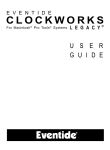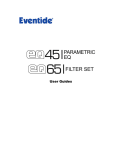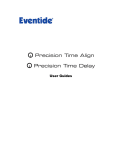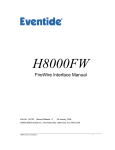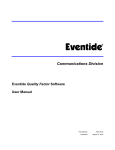Download Ultra/E-Channel - Eventide Inc. www homepage
Transcript
User Guides Eventide E-Channel User Guide © Copyright 2006, Eventide Inc. Eventide is a registered trademark of Eventide Inc. E-Channel is a trademark of Eventide Inc. Digidesign and Pro Tools are trademarks of Digidesign, a division of Avid Technology and names and logos are used with permission. Macintosh is a trademark of Apple Computer, Inc. All other trademarks contained herein are the property of their respective owners. Eventide Inc. One Alsan Way Little Ferry, NJ 07643 201-641-1200 www.eventide.com -2- Eventide E-Channel User Guide Table of Contents Table of Contents Introduction About This Manual 3 4 5 CHAPTER 1 – INSTALLATION 6 Read Me Installation Allocating Memory Authorizing with the iLok USB Smart Key 6 6 6 6 CHAPTER 2 USING E-CHANNEL 7 Input Invert Phase Overload Display Input Gain Gate Side Chain Threshold (TH) Input Meter Gain Reduction (GR) Bar Display Release Time Compressor/Limiter Side Chain Limit Threshold (TH) Knee Ratio Attack Time Release Time Make-Up Gain Five-Band Parametric Equalizer Low Filter (5 Hz – 800 Hz) Low Mid Filter (100 Hz – 2 kHz) Mid Filter (500 Hz – 800 kHz) High Mid Filter (1 KHz – 20 kHz) High Filter (5 kHz – 20 kHz) Q Gain Output 8 8 8 8 9 9 9 10 10 10 11 11 11 11 12 12 12 12 12 13 13 14 14 14 14 14 15 15 CHAPTER 3 ULTRA-CHANNEL 16 Compressor Omnipressor Micro Pitch Shift Stereo Delays 16 18 19 20 -3- Eventide E-Channel User Guide Introduction The Eventide E-Channel and Ultra-Channel plug-ins are powerful audio engineering tool for ProTools Mix, HD, and HD Accel systems. Each provides you an elegant and easy to use environment to perform myriad types of dynamics- and frequency-based signal processing. Their flexible modular design accommodates different signal processing routing, their graphical displays provide you adept precision in frequency adjustment, and their suite of controls give you a near infinite number of ways to generate exactly the tone and frequency characteristics you’re seeking. Additionally, through its support for side-chaining, you can use an alternative audio source to color the characteristics of your main signal. Ultra-Channel extends your capabilities even further by adding Omnipressor, Micro Pitch Shift, and Stereo Delay modules. Whatever your audio application may be, E-Channel or Ultra-Channel will be invaluable for their remarkable versatility and industry benchmark performance. -4- Eventide E-Channel User Guide About This Manual We’re very confident you’ll be able to use your new plug-in without reading this manual, but we urge you to have a quick look. There are several unique features and interesting options presented in E-Channel and a cursory glance will help streamline your efficiency. We’ll try to keep it all relevant and highlight any tips or cool tricks for you. We also won’t cover much at all about the operation of Pro Tools or the Macintosh environments, as their owner’s manuals or online help should provide you with the answers you need. We’ve made every attempt to integrate the controls and features that you’re familiar with as a Pro Tools user into our E-Channel plug-in so that you don’t have to learn anything new. If you find the need to get more information from us than this manual can provide, please visit our support forum available via our website (www.eventide.com). Don’t Forget to Register Before you go any further, please take a moment to register your product. You can either mail in the enclosed card or click on the Register Now link provided on this CD and register online. This helps us keep you informed of any important software updates, and any special offers that may only be available to registered users. -5- Eventide E-Channel User Guide Chapter 1 – Installation Read Me Please be sure to have a look at the Read Me document on the installation CD for any important last minute updates from us. Installation Eventide’s E-Channel and Ultra-Channel are part of the Anthology II bundle, which comes in one tidy installer that contains all the necessary files for use under Mac OS 9 or OS X. Boot into the Mac OS that you want to install under before beginning the installation. If you use Pro Tools 5.x, then you’ll need to boot into OS 9. Pro Tools 6.x users will want to be running Mac OS X before beginning the installation. Then run the Eventide E-Channel Installer directly from the Application CD that came with the product. Follow the instructions on-screen to complete the installation. Please refer to www.eventide.com for the latest on supported operating systems and Pro Tools platforms. Allocating Memory If you are running OS9, plug-ins with extensive graphics, such as E-Channel, may require increasing your DAE memory allocation to run optimally. Authorizing with the iLok USB Smart Key Because Eventide E-Channel utilizes the Pace Interlock copy protection system, you’ll need to have your iLok smart key handy. After you’ve completed the installation, pop the little rectangular piece out of the license card provided in the product carton. Insert it as shown below into the key. Connect the key to any free USB port on the Pro Tools system where you installed E-Channel. Launch Pro Tools and follow the authorization window’s instructions. Removing an Authorization Should you have to remove the authorization from your iLok key, be sure to put it back onto the original license card. To do this, start Pro Tools. Hold Option+Space Bar while inserting E-Channel into a channel. Then, follow the instructions on-screen. -6- Eventide E-Channel User Guide Chapter 2 Using E-Channel The E-Channel user interface (below) is a compact yet intuitive environment that uses consistent conventions throughout. It should take you no time at all to effortlessly navigate through each part of the plug-in. Figure 1 The E-Channel user interface E-Channel is comprised of the following discrete components, which collectively or individually provide you a robust and precise tone-shaping and frequency manipulation environment. • Input; • Gate; • Compressor/Limiter; • 5-Band Parametric EQ; and • Output Stage. Clicking the In/Out button enables or disables that particular module. Because of its modular design, the signal processing sequence can be shuffled. For instance, you can click on upper left corner of the Gate module and drag it to the right of the Compressor, thereby switching the order of those functions. You can move the Gate, Compressor, and EQ modules to any position in the processing signal chain you wish. The Input and Output stages, however, are static, and always must respectively begin and end the signal chain. The remainder of this manual describes the characteristics of each module, their controls, and, where appropriate, their capabilities and technical specifications -7- Eventide E-Channel User Guide Input This stage is where the signal is introduced into the E-Channel plug-in. Its sequence cannot be shuffled, and it cannot be disabled. The active signal is represented dynamically on the bar input meter, from -60 dB to 0 dB. Figure 2 E-Channel Input module The Input module is comprised of the following features and controls : Invert Phase Click this button to invert (reverse) the phase of the input signal. Overload Display When a signal transient peaks above -0.1 dBfs, the area directly above this point on the bar frequency graph displays red to indicate an overload. Input Gain The Gain control is specific to the Input module. It can be adjusted from -60 dB to +12 dB. Click on the circular Gain button and drag its vertical marker to the left or right to decrease or increase the gain. Alternatively, you can also designate the gain by entering it into the textbox provided. The gain value displays numerically beneath the Gain button. -8- Eventide E-Channel User Guide Gate The Gate module allows you to effectively remove signals occurring below the designated threshold. To enable the Gate module, click the In/Out button to display green. Click on the upper left corner and drag the module to move it to another position in the processing sequence. Figure 3 E-Channel Gain module The Gate module is comprised of the following features and controls: Side Chain Click this button to invoke the Gate’s Side Chain feature. The alternate audio source is selected from ProTool’s key input on its plug-in header, and triggers the Gate from the selected alternate audio source. Threshold (TH) Move the slider up or down (or enter a value in the textbox) to increase or decrease the threshold level for the signal. Values can be adjusted from -60 dB to 0 dB. The threshold value displays numerically beneath the Threshold slider. (For visual setup, the gate threshold can be set by viewing it against the input meter.) -9- Eventide E-Channel User Guide Input Meter This meter displays the input signal exactly as it is perceived in the Gate’s level detector, with the Threshold control. Gain Reduction (GR) Bar Display This bar graph displays the gain reduction being applied to the signal, as determined by your threshold setting and input level. Release Time Click on the circular Release knob and drag its vertical marker to the left or right to decrease or increase the release time of the gate. The gain value displays in milliseconds beneath the Release button. Values can be adjusted from 1 ms to 500 ms. - 10 - Eventide E-Channel User Guide Compressor/Limiter The Compressor permits you to alter the dynamics of your input signal. The module can be used as either an RMS compressor, or as a peak limiter. A compression curve graphical display allows you to contrast input and output from -60 dB to 0 dB. To enable the Compressor module, click the In/Out button to display green. Click on the upper left corner and drag the module to move it to another position in the signal chain. Figure 4 E-Channel Compressor module The Compressor module is comprised of the following features and controls: Side Chain Click this button invoke the Compressor’s Side Chain feature. The alternate audio source is selected from ProTool’s key input on the plug-in header, and triggers the compressor from the selected audio source. Limit Click the Limit button to change the envelope detection scheme. This control changes the compressor’s mode from RMS compression to peak limiting. Threshold (TH) Move the slider up or down (or enter a value in the textbox) to increase or decrease the threshold level for the signal. Values can be adjusted from -60 dB to +0 dB. The threshold value displays numerically beneath the Threshold slider. (For visual setup, the compressor threshold can be set by viewing it against the input meter.) - 11 - Eventide E-Channel User Guide Knee The Knee determines a region above the threshold where the gain reduction transitions from 1:1 to the designated Ratio setting. As the input signal crosses the threshold and moves through this window, its gain reduction increases to the selected ratio value (below). Knee values can be adjusted in 6 dB increments from 0 dB to 24 dB. Ratio The Ratio control is used to select how much gain reduction occurs for each decibel of signal level above the threshold. The range is from 1:1 (no compression) up to 20:1. To create a hard limiter, set the ratio to 20:1 and the Knee parameter to 0dB and engage the limiter function. Attack Time This control allows you to adjust how quickly the compressor reacts to signals above the selected threshold. Values range from 100 us to 50 ms. The attack value displays numerically beneath the Attack control. Release Time The Release control determines how fast the compressor responds to decreasing signal levels. Release values range from 1 ms to 500 ms. The release value displays numerically beneath the Release control. Make-Up Gain The Make-Up Gain control for the compression module allows you to apply make-up gain to the compression output. The Compressor supports gain values from -24 dB to +24 db. The gain value displays numerically beneath the Gain control. - 12 - Eventide E-Channel User Guide Five-Band Parametric Equalizer The Equalizer module of the E-Channel plug-in consists of five parametric filter sections that collectively cover the entire audio spectrum. An EQ curve graphical display renders each equalization filter curve individually, as well as a composite equalization curve for the cumulative EQ setting. Q settings may be assigned for each filter section, and several boilerplate settings are configured for each EQ section. You may change a frequency setting for any filter section by using either their respective parametric controls or by selecting a point for that filter on the EQ curve graphical display and moving it with your mouse. Each filter section is easily identified by its associated color. Like the Gate and Compressor modules, the EQ module can be docked in another position in the frequency processing sequence by clicking on it s upper left corner and dragging it right or left. Figure 5 E-Channel Equalizer module The following list details the characteristics of each filter type. Each filter type listed is available by clicking the down arrow button to the right of that filter section’s name. Low Filter (20 Hz – 800 Hz) The lowest frequency filter section supports the following filter types: • 3 dB/Oct Low Cut • 6 dB/Oct Low Cut • Low Shelf • Classic Peak - 13 - Eventide E-Channel User Guide • Modern Peak Low Mid Filter (100 Hz – 2 kHz) This filter section supports the following preset EQ values: • Classic Peak • Modern Peak Mid Filter (500 Hz – 800 kHz) This filter section supports the following preset EQ values: • Classic Peak • Modern Peak High Mid Filter (1 KHz – 20 kHz) The High Mid filter section supports the following preset EQ values: • Classic Peak • Modern Peak High Filter (5 kHz – 20 kHz) The High Frequency filter section supports the following preset EQ values: • 3 dB/Oct High Cut • 6 dB/Oct High Cut • High Shelf • Classic Peak • Modern Peak Q Each filter section has its own Q settings control. These are used for determining the range of frequencies that are impacted by each band, thereby setting the shape of the filter. The bandwidth is equal to the frequency setting divided by Q. Larger Q values tend to create a narrower bandwidth; lower values affect a broader range of frequencies. Each Q setting range is from 0.5 to 20.0. The value is numerically displayed to the right of the Q control for each filter section. Alternatively, you can adjust the Q value graphically, by clicking the Command key and dragging its point on the EQ curve display. - 14 - Eventide E-Channel User Guide Gain Each filter section also has its own accompanying Gain control. Use these to set the gain or attenuation for each band’s center frequency. Each filter’s Gain may be set from -24 dB to +24 dB. The gain value is numerically displayed to the right of the Gain control for each filter section. Output The final stage in the E-Channel plug-in is, fittingly, Output. Figure 6 E-Channel Output module The Output module is used to set the final output level for the audio being processed. It is comprised of • A meter that displays the output level; • A parametric Gain control that supports output from -60 dB to +12 dB; and • A Transformer option, which models transformer distortion. It displays above the output bar graph; click it to display as lit to enable it. - 15 - Eventide E-Channel User Guide Chapter 3 Ultra-Channel Ultra-Channel is a more comprehensive version of E-Channel. It supports mono input to stereo output and stereo input to stereo output, whereas E-Channel supports only mono input to mono output. Additionally, Ultra-Channel boasts three additional modules and a compressor with added functionality. These features and their technical capabilities are detailed below. Figure 7 Ultra-Channel user interface Compressor The Compressor module for Ultra-Channel is nearly identical to E-Channel’s, with one exception: • A De-Ess control has been added to the Ultra-Channel compressor. This facility allows you to de-emphasize the hiss associated with prominent “S”es on vocal signals. To active the control, click its button, and set the frequency to the midpoint frequency that the “S”es are being pronounced. This will noticeably reduce this annoying effect. The De-Ess control can be adjusted from 4 kHz to 9 kHz. - 16 - Eventide E-Channel User Guide Figure 8 Ultra-Channel Compressor module See the description of E-Channel’s compressor on page 11 for more details on the compressor’s controls. - 17 - Eventide E-Channel User Guide Omnipressor Figure 9 Ultra-Channel Omnipressor module The Omnipressor module is a single-knee, compression version of Eventide’s bestselling Omnipressor hardware product. It adds structural tone modification and character compression to your signal-processing arsenal. The module has a VU meter-type graphical display that reflects signal output. It also extends the capabilities of the compression module in the following areas: • The Attack control supports attack values from 10 µ – 100 ms. • The Release control supports release points from 1 ms – 1000 ms. • The Ratio control supports ratios from 1:1 to 100:1. • The Make-Up Gain spread is expanded to -30 dB to +30 dB. • The Threshold supports values from -50 dB to 0 dB Besides these differences, the controls operate identically to the compressor’s. See the description of E-Channel’s compressor on page 11 for more details on the Omnipressor’s controls. - 18 - Eventide E-Channel User Guide Micro Pitch Shift The Micro Pitch Shift module is unique to the Ultra-Channel plug-in. It provides four controls that allow you to precisely contour the mix of the signal. By default, it occurs after each of the modules on the top tier of the plug-in, but before the Output stage. Figure 10 Ultra-Channel Micro Pitch Shift module Click the In/Out button to display green to enable the module. Descriptions follow for Micro Pitch Shift’s four parametric controls. Each control is adjustable from 0-100 percent, with 0 percent being a totally unaffected signal, and 100 percent being a totally affected. The value for each control is displayed numerically beneath each control. • The Size control incrementally changes the spread in tuning; • The Width control changes the panning spread from mono to stereo; • The Depth control increases or decreases the audible depth of the signal; and • Mix changes the blend of wet and dry signal. - 19 - Eventide E-Channel User Guide Stereo Delays Another module specific to the Ultra-Channel plug-in is Stereo Delays. It is comprised of a pair of channel-specific delays that can be set either manually or by tempo. Note that for Pro Tools 6.4 and above, the tempo is automatically synchronized to session tempo. Figure 11 Ultra-Channel Stereo Delays module • To enable the module, click the In/Out button to display green. • To synch delays to tempo, click the Tempo Synch button to display yellow. • All tempo-based delays are performed in 1/8 note increments. Each channel has a set of four identical parametric controls, Delay, Level, Feedback, and Pan. The value for each is displayed numerically beneath the respective control. • The Delay control sets the time increment for the delay on the signal. It supports delays from 0 ms to 600 ms. • The Level control sets the output level for that channel. Output levels are adjustable from -100 dB to 0 dB. • The Feedback control sets the feedback saturation level from -100 percent to 100 percent. • The Pan control sets the stereo directional aspect of the signal. Pan values range from 100L to 100R. • The Tempo control allows you to manually define the tempo by which to synchronize the delays. Values range from 1-300. (In Pro Tools 6.4 and above, the tempo is set automatically to session tempo.) - 20 -