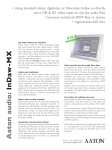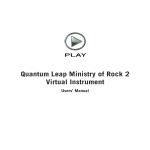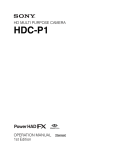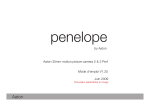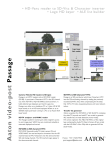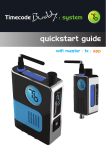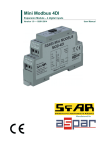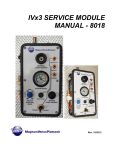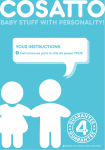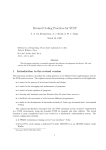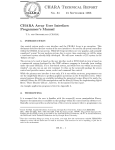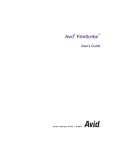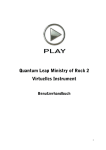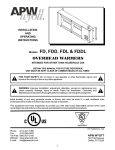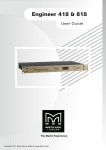Download A a to n v id e o -p o st K e y lin k -ip
Transcript
Aaton video-post Keylink-ip • All format, contact-free reading head for Physical Installation Keycode, AatonCode, and ArriFIS • Dual transfer, 4.4.4 HD Vanc, logo & reticule, SDI Vitc & char. inserter • 4K DATA transfer • Accurate reverse 3Perf keycode • InstaSync audio syncing (DVD±R, DVD-Ram, Hdd via FireWire, Network) installation & user manual Keylink-ip v9.7 (winNT & win2000) TRF: transfer software KMU: maintenance-update key At boot, the Windows password is ‘Keylink’ ’ Available on http://labs.aaton.com Received by private email o Copy the TRF9nn.exe file on a blank DOS formatted 1.4Mb diskette. Do not open the file. o Copy the KMUnnn.exe file on a blank DOS formatted 1.4Mb diskette. Do not open the file. Installation o Close the former Keylink application. o Insert the diskette in the Keylink A-drive and click on the TRF9nn.exe icon: the ‘installer verify’ runs for one minute. o After acceptation of the license agreement (pop-up menu shows Keylink as the destination), click on ‘Install’: Logalone, Preloader and Keylink icons appear on the desktop. Installation o Make sure the USB/Aaton dongle is plugged in the bottom rear USB socket. o Insert the diskette in the Keylink A:drive and double click on KMUnnn.exe. o Acceptation of the license agreement performs the installation. Note: in order to create the Keylink folder on the hard disk, TRF must be installed prior to KMU for the first installation of the system only. Then you can any time install a new KMU option file. The user manual and the latest TRF software are available on http://labs.aaton.com/. Only those facilities which are under valid maintenance-update programe can run the latest TRF software. To revalidate your KMU key, contact [email protected] or +33 4 7642 9550. IF YOUR KEYLINK SOFTWARE MAINTENANCE PROGRAMME IS OVER, DO NOT INSTALL VERSION 9, FIRST VERIFY WITH AATON POSTSUPPORT THAT YOUR KEYLINK PC IS COMPATIBLE WITH IT IN TERMS OF CPU SPEED, AVAILABLE RAM, AND INTERNAL BOARDS. SOFTWARES ARE MADE AVAILABLE ’AS IS’. AATON DISCLAIMS ALL WARRANTIES, EXPRESS OR IMPLIED, WITH REGARD TO SOFTWARES, INCLUDING WITHOUT LIMITATION ALL IMPLIED WARRANTIES OF MERCHANTABILITY AND FITNESS FOR A PARTICULAR PURPOSE, AND IN NO EVENT SHALL AATON BE LIABLE FOR ANY SPECIAL, INDIRECT, OR CONSEQUENTIAL DAMAGES OR ANY DAMAGES WHATSOEVER RESULTING FROM LOSS OF USE, DATA OR PROFITS, WHETHER IN AN ACTION OF CONTRACT,TORT (INCLUDING NEGLIGENCE) OR STRICT LIABILITY, ARISING OUT OF OR IN CONNECTION WITH THE USE OR PERFORMANCE OF ITS SOFTWARES. Keylink-ip v9.7x User Manual 2004 May 20 p.1 Physical Installation More efficient transfers, thanks to unique features Simultaneous HD & SD Keylink correlates the film codes and HD/SD video TC by inserting VANC, Reticules, Logos and VirtualSlates in the HD channel, as well as VITC plus characters in the downconverted SDI channels. In one pass! This is a great time saver to deliver both an HD tape for rushes projection, and an SD tape for the editor. 100% accurate The Keylink telecine film-code-reader is the only contact-free (no dust generation while shuttling freshly processed negatives), and 100% frame accurate code reader, thanks to its permanent control over the physical transfer parameters brought to the colorist eyes. Making all the difference between a 98% and a 100% accurate code reader, Keylink virtually eliminates the time wasted in verifying and correcting unsure transfer databases. On-the-fly sync Keylink syncs sounds by digislate, standard slate, Arri-FIS or AatonCode. The InstaSync option makes audio transfers faster by syncing the sounds in less than two frames from the start of take, thus eliminating the need for audio preroll. Fps agnostic Keylink is to date the only system which identifies 24fps film images in PAL under the 24+1 pull-down system. It handles real-time 23.98 fps shooting for NTSC and 24 fps film timecode on telecines running at 30 fps (a 25% reduction in telecine transfer time). Keylink simultaneously handles Keycode and Acmade and makes 3perf 35mm Keycode compatible with the 4perf standard. It records Tags in the VANCs of the 1080p/24 HDTV tapes and inserts Keycode into the 2K data stream. & NTSC) video time codes. Gpis from the telecine controller to enter in-points and activate WindowSlates. Scriptlogs: acmade, Sc/ Tk, comment spread-sheets entered prior to the transfer session. Outgoing signals and data: Characters, sixteen windows in any position within the frame. VirtualSlates, recorded on the first image documents the take with no need for permanently burnt-in characters. WindowSlates, momentarily activated from the keyboard or GPI-2. 3LineVitc, (VideoTC line1, Keycode line2, AudioTC line3. VANCs, Characters, Reticules and Logos, in the HD channel. LTC-Video, LTC-Audio, 24, 25, 29.97df, 30nd, 24=>30 and 24=>25 converted. ALE, ATN, FleX, ODB transfer lists. AatonRoot, a database which permanently monitors the transfer session for the Aaton hot-line engineers. The Decalog suite These softwares run in Windows 95 to 2000 standalone PCs: LogAlone RS-422 connected to a VTR, Logalone makes all possible modifications to telecine transfer lists: while leaving Keycode, VideoTC, and AudioTC linked together, it eliminates overlaps, shifts in/out points, tunes AudioTC, and allows for the re-creation of forgotten breaks. Edilite delivers 4Perf and 3Perf keycode cut and pull-lists from videoTC only Edls such as FinalCut Edls. It also translates the Edl of the first (best light) transfer into an Edl carrying the videoTC of the selected transfer, and insures that all edits and M2s can be imported into Flame, Henry, etc. It also converts SDI into HD Edls. Preloader converts any ‘foot & frame’ indexed speadsheet into a file that Keylink imports to insert Characters and VITC while regenerating a video indexed transfer list for the editing room. Innovative processes Some other Aaton innovations offer colorists a unique working tool. Autocatch generates accurate Keycode and Audio TC windows as of the very first image of the take. Dynamic VirtualSlates show all the metadata attached to a take while displaying the ‘A1 to D3’ pulldown for immediate ‘quality control’. PassOne/PassTwo saves hundred of supervised transfer hours. Incoming signals and data: Keycode: 70/65mm, 35mm 8Perf (Vistavision), 4Perf, 3Perf (upside down and reverse), 2Perf, Std16 and Super16. All sync speeds and wild speeds down to datamode at 2fps are handled. AatonCode-I & II, ArriFIS: in-camera TC from 35mm, 16 & Super16, negative and positive films. Telecine biphase & Video-TC reference signals used to generate 24 (1080 24P HDTV), 25, 30ndf & 30 df (PAL VANC, characters and reticule in the HD channel VITC plus characters in the downconverted SD channel. Keylink-ip v9.7x User Manual 2004 May 20 p.2 Physical Installation ‘gett ing s tarte d’ p.16 Telecine room lay-out Install the Keylink PC near the telecine cabinet, a VGA monitor (CRT: 17” mini; Flat Screen: 65000 colors or more, 1024x768), keyboard and mouse on the colorist’s desk. Put a wide push button at colorist’s hand and connect it to the GPI-1 input, it’s easier to ‘Tab’ the take in-points that way. Note: if at power-on the VGA screen is scrambled, reboot the computer, press F2 and select 56Hz in the BIOS screen settings (for a Silicon Graphic flat screen driven through a VGA to SGI adapter, select 60Hz). When using a standard flat screen, optimize the quality by choosing 800x640. HD Telecine Sound playback Color controller InDaw6 (Windows) HD (24, 23.98p/sf) Keycode/Aaton2/Arri reader w/ UCR head HD Downconverter TLC SDI (1) TCP/IP HD VTR SDI (2) HD VTR downconverted Keylink (Windows) 24fps edl HD w/ Vanc & char., graticules, logos SDI w/ VITC & char. DecalogEdilite Synced audio (AES) Passage (Windows) SDI VTR NLE Vanc reader/analyser Vitc inserter ALE/FleX lists 30fps edl CD-Rom InDaw BWF files direct import into Avid version 10.53 Simultaneous HD and SDI transfer w/ VANC + VITC insertion, InDaw-MX, the audio digitizing and postsyncing station, is networked to Keylink for on-the-fly syncing. Keylink-ip v9.7x User Manual 2004 May 20 p.3 Physical Installation External Connections O Siemens PC-840 (Pentium III, 0.7GHz) * [ 1 ] Printer (subD-25F). Not an Aaton delivered cable. * [ 2 ] VGA monitor (subD-15F). Aaton delivered 10m cable can be extended to 30m with buffer amplifiers. (CRT: 17”minimum; Flat Screen: 65000 colors or more, 1024x768). * [ 3 ] Keyboard (mini DIN), Mouse (USB). Aaton delivered 10m cables can be extended to 20m. * [ 4 ] COM-2 (subD-9M). HiPi data connection DATA keycode communication to 2K Data HIPI inserters (Spirit J21 Rack2, C-Reality). see explanations page 17. Note: To allow FileLogger (Logalone) to directly enter video tape in-points from a VTR, use an RS232–>RS422 level shifter such as the Addenda RS-2/8’ ($ 90). www.ADDENDA.COM/rs28.htm. * [ 5 ] Dongle (USB). The dongle is mandatory to run the transfer program and to get access to software options. It must be plugged either to the PC rear, (USB bottom socket) or to the PC front socket. * [ 6 ] Ethernet (RJ-45). Communication between InDaw-MX, Keylink-InstaSync, Passage and the Decalog (Logalone, Edilite, Preloader) software suite.. * [ 8 ] COM-1 (subD-25M w/. converter) TLC and Kodak TCS. see explanations page 17. Used to send Keycode to the telecine controller or Kodak TCS box. The subD-25 female to subD-9 male cable is user provided. Please note that on some devices Tx is on 2 and Rx on 3, a crossed over connection cable should be used (see ‘Misc. Cables’ page 6). O MTC CodeMaster board * [ 10 ] Telecine UCR head (subD-15F) The 10m long Aaton delivered 55 964 90 cable can be extended to 20m). On C-Reality the 3x subD-9 holder should be replaced by a subD-15 holder. Contact Cintel to get a relay cable and a rear panel w/ subD-15 socket (see pin-out table next page). * [ 11 ] One-pulse-per-fame biphase (subD-9F) The 10m long cables can be extended to 20m. Since each telecine manufacturer uses a different bi-phase output connector, be careful to select the right one when ordering. See biphase instructions and cable pin-out tables below. Check the transfer screen bull’s eye while running the telecine: *the bull’s eye white-on-blue dot should run cw, if not, the biphase cable wiring is inverted. *if it runs at twice the video dot speed, the telecine is set for a two-pulse-per-frame output instead of a one ppf. *if the dot shows erratic movements, the biphase signal is too weak, verify its level. Used by some other accessory it could be under 3.6V p/p; if such is the case, insert a drive amplifier. O MTC CodeMaster extension * [ 14 ] GPIs (subD-9F) GPI-1 should be connected to a large push-button on the colorist’s desk (some facilities use a mouse). GPI-2 is to be used for the window slate activation from the telecine controller (pin-out below). * [ 15 ] SMPTE LTC break-out box (subD-9F) 1: Audio LTC-in (XLR-3 male) from ATRs. 2: Video LTC-in (XLR3 male) from VTRs. 3: Video LTC-out (XLR-3 female). 4: Audio LTC-out (XLR-3 female). * [ 16] Frame pulse [3:2] [24+1] pull-down (BNC) MKIII w/ Digi4: BNC SK20. Turbo, Ursa & Gold: BNC SK33. C-Reality: BNC Read Frame Sequence, NOT the 3:2 Pulse BNC! Spirit: BNC J17/Rack3. FDL60/90 & Quadra: SubD25 (pin17 Frid, pin18 Gnd) Ext-2. Millennium: BNC 3:2 Seq pulse. The frame pulse drives the NTSC and 24+1 PAL pull-down. “Missing Frame Pulse” shows on the operator’s screen if frame pulses are missing for more than 256 frames. This warning can also appear if a wrong telecine type choice has been made. Shared with some other telecine accessories this signal can be weak, in this case install a Drive-Amplifier. “Out-of-phase frame pulse” appears if the signal phase is not right. 11 12 13 14 15 16 17 18 19 20 Siemens PC840 10 8 6 5 4 3 2 1 Keylink-ip v9.7x User Manual 2004 May 20 p.4 Physical Installation O ADX-3 keyer board * [ 12 ] Analog-Video (top subD-3 socket). Connect the «subD-3 to 3-BNC» expander (see pict.). In: composite or component Y channel taken at the end of the telecine–>color SubD-3 to 3-BNC expander controller–> noise-reducer chain. Out-1 & Out-2: 3LineVITC, Characters and VirtualSlate. Out-2 can be programmed to let VITC only be inserted (see VITC page 18). In component mode (separate Y keying), the ADX board delays the Y signal by 120ns: a 120ns delay line should be inserted in each color diff. channel. * [ 13 ] 4:2:2 SDI video [optional], (bottom subD-3 socket). Connect the «subD-3 to 3 BNC» expander, only use 75 Ohm cables (not 50). In: 4:2:2 taken at the end of the telecine–>color controller–>noise-reducer chain. Out-1 & Out-2: 3LineVITC, Characters and VirtualSlate. Out-2 can be programmed to let VITC only be inserted (see VITC page 18). O HDK-292 keyer board [optional] * [ 17 ] HD video Only use HDTV-specified 75 Ohm cables. In: (top BNC). Out: (bottom BNC) O SCSI-3 driver board [optional] * [ 18 ] SCSI (subD68) Connecting a Centronic equipped CD-Rom burner, be warned that most SCSI-3 to CENTRONIC cables are not up to specs; if at start-up the answerback is not immediate, order an Aaton 70 500 26 cable to insure the right load. Do not connect a JAZ drive to this socket if an internal removable hard-drive is installed. Note: most external drives do not come with a built-in Scsi termination, don’t forget to plug one. O SRC InstaSync player board [optional] * [ 19 ] AES audio out (subD15) Use the ‘subD-15 to two XLR-3’ Aaton delivered Y pink cable to connect this output to a 4 track VTR. Note: the bottom subD15 of this board (audio LTC input of InDaw) is not used by InstaSync. * [ 20 ] Analog audio Out (Cinch). These two outputs (–10dB, S/N unspecified), are to be used for monitoring only, not for recording. O Biphase Cables (see pin-out tables, next page) * Cintel Ursa Gold/Diamond SK4 subD-9 F. For daVinci controllers use the bufferised BNC triax output. * Cintel Mark-III SK 24/McMurdoF. A ‘McMurdo to mini-Din-7F converter’ (Aaton 55 862 90) should be ordered with a standard LBI-URSA cable, but it is wiser to replace the McMurdo by an Ursa Gold SK4 subD-9F (see below). Note: the single biphase output of Cintel telecines is used by both color controllers and Keylink; please make an Y cable with two SubD-9 F sockets out, and use an LBI-GOLD cable to the Keylink. Under these two loads, the biphase signal strenght must be verified (e.g. in Mark-IIIs a 470 Ohm pull-up resistor should replace the original 3k) * Cintel w. MetaSpeed and Millennium The MS software version 1.98d & up, and ECN 95-001 with Phase-Adapter-4 board must be installed to adjust the biphase phasing between the daVinci controller and the mag-follower. The frame count must change mid-frame for best performance, select bit ‘one’ OFF and bit ‘two’ ON. With bit ‘four’ set to ON, Metaspeed becomes the counter Master. Under this configuration Keylink must change frame count at mid-frame like the daVinci, the solution is to use the Mag I/F SubD-9 connector on the SRCP-2 backplane of the Servo rack. Note 1: In the Metaspeed “R” menu, the biphase frequency -Z- must be set to “1” for 24Hz. Note 2: the Slow Scan (Scan Track) range on the MetaSpeed must be set at ‘0.244’, not at ‘1’ which is too high and makes the white dot in the Keylink “video phase” green ring goes off-limits. Note 3: because of the MS requirement to adjust framing between 4 perf and 3 perf modes, it is easy to change a value on the wrong page. Since there is no way to store a ‘normal snapshot’ of the settings, you must regularly check them against the MetaSpeed Co recommended values. * FDL60: an FM0735 one pulse per frame board must be installed on the Sprocket Pulse Shaper FD267 mother board. If not, remove the FD0267.13 piggy back and replace it by a FM0735 (Drwg 2-12658-43-SP). Place the topleft white jumper of the FM0735 board to generate either 2 or 10 ppf for the mag follower on the Sepmag R&S outputs while Keylink uses the 1ppf R’&S’. Connect a 55.86190 GND referenced bi-phase cable. * FDL90: ‘New Tacho Design’ (SI 95-001) should be installed. The new sprocket wheel tacho FH 1018 (or FH 6018) generates precise frame count and requires a new FY 0806 Sprocket Pulse Shaper Board. It also requires modification of the unit FD AP DF 632-004 and of the capstan control FD0728 with Eprom PR 835BT replacing 644BT (this helps verify if the FDL90 is updated). As a side advantage ‘New Tacho Design’ brings 4perf and 3Perf operation. The former Aaton 55.861.90 bi-phase cable, GND referenced, should be replaced by the +5V referenced LBI-FDL+5 cable 55.948.90 if and only if there is no other device connected to the D-Sub 9A Sepmag socket pins 3 & 6. * Quadra: get a bi-phase Eprom PR840F (Philips ref 3 114 715 840) for square BLACK covered tacho wheel sensors, or bi-phase Eprom PR875C (Philips ref 3 114 715 875) for cylindrical RED covered tacho wheel sensors; to be installed on the FY 0806 Sprocket Pulse Shaper Board. The former Aaton 55.861.90 bi-phase cable, GND referenced, should be replaced by the +5V referenced LBI-FDL+5 cable 55.948.90 if and only if there is no other device connected to the D-Sub 9A Sepmag socket pins 3 & 6. * Spirit/Shadow/Datacine: use the Aaton LBI-SPRT+5 cable, do not short-circuit the +5V@40A supply! Philips delivers a 1:1 adapter with a 1A max. polyswitch now incorporated in recent machines. Upgarding the Spirit software toggles the config to 10x pulses per frame BiPhase , go to the GCP panel. (SPECIAL, EXTERN D), put SepMag Config and TC Generator Coupling to 1x BiPhase. If a frame counting problem arises during Play and Stop transitions (Exit, Exit appears on Keylink screen), contact your Spirit vendor and ask for the SIS 2000-009 modification on Spirit SDC2000/2001 (or SIT2000-003 modification on Shadow STE-B1). Check that the Spirit is genlocked to the in-house video reference (setup menu on the Spirit control panel), NOT running in internal-sync mode. Keylink-ip v9.7x User Manual 2004 May 20 p.5 Physical Installation Biphase Cables Misc. Cables UCR head (subD-15 male) MK-III (SK24) Converter + LBI-URSA Keylink MTC MTC card (subD-15 fem) McMurdo F 55 862 90 + 55.860.90 M/M subD-9 F (5) [GND] 5–>1 + 1–>8 (8) Ø90° Cathode 5–>2 + 2–>7 (7) Ø00° Cathode subD-15 fem. Aaton 55 964 90Cable subD-15 male (14) rd, bk, wh, bl, com. shield gnd (14) (3) rd nc (3) (1) [Ø1 +] 1–>4 + 4–>2 (2) Ø00° Anode (5) bk stat. ccd (5) (2) [Ø2 +] 2–>6 + 6–>3 (3) Ø90° Anode (6) wh mot. clk. aux (6) (13) bl mot. sync. aux (13) (1) cx ye ev+0 (1) (2) cx ye shield (75 Ohm) ev-0 (2) (8) cx gr ev+1 (8) (7) cx gr shield (75 Ohm) ev-1 (7) (9) cx rd & cx rd shield pw. head (9) (12) cx bk, cx bk & cx or shield pw. gnd (12) (4) cx or clk. ccd (10) gr commut (11) or (15) ye Keylink GPI in/outs Cable subD-9 female subD-9 male URSA/Turbo/Electrum (SBK5) LBI-URSA Keylink MTC mini-Din 7 F 55.860.90 M/M subD-9 F (1) [Ø2 -] [B -] [Gnd] 1–>8 (8) Ø90° Cathode (2) [Ø1 -] [A -] ]Gnd] 2 –>7 (7) Ø00° Cathode (4) [Ø1 +] [A +] 4–>2 (2) Ø00° Anode (6) [Ø2 +] [B +] 6–>3 (3) Ø90° Anode (4) URSA G/D (SK4) Vialta (Aux5) LBI-GOLD Keylink MTC (10) subD-9 F 55.9nn90 M/M subD-9 F lamp (11) (1) OPj2-inv 1–>8 (8) Ø90° Cathode led voie2 (15) (4) Gnd [B -] Shield (5) OPj1-inv [A -] 5–>7 (7) Ø00° Cathode (6) OPj1-norm [A +] 6–>2 (2) Ø00° Anode GPIs switches (9) OPj2-norm [B +] 9–>3 (3) ph90° Anode Gpi in-1 (take in-points) Meta-Spd, Millennium (Biphase)MS-CABLE Keylink MTC (4) +5V through resistor) 4 –>w Gpi-1 –––\ MAG I/F subD-9 F 9 Pin M/M subD-9 F (8) Gnd 8 –>x Gpi-1 –––/ (2) MAG01 -ve 1ppf 2–>8 (8) Ø90° Cathode (3) MAG02 +ve 1ppf 3–>2 (2) Ø00° Anode Gpi in-2 (WindowSlate) (5) +5V through resistor 5 –>y Gpi-2 –––\ (6) Gnd shield (9) Gnd 9 –>z Gpi-2 –––/ (7) MAG01 +ve 1ppf 7–>3 (3) Ø90° Anode (8) MAG02 -ve 1ppf 8–>7 (7) Ø00° Cathode Gpi out-1 (tab key) (2) open collector 2 –> u (3) Gnd 3 –> v Keylink Com-2 RS232 Cable C-Rlty/ Spirit J21 (DATA) C-Reality/Rascal (SepMag) LBI-CREAL Keylink MTC SK20 subD-15 F 55.950.90 M/M subD-9 F (3) Ø 2B (+) 1ppf 3–>3 (3) Ø90° Anode) (4) Ø 1B (+) 1ppf 4–>2 (2) Ø00° Anode) subD-9 male 9female / male subD-9 female (5) Gnd / Case shield (2) Tx 2-->2 (2) Rx (8) Ø 2A (-) 1ppf 8–>8 (8) Ø90° Cathode (3) Rx 3-->3 (3) Tx (9) Ø 1A (-) 1ppf 9–>7 (7) Ø00° Cathode (5) Gnd 5-->5 (5) Gnd (subD-9) Keylink Com-1/V24 RS232 Cable TLC, Telecine Controlers subD-25 male (w/conv) 25female / 9 male subD-9 female (2) Tx 2-->2 (or to 3)* (2) Rx (or Tx)* (3) Rx 3-->3 (or to 2) (3) Tx (or Rx) (7) Gnd 7-->5 (5) Gnd (subD-9) *On some devices Tx is on 2 and Rx on 3, a crossed over cable should be used. Keylink AES-out AES Cable (55 953 00) Recorder subD-25 female 25male / two XLR-3 male XLR-3 female (13) Gnd-1 13-->1 (shield) (1) Gnd-1 (6) Out-1 + 6-->3 (white) (3) In-1 + (5) Out-1 – 5-->2 (red) (2) In-1 – (15) Gnd-2 15-->1 (shield) (1) Gnd-2 (8) Out-2 + 8-->3 (white) (3) In-2 + (7) Out-2 – - 7-->2 (red) (2) In-2 – Spirit (TC-gen out) LBI-SPRT+5V Keylink MTC J23/R2 subD-9 F 55.947.90 M/M subD-9 F (1) R 1ppf 1–>7 (7) Ø00° Cathode (5) S 1ppf 5–>8 (8) Ø90° Cathode (7) GND shield (9) +5V (300mA polyswitch fuse) FDL90/Quadra (Sepmag) Follower subD-9 F (1) R 2/10 ppf (5) S 2/10 ppf (3) R’ 1 ppf (6) S’ 1 ppf (9) +5V (with 300mA polyswitch) (7) Gnd (shield) 9–>2 (2) Ø00° Anode 9–>3 (3) Ø90° Anode LBI-FDL+5V Keylink MTC Mag 55.948.90 M/M 1–>3 Wh 5–>2 Rd 3–>7 Wh 6–>8 Bl 9–>2 Rd 9–>3 7–>1 Bl subD-9 F XLR-3 F (3) (2) (7) Ø00° Cathode) (8) Ø90° Cathode) (2) Ø00° Anode) (3) Ø90° Anode) (1) Keylink-ip v9.7x User Manual 2004 May 20 p.6 Physical Installation Internal Board Connections CodeMaster MTC-v2 UCR head in/out for AatonCode2, ArriFis, Keycode reading; biphase input (main board). 3:2 frame pulse input; Video-tc, Aux-tc in; Audio-tc, Video-tc out; Gpi-in/out (extension slot). When replacing former Vtg and Ccir boards by an Adx board, the red switch (see pic. below) must be set in its DOWN position. Analog & SDI Keyer ADX-v3 Dual channel Composite/Component keyer and dual channel CCIR601 keyer for 3Line Vitc, VirtualSlates and Characters. The 3Line Vitc keying doesn’t modify the incoming 601 signal EDH. A former ADX board carried over into a PC840, must be factory updated into ADX-V3. High Def keyer HDK-292 (optional) VANC, Character, Reticule and Logo inserter, BNC 75 Ohm video in & out. (see standards in tutorials) As 4:4:4 is made of 4:2:2 + 0:2:2, just send the 4:2:2 signal thru the HDK board, and directly connect the 0:2:2 to the recording Vtr; the HDK delay is a few pixels that the Vtr perfectly re-clocks. Note: the HDK board is used in PASSAGE to read HD Vanc metadata ahead of the downconverter, this data is then inserted as 3line Vitc and Characters in the downconverted SDI channels. InstaSync audio player SRC-3 (optional) Four AES & two analog (-10dB monitoring) video-synced outputs at 48Ks, 47.952Ks (Dir.to Disk), 46.xxxKs ([email protected]) & 50Ks (24@25). When installing this board, its analog Video-VTGin must be connected to the ADX board Sync-Out (click-on video cable), and its VideoCCIR connected to the HD board Odd/Even output (twisted Molex cable). The audio disk loading message is white-on-red if the internal video routing is OK, it is white-on-blue if it is not. InstaSync disk driver SCSI-3 (optional) A 68pin 70 500 27 ribbon is connected between the SCSI-3 board and the drives. If a Rorke removable drive and a CDR drive are both connected, the CD-R (through a B3/2 Scsi converter) must be in first position in ‘term off ’, then the Rorke in ‘term on’. If a CD-R is connected only, it must be placed at the end in ‘term on’. For HDD IRQ programmation, see Tutorial «engineer problem solving». The ADX Odd-Out twisted Molex cable goes to the HDK IN-1. The HDK OUT-1 goes to the MTC Video-CCIR-in. If there is no HDK board, Odd-Out directly goes to Video-CCIR-in. ADX-V3, Isa HDK-292, Pci Odd/Even 6Hz sync Odd-Out Extension slot: 3:2 pulse; LTC in/out; GPIs ADX Sync-Out to SRC-3 Video-In MTC-v2, Isa SRC-3, Pci Video-CCIR-in no video sync ? verify the red switch is in ‘down’ position ! 70 500 27 ribbon CR-Rom reader. Term: ‘off ’ SCSI-3, Pci A Removable hard drive. Term: ‘on’ B ID #5 C prty ‘on’ term ‘off ’ Toshiba CD-R 70 500 33. ID5, prty on, term off, PAV off, test off. Plextor PX-32. ID5, prty on, term off, test off, block off. Keylink-ip v9.7x User Manual 2004 May 20 p.7 Physical Installation Contactfree reader head The Universal Code Reader head is a six lens video camera, contact-free it doesn’t interfere with the telecine dynamic behavior nor generate a single dust particule on freshly processed negatives. It can and should remain in place at all times since it never touches 35mm nor 16mm films. 1 2 4 3 5 6 10mm 1: AatonCode, Arri FIS-II & Keycode (op. side) 35mm 2: ArriFis 16mm 3: Keycode 16mm 4: AatonCode 16mm 5: ArriFis 35mm 6: Keycode (deck side) 35mm The wide gap, motorized focus, 6-CCD-imager head reads all film codes... with no pressure whatsoever on the film edges. Preliminary verification 35mm telecine rollers are 36mm wide and 16mm rollers are 16,25mm wide to let loosy tape splices go through. To avoid filmwave, telecine makers either slightly bend the roller shaft or adjust the roller-to-deck distance for the film to run with a slight pressure against the roller reference flange (deck side), thus neither 35mm nor 16mm films can weave on the rollers. To insure that the reader head positioning works for both 35mm and 16mm, run a fresh 35mm film and verify that the nearest to the UCR head roller makes the film flush to the deck-side flange. If this is not the case, loose the two screws of the deck shaft holder, move the shaft up (e.g. by a few tenth of a millimeter) until the 35mm film should run deck1mm film runs in permanent flush to the deck-side side contact with the deckflange leaving 1mm on flange the other side. side flange. THIS IS A MANDATORY VERIFICATION Head & holder selection The UCR head is ‘universal’ since it handles all possible 16 and 35mm codes with no need for operator intervention from one code to the other. But since each telecine manufacturer has its own 16 to 35 centerline specifications, there are 3 different types of UCR heads and four different holders. Order the one which fits your telecine and remember that a head which works on an Ursa can’t be later used on a C-Reality, or Vialta. * CINTEL Mk, Ursa & Millennium light The 35>16 centerline ∆=1.27mm up, Keycode is deck side. UCR-A head w/ U2 carrier clamped to the roller ahead of the scanning gate. On Mk-3s, verify the film position, see ‘preliminary verifications’ above. Note: the UCR-A head is mounted on a U2 two position carrier which allows to downward rotate the head to leave room for opening the mirror holder when cleaning the CRT face plate (see pict. end of this section). * CINTEL C-Reality 35>16 ∆=1mm down, Keycode is deck side. UCR-C head w/ R1 carrier clamped to the left top roller. Pass the cables through the deck (remove the subD9 plate). Contact Cintel to get a subD-15 socket equipped telecine cabinet. * CINTEL Rascal 35>16 ∆=1mm down (like the C-Reality), Keycode is deck side. UCR-C head w/ U2 carrier (see Ursa pict. above). * CINTEL Millennium (Millennium-Light, see Ursa) 3 pos. M1 holder 35>16 ∆=1mm down, Keycode is deck side. UCR-C head w/ three position M1 carrier clamped to the bottom roller holder. The up position is used for 16 & 35mm code reading, the down-1 position for 65mm Keycode reading. The down-2 position leaves room for 70mm film passage but is not meant to be used for code reading. Keylink-ip v9.7x User Manual 2004 May 20 p.8 Physical Installation Note the middle position of the base plate for the Aaton head. * THOMSON Spirit/Shadow 35>16 ∆=1.27mm up, Keycode is deck side. Pict. 1: UCR-A head w/ U3 carrier on the Thomson delivered ‘Aaton- baseplate’. Do not forget to ‘freeze’ the dampening mechanism (see end of this chapter). Pict. 2: UCR-A head w/ U3 carrier on the Thomson delivered ‘Aaton-adapter’ attached to the ‘B’ roller. Do not forget to ‘freeze’ the dampening mechanism (see end of this chapter). ‘B’ roller ‘A’ roller ‘A’ * FDL 60/90 & Quadra The 35>16 centerline ∆ is 1.27mm up, Keycode is deck side. UCR-A head w/ U3 holder clamped to the Aaton adapter dia28/dia34/h44 cylinder. To install the head the ‘A’ roller must be momentarily removed; be careful not to displace its (easy to loose) up/down positionning spacers! * SONY Vialta The 35>16 ∆=0mm, Keycode is operator side. UCR-B head w/ S1 carrier clamped to the Aaton delivered 29/42mm ‘A’ cylinder (see pict.) * CTM Dixi-2 The 35>16 ∆=0mm, Keycode operator side. UCR-B head w/ S1 carrier clamped to the upper roller. Head positionning Up/Down coarse adjustment, the spacer method (URSA, C-Reality, Dixi-2, Spirit w/steadi-gate blocks): Load a 35mm film, push the head holder against the deck, and measure the distance between the film bottom edge and the flat UCR head reference surface (see pic.), substract 1mm to this value to know the width of the spacer you should put to start with. select the proper combination of Aaton delivered spacers (four 0.1 mm, one 1mm, one 2mm thick) to make for this width. Up/Down coarse adjustment, the sliding cylinder method (FDL, Quadra): loosen the dia28/ dia34/h44 adapter cylinder screws and slide the cylinder up and down until the 35mm film bottom edge runs 1mm over the head reference surface. Focusing coarse adjustment The head is factory delivered in its focus 000 position. Rotate the head around its clamp axis for the distance between the film and the LED lamphouse to be around 3mm. DO NOT position the head for the film to be in the middle of the film passage nor exactly parallel to the head walls. motor shaft 3mm film reference surface Up/Down & focusing, fine adjustments To precisely adjust the head up/down position, load a 35mm film and create a provisional configuration. In the ‘Set-Up’ screen top control bar, select ‘Audio-TC=Aaton’, then ‘Config’; open the ’Head Adjust’ window to verify that the 35mm film right edge (click the Aatoncode button) and the left edge (click the Keycode button) are aligned with the red triangles showing in the frame. FDL/Spirit damper/rollers The spring loaded ‘B’ damper makes ‘B’ for a variable length between the UCR head and the image scanner. It induces up to 2fr error in 16mm and a dot jump of 1 to 4 perfs in 35mm. To eliminate The ‘B’ roller must stay in a this effect, weaken the ‘B’ roller spring fixed position. until the roller stays in its top position. Another approach is to install the Spirit clamping rig (ref:1-128 100-037) designed for both the Spirit and the Quadra. Either way, this doesn’t affect steadiness. Cintel mirror cleaning The UCR-A/U2 head is mounted on a two position carrier. To clean the CRT face plate, clockwise rotate the head to leave room for the mirror housing to be fully opened. Keylink-ip v9.7x User Manual 2004 May 20 p.9 Video Engineer Settings Configuration selection It is the colorist decision to select among the engineer configurations the one which best fits the project. This selection can be made within the main screen (see ‘conf ’ button 3h page 17) during the transfer session itself. 35mm 4Perf AatonCode ‘hh: mm: ss’ figure is opposite frame 01; the Aaton-Code 00 frame is the preceding one. The Keycode 00 frame is opposite the Keycode dot. To determine the dot position, see next page. 16mm AatonCode «00» frame K00 Configuration deletion As a safeguard it is not possible to delete a configuration which is in use by at least one film title. To delete an obsolete engineering configuration, key-in the software protection dongle # found in the help screen. Super 16mm Human readable (hh: mm: ss) AatonCode is printed every second. The ‘second’ number is facing frame 01, the 00 frame falls on the preceding matrix. The Keycode 00 frame is opposite the keycode dot topping the small K. A00 Configuration creation In the main transfer screen, click the ‘Config’ button to open the ‘Configuration manager’ menu, hilite an existing configuration, click [Create New]. Up to 100 engineering configurationss can be stored. Their descriptors can be modified with explicit words, e.g. “MNR 11 noise reducer on”, or “Super16 wet gate”, e.g. config 01 = 35mm, 24/30, audio 30, no noise reducer. The ‘Correction’ button allows the telecine engineer to modify (with due precautions) an existing master configuration. Film loops To create configurations, use the AatonCode/Keycode films delivered by Aaton to make setting loops. DO NOT use the current AatonCode2 films delivered by your clients, only use the AatonCode-1 films offered by Aaton. An ‘A’ mark is engraved on AatonCode “00” frames, and a ‘K’ on Keycode “00” frames. A01 Preliminaries The telecine engineer settings creation is the first thing to do when installing a Keylink. This operation requires the knowledge of a telecine engineer, it is very important since the accuracy of the burn-in characters and databases relies on the correct and stable phasing between the telecine tacho (one pulse per frame biphase) and the house video signal which syncs the telecine. Once set, these configurations are available to the colorist. They don’t have to be selected before entering a film project, the right one can be selected when starting the transfer session and can be changed during the session itself. Note: to export Keylink-ADX (DOS) configurations into Keylink-IP (Windows), read ‘DOS to Windows’ at the end of this manual and make sure you got the ‘CFconvert.exe’ application from Aaton. 16mm Keycode «00» frame A01 A00 35mm-4Perf, AatonCode 00 K00 35mm-4Perf, Keycode 00, dot pos.2 35mm 3Perf AatonCode ‘hh: mm: ss’ figure is starting frame 01; the Aaton-Code 00 frame is at the end. The Keycode 00 frame is opposite the Keycode dot. To determine the dot position, see next page. A01 A00 35mm-3Perf, AatonCode 00 K00 35mm-3Perf, Keycode 00, dot pos.1 Keylink-IP v9.7x User Manual 2004 May 20 p.10 Video Engineer Settings P1 travel direction P1 P2 P3 setting up the telecine configs To determine what is the ‘dot/perf ’ position, count by how many perfs the dot is going past the last frame line crossing the man-readable part of the keycode. With a film running with the keycode in normal position this rule makes you count the perfs head to tail from the frame line. With a film on which the keycode is on the opposite side of the film, this rule makes you count the perfs tail to head from the frame line. Note: be careful not to confuse the large Keycode figures every foot, and the small ‘half foot’ ones. cutting negatives To know the direction by which you must count the frames from the 00 keycode image, consider the barcode as a staircase: it leads you from 01 to 02, 03, etc. As examples the opposite 3Perf filmstrips show: - the 21 frame foot -marked 00 to 20- attached to the Perf-1 keycode dot, - the 21 frame foot -marked 00 to 20- attached to the Perf-2 keycode dot, - and the 22 frame foot -marked 00 to 21- attached to the Perf-3 keycode dot. AatonCode normal ascending keycode, untouched roll. ArriCam FIS P3 How to find the Keycode dot position related to 35mm perforations The following method applies to normal ascending and upside-down descending 3Perf and 4Perf keycodes. It avoids any mistake, particularly when handling rewound 35mm short ends and split 1000 foot rolls. P2 upside-down descending keycode, rewound roll. P1 P1 notes 1- Only the Aaton Decalog/Edilite software is able to generate 100% accurate Keycode cut and pull lists for 35mm 3Perf in both direct and reverse mode, from simple Avid video-EDLs. More on http://www.aaton.com/products/postprod/ decalog index.php 2- Keylink can read the Arri FIS code recorded on the track opposite the keycode track (same position as the AatonCode) on cameras which can’t record it in between the perforations and the Super35 image, like the former 535B cameras were able to do it (see Arricam FIS track on the central film strip showing a perf2 Keycode). Keylink-IP v9.7x User Manual 2004 May 20 p.11 Video Engineer Settings 1- DataMode configs. The DataMode configuration creation is accessible from the transfer screen itself. The telecine scanner sends DPX images through HiPPi, while Keylink sends keycode data packets 1 through COM-2 on each read keycode. Once the keycode phase and perforation dot position (2) have been 2 adjusted, set the keycode delay (3) by comparing 3 the keycode of the ‘K’ referenced image of the test loop, and the keycode figures displayed on the Keylink VGA control screen (ballpark delay is 15 frames /35mm and 38 frames /16mm on a Spirit). C-Reality When selecting ‘Telecine = Cintel’ (1), the RS422 protocol toggles to ‘Cintel-Data’. This protocol makes the DPX recorder take advantage of keycode values already phased and delayed by Keylink, there is no need for a «Learn Head Offset» process like the Spirit’s one below. Spirit When selecting ‘Telecine = Spirit’ (1), the RS422 protocol toggles to ‘Thomson-Data’ which requests the keycode information to be sent with a constant 3 frame delay. Adjustments made by Keylink for its VGA display and database are not taken into account by the Spirit, they are done again by the telecine GCP itself. The Spirit must be initialised by ‘power-off power-on’ to recognize the Aaton protocol. Go to the [TK Config] & [Timecode] menu of the GCP, ‘ReaderType: Aaton» should appear in the KeyCode window. Keycode data being 3 frame delayed, another delay must be added by the GCPcontroller (e.g. 15 - 3 = 12 frames = 48 perfs). Please carefully read the «Learn Head Offset» paragraph 5.9.4 page 61 of the Spirit GCP operating manual. 2- VideoMode (HD/SD) configs. The ‘SetUp’ screen opens with Video-TC=Tacho, Keycode=Auto, Audio-Sync=AatonCode. The Video-TC, Keycode, and Audio-TC characters show in the middle of the video image to help the operator tune the parameters by recording/playback on a VTR showing video fields one after the other (Beta-SP or Digi Beta, not a BVU nor a VHS). HD first, then SD: Start the parameter settings using the HD channel --if available-- then set the HD to SD delays. Follow the setting order below: [ 1st ] Telecine Telecines don’t share the same frame pulse logic nor signal levels, select the right model. [ 2nd ] Speed Rampup Overshot The capstan speed catch-up of telecine-controllers varies between large limits. Most controllers ‘up-tospeed’ delay is 2 to 3 sec followed by a ‘phase tuning’ period of about one sec. Keylink measures the film to video phase at the end of the ‘phase tuning’ period which can be as short as 20 frames or as high as 140 frames in NTSC with 3:2 pulldown compensation. The shortest value (i.e. 25) is given by the Astec controller in PAL. A safe value is 75 for PAL and 120 for 3:2 NTSC. Select the shortest possible value until a one frame discrepancy appears between the keycode burnin window and the database recorded keycode. The rule of thumb is N = (preroll time in sec., minus 1 sec.) x 24. A warning appears if the ramping speed and/or phase servo control are unstable; these misbehaviors induce a one frame discrepancy between inserted Characters&Vitc and database recordings. [ 3rd ] HD standard To correctly handle simultaneous transfers it is mandatory to make the following settings in the HD world then adjust the HD/SD delay (see step 15th) while recording the downconverted signal on a DigiBeta. Keylink-IP v9.7x User Manual 2004 May 20 p.12 Video Engineer Settings [ 4th ] Telecine gate 16mm, Super16, Wetgate16, 35-4Perf, etc., this choice reminds the operator about the various phasings found between the biphase castellations and the sprocket wheel of the different telecine gates; it also reminds the operator that a wet gate film path can be one to three frames longer than a standard gate one. [ 5th ] Telecine speed actual telecine sync speed [23.98, 24, 25 or 29.97] and video standard. To start with, select Film Cam LTC num TK speed Pitch ∆ Tk speed 23.9/ NTSC Ntsc or Tk speed 23.98 29.97 d.f 23.98 (3:2) 0‰ 24 24 23.98 (3:2) -1‰ 25/Pal. Note: to 24 30 n.d. 23.98 (3:2) -1‰ set up a TK24/Pal 24 24 29.97 +25% 25 25 23.98 (3:2) – 4% configuration, you 29.97 29.97 d.f 29.97 0‰ must go through 30 30 n.d. 29.97 – 1‰ the full setting PAL process: vertical 24 24 24 (24+1) 0‰ 24 25 24 (24+1) 0‰ framing, 24+1 24 24 25 +4% c o m p e n s a t ion, 25 25 25 0‰ phasing, etc. [ 6th ] Camera fps test films delivered with Keylink are shot at 24, select 24fps. [ 7th ] Audio-LTC out (see table above) [ 8th ] Pos/Neg (do not perform the LED in ‘POS’) [ 9th ] Head Alignment - checking LEDs See ‘LED calibration’ in Tutorials page31. - centering The film edge must be aligned to the top and bottom markers [1] of the ‘Head Calibration’ screen. If they don’t, add or remove some Aaton delivered spacers to up/down fine tune the head position on the roller shaft. - focusing With the 1 focus motor actuator [2], move the head closer or farther the film to get the best reading rate as seen on the AatonCode and Keycode dials. (see next page) AatonCode 2 should reach 60 to 70% @ 100% matrix reading in 16mm. Keycode should reach 95 to 100%. 3 To improve Keycode reading on prints, use the control scroll bar [3] to displace the red reading line to the most evenly exposed part of the Keycode track. - vertical centering: use the up/down scroll bar [4] to center AatonCode matrixes. A vertical centering modification can make Keycode & AatonCode readings jump by one frame, it is thus important to dynamically verify ‘phases’ and ‘delays’ (see below) after any intervention on the vertical centering. 2 4 The following parameters must be controlled by jogging through the tape recorded on a field accurate VTR [ 10th ] Field dominance Most facilities work under field [1] dominance. To confirm this selection - even if you are setting a TKspd=23.97/Ntsc or a TKspd=24+1/Pal configuration - eliminate the pull down compensation and momentarily pretend (as if) you are in a frame for frame transfer: in the NTSC-world run the telecine at 29.97 fps, under “Tkspd = 29.9/Ntsc” and “camera fps = 30”; in the PAL-world run the telecine at 25 fps under “Tkspd = 25/Pal” and “camera fps = 25”. To eliminate the one-field-delay which toggles the field dominance at random, be sure the ‘Vertical Position’ delay of the MNR11 still-store is set to zero. Do NOT set an MNR10 for a several line delay, this induces CCIR-601 jittering images. Record the video output and jog through the recorded tape: the correct [1] or [2] (odd or even) puts the same film image (e.g. the ‘K’ of the test film), on the [.] & [:] fields of the same video frame number. As the Aaton test film is shot at 24 fps, the message “bad camera fps” shows; switch it off by [del]. Once set, put the NTSC telecine speed back to 23.98fps, select “Tk spd = 23.9/Ntsc” and “camera fps = 24” (In PAL, put the telecine speed to 25fps, select “Tk spd = 25/Pal” and “camera fps = 24”). [ 11th ] Pull-down Compensation This parameter corrects the delay induced by noise reducers placed between the digiscan (frame-pulse generator) and the video output in which VITC and windows are burn-in: - 3:2 comp: try different compensation values (0 to 4) until the same film image appears on : A1-A2, or B1-B2-B3, or C1-C2, or D1-D2-D3. Use dust marks to help you differentiate the images. The 3:2 compensation is identical every 4 film frames, thus if a telecine accessory introduces a 7 frame delay, (7 - 4 = 3) will be the value to select. Warning: each time you change the 3:2 value, you must open the ‘video phase adjust’ window and run the telecine to manually put the video-phase white dot on top of the light-green pie. Keylink-IP v9.7x User Manual 2004 May 20 p.13 Video Engineer Settings - 24+1 comp is used for telecine running at 24fps (Tk spd=24) and PAL transfer in which an extra video field is inserted every 12 frames. The ‘pull-down ID’ shows the following sequence: A1A2 B1-B2 ... K1-K2 L1-L2-L3 M1-M2 ... W1-W2 X1-X2-X3 A1-A2 ... Use a negative on which you write random signs on twelve consecutive images, run this part of the negative and record it with burnt-in characters. Making as many trials as necessary, increment the ‘24+1’ compensation parameter from 1 to 12 until you see an identical image (your markings or dust spots help differentiate) on either L1-L2-L3 or X1-X2-X3. Note 1: on the MNR-9/10 noise reducer, select «Medium Filter On» and «type 1», to get a constant 3 frame delay; on the MNR-11 the delay is a constant 2 frames. Note 2: if you use a different noise reducer, create a new engineering configuration with the proper ‘Compensation’, ‘AatonCode/Keycode delays’ and ‘Static Storage’ values. Note 3: telecine controllers are able to force an in-point on the 3: 2 pulldown ‘A1’ frame, but they unfortunately are unable to create A1 in-points during the 24+1 pulldown mode. [ 12th, 1/3 ] Video/Tach phase On the SD green pie, and the HD dark green pie, the white dot shows the phase between the video and the telecine tacho biphase. To accommodate the leftright shift induced by the scan-track of flying-spot telecines, place the dot in the middle of the circle while running the telecine. To do so open ‘Phase’ and slide the color correlated ‘video-phase’ scroll bar. Select the VTR mode to perform this setting. If you select a different field dominance [1] vs [2], recheck the phase. If for some reason the 3:2 pull-down value has to be adjusted, recheck the phase. If the white/green dot jumps out of its pie at telecine start, it means that either the 35mm image frame-line is not correctly set on the gate sprocket (should be on the marked teeth), or that the 3:2 signal is too weak. (It is wise to use a buffer amplifier to drive both Keylink and color-controllers). It can also mean that the DVNR is not consistently reset at start-up. [ 12th, 2/3 ] InCameraCode phase (Blue Pie) The white dot shows the phase of the AatonCode & ArriFis codes vs the telecine biphase. This phasing can be stored in the same configuration #, provided the ‘audio-sync’ pull-down menu (see [3f]) is successively activated on «AatonCode» then «ArriFis». [ 12th, 3/3 ] Keycode phase (Pink Pie) This setting is once and for all done on a given telecine during the Keylink first installation. All 35mm master configurations will then be copied from this one to reuse the ‘dot adjust’ settings below. Very important, read before anything else: Spirit & Shadow telecines Prior to setting up Keycode phases, set the Spirit (Shadow) ‘Framing’ setting to zero, or very close to zero in more refined setups. Load the film, and frame it up by slipping it a perf or two on the sprocket wheel. The key is to always keep the Spirit framing at or very near zero. Then Keylink configs can be set in the normal fashion, as long bas any reframing is done at the gate! NOT ELECTRONICALLY ! The same rules apply for setting up 3Perf, 4Perf and 8Perf. This is the only known method to assure reliable biphase information from Spirit or Shadow telecines. By the very nature of their CCD line scanning, Fdl/Quadra, Marconi, Spirit, Shadow telecines are storing and displaying the static images out of a frame store, the operator should always inch them FORWARD after running in reverse; this is the way to be frame accurate on a punched image, a digislate or an Arricam slate. Some Quadras need to be rephased in forward sync speed before using the forward inching. Do not “inch” backward on these machines, this could produce a 6 frame error. Please read the ‘Quadra bi-phase’ paragraph and contact your vendor if you are not sure a ‘New Tacho Design’ has been installed. Cintel telecines Please always place the 35mm frame line in perfect alignment with the black cross of the sprocket ahead of the scanning gate, do not use the electronic framing which induces a wrong Keycode dot position detection. 35mm first, first set the 35mm configurations. When it comes to 16mm, VERIFY THE RACK OVER ADJUSTMENT of the gate framing: it must be in the position (one of two) which induces the very same static delay as the 35mm one. Keycode 35mm-4Perf (and 8Perf) Run the telecine, when Keycode is read slide the ‘Keycode phase’ button until the white dot is in the middle of the pink pie (see pic.). 4Perf dot position setting (see page 11): The 35mm Keycode reference dot can have four (or eight) positions in relation to the picture frame line, click the ‘Perf pos./ FrameLine’ arrows to get «1/4», «2/4», «3/4», «4/4» («1/8», «2/8», etc.). One to N hyphens appear in the video inserted Keycode characters as peace of mind indicators for the negative cutter looking at the edited video tape. The Keycode phase white dot must be in the pink part of the pie at all times, if it shows in the grey part there will be no Keycode data generation at all! Keycode 35mm-3Perf Primarily designed for 4Perf pitch, the 64 perforation Keycode period makes the reference dot permanently change position on a 3Perf shot film (two ‘feet’ of 63 perfs are followed by one ‘foot’ of Keylink-IP v9.7x User Manual 2004 May 20 p.14 Video Engineer Settings 66 perfs). The keycode pie shows «3/3», «2/3», «1/3». 3Perf dot position setting (see page 11): First make a ‘K2’ mark (or punched hole) on a frame opposite a position “2” keycode dot. Rewind the film for ten feet and run forward to refresh the Keycode reading; stop and inch the telecine for about two to ten frames after the K2 mark and look at the video burn-in keycode window, you should see two hyphens. If not, leave the telecine on stop, open the “phase parameter” menu, and click the arrows to get a two hyphen insert. Alternately you can make a test film marked on consecutive keycodes with one, two and three marks to show the perf number on the video screen. Note: while transfering a 3Perf film the keycode dial shows an apparent 3 2 1 sequence because the half foot keycodes (small figures and dot) make the dot detection be 1 3 2 1 3 2 1. The Keycode phase white dot must be in the pink part of the pie at all times, if it shows in the grey part there will be no Keycode data generation at all! [ 13th ] Frame pulse the system which is used to sync the ‘A’ frame sequence can be either the 3:2 pulldown signal itself, or a 6Hz signal or the 00/05/... numeration found on ‘A’ frames. [ 14th ] Keycode delay Telecine running, record the burntin characters and check for the ‘K’ to appear on the “00” frame of the played-back keycode window. If the ‘frame’ figure is +01 with a delay of N, set the delay to N+1, you will get “00”. - 16mm ball park (no noise reducer) Quadra=45fr, Ursa=37fr, Spirit=38, C-Reality=131. - 35mm ball park (no noise reducer) Quadra=21fr, Ursa=12 fr, Spirit=15, C-Reality=58. - 16mm ball park (no noise reducer) Quadra=45fr, Ursa=37fr, Spirit=35, C-Reality=132. - 35mm ball park (no noise reducer) Quadra=20fr, Ursa=13fr, Spirit=15, C-Reality=58 [ 16th ] Arri delay To accurately set this parameter you must order an ArriCode Test film either from Joe Sheehan, ARRI NY office tel 914 353 1400, or from your Arri representative. - 35 mm TC Test Film, ref. K2.47141.0, USD 321.00. - 16 mm TC Test Film, ref. K2.47140.0, USD 210.00. [ 17th ] Static delay Once the settings above are dynamically verified, run a film until a keycode is ‘caught’ and stop it as soon as you see the ‘K’ mark you marked on the film. Swiftly stop the telecine in order not to loose the last reading attached to the ‘K’, then frame by frame inch backward then one frame forward to park the K image in the telecine gate. Make the burn-in keycode window show a “00” frame by keying the [left/right] arrows from -99 to +3. [ 18th ] HD to SD delay This delay is induced by the HD->SD downconverter, it can be measured by comparing the characters keyed in both the SDI and HD channels, it should be adjusted to get the same figures on the control screen. Reminder: in the HD 23.98 to SDI 29.97 downconversion world, all comparisons should be made on HD frames 00 only! [ 15th ] AatonCode delay Telecine running, record the burnt-in characters and check for the 00 image ‘A’ mark you wrote on an AatonCoded film to appear in the AatonCode burn-in characters (see page 10 to know how to put an A on the 00 image). If the ‘frame’ figure is +01 with a delay of N, set the delay to N+1 to get “00”. Keylink-IP v9.7x User Manual 2004 May 20 p.15 Operator’s tools Getting started In the Logon Information pop-up menu of Windows the user name is keylink, the password field is keylink too. The desktop opens, double click the [K] icon, a dark gray opening screen shows. At the top of the screen appear the Keylink software version and the last opened project title. The [Help] button opens : facility name, Keylink ID#, ending date of the software maintenance and activated options. 1 60 40 2 61 41 3 62 5 4 64 63 42 Operating Sceen At the top of the screen are the PATH buttons giving access to the programmes that Keylink runs: Config Manager [1] Project Manager [2] Xfer [3] & [4] FileLogger [5] Preloader [6] The end of this space [7] is used to show the latest active engineer configuration. 43 6 65 44 Config manager [1] The engineering configurations setting is the first thing to consider when installing a Keylink on a telecine. This operation requires the knowledge of a telecine engineer, it is very important since the accuracy of the burn-in characters and databases relies on the correct and stable phasing between the telecine tacho (one pulse per frame biphase) and the house video signal which syncs the telecine. This deserves a full chapter – see Engineering Set-up page 10. Once set by the telecine engineer, these configurations are available to the colorist. They don’t have to be selected before entering a film project, the right one can be selected when starting the transfer session and can be changed during the session itself. 7 66 45 Project manager [2] Creation: starting a new production, the operator highlights an existing title carrying the template closest to the analog/digital Characters and VITC lay-outs requested by his client: clicking ‘New Project’ carries the former project template into the new one. Only enter the customer ID# and the new film title. All the metadata (latest configuration, PassOne database, PreLoader and FileLogger entries, characters and VITC templates) entered under a project is stored and reactivated each time a project is recalled. Seeking: Film titles can be sorted by ascending or descending names, dates and configurations. To quickly find a project, type the first letters of its sorting column in the editing line. Keylink-IP v9.7x User Manual 2004 May 20 p.16 Operator’s tools Deletion Before deleting a title from the hard disk, it is wise to use Filelogger to make a copy of its AatonRoot on a 1.4Mb floppy and archive it. Transfer [3] Two main transfer modes are available: - DataMode (Direct transfer only) - SD/HD Video (Direct transfer, Pass-one & Pass-two transfer). DataMode Transfer The telecine 2K scanner sends DPX images through the HiPPi firewire connection to the disks. Each time a keycode is read, it is phased by the tacho biphase signal then sent to the telecine which telecine embeds the Keycode data into each DPX file. COM-2 usage in datamode transfer: since there is no video sync involved in data transfer, all operations take place under the telecine tacho generator control. Keylink sends data packets on each read Keycode – 3 frame delayed to insure consistancy– through the COM-2 (subD-9) port. Packets of information are only sent on each keycode reading and right after telecine full stop. The engineering configuration selection is accessible from the transfer screen. VideoMode Transfer Keylink detects the type of HD video available on its input while entering the xfer screen. If you change the standard, don’t forget to exit then re-enter this screen. Also there are some configurations which are not working and make the keylink warning you. For example, if you set a Dual mode Xfer, 24 psf or 30 psf are not available, HD has to be 23.98 or 29.97... An HD video signal being present the first decision is to select HD only or dual HD&SD (see “HDTV&SDI simultaneous Xfer” page 28). You then enter the Daily Roll and Tape IDs which are mandatory to track the film originals through database sorting of the tapes. DailyRoll ID A telecine roll is either a DailyRoll i.e. a spliced print or negative, or a LabRoll original negative. This ID also is the hinge between PassOne and PassTwo transfers. When Preloader is not in use (see later), the DailyRoll becomes the LabRoll, it appears in windows and database. VideoTape ID Provided it is not inserted in the Video-TC user bits, this ID can be alphanumeric in the Characters windows and transfer lists. If the ID has already been used in a former project, a warning appears. In case the operator later discovers he made an error while entering this ID, it remains possible before closing the session to edit it by clicking at the bottom left of the XFER screen. Database or not? Each time a session is opened the default setting is ‘Build a database’ but in some occasions it is a waste of storage space, click ‘No’. COM-1 usage in videomode transfer: Keylink sends packets of information containing frame count, keycode, time codes and flags to the telecine controller through the COM-1 (SubD25) port on each new video/keycode event: telecine locks to video, telecine goes out of sync, telecine stops, detection of a keycode break (splice), detection of a video time code break. The event itself is flagged into the message. The protocol is compatible with daVinci TLC and Pandora Poggle for them to store the keycode into their transfer lists and database. Important notice There’s no more ‘COM1 activation’ check box in the v9.xx softwares because COM1 is active all of the time. In older versions, depending on the mode Keylink was launched with (data or video), COM1 was used either to send data to Spirit and C-Reality or keycode to the TLC. Some facilities were only using it for 3b 3c 3d 3e 3f 3g 3h 3i data purpose, so the COM1 cable was permanently connected to the Spirit. But during a video Xfer the Spirit was getting information made for the TLC and it was getting crazy. Now Keylink using COM1 for TLC communication and COM2 for data, there is no more conflict! Just order a COM2 cable for your Spirit and C-Reality. Working parameters selection Once the correlation between the film roll ID and the video tape ID is secured, remains to decide (using the top of the screen blue to pink buttons) which is the operating method and the codes to be keyed in the video images and stored in the database. Whatever the colorist’s decision three codes are generated: - Video-TC with user bits in the first Vitc line, - Keycode and/or Acmade in the second Vitc line, - Audio-TC (AatonCode, ArriCode or Digislate) in the third Vitc line. Keylink-IP v9.7x User Manual 2004 May 20 p.17 Operator’s tools Each time the telecine is on stop, the selection can be modified with the 3n buttons (see pic. below). The latest selection in use before exiting is recalled for the next transfer of the same film title. Video TimeCode [3b] Three possible references can be used for VITC/LTC generation and database indexing: Telecine Tach: the VideoTC is generated from the biphase pulse. The operator enters the start time on the Keylink keyboard. VTR Ltc: since Keylink handles simultaneous HD and SD transfers, here is the place to select the LTC ref-in (the HD VTR) and the LTC frequency out for the SDI. If there is a shift or 3b discontinuity between the VTR and the telecine ‘sync’ reference, the ‘bull’s eye’ turns from green to red. Important notice: since precoded tapes can’t be supplied for every new timecode hour, virtually all transfer sessions demand to work in ‘assemble’ mode. A common error is to set the VTR to ‘external’ LTC instead of ‘internal’ while the Keylink is set to look for VTR code. The LTC being looped in and out, both systems expect the other to be generating the code, this jeopardizes the edit point since Keylink locks onto VTR during pre-roll, and the VTR looks for external code at the edit point and stops generating internally, Keylink notices the momentary disruption and outputs a one frame error in response. If a facility wishes to get user-bit info into the LTC this way, they must accept the frame error. Note that whenever Keylink is not able to pass at sync speed over the in-point of the take, the top of the screen big figures stay in their grey warning state, instead of turning full white after a successfully performed edit. VTR with breaks: in a multicamera transfer, it’s common practice to use the Audio Ltc as the VideoTC ref. to get several times the same TC for the Avid to sync cameras and sound in one go. It is important to manually set the out-points [F12] to avoid any TC overlap on the breaks. Note: [F12] can be used in all VideoTc modes, but “VTR Breaks” reminds the operator that he –must– set the out-points. VideoTC Users Bits [3c] Video Tape ID: requested by some logging softwares, this mode prevents the VideoTape ID to use all alphanumerics since user bits can only carry “0 to F”. Keycode (last 8 digits): Whenever possible avoid to put Keycode in user bits, this is not a very safe practice with most LTC or VITC readers which, unable to interpret this code, induce one to two frame errors. SortingTags: they uniquely correlate each and every video image to the database data and comments (highly recommended choice). 3c Custom: to enter customer requested alphanumeric messages, e.g. audio cassette ID, lab reel ID, etc. Free Run: this mode is used to generate Smpte LTC and VITC (synced to the house video) to pre-track tapes. The operator enters the Video-TC start time (deferred value is 01:00:00:00). Note: The [D] key toggles drop & non-drop NTSC. In drop mode, colons separators are replaced by semi-colons. Tape to Tape delay: the delay between the Video-TC in and out must be set to zero during telecine transfers, but it can be set to a non-zero value for Tape to Tape sessions (see fig.). To avoid any mishap, the delay automatically folds back to zero if the least telecine movement is detected! Keylink-IP v9.7x User Manual 2004 May 20 p.18 Operator’s tools Keycode [3d] Keycode handling takes many facets: Keycode-auto: this is the most common practice for rushes transfer. If no keycode reading occurs after 5 seconds, the system beeps to warn the operator to switch to manual. If the telecine is in variable speed or ramping up, a ‘w’ shows in the keycode message, this wild mode works backward & forward in 35mm, forward only in 16mm, it stores an accurate database but shows ±1fr in the burn-ins. Keycode-manu: generates ascending/descending Keycodes from keyed edge numbers. Stop the telecine, select manu; make a grease pencil cross on the frame opposite an edge number dot, key-in the number, select ascending or descending, bring the crossed frame into the gate and key [space] to lock the number onto the displayed image. A 20fr. increment is generated in S16mm and 16fr. in 35mm. If a 40 fr. increment is needed select 3d ‘Footage’ (4). Note: if a readable Keycode suddenly shows, a beep on each reading reminds the colorist to fold back to ‘keycode-auto’ mode. Slate/Auto breaks: this mode builds the database from keycode breaks detection and/or operator Gpis. As soon as Keylink catches the first valid Keycode of the roll it creates an in-point; the operator stops the telecine, shuttles back to the start punch, hits [shift+tab] or click “Move” (61) to locate the in-point and lets the telecine run to the end of the roll. GPIs can be entered on-the-fly or telecine in full stop. If for any reason the event is not recorded into the database, the white & black big figures at screen top prompt the operator to ENTER a manual GPI. The figures become white as soon as the telecine runs over the event in-point at sync speed. Slate/Manu breaks: transfer mode to enter in-points to colorist’s decision. As soon as Keylink catches a valid Keycode, the operator stops the telecine, shuttles back then [tab] or key an external Gpi to set the in-point. Footage/Acmade/Ink [3e] Key-in the xxxyyy DailyRoll ID (which also shows as the LabRoll ID when transfering an original negative with no preloaded entries), and the VideoTape ID. Park the telecine on the reference frame (punch); select ‘footage’; select [4&4+fr] or [3&5+fr] or [2&6+fr] styles. Key-in the 4, 3 or 2 char. prefix (0 to 9, A to F 3e characters only), the 4, 5 or 6 figure footage count (numerics only), and frames (2 numerics); select 16mm incrementation: 20 frame half foot or 40 frame full foot; the 35mm incrementation is 16 frame only (21/21/22 footage count on 3Perf-35mm is not possible). As soon as a footage is keyed, the frame count is set to zero and a frame count window appears. To import ScriptLogs, click Import and follow the page 27 Preloader instructions. Keycode reading - if any - is still handled. Both footage and keycode are stored in AatonRoot, ATN, ODB and ALE lists. But since either one or the other can only be stored on FTL & FleX lists, the operator has to make a choice when it comes to generate these transfer lists. Audio-TC [3f] To get automatic Keycode breaks, always select ‘slate’ when transferring in Keycode-only mode never AatonCode. Audio-TC generation relies upon many different sources and transfer modes: CameraCode Auto-Breaks: the best choice for AatonCoded and ArriCoded films: camera ID, date & audioTC directly come from the film matrixes; there is nothing to do. TC discontinuities generate events in the database and on the TakePage. The breaks can be reframed by [shift+tab] or a click on “Move” (61) while the telecine is shuttled back onto the desired event in-point. CameraCode Manu-Breaks: used to transfer AatonCoded films with manually triggered in-points. Note: the time being entered by CameraCode, it can’t be modified but it can be shift corrected by an offset entry (44) which applies to the following takes until reverted to zero. Slate/Manu breaks: transfer mode to enter in-points to colorist’s decision. As soon as Keylink catches a valid Keycode, the operator stops the telecine, shuttles back to the digislate image, enters the digislate time (18) or the default computer time for non syncedfilms, then [tab] or external GPI or click on “Make” (60) to set the in-point. Note: the ‘vidsync’ mode locks the ATR to 3f the R-VTR during wild-sound transfers, select “video tc = vtr” and “manu breaks”. Mag Manu-breaks: like Slate/ Manu breaks, this mode allows the mag follower LTC entered through the auxilliary input , to be inserted in windows, 3line VITC and database as the reference Audio-TC, provided it carries the same fps as the video signal itself (e.g. 25 in PAL, 29.97 df or nd in NTSC). Keylink-IP v9.7x User Manual 2004 May 20 p.19 Operator’s tools Aaton Clear: similar to Slate/Manu breaks but the time incrementation is the film camera fps selected in the parameter configuration. To be used when the keyed time is read on a Digislate driven by a 24 fps Smpte generator or on the humanreadable part of the AatonCode if the matrixes are unreadable. Note: if the parameter configuration is Camera Speed = 24, and Audio LTC out = 30, the 3:2 conversion makes a film image #11 show as a frame #14. All entries, including Comments, keyed while the telecine is prerolling, are inserted in the Virtual Slates and stored into the database as soon as the telecine passes in forward sync speed – bull’s eye center is green – over the in-point of the take. Since during PassOne it would be a waste of time to preroll and pass over the in-point in forward sync speed to store the data, the [enter] key manually validates the slate entries and Comments. VirtualSlates / WindowSlates [3g] VirtualSlate is available under ‘Aaton Manu Breaks’, ‘Slate Manu Breaks’, and ‘PassTwo’ modes. A VirtualSlate is a page of data, triggered on the ‘In’ point, displayed on the the first ‘A’ frame of the take: Facility ID, Keylink ID, film title, LabRoll, DailyRoll, VideoTape, AudioRoll, SortingTag, Keycode, film stock ref., video-TC, 3g audio-TC, playback timecode, scene, take, CamRoll, audio roll, commentaries and RGB points. The Virtual Slate Keycode being frame accurate, it can be used to check the 3:2 pulldown and eliminates the need for permanent windows on the master tape. WindowSlate: analog and digital WindowSlates turn any or all windows ‘on & off ’ at a single keystroke. The [Insert] key toggles digital inserts, and [Alt(right)+Insert] toggles analog switchable windows. To select the “switchable” analog windows, see the window configuration chapter. To automatically insert a WindowSlate from the Gpi-in, press the [W] key, the ’W’ button turns red. WindowSlate can be triggered through the telecine controller Gpi-2. In order to show a complete 3:2 pulldown sequence, the deferred VirtualSlate is five frame long, it can be set from 1 to 9fr. Note: WindowSlate triggering can’t occur in activated automatic mode. If an A or D channel is selected for WindowSlate it is no longer available for VirtualSlate. On-the-fly configuration selection [3h] The top line permanently displays the descriptor of the master configuration in use for the transfer session. While transfering a film the colorist can any time stop the telecine and select a different master configuration then resume the transfer. This is used when a 35mm film roll is made of ‘normal’ keycode followed by upside-down descending keycode made by shooting on rewound short ends or split and 400’ re-spooled 1000’ rolls. It can also be used to swap between two AatonCode-reading master configurations when a roll is made of spliced Panaflex and Aaton-35 shot films. These cameras do not record the AatonCode matrixes in exactly the same vertical position, it is thus necessary to use a different master configuration for each. Because master configurations can be used by several film 3h titles, they can’t be altered but locally modified only. If there is a need to modify one parameter (e.g. tuning the matrix verticalframing), you can modify and store a local configuration without destroying the master. The modified config is stored in the film database and available for this film only. Select the master configuration to modify and click ‘edit’. Don’t forget to dynamically test your modified configuration on a VTR. The latest configuration used for a transfer is recalled for the next one. Inserters & Keyers [3i] Analog, Digital, HD Characters/Vitc/Vanc setups called ‘Customer Templates’ are stored in the film title database, they are carried over to the titles which are created by cloning an existing one. VITC + Characters are inserted in the Out-1 & Out-2 of both the Analog and Digital ADX keyers. To hide characters and get VITC only on the Out-2 channels, set ‘Hide V2 channel lines lower than’ to 20 in NTSC and 25 in PAL. If the Digital and Analog keyers are both in use, the sum of the external device delays must be identical to insure accurate inserts on both signals. Above the HD window 48/50 shows for 23.96 and 25 HD-P. Preferably select Film+Video ANC for the VANC type inserts. The (66) buttons becomes red when a video signal is detected. They become blue when a click on the button itself or the [insert] key disable the keyers. Characters Characters can be inserted anywhere in the video frame. Activate the character line to be moved and use the [Ctrl up] (down/left/ right) keyboard arrows. • Keycode with perforation locator and wild speed tag • Footage & frame • Video-TC • Parity/pulldown: a1+a2 b1+b2+b3 c1+c2 d1+d2+d3 (23.976/NTSC) or a1+a2 b1+b2 to x1+x2+x3 (24&1/PAL) field identifiers •VideoTape ID •LabRoll ID •DailyRoll ID •RGB values •Printer Lights • In-camera real time •In-camera date •Camera ID •Sound roll ID •Auxiliary sound-TC • Editable text. Keylink-IP v9.7x User Manual 2004 May 20 p.20 Operator’s tools Characters are active or switchable during the tranfer; any mix can be set. The [insert] key (or GPI-2) is used to (de)activate the switchable characters during the transfer; while the windows are desactivated, the (66) button (it also can be mouse clicked) becomes blue. This function is used to momentarily flash a window made of switchable characters such as ‘editable text’ or HD graticules. If a character window doesn’t show, it is either placed in the retrace space or hidden by another window. The brightness level of the keyer can be adjusted: grey instead of flashy white characters are less tiring for the editor eyes! 3i Text position and entry Logo & Graticules Contiguous 3Line VITC Line-1=VideoTC+UB, Line-2=Keycode, Line-3=AatonCode. Default position is 19-20-21 in PAL 16-17-18 in NTSC. Contiguous 3lineVITC is compatible with regular 2LineVITC readers since teir Line-1 are identical in content and position. VITC highest line: (ADX board version 9.11 and later) NTSC Analog: line 12. PAL Analog: line 9 NTSC Digital: line 9. PAL Digital: line 6 VITC Overwriting: be careful to set the VTR not to overwrite or blank Keylink inserted VITC lines. The 3line VITC is easily differenciated by the eye from the VTR’s 2line VITC. Closely look at the VITC lines: the bottom line should be different from the top one, if they are identical it means the internal VTR’s 2Line VITC generator is overwriting the Keylink inserted lines! Check with the VTR room supervisor that the Digi-Beta is Internal VITC off and that the 703 menu shows all lines set in ‘through’. ‘Internal VITC’ switch position, there is no risk to see the Alternate 3LineVITC be destroyed by the standard VTR lines. - e.g. PAL lines 18-20-22 don’t overlap lines 19-21. - e.g. NTSC lines 15-17-19 don’t overlap lines 16-18. Reminder: The DigiBeta 703 menu must show all lines set in ‘through’. VANCs Keylink generates two types of Vancs: - Video Vancs referenced as Vitc are inserted between the EAV and SAV flags, line# 9 as indicated in RP188. - Film Vancs (222 bytes of information) are inserted after the SAV flag; the line rank can be adjusted into the «Windows/Vitc» popup menu; common practice for Film Vanc is line#10. The Keylink HD Vanc inserter complies to the following standards: Smpte 292M-1998, Smpte 274-1998, Smpte 296M-1997, Smpte 291M-1998, and the following recommended practices: Encoding Film Transfer Information into Vertical Ancillary Data for 292M BitSerial interface. Smpte RP 188-1999, Smpte RP201-1999: In simultaneous HD/SD transfer, Keylink delivers an SD LTC to the SD VTR, there is currently no means to generate an HD LTC for the HD VTR; recording the Film VANC bypasses this limitation. Note: Aaton PASSAGE extracts the VANC data and converts it to 3LineVitc and characters inserted into the Analog and SDI downconverted channels. Graticules The HD graticule dimensions are memorised in the project database. In order to appear at the beginning of the take only, they can be triggered on and off by the operator in the same way as the window-slate and ‘switchable’ characters. Logos The Logo inserter imports .bmp images from any folder. A mouse left click grabs the imported image and drags it anywhere over the screen. A right click removes the Logo. Alternate 3Lines VITC Line-1=VideoTC + UB, Line-2=Keycode, Line-3=AatonCode. Default position is 18-20-22 in PAL, (EBU 2Line rec. is 19-21) 15-17-19 in NTSC. Since it passes unseen through the regular 2LineVITC, Alternate 3lineVITC has the advantage to let the Digi-Beta stay on its ‘Internal VITC on’ position at all times. Even if the operator overlooks the Keylink-IP v9.7x User Manual 2004 May 20 p.21 Operator’s tools Main transfer screen Bull’s Eye This colorist peace of mind indicator is a trouble-shooting tool for the telecine engineer also. It is made of three elements: - The Central Circle Red while the telecine is on stop or not up to speed, the Central Circle turns Green as soon as the telecine reaches sync-speed, and the speed ramp-up is accomplished, and the video LTC from the VTR is properly phased. If it stays Yellow while the telecine is running at sync speed, this means some essential data is missing, e.g. not enough pre-roll before the in-point, or Keylink not receiving a correct LTC from the VTR (wrong field dominance or drifting speed). While Keylink is in the Yellow state there is no VITC insertion nor proper database recording, the transfer should be stopped and the cause of the mishap be corrected before resuming the transfer. The central alphanumerics show the actual telecine speed, this is a cross examination of the proper Telecine Controller setting and functionning. - The Green-Crown (video sync monitor) the rotating white dot shows the video reference signal presence. - The Blue-Crown (telecine speed monitor) the rotating white dot is activated by the telecine tacho bi-phase, it runs according Bull’s eye Keycode Reading Rate to the speed & direction of the telecine capstan. Note: the bluecrown dot rotates c.w. in forward mode, if it runs Video Phasing c.c.w. while the telecine is running forward, the biphase wiring has been inverted somewhere. During TK25@PAL or TK30@NTSC transfers, both the green and blue-crown dots run at the same speed. During [email protected], the telecine blue-crown dot runs slower than the video green-crown dot. Phasing Dials Keycode (violet): used to set the Keycode35 dot position during Keylink first installation. It shows the position of the dot in relation to the frame line of the film image. In 3Perf-35mm transfers, the dot moves from 3 to 2 to 1 to 3 to 2, etc.. In 4Perf-35mm the dot should remain in the same position (4 or 3 or 2 or 1) for the duration of a take. If it jumps, there is a splice or the Thomson (formerly BTS) ‘B’ roller is not in its top or blocked position. In 16mm the Keycode dot occupies one position only. Video/Biphase (green): monitors the telecine biphase to house video phasing. dark green for HD, light green for SDI. CameraCode (blue): monitors the AatonCode matrix and the Arri barcode phase to the telecine tacho. Reading Rate pies Keycode: it should be from 90 to 100%. Note that each (un)successful reading makes the dial jump by one step. AatonCode: due to the human readable time figures and Keycode interference, the AatonCode rate reaches 80% max. in 16mm, and 95% in 35mm @ 100% matrix reading efficiency. A 50% reading rate remains aceptable. Code Surveyor Window The ‘Code Surveyor’ window (used during the initial UCR head alignment) is also used to have a look at the AatonCode matrixe and Keycode bar reading during the transfer session. Since opening this window prevents Keylink to generate LTC and VITC, code surveyance should be triggered to verify exposure, focus and lateral positioning of UIO matrixes and codebars if and only if the reading rates drop to unacceptable levels. (see LED calibration page 29) U-I-O matrixes Facing extremely under or overexposed matrixes, the LED brightness auto-adjustment may not be powerful enough to properly separate the dots, and the reading rate may fall to under 20%. If the matrixes look bold, key [O] or click [over], if they look weak, key [U] or click [under], if they still look too weak, key [U U] or click [under/under]. Click [ideal] to come back to normal. Back on Track Provided the lab printing lights are not outrageously out of tolerance, printed Keycode can be nevertheless read on a badly Track reader exposed rushes projection print by moving the CCD camera reading red line in the best exposed part of the Keycode track. In-points Always inch forward (after a backward run) on a Thomson (BTS) telecine before entering an in-point. In-points are entered from the keyboard [Tab], or by a click on ‘Make’ (60), or from the telecine controller GPI, or from a push button connected to the Keylink GPI-1 input. The latest created event can be deleted with the on screen Del button (62) or [Ctrl+BackSp] from the keyboard. The latest entered in-point can be reframed to the frame on which the telecine is stopped: [Shift + Tab] or a click on ‘Move’ (61). This is most useful to reframe the first auto-caught keycode break of the roll on the first ‘00’ keycode punched hole when transfering a film in the ‘Slate Auto Breaks’ mode. Keylink-IP v9.7x User Manual 2004 May 20 p.22 Operator’s tools Note: ask your film processing lab to write the 35mm perf position (i.e. 1, 2, 3 or 4) on the Keycode punched image, this will allow you to verify that the engineering configuration and the telecine phase are still valid, by comparing this 1 to 4 lab figure to the number of hyphens burnt in the Keycode window at the punched frame. Full stop entered in-points: the codes must be ‘caught’ for the GPI in-point to be recorded. Click on the Comment window to get access to Sc&Tk and Comments, “Event xx” appears; click on the bottom window to enter time & date. If you are on ‘event 0’, key [tab] to create an ‘event 1’ in-point. On the fly entered in-points: they can be entered in all modes. In this case the Audio-TC data, taken from the computer clock, is not to be used to sync sound. In AatonCode auto mode, the video TC in-point of the take is shown on the screen; after going into the take for color correction, key in this TC in-point for the telecine controller to automatically make an edit on the first image of the take. AutoCatch-NoCatch Autocatch: the button becomes ‘waiting for catch’ then ‘caught’ when a code is read at forward sync speed. The TakePage display shows where is the frame in the gate, a green circle shows the image on which the codes are caught. In some facilities, the film is run through the complete platter – several camera rolls spliced together – to color-correct first, and then transfer. If the operator forgets to uncatch as he begins the actual transfer, Keylink continues to count from the keycode caught at the end of the platter, even though it is now reading new keycode numbers. To avoid that mishappening, a strong warning reminds the colorist to uncatch. No catch: it is possible to permanently turn-off autocatch by [F10] or a click on the Catch button. The [Sp] key momentarily uncatches but doesn’t permanently disable the autocatch mode as [F10] does. In ‘slate auto (manu)-breaks’, ‘kc caught del [Sp]’ appears as soon as Keylink reads one keycode at sync speed. During telecine and VTR pre-rolls the system uses the tach pulses to generate frame accurate Keycode from the very beginning of the take, even if the edit point is well ahead of the first readable Keycode of the roll. Keylink uncatches at the end of the event and reactivates the function for the next take. During a ‘Slate Auto (Manu) Breaks’ transfer with no more Keycode reading, you must uncatch with [Sp] before selecting Keycode Manu. In AatonCode & ArriFIS modes ‘Caught Del [sp]’ appears as soon as one Keycode and one camera code are both read. Note: if there is no Keycode on the film, select Keycode-Manu to let the system catch on the camera codes. InstaSync Since they are not ‘hot plug’, i.e. there is a risk of interface destruction, SCSI drives must be inserted before powering the Keylink PC. FireWire hard drives can be (un)plugged while powered but must be unmounted from the desktop before unplugging. Click the ‘Instasync’ button on top of the audio window, select a title in the sound project box and click ‘Import’ to get access to the audio files. If you want to play a file with no timecode coming from a slate or camera (e.g. copying MOS sounds to the video tape), double click on the file name. AatonCode instasync Aaton or ArriCode auto break transfers only. Playback scroll bar InstaSync syncs the sound at the head of each take, the To speed up playback tests, slide the horizontal scroll bar play-stick lands on the corresponding sound waves. Clicking ‘Continue’ makes the sound play with no interruption pass the tail of the take to the end of the audio file (obviously it is wise to stop the telecine... but not the recording VTR!). If the audio file TC date is not identical to the in-camera TC date, select time-only instead of time+date in the InstaSync preference box. This is not recommended when the audio disk carries twice the same timecode (several shooting days) since there is no longer a means to automatically select one or the other. In this case the date should be corrected on the original files with InDaw. Trad. slate instasync Select ‘Slate’ (manu or auto break) audio transfer mode (3f). Run the film at sync speed, Keycode being ‘caught’ (green dot under the timeline), shuttle the film to the clapstick, open the ‘comments’ window by [enter] or [+] or a mouse click on its pane (it becomes white). Open the InDaw-made slate list sorted by Sc, Tk and Cam ID., with [up/dwn arrows] or mouse, select the event descriptor which matches the clapstick. Just remember the following rule: for every new event, the ‘comments’ window should be opened and must not be closed before it is fed with three parameters: a caugth keycode past the in-point, the slate time value and the entry of the in-point itself. Keylink-IP v9.7x User Manual 2004 May 20 p.23 Operator’s tools [Select & Link] parks the audio playstick on the slate mark in the audio waveform pane and makes the Sc&Tk #s show in the ‘comments ‘window. As an alternative you can also directly enter the Sc & Tk IDs in the ‘comments’ window then type [Ctrl S]. Shuttle back to the take first image and make a [Tab] to create the inpoint, or [Shift+Tab] or click on [Move] if need be. Enter the telecine controller in-point, then perform: the ‘comments’ window closes itself while the TLC is passing over the edit at sync speed. DigiSlate instasync Key-in the digislate or Arri in-cam-slate time&date in the ‘AudioSync’ pane. You can do it a few frames away from the slate closure if the digislate numbers are more visible there. To fine tune the digislate sync, click the offset window, enter the offset and Earlier or Later. Use [/] to fine tune to a quarter of a frame. (see Tutorials for Arri In-Camera Slate reader box connection to Keylink). Autotab PassOne system is used to prepare the non-stop PassTwo transfer. The take in-points can be automatically entered by the [Alt S] synced point itself : you can select “autotab” and replace the ‘none’ value by a 0,2 to 9 second ahead value. Autotab is eliminated either by selecting ‘none’ or by entering the end/tail slate sync point by [Alt E], in this later case the take in-point should be tabed before going to the end slate. Time Offset To compensate for digislate offsets or camera/recorder initializing errors, the Audio-TC can be offseted. There is no need to patch the Aux-TC from the ATR to replace the regular TC burned into windows and VITC. Click the offset window, key-in h: m: s: fr, key [/] to increment the frame quarters and [+] [-] for the sign. This offset is applied to AatonCode or SlateTime before their conversion into Audio-TC. For later reference, the offseted Audio-TC is recorded in the ‘Dt’ field of the ATN lists with frame quarters, and inserted into the 3Line VITC. This offset is applied to the following takes until it is set back to zero by [Space]. Sample rate converter The Instasync sample rate converter is always ‘on’ to generate audio signals in sync with the digital video. To directly record 29.97fps audio on an Avid Media Recorder, select ‘off ’. Note To eliminate time consuming audio digitization into the Avid, the InDaw recorded CD-ROMs should be directly copied into the Avid film composers ver. 11 and later. With former Avid FC ver. 7 you should use a BWF to OMF converter, called AatonXfer; this Mac OS-9 plug-in is available on http://labs.aaton.com. Sc&Tk and Comments ‘Slate-auto & manual breaks’ mode as soon as the slate time is entered, activate the comment window (mouse click anywhere in the window). Comments can be entered (during preroll even) until the window is closed by passing over the in-point in forward sync speed or by [enter]. Note: the current take# is automatically incremented each time the comment menu is opened under the same Scene#, it folds back to 1 with a new Scene#. ‘AatonCode auto-break’ Only the ‘comments’ window is accessible and it closes as soon as the telecine rolls over the auto detected break in forward sync speed. The Virtual Slate is triggered a few images after the break point. In PassOne, the comments window closes by [enter] since there is no reason to shuttle back and pass over the in-point. On-the-fly entries Since comments are attached to the take in which the [+] has been keyed, you can complete an unfinished text while the telecine is prerolling even. The window is closed by [enter] or passing over the in-point. ‘Keep’ Click the ‘keep’ box in the comment menu, the take # is incremented each time a new event is entered and/or detected but all other windows remain the same. ‘Keep’ is mainly used to enter on-thefly comments during non-stop transfers. Corrections To correct comments: shuttle to the event, key [+], make the modification, close with [enter]; key [escp] to resume the transfer. By opening ‘comments’ with ‘+’, all keyed data is stored into the event N showing while pushing the ‘+’. N appears at the top of the comment area. If the operator just created event N, shuttling the telecine backward into the preroll space makes event N -1 be the current event, entering sc/tk# at this stage would be stored for event N - 1. As Keylink can’t know if the shuttle bkwrd is part of event N preroll, the comments will be applied to the wrong event. Keylink-IP v9.7x User Manual 2004 May 20 p.24 Operator’s tools Transfer list sneak preview The currently active database file can be viewed (viewed only, not edited) without exiting the ‘VideoXfer’ screen. Telecine on stop, click on ‘ViewLog’ to display all the events of the file. Note: the end of roll point entered by [F11] on a 00 Keycode punch is not accurately displayed by ‘ViewLog’, only FileLogger shows its exact value. End of transfer, sc&tk edition Press [F11] to enter the end of roll point on a 00 Keycode. Click on the ‘Edit’ button at the bottom left of the ‘Take View’ window, or key [F1]; the background becomes yellow to remind the colorist he now can browse through the takes with the bottom scroll bar and add/modify Sc&Tk & Comments. New-Roll Changing the Lab Roll (creating a new file) can be done without exiting the ‘VideoXfer’ screen: first uncatch the code reader by the space bar [SP] and click ‘NewRoll’. Accidental Unloading: whenever the current film is unloaded, it is mandatory to validate the transfer and open a new database file. If for some reason (cleaning the gate or reframing the 35mm frame line), the film loses contact with the gate sprocket wheel, the frame count is lost, you must go to “New Roll” to open a new file later merged with its neighbours in the transfer list. «Lab Roll Has Been Unloaded, Enter New Roll» shows if a keycode is currently read on a frame already carrying another database-stored keycode. This also warns the telecine engineer if for some reason the telecine biphase generator no longer functions properly. End of Roll Mark: to set the out-point of a Keycode transfer, key [Esc] while the telecine is still running. The other way is to stop the VTR. PassOne The PassOne/Two system allows for a quick first pass of the film with no video recording, and a second non-stop pass with video recording which receives the first pass collected data. Since there is no recording during PassOne, there is no need for a ‘Video-TC’ ref. The colorist shuttles the film from flash to flash, runs the telecine at sync speed for Keylink to catch the codes, stops the telecine on the slate mark (if any), opens the ‘Comments’ window by [enter] or by a click on the digislate field, enters the digislate or ArriCam slate TC or the slate mark using the Sc&Tk descriptors imported by the InDaw-disk, enters his comments, goes to the in-point of the take, hits TAB to create the event, then closes the ‘Comments’ window. (see tutorial). PassTwo PassTwo uses the PassOne built database. Selection of the PassOne database of the reel to be transferred shows all the PassOne recorded events on the working screen. PassTwo can be performed with no telecine stop or the normal way performing edits on selected takes in-points. Burnt-in AatonCode and Keycode characters plus VITC are accurate from the first frame of the take. This also garantees instant-syncing of InDaw recorded audio disks. Virtual Slates carry colorist comments also. FileLogger FileLogger displays all the transfer files of the film. Modifications, if any, are stored in the AatonRoot d a t a b a s e alongwith the original transfer data which is not erased. This data is later converted into ASCII transfer lists for the editing machines. AatonRoot Since Keycode, Video-TC, etc. as well as Aaton SortingTags can be recorded in the VITC, any video image can instantly finds its correlated database down the post-production chain thanks to the SortingTag which is also recorded in the AatonRoot. To make an AatonRoot diskette, insert a formatted floppy in the A: drive –or the AatonRoot floppy of the same title–, click AatonRoot button or [alt A]. Go-Between: AatonRoot stores ALL the transfer files of a given film title, it should be used to go to a Logalone file editor. Archiving: AatonRoot is the most compact transfer database (60 hours of film on a 1.4Mb floppy). Problem Solving: Should you have a transfer problem, email to <[email protected]> either the AatonRoot of the complete film or the AatonRoot of the questionable file only: move the file in ‘selected’ and click HotLine in the ‘build transfer list’ format pane. Join a text indicating what’s wrong, then call the +33 4 7642 9550 hot line to get a quick answer if you are under valid maintenance contract. File Merging Since Lightworks and Avid NLEs request one VideoTape ID per file only, you should only merge and convert the transfer files related to the ‘video tape du jour’. It still is possible to merge different VideoTape ID files. Move the files to be merged into the ‘selected’ window on the screen right by activating the right pointing arrow then clicking the desired files. When all the files are moved into the ‘selected’ column, click on the ‘list building’ bar. To speed up the selection, key the video tape ID in the field on top of the video tape column, all desired files are moved to ‘selected’ in one go. File Devalidation Redundant files (e.g. preliminary tests, incorrectly timed transfer, etc.) can be devalidated for the AatonRoot not to carry them Keylink-IP v9.7x User Manual 2004 May 20 p.25 Operator’s tools down into the post-production chain. Select the desired files and drag&drop them into the ‘unused files’ left side box. Ascii transfer list selection ALE is directly imported into Avid film composers. ATN stores Acmade & Keycode together, both Film & Aux-TC, it inserts a new header each time a transfer parameter is modified, e.g. 24/25 camera fps change or audio TC origination toggling between AatonCode and ArriFIS in the same spliced labroll. Protected by check sum against ‘text’ modifications done outside the frame accurate Logalone, ATN is the list to use to build pulland cut-lists for the Edilite software and list export to InDaw. ATNs can be converted into ALEs by ‘AvidLogExchange’ v.2.5 up but it is preferable to directly generate ALE lists for the AVID, never use FLeX for this purpose. FleX Keylink stores both Keycode and Acmade numbers, but as they share the same field in FleX lists, you must select one or the other in the preference menu before building this list. Keylink stores both (Cam/Slate Sound TC and Auxilliary-TC, but there is only one sound field in FleX, you must ‘prefer’ one of the other. Note: the Sound field carries the Audio-TC extracted by Keylink from the film or from the slates, the Auxilliary field carries the timecode which is sent to the auxilliary LTC input. If during the transfer the operator has to introduce an offset on the chasing ATR to sync up the sound in Slate mode (most of the time because the electronic slate doesn’t match the audio recorder TC), connecting the LTC out of the chasing ATR to the Keylink auxiliary input makes the Auxilliary-TC become the real audio time code (the one used by non linear editing systems). In this case, use ‘Aux’ to create a FleX file in which it replaces (cam/slate) Snd TC. FTL for Evertz compliant NLEs. ODB for LightWorks. roll, Sound roll, and Commentaries. Clear Overlaps: be it telecine controller misbehaviour or any other cause, transfer lists may show Video-TC overlaps which are for NLEs the most hated encounters; ‘Clear Overlaps’ limits them to the one frame accepted by NLE and CMX editors. Move-up: In-points are moved by N frames, the overlap protection limits the ‘move-up’ action to the former event out-point. Clear Underlaps: due to in-cameraTC late break detection, an up to two sec. gap can show between event ‘n’ out-point and event ‘n+1’ in-point; ‘Clear Underlaps’ move these points up or down to reduce the gap to zero frame (see pict.) Event specific editing Event Devalidation: by un-marking the ‘event’ validation button in the right control window the devalidated event shows in grey and will not be printed nor listed in the ATN, FleX, etc.), it can later be re-validated. Text Edition: arrow keys scroll Scene, Take, Cam-roll and Snd-roll fields of the event for the operator to modify them. Note that the event numerical order is replicated in the ‘Sc’ field if there is no prior scene ID entry. BorderMover: key [TAB] to hilite the top two lines and move in/ out points with horizontal arrows to shift the border backward/ forward. On each keystroke,VideoTC, Keycode and AudioTC in/ out points are all moved together. The move is one video frame for 24@25, 25@25 and 30@30 transfer; it is five video frames (Aframe to A-frame) for “3&2 pulldown” NTSC transfer, twenty five video frames for “24+1 pulldown” PAL transfer. [Ctrl+ hor. arrow] makes the move 240 frames at a time. If the two events are ‘Linked’, BorderMover shifts the in/out points into the preceding (following) event. To respect the CMX standard, common-frame overlap is the norm. In C:\keylink\keylink, find the project folder, open the Aatonroot (ASnnnnnnTOx) with Notepad; in the «#GLOBAL» line the labReel is in the third field right before the date field (separated by a pipe). Make the correction and exit. Some other preferences: Breaks: select ‘Keycode only’ to ignore the AatonCode breaks which are strored in the AatonRoot database. Networking: click ‘target path’ and key-in the target full path. The path name must include the target drive letter and no backslash at the end, eg. E:\aaton\telecine. Opening FileLogger makes it default to the A: drive. Batch editing Select a file with [up/dwn] click ‘view’, the “view-edit” screen shows VideoTC i/o, Duration, Audio TC i/o and operator entered offset, Auxiliary TC i/o, Keycode i/o, Camera, Date, Scene, Take, Camera Keylink-IP v9.7x User Manual 2004 May 20 p.26 Operator’s tools Event Creation: any event can be split into two; the borders of the split can be moved to the desired in(out) points. The operation can be repeated ad libitum, an event can thus generate as many events as needed. AudioTC modification: if for some reason the AudioTC values are not correct or not meaningful, e.g. PC clock instead of AatonCode or digislate, go to the sound field and key-in the desired in-point value (the out-point follows). You also can eliminate theAudio-TC. The same procedure applies to AuxTc. Episode Sorting: selection of ‘E’ episode in the preference window highlights E-events in the view/edit screen, that is each scene carrying an ‘E’ prefix (A, B, etc.) of the episode as entered by ScriptLink, Keylink or Logalone (ex: Scen E123b4). ‘Non-E’ events remain active for Border Mover and event creation/ devalidation but they disappear from the ‘E’ ATN/FLeX lists. This episode sorting generates ATN/FLeX/ODB lists containing the ‘E’ episode only for Avid or L/Wks digitization. Preloader PreLoader generates ScriptLogs i.e. frame indexed lists to be imported before the transfer session. To make ScriptLogs it is possible to import transfer lists such as FLeX ALE etc. which can be modified prior to their export under the .LOG format to Keylink, or create ScriptLogs from scratch. The data fields are open to all possible film shooting events and film code recording. For better legibility of the tables relevant fields Importing ScriptLogs in a transfer session. Insert the Preloader made floppy disk. The floppy disk is to be imported before the transfer session by clicking ‘Footage’ [3e] in the transfer screen. Select ‘AudioSlate = Manu’ and ‘Keycode =Auto’. Park the telecine on the footage start-mark of the DailyRoll (punch). Type-in the foot and frame count related to the count of the first event of your imported file (verify the file has been made with the same [X&Y+fr] style, then –without exiting out of the pop-up window– import the appropriate file: click ‘Import’ to get access to the DRxxxyyy. .LOG files. By [up/dwn] and [enter], select the one which carries the start-mark footage just keyed. The TakePage instantly displays the preloaded takes. Running the telecine at sync-speed makes Sc&Take, Soundroll, Camera-roll, Comments show in the comment window (the Labroll# show on the left of the DailyRoll#). They are stored in the transfer database. Note1: if the preloaded events do not show in the central TakePage, it means the keyed start-mark footage is not absolutely identical to the preloaded one, you must correct it. should be selected only (see opposite pict.) Note2: to verify that the ‘caught’ keycode is properly shifted to the in-point set by the preloaded script logs, click ‘ViewLog To insert or delete a line in the list, hilite the desired one then [Insert] or [Del]; an inserted Acmade# must lie between its two neighbours. To modify floppy disk recorded files, click [Open]. To copy the file on a floppy disk, click [Save]. Note: the footage format is [4&4+fr] or [3&5+fr] or [2&6+fr], the prefix can receive 0 to 9, A to F characters only. Keylink-IP v9.7x User Manual 2004 May 20 p.27 Tutorials Transfer preparation To take advantage of ‘Tutorials’ the reader should be well acquainted with the ‘Learning by the Screens’ chapter. Navigational keys are not mentioned to make these instructions less tedious to read... Customer preferences To use the character and VITC setups of another film, select the ‘mother’ title, then key-in the new film ID and title. To quickly locate a film title stored in the database, key the first letters of the title. Note: At any time during transfer, you can select another engineering configuration; for example NTSC@24 for the first half of a roll then NTSC@30 because the cameraman changed the shooting speed during the following half roll. Lab roll: should be the ID printed on the film can. Tape reel: use 1 to 9, A to F if you have to select Tape Reel in user bits, but full alphanumerics if you are free to select ‘Sorting Tags’. These entries can later be modified during the transfer session by clicking the (36) field. Video-TC: select either «VTR» to use the recording VTR LTC as the TC ref. (warning: on Betacam-SP, switch the VTR LTC output to its off-tape position), or «Tach» from the telecine biphase, or «Free Run» from the house sync. If tach is your choice, key-in the start time (deferred 01:00:00:00) while the film punch is in the telecine gate. Be sure the Static delay has been properly set. Video-UserBits: whenever possible select ‘Sorting Tags’, they are mandatory if InDaw or Sorter are to be used for online to offline copy (including 1080p 24 HDTV) or audio post-sync, or 16/9 to 4/3 carry-on of the 3lineVitc. Warning: if you select Keycode, be aware that a standard TC reader will probably show a delayed (and wrong) value of 2 to 3 frames. Keycode reading: if there is no keycode on the film, select Key manu, key-in the edge numbers opposite the punch, move the punch into the gate and key [space bar]. Transfer style: the auto-break mode is the dominant style, be it for Aaton, Arri, or Keycode only transfers. In-point position fine tuning can be done by [shift + tab] or after the transfer session by FileLogger or Logalone. The manu-breaks mode, which requires operator’s in-point keying as soon as the “caught” sign lights up, is only used by colorists who have to select a few takes within the roll. We only describe “auto-break” since “manu-break” obeys to the very same rules. VirtualSlate & Windowslate: a VirtualSlate shows all transfer parameters (Film title, Keycode, videoTC, AatonCode, Comments, etc.) at take start without impairing the use of the tape as a master. (see (6) page 15), WindowSlates shows selected characters only, it is activated by [Alt(right) Insert] in the analog channel and [Insert] in the SDI 4.2.2 channel 3Line-VITC: easy to differenciate at first glimpse from the VTR’s 2lineVitc since its third line (Audio-TC) is not identical to the Video-TC first line, 3LineVitc is the best way to garantee that Keylink generated Video-TC is recorded on the tape and not the VTR’s one which doesn’t carry the proper user bits. Note: check with the VTR room operator that the Beta-Digital recorder setting is ‘internal VITC off ’ and that the 703 menu shows all lines set in ‘through’. HDTV&SDI simultaneous Xfer Feeding the HDK keyer board with an HD signal opens a window in the transfer screen, select “Dual mode” (HD & SD at the same time) or “HD only”. This window not opening means there is no HD signal. With an HD Keylink, you can simultaneously xfer HD and SD (with real time down conversion made by the HD VTR or a standalone downconverter). In this case the database is an SD database to feed the Avid. If the HD database is different from the SD one (SD fps different from HD fps) database/EDL conversion can be performed by an HD Edilite to conform the master HD. If SD and HD fps are the same, you can directly use the SD EDL out of the AVID to make the master HD. Keylink-IP can generate a 30fps audio LTC as well as 30fps audio character insertion during pure 24fps HD transfer. HD 4:4:4 as it is made of 4:2:2 + 0:2:2, just send the 4:2:2 signal thru the HDK board and bypass the 0:2:2. The delay introduced by the HDK is so small (a few pixels) that the recording VTR perfectly reclocks the two signals. HD+SD transfers: Keylink inserts metadata in a ‘Film formatted’ VANC w/. embedded Keycode alongwith the ‘Video formatted’ VANC which carries no Keycode data. This means that facilities have access to both 30fps TC for SD through the Keylink videoLTC out, and 24fps TC from the metadata that all HD VTRs can extract from the ‘Video formatted’ VANCs. Tech. Characteristics: SMPTE 292M - 1.5 Gb/s HD Serial Digital Video. SMPTE 274M (1080/24, 25, 29,97 etc.) scans. Keycode only (no slate) The colorist confirms the auto-detected Keycode in-point on the head punch, then transfers the roll non-stop (or with a few stops). In-points are on-the-fly entered by a [Tab] keystroke on the flashed images between takes and/or by keycode break detection. Auto detected in-points are late by two to twenty frames but -as clip-separators--they nevertheless are useful to speed-up tape digitization on NLE systems. It is recommended to later fine tune the auto detected in-points with the Logalone BorderMover. Catch button: ‘KC autocatch [F10]’ shows. Run the telecine forward at sync speed, ‘waiting for catch’ appears; as soon as ‘Kc caught’ appears, stop the telecine, go back to the head punch, key [Shift+Tab] to reset the in-point. On-the-fly transfer: Preroll/Record/Run, the TakePage opens a new event each time a Keycode break is detected. You can [Tab] your own Gpis on the take flashed images ([Ctrl+BkSp] to delete). These flying entries are merged with auto-detected breaks if they Keylink-IP v9.7x User Manual 2004 May 20 p.28 Tutorials are within 3 sec. of each other, the first entered makes the in-point. At the end of roll, key [exit] to mark the out-point. In general, to fine tune the last entered in-point position, stop the telecine, shutle to the desired ipoint frame, [Shift+Tab] on the parked frame. You also can later use the FileLogger border-mover. Sc&Tk&Comments entries: click into the commentwindow while the telecine is running; if too short a take ends before you finish typing, your comments will nevertheless be correctly applied since they are attached to the ‘clicked’ take. Note: In the absence of a film audio timecode reference -- film, digislate or auxiliary TC input --, Keylink fills the AudioTC field with the PC clock time. Fogged keycode sections: if a sudden absence of Keycode arises, stop the telecine, hit [sp] to uncatch, and select keycode manu; manually enter an edge number and validate. If Keylink finds readable keycodes again, it will beep to warn the operator to switch back to Auto and let the system create its own in–points. Keycode with slate entries While transfering a Keycode-only film the colorist can nevertheless enter frame accurate Audio-TC from digi-slates or Arri In-CameraSlates, and add Sc&Tk documented in-points. Start of Roll punched hole: select slate auto-break, the catch button shows ‘KC autocatch [F10]’. Run the telecine forward at sync speed, ‘waiting for catch’ shows; as soon as ‘KC caught Del:sp’ shows a green circle appears on the TakePage at the catching point. Stop the telecine, shuttle back to the head punch and [Shift+Tab] to move the in-point to this frame. This in-point can be deleted by [Ctrl+BkSp] but Keylink recreates it as soon as the telecine runs in-sync again. The end of roll mark on a 00 frame Keycode punched hole can be entered by [F11]. Note that it is not accurately displayed by ‘ViewLog’. Only FileLogger shows its exact value. Audio Chase while in ‘caught’, enter your color corrections, shuttle backward or forward to the digislate image, key [enter] to activate the slate time window; key-in time and date of the slate then [+] or [enter]. From now on the Audio-TC is generated at the fps selected in the configuration menu, it can be used to chase-sync an ATR, or an audio disk through InstaSync. If you do not enter a digislate time, the Audio-TC will carry the computer deferred date & time. Digislate offset to compensate offsets click (45) and a frame value, the Audio-TC digislate entry is corrected and inserted in Windows & VITC, sent as Audio LTC-out, and recorded in AatonRoot. This procedure is the one which is applied to AatonCode initializing mistakes also. Break point tuning while in ‘caught’, shuttle back to the latest entered in-point of the take, hit [shift +tab] or clik ‘Move’. This entry can be deleted with [ctrl+bkspace], deletion works for the last entered in–point only. To ease in-point keying, have the telecine controller (TLC, Astec, Pogle etc.) Gpi switch connected to the Keylink Gpi input. The latest created in-point can be deleted by [control+backspace]. The telecine must run in forward sync-speed (the video dial central circle becomes green) over the in-point to be stored on the right frame into the database. Sc&Tk entries the slate time being keyed (telecine in full stop), click inside the Sc&Tk/Comments window. All comments entered before the telecine passes again --in forward sync-speed-- over the TAB keyed in-point will appear in the Virtual Slate and the database. Hit [+] to add comments while you are still transferring the take at sync-speed: [enter] to close. **including during backward and forward shuttle. Comments edition To later correct the comment lines while the telecine is on full stop, go to the desired event, hit [+], type your corrections, [enter]. [esc] resumes the transfer. CameraCode (& InstaSync) Question, Is any camera pre-roll required when filming with the Aaton timecode system? It is no longer imperative to have camera pre-rolls and only minimal audio pre-rolls as the colorist can always, when need be, park the telecine on a “read” code and wind back (extrapolating audio TC) so that the first frame of every take is in sync. The only time a camera pre-roll is required is if the TK facility is doing a single non-stop pass of lab rolls. Then, on some takes, the beginning of useable picture/sound may be earlier than the required lock-up time of most studio DAT players. Since InstaSync syncs audio disks in a brisk 2/100th of a second, the need for pre-roll, in any shooting situation, is eliminated. Aaton “auto break” mode offers non-stop sync transfer with InstaSync or sync-sound chasing transfer of films carrying AatonCode. Since Keylink requires a Keycode reference before catching an AatonCode, select Keycode manu if Keycode is not readable or not present (some b&w stocks). Run the telecine forward ‘caught’ appears as soon as Keylink reads one AatonCode (time and camera ID) and one Keycode. Stop, and with [Shift Tab], shift the in-point to the start of take punch. Reminder unless your InstaSync equipped Keylink can on-the-fly syncs audio discs made on INDAW you should ask location recordists to start their audio recorder 5 sec. before the film camera, this allows for audio chase during VTR/Telecine prerolls. Chasing in ‘caught’ Keylink continuously generates frame accurate Audio-TC while the telecine shuttles for preroll. If a Nagra TAudio or a Sony DAT 7030 is connected to the Keylink AudioTC output, it chases the audio code into the preroll space. The audio tape being parked ahead of the start-of-take (5 to 7 sec depending on VTR requirements), the ATR has plenty of time to reach a stable forward sync speed before the first image of the roll. Keylink-IP v9.7x User Manual 2004 May 20 p.29 Tutorials Note: AatonCode and Keycode are database recorded and VITC inserted as soon the telecine passes again --in forward sync-speed- over the take in-point. InstaSync transfer run forward, as soon as a new AatonCode is read — meaning a new take is coming in — ‘waiting for catch’ then ‘caught’ appear as soon as a Keycode is read. Either let the telecine run if you have an InstaSync which on-the-fly syncs the sound, or stop and... read ‘chasing in caught’ over. Since the InstaSync doesn’t suffer from the ATRs ramping speed syndrom, there is no longer a reason for the sound engineer to start Nagras or DATs five or seven seconds before the camera start. Audio Preroll — the nightmare of sound engineers — becomes a thing of the past. Audio-TC recording the Audio-TC which is recorded in the database and 3Line-VITC can (and should) also be recorded as LTC on a track of the video tape for later audio synchronisation. Audio offset if an offset shows between images and sounds, the ‘cam/slate time’ can be offseted [F4]; The Audio-TC sent to the LTC ouput, recorded in the AatonRoot and inserted in Windows & VITC is ‘sync-correct’. The offset shows in ATN lists as ∆t. PassOne/PassTwo In terms of transfer speed and database accuracy, this Aaton method is the ideal compromise between “best light-non stop” transfers which detect in-points a little too late, and the ‘stop-forslate’ transfer hindered by agonisingly long VTR prerolls. Note: The PassOne /PassTwo system can’t handle 3Perf 35mmKeycodes. Shuttle back to the desired in-point and hit [tab] (or the Gpi key of the Keylink connected telecine controller), the in-point is acknowledged by the event N° incrementation. A wrong in-point entry can be erased by [ctrl+bcksp] or moved by [shift+tab]. Hit [enter] to close the time/comment window. To speed-up the process, key [F10] to keep the current keycode in a “caught” state, there is no longer a need to catch a new keycode at sync-speed after each take flash. But watch-out, don’t miss the splices! key [F10] again and slow down to sync speed to catch the new Keycode 35mm dot position after a splice. Important notice in the NTSC 3:2 and 24+1PAL pulldown world, the Gpis must be entered every other 4 film images from the punched frame for the final database in-points to be on ‘A’ frames during PassTwo. Select Video-TC =Tach, on the first in-point enter a 00 frame video-TC, all 00, 05 frames will be ‘A’ frames. Keycode fogged films PassOne can be used to rescue a fogged films, select “keycode manu”, go to the cross penciled opposite a selected edge number, key-in this number, [enter] [space] to store. Shuttle back to the start of take, [tab] to create the take in-point and so on. At any time you can switch back to “keycode auto” to catch the non fogged Keycode at sync speed; when ‘caught’ appear, shuttle back and [tab] the in-point, etc. Ending PassOne: At the end of the roll hit [esc]. An AatonRoot file “AFnnn.Txx” is created; (AF) is the PassOne ID, and (nnnn) is the lab roll ID. PassOne Select PassOne in Paths, Keylink opens a database in which all edit points with their Keycode, Aatoncode and colorist’s entries (Sc&Tk and Comments) are recorded. This is a fast operation since the colorist shuttles the film from flash to flash, catches the codes at sync-speed, enters corrections in the color controller and shuttles back to mark the in-point. PassTwo PassTwo can take place right after PassOne or days later. All the files recorded under PassOne are displayed; highlight and [enter] the one corresponding to the roll to be PassTwo transferred. Keylink prompts you to park the telecine on the punched frame PassOne has been activated upon [enter]. In the NTSC 3:2 & PAL 24+1 pulldown world, have the telecine controller make this punched frame an A-frame for the PassOne entered GPIs to fall on A-frames too. Telecine parking since the common reference between the PassOne database and the future PassTwo transfer can only be the Lab roll ID and the frame count, Keylink prompts the operator to park the telecine on the reference frame of the roll (punch hole). Carefully enter the lab roll ID which is the only link between Passone & PassTwo. Tracing IDs key-in the Tape Reel ID, since the Lab Roll ID is already there. The TakePage of all takes appears when all setups are completed. You can activate the VirtualSlates, they will show accurate Keycode, AatonCode and colorist comments of the take to come. Note that PassTwo must be performed telecine nonstop or with perfectly done video edit-points. PassOne AatonCode: Select “aaton manu breaks”, run the telecine at sync speed into the take until you read “caught”, meaning that Keycode and Aatoncode are both acquired; shuttle back to the desired in-point, key [tab], then shuttle to next take. Wild sound w/. black video This mode is used to transfer an audio tape to a video tape carrying black (or frozen) video images. It only works if the AudioTC is in sync with the VideoTC, i.e. Smpte 25 in PAL, and Smpte 30 in NTSC. In the codes menu, select VTR or FREE VideoTC, select “slate auto break”, and enter an arbitrary ‘keycode manu’ for the “catch” function to let you open the slate window. Park the chasing Nagra (or DAT) on the audio take start and read PassOne Keycode only Select “slate manu breaks”, run the telecine at sync speed into the take until you get “kc caught”, shuttle the telecine to the DigiSlate, [enter] to open the time/comment window, key-in Scen&Take/Cam roll/Audio roll/Comments. Keylink-IP v9.7x User Manual 2004 May 20 p.30 Tutorials its Audio-TC; key-in that Audio-TC in the slate menu; telecine on stop, start the VTR, then key [alt]+[enter]: the keyed time is incremented by the video TC itself. The generated Audio-TC drives the chasing Nagra in perfect sync with the video tape TC. Since the telecine is not running, there is no biphase, hence no database recording. Problem Solving (engineer) Frozen Keylink If the keylink PC has been inadvertantly connected to a non-Aaton device through its external Com2 socket, a bad IRQ deprogrammation can result: it freezes up when entering or exiting the video transfer screen, and must be reprogrammed: *While the PC boots, press [F2] to get access to the BIOS. *Select “Advanced” [right arrow key]. *Select “PCI configuration” [up/dwn arrow keys], [enter]. * Go down to the IRQ settings, and using the [+] [-] keys set: “PCI IRQ line 1” to [10], “PCI IRQ line 2” to [9], “PCI IRQ line 3” to [Auto Select], “PCI IRQ line 4” to [Auto Select]. *[Esc], then [Exit] with the right arrow key, [enter]. Do not connect an external device to COM2 unless it’s an RS422 communication pull-up converter. Unseen external drives Some disk drives make the ‘Automatic termination mode’ of the Adaptec 2940 UW board unreliable. This board features 68-pin and 50-pin internal connectors plus an external 68-pin connector (note that only two connectors can be used at a time). While the computer is booting up, press [Ctrl A] to get access to the SCSI BIOS menu, w/ [up/dwn] arrows hilite “Configure/View host adapter settings”, [enter], w/ [up/dwn] arrows hilite “Host adapter SCSI termination”, [enter]. Make a choice according to the connected SCSI devices: - 68-pin internal only LOW:ON HIGH:ON (the standard Keylink InstaSync configuration) - 68-pin external only LOW:ON HIGH:ON - 68-pin internal & 68-pin external LOW:OFF HIGH:OFF (the standard InDaw config. with a CD-rom burner) - 50-pin internal only LOW:ON HIGH:ON - 50-pin internal & 68-pin internal LOW:OFF HIGH:ON - 50-pin internal & 68-pin external LOW:OFF HIGH:ON PC deep problem Siemens PCs used for the Keylink are under one year on-site and three year off-site waranty; please call Aaton +33 4 7642 9550 or email <[email protected]> to get your country’s distributor. In the USA: Info.Sys., Burlington MA01803. tel (617) 1273 0480, fax ( 617) 1221 0231. Virus-Scan: since virus detectors can’t be installed in Keylink, check all diskettes of unknown origin on a Norton disk doctor equipped PC before using them. CCIR 601 insertion jitter: vertical jitter in the digital channel windows comes from a lack of sync between the analog video signal and the digital signal, do not use the analog output of a noise reducer to sync Keylink, take the analog video out of the telecine itself. Phase reference dot in different pos. at each telecine start Check that your Spirit is genlocked to the in-house video reference (setup menu of the Spirit GCP). It should not run in internal sync mode. One frame discrepency between Characters and database Make new engineering configurations with a more generous ‘Ramp-up’ parameter until the one frame discrepancy between the keycode burnin window and the database recorded keycode disappears. The rule of thumb is N = (preroll time in sec., minus 1 sec.) x 24. EDH alarms a VFM 601 analyser generates EDH alarms when connected to the output of the SDI keyer board (when in ‘VideoXfer’ mode only, not in ‘Paths’). This is normal since the keyer inserts new data (Vitc and/or Characters) and doesn’t recalculate the EDH. According to the 601 standard, the EDH calculation is not mandatory; that’s why a DigiVTR has no problem recording this signal. You should disactivate or ignore this alarm when analysing the ADX board CCIR601 outputs. LED calibration LEDs are fading and dying with age; if the reading rate is declining you should perform the LED calibration procedure: remove the film out of the UCR head (as indicated into the message pop-up window), and click on the [LED Calib] button found in the head calibration window. They should be in the 40 to 150 range ; if a diode shows 255, it must be replaced (a factory operation). Send the report to <[email protected]> Exit Exit This reloading warning appears when Keylink reads the same keycode values on two different positions of the ‘film line’ defined by the biphase counter. In 35mm, only one perf discrepancy is enough to trigger this warning. The possible causes could be the following: - the film has been unloaded or manually reframed by one perf or more. - the white dot measuring the biphase/video phasing which shows in the video phase pie comes out of the green section of the pie. Is your telecine on ‘external sync’? it must be. - It could be a problem with the biphase generator of the telecine. Do you have the latest version of the millenium-metaspeed control software? Problem Solving (colorist) Low code readings: At under 40% reading rate, activate ‘matrix view’ to have a look at the ‘head calibration’ parameters (focus, mechanical alignment, LED brightness). A low rate could also mean that the LED are worn-out, see [LED Calib] below. LED calibration: LEDs are fading with age; if the reading rate is low whatever the head mechanical adjustments you can do, Keylink-IP v9.7x User Manual 2004 May 20 p.31 Tutorials perform the LED calibration procedure: remove the film out of the UCR head (as indicated into the message pop-up window), and click on the [LED Calib] button found in the head calibration window. Send the values showing on the report to <[email protected]> ArriCode drop-outs: drop-outs appear in the LTC output in ‘nocatch’ mode (they show in the burnin windows as twice the same TC followed by a hole) but all is OK in ‘catch’ mode. Explanation: in ‘no-catch’ Keylink delivers an exact repliqua of the film-TC; in ‘catch’, unless there is a break of more than five frames, the TC generator stays caught and filters the drop-outs induced by the fact that Arri cameras record the time as it comes with no time/camera speed phasing. Left/Right mispositioning if the matrix is not centered in the ‘matrixview’ menu, adjust the up/down position of the head. It could be that the width of the roller nearest to the head lets the film weave, please read ‘Preliminary Verification’ page 6. Unreadable AatonCode matrixes the MatrixView screen shows the matrix black dots, if they are fat (overexposed) or very thin (underexposed), type [O] for over-exposed, [U] for underexposed, [Y] or [U][U] for very underexposed (the case with most b&w stocks which are quite insensitive to the recording LED red light). [I] to come back to normal. If the matrixes are totally destroyed, use the ‘ClearTime’ rescue: ask an assistant to pencil mark an incrementing number on the first man-readable AatonCode time of each take (opposite the matrix next to the ‘sec.’ figure is the 00 fr) and to make a list for the colorist, e.g. 1 = 12:45:22 (00), 2 = 12:46:15, 3 = 12:48:23, etc. The colorist will then stop on the 1, 2, 3, marked frames, consult the assistant’s list and enter this ClearTime like a digislate time. Non centered 16mm matrixes if the matrix is not recorded in the middle between perforations, low reading rate results. V9 is less sensitive to matrix vertical positioning than former ones; all 16mm AatonCode matrixes can be read with the vertical framing performed with the Aaton delivered test loop. Keep in mind that a minute modification of theVertical Framing parameter can make the AatonCode delay jump by one full frame. It is mandatory to dynamically check the 16mm Keycode delay if a vertical framing adjustment had to be done. Non vertically centered 35mm matrixes Panavision, Moviecam and Aaton do not record matrixes in the same frame line related position, it is thus necessary to create a configuration with a different framing for each type of camera. You should add the mention “Panaflex”, “Aaton35”, etc. in the configuration description. Low Keycode readings: If the reading rate is under 80% on the “K” dial, there is a problem! Most of the time cleaning the reader head lenses with pressurized air solves the problem. Edge-fogged keycode: Move the ‘Code Exam.’ window red line to a non fogged area of the barcode, if this doesn’t help, make a cross on the image next to the keycode dot, select “keycode-manu” and key-in the keycode number [enter]. Inch the telecine to see the cross in the video monitor, key [sp]. FDL60/Quadra weave: optimized for release-print transfer, these telecines incorporate features which make negative film code reading more difficult, wider rollers better eliminate jumps induced by bad print splices but they let the Keycode track weave, see Telecine Deck Rollers in the installation chapter. Audio sync error of two to four frames: when recording and checking images on a DigiBeta set in ‘confidence’ mode, there is a two to four frame shift between images (delayed by the digi-expander) and the video/audio LTC tracks. Before version 3.37 Pogle was forcing the proper ‘non-confidence’ mode; no more now, so don’t forget to switch your VTR into ‘non-confident’ if you want to hear frame accurate Audio LTC while transfering. CCD-line telecines: since CCD imagers rely upon a frame store to reconstruct the images from a single line scan, it is necessary to move the film across the CCD to get an image in inching mode even. The operator should always inch forward by at least two frames to dynamically ‘resync’ the frame count prior to key-in any ‘static’ entry such as slate time. Useful Tips Autocatch disable: Keylink is always ‘waiting for catch’ i.e. waiting to correlate the first valid AatonCode and/or Keycode to the telecine frame count. As soon as “caught” appears, stop the telecine, shuttle to the slated image or go to the in-point you want, shif-tab it..., perform an edit with preroll: the take in-point is correlated to the take under which appears the green dot, provided the telecine runs at sync speed (green bulleye’s center) over the in-point (the big figures are white and not black and white). As soon as Keylink finds an uncorrelated code by entering into a new take at sync speed it uncatches, then catches again waiting for the film codes to be revalidated. There is a limit to that feature: transfering Spots often requires to shuttle back and forth between Keycode uncorrelated spliced takes; since the keycode readings are not revalidated at shuttling speed, there is a risk to stay catched to the code of a take down the roll, it is then better to eliminate the Autocatch function by [F10] Audio Lock: In InstaSync mode ‘Continue’ makes Keylink play the audio signal right into the next take. This insures sound continuity on the VTR audio track past the tail of the take right to the end of the audio file. To prevent the editor to mistakenly use the next take images with the preceding take sounds, stop the telecine to let the VTR record a freeze frame. Note: the audio LTC and VITC generators are no longer activated, the audio tail is not recorded in the database since there is no valid Keycode attached. Aaton ClearTime, matrix rescue (24fps digislates): In case a severe edge fogging, or a dramatic overexposure, or a broken diode make the Aaton matrixes unreadable, you can nevertheless enter AatonCode by reading the man readable figures recorded on the edge of the film: ask an assistant to pencil mark an incrementing number on the first man-readable AatonCode time of each take (opposite the matrix next to the ‘sec.’ figure is the 00 fr) and to make a list for the colorist, e.g. 1 = 12:45:22 (00), 2 = 12:46:15, 3 = 12:48:23, etc. You will then stop on the 1, 2, 3, marked frames, Keylink-IP v9.7x User Manual 2004 May 20 p.32 Tutorials consult the assistant’s list and enter its ClearTime like a digislate time. Note that the AatonClear mode activates a 24 (film) to 30 (video) TC conversion. Also use this mode if a digislate driven by a 24fps Smpte (instead of the normal 30) shows up. ArriCam Slate: To use the Arri In-Camera Slate Reader box that decodes the ArriCam slates, connect the TC output of the box to the Keylink Auxilliary-TC input and select “AudioTc = MagFollower”. You’ll get the Arri ICS timecode data into all AudioTC fields (database and burnin windows). If you don’t have an Arri Reader box, you can nevertheless use the In-Camera Slate information displayed into the video as if it was a digislate: select “AudioTC = Slate”, stop the telecine at the start of each take to read the human readable part of the matrixes. First go to the date carrying image (make a note of the date), then go to the timecode carrying image, key-in the date and timecode in the ‘comments’ pane like you currently do for digislates. Audio playback acceleration: in 24@25 mode, to speed up a Sony 7030/50 by 4%, program it as follows: “Sync Pb >Disable” “Ref-tcF >25film” (not 25Ebu) “Re-chase >On-1” (not On-2). Time, Date & Camera ID: entered from Aatoncode or keyed from a digi-slate, Audio-TC appears in cam/slate time of comment menu. The Audio-TC —the one which is recorded in the database, burn-in windows & VITC-—, can be different from the cam/slate time, two reasons: (1) the 30 fps Audio TC converted from a 24 fps cam/time carries jumps induced by the 24 to 30 conversion, (AatonCode or Cleartime modes) e.g.: camera frame 14 becomes video frame 17; this doesn’t apply to slate/time which already is numbered at 30fps; (2) a frame offset remains which has been keyed to compensate for a wrong digislate init. from one frame to 24hours. PAL and 24fps For many good reasons, in PAL countries it is wiser to shoot films at 24fps than at 25. In NTSC it is common practice to convert 24fps films into 30fps video with the system called “3&2 pulldown”. Out of four (A, B, C, D) film images this system makes five video images (A1o+A2e, B1o+B2e, B3o+C1e, C2o+D1e, D2o+D3e). [o = odd, e = even]. -In PAL world, the conversion of 24 fps film into 25fps video is less straightforward. Two methods are in competition: one is the ‘frame for frame’, called 24@25, which speeds up the film tempo; the other, called 24+1, emulates the NTSC pulldown to get 25 video frames out of 24 film images. Keylink --and Keylink only-- respects Keycode accuracy with both methods. Cons: pitch converter required to play natural sounds; soundmixing is more difficult in a video environment. 24+1 PAL25: to add a full image every second, the telecine makes an extra field after film image #12 (L) and film image #24 (X). Keylink gets the frame pulse which identifies that weird field sequence. Out of 24 film images (A to W) it ‘tags’ 25 video frames (A1odd+A2even, B1o+B2e ..K1o+K2e, L1o+L2e, L3o+M1e, M2o+N1e ..V2o+W1e, W2o+X1e, X2o+X3e), where L3o and X3e are the duplicated fields. To get 24 fields only for editing at real-time speed, Lightworks digitizes the even fields only (A2e, B2e, ..L2e, M1e, ..W1e, X3e) discarding the duplicated X1e. That is exactly the logic used to digitize 24 images out of a 30 fps video tape transferred under NTSC 2:3 pull-down (A2e, B2e, C1e, D3e) discarding the duplicated D1e. Pros: no Audio pitch acceleration; compatible with all audio playback machines; video tapes play real-time images and can be used for sound syncing in a pure video environment. Cons: the Lightworks one field only digitization process reduces image vertical definition ; pan-shot jerkiness makes the video tape usable for dailies only. Avid said it will handle this mode by September 1999. 24@24, PAL24: Using the 651Line-PAL24 format is the only solution to respect both film and audio pitch at 24fps; this is the system Aaton has been offering since 1976 in its film camera video-assists, both in b&w and color. Since the scanning horizontal frequency (15kHz) remains the same, the PAL24/651 format is compatible with all existing NTSC/PAL monitors. Post-facilities do not yet use this solution, waiting for an affordable direct-to-disk recording machine insuring quick download into NLE stations. Note: July 2001, thank to the HDTV 24 use, it seems that the 24@24 system is gaining more acceptance thanks to what is now called Slow PAL. 24@25 PAL: this mode clones the film images at 4% accelerated speed. As the film remains numbered at 24fps, Keylink generates an AudioTC which is also ‘base 24’ numbered, but accelerated 4% by the telecine running at 25 fps. The chasing audio player must accelerate accordingly. This is simple for Nagras but the only DAT machine which remains in-sync at this +4% accelerated speed is the Sony 7030/50 (see ‘playback acceleration’ over). This problem no longer exists when syncing sounds from audio disks. Pros: frame for frame purity; dailies with no motion artifacts; straightforward list management. Keylink-IP v9.7x User Manual 2004 May 20 p.33 Tutorials Keylink migrations to Windows-2000/RTX-5) Three cases: 1- Migration of a Keylink-UCR/ADX v8 MS-DOS in a Siemens RI25, to a Keylink-IP Windows-2000/RTX5. This can only be done by exchanging the former PC by a Siemens PC-840. 2- Migration of a Keylink-UCR/ADX v8 MS-DOS in a Siemens PC830 to a Keylink-IP Windows-2000/RTX5 in the same PC. Since three PCI slots only are available in the 830, and since there is no built-in ethernet socket, you can install the following options only : a- Ethernet and InstaSync (Audio-SCR + SCSI) b- Ethernet and InstaSync (Audio-SCR + FireWire) c- Ethernet and HD keyer d- HD keyer and InstaSync (Audio-SCR + SCSI) e- HD keyer and InstaSync (Audio-SCR + FireWire). 3- Migration of a Keylink-IP v9 Windows-NT in a Siemens PC-830 to a Keylink-IP Windows-2000/RTX-5 in the same PC. Since three PCI slots only are available in the 830, and since there is no built-in ethernet socket, you can only install the a- b- c- d- eoptions (see above). 1- Keylink-UCR/ADX v8 MS-DOS in RI-25 to Keylink-IP v9 Windows-2000/RTX5 in a PC-840 Before proceeding 1a - If you upgrade a Keylink-ADX, first verify that the ADX keyer board is labeled «ADX-v3». If this is not the case, do not carry this board from your DOS computer to the Siemens PC840, first contact Aaton to get an ADX-v3 upgrade. 1b - If the former Keylink is a Keylink-UCR with Analog-VTG and Digi-601 keyers, discard these boards, they are replaced by the ADX-v3 delivered with the PC-840. 2 - Strictly follow the board placement and the internal connection lay-out found on pages 4 and 7 of the ‘physical installation’ section of the Keylink-IP user manual. (The hard drive containing Windows2K and RTX-5 is already in place in the PC-840). 3 - Download a new KMUxxxx file; you will automatically receive its installation instructions by email. 4 - Download the latest Keylink-IP v9.xx release from http:// labs.aaton.com (loggin password: opera). Save DOS technical configs To save the Keylink-UCR/ADX v8 master configurations and carry them into Keylink-IP v9: 1 - Exit to DOS from the Keylink “PATH” screen. 2 - Insert a blank floppy disk into the A drive 3 - Type: copy conf.doc a: [enter], then: copy dataconf.doc a: [enter]. Save client project titles from DOS Make an AatonRoot diskette for each project you want to carry into Keylink-IP v9. Install the Keylink-IP Software 1 - Install the latest Keylink-IP v9 software (TRF9xx) 2 - Install the option file (KMUxxxx) Import former Keylink v8 tech configs 1 - Ask [email protected] to mail you the CfConvert.exe program and drag it to the desktop. 2 - Insert the floppy holding the saved Keylink-UCR/ADX v8 configurations into the A drive. 3 - Double click on the CfConvert program icon. 4 - By clicking on the “Browse” button, select “A:” into both “conf.doc path” and “Dataconf.doc path” fields . 5 - Select the type of telecine Keylink-IP is running on. 6 - Click on “proceed” Import former Keylink v8 client projects This procedure copies all the project database files but not the settings like the position of characters and VITC lines, latest used technical configuration, etc. 1 - Double click on the desktop [K] icon to run Keylink. 2 - Open ‘Project Manager’, clicking its icon in the toolbar. 3 - Insert the Keylink v8 Aatonroot floppy into the A drive. 4 - Click “Import”. The “select a directory” window opens, available projects are displayed in red. 5 - Click on the “FILES” red folder available under “A:\”. 6 - Click “OK”, the project appears in the project list. 2- Keylink-UCR/ADX v8 MS-DOS in a PC-830 to Keylink-IP v9 Windows-2000/RTX5 in the same PC. Save Keylink v8 (DOS) technical configs & client project titles. See «Case 1» instructions (see above). Follow «Case 3» instructions (see below). Import Keylink v8 (DOS) tech configs and client projects. See «Case 1» instructions (above). Keylink-IP v9.7x User Manual 2004 May 20 p.34 Tutorials 3- Keylink-IP v9 Windows-NT/RTX-4 in PC-830 (or 840) to Keylink-IP v9 Windows-2000/RTX-5 in the same PC. A- Preliminaries. 1- First of all, the boards MUST be reshuffled according to the PC model you are modifying, the lay-out is shown on page 4 of this manual. If an HDK-292 HD board has been inserted before the Windows-2000 migration, REMOVE it. It will be re-inserted later during RTX-5 installation. 2- If Keylink runs with an ‘USB’ purple key dongle, REMOVE it before starting the PC. If Keylink runs with a ‘Printer Port’ blue key dongle, LEAVE it on its socket. 3- In case you have a lot of customer projects still in progress, make a backup copy of the C:\Keylink folder, since it will be totally erased. Copy it on a removable drive (D:, E:, etc.) you will reimport it at the end of the following operations. 4- At some point during this installation you must have access to an internet connected PC to get a password from Venturcom http: //support.vci.com/license/licenseform.asp B- Setting the IRQs Insert the WINDOWS 2000 CD-R into the CD-R drive. Reboot the computer by [Start]/[Shutdown]. Looking at the start screen, be very reactive to swiftly press [F2] to activate the “Setup Utility”. Note, if you are too slow to react, the only solution is to reboot and try again... Into the “Phoenix BIOS Setup Utility” using <- -> arrows, go to “BOOT SEQUENCE”, using vertical arrow select “ATAPI CDROM DRIVE” and move it to the top with the [+] key then go to “ADVANCED”, using down arrow select “PCI” [enter] PCI IRQ 1 [10] PCI IRQ 2 [ 5] PCI IRQ 3 [10] PCI IRQ 4 [Auto] then [Esc] [Enter] [Yes] Be very attentive and FAST to react: on the message “Press any key to boot from CD” press [SPACE BAR] (if you miss this message please switch off the PC and retry, next time you will be quicker). C- WINDOWS 2000 installation SETUP WINDOWS 2000 [Enter], ‘I agree’ [F8] Choose the hilited strip C:FAT ...... 2045 [Enter] ‘Continue’ [C]. Using the up arrow, select “Format the partition using NTFS file system”, press [F] to format the drive. Windows is now formating the C: drive, it will install Windows2000 and reboot the computer. Please leave the CD in the drive and wait. When the message “Press any key to boot from CD” appears, DO NOT PRESS any key! WELCOME TO WINDOWS SETUP WIZARD, WINDOWS 2000 PROFESSIONNEL SETUP “Regional Settings” [Next], “Personalize your software” Name : KEYLINK Organization : AATON [Next] Product key: (please key the five windows in UPPER CASE) [Next] (this product key is available in the pack you received from Aaton). “Computer name and Administrator Password” Computer name: KEYLINK-XXX (you should consult your network administrator, this only is an example!). ‘Administrator password’ : paris (LOWER CASE) ‘Confirm password’ : paris [Next] “Date and Time settings” [Next] “Networking settings” (the PC runs for two minutes) “Typical settings” [Next] “Wordgroup or Computer Domain”, you must answer [No], this computer is not on a network, or is on a network without domain [Next]. The computer installs the above and reboots itself. Leave the CD in the drive and wait. When the message “Press any key to boot from CD..” appears, DO NOT PRESS any key. “Network identification wizard”, ‘User’ : KEYLINK ‘password’ : keylink (lower case) ‘confirm password’ : keylink [Next] [Finish] [OK] Remove the “Windows 2000” CD-R and reboot your computer [start]/[Shutdown] [OK]. Switch off the PC. Switch on the PC. Computer is rebooting... Right after the very start, and as soon as UMB shows, shortly press [F2] and release it for entering ‘Setup Utility’. In the “PhoenixBIOS Setup Utility” go to “Boot Sequence”. Bring the “Hard Drive” at the top with the [+] key. [Exit] [Enter] [YES] Windows-2000 is now installed. D- RTX-5 software installation Put the «Keylink Service Upgrade» Aaton CD-R. Make a mouse right click on the windows desktop and select “Properties”. “Settings” colors: 16 bits, screen area: 1024 x 768 [Apply] Explore the CD «Keylink Service Upgrade» by making a double click on the CD-R icon in “My Computer”. In the “1.RTX” folder, click on ‘RTX5.1.1aRuntime.exe’ “Welcome” [Next], “Software license agreement” [Yes] “Venturcom RTX 5.1 setup” [Next], “Product registration”, please enter the PAC Number written on your sticker and your email address [Next]. WARNING: to the question “Does this computer have a web access to the internet ?” always answer [NO] since you can’t install foreign boards or softwares on Keylink. “Manual registration”. Note the PAC (four sets of characters) and Machine ID (18 characters) on a piece of paper and keep it with you while you go to a PC/Mac where you get an internet connection to the VenturCom website http://support.vci.com/ license/licenseform.asp Follow the webpage instructions, enter the PAC and Machine ID Keylink-IP v9.7x User Manual 2004 May 20 p.35 Tutorials into the edit boxes, enter your ‘EXACT’ e-mail address, you will immediatly receive your license key. Back to the Keylink station, enter the licence key: “RTX license key” (RTX-...-...) [Next] “Choose destination location” [Browse] change path from ‘files\venturcom\’ to ‘C:\Program Files\VCI\RTX’, [OK] to create, then [Yes] “Select a program folder” (accessories show by default) [Next] “Start copying files” [Next], “Setup complete” select [ • ] for ‘Yes I want to restart’ [Finish]. The computer should reboot itself, if it doesn’t, switch it off by pressing the PC front panel on/off button. E- RTX and internal boards [Start]/[Programs]/[VenturCom Rtx]/[Rtx properties] “Plug and play”. Uncheck [ ] shows filtering list at the bottomleft of the menu. Make a mouse right click on “Multimedia audio controller”, select “ADD RTX INF Support”. [Apply] [Ok]. [Start]/[settings], click on [control panel]/[system], double click on [hardware]/[device manager]. Go to the yellow question mark, make a mouse right click on “Multimedia Audio Controller”, a “Confirm Device Removal’ menu opens. Select “Uninstall...” [OK]. Reboot the computer by [Start]/[Shutdown] Computer is rebooting: ‘RTX installs Multi Media board’. [Start]/[Programs]/[VenturCom Rtx]/[Rtx properties] “Plug and play” in “RTX properties” make a mouse right click on “Multimedia Audio Controller” and click “Properties” “Rtx PCI Device Properties”. In the “Disposition” pane, select “Shared” [OK] [Apply] Switch off the PC by [Start]/[Shutdown] and if applicable, INSTALL THE HDK CARD (see ‘preliminaries’ page one) otherwise directly go to the F section. F- RTX and the HD board [Start]/[Programs]/[VenturCom Rtx]/[Rtx properties] “Plug and play” (etc., etc., please execute the very same operations as in E- RTX and Keylink boards) till “Shared” [OK] [Apply]. G- RTX and external devices [Start]/[settings], click on [control panel]/[system], double click on [hardware]/[device manager], double Click on “Ports (COM&LPT)”, make a mouse right click on “Communications Port (COM1)”, Select “Disable”. To the question “Disabling this device ...” [Yes]. Close ‘Device Manager’, ‘System Properties’ and ‘Control Panel’. H- Dongle activation (ALADIN purple dongle only) The dongle still being out of the USB socket (see ‘preliminaries’ page one), explore the ‘Windows 2000 keylink Service Upgrade’ CD-R by double clicking the CD-ROM icon in ‘My Computer’. In the “3.USB DONGLE DRIVER” folder, double click ‘HDD32.EXE’. “Install shield self-extracting exe” [Yes] “Warning hasp device driver setup” [Yes] “HASP device driver status” [Next] “Setup option” click [Custom] in the menu “Key search” select (.) USB only [Next] “Parallel port mode” [Next]. “Computer Type” [Next] “Confirm your selection” [Next] [Ok] [Finish]. Connect the USB ALADIN dongle, the dongle LED shows after a few seconds, indicating that everything is OK. Explore the ‘Windows 2000 keylink Service Upgrade’ by double clicking the CD-R icon in ‘My Computer’. In the “4.BEFORE KEYLINK” folder, double click ‘KFIRST2.EXE’ [Setup]. If need be, if the last the black screen remains in waiting mode, press [Spacebar], the ‘kfirst’ notepad shows, close it as well as all opened screens. I- Re-install the Back-up Files Open the Keylink backup drive (see ‘preliminaries’), and copy it back to the C: drive: Keylink is now ready to work under Windows-2000. J- Install Keylink version v9.xx Download and install the most recent Keylink version found on http://labs.aaton.com/ Keylink-IP v9.7x User Manual 2004 May 20 p.36