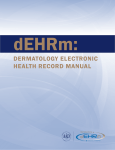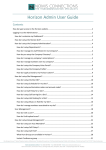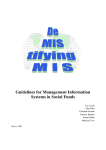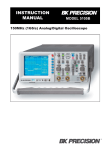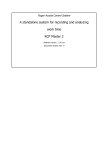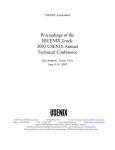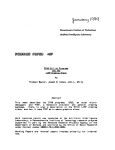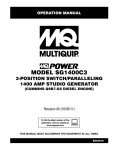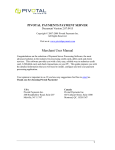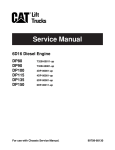Download PDF Document
Transcript
This is the documentation for Lozinski's Calendar, last updated for the Version 11.10 release. Contents: 1. Downloads i. Documentation a. HTML WinZip Archive (2.2MB) b. HTML GZip Archive (4.1MB) c. PDF Format (3.2MB) ii. Images a. WinZip Archive (190kb) b. GZip/Tar Archive (175kb) 2. Important notes for people upgrading i. ii. iii. iv. v. vi. To request an upgrade Upgrading from the current free, downloadable demo version Upgrading from a Full Version 11.0 (ASP, Perl, and PHP) Upgrading from a Full Version 10.x (Perl and PHP only) Upgrading from a Full Version 9.x (Perl only) Upgrading from a Full Version prior to 9.0 (Perl only) 3. About the Version 11.10 release i. What's New? ii. Features iii. Limitations of the free demo 4. Conditions/Licensing Lozinski's Calendar User Manual http://www.davelozinski.com Page 1 of 160 Version 11.10 June 26, 2005 5. Requirements i. ii. iii. iv. v. vi. ASP Perl PHP To use email functionality Web Browsers Important Testing Disclaimers 6. Unpacking i. Documentation ■ How to ii. Images ■ ■ How to What you should have iii. ASP Version ■ ■ How to What you should have iv. Perl Version ■ ■ How to What you should have v. PHP Version ■ ■ How to What you should have 7. Installing i. ASP Version ii. Perl Version iii. PHP Version 8. A Brief Tutorial Lozinski's Calendar User Manual http://www.davelozinski.com Page 2 of 160 Version 11.10 June 26, 2005 i. Overview a. Accessing a calendar b. 3 user levels for each calendar ii. Creating and Configuring Your First Calendar iii. Adding an Event 9. Running/Using i. Main Calendar View a. Basic Operations ■ ■ ■ ■ ■ ■ ■ ■ User Form for selecting viewing options Date links A quick link to the next month A quick link to the previous month A link to view the current month in the next year A link to view the month in the previous year A link from a message indicating there are more entries for day on the calendar Examples b. Main Calendar Form ■ ■ ■ ■ ■ ■ ■ ■ Month Selector Year Input Display Options Weekend Selector Search Option Search Input Format Selector Submit Button c. Viewing Complete Details for a Day's Events ii. Detailed Informational Window a. Displaying all the Events and Details for the Selected Day ■ ■ Main Day View with User Editing Disabled Main Day View with User Editing Enabled b. Adding an Event c. Editing an Event d. Moving an Event Lozinski's Calendar User Manual http://www.davelozinski.com Page 3 of 160 Version 11.10 June 26, 2005 e. Deleting an Event f. Form View with Fields for User Editing - the Juicy Details ■ ■ ■ ■ ■ ■ ■ ■ ■ ■ ■ ■ ■ ■ What Fields are Editable When? Username Password Heading Days to apply to Description Start time End Time Heading Link Heading Image Heading Icon Description Image Email List Calendars to apply to 10. Maintaining Your Calendars i. Administrative Configuration Form ■ ■ ■ ■ ■ ■ ■ Accessing Administrative Settings Create a New Calendar Update a Calendar Copy a Configuration Delete a Calendar Support/Feedback ii. Webmaster Configuration Form ■ Accessing iii. Individual Calendar Configuration Items Explained in Detail ■ HTML Options a. Normal text b. "Today" text c. Calendar specific text d. Calendar specific link text e. Normal Day color f. "Today" day color Lozinski's Calendar User Manual http://www.davelozinski.com Page 4 of 160 Version 11.10 June 26, 2005 g. h. i. j. k. l. m. n. Weekend day color Calendar Border Size Calendar Border Color Calendar Gridline Size Calendar Grid Padding Amount Web page background color Background Image URL Testing your settings ■ Image Options a. Use images for this calendar? b. URL to the calendar's images c. URL to this calendar's month graphics d. Post event image options e. URL to this calendar's icons f. Full Operating System Path to this calendar's icons ■ View/Format Options a. Scaling Factor b. Minimum day width c. Use PopUp Window d. Width of individual day view window e. Height of individual day view window f. Max number of entries to display per day g. Max Number of Months after the Current Month to Display for selecting dates on which to add, edit, move, or delete an event h. List Entries with a Specific Start Time First i. Extra Information to show when viewing an event's "details" j. Weekend information shown by default? k. Search options l. Default calendar style m. Default viewing format n. Location of view options menu o. Week start on Sunday or Monday p. Show last few days of previous month's data on current month q. Show first few days of next month's data on current month ■ Template Options a. Path to header template file b. Path to footer template file ■ Time Options Lozinski's Calendar User Manual http://www.davelozinski.com Page 5 of 160 Version 11.10 June 26, 2005 a. b. c. d. Offset from Calendar server Military or Standard time Check for Time Conflicts Time increment ■ Sharing Options a. Allow Calendar To Be Shared With Others b. Calendars Whose Data To Show On This Calendar c. Allow This Calendar To Be Written To From Others d. Calendars That Can Be Written To From This Calendar ■ Email Options a. Allow email notifications ■ Webmaster Options a. Webmaster email address b. Webmaster login c. Webmaster password d. Email webmaster with every update ■ Security Options a. Use "cookies" to remember userIDs? b. Use Cookies to remember user passwords c. Show Fields to allow a user to edit an event d. Allow Anonymous Postings e. Individual calendar users/passwords f. User Permissions g. Allow HTML tags in description field h. Restricting access to a calendar ■ Data Options a. Department (calendar) name b. Datafile directory iv. Other Configurable items ■ ■ ■ ■ ■ ■ ■ ■ Changing calendar text verbiage Changing numeric dates displayed in main view Translating into other languages Running multiple calendars in multiple languages Using your own set of monthly images Add your own icons, edit those listed, or delete those currently used Editing the colors to the color selection menus on the configuration forms Editing the fonts listed in the font selection menus on the configuration forms Lozinski's Calendar User Manual http://www.davelozinski.com Page 6 of 160 Version 11.10 June 26, 2005 11. Exporting Data / Output i. Exporting Data ■ ■ ■ ■ Exporting Directly to Microsoft Excel Exporting Directly to Microsoft Word Exporting Directly to a Plain Text Editor Exporting to Microsoft Access ii. Exporting Output ■ ■ Exporting Calendar Display to Microsoft Word Exporting Calendar Display to Microsoft Power Point 12. Common Problems and Questions i. ii. iii. iv. v. vi. vii. viii. ix. x. xi. xii. xiii. xiv. xv. xvi. xvii. xviii. xix. I'm receiving an "Internal Server Error". Help! Premature end of script headers When I try to run the program, I receive a "Forbidden Error". When running the calendar, I get nothing but the perl code in my browser displayed as text, or my browser tries to download the file I cannot access the configuration form Cannot save the calendar configurations Images are not displaying User specified images are not displaying Icons are not displaying My "template files" are not displaying Cannot save events to the calendar Cannot move, edit, or delete an event Emails aren't working I need to change the file extension to my scripts to end with ".cgi" (or something else) How do I stop the "Last modified by" displaying? How do I turn off the detailed "popup" window? Can I export the data to other programs, such as Microsoft Excel? I only want the administrator and webmaster to be able to post events. How do I do this? Can users sign up to join a calendar automatically? 13. Support/Feedback Lozinski's Calendar User Manual http://www.davelozinski.com Page 7 of 160 Version 11.10 June 26, 2005 i. ii. iii. iv. Bug/Error Report Comments/Suggestions General Questions Technical Support 14. Final Words/Credits 15. Program History i. ASP Version ■ ■ ■ ■ ■ ■ ■ ■ ■ ■ ■ calendar.asp calendar_day.asp calendar_addeditdelete.asp calendar_common_routines.asp calendar_master_text.txt calendar_config_form.asp calendar_config_common.asp calendar_update_config.asp calendar_stats.asp calendar_config.asp calendar_util.asp ii. Perl Version ■ ■ ■ ■ ■ ■ ■ ■ ■ ■ ■ calendar.pl calendar_day.pl calendar_addeditdelete.pl calendar_common_routines.pl calendar_master_text.pl calendar_config_form.pl calendar_config_common.pl calendar_update_config.pl calendar_stats.pl calendar_config.pl calendar_util.pl iii. PHP Version ■ ■ ■ calendar.php calendar_day.php calendar_addeditdelete.php Lozinski's Calendar User Manual http://www.davelozinski.com Page 8 of 160 Version 11.10 June 26, 2005 ■ ■ ■ ■ ■ ■ ■ ■ calendar_common_routines.php calendar_master_text.txt calendar_config_form.php calendar_config_common.php calendar_update_config.php calendar_stats.php calendar_config.php calendar_util.php "Some people dream of accomplishments; others stay awake to make them happen." http://www.davelozinski.com Lozinski's Calendar User Manual http://www.davelozinski.com Page 9 of 160 Version 11.10 June 26, 2005 Important Notes for People Upgrading! UPGRADES ARE FREE TO REGISTERED USERS WITH A VALID REGISTRATION NUMBER! Free upgrade conditions: ● ● YOU MUST INCLUDE YOUR REGISTRATION NUMBER with your request! I'm not your baby sitter people. When you receive the archive with special instructions directing you to put your number in a safe place so you do not lose it, the warning isn't kidding. No number, no upgrade. No kidding. Whines and excuses will no longer be accepted, and I am no longer going to take time to search through my records to find your number. Registered users are only allowed to upgrade within the language version they originally purchased. That is, users who purchased the "perl" version of my calendar cannot request nor receive a free upgrade to the latest "php" or "asp" version. Similarly, registered users who purchased the "asp" version of my calendar cannot request nor receive a free upgrade to the latest "perl" or "php" versions. If you purchased my calendar in one language and need to transition to another, you need to purchase a license for that secondary language. Click here to request your free upgrade! Upgrading from the free, downloadable demo version If you are upgrading from the free, downloadable demo version, all you need do is replace the demo files with the ones in the archive. You WILL NOT lose any of the event data you have entered using your demo calendar. Once you have received your full version archive, follow the directions to unpack and then install your program. If you encounter any problems during the installation, please read the section on common problems. If you still have issues, then go to the support/feedback section. Lozinski's Calendar User Manual http://www.davelozinski.com Page 10 of 160 Version 11.10 June 26, 2005 Upgrading from a Full Version 11.0 (ASP, Perl, and PHP) Practice good computer skills and make a backup copy of your current files before proceeding! ASP: 1. Replace calendar.asp, calendar_common_routines.asp, calendar_config_form.asp, calendar_day.asp, calendar_update_config.asp. 2. Access the administrative interface. 3. Go to each calendar's configuration. 4. Click the button entitled "Sharing Options" to set the options. 5. Save the new settings. If you encounter any problems during the installation, please read the section on common problems. If you still have issues, then go to the support/feedback section. Perl: 1. Replace calendar.pl, calendar_common_routines.pl, calendar_config_form.pl, calendar_day.pl, calendar_update_config.pl. 2. Access the administrative interface. 3. Go to each calendar's configuration. 4. Click the button entitled "Sharing Options" to set the options. 5. Save the new settings. If you encounter any problems during the installation, please read the section on common problems. If you still have issues, then go to the support/feedback section. PHP: 1. Replace calendar.php, calendar_common_routines.php, calendar_config_form.php, calendar_day.php, calendar_update_config.php. 2. Access the administrative interface. 3. Go to each calendar's configuration. 4. Click the button entitled "Sharing Options" to set the options. 5. Save the new settings. If you encounter any problems during the installation, please read the section on common problems. Lozinski's Calendar User Manual http://www.davelozinski.com Page 11 of 160 Version 11.10 June 26, 2005 If you still have issues, then go to the support/feedback section. Upgrading from a Full Version 10.x (Perl and PHP only). NOTE that upgrading from any version prior to Version 11 will result in a loss of calendar data! Perl: You will need to replace all of your ".pl" and ".pm" files. Practice good computer skills and make a backup copy of your current files before proceeding. 1. Replace all your .pl files with those included within your archive. 2. Save the other .pl files in the same location as their associated .pm files. 3. Save the .txt files in the same location as their associated .pm files. 4. Delete all your current .pm files. 5. Follow the installation instructions from this point forward. PHP: You will need to replace all of your ".php" files. Practice good computer skills and make a backup copy of your current files before proceeding. 1. Replace all your .php files with those included within your archive. 2. Save the .txt files in the same location as their associated .php files. 3. Delete .php files that the .txt files replaced. 4. Follow the installation instructions from this point forward. If you encounter any problems during the installation, please read the section on common problems. If you still have issues, then go to the support/feedback section. Upgrading from a Full Version 9.x (Perl only). NOTE that upgrading from any version prior to Version 11 will result in a loss of calendar data! You will need to replace all of your ".pl" and ".pm" files with the exception of "lozcgi.pm". 1. Replace all your .pl files with those included within this archive. 2. Delete all your current .pm files and include the new ones included within this archive. 3. For best results to take in the new configuration settings, run through the configuration form for each of your current calendars and select the "Change Calendar Configuration" button. 4. There are several additional error messages in the main textual configuration file. You will need to update each of your calendar's textual config files as appropriate. If you encounter any problems during the installation, please read the section on common problems. Lozinski's Calendar User Manual http://www.davelozinski.com Page 12 of 160 Version 11.10 June 26, 2005 If you still have issues, then go to the support/feedback section. Upgrading from a Full Version prior to 9.0 (Perl only) If you are upgrading from any previous version, you will need to delete everything and start over from scratch. Unfortunately, this means your current datafiles will no longer work and need to be removed. If this presents possible problems or is not feasible, THEN DO NOT UPGRADE! Otherwise: 1. Save any necessary datafiles. 2. Erase everything associated with the calendar program. 3. Follow the installation instructions from this point forward. If you encounter any problems during the installation, please read the section on common problems. If you still have issues, then go to the support/feedback section. "The great pleasure in life is doing what people say you cannot do." http://www.davelozinski.com Lozinski's Calendar User Manual http://www.davelozinski.com Page 13 of 160 Version 11.10 June 26, 2005 About the Version 11.10 Release What's New? There are new and improved options for sharing and writing data between calendars! In addition, the following improvements from the version 11.00 release: ● ● ● ● ● ● ● ● ● This is the first official ASP release of my calendar. txt files for cross platform, cross-technology compatibility Statistical information now available! Enhanced date selection functionality! Improved CSS style sheet usage! Events can be sorted! Export your data to Microsoft Excel, Microsoft Access, and other programs! Export the calendar's output to Microsoft Word and Microsoft PowerPoint! New configurable options such as weekend color, turning on/off event number, posted by user! List of Features This feature list includes everything from the "What's new" section as well. ● Implemented in ASP, Perl, and PHP! ● Data and configuration files are cross-compatible! If you need to change technologies, your data isn't lost! ● Create, Edit Move, and Delete events with your web browser! ● Run multiple calendars, with multiple users, having multiple settings, displayed in multiple languages, all from the same program! ● Add, Edit, move, and Delete events to/from multiple days and calendars in one click! ● View only those events containing a keyword, entered by a user, or by the specific event number you specify! ● Automatically send email to people who should be notified of an event that's added, edited, moved, or deleted! ● View events in calendar OR tabular formats! ● Works with the https protocol and secure intranets! Lozinski's Calendar User Manual http://www.davelozinski.com Page 14 of 160 Version 11.10 June 26, 2005 ● ● ● ● ● ● ● ● ● ● ● ● ● ● ● ● ● ● ● ● ● ● View any month or year! Highlights the current day! View the details for any date in a separate pop-up window, within the same window, or on the calendar itself! Supports unlimited calendars, users, and events! 3 levels of calendar users -- "Administrator", "Webmasters", and regular "users". Set the user permissions on each calendar! Specify if the users on each calendar can "edit" events, "move" events, "delete" events, or any combination thereof! Calendar scales to fit on your web page! Supports both header and footer templates! Users can edit, move, or delete only those entries users originally added! Both military and standard time supported! Can check for conflicting times to make sure your events don't conflict with each other! Easily include links and images with your postings! Each calendar can have its own set of graphics and icons! Supports "icons" for your postings for quick references on your calendar! Easily modify or customize the graphical list of icons your calendar supports! It's fast! JavaScript and DHTML enhanced with Cascading Style Sheets! Fully complient HTML, DHTML, JavaScript, and Cascading Style Sheet output! Installs in minutes! Can be restricted to authorized users only! Search for events based on the user who entered the event, keywords within the heading and description, or the event's specific reference number! Customize the images and verbiage to your liking! Limitations of the Free, Downloadable Demo The downloadable demo is the same as the full-featured version with the following limitations: ● There is no HTML configuration form or web-based interface ● Only two viewing modes are available: "headings only" and "both headings and details". The other viewing options: ■ current month and the next 11 months ■ only remaining events ■ just the current week's details ■ in-line day view window have been removed. ● Weekends have been removed. Only the days Monday-Friday are displayed. ● Events are shown in random order. ● "Move", "Edit", and "Delete" functionality has been removed. ● Can only add events. ● Can only add events at most one month in advanced from the currently viewed month. Lozinski's Calendar User Manual http://www.davelozinski.com Page 15 of 160 Version 11.10 June 26, 2005 ● ● ● ● ● ● ● ● ● ● ● No email functionality. Limited to just one calendar. There is no "sharing" of calendars. Users cannot provide heading links, icons, or images with their postings. Cannot restrict the calendar to only authorized users. Cannot view the calendar in "tabular" format. Times are shown in Military Time only Does not support header/footer templates. No "cookie" functionality to remember userids or passwords. Next month and previous month data will not be shown when viewing the current month. No statistical funcdtionality. "I am like no other... I stand alone." http://www.davelozinski.com Lozinski's Calendar User Manual http://www.davelozinski.com Page 16 of 160 Version 11.10 June 26, 2005 License Conditions THIS PROGRAM COMES AS IS, AND MAKES NO WARRANTIES, EITHER EXPRESSED OR IMPLIED. USE AT YOUR OWN RISK! The purchaser is free to further develop and/or modify the source code to fit the purchaser's needs. If the source code is modified by anyone and/or anything, the original ASP/PHP/Perl headercomments must remain intact. The purchaser MAY NOT resell and/or redistribute, nor allow anyone and/or anything to resell and/or redistribute, the source code in any way, manner, method, fashion, or form without my hand-written consent! This license grants the purchaser of this archive the permission to have an unlimited number of users use "Lozinski's Calendar" at any time. Likewise, the purchaser may have any number of copies of "Lozinski's Calendar" running as long as the media that these programs are stored on or run from are owned by the purchaser. If not, more licenses MUST be purchased. Examples: 1. If you have your own webserver hosting your various customers, you only need once license to run the code on your webserver to provide the calendar to your clients hosted on your server. 2. If you are designing websites for 3 individual clients, each of which wants the calendar functionality, and each of which will be hosting their websites and calendar on their own server, then you need to purchase 3 licenses. IF IN DOUBT, ASK! "An error does not become a mistake until you refuse to correct it." http://www.davelozinski.com Lozinski's Calendar User Manual http://www.davelozinski.com Page 17 of 160 Version 11.10 June 26, 2005 Requirements List of System Requirements to run Lozinski's Calendar: ASP Version ASP for your server's operating system: ● Windows NT: the version of ASP that's shipped with NT 4 Server or installed with Personal Web Server (PWS) ● Windows 2000: ASP shipped with Windows 2000 Server ● Disclaimers Perl Version Perl for your server's operating system: ● Windows NT/2000: ActivePerl 5.6. (or later) or Perl version 5.003 (or later) ● Unix: Perl version 5.003 (or later) ● Disclaimers PHP Version PHP for your server's operating system: ● PHP version >= 4.2.1 ● Disclaimers To use Email functionality ● ● ASP: Must have an SMTP server enabled on the same machine the files will be executed on. The CDONTS object must also be installed. Perl: You must have "Net::SMTP" module installed. Only email using SMTP with this Lozinski's Calendar User Manual http://www.davelozinski.com Page 18 of 160 Version 11.10 June 26, 2005 module is supported. DO NOT write me asking if this program will work with "Qmail", "sendmail", or any other of the hundreds of email programs out there! I do not know, have not programmed for any of them, and do not have the time nor the inclination to investigate. ● PHP: You must have the "mail" function enabled. Browsers ● ● ● An HTML 4.0 compliant browser. Examples are Netscape 4.x, Netscape 6.x, Netscape 7. x, IE 4.x, IE 5.x, IE 6.x (or later) For a JavaScript, DHTML, and CSS enhanced experience: A javascript and CSS1 compliant browser. Typically this means Netscape v4.5 (or later) or IE4.5 (or later) with JavaScript enabled. Opera and AOL users: See disclaimers Testing has been conducted under the following environments and conditions: ● ● ● ASP: Windows NT 4.0 and Windows 2000 Server running IIS 4 and 5 respectively using ASP shipped with those versions. Perl: i. Windows NT 4.0 and Windows 2000 Server running IIS 4 and 5 respectively using Active State's Active Perl 5.6. ii. Linux running Apache and Perl version 5.003. iii. I cannot and have not tested the Perl version using mod-Perl. I make no guarantees when using mod-Perl! PHP: i. Windows NT 4.0 running IIS 4 and PHP 4.3.4 ii. Windows 2000 Server running IIS 5 and PHP 4.2.1 iii. Linux running Apache and PHP 4.3.4 ● You must have either a Unix-based operating system, WindowsNT 4.0, or Windows 2000. ● Windows '95, '98, ME, XP users: I have heard from people who have successfully installed Lozinski's Calendar User Manual http://www.davelozinski.com Page 19 of 160 Version 11.10 June 26, 2005 and run Perl/PHP on these platforms. Unfortunately, I cannot guarantee nor support those platforms because I do not have access to those operating systems to test. If you can download and successfully run the demo, then I suspect the full version will run as well. ● ● Opera users: I have not obtained a copy of this browser to test with. This calendar program is HTML, CSS, and JavaScript compliant as best I could make it. My best advice is to try the demo before using! AOL users: I do not have AOL or access to any AOL browser, and thus do not know how well my program works with the AOL browser. "Destiny, fate, fortune - they're all just ways of claiming your successes without claiming your failures." http://www.davelozinski.com Lozinski's Calendar User Manual http://www.davelozinski.com Page 20 of 160 Version 11.10 June 26, 2005 Unpacking the Documentation 1. Copy the archive to a directory on your web server. 2. To unpack: the Unix archive: i. Gunzip the file. Do this by typing: gunzip Lozinski_Calendar_User_Manual.tar.gz ii. Untar the tar file. This can be done by typing: tar -xvf Lozinski_Calendar_User_Manual.tar iii. Verify that everything is extracted. the Windows archive: i. Double-click on the archive or run "WinZip". ii. From "WinZip" locate the "Lozinski_Calendar_User_Manual.zip" archive on your system and choose the "Extract" option. iii. Extract the archive to the desired location. iv. Verify that everything is extracted. When everything is extracted, you should have an "docs" directory. Now just access the documentation on your server through a URL similar to the following: http://www.your_server.com/docs/ or http://www.your_server.com/docs/index.html "Backing up files is for sissies. I upload the files to my ftp server and let the world replicate." http://www.davelozinski.com Lozinski's Calendar User Manual http://www.davelozinski.com Page 21 of 160 Version 11.10 June 26, 2005 Unpacking the Images 1. Copy the archive to the images directory on your web server. 2. To unpack: the Unix archive: i. Gunzip the file. Do this by typing: gunzip Lozinski_Calendar_Images.tar.gz ii. Untar the tar file. This can be done by typing: tar -xvf Lozinski_Calendar_Images.tar iii. Verify that everything is extracted. the Windows archive: i. Double-click on the archive or run "WinZip". ii. From "WinZip" locate the "Lozinski_Calendar_Images.zip" archive on your system and choose the "Extract" option. iii. Extract the archive to the desired location. iv. Verify that everything is extracted. When everything is extracted, you should have an "images" directory with the following contents: i. The following gif files: add.gif cal.gif cal_add.gif cal_copy.gif cal_delete.gif cal_edit.gif cal_feedback.gif cal_preview.gif cal_save.gif cal_stats.gif cal_support.gif cal_word.gif delete.gif edit.gif left_arrow.gif move.gif printer.gif reset.gif right_arrow.gif save.gif spacer.gif trash.gif ii. A "months1", "months2", and "months3" directory with the following contents in each: Lozinski's Calendar User Manual http://www.davelozinski.com Page 22 of 160 Version 11.10 June 26, 2005 April.gif August.gif December.gif February.gif January.gif July.gif June.gif March.gif May.gif November.gif October.gif September.gif next_month.gif prev_month.gif Note that even though they are called the same thing in each directory, each image is different! That is, each directory has a different "theme". So no, I didn't send you duplicate copies of the same files. You can use these images for your calendar, or provide your own. Read the documentation when providing your own images and/or changing languages. iii. An "icons" directory with the following contents: Feedback.gif Happy.gif Heart.gif Note.gif Rose.gif Warning.gif If you think any cool icons you think would make a great addition to the calendar, send me some feedback and let me know! :) "The oil's in Texas, but the dipsticks are in Washington. No wonder we have a shortage." http://www.davelozinski.com Lozinski's Calendar User Manual http://www.davelozinski.com Page 23 of 160 Version 11.10 June 26, 2005 Unpacking the ASP Version 1. Copy the archive to the cgi-bin directory (or whatever directory you have allocated that asp scripts can run in) on your web server. 2. To unpack: Full Version ● Free Downloadable Version the Windows archive: i. Double-click on the archive or run "WinZip". ii. From "WinZip" locate the "calendar110_asp.zip" archive on your system and choose the "Extract" option. iii. Extract the archive to the desired location. iv. Verify that everything is extracted. ● the Windows archive: i. Double-click on the archive or run "WinZip". ii. From "WinZip" locate the "calendar_demo110_asp.zip" archive on your system and choose the "Extract" option. iii. Extract the archive to the desired location. iv. Verify that everything is extracted. When everything is extracted, you should have the following files (those files and directories marked with an asterisk * below are NOT included in the free demo!): 1. The follow asp files: Lozinski's Calendar User Manual http://www.davelozinski.com Page 24 of 160 Version 11.10 June 26, 2005 calendar.asp => Main program. calendar_addeditdelete.asp => Used to add, edit, move, and delete events to/ from the calendar. calendar_common_routines.asp => Contains functions shared by at least two of the .asp files. * calendar_config_common.asp => Common routines I wrote that I share with config forms in some of my other programs. * calendar_config_form.asp => Displays the HTML form to "Administrators" and "Webmasters" to configure their calendar through an HTML interface. calendar_day.asp => Used to display a day's events. * calendar_stats.asp => Computes and displays the statistical information for each calendar. * calendar_update_config.asp => Takes the information from the config form and updates the main calendar_config.pm file and/or the configuration files for any of the specified calendars. calendar_config.asp => Contains the configuration information which is set by the "Administrators" and applies to every calendar. calendar_util.asp => Contains misc date functions specific to the calendar's operations. 2. You should see a "data" directory. I included this directory as a place to store the datafiles generated. DEMO USERS: You will find a file entitled "demo_counter.txt" within this directory. You need to make sure this file and directory have world write permissions! 3. You should have a "config_files" directory with the following contents: Lozinski's Calendar User Manual http://www.davelozinski.com Page 25 of 160 Version 11.10 June 26, 2005 * calendar_master_text.txt => Is the "Master Copy" text-language module. All calendars that are created have their text initially taken from this module. calendar_config.asp => Contains the "global" config items needed by every calendar. DEMO USERS: in place of the file "calendar_master_text.txt", you will have the following two files: demo_configs.txt => Contains all the configurable settings for the demo calendar. demo_calendar_text.txt => Is the text file that the demo calendar reads from. 4. You should see a "templates"* directory with the following contents: * header_template.html => The "header template" file contents * footer_template.html => The "footer template" file contents 5. The documentation is no longer included with the code (the archives were becoming too big to email). Download the documentation in the desired format by going to http://www.davelozinski. com/scripts/calendar/. 6. The images are no longer included with the code (the archives were becoming too big to email). Download the image archive you desire by going to http://www.davelozinski.com/scripts/ calendar/ and selecting either the WinZip or GZip archive. * - Note that those files/directories marked with an asterisk * are NOT included in the free demo! "If there is such a thing as too much power, I have yet to discover it." http://www.davelozinski.com Lozinski's Calendar User Manual http://www.davelozinski.com Page 26 of 160 Version 11.10 June 26, 2005 Unpacking the Perl Version 1. Copy the archive to the cgi-bin directory (or whatever directory you have allocated that perl scripts can run in) on your web server. 2. To unpack: Full Version ● ● Free Downloadable Version the Unix archive: i. Gunzip the file. Do this by typing "gunzip calendar110_perl. tar.gz". ii. Untar the tar file. This can be done by typing "tar -xvf calendar110_perl. tar". iii. Verify that everything is extracted. the Windows archive: i. Double-click on the archive or run "WinZip". ii. From "WinZip" locate the "calendar110_perl.zip" archive on your system and choose the "Extract" option. iii. Extract the archive to the desired location. iv. Verify that everything is extracted. Lozinski's Calendar User Manual http://www.davelozinski.com Page 27 of 160 ● ● the Unix archive: i. Gunzip the file. Do this by typing "gunzip calendar_demo110_perl. tar.gz". ii. Untar the tar file. This can be done by typing "tar -xvf calendar_demo110_perl. tar". the Windows archive: i. Double-click on the archive or run "WinZip". ii. From "WinZip" locate the "calendar_demo110_perl.zip" archive on your system and choose the "Extract" option. iii. Extract the archive to the desired location. iv. Verify that everything is extracted. Version 11.10 June 26, 2005 When everything is extracted, you should have the following files (those files and directories marked with an asterisk * below are NOT included in the free demo!): 1. The follow perl files: calendar.pl => Main program. calendar_addeditdelete.pl => Used to add, edit, move, and delete events to/from the calendar. calendar_common_routines.pl => Contains functions shared by at least two of the .pl files. * calendar_config_common.pl => Common routines I wrote that I share with config forms in some of my other programs. * calendar_config_form.pl => Displays the HTML form to "Administrators" and "Webmasters" to configure their calendar through an HTML interface. calendar_day.pl => Used to display a day's events. * calendar_stats.pl => Computes and displays the statistical information for each calendar. * calendar_update_config.pl => Takes the information from the config form and updates the main calendar_config.pm file and/or the configuration files for any of the specified calendars. calendar_config.pl => Contains the configuration information which is set by the "Administrators" and applies to every calendar. calendar_util.pl => Contains misc date functions specific to the calendar's operations. lozcgi.pl => Contains the common CGI functions such as getting the form information and altering cookies. This module is freely available from my website: http://www.davelozinski.com 2. You should see a "data" directory. I included this directory as a place to store the datafiles generated. DEMO USERS: You will find a file entitled "demo_counter.txt" within this directory. You need to make sure this file and directory have world write permissions! Lozinski's Calendar User Manual http://www.davelozinski.com Page 28 of 160 Version 11.10 June 26, 2005 3. You should have a "config_files" directory with the following contents: * calendar_master_text.txt => Is the "Master Copy" text-language module. All calendars that are created have their text initially taken from this module. calendar_config.pl => Contains the "global" config items needed by every calendar. DEMO USERS: in place of the file "calendar_master_text.txt", you will have the following two files: demo_configs.txt => Contains all the configurable settings for the demo calendar. demo_calendar_text.txt => Is the text file that the demo calendar reads from. 4. You should see a "templates"* directory with the following contents: * header_template.html => The "header template" file contents * footer_template.html => The "footer template" file contents 5. The documentation is no longer included with the code (the archives were becoming too big to email). Download the documentation in the desired format by going to http://www.davelozinski. com/scripts/calendar/. 6. The images are no longer included with the code (the archives were becoming too big to email). Download the image archive you desire by going to http://www.davelozinski.com/scripts/calendar/ and selecting either the WinZip or GZip archive. * - Note that those files/directories marked with an asterisk * are NOT included in the free demo! "If there is such a thing as too much power, I have yet to discover it." http://www.davelozinski.com Lozinski's Calendar User Manual http://www.davelozinski.com Page 29 of 160 Version 11.10 June 26, 2005 Unpacking the PHP Version 1. Copy the archive to the cgi-bin directory (or whatever directory you have allocated that php scripts can run in) on your web server. 2. To unpack: Full Version ● ● Free Downloadable Version the Unix archive: i. Gunzip the file. Do this by typing "gunzip calendar110_php. tar.gz". ii. Untar the tar file. This can be done by typing "tar -xvf calendar110_php. tar". iii. Verify that everything is extracted. the Windows archive: i. Double-click on the archive or run "WinZip". ii. From "WinZip" locate the "calendar110_php.zip" archive on your system and choose the "Extract" option. iii. Extract the archive to the desired location. iv. Verify that everything is extracted. Lozinski's Calendar User Manual http://www.davelozinski.com Page 30 of 160 ● ● the Unix archive: i. Gunzip the file. Do this by typing "gunzip calendar_demo110_php. tar.gz". ii. Untar the tar file. This can be done by typing "tar -xvf calendar_demo110_php. tar". the Windows archive: i. Double-click on the archive or run "WinZip". ii. From "WinZip" locate the "calendar_demo110_php.zip" archive on your system and choose the "Extract" option. iii. Extract the archive to the desired location. iv. Verify that everything is extracted. Version 11.10 June 26, 2005 When everything is extracted, you should have the following files (those files and directories marked with an asterisk * below are NOT included in the free demo!): 1. The follow php files: calendar.php => Main program. calendar_addeditdelete.php => Used to add, edit, move, and delete events to/ from the calendar. calendar_common_routines.php => Contains functions shared by at least two of the .php files. * calendar_config_common.php => Common routines I wrote that I share with config forms in some of my other programs. * calendar_config_form.php => Displays the HTML form to "Administrators" and "Webmasters" to configure their calendar through an HTML interface. calendar_day.php => Used to display a day's events. * calendar_stats.php => Computes and displays the statistical information for each calendar. * calendar_update_config.php => Takes the information from the config form and updates the main calendar_config.pm file and/or the configuration files for any of the specified calendars. calendar_config.php => Contains the configuration information which is set by the "Administrators" and applies to every calendar. calendar_util.php => Contains misc date functions specific to the calendar's operations. 2. You should see a "data" directory. I included this directory as a place to store the datafiles generated. DEMO USERS: You will find a file entitled "demo_counter.txt" within this directory. You need to make sure this file and directory have world write permissions! 3. You should have a "config_files" directory with the following contents: Lozinski's Calendar User Manual http://www.davelozinski.com Page 31 of 160 Version 11.10 June 26, 2005 * calendar_master_text.txt => Is the "Master Copy" text-language module. All calendars that are created have their text initially taken from this module. calendar_config.php => Contains the "global" config items needed by every calendar. DEMO USERS: in place of the file "calendar_master_text.txt", you will have the following two files: demo_configs.txt => Contains all the configurable settings for the demo calendar. demo_calendar_text.txt => Is the text file that the demo calendar reads from. 4. You should see a "templates"* directory with the following contents: * header_template.html => The "header template" file contents * footer_template.html => The "footer template" file contents 5. The documentation is no longer included with the code (the archives were becoming too big to email). Download the documentation in the desired format by going to http://www.davelozinski. com/scripts/calendar/. 6. The images are also no longer included with the code for the same reason. Download the image archive you desire by going to http://www.davelozinski.com/scripts/calendar/ and selecting either the WinZip or GZip archive. * - Note that those files/directories marked with an asterisk * are NOT included in the free demo! "If there is such a thing as too much power, I have yet to discover it." http://www.davelozinski.com Lozinski's Calendar User Manual http://www.davelozinski.com Page 32 of 160 Version 11.10 June 26, 2005 Installing the ASP Version Every ".asp" file has a delimiter line in it, which looks similar to the following: '#### NOTHING BELOW THIS LINE SHOULD NEED TO BE CONFIGURED #### This line is present to help show you where the items are located in each file that may need to be configured for your system. 1. In the file "calendar_config.asp", edit the line which looks like: CGI_DIR = "/cgi-bin/calendar/" to a partial URL which points to the location of the calendar php files on your system. 2. If your system is configured such that your php files need to end with another extension such as ".cgi" instead of ".asp", edit the line which looks like: FILE_NAME_EXTENSION = ".asp" to reflect the extension you need. NOTE that if you do change the value, you will need to rename ALL of the files ending in ".asp" to have the same file extension as you provided! 3. Set the appropriate file access permissions. i. On Windows, make sure each asp file has the appropriate read and execute permissions. ii. The file "calendar_config.asp" and the directory it is stored in will need to have appropriate write permissions so that php can write to it for updates when called through the web! This typically means the file calendar_config.asp and the directory it is located in must have world-write permissions. You should now be good to go (unless you are configuring the DEMO VERSION - see below)! See the configuration section Create A New Calendar after the system has been configured, or walk through the tutorial to create your first calendar! DEMO USERS: Lozinski's Calendar User Manual http://www.davelozinski.com Page 33 of 160 Version 11.10 June 26, 2005 Since the demo only supports one calendar, it has already been "created" and configured. However, you need to edit a few more items. In the file "config_files/demo_configs.txt": 1. The values for IMAGE_DIRECTORY and MONTH_DIRECTORY directory need to be edited to reflect the location of the images on your system. The values should be either a partial or full URL. That is, it should start with either "http://" or just "/". The string should have a trailing "/" character, and the value should be enclosed in quotes! Examples: ● IMAGE_DIRECTORY="/calendar/images/" MONTH_DIRECTORY="/calendar/images/months1/" ● IMAGE_DIRECTORY="http://www.yourdomain.com/wherever/ gfx/" MONTH_DIRECTORY="/wherever/gfx/months/" 2. Besides the default "administrator" and "webmaster" logins, the default user assigned to the calendar is "user1" with a password of "password". To add, edit, or delete users, you need to edit the value for CALENDAR_USERS. The format for this value is username::password with multiple entries separated by a comma. The entire string should be enclosed in quotes. Examples: ● CALENDAR_USERS = "user1::password1,user2::password2, user3::password3" ● CALENDAR_USERS = "joe::blow" 3. Finally, you need to specify the FULL OPERATING SYSTEM PATH to the directory where the datafiles will be stored -- that is, the "data" directory that came with the demo. DO NOT SPECIFY A URL!!! The value you need to change is for CALENDAR_DATA. Examples: ● CALENDAR_DATA = "C:/webroot/calendar_demo/data/" ● CALENDAR_DATA = "D:/Inetpub/wwwroot/cgi-bin/ calendar_demo/data/" 4. Read through the file "calendar.asp" to see the other configuration items you can set in the "demo_configs.txt" file. Once you have set the configurations, you can access your calendar through a URL similar to the following: Lozinski's Calendar User Manual http://www.davelozinski.com Page 34 of 160 Version 11.10 June 26, 2005 http://www.yourdomain.com/cgi-bin/calendar_demo/calendar.asp? dept=demo The query string "?dept=demo" MUST be present to run! Enjoy! "This project isn't over-budget. It's under-funded!" http://www.davelozinski.com Lozinski's Calendar User Manual http://www.davelozinski.com Page 35 of 160 Version 11.10 June 26, 2005 Installing the Perl Version Every ".pl" file has a delimiter line in it, which looks similar to the following: #### NOTHING BELOW THIS LINE SHOULD NEED TO BE CONFIGURED #### This line is present to help show you where the items are located in each file that may need to be configured for your system. 1. Change the first line of each file from "#!/usr/local/bin/perl" to the location of perl on your system! Users running the calendar on a Microsoft Windows server probably will not have to do this. 2. In the file "calendar_config.pl", edit the line which looks like: $CGI_DIR = "/cgi-bin/calendar/"; to a partial URL which points to the location of the calendar perl files on your system. 3. If your system is configured such that your perl files need to end with another extension such as ".cgi" instead of ".pl", edit the line which looks like: $FILE_NAME_EXTENSION = ".pl"; to reflect the extension you need. NOTE that if you do change the value, you will need to rename ALL of the files ending in ".pl" to have the same file extension as you provided! 4. Set the appropriate file access permissions. i. On Unix, set the permissions of each perl file to 755 (rwxr-xr-x). This can be done through the command "chmod 755 *.pl". ii. On Windows, make sure each perl file has the appropriate read and execute permissions. iii. The file "calendar_config.pl" and the directory it is stored in will need to have appropriate write permissions so that perl can write to it for updates when called through the web! This typically means the file calendar_config.pl and the directory it is located in must have world-write permissions. You should now be good to go (unless you are configuring the DEMO VERSION - see below)! See the configuration section Create A New Calendar after the system has been configured, or walk Lozinski's Calendar User Manual http://www.davelozinski.com Page 36 of 160 Version 11.10 June 26, 2005 through the tutorial to create your first calendar! DEMO USERS: Since the demo only supports one calendar, it has already been "created" and configured. However, you need to edit a few more items. In the file "config_files/demo_configs.txt": 1. The values for IMAGE_DIRECTORY and MONTH_DIRECTORY directory need to be edited to reflect the location of the images on your system. The values should be either a partial or full URL. That is, it should start with either "http://" or just "/". The string should have a trailing "/" character, and the value should be enclosed in quotes! Examples: ● IMAGE_DIRECTORY="/calendar/images/" MONTH_DIRECTORY="/calendar/images/months1/" ● IMAGE_DIRECTORY="http://www.yourdomain.com/wherever/ gfx/" MONTH_DIRECTORY="/wherever/gfx/months/" 2. Besides the default "administrator" and "webmaster" logins, the default user assigned to the calendar is "user1" with a password of "password". To add, edit, or delete users, you need to edit the value for CALENDAR_USERS. The format for this value is username::password with multiple entries separated by a comma. The entire string should be enclosed in quotes. Examples: ● CALENDAR_USERS = "user1::password1,user2::password2, user3::password3" ● CALENDAR_USERS = "joe::blow" 3. Finally, you need to specify the FULL OPERATING SYSTEM PATH to the directory where the datafiles will be stored -- that is, the "data" directory that came with the demo. DO NOT SPECIFY A URL!!! The value you need to change is for CALENDAR_DATA. Examples: ● Unix: CALENDAR_DATA = "/usr/local/httpd/cgi-bin/ calendar_demo/data/" Lozinski's Calendar User Manual http://www.davelozinski.com Page 37 of 160 Version 11.10 June 26, 2005 ● Windows: CALENDAR_DATA = "D:/Inetpub/wwwroot/cgi-bin/ calendar_demo/data/" 4. Read through the file "calendar.pl" to see the other configuration items you can set in the "demo_configs.txt" file. Once you have set the configurations, you can access your calendar through a URL similar to the following: http://www.yourdomain.com/cgi-bin/calendar_demo/calendar.pl?dept=demo The query string "?dept=demo" MUST be present to run! Enjoy! "This project isn't over-budget. It's under-funded!" http://www.davelozinski.com Lozinski's Calendar User Manual http://www.davelozinski.com Page 38 of 160 Version 11.10 June 26, 2005 Installing the PHP Version Every ".php" file has a delimiter line in it, which looks similar to the following: #### NOTHING BELOW THIS LINE SHOULD NEED TO BE CONFIGURED #### This line is present to help show you where the items are located in each file that may need to be configured for your system. 1. In the file "calendar_config.php", edit the line which looks like: $CGI_DIR = "/cgi-bin/calendar/"; to a partial URL which points to the location of the calendar php files on your system. 2. If your system is configured such that your php files need to end with another extension such as ".cgi" instead of ".php", edit the line which looks like: $FILE_NAME_EXTENSION = ".php"; to reflect the extension you need. NOTE that if you do change the value, you will need to rename ALL of the files ending in ".php" to have the same file extension as you provided! 3. Set the appropriate file access permissions. i. On Unix, set the permissions of each php file to 755 (rwxr-xr-x). This can be done through the command "chmod 755 *.php". ii. On Windows, make sure each php file has the appropriate read and execute permissions. iii. The file "calendar_config.php" and the directory it is stored in will need to have appropriate write permissions so that php can write to it for updates when called through the web! This typically means the file calendar_config.php and the directory it is located in must have world-write permissions. You should now be good to go (unless you are configuring the DEMO VERSION - see below)! See the configuration section Create A New Calendar after the system has been configured, or walk through the tutorial to create your first calendar! Lozinski's Calendar User Manual http://www.davelozinski.com Page 39 of 160 Version 11.10 June 26, 2005 DEMO USERS: Since the demo only supports one calendar, it has already been "created" and configured. However, you need to edit a few more items. In the file "config_files/demo_configs.txt": 1. The values for IMAGE_DIRECTORY and MONTH_DIRECTORY directory need to be edited to reflect the location of the images on your system. The values should be either a partial or full URL. That is, it should start with either "http://" or just "/". The string should have a trailing "/" character, and the value should be enclosed in quotes! Examples: ● IMAGE_DIRECTORY="/calendar/images/" MONTH_DIRECTORY="/calendar/images/months1/" ● IMAGE_DIRECTORY="http://www.yourdomain.com/wherever/ gfx/" MONTH_DIRECTORY="/wherever/gfx/months/" 2. Besides the default "administrator" and "webmaster" logins, the default user assigned to the calendar is "user1" with a password of "password". To add, edit, or delete users, you need to edit the value for CALENDAR_USERS. The format for this value is username::password with multiple entries separated by a comma. The entire string should be enclosed in quotes. Examples: ● CALENDAR_USERS = "user1::password1,user2::password2, user3::password3" ● CALENDAR_USERS = "joe::blow" 3. Finally, you need to specify the FULL OPERATING SYSTEM PATH to the directory where the datafiles will be stored -- that is, the "data" directory that came with the demo. DO NOT SPECIFY A URL!!! The value you need to change is for CALENDAR_DATA. Examples: ● Unix: CALENDAR_DATA = "/usr/local/httpd/cgi-bin/ calendar_demo/data/" ● Windows: CALENDAR_DATA = "D:/Inetpub/wwwroot/cgi-bin/ calendar_demo/data/" Lozinski's Calendar User Manual http://www.davelozinski.com Page 40 of 160 Version 11.10 June 26, 2005 4. Read through the file "calendar.php" to see the other configuration items you can set in the "demo_configs.txt" file. Once you have set the configurations, you can access your calendar through a URL similar to the following: http://www.yourdomain.com/cgi-bin/calendar_demo/calendar.php? dept=demo The query string "?dept=demo" MUST be present to run! Enjoy! "This project isn't over-budget. It's under-funded!" http://www.davelozinski.com Lozinski's Calendar User Manual http://www.davelozinski.com Page 41 of 160 Version 11.10 June 26, 2005 Overview Accessing a particular calendar Every calendar can be accessed through a URL similar to the following: Examples: ● ASP: http://www.yourdomain.com/scripts/calendar/calendar. asp?dept=abbr_name ● Perl: http://www.yourdomain.com/cgi-bin/calendar/calendar.pl? dept=abbr_name ● PHP: http://www.yourdomain.com/scripts/calendar/calendar. php?dept=abbr_name where "abbr_name" is the unique, abbreviated name assigned to the calendar when it was created through the administrative configuration form. When a calendar is successfully created, the configuration form will provide the URL to access the new calendar. 3 levels of users With each calendar, there are 3 levels of users. What they are and how they work is described below: 1. "administrator" ● has access to the administrator configuration form. DOES NOT have access to the webmaster login interface, only the administrative interface. ● can add an event to any calendar ● can do anything to any calendar. If an event is entered by any other user the administrator can edit, move, or delete the event. ● there is one "administrator" per calendar system. That is, you cannot have administrators with multiple logins and passwords. ● can access any calendar, regardless of whether it is restricted or not 2. "webmaster" When each calendar is created, it also has a "webmaster" assigned to it. The webmaster: ● can modify most of the configurations for each calendar. The webmaster DOES Lozinski's Calendar User Manual http://www.davelozinski.com Page 42 of 160 Version 11.10 June 26, 2005 ● ● ● ● NOT have access to the administrative configuration form. can only add events to the webmaster's assigned calendar can edit, move, delete any event entered by any "user" for their particular calendar, but not an event added, edited, moved, or deleted by an "administrator". there is one "webmaster" per calendar. You cannot have multiple logins and passwords for a webmaster. can only access their particular calendar. If other calendars are restricted, they will not be able to access those calendars. 3. "user" With each calendar comes a default user. It is up to the webmaster or administrator to add/edit/delete users from a calendar. Once a user has an account: ● cannot modify the configurations to any calendar ● if a calendar is restricted, can only access the calendar they have an account on ● can add events only to the calendars they have an account on and the calendar is enabled to allow users to add events ● can edit, move, delete events only on the calendars that: i. they have access to ii. have the "edit", "move", and/or "delete" permission to (See Security Options for more information) iii. have only those events the user originally entered "An error does not become a mistake until you refuse to correct it." http://www.davelozinski.com Lozinski's Calendar User Manual http://www.davelozinski.com Page 43 of 160 Version 11.10 June 26, 2005 Creating and Configuring Your First Calendar To create and configure your calendar system, follow these steps: 1. Load the calendar's configuration form administrative interface. To access the form as an "administrator": ● ASP: call the file "calendar_config_form.asp" with a specific URL, which varies depending on where your files are located on your webserver. By default, the URL to access the config form as an "administrator" (not a "webmaster") should look similar to: http://www.yourdomain.com/scripts/calendar/calendar_config_form.asp? administrate ● ● Perl: call the file "calendar_config_form.pl" with a specific URL, which varies depending on how you may have already configured your system. By default, the URL to access the config form as an "administrator" (not a "webmaster") should look similar to: http://www.yourdomain.com/cgi-bin/calendar/calendar_config_form.pl? administrate PHP: call the file "calendar_config_form.php" with a specific URL, which varies depending on how you may have already configured your system. By default, the URL to access the config form as an "administrator" (not a "webmaster") should look similar to: http://www.yourdomain.com/scripts/calendar/calendar_config_form.php? administrate This should bring up a login screen where the "administrator" can log in: 2. Log in using the default username of "administrator" and default password of "password". 3. Click the "Administrative Settings" button in the left column. 4. Supply the FULL SYSTEM PATH to the location where you would like the config files saved to each of the calendars. ● ASP: the files "calendar_config.asp" and "calendar_master_text.txt" need to be located in this directory. Lozinski's Calendar User Manual http://www.davelozinski.com Page 44 of 160 Version 11.10 June 26, 2005 ● ● Perl: the files "calendar_config.pl" and "calendar_master_text.txt" need to be located in this directory. PHP: the files "calendar_config.php" and "calendar_master_text.php" need to be located in this directory. This value SHOULD NOT be a URL! It should be the operating system path from the root node of your file system. Lozinski's Calendar User Manual http://www.davelozinski.com Page 45 of 160 Version 11.10 June 26, 2005 5. Click the "Update the Administrative Settings!" button. If everything saved properly, you are now ready to create your first calendar! Below are the steps for creating and configuring new calendars: 1. Click the "Create New Calendar" button on the left. 2. Enter the full name of your new calendar. Example: "My First Calendar" 3. Enter the abbreviated name. NO SPACES! Use only alphanumeric characters! Example: "mfc" 4. Click the "Create My New Calendar" button. Lozinski's Calendar User Manual http://www.davelozinski.com Page 46 of 160 Version 11.10 June 26, 2005 5. Click the link indicated to configure your new calendar. 6. Click the "Update A Calendar" button 7. Click the "Edit Configuration" button next to "My New Calendar" on the screen's right-hand side. Most of the fields will be completed with default values, but there are some that need to be configured. 8. Click the "Webmaster Options" button. 9. Edit the value for "Webmaster Email" 10. Edit the values for the "Webmaster Login" and "Webmaster Password". These are the values your assigned Lozinski's Calendar User Manual http://www.davelozinski.com Page 47 of 160 Version 11.10 June 26, 2005 "webmaster" can use to later log into this config form and edit this particular calendar. Your "webmaster" will also use this login and password to edit events on the calendar. 11. Click the "Save Calendar Configuration" button. You should see the following screen again: 12. Click the link indicated to configure your new calendar. 13. Click the "Data Options" button. 14. Edit the value for "Datafile Directory". This must be the FULL OPERATING SYSTEM PATH (NOT A URL!!!!!) to the directory where you would like the datafiles (calendar entries) saved for this calendar. 15. Click the "Save Calendar Configuration" button. Lozinski's Calendar User Manual http://www.davelozinski.com Page 48 of 160 Version 11.10 June 26, 2005 If everything saved properly, you are now ready to access your calendar! To access your calendar, type in a URL similar to the following (or you can click on the link displayed after successfully saving your changes) : http://www.yourdomain.com/scripts/calendar/calendar.asp?dept=mfc http://www.yourdomain.com/cgi-bin/calendar/calendar.pl?dept=mfc http://www.yourdomain.com/scripts/php/calendar/calendar.php?dept=mfc where "mfc" is the "abbreviated name" you entered when initially creating your calendar. Lozinski's Calendar User Manual http://www.davelozinski.com Page 49 of 160 Version 11.10 June 26, 2005 Note that you probably will not see images on your calendar. Now is the time to go back and configure your calendar fully, setting everything up (fonts, colors, images, icons, etc) just the way you want it. :) "What separates junk from treasure is imagination." http://www.davelozinski.com Lozinski's Calendar User Manual http://www.davelozinski.com Page 50 of 160 Version 11.10 June 26, 2005 Adding An Event To Your First Calendar To add an event to your first calendar, follow these steps: 1. Access your calendar by typing in a URL similar to the following (or you can click on the link displayed after successfully saving your changes) : http://www.yourdomain.com/scripts/calendar/calendar.asp?dept=mfc http://www.yourdomain.com/cgi-bin/calendar/calendar.pl?dept=mfc http://www.yourdomain.com/scripts/php/calendar/calendar.php?dept=mfc where "mfc" is the "abbreviated name" you entered when initially creating your calendar. 2. Click on a date you wish to add an event to. 3. In the pop-up window, click the "Add An Event" button: Lozinski's Calendar User Manual http://www.davelozinski.com Page 51 of 160 Version 11.10 June 26, 2005 4. Type "userid" in the "Username" field. 5. Type "password" in the "Password" field. 6. Type "My First Entry" in the "Heading" field. 7. Type "Hello World!" in the "Description" field. 8. Click the "Add to ..." button. Lozinski's Calendar User Manual http://www.davelozinski.com Page 52 of 160 Version 11.10 June 26, 2005 Lozinski's Calendar User Manual http://www.davelozinski.com Page 53 of 160 Version 11.10 June 26, 2005 Both the pop-up window and main calendar windows should refresh showing the latest entry: Lozinski's Calendar User Manual http://www.davelozinski.com Page 54 of 160 Version 11.10 June 26, 2005 "What separates junk from treasure is imagination." http://www.davelozinski.com Lozinski's Calendar User Manual http://www.davelozinski.com Page 55 of 160 Version 11.10 June 26, 2005 Basic Operations These are the basic functional items which do not change regardless how a calendar is configured. User Form for selecting viewing options This form may appear at the top of the calendar, the bottom, in both places, or neither depending on how the calendar is configured. This form allows users to choose their viewing options, format, and style. See the screenshot for an example of how the form may look. See the section "Main Calendar Form" for more details. Lozinski's Calendar User Manual http://www.davelozinski.com Page 56 of 160 Version 11.10 June 26, 2005 Date links Clicking on a date link (except when viewing in "in line day view" mode) will always link to a detailed informational window displaying all the entry details for that day. If the "inline day view window" option is selected, clicking on the date link with reload the current calendar, with the "inline day view" window displaying the details for the day selected. It is from either the "inline day view window" or the detailed informational window users can add, move, edit, or delete events on the current day (if the option to allow users to do so is enabled). See the screenshot for an example of date links. A "quick link" to the next month Clicking this link will display the next month, preserving the current view settings. See the screenshot for an example. A "quick link" to the previous month Clicking this link will display the previous month, preserving the current view settings. See the screenshot for an example. A link to view the current month in the next year Clicking this link will display the current month in the next year, preserving the current view settings. See the screenshot for an example. A link to view the month in the previous year Clicking this link will display the current month in the previous year, preserving the current view settings. See the screenshot for an example. A link from a message indicating there are more entries for day on the Lozinski's Calendar User Manual http://www.davelozinski.com Page 57 of 160 Version 11.10 June 26, 2005 calendar This appears when there are more entries for the day then are configured to be displayed. For example, if the calendar is configured to display a maximum of 5 entries per day, and there are 6 or more entries, this notice will appear. Clicking this link (except with the "inline day window" view) will launch the detailed informational window displaying all entries and details. If viewing in the "inline day window" mode, clicking this link will reload the calendar with the details for that day displayed in the "inline day view" window. See the screenshot for an example. "Being the best usually means having to prove it to everyone." http://www.davelozinski.com Lozinski's Calendar User Manual http://www.davelozinski.com Page 58 of 160 Version 11.10 June 26, 2005 Running - Main Calendar Form If enabled (shown), the main calendar form, pictured above, provides users a variety of options allowing users to view their calendar outside of the default settings. 1) Month Selector This menu allows users to select the month to view. The month currently being viewed is selected by default. 2) Year Input This is where a user inputs the year they wish to view. Only 4 digit years are accepted. For example, if to view a month in the year 2002, "2002" must be entered, NOT "02". By default, the current year being viewed is displayed. Lozinski's Calendar User Manual http://www.davelozinski.com Page 59 of 160 Version 11.10 June 26, 2005 3) Display Options There are 6 possible display options: "with Headings only", "showing both Headings and Details", "just current Week's Details", "only Remaining Events", "and the Next 11 Months", and "with Inline Day View Window". Each option is described more fully below: ❍ "with Headings only" - Whenever a new calendar is created, this is the default option. Selecting this option will show only the heading information to events on the calendar. 1. Heading information can include any of the following: a "heading icon", a user supplied "heading image", a start time and/or end time for the event, and/or an actual textual heading as a clickable link. 2. At the minimum, a user must supply a "heading icon", "heading image", or "heading text" when entering an event. "Heading icons" and "heading images" may not be enabled depending on how your calendar is configured. If this is the case, "heading text" must be supplied. 3. Start and end times are always optional. However, if either is supplied, but not both, a "?" character will be displayed to inform users this event does not have a specified start time or end time. 4. Clicking the date links will show a detailed informational window which displays all details to all events for the selected day. See the section on the detailed informational window for more details on the input fields ❍ "showing both Headings and Details" - this option will show all details for the events within the main calendar. This includes all the heading information plus: 1. An optional user supplied event "description". 2. An optional "description image" the user wants included with their description. 3. Clicking date links will show the detailed informational window with all details to all events for the selected day. See the section on the detailed informational window for more details on the input fields Lozinski's Calendar User Manual http://www.davelozinski.com Page 60 of 160 Version 11.10 June 26, 2005 ❍ ❍ ❍ ❍ "just current Week's Details" - This will show the details to the current week only. If the user is viewing another month the current week is not in, the calendar will show the selected month, with this option removed from the drop down menu. "only Remaining Events" - This option is the same as "with headings only", except that only the events from the current day forward in the currently viewed month will be displayed. For example, if viewing March 2001 and the current date is the 13th, selecting this option will only display events in the March 2001 calendar from March 13th onwards. "and the Next 11 Months" - This option is the same as "with headings only" except that the calendar will show the current month's heading information along with that of the next 11 months. For example, if the current month is March 2001, selecting this option will show the heading details for March 2001 through February 2002. "with Inline Day View Window" - Selecting this option will force the calendar to show a separate "inline" window, similar to that of the detailed informational window, on the left hand side of the calendar. 1. The days in the calendar will show heading information only. 2. The "inline" window will show every detail for every event for the selected day. 3. Clicking on date links will reload the calendar view, with the details for the day selected displayed within the "inline" window. 4) Weekend Selector There are two options: "including Weekends" and "excluding Weekends". ❍ ❍ "including Weekends" - the calendar will show all 7 days of the week. "excluding Weekends" - the calendar will show weekdays only. This option is especially beneficial for businesses that do not have a lot of weekend events, thus saving space in the calendar display. 5) Search Option There are 5 options from this menu: "whose heading contains", "whose description contains", "heading & description contain", "entered by user", and "listing event number". Lozinski's Calendar User Manual http://www.davelozinski.com Page 61 of 160 Version 11.10 June 26, 2005 1. "whose heading contains" - the calendar will display only those events whose heading contains the specified text. The search performed is case-insensitive. 2. "whose description contains" - the calendar will display only those events whose description contains the specified text. The search performed is case-insensitive. 3. "Whose heading and description contain" - the calendar will display only those events whose heading OR description contain the specified text. The search performed is case-insensitive. 4. "entered by user" - will show all events entered by the user specified. 5. "listing event number" - will show all events that match the event number specified. 6) Search Input The textual input field supplying the value for the search option. If left blank, no search is performed. 7) Format Selector There are 2 options to this menu: "in Calendar format" and "in Tabular format". 1. "in Calendar format" - displays the calendar in the traditional calendar format. 2. "in tabular format" - displays the calendar in a descending "table" format. That is, each day will be listed on an individual row, with the beginning of the month at the top, and the last day of the month at the bottom. Any "overlapping" days from the next or previous months will not be shown. 8) Submit Button Click to view the calendar with the specified settings. Lozinski's Calendar User Manual http://www.davelozinski.com Page 62 of 160 Version 11.10 June 26, 2005 Scaling Factor There are 3 possible settings to adjust the calendar's scaling factor, minimizing the amount of dispaly space the calendar utilizes. Below are two snap shots showing how the form will look when the scaling factor is set to "a little" and "a lot" respectively. Notice how various options "disappear" as the scaling factor increases. These missing options will be set automatically. Scaling factor set to "a little": Scaling factor set to "a lot": "We always look upon our first creations as masterpieces, no matter how awful they are." http://www.davelozinski.com Lozinski's Calendar User Manual http://www.davelozinski.com Page 63 of 160 Version 11.10 June 26, 2005 Running - viewing complete details for a day's events Clicking any "date link" within the main calendar view will do one of the following: ● If the configuration item "Use PopUp Window" is enabled, it will launch the detailed "pop-up" information window with the selected day's details: Lozinski's Calendar User Manual http://www.davelozinski.com Page 64 of 160 Version 11.10 June 26, 2005 ● If the configuration item "Use PopUp Window" is disabled, the main calendar window will show the selected day's details: To learn more about these windows, see the section entitled Detailed Informational Window. "Helping people is a matter of teaching them to help themselves." http://www.davelozinski.com Lozinski's Calendar User Manual http://www.davelozinski.com Page 65 of 160 Version 11.10 June 26, 2005 Detailed Informational Window This is the window where users can: ● ● view every detail to all the selected day's events add, move, edit, or delete events on the given day provided these options are enabled If the option "Use PopUp" is enabled, the detailed informational window will "popup" in a separate browser window. Displaying all the Events and Details for the Selected Day The separate detailed informational window always displays every event and all the supplied information for that event, regardless of what value is set for the configuration item "Max Number of Entries to Display". However, what the user sees is dependent on whether user editing is allowed. Main Day View with User Editing Disabled If user editing is disabled, the detailed informational window will display all of the fields for each event as entered by the user: heading, heading icon, heading image, description, description image, user who last modified the particular event, and email contacts. The display will also include the associated event number which is generated automatically by the program. There will be no option allowing users to add new events, or move, edit, and delete events currently listed: Lozinski's Calendar User Manual http://www.davelozinski.com Page 66 of 160 Version 11.10 June 26, 2005 The "webmaster" for the selected calendar and the "administrator" can ALWAYS edit the calendar, regardless if user editing is disabled. To do so as: Administrator: 1. Log into the administrative form 2. Click the "Update a Calendar" button 3. Click the "View/Edit Event(s)" button next to the calendar to update 4. Select the day to edit the details for 5. Edit the day's details Webmaster: 1. 2. 3. 4. Log into the webmaster configuration form Click the "Edit Caledar's Events" button at the top of the page Click the day to edit the details for Edit the day's details Main Day View with User Editing Enabled If user editing is enabled, the detailed informational window will display all the information as described in section "Main Day View with User Editing Disabled", along with the following buttons: ● an "add" button to allow users the ability to add a new event to the selected day Lozinski's Calendar User Manual http://www.davelozinski.com Page 67 of 160 Version 11.10 June 26, 2005 ● "move", "edit", and "delete" buttons next to each event currently listed for the selected day, depending on what permissions users were granted in the User Permissions section of the configuration form. Clicking the: ■ "move" button will bring up the form allowing users to move the event from the current day to any number of other selected days. This action will delete the event from the current day. ■ ■ "edit" button will bring up the form fields prepopulated with the current values to allow for easier editing. "delete" button will bring up the form with most of the information not being editable. This screen serves more or less as a "confirmation" screen before actually deleting the event. Lozinski's Calendar User Manual http://www.davelozinski.com Page 68 of 160 Version 11.10 June 26, 2005 It is important to note that unless an event was edited by the "webmaster" or the "administrator" for the current calendar, only the user who originally entered the selected event has permission to move, edit, or delete the selected event! If the event was entered by a user, and subsequently moved or edited by the "webmaster", only the "webmaster" or "administrator" can perform further actions on the event! If the event was entered by a user or "webmaster", and subsequently moved/edited by an "administrator", only the "administrator" can perform further actions on the event! Adding an Event The steps to "add" an event to a calendar. Each user will need to select values and provide information as appropriate: 1. Click on a date link to launch the detailed informational window 2. Click the "Add" button 3. Enter the username 4. Enter the user's password 5. Type in a "heading", select a "heading icon", or provide a URL to a "heading image" 6. Click the "add this event" button The event should be added to the calendar, with the detailed informational window and the main calendar window refreshing to reflect the latest changes. Editing an Event The steps to "edit" an event on a calendar. Each user will need to select values and provide information as appropriate: 1. Click a date link to launch the detailed informational window 2. Click the "Edit" button next to the event to be edited 3. Enter the username 4. Enter the user's password 5. Select the days the edits are to be applied to 6. Edit the information in the fields as appropriate 7. Click the "edit this event" button The event should be edited on the calendar, with the detailed informational window and the main calendar window refreshing to reflect the latest changes. Moving an Event The steps to "move" an event from one day to several on a calendar: 1. Click a date link to launch the detailed informational window 2. Click the "Move" button next to the event to be moved 3. Enter the username 4. Enter the user's password 5. Select the days to move the event to 6. Click the "move this event" button The event should be moved to the specified days on the calendar, with the detailed informational window and the main calendar window refreshing to reflect the latest changes. Lozinski's Calendar User Manual http://www.davelozinski.com Page 69 of 160 Version 11.10 June 26, 2005 Deleting an Event The steps to "delete" an event to a calendar: 1. Click a date link to launch the detailed informational window 2. Click the "Delete" button next to the next to be deleted 3. Enter the username 4. Enter the user's password 5. Select the days to delete the event from 6. Click the "delete this event" button The event should be deleted from the calendar, with the detailed informational window and the main calendar window refreshing to reflect the latest changes. Form View with Fields for User Editing - the Juicy Details What Fields are Editable When? If enabled, this is the window which displays the input fields allowing users to add, edit, move, or delete an event for the selected day on the calendar. Below is a table detailing which field values are "N"ot Editable (fixed) or "E"ditable, depending on the whether the user is adding, editing, moving, or deleting the event: Add Edit Move Delete Username E E E E Password E E E E Heading E E N N Days E E E E Description E E N N Start Time E E N N End Time E E N N Heading Link E E N N Heading Image E E N N Heading Icon E E N N Description Image E E N N Email List E E E N Calendars Affected E E E E Below is an explanation of each input field. When describing the type of input the field accepts, it is assumed to be in a mode where the field is editable as shown in the above table: Lozinski's Calendar User Manual http://www.davelozinski.com Page 70 of 160 Version 11.10 June 26, 2005 Lozinski's Calendar User Manual http://www.davelozinski.com Page 71 of 160 Version 11.10 June 26, 2005 ● Username This field is required for every action for every user takes unless the option Allow Anonymous Postings is enabled. If the option "Use "cookies" to remember userIDs?" is enabled, this field may be prepopulated with the user's id. ● Password This field is required for every action for every user takes unless the option Allow Anonymous Postings is enabled. If the option "Use Cookies to remember user passwords" is enabled, this field may be prepopulated with the user's password. Users cannot change their passwords! Only the "webmaster" for the current calendar or an administrator can change a password for a user. ● Heading The heading is a textual title for the event. No HTML input is allowed in the heading. When a user initially adds an event to the calendar, they must supply a heading, provide a heading image, or select a heading icon. The heading field is displayed in every calendar view. The size of the heading may vary as follows depending on how the "Scaling Factor" configuration for the calendar is set: i. "none" - The heading can be a maximum of 30 characters ii. "a little" - The heading can be a maximum of 20 characters iii. "a lot" - the heading can be a maximum of 10 characters ● Heading Link An optional field. Allows users to input a URL so when a heading, heading icon, and/or heading image is supplied, it can be clicked to take the calendar viewer to this supplied URL. The URL can be any valid URL -- a link to another web page, the mailto option, image, movie, or anything else you can provide a URL to. No protocols are supplied. That is "http://", "https://", "mms://", "ftp://", or any other protocols are not automatically inserted. This field works the same way as if setting the HREF attribute in an anchor tag. For example, to link to another page on the current server, any of the following will work: i. http://yourdomain.com/the_page.html ii. /the_page.html To link to another page on another website, DO NOT enter "www.that_website.com" as that is NOT a valid URL! The user will have to enter "http://www.that_website.com"! ● Heading Icon When a user initially adds an event to the calendar, they must either supply a heading, provide a heading image, or Lozinski's Calendar User Manual http://www.davelozinski.com Page 72 of 160 Version 11.10 June 26, 2005 select a heading icon. The list of icons displayed comes from the images residing in the specified "icons" directory for this calendar. A heading icon is displayed as part of the overall heading for this event in the main calendar view (regardless of the selected viewing format) and the detailed informational window. Heading icons are not displayed if: ● "Use images for this calendar?" is set to "no" OR ● "Use images for this calendar?" is set to "yes" and the item "Post event image options" is set to either "None" or "Images Only" ● Heading Image When a user initially adds an event to the calendar, they must either supply a heading, provide a heading image, or select a heading icon. The heading image field allows users to input a URL to an image that will be displayed next to the heading for this event. Heading images will be displayed in the main calendar view (regardless of the viewing options set) and within the detailed informational window. It is strongly suggested that heading images are not huge so they do not take up a lot of space in the main calendar view. Heading images are not displayed if: ● "Use Images" is set to "no" OR ● "Use images for this calendar?" is set to "yes" and the item "Post event image options" is set to either "None" or "Icons Only" ● Description An optional field. Descriptions are not affected by the scaling configuration option. The configuration item "Allow HTML tags in description field" determines if the description may allow HTML input, or just accept plain text. A short note is displayed next to the title of this field informing users of the format options: Lozinski's Calendar User Manual http://www.davelozinski.com Page 73 of 160 Version 11.10 June 26, 2005 ● Description Image An optional field. The description image field allows users to input a URL to an image that will be displayed next to the description for this event. This image will only be displayed on the main calendar view if "Use Images" is set to "yes" AND the user has selected any of the following viewing options: ● "with both Headings and Details" ● "just current week's details" ● "with inline day view window" The description image will always be displayed in the detailed informational window. If the "Use images for this calendar?" configuration option is disabled for this calendar, this field will not be present, and any previously entered images will not be shown. ● Dates This field is required for every action. The current day is selected by default. The user will have the option to select days from the current month up through 11 months in advance depending on how the item Max Number of Months after the Current Month to Display for selecting dates on which to add, edit, move, or delete an event is set. To ADD Dates: ■ If the option Use PopUp is enabled, the user may select multiple days from a "mini" calendar by clicking "Add Dates" button and then clicking the desired dates: Lozinski's Calendar User Manual http://www.davelozinski.com Page 74 of 160 Version 11.10 June 26, 2005 ■ If the option Use PopUp is disabled, the user may select/deselect multiple days from the drop-down list. Lozinski's Calendar User Manual http://www.davelozinski.com Page 75 of 160 Version 11.10 June 26, 2005 To do so: i. Windows: hold down either "ctrl" or "shift" to select/deselect individual days or a group of days respectively. ii. Macintosh: hold down the "command" or "option" keys to select/deselect multiple days iii. Unix: the "ctrl" and "shift" keys provide similar functionality as that on a windows platform. Depending on whether a user is adding, editing, moving, or deleting an event, the days selected will have different meanings, as described below: i. Adding - will add the event to all of the days selected from the list. ii. Editing - will edit the event only on those days selected. If the event exists on days NOT selected, the edited changes will NOT be applied to those days. If a day is selected that the event does not exist on, no changes will be applied to the affected date. Edited changes will only take effect on the days selected where the selected event actually exists. iii. Moving - will delete the event from the date currently being viewed, and move the event to the selected dates. If the event already exists on a target date, the user will be prompted to first remove the event from the target date before moving the event to that target date. This helps to ensure an event is not accidentally over-written. iv. Deleting - will delete the event from the selected days only. If the event exists on days that are not selected, the event will NOT be deleted from those days. If the event does not exist on a selected day, no action is taken on that day. To DELETE Dates: ■ ■ ● If the option Use PopUp is enabled: i. click the desired dates to remove ii. click the "Delete Dates" button. If the option Use PopUp is disabled: i. click to the desired dates to remove ii. ensure they are deselected. Start time An optional field. The configuration item "Military or Standard time" determines if this is displayed in "military" time or "standard" time. Increments are allowed in 5, 10, 15, 20, or 30 minute intervals. A 4-digit time is always displayed. If cofigured to be displayed in "standard" time, "AM" or "PM" will be displayed next to each time. Thus 3am in standard time will be displayed as "0300 AM". Lozinski's Calendar User Manual http://www.davelozinski.com Page 76 of 160 Version 11.10 June 26, 2005 By default, the current start time (if editing an event) is displayed. The start time is always displayed as part of the heading information. If no start time is specified, but an end time is specified, then the start time in the heading information will be displayed as a question mark "?" character. Think of it as meaning you don't know when things are going to start. ● ● End Time Same properties and functionality as start time, except that if a start time is specified, but no end time is specified, then the end time information will be displayed as a question mark "?" character. Think of it as meaning you know when the event is going to start, but have no idea when it'll end. Email List An optional field. Allows the user to enter the email addresses that should be notified ONLY when the current event is added, edited, or moved. The list of email addresses is fixed when a user chooses to delete the event. There is no option to set up "reminders" (ie, 2 days before the event is scheduled to happen, 2 hours before, etc)! Email addresses should be entered one per line. Do NOT separate email addresses with commas, semicolons, or any other character! ● Calendars to apply to If the "Allow this calendar to be shared with others" option is enabled for this calendar, this selection list will display the name of the current calendar and that of any other calendars that have this option enabled as well. By default, the current calendar is selected. Depending on whether a user is adding, editing, moving, or deleting an event, the calendars selected will have different meanings, as described below: i. Adding - will add the event to all of the calendars selected from the list. ii. Editing - will edit the event only on those calendars selected. If the event exists on calendars NOT selected, the edited changes will NOT be applied to those calendars. If a calendar is selected that the event does not exist on, no changes will be applied. iii. Moving - will delete the event from the date currently being viewed, and move the event to the selected dates on the selected calendars. Events CANNOT be moved from one calendar to another! iv. Deleting - will delete the event from the selected days on the selected calendars only. If the event exists on calendars that are not selected, the event will NOT be deleted from those calendars. If the event does not exist on a selected calendar, no action is taken on that calendar. "It got us what we wanted. That's all that matters." http://www.davelozinski.com Lozinski's Calendar User Manual http://www.davelozinski.com Page 77 of 160 Version 11.10 June 26, 2005 Administrative Configuration Items Accessing The default URL for accessing the administrative interface to the configuration form is the following: ● ASP: http://www.yourdomain.com/scripts/calendar/calendar_config_form.asp? administrate ● ● Perl: http://www.yourdomain.com/cgi-bin/calendar/calendar_config_form.pl? administrate PHP: http://www.yourdomain.com/scripts/calendar/calendar_config_form.php? administrate Note that this URL may vary depending on your system. What is important is the "?administrate". This tells the program to specifically access the administrator interface to the configuration form, and is known as the "Admin URL". After you have your system up and running I STRONGLY suggest you change this configuration item, so other individuals will not know how to access the administrative interface. For example, if you change the setting for "Admin URL" from "administrate" to "openup", then the respective URLs to access the administrator interface would be similar to: ● http://www.yourdomain.com/scripts/calendar/calendar_config_form.asp? openup ● http://www.yourdomain.com/cgi-bin/calendar/calendar_config_form.pl? openup ● http://www.yourdomain.com/scripts/calendar/calendar_config_form.php? openup You will then be prompted for your username and password. Only the adminstrator username and password are valid! Any webmaster cannot log into the administrator configuration form, and the administrator cannot log into the webmasters' configuration form! Administrative Settings These settings pertain to every calendar. Screenshot of "Administrative Settings" Interface Lozinski's Calendar User Manual http://www.davelozinski.com Page 78 of 160 Version 11.10 June 26, 2005 Lozinski's Calendar User Manual http://www.davelozinski.com Page 79 of 160 Version 11.10 June 26, 2005 ● Admin ID The username for the administrator. This is the username the administrator will use when: 1. Logging into the administrator configuration form 2. Logging in to view any calendar that's "restricted" to only authorized users 3. Adding an event to any calendar 4. Editing, moving, or deleting any event from any calendar, even if the event is not one the administrator originally added. The default value is "administrator". ● ● ● Admin Password The password the administrator must provide when any of the above actions described under "Admin ID" is performed. The default value is "password". Admin URL This value MUST be appended to the URL for accessing the calendar_config_form in order to access the administrative interface. This value should contain alpha-numerica characters only! That is, only the letters A through Z, a through z, digits 0-9, or the underscore "_" character. Anything else wil be rejected. See the section "Accessing" for further information. Email Admin with Every Update If enabled, the administrator will receive an email every time an event is added, edited, moved, or deleted from ANY calendar. If "yes" is selected, the administrator will receive emails even if the "Allow Email Notification" option is disabled on the individual calendars. See the Email Requirements section for further details on what's required for your server to use the email functionality. ● ● ● Administrator Email The administrator's email address. All emails sent from the calendar to the administrator will be sent to this pecified email address. Image URL A URL to the directory where a set of the calendar's images are kept. The URL should have a trailing slash "?" character. If this is set correctly, then an image should load (to the right of the input field) the next time the form is viewed. URL for the CGI-BIN directory where all of the calendar files are located ● ASP: provide the URL to the directory where your calendar.asp files are located, with a trailing "/" character. For example, if the asp files are kept in a "calendar" subdirectory within your "wwwroot" directory, then your URL should look similar to either of the following: http://www.yourdomain.com/calendar/ OR /calendar/ Lozinski's Calendar User Manual http://www.davelozinski.com Page 80 of 160 Version 11.10 June 26, 2005 ● Perl: provide the URL to the directory where your calendar.pl files are located, with a trailing "/" character. For example, if the perl files are kept in a "calendar" subdirectory within your "cgi-bin" directory, then your URL should look similar to either of the following: http://www.yourdomain.com/cgi-bin/calendar/ OR /cgi-bin/calendar/ ● PHP: provide the URL to the directory where your calendar.php files are located, with a trailing "/" character. For example, if the php files are kept in a "calendar" subdirectory within your "scripts" directory, then your URL should look similar to either of the following: http://www.yourdomain.com/scripts/calendar/ OR /scripts/calendar/ ● Program File Extension If your files need to end with a different extension, specify that extension here. Most webservers are configured to run asp files with a ".asp" extension, perl files with a ".pl" extension, and php files with a ". php" extension. However, there are some servers which will only run files with a ".cgi" or other extension. If so, specify the extension here. NOTE that if this value is changed, all the asp, perl, or php files WILL need to be renamed appropriately! For example, changing the extension from ".pl" to ".cgi", then calendar.pl will need to be renamed to calendar.cgi, calendar_config_form.pl to calendar_config_form.cgi, etc.! ● Location of Calendar Config Files This should be the full operating system path (NOT A URL!) to the directory where the configuration files for all of the calendars will be kept. ● ● ● ASP: the files "calendar_config.asp" and "calendar_master_text.txt" need to reside in this directory. The file "calendar_config.asp" should also have "world" write permissions. Perl: the files "calendar_config.pl" and "calendar_master_text.txt" need to reside in this directory. The file "calendar_config.pl" should also have "world" write permissions. PHP: the files "calendar_config.php" and "calendar_master_text.txt" need to reside in this directory. The file "calendar_config.php" should also have "world" write permissions. This directory should have appropriate write permissions so the system can add/remove files from the directory. Typically this means granting "world" write permissions. ● Documentation URL A URL pointing to documentation associated with the calendar system. By default, this value is http:// www.davelozinski.com/scripts/calendar/docs/. If a copy of the documentation is stored locally, set this value to point to the local copy. Example: http://www.yourdomain.com/calendar/docs/ Create a New Calendar Lozinski's Calendar User Manual http://www.davelozinski.com Page 81 of 160 Version 11.10 June 26, 2005 This section of the administrator form allows the adminstrator to create a new calendar. Screenshot of "Create a New Calendar" Interface There are two values which must be supplied for any calendar to be created: ● ● Full Name Spell out the full calendar name. The word "calendar" is not automatically appended to any name, so if a name is to be shown as "My Calendar", then "My Calendar" needs to be specified as the name. Abbreviated Name The abbreviation you will need to use when referencing your calendar through a URL with the "dept=" parameter. Only alpha-numerica characters are allowed. That is, only the letters A through Z, a though z, 09, and the underscaore "_" character. For example, if a calendar is going to be called "My Calendar", the abbreviated name might be "mc", and thus would use a URL similar to the following examples to access the calendar: ■ ASP: http://www.yourdomain.com/scripts/calendar/calendar.asp?dept=mc ■ Perl: http://www.yourdomain.com/cgi-bin/calendar/calendar.pl?dept=mc ■ PHP: http://www.yourdomain.com/scripts/calendar/calendar.php?dept=mc The steps for creating a calendar are as follows: 1. Type in the full calendar name as it will appear on the calendar 2. Type in the calendar's abbreviated name that will be used to reference the calendar 3. Click on the "Create" button Update a Calendar Lozinski's Calendar User Manual http://www.davelozinski.com Page 82 of 160 Version 11.10 June 26, 2005 Selecting this option will present a screen which shows every calendar on the system, with options to "view/edit event(s)" on that calendar, edit the calendar's configuration items, or delete the calendar from the system. Screenshot of "Update a Calendar's Configuration" Interface Selecting: ● ● View/Edit Event(s) will launch the calendar in a separate window, allowing the administrator to view the calendar, and edit any events displayed on the calendar as needed. Edit Configuration will bring up the calendar's specific configuration form allowing the administrator to change the settings for the calendar. See the section Individual Calendar Configuration Items Explained in Detail (or the more specific subsection) for an explanation on each of these items. ● Delete Calendar will delete the calendar. THERE IS NO CONFIRMATION! So make sure BEFORE the "delete" button is clicked that the specified calendar is the one to be deleted! See the section entitled "Delete a Calendar" for the specifics on what the delete operation does. Copy a Configuration This action will copy the ENTIRE configuration for one calendar to another. This option is especially useful if there are several calendars which will be similar. One configuration can be copied to more than one destination calendars. Screenshot of "Copy a Calendar's Configuration" Interface Lozinski's Calendar User Manual http://www.davelozinski.com Page 83 of 160 Version 11.10 June 26, 2005 Copying a configuration will replace all of the current settings for the destination calendars! So when the operation completes, the settings to the destination calendar should be verified! The steps for copying a configuration are as follows: 1. Select the calendar's configuration to copy 2. Select the destinations calendar(s) to apply the configurations to 3. Click on the "Copy" button Delete a Calendar To delete a calendar, select the calendar (or calendars) from the list, and click the "delete" button. Screenshot of "Delete a Calendar" Interface Lozinski's Calendar User Manual http://www.davelozinski.com Page 84 of 160 Version 11.10 June 26, 2005 Deleting a calendar cannot be undone! When a calendar is selected for deletion, the following files should be removed: 1. The config file for the specific calendar(s) 2. The textual config file for the specific calendar(s) 3. The datafiles for the specific calendar(s) The steps for deleting a configuration are as follows: 1. Click the Update a Calendar button. 2. Click the "Delete" button next to the calendar you wish to delete Support/Feedback Where to go for technical support, ask questions, and send me feedback on my product. For this to function, the value for Documentation URL must be set correctly. "In war, as in society, position is everything." http://www.davelozinski.com Lozinski's Calendar User Manual http://www.davelozinski.com Page 85 of 160 Version 11.10 June 26, 2005 Webmaster Configuration Form This part of the configuration form provides an interface to allow a calendar's "webmaster" to configure solely that calendar. Accessing A "webmaster" can only access the configuration form once a calendar has been created that they are designated the "webmaster" of. The webmaster interface will only show the interface allowing a webmaster to configure specific items for the calendar, as well as allowing the webmaster to "View/Edit Event(s)" on the calendar. The default URL for accessing the webmaster interface to the configuration form is similar to the following: ● ● ● ASP: http://www.yourdomain.com/scripts/calendar/ calendar_config_form.asp?dept=calendar_webmaster_of Perl: http://www.yourdomain.com/cgi-bin/calendar/ calendar_config_form.pl?dept=calendar_webmaster_of PHP: http://www.yourdomain.com/scripts/calendar/ calendar_config_form.php?dept=calendar_webmaster_of where "calendar_webmaster_of" is the "abbreviated name" of the calendar the webmaster is assigned to. Thus, if the webmaster is assigned to the "hr" calendar, then the url to access the specific configuration form for the hr calendar should be similar to : ● ● ● ASP: http://www.yourdomain.com/scripts/calendar/ calendar_config_form.asp?dept=hr Perl: http://www.yourdomain.com/cgi-bin/calendar/ calendar_config_form.pl?dept=hr PHP: http://www.yourdomain.com/scripts/calendar/ calendar_config_form.php?dept=hr Note that this URL may vary depending the server's configuration. What is important is the "dept=". This Lozinski's Calendar User Manual http://www.davelozinski.com Page 86 of 160 Version 11.10 June 26, 2005 tells the program to specifically access the webmaster portion of the configuration form. The administrator cannot log into the webmaster configuration form, just like the webmaster cannot log into the administrator configuration form! The default webmaster username and password for a newly created calendar is "webmaster" and "password" respectively. It is strongly recommended changing these default values after the first login! Once the assigned "webmaster" has accessed their calendar, they can set their calendar's settings, and/or view/edit events on the specific calendar. There is one minor difference between the configuration form the "webmaster" sees as compared with what the "administrator" can see, and is shown in the screen shot below: Lozinski's Calendar User Manual http://www.davelozinski.com Page 87 of 160 Version 11.10 June 26, 2005 The "Edit Calendar Events" button only appears when the "webmaster" logs in. This is for the following reasons: 1. The "administrator" form already had a button allowing the "administrator" to view/edit events for a particular calendar 2. Gives the "webmaster" easy access to their calendar so they can view it right away 3. If this particular calendar is configured such that users are NOT allowed to enter events, the "webmaster" needs a button allowing him/her to do so. See the subsections to Individual Calendar Configuration Items Explained in Detail for an explanation to each configuration item. "All men want power. The more they have, the more they want." http://www.davelozinski.com Lozinski's Calendar User Manual http://www.davelozinski.com Page 88 of 160 Version 11.10 June 26, 2005 HTML Options This section of the configuration form allows for the configuration of the "HTML Options" for a particular calendar. A screen shot of these configurable items can be seen below, followed by a description of each: Lozinski's Calendar User Manual http://www.davelozinski.com Page 89 of 160 Version 11.10 June 26, 2005 Normal Text Sets the color, font, and font size to the text for events that appear on days that are not "today". "Today" Text Sets the color, font, and font size to the text for events that appear on "today". It is recommended picking a font size slightly larger than that chosen for the "normal" text to help the events for "today" to stand out. Calendar Specific Text Sets the color, font, and font size to the text the calendar uses. An example of this text would be the day labels - Monday, Tuesday, etc. Calendar Specific Link Text Sets the color, font, and font size to the text the calendar uses as links. An example of this text would be the date links. Normal Day Color Sets the color to any calendar day shown except "today". This color will also serve as the primary background color to the detailed informational window and inline day view window when a day is selected that is not "today". "Today" Day Color Sets the color to be displayed as "today" on the calendar. This color will also serve as the primary background color to the detailed informational window and inline day view window when "today" is selected. Lozinski's Calendar User Manual http://www.davelozinski.com Page 90 of 160 Version 11.10 June 26, 2005 Weekend Day Color Sets the weekend highlight color. This color will be overridden by the "today" color if "today" happens to fall on a weekend. To not have the weekends highlighted in a different color than the normal weekdays, select the same color for both. Calendar Border Size The "thickness" of the calendar's border outline. Calendar Border Color The "color" of the calendar's border outline. As of this writing, only Internet Explorer supports this feature. Calendar Gridline Size The "thickness" of the lines (grids) between each calendar day. Calendar Grid Padding Amount The amount of "space" -- a buffer in pixels -- between the gridlines and the actual content displayed within. Web Page Background Color Sets the overall calendar webpage background color. Basically, this option just sets the BGCOLOR attribute to the HTML BODY tag. Background Image URL Sets the tiled background image to the calendar's webpage. Basically, this option just sets the BACKGROUND attribute to the HTML BODY tag. Testing Your Settings Located next to each HTML configuration item is a "test" button. Clicking this button will launch a separate popup window displaying an example with the currently selected settings. Lozinski's Calendar User Manual http://www.davelozinski.com Page 91 of 160 Version 11.10 June 26, 2005 Below is a sample screen shot of the "test" window showing the settings specified in the "HTML Options" screen: "With power comes isolation." http://www.davelozinski.com Lozinski's Calendar User Manual http://www.davelozinski.com Page 92 of 160 Version 11.10 June 26, 2005 Image Options This section allows the administrator or webmaster to configure the "Image Options" for the particular calendar. Lozinski's Calendar User Manual http://www.davelozinski.com Page 93 of 160 Version 11.10 June 26, 2005 Use Images for this Calendar Setting this option to "no" will not allow any images be displayed. This includes the monthly graphics. The only way images might be displayed is if the option Allow Users to enter HTML in the Description is set to "yes" and the user inputs an HTML IMG (image) tag. Setting "Use Images for this Calendar" to yes will allow all images to be displayed. URL to the Calendar's Images Must be a valid URL to the calendar's main image directory. The URL should have a trailing slash "/" character. Examples: ❍ /images/calendar/ ❍ http://www.yourdomain.com/image_directory/cal/ URL to this Calendar's Months Graphics Set to a valid URL containing the monthly graphics to be used. The directory this URL points to should include the following files: Lozinski's Calendar User Manual http://www.davelozinski.com Page 94 of 160 Version 11.10 June 26, 2005 April.gif August.gif December.gif February.gif January.gif July.gif June.gif March.gif May.gif November.gif October.gif September.gif next_month.gif prev_month.gif The URL should have a trailing slash "/" character. If no URL is entered and the "Use images" option is enabled, then a textual representation for the month will be shown. Example URLs: ❍ /images/calendar/month_graphics/ ❍ http://www.yourdomain.com/image_directory/cal/months/ See the section Images are not displaying if the specified URL does not display the images. See the section Other Configurable Items on how to include custom images and/or not use those included with the archive. Post Event Image Options This feature determines whether a user can: ● select an icon to post with or use as their heading (icons only) ● provide a URL to an image to display with or use as their heading (images only) ● all of the above (both icons and images) ● none of the above (none) The option "Use Images" must be enabled or the desired setting will be ignored. For example, if "icons only" is selected and the "Use Images" option is disabled, the icons will NOT be displayed. Selecting "icons only" provides greater control over what images the user can post with their event (s)... users will only be able to select from the icons installed in the directory specified by the options "URL to this Calendar's Icons" AND "Full Operating System Path to this Calendar's Icons". See the section "Common Problems" if images are enabled, but they will not display. See the section "Other Configurable items" on how to include custom icons and/or not use those included with the archive. URL to this Calendar's Icons Lozinski's Calendar User Manual http://www.davelozinski.com Page 95 of 160 Version 11.10 June 26, 2005 If users are allowed to use icons, the URL to their location needs to be specified here. The URL should end with a trailing slash "/" character. Examples: ❍ /images/calendar/icons/ ❍ http://www.yourdomain.com/image_directory/cal/icons/ See the section "Common Problems" if images are enabled, but are notloading. See the section "Other Configurable items" on how to include custom icons and/or not use those included with the archive. Full Operating System Path to this Calendar's Icons If users are allowed to use icons, the full operating system path to the icon directory must be provided, with a trailing slash "/" character. The system path should start from the root node of the server's operating system. THIS VALUE SHOULD NOT BE A URL!!! Examples: ❍ Unix: /var/users/htdocs/images/calendar/icons/ ❍ Windows: D:/Inetpub/wwwroot/mywebsite/image_directory/cal/icons/ See the section "Common Problems" if icons will not display. See the section "Other Configurable items" on how to include custom icons and/or not use those included with the archive. "Like a boomerang, a lie always returns - be careful how you catch it." http://www.davelozinski.com Lozinski's Calendar User Manual http://www.davelozinski.com Page 96 of 160 Version 11.10 June 26, 2005 View/Formatting Options This section of the configuration form allows the administrator or webmaster to configure the default viewing options for the particular calendar. * Fields denoted by a asterisk * character can be changed by the end user through the Main Calendar Form (if selected to be shown). Note that the values can be changed by the user only after the calendar is viewed. Changing the values in the "Main Calendar Form" DOES NOT change the default calendar settings. A screen shot of these configurable items can be seen below, followed by a description of each: Lozinski's Calendar User Manual http://www.davelozinski.com Page 97 of 160 Version 11.10 June 26, 2005 Scaling Factor for this Calendar Sets how much "stuff" should be displayed. Below are three screen shots of the same calendar. Lozinski's Calendar User Manual http://www.davelozinski.com Page 98 of 160 Version 11.10 June 26, 2005 1. Original with no "scaling" 2. with scaling set to "a little" 3. the second with scaling set to "a lot" No "Scaling": Lozinski's Calendar User Manual http://www.davelozinski.com Page 99 of 160 Version 11.10 June 26, 2005 "Scaling" set to "a little": When set to "a little": ● The day names are abbreviated to the first 3 characters ● Headings (excluding times, icons, and pics) are restrictied to being a length of 20 characters ● The "quick links" to the next month, previous month, next year, and previous year are removed ● The view options form is sized down. See the scaling details on the Main Form for more information on how Lozinski's Calendar User Manual http://www.davelozinski.com Page 100 of 160 Version 11.10 June 26, 2005 scaling affects the main form. "Scaling" set to "a lot": When set to "a lot": ● The day names are abbreviated to the first character ● Headings (excluding times, icons, and pics) are restrictied to being a length of 10 characters ● The "quick links" to the next month, previous month, next year, and previous year are removed ● The monthly graphics are no longer displayed ● The view options form is sized down significantly. See the scaling details on the Main Form for more Lozinski's Calendar User Manual http://www.davelozinski.com Page 101 of 160 Version 11.10 June 26, 2005 information on how scaling affects the main form. Minimum Day Width Set the minimum width of each calendar day "column", in pixels. Use PopUp When a user clicks on a "datelink" for more information: ● Selecting "yes" for this option will: 1. show the information in a separate, independent "pop up" window detailing the information for the selected day. If "yes", users MUST have a javascript enabled browser! 2. allow users to select the dates affected in a smaller, mini calendar 3. display the "preview" link if the option Allowing HTML in the Description field is enabled. Lozinski's Calendar User Manual http://www.davelozinski.com Page 102 of 160 Version 11.10 June 26, 2005 ● Selecting "no" will: 1. show the detailed day information within the current browser window 2. force the users to select the dates affects from a scrollable list 3. hide the "preview" link if the option Allowing HTML in the Description field is enabled. Lozinski's Calendar User Manual http://www.davelozinski.com Page 103 of 160 Version 11.10 June 26, 2005 Width of Day View Window Set the width of the individual day view popup window (if enabled), in pixels. This setting will also affect the width of the inline day view window in the main calendar view by forcing the inline window to be at least half the size specified here. The popup window will always be the full size specified. Lozinski's Calendar User Manual http://www.davelozinski.com Page 104 of 160 Version 11.10 June 26, 2005 Height of Day View Window Set the height of the individual day view popup window (if enabled), in pixels. This has no effect on the inline day view window. Max Number of Entries to Display per Day Set the maximum number of events shown per day in the main calendar view. If the number of entries on any given day exceeds this amount, a message will be shown alerting the user there are more entries. To view the additional entries, do any of the following: ● click on the date link associated with that day ● click on the message indicating there are more entries Max Number of Months after the Current Month to Display for selecting dates on which to add, edit, move, or delete an event This option affects the list of days in the detailed informational window when adding, editing, moving, or deleting an event. Setting this value to zero (0) will show the user only the days in the current month. Selecting a value greater than zero will list all the days in the current month plus those all of the days in the selected number of months after the current month. For example, if the current month is November, and this value is set to "2", then days in November will be shown, plus the 31 days of December and 31 days of January (of the next year). List Entries with a Specific Start Time First Lozinski's Calendar User Manual http://www.davelozinski.com Page 105 of 160 Version 11.10 June 26, 2005 If enabled, the calendar will display events with specified start and end times first (in chronological order) followed those events with any specified times. If disabled, events without any specified times will be listed first, followed by the events with specified start and end times. Extra Information to show when viewing an event's "details" This section consists of three checkboxes which enable (checked) or disable the display of the following information associated with events: ● User who last modified the event ● Event number ● Email Addresses Notified Lozinski's Calendar User Manual http://www.davelozinski.com Page 106 of 160 Version 11.10 June 26, 2005 * Show Weekend Information Selecting "yes" will show the weekend days (Saturday and Sunday) by default. Otherwise, set to "no". This feature is especially useful to businesses that conduct most of their events Monday-Friday and have no need to see the days Saturday or Sunday on their calendar. This value can be changed by the user on the view options form after the calendar is brought up. * Search Option Default If the view options form is shown above/below the calendar, what should the default setting be that users search on? This is only the default value, and can be changed by the user from the pull-down option list. Lozinski's Calendar User Manual http://www.davelozinski.com Page 107 of 160 Version 11.10 June 26, 2005 * Default Calendar Style Sets the default style when a user initially views the calendar. The user can change the view of the calendar by selecting a different option from the drop down menu item on the view options form. See the "Display Options" section of the view options menu for more information on each setting. * Default View Format This option affects the initial display of the calendar. Selecting "calendar" will show events in the traditional "calendar" format. Selecting "tabular" will show the calendar in a "tabular" format. In tabular format, the days are shown in a verticle table -- the first day of the month is at the top, and the last day is at the bottom. Lozinski's Calendar User Manual http://www.davelozinski.com Page 108 of 160 Version 11.10 June 26, 2005 The user can change their view by selecting a different option from the view options form. Location of the Viewing Options Menus Set the location, if any, to display the calendar's "view options menu". This form allows end users to change some of the viewing options for the calendar after it is initially brought up. The options and functionality are described in detail in the Main Form section. Do you want this calendar's week to start on Sunday or Monday Select "Monday" for Monday to be shown as the first day of the week. Otherwise, set to Sunday. Show last few days of previous month's data on current month Enabling this feature will show any day's events from the preceeding month on the current calendar. For example, if the current month starts on Tuesday, then by enabling this feature, events from Sunday and Monday of the previous month will be shown. Show first few days of next month's data on current month Lozinski's Calendar User Manual http://www.davelozinski.com Page 109 of 160 Version 11.10 June 26, 2005 Enabling this feature will show any day's events from the next month on the current calendar. For example, if the current month ends on Thursday, then by enabling this feature, events from Friday and Saturday of the next month will be shown. "You must learn to master the ways of effortless effort." http://www.davelozinski.com Lozinski's Calendar User Manual http://www.davelozinski.com Page 110 of 160 Version 11.10 June 26, 2005 Template Options This section of the configuration form allows the administrator or webmaster to configure the template options for the particular calendar. Note that any asp/php/perl code located with template files will NOT be executed! The calendar will just read in each line of text, and output each line to the web browser as it appears in your template files! A screen shot of these configurable items can be seen below, followed by a description of each: Lozinski's Calendar User Manual http://www.davelozinski.com Page 111 of 160 Version 11.10 June 26, 2005 See the section entitled "Common Problems" if you have trouble getting your templates to show. Full Operating System Path to Header-template file If a header template file is desired, specify the full operating system path to the header-template file. This path should start from the root node of the server's operating system! The template file can be in any format, but will be treated as a plain ascii-text file. If left blank, the calendar assumes there is no header-template file. Examples: ❍ Unix: /var/yourwebsite/htdocs/calendar/templates/ header_template.html ❍ Windows: D:/inetpub/wwwroot/calendar/templates/header_template. txt Full Operating System Path to Footer-template file If a footerer template file is desired, specify the full operating system path to the footer-template file. This path should start from the root node of the server's operating system! The template file can be in any format, but will be treated as a plain ascii-text file. If left blank, the calendar assumes there is no footer-template file. Examples: ❍ Unix: /var/yourwebsite/htdocs/calendar/templates/ footer_template.html ❍ Windows: D:/inetpub/wwwroot/calendar/templates/footer_template. txt "The curious merely amass knowledge. The ambitious use it." http://www.davelozinski.com Lozinski's Calendar User Manual http://www.davelozinski.com Page 112 of 160 Version 11.10 June 26, 2005 Time Options This section of the configuration form allows the administrator or webmaster to configure the time options for the particular calendar. A screen shot of these configurable items can be seen below, followed by a description of each: Lozinski's Calendar User Manual http://www.davelozinski.com Page 113 of 160 Version 11.10 June 26, 2005 Offset from Calendar Server If the users using this calendar are located in a different time zone than the server the calendar software resides on, compensate for the time difference by entering the offset here. Example: if users are located on the west coast of the United States (GMT -8), and the server the calendar resides on is located on the east coast of the USA (GMT -5), then the offset would be set to "-3", because the USA's west coast is 3 hours behind the USA's east coast. Displayed in Military or Standard Time format Select whether the time for events is to be displayed in military (0000 hours - 2400 hours) format or standard (1200am - 1200pm) format. All times are displayed as 4 digits when in military time. Standard Times are displayed in the format hour:minutes followed by am or pm. Thus, "1 pm" would be represented as "1:00 PM". Check for Conflicting Times If enabled for a calendar, it will check to see if the event currently being added, edited, or moved (either on this calendar or to this calendar) conflicts with another listed event for the date selected. The calendar WILL NOT notify of a conflict if a scheduled event does not have a specified "start time" or "end time". Time Increment Set the value for the time increments. Increments can be in 5, 10, 15, 20, 30, or 60 minutes. Selecting 60 will display the time menus in full hour increments. "Never plan... be spontaneous." http://www.davelozinski.com Lozinski's Calendar User Manual http://www.davelozinski.com Page 114 of 160 Version 11.10 June 26, 2005 Sharing Options This section of the configuration form allows the administrator or webmaster to configure the sharing options for the particular calendar. Prior to Version 11, this was known as "Multiple Post Options". These options are NOT dynamic and must be reset if changes are made. For example: 1. 2. 3. 4. 5. two calendars called calA and calB calB has "Allow This Calendar to be Shared with Others" enabled. calA selects calB in the "Calendars Whose Data to Show on this Calendar" section. calB disables "Allow This Calendar to be Shared with Others" calB events will still show on calA until the configuration for calA is updated! A screen shot of these configurable items can be seen below, followed by a description of each: Lozinski's Calendar User Manual http://www.davelozinski.com Page 115 of 160 Version 11.10 June 26, 2005 Allow This Calendar to be Shared with Others If enabled, this calendar's data can be displayed on other calendars through the configuration interface. Calendars Whose Data to Show on this Calendar The calendars whose data to show on this particular calendar. Only those calendars who have their Allow This Calendar to be Shared with Others option enabled will be displayed in this list. When viewing events on this particular calendar, this calendar's events will be listed first, followed Lozinski's Calendar User Manual http://www.davelozinski.com Page 116 of 160 Version 11.10 June 26, 2005 by those of the other calendars. Keep in mind that if the total number of events for a particular day is greater than that specified by the Max number of entries to display per day setting, events to the other calendars will not immediately be shown. Instead, the user will need to click on the link to view the day's details to view every event. Allow This Calendar To Be Written To From Others If enabled, this calendar can have events written to it from other calendars provided the user has the appropriate permissions to do so or their request will be denied!! When adding, editing, moving, or deleting an event, users must then select this calendar from the respective forms. Calendars That Can Be Written To From This Calendar The list of calendars users have the option to add events to other than the current calendar. The user MUST HAVE appropriate permissions on the selected calendar(s) in order their actions to take place! For example, if the user selects to add an event simultaneously to the current calendar, the user must have permission to add events to the additional selected calendar(s) or their request will be denied! "Free market competition does not determine which product is better -- only which one is left." http://www.davelozinski.com Lozinski's Calendar User Manual http://www.davelozinski.com Page 117 of 160 Version 11.10 June 26, 2005 Email Options This section of the configuration form allows the administrator or webmaster to configure the email options for the particular calendar. A screen shot of these configurable items can be seen below, followed by a description of each: Lozinski's Calendar User Manual http://www.davelozinski.com Page 118 of 160 Version 11.10 June 26, 2005 Allow Email Notification This option only affects normal users, not "webmasters" or "administrators". Selecting "yes" allows users to enter email addresses to individuals who should be notified when a particular event is added, edited, moved, or deleted. This option will only work if the email requirements have been met! This feature does not send "reminders"! Emails are only sent when an event is added, edited, moved, or deleted! Thus, the calendar CANNOT be programmed to send a reminder about an event x-number of days beforehand! If this option is set to "no", then users will not be allowed to specify email addresses, and no email notifications will be sent. There are two cases when this is not true, and they are as follows: 1. if under the webmaster options the "email webmaster" option is enabled, then the webmaster will receive emails when an event is added, edited, moved, or deleted. 2. if under the administrator options the "Email Admin with Every Update" option is enabled, then the administrator will receive emails when an event is added, edited, moved, or deleted. See the section entitled "Common Problems" for possible causes and solutions if you are not receiving emails. "Too many choices will always distract a greedy beast." http://www.davelozinski.com Lozinski's Calendar User Manual http://www.davelozinski.com Page 119 of 160 Version 11.10 June 26, 2005 Webmaster Options This section of the configuration form allows the administrator or webmaster to configure the webmaster options for the particular calendar. A screen shot of these configurable items can be seen below, followed by a description of each: Lozinski's Calendar User Manual http://www.davelozinski.com Page 120 of 160 Version 11.10 June 26, 2005 Webmaster Email The email address to this calendar's "webmaster". The address should be provided even if all email options are disabled because most error messages generated by the calendar instruct users to email the webmaster if they run into a problem. Webmaster Login The login for this webmaster. This login will be needed for any of the following: ● Adding, editing, moving, or deleting any event (except those entered by the administrator) ● Accessing the webmaster configuration form Webmaster Password The password for this webmaster. This password will be needed for any of the following: ● Adding, editing, moving, or deleting any event (except those entered by the administrator) ● Accessing the webmaster configuration form Email Webmaster with every Update Select "yes" if this webmaster is to be emailed everytime an event is added, edited, moved, or deleted from this webmaster's calendar. If "yes", the webmaster will be emailed even if the setting "Allow email notification" for this calendar is disabled. See the section entitled "Common Problems" for possible causes and solutions if you are not receiving emails. "I'm too modest a wizard to reveal my true capabilities." http://www.davelozinski.com Lozinski's Calendar User Manual http://www.davelozinski.com Page 121 of 160 Version 11.10 June 26, 2005 Security Options This section of the configuration form allows the administrator or webmaster to configure the security options for the particular calendar. A screen shot of these configurable items can be seen below, followed by a description of each: Lozinski's Calendar User Manual http://www.davelozinski.com Page 122 of 160 Version 11.10 June 26, 2005 Use Cookies to Remember UserIDs Set this option to "yes" if the calendar is to automatically populate the "username" field in the popup window with the last username entered. This will save end users about 4 seconds of typing time. Use Cookies to Remember User Passwords Set this option to "yes" if the calendar is to automatically populate the "password" field in the popup window with the last password entered. This will save end users about 4 seconds of typing time. This value is stored in a browser cookie, which should not last when the browser is closed. Enabling this option leaves open a potential security hole as user's passwords will be retrieveable if users do not close their browser window! Show Fields to allow a user to edit an event Selecting "yes" will display the appropriate buttons and fields to allow a user to add an event. If enabled, ALL users for the particular calendar can add an event. To disable, select "no". Disabling this feature will allow only the "administrator" and "webmaster" (for this Lozinski's Calendar User Manual http://www.davelozinski.com Page 123 of 160 Version 11.10 June 26, 2005 calendar) to add events. In order for either the "webmaster" or "administrator" to be able to access the fields to add/edit/move/delete events, they MUST access the calendar through a special URL. The URL is the same as the usual URL, except the string "&ao=0" MUST be appended to it. DO NOT GIVE THAT URL TO YOUR USERS! Examples: If you have a calendar whose abbreviation is "demo1", you would provide the following link to your regular users: ● ASP: <A HREF="/scripts/calendar/calendar.asp?dept=demo1"> ● Perl: <A HREF="/cgi-bin/calendar/calendar.pl?dept=demo1"> ● PHP: <A HREF="/scripts/calendar/calendar.php?dept=demo1"> Your webmaster/administrators would thus need to access the calendar via the following URL in order to add, edit, move, or delete events: ● ASP: <A HREF="/scripts/calendar/calendar.asp?dept=demo1&ao=0"> ● Perl: <A HREF="/cgi-bin/calendar/calendar.pl?dept=demo1&ao=0"> ● PHP: <A HREF="/scripts/calendar/calendar.php?dept=demo1&ao=0"> Note that even if users know this "bypass" and call up the form with the input options, they still must provide a valid webmaster/administrator username and password to do actually make changes. Allow Anonymous Postings If enabled, a user can add events without supplying a username and password. However, an "anonymous" user can only move, edit, or delete events that have been entered by another anonymous user. That is, if an event has a username associated with it, then only that user, the calendar's "webmaster", or the "administrator" can move, edit, or delete the event. Individual Calendar Users/Passwords This is where the usernames::passwords are specified for each of your calendar users. Enter one username:: password per line. Usernames and passwords MUST be separated by double colons "::". Users have no ability to sign themselves up or automatically remove themselves from a calendar. Only "webmasters" and "administrators" have this ability. Users have no ability to change their passwords. Only "webmasters" and "administrators" can change passwords to individual users. Calendar User Permissions Lozinski's Calendar User Manual http://www.davelozinski.com Page 124 of 160 Version 11.10 June 26, 2005 Select the permissions users should have for this particular calendar. The "administrator" and "webmaster" can do anything to this calendar, and are not affected by these permission settings. ● ● ● Select "edit" if users should be able to edit events they originally added to this calendar. If this option is unchecked, a user cannot go back and edit one of their events. Select "move" if users should be able to move events (from one day to another) they originally added to this calendar. If this option is unchecked, a user cannot go back and move one of their events. Select "delete" if users should be able to delete events they originally added to this calendar. If this option is unchecked, a user cannot go back and delete one of their events. The above permissions are specific to the calendar they are assigned to. For example, if there are two calendars "Number1" and "Number2", and "delete" is enabled for "Number1" but not for "Number2", then if a user chooses to delete an event from both "Number1" and "Number2", they will not be able to delete the event from "Number2"! Allow users to enter HTML in the event "Description" field Select "yes" if users should be able to enter HTML codes within the description field for their event. Otherwise, set to "no", and plain text only will be accepted. A short message next to the "Description" field will be displayed informing the user whether plain text is expected, or if HTML can be entered. If enabled, a "preview" button will appear next to the description field allowing users to preview their posting. If the Use PopUp option is disabled, then the preview link will NOT be available because it uses a popup window to display the preview. HTML input is NOT allowed for any other input field. Lozinski's Calendar User Manual http://www.davelozinski.com Page 125 of 160 Version 11.10 June 26, 2005 Restrict Access to only the above Calendar Users Set to "yes" if it is NOT ok for the general population to view this calendar. The only individuals which will be able to view this calendar are the users specified for this calendar, the webmaster, and the administrator (who can view any calendar). When access is restricted, users will be prompted for a username and password before proceeding to the calendar. Anonymous users will NOT be allowed to access the calendar! Netscape Users!: It is important to note that Netscape either has a "bug" or "security enhancement" with its implementation of javscript (depending on your point of view). If you enable this option and also the "use popup window", then you will potentially have to relogin everytime you add, edit, move, or delete an event from the calendar. This is because the javascript "reload()" function DOES NOT repost (resend) form data when instructing the browser to reload a page (despite the fact hitting the "reload" button does). This is NOT a bug in my program, and there are no secure work arounds that I know of. However, please send me an email if you know how to do it! :) "It's not 'eaves dropping'. I prefer the term 'heightened-observation'." http://www.davelozinski.com Lozinski's Calendar User Manual http://www.davelozinski.com Page 126 of 160 Version 11.10 June 26, 2005 Data Options This section of the configuration form allows the administrator or webmaster to configure the data options for the particular calendar. A screen shot of these configurable items can be seen below, followed by a description of each: Department (Calendar) Name The calendar's full name as it is to appear when this calendar is displayed. The word "calendar" is NOT automatically included in the name. Thus, if a calendar is to be entitled "The Lozinski Calendar", then "The Lozinski Calendar" must be provided as the full name, not just "The Lozinski". Datafile Directory The full operating system path, starting from the server's root file system node, with a trailing slash "/" character. Lozinski's Calendar User Manual http://www.davelozinski.com Page 127 of 160 Version 11.10 June 26, 2005 DO NOT SPECIFY A URL! This directory needs to have the appropriate "Write" permissions so the system can save this calendar's events. Examples: ❍ Unix: /var/httpd/htdocs/thewebsite/datafiles/ ❍ Windows: d:/inetpub/wwwroot/website/cgi-bin/calendar/datafiles/ See the section entitled "Common Problems" for possible causes and solutions if an event cannot be added to a calendar. "I'm amused by wasted effort when it's not my own." http://www.davelozinski.com Lozinski's Calendar User Manual http://www.davelozinski.com Page 128 of 160 Version 11.10 June 26, 2005 Other Configurable Items This section explains how you can configure any of the following options which cannot be changed by any simple configuration form and involve some sort of manual involvement between the person doing the configuring and either the operating system and/or individual configuration files. However, don't let that scare you from taking advantage of these absolutely cool features! : ● ● ● ● ● ● ● Changing calendar text verbiage Translating into other languages* Running multiple calendars in multiple languages* Using your own set of monthly images Add your own icons, edit those listed, or delete those currently used Editing the colors to the color selection menus on the configuration forms Editing the fonts listed in the font selection menus on the configuration forms * The configuration form (which is used to configure every calendar) is the only program which does not have a separate language module. It can still be translated into a foreign language, but only by modifying the original code, and not a separate language module. Changing calendar text verbiage The file "calendar_master_text.txt" is the main verbiage template that all subsequently created calendar text modules are generated from. To change the text for the calendar and have it take effect on subsequent calendars (such as the weekday names, error messages presented, etc), this is the file to modify. When a new calendar is created, a new textual module is generated, which is created from the "calendar_master_text.txt" template. Any subsequent modules follow the naming scheme: <calendarabbreviation>_calendar_text.txt Lozinski's Calendar User Manual http://www.davelozinski.com Page 129 of 160 Version 11.10 June 26, 2005 where the part <calendarabbreviation> is the short abbreviation chosen when the calendar was created. For example, if the abbreviation chosen is "vacation", then the text module that's generated will be called: vacation_calendar_text.txt These text modules can be modified with any simple text editor such as "Notepad" on Windows or "VI" on Unix. Note that you must follow file's format -- as a hint I strongly suggest you just modify the text between quotes. HTML tags can be used when modifying the verbiage, but only where noted within the file. Important note! : If the months are renamed for whatever reason, then monthly graphics will have to be renamed as well! The calendar loads the month graphics based on the name stored in this module. For example, if "December" is changed to "Dec", then file "December.gif" needs to be changed to to "Dec.gif"! Translating into other languages If all the calendars are to be in a language other than English, then translate the calendar into the required language by translating the text in the file "calendar_master_text.txt". Creating any new calendars will automatically take on the new language. Important note! : If the months are renamed for whatever reason, then monthly graphics will have to be renamed as well! The calendar loads the month graphics based on the name stored in this module. For example, if "December" is changed to "Dec", then file "December.gif" needs to be changed to to "Dec.gif"! Running multiple calendars in multiple languages To run multiple calendars in multiple languages, translate the separate language file for each calendar. Then there will be multiple calendars in multiple languages, all running from the same source Lozinski's Calendar User Manual http://www.davelozinski.com Page 130 of 160 Version 11.10 June 26, 2005 code. Using your own set of monthly images To use custom monthly graphics: 1. create a directory where the monthly graphics will be kept 2. copy the monthly graphics into this new directory 3. make sure to also have a "prev_month.gif" and "next_month.gif" graphic in this directory! 4. edit the option URL to this Calendar's Months Graphics to point to the custom images 5. DO NOT change the url for "images directory"! Add your own icons, edit those listed, or delete those currently used The calendar uses the icons specified in the Full Operating System Path to this Calendar's Icons. To: ● add custom icons, just copy the icon(s) into this directory ● edit the icons, just edit the particular icon image file within this directory ● delete an icon, just delete the icon image from the directory If a new directory is chosen for the custom icons, make sure to change BOTH the Full Operating System Path to this Calendar's Icons AND the URL to this Calendar's Icons configuration items! Editing the colors to the color selection menus on the configuration forms To change the color names or codes from the menus on the configuration forms, modify the following file depending on the language: ● ASP: calendar_config_common.asp ● PHP: calendar_config_common.php ● Perl: calendar_config_common.pl To add in a new color, follow these steps: 1. open the file in a text editor 2. select a line which already has a color defined 3. copy and paste the entire line just below another line 4. edit the name and hex values as appropriate Lozinski's Calendar User Manual http://www.davelozinski.com Page 131 of 160 Version 11.10 June 26, 2005 To delete a color, just delete the entire line from the file. Editing the fonts listed in the font selection menus on the configuration forms To use other fonts with your calendar: 1. open the file: ● ASP: calendar_config_common.asp ● PHP: calendar_config_common.php ● Perl: calendar_config_common.pl in a text editor 2. look for the listing of fonts at the top of the file 3. following the pattern, add in the name of the new font 4. save the file To remove a font, simply delete it from the listing. Reload the configuration form. Note that text in any of these fonts will only be displayed if the end user has the font on their system! If the font is not on the end user's system, their browser will use a substitute font! "To the undiscerning eye, justice and vengeance look the same." http://www.davelozinski.com Lozinski's Calendar User Manual http://www.davelozinski.com Page 132 of 160 Version 11.10 June 26, 2005 Exporting Data and the Display This section of the configuration form allows the administrator or webmaster to do one of the following: ● ● exporting the datafile to another program exporting the calendar's display to another program All Microsoft applications are required to be versions "2000" or later, and must be installed on the client (not the server) where the request is made. A screen shot of these items can be seen below: To access the export screen as: Lozinski's Calendar User Manual http://www.davelozinski.com Page 133 of 160 Version 11.10 June 26, 2005 ● ● Administrator: 1. Log into the configuration form 2. Click the "Update A Calendar" button 3. Click the "Edit Configuration" button next to the particular calendar whose data is to be exported 4. Click the "Export Data" button Webmaster: 1. Log into the configuration form 2. Click the "Export Data" button Exporting Data When exporting data, all applications (with the exception of the plain text editor) will receive the information in tab-delimited format. The plain text editor (Notepad, Wordpad, etc) will receive the datafile in pipe "|" delimited format. DO NOT MAKE CHANGES AND THEN OVERWRITE THE EXISTING DATAFILE UNLESS YOU KNOW WHAT YOU ARE DOING! Follow the steps listed below for the particular application the calendar's raw data is to be exported to: ● ● ● ● Microsoft Excel: 1. Select the year of data to export 2. Click the "Microsoft Excel" button Microsoft Word: 1. Select the year of data to export 2. Click the "Microsoft Word" button Text Editor: 1. Select the year of data to export 2. Click the "Text Editor" button Microsoft Access: 1. Select the year of data to export 2. Click the "Microsoft Excel" button 3. Save the Excel spreadsheet as an Excel ".xls" file 4. Launch Microsoft Access 5. Select the option to create a new database 6. Select "File | Get External Data | Import" as shown below: Lozinski's Calendar User Manual http://www.davelozinski.com Page 134 of 160 Version 11.10 June 26, 2005 7. From the "Files of Type" drop-down menu, select "Excel .xls" files: Lozinski's Calendar User Manual http://www.davelozinski.com Page 135 of 160 Version 11.10 June 26, 2005 8. Select the file saved in step 3 9. Click the "Import" button 10. Check the box "First row contains column headings" as shown below: Lozinski's Calendar User Manual http://www.davelozinski.com Page 136 of 160 Version 11.10 June 26, 2005 11. Click the "Next" button 12. Continue with the import steps selecting the options that suit your needs best The data should import into a new MS Access Table named after the calendar the data came from. Exporting Display This allows the user to take the HTML output and feed it into another application for editing. Different applications will obviously display the output differently and may not always be what you expect! Note that images and other fancy items may not transfer properly, especially if partial URLs are used (ex: "/images/gfx1.gif") as opposed to full URLs (ex: http://whatever.com/images/gfx1.gif). This is entirely dependent on the end application and is beyond my control. To resolve this issue, it is suggested to turn off the configuration item Use Images before selecting to export the display. ● Microsoft Word 1. Select the month to view 2. Select the year to view 3. Click the "Microsoft Word" button An example display is shown below. Compare with the Microsoft Power Point export. Note that some images don't appear, which illustrates the diffence between using "partial" and "full" URLs: ● Microsoft Power Point 1. Select the month to view 2. Select the year to view 3. Click the "Microsoft Power Point" button Lozinski's Calendar User Manual http://www.davelozinski.com Page 137 of 160 Version 11.10 June 26, 2005 An example display is shown below. Compare with the Microsoft Word export. Note that some images don't appear, which illustrates the diffence between using "partial" and "full" URLs: "'Cult' is a biggot's term for a religious minority." http://www.davelozinski.com Lozinski's Calendar User Manual http://www.davelozinski.com Page 138 of 160 Version 11.10 June 26, 2005 Common Problems and Questions i. ii. iii. iv. v. vi. vii. viii. ix. x. xi. xii. xiii. xiv. xv. xvi. xvii. xviii. xix. I'm receiving an "Internal Server Error". Help! Premature end of script headers When I try to run the program, I receive a "Forbidden Error". When running the calendar, I get nothing but the perl code in my browser displayed as text, or my browser tries to download the file I cannot access the configuration form Cannot save the calendar configurations Images are not displaying User specified images are not displaying Icons are not displaying My "template files" are not displaying Cannot save events to the calendar Cannot move, edit, or delete an event Emails aren't working I need to change the file extension to my scripts to end with ".cgi" (or something else) How do I stop the "Last modified by" displaying? How do I turn off the detailed "popup" window? Can I export the data to other programs, such as Microsoft Excel? I only want the administrator and webmaster to be able to post events. How do I do this? Can users sign up to join a calendar automatically? I'm receiving an "Internal Server Error". Help! This error can be caused by any number of hundreds of reasons (depending on which language is being used) and can be hard to trace. Some possible reasons for this error message are: ● a simple syntax error in the program, possibly from edits. ASP and PHP are generally more friendly than Perl in this respect and tend to pointout where the error lies. Lozinski's Calendar User Manual http://www.davelozinski.com Page 139 of 160 Version 11.10 June 26, 2005 ● ● ● ● incorrect path to perl specified on the first line of the ".pl" file. Make sure the first line of each ".pl" file reflects the correct path to perl (this is especially important for Unix users). incorrect file permissions -- the scripts don't have "execute" permissions. Make sure the files, as well as the directory they are located in, have the proper permissions for scripts to run. file uploaded to the server in "binary" rather than "ascii" or "text" mode. Some "smart" ftp programs aren't that smart, and will occassionally upload the files in "binary" mode rather than "ascii text" mode. Make sure the files were uploaded to the server in "ASCII TEXT" mode. script files not having the proper extension (ex: some webservers will only run perl files if they end in an extension other than ".pl"). Check with the system administrator if the file extensions need to be changed. If none of the above seem to work, to track down the possible cause of this error, try to do one of the following: 1. view the server's error logs and see if it provides a more specific cause for the error. 2. if using perl, run the perl script from the DOS or Unix shell. Perl has no issue with spitting out the reason it doesn't want to run ■ In Windows, go to the "Start Menu", the "Programs", and select "Command Prompt". When the DOS window appears, change to the directory where perl is installed, and type the name of the perl file. ■ In Unix, either telnet or SSH into your account. Change to the directory where the perl file is located, and type "./calendar.pl" (or the name of whatever perl file you are trying to run). If you cannot do this, ask your system administrator to do so. In either instance, if the program will not run, perl will give you detailed feedback as to why the program will not run. Premature end of script headers See above, "Internal Server Error" Forbidden Error Either the program itself, or the directory it is located in does not have appropriate "read" and Lozinski's Calendar User Manual http://www.davelozinski.com Page 140 of 160 Version 11.10 June 26, 2005 "execute" permissions. Double check the permissions. When running the calendar, I get nothing but the perl code in my browser displayed as text, or my browser tries to download the file This generally only affects Perl users, and indicates a configuration problem with the webserver in that it is either not configured to: 1. execute perl files 2. execute perl files with the given extension you have on the perl files 3. the perl files are not located in a directory where the webserver is "allowed" to execute perl files (typically in a cgi-bin directory) Check with your system administrator for your server's specifications and requirements. I cannot access the configuration form If you do not get the login screen for the particular configuration form you are trying to access, then you are providing an incorrect URL. ● To access the Administrative Configuration Form: see the section accessing the administrative configuration form. ● To access the Webmaster Configuration Form: see the section accessing the webmaster configuration form Cannot save the calendar configurations This generally happens for any of the following reasons: 1. Double check the permissions on the directory specified in the Location of Calendar Config Files setting. The directory needs to have the appropriate "write" permissions. 2. The path to the directory is incorrect. Double check the operating system path to the directory specified. IT SHOULD NOT BE A URL! Images are not displaying All the images for the calendar do not display. This may be happening because: 1. The Use Images option is not enabled. Enable images from the calendar's configuration form. 2. The images or the directory they are in do not have proper "read" permissions. Check and correct as appropriate. Lozinski's Calendar User Manual http://www.davelozinski.com Page 141 of 160 Version 11.10 June 26, 2005 3. The URL specified for the images is incorrect. Double check the URL. Try accessing the images directly from the browser. For example, if the images are located in the "months" directory within a "calendar" subdirectory, the type: http://www.yourdomain.com/calendar/months/image_name.gif If the image is there but does not display, then check the file permissions (as noted above) or move on to the next possible cause below 4. The images may have to be moved to another location on the server. If the images are located in a subdirectory within a "cgi-bin" subdirectory, that could be the problem. Some servers are configured to execute ANYTHING within the cgi-bin directory. Thus, when the images are called, the server might be trying to run them as an executable file. Since they are not an executable, they don't run, and hence no image is displayed. Test this by trying to access the images directly. For example, http://www.yourdomain.com/cgi-bin/calendar/images/ months/April.gif. If the image does not display, then move all the images outside of the cgi-bin subdirectory on the webserver. User images do not display Images that users specify do not display. This may be happening because: 1. The Use Images option is not enabled for the calendar. Enable this option. 2. The Use Images option is enabled for the calendar, but the Post Event Image Options is not set properly. 3. The URL the user provided to the image is not correct Icons are not displaying Possible causes: 1. The Use Images option is not enabled for the calendar. 2. The Use Images option is enabled for the calendar, but the Post Event Image Options is not set properly. Lozinski's Calendar User Manual http://www.davelozinski.com Page 142 of 160 Version 11.10 June 26, 2005 3. The URL to this Calendar's Icons is not correct. 4. The Full Operating System Path to this Calendar's Icons is not correct. 5. The file permissions for the directory containing the icons is not correct. 6. The file permissions for the icons themselves are not correct. My "template files" are not displaying 1. Are the template options enabled for the calendar? See the section Template Options 2. Is the full operating system path to the template files correct? No URLS should be specified! 3. Do the template files and the directory they are stored in have correct "read" permissions? Cannot save events to the calendar This is generally caused by either of the following issues: 1. A URL and not an operating system path was specified for the Datafile Directory. To correct, provide a full operating system path, NOT a URL. 2. The specified Datafile Directory does not have appropriate "write" permissions allowing the program to save information. Double-check the file permissions on the directory. Cannot move, edit, or delete an event The user trying to do this must be the one who originally entered the event or modified it last unless the user is a webmaster or administrator. Viewing the event in the detailed information window will show the last user was that modified the event provided this information is enabled under Extra Information to show when viewing an event's "details". Emails aren't working ● There MUST be an SMTP email server located on the same machine as the webserver. Lozinski's Calendar User Manual http://www.davelozinski.com Page 143 of 160 Version 11.10 June 26, 2005 ● ● The SMTP server isn't running or enabled. If sending emails to an ISP account, the ISP may not be accepting emails from your server or domain. Try specifying a local email account. I need to change the file extension to my scripts to end with ".cgi" (or something else) See "Program File Extension" under Administrative Settings. How do I stop the "Last modified by" displaying? See the section Extra Information to show when viewing an event's "details" How do I turn off the detailed "popup" window? Disable the feature Use Popup Can I export the data to other programs, such as Microsoft Excel? Yes. See the section Exporting Data and the Display I only want the administrator and webmaster to be able to post events. How do I do this? 1. Disable the option Show Fields to allow a user to edit an event. 2. Access the calendar using the special URL as described in the section Show Fields to allow a user to edit an event Can users sign up to join a calendar automatically? No. There are no plans to implement this. Lozinski's Calendar User Manual http://www.davelozinski.com Page 144 of 160 Version 11.10 June 26, 2005 "An error does not become a mistake until you refuse to correct it." http://www.davelozinski.com Lozinski's Calendar User Manual http://www.davelozinski.com Page 145 of 160 Version 11.10 June 26, 2005 Lozinski Calendar Support and Feedback! I will do the best I can to respond promptly to your emails. Keep in mind that I do have a life, a family, and work full time. Thus, I do not live on email 24 hours/day 7 days/week -- it may take a day or two for me to get back to you. Make sure that when you submit your email that you select to receive a copy in return! If you do not receive a copy in return, chances are I did not receive your email. This most often happens because people do not provide their correct email address, or their email system/server/whatever is not functioning properly. I do not collect nor sell email addresses to any third party, and do not use your email for anything other than responding to you! Thus, you do not have to worry about receiving junk/spam mail from me, or someone else obtaining your email from me. [Comments/Suggestions] [General Questions] [Technical Support] [Bug/Error Report] Comments or Suggestions for Improvement By all means let me know your comments on my product and any suggestions you may have for improving it further to make it stand out among the competition! Remember, it's because of user feedback that this has become the kick-ass product it is today. :-) COMMENTS and SUGGESTIONS General Questions If you have a general question regarding the calendar that does not require technical assistance, let me know. Such questions might include those like, "Do I need another license?" or "Does my calendar have functionality xyz." Lozinski's Calendar User Manual http://www.davelozinski.com Page 146 of 160 Version 11.10 June 26, 2005 GENERAL QUESTIONS Technical Support Before writing me for technical issues, take the time to read the documentation that came with your archive, especially the section detailing common problems. If I find you're experiencing a problem that's common among users, and have not read the documentation, your email will be of lowest priority since the answer is right in front of you. In other words, please don't waste my time. Otherwise, definitely send me a message. TECHNICAL SUPPORT Bug/Error Reports If you believe you found a bug or error in my program, documentation, display, or anything, let me know! Please try to be as specific as possible! The more specific you can be, the quicker and easier I can find and correct the issue! Before writing, please see if you can reproduce the problem on any one of my demo calendars on my website! The code to the live demo calendars on my website is what's shipped in the original archives. If you modified/customized your code, and don't experience the issue on my live demo calendars, chances are that it's something you did to my code and I cannot guarantee a resolution to the problem although I will try to solve it with you. BUG / ERROR REPORT "I'm doing the best I can with what I got." http://www.davelozinski.com Lozinski's Calendar User Manual http://www.davelozinski.com Page 147 of 160 Version 11.10 June 26, 2005 Final Words/Credit This program started as a simple hack a long time ago in a galaxy far, far away. It has since evolved into a mature product. You will see ideas, layouts, and functionality (how many different ways can you design a calendar?) that I've incorporated into this program similar to others I've seen and like from around the web. I just love looking at the free online demos from the competition. :-) MANY THANKS TO EVERYONE WHO GAVE ME ALL SORTS OF SUGGESTIONS AND IDEAS FOR IMPROVEMENTS! You know who you are and I appreciate it! There have been so many of you, a list of names is not feasible, but I still wanted to express my gratitude. For those customers who kept requesting a similar ASP version, your wish has been granted! This was definitely a lot of fun porting my product to ASP! For those of you who have started calling for a JSP version... who knows? I think I've created a beast of a hybrid and with your help, a kick-ass product. Enjoy! And keep the feedback coming! "The art of war does not determine who is right... only who is left." http://www.davelozinski.com Lozinski's Calendar User Manual http://www.davelozinski.com Page 148 of 160 Version 11.10 June 26, 2005 Program History: ASP Version his section contains the history of each asp module I've created for my calendar program. ● ● ● ● ● ● ● ● ● ● calendar.asp calendar_day.asp calendar_common_routines.asp calendar_master_text.txt calendar_config_form.asp calendar_config_common.asp calendar_update_config.asp calendar_stats.asp calendar_config.asp calendar_util.asp calendar.asp #11.10 #11.00 07/22/04 06/05/04 Updated to take advantage of improved "sharing" options. Initial release. calendar_day.asp #11.10 #11.00 07/22/04 06/05/04 Updated to take advantage of improved "sharing" options. Initial release. calendar_addeditdelete.asp #11.00 06/05/04 Initial release. calendar_common_routines.asp #11.10 #11.00 07/22/04 06/05/04 Updated to take advantage of improved "sharing" options. Initial release. calendar_master_text.txt #11.00 06/05/04 Lozinski's Calendar User Manual http://www.davelozinski.com Initial release. Page 149 of 160 Version 11.10 June 26, 2005 calendar_config_form.asp #11.10 #11.00 07/22/04 06/05/04 Updated to configure improved "sharing" options. Initial release. calendar_config_common.asp #11.00 06/05/04 Initial release. calendar_update_config.asp #11.10 07/22/04 # without # #11.01 06/26/04 # #11.00 06/05/04 Updated to configure improved "sharing" options. Fixed a bug that allowed users to create calendars providing name or dept abbr. Fixed a bug that wasn't properly setting the "extra event information" Initial release. calendar_stats.asp #11.00 06/05/04 First release. Implemented after user feedback. calendar_config.asp #11.00 06/05/04 Initial release. calendar_util.asp #11.01 # #11.00 02/01/05 Corrected a date calculation bug which incorrectly added days instead of hours via the offset. Initial release. 06/05/04 "The only way to predict the future is to create it." http://www.davelozinski.com Lozinski's Calendar User Manual http://www.davelozinski.com Page 150 of 160 Version 11.10 June 26, 2005 Program History: Perl Version This section contains the history of each perl module I've created for my calendar program. ● ● ● ● ● ● ● ● ● ● calendar.pl calendar_day.pl calendar_common_routines.pl calendar_master_text.txt calendar_config_form.pl calendar_config_common.pl calendar_update_config.pl calendar_stats.pl calendar_config.pl calendar_util.pl calendar.pl #11.10 07/22/04 #11.00 06/05/04 #10.01 03/29/02 #10.0 02/01/02 #9.2 11/29/01 #9.1 10/14/01 # # calendar #9.0 05/01/01 # # # #8.0 11/17/99 #7.02 08/24/99 #7.01 08/21/99 #7.0 07/24/99 # #6.5 03/17/99 # #6.0 03/01/99 # # # # # #5.50 02/05/99 # Lozinski's Calendar User Manual http://www.davelozinski.com Updated to take advantage of improved "sharing" options. Added several new significant features, and fixed some bugs. Corrected a Netscape alignment issue. Updated to coincide with the first PHP release. Minor code enhancements. Fixed the "admin only" bug. Added in calendar border and grid sizes; weekend color highlights; check for conflicting times if enabled; individual "edit", "move", and "delete" permissions for each Rewrote most of the code from the ground up, adding in a host of new features, streamlining, and removing repeated code to put in other commonly-shared modules. List of new features to numerous to mention. Added in time fields and integrated with lozcgi.pm Fixed a bug affecting the "next 11 months" feature. Enhanced the init routine. Added in new search by events containing keyword and user. Added in $ADMIN_DEFAULT, $DEFAULT_FORMAT, $VIEW_OPTIONS_MENU Can view the calendar in "calendar" or "tabular" format. Select to view only those entries with certain keywords. Calendar_search.pl is now obsolete. Compressed a lot of code and removed several subroutines. Form is located at both the top and bottom of the calendar. Changed the way the years are gotten from the OS, and also added user checking so only the user Page 151 of 160 Version 11.10 June 26, 2005 # # #5.31 # # # # #5.30 #5.20 #5.10 #5.01 # #5.0 # # # #4.1 # #4.0 # # # # #3.02 # # # #2.5 #2.01 # #2.0 # # # #1.2 # # # #1.1 # #1.0 12/18/98 12/08/98 10/20/98 09/11/98 09/09/98 08/28/98 08/27/98 08/11/98 08/03/98 07/24/98 07/23/98 07/17/98 04/17/98 02/26/98 01/18/98 who added an event can edit/delete it besides the "superuser". Fixed 'next' and 'prev' arrow buttons to increment/decrement the years. Added $USE_COOKIES option, $SHOW_WEEKENDS_BY_DEFAULT, and $DEFAULT_STYLE. Also modified color values so they can take hex and/or names. Added in email notification functionality. Removed repeated code, added in subroutines. Can now view current month plus the next 11. Can now actively view HTML codes in the detail listing. Can now view the details for the first few days and last few days of the previous month and next months respectively. Removed a lot of wasteless, excess code. Fixed a few bugs. Added ability to view only the remaining events for the month. Added ability to add to, edit, and delete events on multiple calendars on multiple days. Included the SCALED_DOWN functionality. Now users can edit preferences through an HTML Interface. Added in "edit" feature on the calendar_day module. Fixed a bug that displayed negative numbers when viewing the current week. Moved HTML form printing stuff into own subroutine. Increased the amount of error checking. Redid the user interface for the form at the bottom. Added in ability to view calendar 3 different ways: 1) Full month including weekends 2) Full month w/o weekends 3) Current work week with all the details Added in ability where this program reads/creates files with a better name. For example, syseng_1998_calendar_events.txt. If that file doesn't yet exist, it'll make it. Added a form so the user can select a specific month and year to view. Edited and put online. calendar_day.pl #11.10 07/22/04 #11.00 06/05/04 #10.0 02/01/02 #9.2 11/29/01 #9.1 10/14/01 # do # permissions # #9.0 05/01/01 Lozinski's Calendar User Manual http://www.davelozinski.com Updated to take advantage of improved "sharing" options. Added several new significant features, and fixed some bugs. Updated to coincide with the first PHP release. Minor code enhancements. Fixed the "admin only" bug. Added code to check for users' permission on a particular calendar, and only display the actions allowed. For example, not show the "Edit" button if users do not have "edit" on the calendar. Removed most of javascript requirements. Added in feature so Page 152 of 160 Version 11.10 June 26, 2005 # # #4.0 #3.62 # #3.61 #3.60 #3.50 #3.25 # #3.22 # #3.21 # # #3.20 # # # # #3.10 # # #3.01 # #3.0 # # #2.01 # #2.0 # # # # # #1.5 # #1.0 11/17/99 08/24/99 08/21/99 07/24/99 03/17/99 03/05/99 01/12/99 12/07/98 10/26/98 10/20/98 09/10/98 08/11/98 07/22/98 07/15/98 03/03/98 01/18/98 popup window is not required. Added in "move" functionality. Redesigned user interface. Added in time fields and integrated with lozcgi.pm Fixed bug that prevents the help information from being displayed. Fixed the cookie feature so it works. Released to conincide with the calendar.pl upgrades. Added in $ADMIN_DEFAULT Broke the help subroutine down to several smaller ones to make code more efficient. Put in $USE_COOKIES feature and updated for hex color changes. Users can now supply email addresses to people who should receive notification of the addition/ modification/deletion of an event. Now shows the help information in a separate window. Any links created are opened in a new window. Now uses cookies to save userID so users don't have to keep reentering that information. Changed display around so now heading/description images show, and allows for user input of such images as well as a link from the heading. Changed detail printing around so HTML codes such as links are now printed. Adjusted input form to allow ability to add, edit and delete an event on multiple calendars on multiple days. No longer loop through and print out HTML tags detailing today's events if there are no events. Added in checkboxes to give people the option to add to more than one calendar at once if they have permissions to. This is only done for departments defined in MULTIPLE_POST_CALENDAR_LIST and if $ALLOW_MULTIPLE_POSTINGS = 1. Added "delete" functionality and significant JavaScript checks. Original version. calendar_addeditdelete.pl #11.00 #10.0 #9.2 #9.1 # do not # the # support # #9.0 # 06/05/04 02/01/02 11/29/01 10/14/01 Added several new significant features, and fixed some bugs. Updated to coincide with the first PHP release. Minor code enhancements. Fixed the "admin only" bug. Added code to check for users' permission on a particular calendar, and only display the actions allowed. For example, allow users to delete from a calendar if they do not have permissions. Also now checks for conflicting times. SMTP 05/01/01 Lozinski's Calendar User Manual http://www.davelozinski.com removed from perl version. Code rewritten, removed shared subroutines, and added in the "move" functionality. Page 153 of 160 Version 11.10 June 26, 2005 #5.0 #4.21 #4.20 #4.11 #4.10 # # #4.02 #4.01 # #4.0 # # # #3.02 # # #3.01 # #3.0 # # # #2.1 # # # # #2.0 # # #1.1 #1.0 11/17/99 10/25/99 ??? 02/24/99 02/05/99 Added in time fields and integrated with lozcgi.pm Updated to work with an SMTP server Stupid me forgot this entry. :P HTML codes are no longer displayed when emails are sent. Now saves the userID information so only the person who entered an event can edit/delete it besides the "superuser". Put in $USE_COOKIES feature. Now sends an email to any recipients specified when this program is invoked. can now update/delete entries with a mixture of HTML and the special inputs from the form. Combined all three, add-edit-delete operations into this one file since most of the code was the same. Fixed a bug which wouldn't allow a user to edit when an image was added. Problem was saving \r\n|\n characters to the datafile. Fixed a bug which wouldn't allow a user to edit if HTML chars were passed in. Can now edit/delete an event on multiple calendars on multiple days at once. Also removed the calendar_edit.pl perl file and combined that functionality in the calendar_delete file. Added in $LOTS_OF_ENTRIES checking when adding/creating new files. Naming scheme can now be either: 01/12/99 12/07/98 10/20/98 10/19/98 09/10/98 08/11/09 07/27/98 _ or __ 07/17/98 _ 03/03/98 01/18/98 Added code to modify file following the name scheme: Added delete functionality. Original Version calendar_common_routines.pl #11.10 #11.00 #10.0 #9.2 #9.1 #9.0 # 07/22/04 06/05/04 02/01/02 11/29/01 10/14/01 05/01/01 Updated to take advantage of improved "sharing" options. Added several new significant features, and fixed some bugs. Updated to coincide with the first PHP release. Minor code enhancements. Fixed the "admin only" bug. No major changes. Completely new. Holds all of the routines that are shared between several of the main program files. calendar_master_text.txt #11.00 # # #10.0 #9.2 #9.1 #9.0 # 06/05/04 02/01/02 11/29/01 10/14/01 05/01/01 Lozinski's Calendar User Manual http://www.davelozinski.com Reworked so language settings are no longer stored in arrays. Easier to edit, and HTML tags can be included. Also added in more text, including the numeric "dates". Updated to coincide with the first PHP release. No major changes. New error messages added. Completely new. Is the "Master copy" text file of most of the calendar's verbiage. Page 154 of 160 Version 11.10 June 26, 2005 calendar_config_form.pl #11.10 07/22/04 #11.00 06/05/04 #10.0 02/01/02 # #9.2 11/29/01 # #9.1 10/14/01 # checking; # #9.0 05/01/01 # # # #4.0 11/17/99 #3.02 10/25/99 #3.01 08/24/99 # #3.0 06/24/99 #2.0 03/18/99 # # # # #1.10 02/05/99 #1.02 01/12/99 # # # #1.01 12/07/98 # #1.0 06/08/98 Updated to configure improved "sharing" options. Added several new significant features, and fixed some bugs. Updated to coincide with the first PHP release. Corrected minor HTML tag bugs. Minor code enhancements. Fixed the "admin only" bug and "webmaster" only configuration bug. Added in new user security permissions; added several config options to calendar's "table" settings; increased error oremoved SMTP ption in perl version. Code rewritten. Form design and interface entirely redesigned to allow for both administrators and webmasters. Common subroutines that can be used for my other programs have been put in their own separate module. Added in time fields and integrated with lozcgi.pm Replaced EMAIL_PROGRAM with SMTP_SERVER Fixed a bug with the allow_email_notification feature not being saved. Updated to support latest calendar features. Added in $VIEW_OPTIONS_MENU, $DEFAULT_FORMAT, $ADMIN_DEFAULT,$LINK_COLOR, $VLINK_COLOR Can now match against certain word color names. Added in $USE_HEADER_TEMPLATE,$USE_FOOTER_TEMPLATE, $HEADER_TEMPLATE_FILE,$FOOTER_TEMPLATE_FILE. Added in ADMIN_ID field. Added $USE_COOKIES to HTML form. Also allows people to set the $DEFAULT_STYLE and $SHOW_WEEKENDS_BY_DEFAULT and updated the color value entries. Added $ALLOW_EMAIL_NOTIFICATION and $EMAIL_PROGRAM to the HTML form. Implemented after user feedback. calendar_config_common.pl #11.00 #10.0 #9.2 #9.1 #9.0 # # 06/05/04 02/01/02 11/29/01 10/14/01 05/01/01 Added in some new colors from user feedback. Updated to coincide with the first PHP release. No changes. No major changes. Brand new module. Contains the code removed from the calendar_config_form program that I can use with other programs of mine. calendar_update_config.pl #11.10 07/22/04 # # #11.01 06/26/04 # Lozinski's Calendar User Manual http://www.davelozinski.com Updated to configure improved "sharing" options. Fixed a bug that allowed users to create calendars without providing name or dept abbr. Fixed a bug that wasn't properly setting the "extra event information" Version 11.10 Page 155 of 160 June 26, 2005 #11.00 #10.0 #9.2 # #9.1 #9.0 #4.0 #3.01 #3.0 #2.0 # #1.03 # # #1.10 #1.02 # #1.01 # # # #1.0 06/05/04 02/01/02 11/29/01 10/14/01 05/01/01 11/17/99 10/25/99 ??? 03/17/99 01/12/99 02/05/99 12/07/98 08/21/98 08/08/98 Added several new significant features, and fixed some bugs. Updated to coincide with the first PHP release. Minor code enhancements. Fixed "webmaster" only configuration bug. Updated to reflect the new changes in the config_form. Updated to reflect the latest changes from the config_form Added in time fields and integrated with lozcgi.pm Updated to work with SMTP_SERVER Stupid me forgot to make this entry. :P Added in $ADMIN_DEFAULT, $DEFAULT_FORMAT, $LINK_COLOR,$VLINK_COLOR,$VIEW_OPTIONS_MENU Added update for $USE_COOKIES, $DEFAULT_STYLE, and $SHOW_WEEKENDS_BY_DEFAULT, and to hex color values. Added in $ADMIN_ID field. Added update for $ALLOW_EMAIL_NOTIFICATION and $EMAIL_PROGRAM Now check for the colon ":" separator in the Department Names, Individual Calendar Users, Calendar Datafile Directories, and Calendar Prefixes fields. Implemented after user feedback. calendar_stats.pl #11.00 06/05/04 First release. Implemented after user feedback. calendar_config.pl #11.00 06/05/04 #10.0 02/01/02 #9.2 11/29/01 #9.1 10/14/01 #9.0 05/01/01 # # #3.11 10/25/99 #3.0 - 3.1 ??? #2.50 03/17/99 # # # #2.33 02/05/99 #2.32 01/12/99 # # #2.31 12/07/98 #2.3 08/11/98 #2.2 07/28/98 # # _ # or # __ #2.1 Lozinski's 07/27/98 Calendar User Manual http://www.davelozinski.com Took some items out, and added others in. Updated to coincide with the first PHP release. No changes. No major changes. Completely gutted. Now only has the essential configurations that apply to every calendar. Everything else is stored in a config file for the calendar it applies to. Replaced EMAIL_PROGRAM with SMTP_SERVER Forgot to make these entries. :P Added in $VIEW_OPTIONS_MENU,$DEFAULT_FORMAT,$ADMIN_DEFAULT, $USE_HEADER_TEMPLATE,$USE_FOOTER_TEMPLATE, $HEADER_TEMPLATE_FILE,$FOOTER_TEMPLATE_FILE. Remove self_check feature. Added in the $ADMIN_ID variable. Added $USE_COOKIES feature, $DEFAULT_STYLE, and $SHOW_WEEKENDS_BY_DEFAULT. Color values now in both hex and words. Hex colors must have a '#'. Added $ALLOW_EMAIL_NOTIFICATION and $EMAIL_PROGRAM. Added in SCALED_DOWN ability. Added in $LOTS_OF_ENTRIES checking when adding/creating new files. Naming scheme can now be either: Added in $SELF_CHECK option. Page 156 of 160 Version 11.10 June 26, 2005 #2.0 # # #1.2 #1.15 #1.1 #1.0 07/22/98 04/21/98 03/20/98 02/14/98 01/18/98 Added in $ALLOW_MULTIPLE_POSTINGS, %DEPARTMENT_NAMES, and @MULTIPLE_POST_CALENDAR_LIST. Added in $IMAGE_DIRECTORY Added in $SECURE_NETWORK and $WEBMASTER Added Associative arrays of users for each dept Edited and put online. calendar_util.pl #11.00 #10.0 #9.2 #9.1 #9.0 #3.0 # #2.35 # # #2.33 # # #2.32 #2.31 #2.3 #2.2 #2.1 #2.0 # #1.0 06/05/04 02/01/02 11/29/01 10/14/01 05/01/01 11/17/99 03/16/99 02/24/99 02/05/99 01/12/99 10/27/98 10/20/98 08/11/98 07/20/98 01/18/98 Small minor change with the way variables are handled. Updated to coincide with the first PHP release. No changes. No major changes. Completely gutted except for the essential date routines. Removed redundant subroutines and integrated with lozcgi.pm Prints the calendar name in the title bar and before the calendar. Now reads optional header/footer templates. Changed the encoding of the pipe character from &pipe; to #124 (decimal encoding) because of problems with the former. Added in the GetYears procedure. Minor change for color hex color values. Added in getCookies and setCookie methods. Added toHTML and fromHTML methods. Updated for SCALED_DOWN in image swapping. Added in "calendar_header" and "calendar_footer" routines. Orginal version. "The only way to predict the future is to create it." http://www.davelozinski.com Lozinski's Calendar User Manual http://www.davelozinski.com Page 157 of 160 Version 11.10 June 26, 2005 Program History: PHP Version This section contains the history of each php module I've created for my calendar program. ● ● ● ● ● ● ● ● ● ● ● calendar.php calendar_day.php calendar_addeditdelete.php calendar_common_routines.php calendar_master_text.php calendar_config_form.php calendar_config_common.php calendar_update_config.php calendar_stats.php calendar_config.php calendar_util.php calendar.php #11.10 #11.00 # #10.02 # #10.01 #10.0 07/22/04 06/05/04 10/11/02 03/29/02 02/01/02 Updated to take advantage of improved "sharing" options. Added several new significant features, and fixed some bugs. Also upgraded to work with the latest versions of PHP. Fixed a "next 11 months" viewing bug which gave multiple warnings. Fixed a search bug and Netscape alignment issue. First official release! calendar_day.php #11.10 #11.00 # #10.01 07/22/04 06/05/04 10/26/02 #10.0 Updated to take advantage of improved "sharing" options. Added several new significant features, and fixed some bugs. Also upgraded to work with the latest versions of PHP. Corrected a bug that displayed extra slashes in the desc when HTML input was set. 02/01/02 First official release! calendar_addeditdelete.php #11.01 # # #11.00 # 07/20/04 06/05/04 Lozinski's Calendar User Manual http://www.davelozinski.com Corrected a bug that didn't allow a different user to add an event if cookies were enabled (it used previous cookie info) Added several new significant features, and fixed some bugs. Also upgraded to work with the latest versions of PHP. Page 158 of 160 Version 11.10 June 26, 2005 #10.04 #10.01 11/10/02 10/26/02 #10.0 02/01/02 Correct a bug that didn't strip newlines Corrected a bug that added "slashes" to input when HTML was allowed. Had to make $USE_COOKIES global in scope. First official release! calendar_common_routines.php #11.11 #11.10 #11.01 # #11.00 # #10.02 #10.01 #10.00 08/06/04 07/22/04 06/26/04 06/05/04 10/26/02 04/22/02 02/01/02 Fixed a bug displaying slashes in the description. Updated to take advantage of improved "sharing" options. Fixed the javascript bug that didn't allow the print icon to work. Window.echo() -> window.print() Added several new significant features, and fixed some bugs. Also upgraded to work with the latest versions of PHP. Fixed the cookie bug. Had to make HTTP_COOKIE_VARS global Minor "global" variable bug corrected in PrintTopDayWindow. First official release! calendar_master_text.txt #11.00 # # #10.0 06/05/04 02/01/02 Reworked so language settings are no longer stored in arrays. Easier to edit, and HTML tags can be included. Also added in more text, including the numeric "dates". First official release! calendar_config_form.php #11.10 #11.00 # #10.0 07/22/04 06/05/04 02/01/02 Updated to configure improved "sharing" options. Added several new significant features, and fixed some bugs. Also upgraded to work with the latest versions of PHP. First official release! calendar_config_common.php #11.00 # #10.0 06/05/04 02/01/02 Added several new significant features, and fixed some bugs. Also upgraded to work with the latest versions of PHP. First official release! calendar_update_config.php #11.10 # # #11.01 # #11.00 # #10.0 07/22/04 06/26/04 06/05/04 02/01/02 Lozinski's Calendar User Manual http://www.davelozinski.com Updated to configure improved "sharing" options. Fixed a bug that allowed users to create calendars without providing name or dept abbr. Fixed a bug that wasn't properly setting the "extra event information" Added several new significant features, and fixed some bugs. Also upgraded to work with the latest versions of PHP. First official release! Page 159 of 160 Version 11.10 June 26, 2005 calendar_stats.php #11.00 06/05/04 First release. Implemented after user feedback. calendar_config.php #11.00 # #10.0 06/05/04 02/01/02 Added several new significant features, and fixed some bugs. Also upgraded to work with the latest versions of PHP. First official release! calendar_util.php #11.00 # #10.0 06/05/04 02/01/02 Added several new significant features, and fixed some bugs. Also upgraded to work with the latest versions of PHP. First official release! "The only way to predict the future is to create it." http://www.davelozinski.com Lozinski's Calendar User Manual http://www.davelozinski.com Page 160 of 160 Version 11.10 June 26, 2005