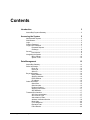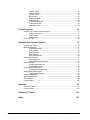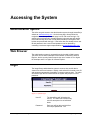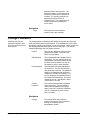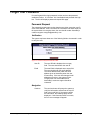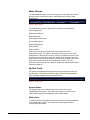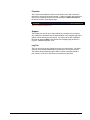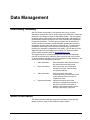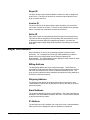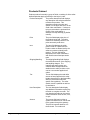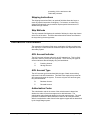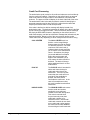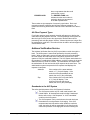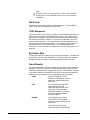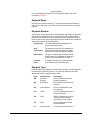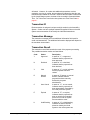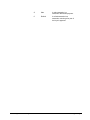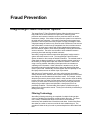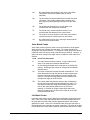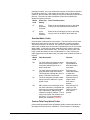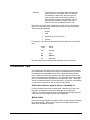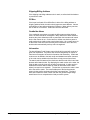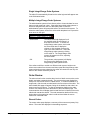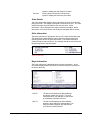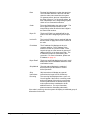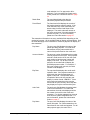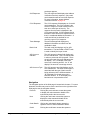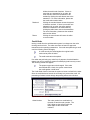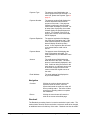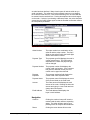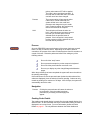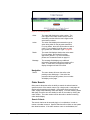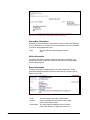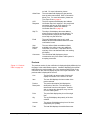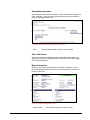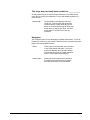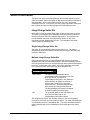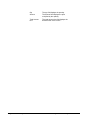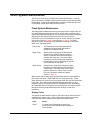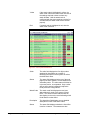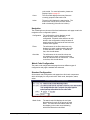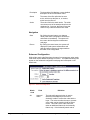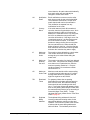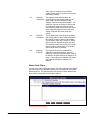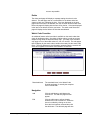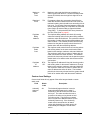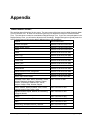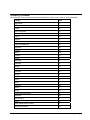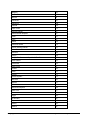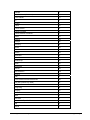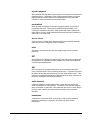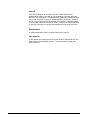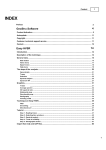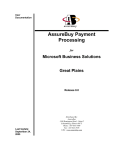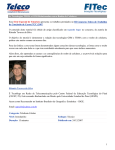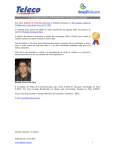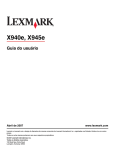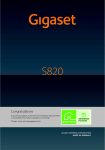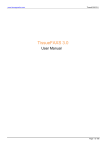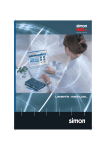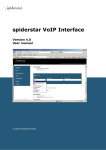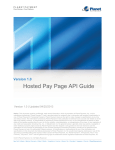Download AssureBuy Administration System User Manual
Transcript
AssureBuy Administration System User Manual By AssureBuy, Inc. Contents Introduction 3 AssureBuy Payment Gateway ......................................................................................3 Accessing the System 5 Administration System ..................................................................................................5 Web Browser.................................................................................................................5 Login .............................................................................................................................5 Change Password.........................................................................................................6 Forget Your Password ..................................................................................................7 Password Request...........................................................................................7 Challenge .........................................................................................................8 Security .........................................................................................................................8 User Access .....................................................................................................9 Navigating the System ..................................................................................................9 Menu Groups .................................................................................................10 System Tools .................................................................................................10 Data Management 13 AssureBuy Gateway ...................................................................................................13 Seller Information ........................................................................................................13 Buyer ID .........................................................................................................14 Invoice ID .......................................................................................................14 Seller ID .........................................................................................................14 Buyer Information........................................................................................................14 Billing Address ...............................................................................................14 Shipping Address...........................................................................................14 Email Address ................................................................................................14 IP Address......................................................................................................14 Order Information ........................................................................................................15 Order Date .....................................................................................................15 Order Number ................................................................................................15 Products Ordered...........................................................................................16 Shipping Instructions......................................................................................17 Ship Methods .................................................................................................17 Transaction Information ..............................................................................................17 ACH Account Indicator...................................................................................17 ACH Account Type ........................................................................................17 Authorization Codes.......................................................................................17 Address Verification Service ..........................................................................19 Bank Code .....................................................................................................20 CVV2 Response ............................................................................................20 Expiration Date ..............................................................................................20 Fraud Results.................................................................................................20 AssureBuy Administration System User Manual Introduction • i Payment Name.............................................................................................. 21 Payment Number........................................................................................... 21 Payment Type ............................................................................................... 21 Result Date.................................................................................................... 22 Transaction Date ........................................................................................... 22 Transaction ID ............................................................................................... 23 Transaction Message .................................................................................... 23 Transaction Result......................................................................................... 23 Transaction Type........................................................................................... 24 Fraud Prevention 27 IntegriCharge Fraud Prevention System .................................................................... 27 Filtering Technology ...................................................................................... 27 Watch Codes ................................................................................................. 30 Watch Actions................................................................................................ 34 Prevention Tips........................................................................................................... 35 Administration System Features 37 IntegriCharge Admin................................................................................................... 37 Order Management .................................................................................................... 37 IntegriCharge Seller....................................................................................... 37 Order Review................................................................................................. 38 Pending Orders ............................................................................................. 52 Order Search ................................................................................................. 57 Enter Chargebacks........................................................................................ 59 Management Reports ................................................................................................. 61 Print Notification ............................................................................................ 61 Retrieval Request Document ........................................................................ 64 Seller Information ....................................................................................................... 71 IntegriCharge Seller IDs ................................................................................ 71 Outstanding Invoices ..................................................................................... 72 Order System Maintenance........................................................................................ 75 Fraud System Maintenance .......................................................................... 75 Watch Master Maintenance........................................................................................ 85 Fraud System Settings .................................................................................. 86 Account Management................................................................................................. 89 System Management.................................................................................................. 89 Setup Utilities.............................................................................................................. 89 System Utilities ........................................................................................................... 89 Appendix 91 Time Zone Chart......................................................................................................... 91 Country Codes............................................................................................................ 93 ii • Introduction Glossary of Terms 101 Index 107 AssureBuy Administration System User Manual Introduction AssureBuy Payment Gateway The heart of the AssureBuy IntegriCharge service is the payment gateway. Newly designed and upgraded, the payment gateway features high-speed frame relay lines that connect the gateway to both the First Data and Vital credit card networks. With these high speed connections as well as the new gateway technology, the IntegriCharge service offers sellers flexibility to grow and change as their online business changes. Sellers have the option of writing their own interface to the AssureBuy Gateway through the application programming interface (API); alternatively, AssureBuy offers a full service ecommerce package. For the full service ecommerce package, AssureBuy provides the interface to the gateway through static order pages or shopping cart technology. Included in the payment gateway is a fraud prevention system that can be purchased according to the desired level of risk management. In addition to the payment gateway, AssureBuy offers an online administration system. The administration system is an order management tool and provides the means to maintain the IntegriCharge order processing system. This help documentation focuses on the administration system and is divided into four main sections: Accessing the System provides a brief description of the security used in the administration system as well as the user access protocols and some navigational elements. Data Management provides an in depth look at the way the AssureBuy System categorizes and handles data. Fraud Prevention Service provides a detailed description of the new AssureBuy fraud prevention service. System Features concentrates on the administration system’s menu features. Each menu item is described along with definitions of the fields displayed. For technical information on the AssureBuy Gateway or API, please refer to AssureBuy’s Internet Payment Gateway technical documentation. If you do not have this manual, please contact the technical staff at [email protected]. AssureBuy Administration System User Manual Introduction • 3 Accessing the System Administration System The seller can gain access to the administration system through AssureBuy’s website at www.assurebuy.com. On the home page, directly below the navigation bar at the top of the web page is a link call merchant login. By selecting the merchant login, the administration login web page will appear. If the seller already has a user ID and password setup in the system, then he/she can proceed with the login. If the seller does not already have a user ID and password, then a user ID and password can be obtained by contacting a customer support representative at [email protected]. Web Browser The administration system is accessed through the seller’s Web browser. The seller can use either Netscape Communicator or Microsoft’s Internet Explorer, but the security features require the use of version 4.72 or higher for Netscape and 5.0 or higher for Internet Explorer. Login The IntegriCharge administration system is a secure site and all data is viewed in a secure environment. Initially, each seller will be issued a user ID and temporary password by AssureBuy’s customer support team. The seller will need to login the first time and then the system will prompt for a new password. Figure 1: System Login User ID The AssureBuy staff will assign the user ID. The seller can have as many user IDs as required on an individual basis. Password Each user will be able to pick his/her own unique passwords. The AssureBuy Administration System User Manual Accessing the System • 5 password field is case sensitive. The password length is 12 characters and can be any combination of letters and numbers. For security purposes, the password should be at least 8 characters long. The password box is masked so the user’s password is never visible. Navigation Login The login button will prompt the system to log in the merchant. Change Password Individual user IDs and password expiration meet Visa’s top ten best practice requirements. The change password Web page will appear directly after the login page when the seller’s password has expired. The passwords are set to expire periodically, usually every 90 days, for security reasons. Users will also see the change password Web page the first time they login. The change password Web page has four display elements. User ID The user ID is displayed at the top of the password entry table. This field is set and is not changeable. Old Password The old password field is displayed as an empty field. The user needs to enter the old password or temporary password into this field, which is masked—so only an * will appear in place of each character. New Password The new password field is displayed as an empty field. The user should enter a new password in this field. The password length is 12 characters and can be any combination of letters and numbers. For security purposes, the password should be at least 8 characters long. The field is masked so only an * will appear in place of each letter or number. Confirm Password The confirm password field is displayed as an empty field. The user needs to confirm the new password by typing it again in this field. The field is masked so only an * will appear in place of each letter or number. Navigation Change 6 • Accessing the System The change button will prompt the system to change the user’s password and log the merchant into the administration system. AssureBuy Administration System User Manual Forget Your Password If a user forgets his/her login password, he/she can have the password emailed to him/her. A “click here” link is available directly beneath the login box. The link will display a password request Web page. Password Request The password request page requires that the user either enters the user ID or the email address. If the user enters the information into these fields, but the system does not recognize them, the user should contact AssureBuy’s customer support at [email protected]. Verification The system requires at least one of the following fields to be entered in order to verify the user: Figure 2: Password Request Verification Box User ID The user ID field is displayed as an empty field. The user should enter the user ID. Email The email field is displayed as an empty field. The user should enter the email address. This email address must match the email address given to AssureBuy when the user ID was setup. If the user has changed email addresses since then, the system will not recognize the new email address and AssureBuy’s customer support should be contacted. Navigation Continue AssureBuy Administration System User Manual The continue button will prompt the system to verify the information entered into the user ID field or the email field. If the system verifies the information, the challenge page will be displayed. If the information does not match, then an error message will appear. Accessing the System • 7 Challenge The password emailed to the user will automatically expire immediately after log in. Based on the information entered into the previous password request Web page, the system has found the challenge phrase and response entered for that user. Once the system has the correct information to identify the user, the user’s ID and password will be emailed to him/her. If during any of the password request steps the seller has any problems or cannot provide the requested information, he/she should contact the customer support team at [email protected]. Figure 3: Password Request Challenge Box Challenge phrase The challenge phrase field displays the user’s challenge phrase. The user determined this phrase when the user ID was initially setup. Response The response field displays as an empty field. The user’s response phrase should be entered into in this field; it is not case sensitive. Continue The continue button will prompt the system to verify the user’s response. If the response can be verified, the user will be emailed the password. If the response cannot be verified, an error message will appear and the user should contact AssureBuy support. Navigation Change The change button will prompt the system to change the user’s password and log the merchant into the administration system. Security The administration system is hosted from a secure server exactly like the seller’s order system. When the seller logs into the administration system, the locking mechanism on the Web browsers will lock and the address of the Web page within the system will always start with “https.” Another security feature of the administration system is that it is totally self-contained: The browser will not store any information in cookies or other data files on the seller’s computer. The administration system will automatically log out a user that has been inactive for a specified period of time, usually 15 minutes. The 8 • Accessing the System AssureBuy Administration System User Manual most important security feature is masked credit card numbers—only the last four digits of the buyer’s credit card number can be viewed by any user. User Access The IntegriCharge administration system currently has three levels of access available to the seller. These levels are designed specifically to place data control in the hands of the individual sellers. Many sellers have multiple employees that need access to the system, but at the same time, the seller would like to restrict access to certain data. Access levels are described below in descending order (the user level with the most access is defined first). Administrator The administrator is the highest level of access that a seller can have in the administration system. Multiple people can have administrator access to an order system, but we recommend that administrator access be used sparingly to maintain a level of security for sellers and clients. The administrator access includes access to buyer credit card information. The seller is responsible for proper usage of credit card information. As more features are added to the administration system, the administrator level access will be enhanced. Processor The processor level of access is designed for the personnel that will be responsible for processing orders and all processing functions will be available. The administrator will be able to determine which menu functions the processor will be able to view. Maintenance The maintenance level of access is designed for personnel that will be setting up the order processing system, adding products and providing maintenance. The administrator will be able to determine which menu functions the processor will be able to view. User The user level of access is designed for information use only. A user will only be able to view orders. No processing functions are available to them and the buyer’s credit cards are masked. The administrator will be able to determine which menu functions the user will be able to view. Navigating the System The IntegriCharge administration system’s individual features can be grouped into two main categories: menu groups and system tools. Each of main menu groups contains all the system functions that pertain to the seller’s order system. The utilities features contain the system’s extra features such as system status and online help. AssureBuy Administration System User Manual Accessing the System • 9 Menu Groups The administration system is a work-in-progress so only the first three menu groups currently contain menu items. New features are currently under development. Figure 4: Menu Groups The administration system’s eight main menu groups are listed below. Order Management Management Reports Seller Information Order System Maintenance Account Management System Management Setup Utilities System Utilities Each of the menu groups contains menu items that perform the administrative tasks. For instance, beneath the menu group called “order management” is all the menu items for viewing or processing a buyer’s order. All menu items for each menu group will display on the left side of the Web page once the menu group is selected. A small arrow will appear next to the menu item currently shown in the corresponding window. For more information about the main menu features, please see Administration System Features on page 37. System Tools The system tools appear directly below the menu groups across the top of the Web page. The system tools are the global tools for the administration system and are available at the user access levels. Figure 5: System Tools System Status The System Status tool will display the current status of the entire IntegriCharge order system. Any system maintenance or effects on the seller’s order systems will be displayed under system status. What’s New The What’s New tool will display announcements for the upcoming additions to the administration system. New features are already planned and currently being developed. 10 • Accessing the System AssureBuy Administration System User Manual Favorites The Favorites tool allows the seller to mark his/her most often used menu features for quick and convenient access. A seller can add to the favorites at any time by browsing the menu item and pressing the Add to Favorites in the title bar section of the display page. Figure 6: Additional System Tools Support The Support tool serves as an easy method for entering a service request. Any questions or problems with the administration or the IntegriCharge order system can be entered into this section. An online help is also available to the seller by pressing Help in the title bar of the display page as shown in Figure 6: Additional System Tools. Log Out The Log Out tool is an easy means of logging out of the system. For better security, users should automatically log out as soon as they are finished. The system will automatically log the seller out after a specified period of time, usually 15 minutes if the seller is not performing any tasks. AssureBuy Administration System User Manual Accessing the System • 11 Data Management AssureBuy Gateway With the release of AssureBuy’s new gateway technology, we have dramatically changed the way we accept and process order data. Sellers are divided into two categories within the AssureBuy System. The first category is gateway sellers; these sellers have chosen to write their own interface to the AssureBuy Gateway through the use of the AssureBuy API (Application Programming Interface). The other group of sellers have chosen the full service ecommerce package in which AssureBuy provides the interface to the gateway through static order pages or shopping cart. The data options available to sellers using full service ecommerce package are currently limited by the AssureBuy standardized order pages. We can add any of the additional fields to the order pages upon request. For more information, please contact AssureBuy sales at [email protected]. The biggest change in order data management has been that sellers can now pick and choose which fields they want to send as part of their orders. To accommodate this flexibility, we have revamped our order databases. We now have four main categories of order data: 1. Seller Information Seller Information is the data relevant to the seller and their tracking needs. 2. Buyer Information Buyer Information is the information relevant to the buyer, such as billing and shipping address. 3. Order Information Order Information is the data concerning the buyer’s purchase as well as any data required by the seller to complete the order. 4. Payment Information Payment Information is the data required to complete the processing of the buyer’s payment to the seller, in addition to the data the system creates during the processing of payment. Seller Information The seller information fields are comprised of ID fields or fields that help identity the buyer, seller or order within the seller’s system. AssureBuy Administration System User Manual Data Management • 13 Buyer ID The buyer ID is an optional field available to sellers who wish to assign their buyers an ID. The buyer ID can then be used as a unique identifier for the buyer on his/her next visit. Invoice ID The invoice ID field is an optional field in which the sellers can record their own invoice number on the order. This field is only available to the gateway sellers; it accepts any combination of letters and numbers. Seller ID Each seller is given an IntegriCharge seller ID as part of the setup process. This seller ID will be assigned by the AssureBuy staff and used as a means of identifying the seller within the IntegriCharge System. If a seller has purchased multiple IntegriCharge Order Systems, they will be given multiple seller IDs. Buyer Information Buyer information is not only for processing payment but also for fraud prevention. For a complete list of all buyers’ fields available for collection please refer to the IntegriCharge Internet Payment Gateway API documentation. The administration system displays a select number of these fields that are most popular with sellers. Billing Address The billing fields display the buyer’s billing information. These fields are important for fraud prevention and portions of the billing address are used for the credit card network’s AVS service or address verification service. The buyer should complete the billing address that matches the billing address on file with the credit card company. Shipping Address The shipping fields display the shipping information for the buyer’s order. These fields are used not only by the seller for delivery but also by the fraud prevention system. Email Address The email field displays the buyer’s email address. The order confirmation is delivered to the email address entered in this field. This field is also checked by the fraud prevention system. IP Address The Internet protocol (IP) address of an order is the buyer’s Internet address. Each Internet user is assigned a unique IP address for a particular 14 • Data Management AssureBuy Administration System User Manual connection. This IP address functions similarly to a “caller ID” and may be fixed to a user’s computer or may be randomly assigned by the user’s ISP when a dial-up connection is initiated. Each IP Address is comprised of four sections. Each of these sections are referred to as a “class” and will contain a number from 0 to 255. The sections are separated by a period. The first set of numbers is referred to as Class A, the second set of numbers is referred to as Class B, and the third and fourth sections are classes C and D. The classes of an IP address can be very important in helping to prevent fraud. The fraud system can use the IP addresses to trap orders that come from a single IP address or ranges of them. An IP address contains all four classes of the IP address while an IP range can contain at least the class A, but can vary. IP Address An IP address has all four classes (123.456.789.10) of an IP address and points to a specific computer or system. IP Range An IP range has at least 1 of the classes of an IP range (123.456). Order Information Order Information contains the information needed by the seller to fulfill the buyer’s order; it also provides documentation of the transaction. Order Date The order date displays the exact time and date the order was placed. Once an order is entered into the IntegriCharge system, this date will never change. From the buyer’s perspective, the order date is the processing date of the order even if the order is not processed until several days later. For gateway sellers the order date is determined by the date and time settings on the sellers’ servers. For full service sellers, the order date is determined by the IntegriCharge order system and will therefore be recorded in Greenwich Mean Time. For a time zone conversion chart, please see the Time Zone Chart on page 91. Order Number The order number is a combination of the IntegriCharge Seller ID and an 8digit number. The first 5 digits comprise the seller IntegriCharge Number while the last the last 8 digits represent the actual order number. For Example, for order number 1111122222222: Seller ID Seller Unique Order Number 11111 22222222 The order numbers are always entered sequentially so that the seller can tell if there are any gaps in order notification emails. AssureBuy Administration System User Manual Data Management • 15 Products Ordered Products ordered is actually a group of fields, consisting of all the sellerdefined fields that apply specifically to the buyer’s order. 16 • Data Management Product Description The product description field displays any description the seller has decided to add to the products. This description needs to be clear and specific, for the buyer will see it on the email order confirmation. If a buyer is trying to remember the purchase and receipt of the merchandise, a descriptive receipt will help jog his/her memory. Price The price field displays the price of the product being sold. The seller needs to be extremely careful to list prices accurately at all times. Item The item field displays the seller product code for a particular item. Product codes are determined by the seller as a means to identify each product. The item field will be displayed on the order notifications and used for some fraud prevention tests. Shipping/Handling The shipping/handling field displays the total dollar amount of the shipping and handling charges. The IntegriCharge order system can calculate these charges based on details that the seller provides or this can be a set number applied to all orders. Tax The tax field displays the total dollar amount of taxes applied to the order. Neither AssureBuy nor the AssureBuy staff can provide the seller with specific tax regulations. The seller should consult a qualified tax advisor for assistance. User Description The user description fields display any additional information required by the seller to complete an order. The user description fields can be used to collect information such as size, color, or style. Amount The amount field can be either a system-calculated field or can be sent to the system through the gateway. This field is important because it is the final total. For credit card AssureBuy Administration System User Manual processing, it’s the total sent to the credit card processor. Shipping Instructions The shipping instructions field is an optional field that allows the buyer to enter any special instructions for shipping. For instance, an order being shipped internationally may sometimes require special instructions to be allowed through customs. Ship Methods The ship methods field displays the method of delivery the buyer has chosen at the time of the order. The seller determines which choices are offered to the buyer during the setup process. Transaction Information The transaction information fields are a combination of fields requiring input from the buyer or seller as well as fields that capture the responses from the AssureBuy system. ACH Account Indicator The ACH account indicator refers only to ACH transactions. This is a field required in order to process an ACH payment. There are only two types of account indicators that will display; they are listed below: C Checking Account S Savings Account ACH Account Type The ACH account type is associated with the type of bank account being referenced in the ACH transaction. This field is also required to process an ACH payment through the system. There are only two ACH account types; they are listed below: B Business Account P Personal Account Authorization Codes The authorization code is the center of the order because it determines whether the order will receive an approved or declined status. The authorization codes displayed depend on the order payment type. The card processor will determine the authorization codes for all credit card orders, while the authorization codes from all other payment types will be determined by the IntegriCharge system. AssureBuy Administration System User Manual Data Management • 17 Credit Card Processing The authorization (auth) codes for all credit card orders are received directly from the credit card network. Depending on the seller’s bank, an approval code will be either a six-digit number or a combination of six letters and numbers. The approval code will display in the Auth Code field of the order. The authorization code is the card processor’s method of identifying the approved transaction and is also proof for the seller that the credit card company has authorized the credit card purchase. If the order is declined, a decline message will display instead of an authorization code. The declined message will appear in the Auth Code field just as it would for an approved order. The most common decline message will simply be DECLINED; however, depending on the seller’s bank, the credit card company can also have a decline message that indicates why the card was declined. Below is a list of the most common decline codes. These codes will vary depending on which card processor a seller is using. 18 • Data Management CALL CENTER The CALL CENTER code is a decline—so the IntegriCharge System treats the order as though it is declined; however, if an order receives a Call Center code, it indicates that the bank would like you to call the voice authorization center. Sometimes, the charge just needs additional verification before the card company will approve the transaction, but in most cases, the order will still be declined. The bank will charge sellers additional fees for a voice authorization. PICK UP The PICK UP code is intended for sellers who have the buyer’s credit card at the time of the transaction. The Pick Up code means that the credit card is no good and if the cardholder is present, the seller should confiscate the credit card. In the case of Internet/phone orders, this code is treated as a declined transaction. INVALID CARD The INVALID CARD code means that the credit card number supplied is not a valid card number for the card issuing bank. This code is received when buyers incorrectly enter their credit card numbers or for fraudulent orders. Note that all credit card networks do not check every credit card number against the credit card number database. Not receiving an invalid card code AssureBuy Administration System User Manual does not guarantee that the credit card number is good. EXPIRED CARD The EXPIRED CARD code indicates that the card number is expired or the buyer has entered an invalid expiration date. These codes are just examples of commonly used codes. Each card processing network is different and will have different messages. All questions concerning authorization codes should be directed to the seller’s bank. All Other Payment Types For all other payment types entered, the seller will approve or decline the order based on the payment received. The IntegriCharge order system will take the login ID of the person who approved or declined the order for processing, and write the phrase “Autoset:” followed by that user’s login ID to the authorization code field. The seller will then be able to tell who approved or declined the order. Address Verification Service The Address Verification Service (AVS) is provided to a seller through the bank. The AVS system is owned and operated by the card processing banks. When a credit card is sent to the card network for an authorization, the order system also transmits all the information required for the AVS system to verify the cardholder’s address. The AVS system works based on the numbers in a cardholder’s billing address—only the numbers in the street address and the zip code are verified. The card network will respond with the authorization for the card and the AVS response at the same time. The administration system interprets the AVS response and displays the response in two parts: Address= If the numbers of the street address match, a “Y” (Yes) will display. If the numbers of the street address do not match, then an “N” (No) will display. Zip= If the numbers of the zip code match, a “Y” (Yes) will display. If the numbers of the zip code do not match, then an “N“ (No) will display. Drawbacks to the AVS System The seller should be aware of the AVS System’s limitations: The AVS system works only for credit cards issued in the United States. All international cards including Canada and Mexico will receive a “No Response” or “AVS unavailable” code from the AVS system. The AVS response is only received once the order has been forwarded to the card processor for charging. If the AVS responses are both NO and the seller decides to credit the order, the seller will still be responsible for the fees from the credit card processor for charging the card and crediting the AssureBuy Administration System User Manual Data Management • 19 card. The AVS system is only checking the numbers of the address and zip code, not the cardholder name or the exact wording of an address. Bank Code The bank code is a required field for ACH transactions. The bank ABA or SWIFT code is used to identify the buyer’s bank. CVV2 Response The CVV2 number is the extra 3 to 4 digits of a credit card number that most card issuers have begun requesting for extra security. The IntegriCharge order system accepts the CVV2 information and displays the response from the credit card bank as to whether or not the CVV2 matched the one of file for the credit card number. The response from the bank is displayed in the CVV2 response field on the transaction. CVV2 response field is treated in the same way as the AVS response field—it is considered additional information. A credit card will not be declined for not receiving a good CVV2 response. Expiration Date The expiration date is the date the buyer’s credit card expires. This date field is required for all credit card transactions. If a buyer’s credit card is expired, the bank will decline credits or resubmitted transactions from the seller. Fraud Results The fraud results field is where the results of the fraud prevention system are displayed. The order is only sent through the fraud system at the time the order is first entered into the IntegriCharge system. If a transaction is added to an order because the transaction is recurring, or has been resubmitted or credited, the new transaction will not pass through the fraud system. PASS If pass is displayed in Fraud Results on a transaction, then the transaction passed all the fraud filter tests. FAIL If the word Fail with additional letters displays, then the transaction has failed the fraud filters tests. Every two letters added to the word Fail represent the watch code filters that the transaction failed. ERROR If Error displays in the Fraud Result, then the fraud system could not complete testing of that transaction. If the field is blank, then the transaction was not sent through 20 • Data Management AssureBuy Administration System User Manual the fraud system. For more detailed information on the fraud system, please see Fraud Prevention on page 27. Payment Name Payment name refers to the buyer. The payment name should match the name on the credit card or the name of the person that owns the checking account. Payment Number The payment number appearing on the transaction will depend on the type of payment being used by the buyer. Only processor level or administrator level security will be able to see the payment number unmasked. All other levels of security will view the payment number as masked; only the last four digits of the payment number will display. Credit Cards The credit card number field displays the buyer’s credit card number. ACH Transactions The payment number for ACH transactions refers to the buyer’s bank account number from which the money should be withdrawn. Gift/Coupon The gift or coupon payment number should be the number or combination of letters and numbers on the gift certificate or coupon. Purchase Order The payment number for a purchase order is the number on the purchase order. Payment Type Each transaction accepted by the order system will have a code assigned to it based on the method of payment. The payment codes help the seller identify the method of payment for the order. Code Payment Type Description AM American Express AM is an American Express credit card payment. BR BravoCard BR is a BravoCard credit card payment. CB Carte Blanche CB is a Carte Blanche credit card payment. CK Check CK is a transaction that uses a check as payment. CO COD COD is a transaction for which cash payment is expected upon delivery of the product. CS Cash CS is a transaction that uses cash as payment. CT Gift Certificate CT is a transaction that uses a AssureBuy Administration System User Manual Data Management • 21 Coupon gift certificate or a coupon. DC Diners Club DC is a Diners Club credit card payment. DI Discover DI is a Discover credit card payment. EC EuroCard EC is a EuroCard credit card payment FT Funds Transfer FT is a transaction for which payment is issued by transfer funds from the buyer’s bank directly to the seller’s banks. This transaction type can be used for wire transfers or ACH transactions. GT Give Away/ Promotion GT is transaction that is a giveaway or promotional item. IN Invoice IN is a transaction for which payment is collected by issuing the buyer an invoice. JC JCB Card JC is a JCB credit card payment. MC MasterCard MC is a MasterCard credit card payment. MO Money Order MO is a transaction that uses a money order as payment. OP Optima OP is an Optima credit card payment. PO Purchase Order PO is a transaction that uses a purchase order as payment. VI Visa VI is a Visa credit card payment. Result Date The result date is the final date recorded for the transaction and indicates the date and time when the order was processed. Any orders that were entered and placed on hold may have a result date that is different from the actual order date or trans date. For recurring orders or orders that have been resubmitted, the order date displays the original order date, the trans date displays the date the new transaction was created and the result date displays the date the transaction was processed. Because the result date is determined by the IntegriCharge system, the date will be recorded in Greenwich Mean Time. For a time zone conversion chart, please see Time Zone Chart on page 91. Transaction Date The transaction date is the date the transaction was created for the order. For most orders with only one transaction, the trans date and the order date 22 • Data Management AssureBuy Administration System User Manual will match. However, for orders with additional transactions such as resubmits, recurring or credits, the trans date will indicate the date the new transaction was created for the order. Because the trans date is determined by the IntegriCharge system, the date will be recorded in Greenwich Mean Time. For a time zone conversion chart, please see Time Zone Chart on page 91. Transaction ID Each transaction is assigned a unique ten-digit number by the AssureBuy System. Orders can have multiple transactions applied to them so that the system uses a transaction ID to identify the individual transactions. Transaction Message The transaction message field is an additional information field used for credit card transactions. The additional information displayed will depend on the merchant account bank. Transaction Result The transaction result field contains the result of the payment processing. The possible transaction results are listed below. Code Status Description Y Approved A status of “Y”, or approved, indicates that the payment has been approved. N Declined A status of “N”, or declined, indicates that the payment has been declined. V Void A status of “V”, or void, indicates that the payment has been voided. D Manual Decline A status of “D” status, or manual decline, indicates that the payment has been manually declined by a system administrator. C Auto Cancel A status of “C”, or auto cancel, indicates that the payment has been automatically cancelled by the fraud prevention system. E Expired A status of “E”, or expired, indicates that the payment has been on hold for an extended period of time and the system has canceled the order. H Hold/Pending A status of “H”, or hold/pending, indicates the order has been placed on hold by the fraud system or the order system has AssureBuy Administration System User Manual Data Management • 23 received an error. Transaction Type Transaction types will depend on the method of payment the buyer chooses. Credit card transactions have service transaction types available. Credit Card Transactions Code Status Description A Authorization An authorization transaction verifies that the cardholder has the available funds for the order. An authorization transaction must also have a capture or settle transaction before the seller will receive the funds. E Execute/Settle Transaction A settle transaction sends an authorization to be settled. If a settle transaction is not issued with an authorization, the seller will never receive the funds. S Sale A sale transaction verifies that the cardholder has the available credit for the transaction and charges the cardholder the amount of the transaction at the same time. C Refund A refund transaction returns the all or part of the transaction amount to the buyer. R Reversal A reversal transaction edits the previously entered sale to change the amount being charged. V Void A void transaction voids a previous authorization or sale transaction on a credit card as long as the batch has not closed for that day. X Chargeback A chargeback applies to a credit card transaction that has been disputed by the cardholder. F Force Sale A force sale applies to a credit card transaction that requires a voice authorization from the bank. All Other Payment Methods All other payment methods will only use two transaction types. Code 24 • Data Management Status Description AssureBuy Administration System User Manual S Sale A sale transaction is a transaction that issues payment. C Refund A refund transaction is a transaction returning all or part of the buyer’s payment. AssureBuy Administration System User Manual Data Management • 25 Fraud Prevention IntegriCharge Fraud Prevention System The IntegriCharge® Fraud Prevention System offers the seller a means to help protect an on-line business from cyber fraud. Balancing fraud prevention and customer retention can be a precarious task for an online business to manage. If the seller’s fraud prevention system is too restrictive, the seller will lose customers. If the seller’s fraud prevention system is too permissive, then the seller faces the prospect of a high percentage of fraud. A high percentage of fraud not only hurts the seller’s business in lost revenue and merchandise, but also through chargeback fees from merchant account providers. In some cases, sellers with a high chargeback percentage can face thousands of dollars in fines and the possibility of having their merchant account cancelled. The seller must be able to strike a balance between preventing fraud and retaining valuable customers. AssureBuy recognizes this dilemma and has designed a fraud prevention system with these issues in mind. The IntegriCharge Fraud Prevention System is based on the concept of flexible information. The methods used in cyber fraud are always changing, so a fraud prevention system must have the flexibility to change when each new method is identified. Rather than using a scoring method, AssureBuy’s fraud prevention concentrates on validating order information. Order information is tested not only for the information entered but also against lists of past order data that has been used in cyber fraud. Additionally, the fraud system has the capability to use third party data resources as another layer of prevention. With this type of fraud prevention, not every online business is treated in exactly the same way. Sellers have the option of adjusting some of the fraud test settings to accommodate their business’s needs. For example, a seller whose buyers need to place multiple orders in a day needs to have the ability to allow more than one order from the same customer in twenty-four hours. However, a seller whose customers only order once per day may want the ability to flag multiple orders received within a short period of time as potentially fraudulent. The AssureBuy fraud system is flexible enough to adapt to both of these sellers needs. The key to this flexibility is AssureBuy’s filtering technology. Filtering Technology AssureBuy’s filtering technology is comprised of multiple fraud tests that center on validating the information contained within the order. The filters use a variety of methods that allow for the seller to set thresholds, restrictions, and establish lists of fraudulent order data. Certain fraud filters also allow for a seller to enter an override for their valuable buyers. The override will allow the buyer’s order to process despite have failed that fraud filter. AssureBuy Administration System User Manual Fraud Prevention • 27 The AssureBuy fraud system is comprised of three main components: the fraud filter, the watch code and the watch action. The fraud filters perform the order data validation and are grouped together to form the watch codes. The watch codes are how the system identifies the fraud filters for maintenance and for displaying the results of the fraud tests on the order. Each watch code that the order fails will be displayed on the order record. The final piece of the fraud system is the watch action. A watch action is the seller-defined procedure that the system will follow after an order has failed a watch code. The watch actions are set by the seller on each individual watch code when the it is activated. Here’s how it works. An order is entered by the buyer and sent to the fraud system for testing. If the order does not trigger any watch codes, the order is sent to processing. If the order does trigger one or more watch codes, then the watch codes are applied to the order. The system then checks to see if the order has tripped any override watch codes. If the order has tripped an override watch code and no other watch codes have been added, then the order will be reviewed for possible a override. The system will check to see if the order data matches any data from the seller’s override list. If the system finds any matching data on the override list, the order will be forwarded to processing, bypassing the watch actions. If the order does not contain any override information, the order is set to watch action processing. Watch action processing then determines whether the order will be processed, declined or placed on hold, according the seller’s predefined instructions. The route the order takes through the fraud system is mapped out in Figure 7: Fraud System Diagram. Order Data Fraud System Pass Fail Watch Action Processing Decline Order Watch Actions Override Payment Processing Any decline actions? Any hold actions? Further Verification Order is processed. Figure 7: Fraud System Diagram 28 • Fraud Prevention AssureBuy Administration System User Manual Levels of Service The AssureBuy fraud prevention system is offered in three levels of service. The basic level of service includes five basic tests checking for things such as duplicate orders or bad email addresses; this level also allows a few restrictions. The advanced level service offers more sophisticated testing that checks for matching values across all the order data, allows for more restrictions, and does some validating of the order data. The custom level service offers the option of third party services, which can add an additional layer of protection by validating order information with other data sources. Since the custom level consists of third party services, each watch code is purchased on an individual basis and is priced individually. For more information and pricing, please contact AssureBuy Sales at [email protected]. Each of the watch codes and their levels of services are displayed below. Watch Codes Description Basic Advanced Custom CD Restricted Credit Card X X X EM Restricted Email Address X X X IP Restricted IP Address X X X OV Order Value Too High X X X RD Restricted Email Domain X X X XP Too Many Orders From Same IP Address X X X AC Address/City Contain Matching Values X X AR Invalid Phone Number Area Code X X CH Cardholder Does Not Match Billing Name X X CI Restricted City X X CO Restricted Company X X CT Restricted Country X X CZ City/Zip Contain Matching Values X X FL First Name/Last Name Contain Matching Values X X FM Free Email Account Used X X IC Too Many Items Ordered X X ID Invalid Email Domain X X IQ Too High Quantity on a Single Item X X NA Last Name/Address Contain Matching Values X X NC No Capital Letters in Name X X NM Restricted Name X X PD High Risk Product X X RB Restricted Buyer X X SM High Risk Shipping Method X X SZ Invalid State/Zip Code Combination X X TM Restricted Time of Day X X TX Invalid Phone Number Format X X VC Suspect Vowel Count X X AssureBuy Administration System User Manual Fraud Prevention • 29 VO Missing Vowels X X WD Restricted Words X X XB Too Many Orders From Same Billing Address X X XC Too Many Orders From Same Credit Card Number X X XR Too Many Orders From Same IP Range X X AU Failed Authentify™ Confirmation AV Bad Response from AVS System X DL High Risk Delivery Location X IT IP Address/Billing Country Check X X Watch Codes All watch codes have two basic features. Each watch code can be turned on or off and has a watch action. Watch actions determine the next step after an order has failed a watch code. For more information on watch actions, please see Watch Actions on page 34. Beyond these two basic features, the watch codes can be categorized into six different types. System Watch Codes System watch codes are fraud filters whose settings are fully controlled by the system. These filters will test the order data for similar entries, for data integrity, and a few of the filters will be able to verify certain order data. The seller only controls turning the system watch codes on or off. 30 • Fraud Prevention Watch Code Filter Description AC The address field and the city field contain the same information. This usually indicates that a customer has either typed or pasted garbage information into the order fields. AR The area code for the entered phone number is not consistent with the address specified for the order. This test is valid for US orders only. CD The buyer's credit card is listed in the bad card database. Credit cards are only added to the bad card database if they have been used to place fraudulent orders in the past. CH The cardholder name does not match the billing name entered for the order. CZ The city field and the postal code field contain the same information. This usually indicates that a customer has either typed or pasted garbage information into the order fields. FL The first name and last name fields contain the same information. This usually indicates that a customer has either typed or pasted garbage information into the order fields. ID The domain for the specified e-mail address is invalid or cannot be identified as a valid Internet domain. AssureBuy Administration System User Manual NC No capital letters were entered in any of the name fields. This practice sometimes indicates that an order is fraudulent. NA The last name field and the address field contain the same information. This usually indicates that a customer has either typed or pasted garbage information into the order fields. SZ The postal code entered for the current order is not consistent with the state/province entered. TX The format of the entered telephone number is not consistent with the address for the current order. VC The number of vowels located in one of the name fields is inconsistent with the numbers found in valid names. VO No vowels were found in one of the buyer names entered into the one of the name fields. Value Watch Codes Value watch codes require the seller to enter a threshold or value against which the filter may compare the order data. The values should be set according to the seller’s business. For example, a seller whose main product is $500.00 would not want to set an order total limit to $200.00. However, a seller with items costing $5.00 might want to consider an order total limit of $100.00. Code Fraud Test Description IC Too many items have been ordered. A high number of line items on an order can sometimes indicate fraud. IQ An item being purchased on this order has an unusually high quantity. Ordering a high number of a single item sometimes indicates fraud. OV The buyer's order total exceeds the seller threshold limit. The seller determines the high limit during the order system setup. High limit should be set according to a seller's typical order amount. If a seller's average order amount is $100.00, then the high limit might be set at $150.00. TM The current order was placed at a time of day considered to be high risk for the products being offered by this seller. For any sellers that are only using the AssureBuy gateway, the time on the orders will be whatever time is sent to the gateway. If the seller is using the AssureBuy static order pages or shopping cart, the time on the order will be in GMT or Greenwich mean time. List Watch Codes List watch codes require a list of data that is compared to all incoming order data. If any of the order data matches that in the restricted data lists, then the order will fail the fraud filter and the appropriate watch codes will be applied to the order. Some of the list watch codes will require the seller to input data and some of the lists are system controlled. The seller will be able to input data on the select watch codes as well as delete data from the watch AssureBuy Administration System User Manual Fraud Prevention • 31 lists. The system controlled lists are maintained by AssureBuy staff and the seller will not have access to the data contained in those lists. The table below indicates which list watch codes are seller maintained and which are system maintained. Code List Fraud Test Description CI Seller Either the buyer's shipping city or the billing city is on the restricted city watch list. CO Seller The company name entered for the specific order is currently on the restricted company watch list. EM Seller The e-mail address entered for this order is on the restricted e-mail watch list. IP Seller The IP address used to place the current order is in a range of IP addresses on the restricted watch list. The seller should be cautious when entering an IP range. The broader the range of the IP address, the greater the chance that more orders will go on hold. For more information on IP Address on page 14. RB Seller A buyer number entered is from a buyer that has been restricted from ordering. The buyer number is a number the seller has specifically given to the buyer. RD Seller The domain for the specified e-mail address is located in the restricted e-mail domains watch list. NM Seller The buyer's name is listed on the restricted name watch list. This fraud test is an inclusive test, meaning that if the name on the order contains the restricted text in the watch list, then the order will fail the test. For example, if the watch list contains the text Rob, an order with a name of Robert will cause the fraud test to fail. PD Seller The item number (SKU) of a product purchased on the current order is listed as a "high risk" product. Certain products naturally attract fraudulent orders and can be flagged as high-risk products for a particular seller. SM Seller The shipping method has been identified as high risk. For certain products, use of a particular type of shipping may indicate a fraudulent order. FM System The buyer's email address contains the domain of a free Web-based email provider. Free e-mail accounts are often used to place fraudulent on-line orders. WD System One or many of the order fields contains a word or phrase from the restricted words watch list. Combined Watch Code The combined watch code is similar to the list filters in how it performs the fraud tests. However, the combined filter has an added feature. The list entered by the seller can be a list of restricted data or it can be a list of allowed data. Currently, only one filter has this dual functionality and that is the restricted country filter. If the restricted country filter is set to “list is 32 • Fraud Prevention AssureBuy Administration System User Manual restricted countries”, then only orders with countries on the seller’s restricted list will fail the filter test. If the restrict country filter is set to “list is allowed countries”, then all orders with a billing country that is international will fail the filter test. The seller can make exemptions to this test by entering the allowed countries into the list. Watch Code Allow Flag Setting Fraud Test Description CT List is Restricted Countries Either the buyer's shipping country or the billing country is on the restricted country watch list. CT List is Allowed Countries Either the buyer's shipping country or the billing country is not on the seller’s allow watch list. Override Watch Codes Override watch codes perform two functions. The first function is as a fraud test that the order can fail; this part of the fraud filter is system controlled. The second function is as override. An override is used in cases where a seller has a valuable buyer whose orders consistently fail one of the override watch codes. In this case, the seller wants this buyer’s orders to process despite failing the override watch code. The seller can enter a piece of the buyer’s order information into the override watch list. Then, if the buyer’s order triggers the override watch code, the watch code will allow the order to process. Watch Code Filter Description Override XB Too many orders have been received from the same billing address. This sometimes indicates the use of a stolen credit card. Enter a buyer’s street address to allow their orders to process. XC Too many orders have been received using the same credit card number. This sometimes indicates the use of a stolen or fraudulent credit card. Enter a buyer’s credit card number to allow their orders to process. XP The buyer has placed multiple orders from the same IP address in a given period of time. Enter a buyer’s IP range to allow their order to process. XR XR is similar to the functionality of the XP watch code above, except that this test looks for too many orders placed from a specified IP address range instead of a single IP address. The IP range must contain the numbers up to the class C. For more information, please see IP Address on page14. Enter a buyer’s IP range up to the Class C to allow their order to process. Custom Third Party Watch Codes Custom third party watch codes will depend greatly on what information the third party will need to do their validations. For this reason, the third party AssureBuy Administration System User Manual Fraud Prevention • 33 watch codes will are grouped by themselves. Each of the services will come with their own unique settings. AU The Authentify service is provided by Authentify Inc. Authentify verifies the buyer by placing a phone call to the phone number entered on the buyer’s order. This service helps to eliminate a little of the anonymity of buyers by forcing them to enter a phone number directly connected to them. The Authentify service performs two functions, as a watch code and watch action. The watch code function of Authentify controls whether the service is on or off and also controls result of the Authentify watch action. The Authentify watch action is available on all of the seller’s watch codes so that if an order fails a designated watch code, the system will initiate the Authentify service that will call the buyer. Based on the Authentify service’s response, the system will take the watch action determined on the Authentify watch code and process, decline or place the order on hold. AV Invalid response from Address Verification Service (AVS). This address verification is on a higher level and is provided by a third party. DL The shipping address specified for this order has been listed as a "high risk" delivery address by the United States Postal Service. High-risk delivery addresses usually include post office boxes and abandoned buildings. This watch code is a level three watch code so the information provided by the United State Postal Service might require additional fees. IT The IP address used to place the current order originates from a country that does not match the country entered for the billing address. Watch Actions Watch actions allow each watch code to have its own predetermined action. Some watch codes are more serious indications of fraud than others. For instance, the watch code that tests for no capital letters in a buyer’s name can sometimes indicate fraud, but it could also just be a buyer who is rushing through the order and does not use capital letters. The seller can decide that orders that fail this watch code can be allowed to process. However, if an order is placed using a credit card on the bad card database, the seller would want this order to be automatically declined. The watch action on the watch code for the bad card database would be a decline. 34 • Fraud Prevention Action Description Process If the watch action of process is selected for a watch code, then the order will be allowed to process despite failing the watch code. Decline If the watch action of decline is selected for a watch code, then the order will be automatically declined if the order fails that fraud filter. Hold If the watch action of hold is selected for a watch code, then the order will be place on hold awaiting manual review. AssureBuy Administration System User Manual Authentify This watch action only applies when the Authentify service is active. If the watch action of Authentify is selected for a watch code, then the buyer will receive a phone call from Authentify’s system. If the buyer fails to confirm with Authentify, then the order will be processed according to the watch action set on the AU (Authentify) watch code. If more than one watch code is applied to an order, then the fraud system follows a set hierarchy when determining what action to take on an order. The hierarchy is listed below. 1 Decline 2 Hold 3 Authentify (If service is active.) 4 Process For example, if an order has been entered and has failed four of the watch tests, Watch Code Watch Action FM Process OV Hold XP Decline IQ Authentify then this order would be declined and Authentify would not be used. Prevention Tips The IntegriCharge Fraud Prevention System is designed to assist the seller in the identification of orders that contain known bad elements or conditions. It is ultimately the responsibility of the seller to protect the business from fraud. Under current industry regulations, the seller assumes 100% of the risk for a fraudulent Internet transaction. The AssureBuy team has complied a list of Fraud Prevention Tips that sellers should keep in mind. These tips are not the absolute authority on fraud prevention, but they are a compilation of many years of experience with e-commerce transactions. If the order looks too good to be true, it probably is. If a buyer suddenly orders two hundred items, most likely the buyer is not legitimate. Investigate the order more thoroughly by contacting the customer. The seller should continue to investigate the order and the buyer until he/she feels comfortable that the order is legitimate. Watch Codes If the order has been flagged with Watch Codes, the seller should investigate the order thoroughly. Some Watch Codes are considered precautionary while others are definite warnings. AssureBuy Administration System User Manual Fraud Prevention • 35 Shipping/Billing Address If the shipping and billing addresses don’t match, a seller should be hesitant to process the order. PO Box If the buyer has listed a Post Office Box in either of the billing address or shipping address fields, the seller should request a street address. Internet criminals like to have orders shipped to PO Boxes. Major delivery services will not deliver to PO Boxes. Sellers should follow their lead. Cardholder Name If the cardholder name does not match the billing name and the shipping name, the order should be investigated. Many sellers have been deceived because they have allowed an order to pass when the last names all match but the first names do not. On the Internet, children can obtain a parent’s credit card and use it without the parent’s permission. All a parent has to do is advise the credit card issuer that they did not authorize use of the card, and the seller automatically ends up with a chargeback. Information The IntegriCharge Fraud System was originally built on and will continue to grow from experience. Any sellers who receive chargebacks or reports of fraud are encouraged to share this information with AssureBuy. Credit card numbers can be added to the bad credit card database and other elements of the order can be added to the fraud filters to help prevent future fraud. The watch code field stores all the fraud tests that the order fails in two letter phrases called watch codes. By displaying the watch codes on the order, the seller is able to quickly view why the order is being held. A seller can then establish that certain watch codes will mean an automatic decline while others just require more research. The decision to process the order is then left to the seller to make. The most flexible part of the fraud prevention system is that a seller can determine his/her own watch lists. The fraud filters will combine the seller’s watch lists with the general IntegriCharge watch lists to form a comprehensive fraud prevention system. 36 • Fraud Prevention AssureBuy Administration System User Manual Administration System Features IntegriCharge Admin The IntegriCharge administration system is the second component to the IntegriCharge service. While the IntegriCharge order system captures the data, the administration system allows the seller to access the data. Secure and self contained, the administration system is accessed through a Web browser and is designed to emulate a normal Web site. For security reasons, the seller must be using either Internet Explorer version 5.0 or greater or Netscape Communicator version of 4.72 or greater. For a brief outline of the security measures, please see Security on page 8. Once a seller has successfully logged into the administration system, the home page with AssureBuy’s logo will appear. Across the top of the Web page, the menu items are displayed in two rows, numbered one through eight. Each of these menu items represents a group of functions available to the seller. In the 4.0 release of the IntegriCharge administration system, the following three menu items have functions available: order management, management reports, and seller information. The available functions for each of the menu items will appear along the left side of the Web page once the menu item has been chosen. More menu items will be added in future releases, which will be announced in the what’s new section. Order Management Menu group number one is called order management. Order management contains the menu functions for searching, retrieving and processing orders. Our current release contains three menu items: order review, pending orders, and order search. The last item on the menu function list is available upgrades. Certain menu functions will only be available for certain levels of services; please contact your AssureBuy sales representative about available upgrades. IntegriCharge Seller Each seller is given an IntegriCharge seller ID as part of the setup process. This seller ID will be assigned by the AssureBuy staff and is used as a means of identifying the seller within the IntegriCharge system. Some sellers may have purchased more than one IntegriCharge system or have been converted to a new IntegriCharge account. The navigation for multiple sellers includes an additional step (see below). AssureBuy Administration System User Manual Administration System Features • 37 Single IntegriCharge Order Systems The seller ID is automatically linked into the seller login and will appear next to the field named seller. Multiple IntegriCharge Order Systems The administration system will not allow a seller to view order data for more than one order system at a time. If the seller has multiple order systems or has been assigned more than one AssureBuy seller id, then the administration system will prompt the seller to choose an order system. To select the order system, click on the select seller dropdown box or press the down arrow on the right. Select Seller The select seller field displays a list of the available seller ID and names in a drop down box format. To choose an IntegriCharge order system, click inside the select seller box to display the choices or click the down arrow to the right of the select seller box. Select the IntegriCharge order system by clicking on the seller id. The IntegriCharge order system will appear in the box, replacing the select seller. GO The go button, when pressed, will display the recent orders Web page for the IntegriCharge order system chosen. If the seller would like to switch to a different order system, he/she must select recent orders from the menu and then repeat the IntegriCharge order system selection process; otherwise, the seller will continue to see only the order for the chosen AssureBuy seller id. Order Review The order review function contains three levels of detail: recent orders, order details, and order transaction details. The recent orders page displays the twenty-five most recent orders in a table format. To view more details for a single order, click the order number listed in the first column of the table. The order details Web page will appear, listing all the details for that order in an easy-to-read invoice format. To view the transaction details on the order, click the view transaction link at the bottom of the order details page. The view transaction link will display the third and final level of detail for the order, called order transaction details. The order transaction details will list every action taken on that particular order’s credit card and allow the user to resubmit or credit that order. Recent Orders The recent orders page displays a summary of the most recent (twenty-five) orders. The orders are displayed in descending sequence. 38 • Administration System Features AssureBuy Administration System User Manual Figure 8: Recent Orders To view the next twenty-five orders, simply press the next button located at the bottom of the table on the right side of the Web page. To return to the previous set of twenty-five, press the previous button. An additional feature of the administration system is the color-coding of the order displays. If an order is approved, the order will be highlighted in green. If an order is declined, the order will be highlighted is red. If an order is pending, the order will be highlighted in yellow. Recent Order Fields Seller The seller field displays the five-digit number assigned by AssureBuy as a means of identifying the specific order system as well as the business’s name. Status The status field displayed at the top of the Web pages is the order system’s current status as an AssureBuy seller. The seller status will either be in process, active, or suspended. Only a seller with an active status is allowed any processing capabilities. Results The results field displays the total number of orders found for the seller. Viewing The viewing field displays the set of orders currently displayed. Order The order field displays the order number. The order number is a combination of the seller ID and the order number. The first 5 digits are the seller ID while the last the last 8 digits are the actual order number. The order number is also a link. By clicking the order number, the order AssureBuy Administration System User Manual Administration System Features • 39 details Web page will be displayed. Date/Time The date/time field displays the date and the time the order was placed. The IntegriCharge order system is set to Greenwich Mean Time (GMT). For more information, please see Time Zone Chart on page 91. Buyer The buyer field displays the billing name entered on the order. Items The items field displays the number of items ordered. Amount The amount field displays the total dollar amount of the order including any tax and shipping costs. Pay Type The pay type field displays the method of payment used by the buyer. For a complete list of pay types, please see Payment Type on page 21. Trans Type The trans type displays the type of transaction, which is dependent on the method of payment. Most transactions will have a transaction type of S for sale transactions. Credit card transactions have several types available while all other payments methods use either an S for sale or a C for credit. For a complete list of credit card transaction types, please see Transaction Type on page 24. Trans Result The trans result field displays the transaction result or more specifically, whether the order has been approved or declined. Most commonly displayed trans results are Y for approved or N for no. For a complete list of trans result codes, please see Transaction Result on page 23. Fraud Result The fraud result field displays the results of the fraud prevention system’s tests. If the order passed the fraud tests, the word pass will display in the field. If the order failed the tests, the word fail will display. If the fraud result field is blank, then the order was not sent through the fraud prevention system. For more information, please see Fraud Prevention on page 27. Email Button By clicking on the email button, the system will automatically began an email to that buyer by launching your email program and placing the buyer’s email address in the “to” field of the email. Navigation Next 40 • Administration System Features Clicking the next button will cause the next AssureBuy Administration System User Manual system to display the next twenty-five orders. Previous Clicking the previous button will cause the system to display the last twenty-five orders. Order Details The order details page displays all the information the buyer entered while placing the order. The display is designed to emulate an invoice. The order details Web page can be divided into four main sections: Seller Information—which displays all the seller’s business information, Buyer Information, the Product section, and finally the Navigation Button section. Seller Information The seller information is displayed at the top of the order details Web page. The IntegriCharge administration system, order processing system and reporting system all use the same information. The seller’s information should be kept current at all times. Any changes should be entered into the IntegriCharge service request system. Figure 9: Seller Info Buyer Information The buyer Information is displayed below the seller information. All the information displayed within this section is taken directly from the buyer at the time of the order. Figure 10: Buyer Info for a non-recurring order. Sold To The sold to field displays the billing address and phone number of the buyer. For credit card transactions, this address is used as part of the Address Verification Service. Ship To The ship to field displays the street address where the buyer wants the goods shipped. For fraud prevention purposes, the seller should never ship to a post office box. AssureBuy Administration System User Manual Administration System Features • 41 Date The date field displays the order date and time. The order date and time is the time and date when the order was entered into the system. For gateway sellers, the time is dependent on the seller’s servers. For full service sellers, the time is dependent on the IntegriCharge system, which runs on Greenwich meantime. Order The order field displays the order number. The first 5 digits of the order number are the IntegriCharge seller ID while the last 8 digits is the actual order number. Buyer ID The buyer ID field is an optional field for the seller to use when assigning buyers a unique id. Invoice ID The invoice ID field is also an optional field that allows a seller to apply their invoice numbers to an order. IP Address The IP address field displays the buyer’s computer address. The IP address is the Internet’s version of a phone number. Each buyer that logs on to the Internet is given an IP address from his or her Internet provider. The IP address is helpful in fraud tracking and prevention. For more information, please see IP Address on page 14. Buyer Email The buyer email field displays the buyer’s email address and the email address where the order confirmation is sent. Ship Method The ship method displays the method of delivery the buyer has chosen to receive his/her purchase. Ship Instructions Ship instructions will display any special instructions the buyer has for the delivery. Recurring The recurring field displays either a yes or no. Yes will appear if the order is a recurring order and no will appear if the order is not recurring. Recurring transactions are determined by the order system and are considered to be an additional service. For more information, please contact the AssureBuy sales team. If the order is recurring, then the system will display an additional group of information for the order. 42 • Administration System Features AssureBuy Administration System User Manual Figure 11: Buy Info Recurring Order Recurring Amount The recurring amount displays the total amount that will be charged on each rebill of the order. Recurring Cycle The recurring cycle displays how often the order will rebill. A recurring order can rebill daily, weekly, monthly, quarterly, and yearly. Recurring Period The recurring period displays how many times the transaction will run through the rebilling cycle. For example, a transaction with a recurring cycle of daily and recurring period of 3 will rebill every third day. Status The status field displays the current status of the recurring cycle. A recurring order will have a status that is active, suspended or cancelled. An active recurring order will continue billing on the recurring cycle. An order that has a suspended recurring cycle will not rebill until the status is changed back to active. Suspended recurring orders are mostly due to a declined method of payment. Once an approved method of payment is obtained, the recurring status will be changed back to active. A canceled recurring status indicates the recurring cycle is canceled. Next Billing The next billing field displays the date the order is due to rebill. Products The product section displays the items selected by the buyer for purchase. Depending on the seller’s order system setup, the products displayed can include two additional tables called description and comments. If the seller has used any of the six user description fields as part of the order page setup, the description table will display below the products table. If the order page is designed to accept buyer comments, any of the comments entered by that buyer will appear in the comments table. AssureBuy Administration System User Manual Administration System Features • 43 Figure 12: Products Table Line The line field is an auto-number field that will display the number of line items in an order. Item The item field displays the item number of the product ordered. Product Description The product description field displays the description of the item. This description is determined by the seller and retrieved by the order system. To change any product descriptions, please enter an AssureBuy service request. Price The price field displays the price of a single item. Qty The qty field displays the quantity of the item ordered. Amount The amount field displays the price of the item multiplied by the quantity. Item Total The item total field displays the total dollar amount of all the items on order before shipping charges and taxes are added. Shipping & Handling The shipping & handling field displays any shipping and handling charges determined by the order system at the time of the order. Tax The tax field displays any taxes added to the purchase. Order Total The order total field displays the total amount of the purchase plus any shipping, handling and tax charges. Optional Tables These optional tables will display based on the order system settings: 44 • Administration System Features AssureBuy Administration System User Manual Figure 13: Optional Tables User Defined Fields The user-defined fields are additional fields available to the seller to store any additional information for an order. If the seller has not used any of the user defined fields, this description display box will not appear for the order. Comments The comments field is an additional field available for the seller to use for any buyer’s comments. Navigation The navigation portion of the Web page is located at the bottom. For some browsers, the seller may need to use the scroll bar on the left side of the Web page to see the navigation buttons. Previous Clicking the previous button causes the system to display the order details from the order directly before the order currently displayed on the Web page. Next Clicking the next button causes the system to display the order details from the order directly after the order currently displayed on the Web page. View Transactions Clicking the view transactions button causes the system to display the order transaction details. Return Clicking the return button causes the system to return to recent orders. Order Transaction Details The order transaction details page contains the order’s entire transaction history. The design of the order transaction details matches the layout of order details, but with one difference: Instead of the products section, a transactions section is displayed. If a user has a processor level access or higher, order transaction details will also display two order processing options in the Navigational section: A credit and a resubmit button will appear between the order details button and the return button. These processing buttons prompt the system to perform a credit or resubmit but the system will not complete the transaction until the command to process has been entered in the pending orders section. AssureBuy Administration System User Manual Administration System Features • 45 Transactions The transactions table is designed to display the entire transaction history of the order. The transactions are displayed in descending date order starting with the most recent transaction. An order can have multiple transactions listed in the history by either having a secondary status attached to the order—such as a credit or rejected payment—or another primary status attached to the order by resubmitting the order for additional charges. The transaction history can be particularly helpful if the order is recurring, because all of the recurring charges will be listed in descending order. Figure 14: Transactions Table Radio Button The radio button is used to select the transaction when crediting or resubmitting. Trans Date The trans date field displays the date the transaction was created. Trans ID The trans ID field displays an assigned, unique ten-digit number by the AssureBuy System. Orders can have multiple transactions applied to them so that the system uses a transaction ID to identify the individual transactions. Amount The amount field displays the total dollar amount of the order including any shipping, handling, and tax charges. Trans Type The trans type field displays the action the system is taking based on the method of payment. For most transactions, the trans type with be S for sale or C for refund. For a complete list of trans types, please see Transaction Result on page 23. Pay Type The type field displays as either a sale or a return. If the type is sale, then that transaction is paid. If the type is return, then the transaction is either a credit or rejected payment. If the order had a rejected payment entered against it, the type field will also display return. Transaction Information The transaction information field displays all the information relevant to the buyer’s method of payment. The fields that display inside the field will depend on the method of payment. All the possible fields are listed in Transaction Message on page 23. Trans Result The trans result field displays the status of the 46 • Administration System Features AssureBuy Administration System User Manual order whether it is Y for approved or N for declined. For the complete list of trans result codes, please see Transaction Result on page 23. Result Date The result date displays the date the transaction payment was processed. Fraud Result The fraud result field displays the results of the fraud prevention system’s testing. If the order has failed any of the fraud filters, the watch codes for those fraud filters will be displayed. The watch codes will remain on the order record even if the seller decides to process the order. For more information, please see Fraud Prevention on page 27. The transaction information has many available fields depending on the method of payment. All the available fields of display are listed below. Only the fields that apply to the transaction’s method of payment will display on that transaction. Pay Name The pay name field displays the name of the person providing payment. For credit card transactions, the pay name would be the name of the person listed on the credit card. Account Number The account number field displays the number used as payment for the order. If the payment method is credit card or ACH, then the credit card number or bank account number will display in the field. For all other forms of payment, the number field will display the specified payment number. For example, if the buyer is paying with a check, the check number will be displayed. Exp Date The exp date field displays the credit card’s expiration date. If the payment method is a credit card, then the expiration date will appear in this field. The expiration date is comprised of the month, day and the year display in number format: MMDDYY. Since most credit card networks only accept the month and the year currently, some exp date may display as only the month and the year. Auth Code The auth code field displays the authorization code for the transaction. For credit card transactions, the auth code displayed will be the answer received from the credit card processor. For all other transactions, the auth code will be a system-designated code. For more information, please see Authorization Codes on page 17. Pay Name The pay name field displays the name of the person who paid. For credit transactions, the name listed on the credit card appears. For all other payment types, the name of the AssureBuy Administration System User Manual Administration System Features • 47 purchaser appears. AVS Response The AVS response field displays the Address Verification Service’s response. Only credit card transactions will have an AVS response. For more information, please Address Verification Service on page 19. CVV2 Response The CVV2 response field displays on for credit card transactions. The CVV2 number is the extra 3 to 4 digits of a credit card that can be sent as an extra layer of security. The response from the bank is displayed in the CVV2 response field. CVV2 response field is treated the same as the AVS response field in that it is considered additional information. A credit card will not be declined for not receiving a good CVV2 response. Trans Message The trans message field displays any additional information sent back from the cardholder’s bank. Bank Code The bank code field displays only for ACH transactions. The bank ABA or SWIFT code is used to identify the buyer’s bank. ACH Account Indicator The ACH account indicator field display only for ACH transactions. This is a required field in order to process an ACH payment. There are only two types of account indicators that will display. A “C” will display if the bank account is a checking account. An “S” will display if the account is a savings account. ACH Account Type The ACH account type field displays only for ACH transactions. The ACH account type is associated with the type of bank account being referenced in the ACH transaction. A “B” will display if the bank account is a business account. A “P” will display if the bank account is a personal account. Navigation The navigation portion of the Web page is located at the bottom. For some browsers, the seller may need to use the scroll bar on the right side of the Web page to see the navigation buttons. Previous Clicking the previous button causes the system to display the order transaction details of the order directly before the current order. Next Clicking the next button causes the system to display the order transaction details of the order directly after the current order. Order Details Clicking the order details button causes the system to return to order transaction details. Credit Clicking the credit button causes the system to 48 • Administration System Features AssureBuy Administration System User Manual initiate the credit order functions. If there is more than one transaction for an order, the seller needs to select the transaction to be credited by clicking the radio button next to the transaction. For more information, please see the credit order section below. Resubmit Clicking the resubmit button causes the system to initiate a resubmit. If there is more than one transaction for an order, the seller needs to select the transaction to be resubmitted by clicking the radio button next to the transaction. For more information, please see the resubmit order section below. Return Clicking the return button will return the seller to recent orders. Credit Order Issuing a credit from the administration system is contingent on the order meeting certain criteria. The order must have at least one approved transaction and no pending transactions. If an order was paid using a credit card, the following criteria will apply: A credit can only be issued against the original credit card used to place the order. The credit card cannot be expired. If an order was paid using any other form of payment, the administration system can only be used as a means of bookkeeping and inventory control. The following criteria also applies: The payment type cannot be changed. If the order was entered with a check, the system cannot issue the credit against a credit card. The Credit Order function instructs the system to issue a refund for the order. Once the credit has been issued, the next step is to process the credit. All processing of orders is done through the pending orders menu function. Figure 15: Credit Transaction Order Number AssureBuy Administration System User Manual The order number is a combination of the seller ID and the order number. The first 5 digits are the seller ID while the last 8 digits are the actual order numbers. Administration System Features • 49 Payment Type The payment type field displays the form of payment used for the order. For more info, please see Payment Type on page 21. Payment Number The payment number field displays the number associated with the actual payment of the order. If the payment method is credit card, then the credit card number will display in the field. For all other forms of payment, the number field will display the specified payment number. For example, if the buyer is paying with a check, the check number will be displayed. Payment Expiration The payment expiration field displays the credit card’s expiration date. If the credit card has expired, the expiration date will display as two drop down boxes. A new expiration date will need to be entered before credit can be issued. Payment Name The payment name field displays the name of the person who paid. For credit transactions, the cardholder name appears. Amount The credit amount field displays the dollar amount of the order. The order amount is automatically displayed in this field. Credit can either be issued for the same amount, or a different amount can be entered, though the new amount cannot exceed the original amount of the order. Email Address The email address field displays the buyer’s email address. Navigation Continue Clicking the continue button causes the system to issue the credit. Once the system has issued the credit, the order will have a pending status. The seller will then need to go to pending orders to complete the transaction. Return Clicking the return button will return the seller to the recent orders Web page. Resubmit The Resubmit processing function is used to resubmit a buyer’s order. The resubmit order function can be used when a customer needs to be charged an additional amount for delivery of the order. Resubmit can also be used if 50 • Administration System Features AssureBuy Administration System User Manual an order has been declined. Many times buyers will ask the seller to try a credit card again. The seller can use the resubmit button to try recharging the customer credit card or if a new credit card was given, the new card can be entered into the resubmit form. Product descriptions cannot be changed on the order. If a buyer is purchasing a different product, the order should be entered into the Order System again so that the emailed confirmation reflects the new product purchased. Figure 16: Resubmit Transaction Order Number The order number is a combination of the seller ID and the order number. The first 5 digits are the seller ID while the last 8 digits are the actual order numbers. Payment Type The payment type field displays the order’s current payment type. The field is also a dropdown box in which the payment type can be changed. Payment Number The payment number field displays the current credit card number. If the customer has given an alternate number, the new number can be typed into this field. Payment Expiration The payment expiration field displays the current credit card’s expiration date. Payment Name The payment name field displays the name of the person listed on the credit card. Amount The order amount field displays the total amount of the order. Deleting the old order amount and typing in a new order total can change the order amount. Email Address The email address field displays the buyer’s email address. Navigation Continue Clicking the continue button will issue the resubmit and the order will have a pending status. The seller will then need to go to pending orders to complete the transaction. Return Clicking the return button will return the AssureBuy Administration System User Manual Administration System Features • 51 seller to the recent orders Web page. Pending Orders Pending orders displays all the orders that have not been processed. These orders have either been flagged by the system or an error has occurred to prevent the order from processing. If the seller has no pending orders, then the system will not display any order and a sentence will appear on the Web page stating “no pending orders”—and no more action is required from the seller. If the seller does have pending orders, all the pending orders will be displayed. Orders can be processed directly on the pending orders Web page or the seller can process the order individually on the pending order details Web page. If the seller has multiple order systems, they will need to select an order system before proceeding. For more information, please see IntegriCharge Seller on page 37. Process Pending Orders The pending orders menu function will automatically display any orders that are not processed. Each of the pending orders and some of the details are displayed in table format. Depending on how many orders are on hold and the seller’s browser, the seller may need to use the scroll bar to the right of the Web page to scroll through all the pending orders. Each row is an order while each column displays information about it—with the exception of the fourth column. The fourth column contains the options boxes. In order to process the order, the seller must click on one of the circles next to either decline payment, process or hold. All pending orders do not have to be processed at once. If the hold option is selected, the order remains in a pending state. Once all the decisions have been made and the seller is ready to process, the seller must press the process button at the bottom of the Web page. Once the process button is pushed, the seller will not be able to undo the process. If the seller is processing multiple orders, the result screen may take a few minutes to process. Number/Date Order Number The first 5 digits compose the seller’s IntegriCharge number while the last 8 digits are the actual order numbers. The order number is also a link. By clicking the order number, the order details Web page can be displayed. Date The date field displays the date and the time the order was entered. 52 • Administration System Features AssureBuy Administration System User Manual Email button By clicking on the email button, the system will automatically began an email to that buyer by launching your email program and placing the buyer’s email address in the “to” field of the composition. Phone Number The phone number field displays the phone number that the buyer listed as the billing phone number. Email Address The email address field displays the buyer’s email address that he/she entered on the order page. The email address is the same email address the sellers will see if they click on the email button. Sold To The sold to column displays the buyer’s requested shipping address. To compare the shipping address with the billing address, please click the order number listed under the number/date column. The order number is a link that will display a pending order details Web page. Order Details Items The items field displays the number of items in the order. Amount The amount field displays the total dollar amount of the order including any shipping, handling and tax charges. Next to the amount the trans type of the order is display surrounded by ***. For a complete listing of all possible trans types, please see Transaction Type on page 24. Pay Type The pay type field displays the form of payment used for the order. The codes displayed will depend on whether a credit card was used or some other form of payment. For more information, please see Payment Type AssureBuy Administration System User Manual Administration System Features • 53 on page 21. Account Number The account number field displays the payment number. If the payment method is credit card, then the credit card number will display in the field. For all other forms of payment, the number field will display the specified payment number. For example, if the buyer is paying with a check, the check number will be displayed. Exp Date The exp date field displays the credit card’s expiration date. If the payment method is a credit card the expiration date will appear in this field. The expiration date is comprised of the month, day and the year display in number format: MMDDYY. Since most credit card networks only accept the month and the year currently, some exp date may display as only the month and the year. Pay Name The pay name field displays the name of the person providing payment. For credit card transactions, the pay name would be the name of the person listed on the credit card. IP The IP address field displays the buyer’s computer address. The IP address is the Internet’s version of a phone number. Each buyer that logs on to the Internet is given an IP address from his/her Internet provider. The IP address is helpful in fraud tracking and prevention. For more information, please see IP Address on page 14. Watch Code The watch codes field displays whether the transaction passed or failed the fraud system tests. The two letter codes after the word fail are the abbreviations for the watch codes the order failed. If the watch code field is blank, then the transaction was not sent through the fraud system. For more information, please see Fraud Prevention on page 27. Options The options fields are radio buttons that only allow one choice to be selected. The system will automatically set the option to HOLD until the seller chooses one of the other options. Decline 54 • Administration System Features The decline option cancels the order. The AssureBuy Administration System User Manual primary order status of DT will be applied. The order is then considered canceled. If the order was a credit card order, the credit card will never have been charged. Process The process option will process the order. If the order is a credit card order, the system will dial out to the credit card processor and charge the buyer’s credit card. Please be patient, this process may take several seconds to complete. Hold The hold option will leave the order on hold. If the seller does not want to process the order yet, the hold option must be selected when the process button is pressed. If the hold option is not pressed but the process or decline payment is, then the order will be processed. Process Once the PROCESS button at the bottom of the screen has been pressed, there is no way to undo the action. Depending on the seller’s Internet connection, the process of the order will take anywhere from 30 seconds to a couple of minutes. Please be patient and refrain from taking any of the following actions. Do not click the “stop” button. Do not press the escape key on the computer’s keyboard. Do not click the process button more than once. Do not try to display any other IntegriCharge administration pages. When the processing has been completed the system will return the seller to the pending orders page. If the seller does not click the process button (below the table where all the orders are displayed), then the orders will remain pending. Orders can only remain as pending for a maximum of 30 days. After 30 days, the system will automatically cancel the order. Navigation Process Clicking the process button will cause the orders to be processed. Once the orders have been processed, a processing result web page will appear. Pending Order Details The pending order details display is exactly like the order details display from Order Review. All the information the buyer entered while placing an order is displayed in an invoice format. For more information, please see Order Details on page 41. The only difference between the Order details and AssureBuy Administration System User Manual Administration System Features • 55 Pending order details is the navigational buttons at the bottom of the web page. Navigation The navigation portion of the web page is located at the bottom. For some browsers, the seller may need to use the scroll bar on the right side of the Web page to see the navigational buttons. In addition to the navigation buttons, a decline payment and process button have been added to the bottom of the Web page. Unlike the pending orders, as soon as the decline or the process buttons are pressed the order will be declined or processed, respectively. Next Clicking the next button will display the order details from the order directly after the order currently displayed on the Web page. Process Clicking the process button will process the order for payment. If the order is using a credit card as payment, the card number will be sent to the card processor for payment. If the order is using any other method of payment, the order will be considered approved. Once the button is pressed, there is no way to undo the action—the order will be processed. Decline Clicking the decline will cancel the order. A primary status of DT will be applied, and the credit card will not be charged. Once the button is pressed, there is no way to undo the action—the order will be canceled. Return Clicking the return button will display the pending order details for the next order that is on hold. Processing Results The processing results web page displays only after the seller presses the process button on the pending orders web page. Only the orders for which the seller chose one of the processing options will appear. Any orders left on hold on the pending page will not display in processing results. This web page will only be displayed after the process button has been clicked. Since the page is dynamically created by the system, the seller will not be able to navigate back to view this page once leaving it. If the seller wants to view the result, he/she should browse to the order review menu feature. 56 • Administration System Features AssureBuy Administration System User Manual Figure 17: Processing Results Order The order field displays the order number. The first 5 digits of the order number are the seller’s AssureBuy number while the last 8 digits are the actual order numbers. Action The action field displays the transaction type or action being taken on the payment transaction. For most orders, the action will be either a sale or credit. For a complete list of all action or trans type, please see Transaction Type on page 24. Result The result field displays whether the order status. For most orders, the result will be either approved or decline. For more information, please see Transaction Result on page 23. Message The message field displays any additional information associated with the processing of the order. In most cases, an approved order will display the approval code in this field. Navigation Return The return button will return the seller to the pending orders Web page. If the seller has processed all the pending orders, then no orders will display on the page. Order Search Order search allows the seller the ability to search the orders based on specified criteria. If the search returns only a single order, a web page will display called matching order details. If the search finds more than one order, a page called matching orders will display. From the matching orders Web page, the seller can view details for each of the orders by clicking the order number. The order number will link the seller to another matching order details display. Search Criteria The search criteria can be entered singly or in combination, in order to narrow or broaden a search. Specific searches will run faster on the system than broad searches. If the seller enters a name or email address, the AssureBuy Administration System User Manual Administration System Features • 57 system could take several minutes to return the data. Specific searches like an order number or credit card number will generally return the information more quickly than searches using ranges. If the sellers only have one IntegriCharge order system, then the seller ID and name will appear next to the seller criteria field. If the sellers have multiple seller ids, then they can either choose one of the order systems to run the search against or run a search against all the order systems. For more information, please see IntegriCharge Seller on page 37. We do not advise searching across order systems for every search. The more data the system needs to query, the longer the search will take. Depending on the seller’s Internet connection, a search can take anywhere from 30 seconds to several minutes. The more the search can be narrowed through the criteria, the faster the system can search through the data. Search Criteria Fields Figure 18: Search Criteria Order Number The order field displays the order number. The first 5 digits of the order number are the seller’s AssureBuy number while the last 8 digits are the actual order numbers. Order Range The order range can also be entered including the 5-digit IntegriCharge number or without it. Note: A large order range search will take longer to run. Date The date field will search for orders based upon a specific date. All dates should be entered in the format mm/dd/yyyy. Date Range The date range field will search for orders within the specified date range. All dates should be entered in the format mm/dd/yyyy. Note: Large date range searches will take longer to run. Buyer Name The buyer name field will search for an order based on the buyer’s name. This field will search the orders based on the characters entered. If the seller enters Rob as the buyer name, then all orders with buyers that have names beginning with Rob (for instance, “Robert”) will be displayed. 58 • Administration System Features AssureBuy Administration System User Manual Email Address The email address field will search for an order based on the buyer’s email address. Card Number The card number field is to be used to search for an order by credit card number. This field can also be used to search for a PO number, invoice number, money order number, or check number. IP Address The IP address field is used to search orders by the IP address. In cases where the fraud system has placed an order on hold for being a duplicate of another order, the IP address field be used to find the buyer’s first order. Navigation Search Clicking the search button will initiate the search and display on of the following: the matching orders Web page, the matching details Web page or the error Web page. Search Results The results of the order search will appear in one of two ways. If the order search finds only one order that matches the criteria, then a web page called Matching Order Details will display. If the order search finds multiple orders, then a web page called Matching Orders will display. If the order search finds no orders matching the criteria, then a message will display stating “No Orders on File”. One of the features of the Administration system is consistency. To keep the learning and use of the system as easy as possible, we have repeated the design of the web pages used in Order Review in the Order Search result web pages. Matching Orders is designed to display the same information as Recent Orders. Like Recent Order, Matching orders also offers more in depth detail through two additional web pages in the same design as Order details and Order Transaction Details. The additional detail pages are accessed by the order number which is also a link on the Matching Orders web page. For more detailed explanation of the information displayed on the Matching Order pages as well as the Matching Order Details and Matching Order Transaction Details, please refer to Order Review on page 38. The only navigational difference with Order search’s result pages is the addition of a search again navigational button. Navigation Search Again Clicking the search again button will return the seller back to the search criteria page and clear all the fields for a new search. Enter Chargebacks The enter chargeback menu item is intended to help the seller prevent future fraud. By entering the credit card numbers for all chargebacks, the buyer’s AssureBuy Administration System User Manual Administration System Features • 59 credit card number is then added to AssureBuy’s bad card database. Once a buyer’s credit card number is added to the bad card database, then any subsequent order placed by with that credit card number will be placed on hold provided the seller has turned on the watch code CD or restricted credit card. An additional benefit to tracking chargebacks is that the seller can use the order information to add watch filter information in the fraud system. The restricted lists watch code filters can also help the seller prevent future fraud. Figure 19: Enter Chargebacks Chargebacks can be entered into the system either by credit card number or by the original order number. The system will only accept credit card numbers that have a matching transaction in the system. If the credit card number has already been added to the system, an error message will display stating the system is “Entered Card Number is Already on File.” If the credit card has not already been added, a message stating the Chargeback has been successfully entered will display. Navigation Add Click the add button to add data to the override list. The add web page will then appear. Cancel Click the cancel button to exit the Enter Chargebacks page. 60 • Administration System Features AssureBuy Administration System User Manual Management Reports The second menu group of the IntegriCharge administration system is called management reports. Management reports provides sellers the tools they need for analyzing their business. Our current release contains two menu items: print notification and retrieval request. More functionality and reporting tools will be available in future releases. IntegriCharge Seller IDs Any sellers who have multiple IntegriCharge seller IDs will have the choice of search just one of their order system or across all their order systems. If the seller has chosen a specific order system in one of the other menu items, then when a menu item inside of management reports is chosen, the seller ID will be defaulted to the previously chosen ID. If the seller enters management reports without having chosen a specific order system, the seller can chose to search across order system or chose a single order system. Print Notification The print notification menu item will allow the seller to view an order notification. The order notification can then be printed using the print function of the web browser. The format of the notification is similar to the email notification that the seller will continue to receive. The print notification start page is called select order. The entry web page is the same design as the Order Search web page. For a detailed explanation of the web page fields, please see Order Search on page 57. Search Results Once the search criteria have been entered into the select order page and the search button has been processed, a second web page will appear based on the results of the search. If the search locates only one order, then the print notification page will display. If the search results in more than one order, then the matching orders page will display. From matching orders, the seller can click on the order number to display the print notification for each order. If the search comes up with no orders, then a page will display with the message “no orders on file.” The seller can then return to the select order page by clicking the search again button below the message. Print Notification The print notification web page matches the format of the emailed order notification the seller has the option to receive after every order. The only differences are the products ordered section and the navigation section. The notification can be printed by clicking anywhere within the order notification page and using the print function within the web browsing software. AssureBuy Administration System User Manual Administration System Features • 61 Figure 20: Print Notification’s AssureBuy and Seller Information AssureBuy Information AssureBuy’s business address and customer service numbers are displayed on every notification. A customer service representative can also be reached by email at [email protected]. Date The date field will always display the current date. Seller Information The seller information is displayed below the title order notification. Any changes to the seller information should be entered into the IntegriCharge service request system. Buyer Information The buyer information is displayed below the seller information. All the information displayed within this section is taken directly from the buyer at the time of the order. Figure 21: Print Notification’s Buyer Info Order Number The first 5 digits of the order number are the seller’s AssureBuy number while the last 8 digits are the actual order number. Order Status The order status field displays the current state of the order whether it is approved, declined, or 62 • Administration System Features AssureBuy Administration System User Manual on hold. For more information, please Order Date The order date field displays the date and the time the order was entered. GMT is Greenwich Mean Time. For more information, please see Time Zone Chart on page 91. AVS Response The AVS response field displays the Address Verification Service’s response. Only credit card transaction will have an AVS response. For more information, please see Address Verification Service on page 19. Ship To The ship to field displays the street address where the buyer wants the goods shipped. For fraud prevention purposes, the seller should never ship to a post office box. Email The email field displays the buyer’s email address and the email address where the order confirmation is sent. User Defined Fields The user-defined fields are additional fields available to the seller to store any additional information for an order. If the seller has not used any of the user-defined fields, then nothing will display. Comments The comments field displays any buyer comments but only if the seller’s order system is accepting comments. Products “Figure 12: Products Table” on page 44 The products section of print notification is displayed slightly differently from the pages in the administration system. Instead of displaying the optional tables below the products table, any of the extra description fields or any comments on the order will display as part of the buyer information. The products table is displayed like normal. Line The line field is an auto-number field that will display the number of line items in an order. Item The item field displays the item number of the product ordered. Product Description The product description field displays the description of the item. This description is determined from the order system. If sellers wish to change the description, they must do so in the order system. Price The price field displays the price of the single item. Qty The qty field displays the quantity of the item ordered. Amount The amount field displays the price of the item multiplied by the quantity. Total The total field displays the total dollar amount AssureBuy Administration System User Manual Administration System Features • 63 of all the items ordered before shipping and tax charges are added. Shipping & Handling The shipping & handling field displays any shipping and handling charges determined by the order system at the time of the order. Tax The tax field displays any tax charges added to the purchase. Order Total The order total field displays the total amount of the purchase plus the shipping, handling and taxes. Navigation The navigation portion of the Web page is located at the bottom. For some browsers, the seller may need use the scroll bar on the right side of the Web page to see the navigation buttons. Return The return button will return the seller to the recent orders Web page. Search Again The search again button will return the seller back to the search criteria page and clear all the fields for a new search. Retrieval Request Document The retrieval request document menu item only pertains to credit card transactions. In the event that a seller’s bank requests proof of the charge, the retrieval request document can be printed and faxed to the bank as proof. In many cases, the buyer is disputing the charge. The retrieval request document start page is the same as Print Notification and Order Search. For a detailed explanation of the web page fields, please see Order Search on page 57. Search Results Once the search criteria have been entered into the select order page and the search button has been processed, a second web page will appear based on the results of the search. If the search locates only one order, then the retrieval request document page will display. If the search results in more than one order, then the matching orders page will display. From matching orders, the seller can click on the order number to display the retrieval request document for each order. If the search comes up with no orders, then a page will display with the message “no orders on file.” The seller can then return to the select order page by clicking the search again button below the message. Retrieval Request Document The retrieval request document can be printed from this Web page by clicking anywhere within the retrieval request document and using the print function within the Web browser. 64 • Administration System Features AssureBuy Administration System User Manual AssureBuy Information AssureBuy’s business address and buyer service numbers are displayed on every notification. A buyer service representative can also be reached by email at [email protected]. Figure 22: Retrieval Request’s AssureBuy and seller info Date The date field will always display the current date. Seller Information The seller information is displayed below the title Order Notification. Any changes to the seller information should be entered into the IntegriCharge Service Request System. Buyer Information The buyer information is displayed below the seller information. All the information displayed within this section is taken directly from the buyer at the time of the order. Figure 23: Retrieval Request Buyer Info Order Number AssureBuy Administration System User Manual The order field displays the order number. Administration System Features • 65 The first 5 digits of the order number are the seller’s AssureBuy number while the last 8 digits are the actual order numbers. Transaction Result The transaction result field displays the current state of the order whether it is approved, declined, or on hold. For more information, please see Transaction Result on page 23. Order Date The order date field displays the date and the time the order was entered. For more information, please see Order Date on page 15. Email The email field displays the buyer’s email address and the email address where the order confirmation is sent. Order Method The order method field will always display INTERNET. The credit card companies need to see the method as INTERNET so that they know why the seller does not have a buyer signature. IP Address The IP address field displays the buyer’s computer address. The IP address is the Internet’s version of a phone number. Each buyer that logs on to the Internet is given an IP address from his/her Internet Provider. The IP address is helpful in fraud tracking and prevention. For more information, please IP Address on page 14. Payment Method The method field displays the form of payment used for the order. The codes displayed will depend on whether a credit card was used or some other form of payment. For more information, please see Payment Type on page 21. Auth Date The auth date field displays the result date or the date the transaction was processed. The banks typically call this date the auth date for credit card transactions so the field is titled auth date on this form. Card Number The card number field displays the payment number. If the payment method is credit card, then the credit card number will display in the field. For all other forms of payment, the number field will display the specified payment number. For example, if the buyer is paying with a check, the check number will be displayed. Trans Msg The Trans msg field displays the any additional information sent to the system at the time of the transaction processing. Not all card processors send additional 66 • Administration System Features AssureBuy Administration System User Manual information so this field may be blank for some sellers and contain additional information for other sellers. Expiration Date The expiration date field displays the expiration date for the credit card listed on the order. AVS Response The AVS response field displays the Address Verification Service’s response. Only credit card transaction will have an AVS response. For more information, please see Address Verification Service on page 19. Cardholder Name The cardholder name field displays the name listed on the buyer’s credit card. CVV Response The CVV response field displays the bank’s response to the extra 3 or 4 digits of the credit card number. A positive CVV response could help the seller while disputing the cardholder’s claim of invalid charge. For more information, please see CVV2 Response on page 20. Auth Code The authcode field displays the authorization code for the transaction. For a credit card transaction, the authcode displayed will be the answer received from the credit card processor. For all other transactions, the authcode will be a system-designated code. For more information, please Authorization Codes on page 17. Recurring The recurring field displays a Yes if the order is recurring and a No if the order is not recurring. Sold To The sold to field displays the billing address and phone number of the buyer. For credit card transactions, this address is used as part of the Address Verification Service. Ship To The ship to field displays the shipping address and phone number of the buyer. Products The products section of retrieval request document is displayed similarly to the print notification products table. The information displayed in the optional tables, extra description fields and comments are not displayed in the retrieval request document. Line The line field is an auto-number field that displays the number of line items in an order. Item The item field displays the item number of AssureBuy Administration System User Manual Administration System Features • 67 the product ordered. Product Description The product description field displays the description of the item. This description is determined from the order system. If the seller wishes to change the description, he/she must do so in the order system. Price The price field displays the price of the single item. Qty The qty field displays the quantity of the item ordered. Amount The amount field displays the price of the item multiplied by the quantity. Total The total field displays the total dollar amount of all the items ordered before shipping and tax charges are added. Shipping & Handling The shipping & handling field displays any shipping and handling charges determined by the order system at the time of the order. Document Verification The final section of the retrieval request document is the document verification lines. Before faxing the retrieval request to the bank, the seller needs to mark one of the verification lines and sign next to the “prepared by” fields. Figure 24: Retrieval Request’s Document Verification A credit has been issued to this buyer. On the printed copy of the retrieval request document, the seller should check the line next to this statement if a credit has been issued. Chargebacks can be very costly to the seller, so some sellers decide to issue a credit for the order as soon as the bank notifies them that the charge has been disputed. If the seller issues the credit on receipt of the bank’s notification, then this statement applies to this order. A credit has not been issued to this buyer. On the printed copy of the retrieval request document, the seller should check the line next to this statement if a credit has not been issued. Some sellers decide to take their chances and contest the cardholder’s refusal of the charge. In this case, the seller is providing the bank with documentation on the charge. 68 • Administration System Features AssureBuy Administration System User Manual This buyer has previously been credited on: ___________ On the printed copy of the retrieval request document, the seller should check the line next to this statement if a buyer was already credited on a previous date. Prepared By The prepared by field displays next to an empty line. After the seller has printed the retrieval request, he/she needs to sign the name on the line before faxing the document to the bank. By signing the name, the bank knows whom to contact if there are any questions. Navigation The navigation portion of the Web page is located at the bottom. For some browsers, the seller may need use the scroll bar on the right side of the Web page to see the navigation buttons. Return Clicking the return button will return the seller to the recent orders Web page. The return button only displays when the order search has returned more than one order otherwise only the search again button displays. Search Again Clicking the search again button will return the seller back to the search criteria page and clear all the fields for a new search. AssureBuy Administration System User Manual Administration System Features • 69 Seller Information The third menu group of the IntegriCharge administration system is called seller information. Seller information is dedicated to the seller’s relationship with AssureBuy. Our current release contains one menu item called outstanding invoices. In the future, this menu group will contain menu items that will allow the seller to make changes to the AssureBuy account. IntegriCharge Seller IDs Each seller is given an IntegriCharge seller ID as part of the setup process. This seller ID is assigned by the AssureBuy Staff and used as a means of identifying the seller within the IntegriCharge system. Some sellers may have purchased more than one IntegriCharge system or have been converted to a new IntegriCharge account. The navigation for multiple sellers includes an additional step. Single IntegriCharge Seller IDs The seller ID is automatically linked into the seller log in. The seller’s IntegriCharge number will appear automatically at the top of the Web page next to the seller field. Multiple IntegriCharge Seller IDs If the seller has more than one IntegriCharge order system or has been assigned more than one AssureBuy seller ID, then the outstanding invoices menu will prompt the seller for the IntegriCharge order system he/she wishes to review. To select the order system, click on the dropdown select seller box or press the down arrow to the right of the dropdown box. Select Seller The select seller field displays all the IntegriCharge seller ID and names in a drop down box format. To choose an IntegriCharge order system, click inside the select seller box to display the choices or click the down arrow to the right of the select seller box. Select the IntegriCharge order system by clicking on the seller ID. The IntegriCharge order system will appear in the box replacing the select seller. GO The go button, when clicked, will display the open invoices Web page for the IntegriCharge order system chosen. The IntegriCharge system will not allow a seller to view the outstanding invoices for more than one order system at a time. The seller field displayed on outstanding invoices is a dropdown box. The seller can switch between order systems at any time by repeating the select seller procedure listed above. AssureBuy Administration System User Manual Administration System Features • 71 Outstanding Invoices The outstanding invoice menu feature allows the seller to see any unpaid IntegriCharge invoices. If the seller has no outstanding invoices, the outstanding invoices Web page will display the phrase “No Outstanding Invoices on File”. If the seller has outstanding invoices, the outstanding invoices Web page will display. Payment IntegriCharge sellers can pay the outstanding invoice by check or credit card. Please contact the AssureBuy accounting department for further details. Past Due Sellers AssureBuy reserves the right to suspend a past due seller at any time. If the seller is suspended, the order page will be removed from the AssureBuy secure server. If the seller remains suspended, then the access to the IntegriCharge administration system will be suspended until all outstanding invoices have been paid. A seller that remains suspended will be shut down and reactivation of the IntegriCharge system will be subject to a reactivation fee. Outstanding Invoices The outstanding invoices Web page displays all the seller’s outstanding IntegriCharge invoices. Once an invoice has been paid, the invoice will no longer display under outstanding invoices. Invoices are created during the order settlement process. Order settlements are run twice a month on the closest business day to the 15th and the end of month. Invoices are not only created with the order settlement process, but also cleared from the system twice a month. If a seller has made a payment, the Outstanding Invoices will not be cleared until the next time Order Settlement is run. Outstanding Invoice Fields Invoice Date The invoice date field displays the date on which the invoice was created. Invoice Number The invoice number field displays the system generated invoice number. Invoice Amount The invoice amount field displays the dollar amount of the invoice when it was created. Amount Due The amount due field displays the exact dollar amount due. If any partial payments have been made against the invoice, the amount due will reflect the invoice amount minus the partial payment. Due Date The due date field displays the date the invoice is due. All invoices are due 15 days after the invoice is created. Status The status field displays the current status of the invoices. Invoices will have two statuses: past due and outstanding. If the 72 • Administration System Features AssureBuy Administration System User Manual invoice is past due, the invoice record’s background will be red. If the invoice is outstanding, the invoice record’s background will be yellow. Total Amount Due The total amount due field displays the total dollar amount of all the outstanding invoices. Invoice Details The invoice details Web page displays the invoice. For a more detailed accounting, the seller needs to review the corresponding order settlement. Order settlements are sent by email to the seller. If the seller did not receive the order settlement, he/she should contact support at [email protected]. AssureBuy Information AssureBuy’s business address and buyer service numbers are displayed on every notification. A buyer service representative can also be reached by email at [email protected]. Date The date field will always display the current date. Seller Information The seller information is displayed below the title invoice. Any changes to the seller information should be entered into the IntegriCharge service request system. Invoice Details Invoice Date The invoice date field displays the date of the invoice. Invoice No The invoice number field displays the system generated invoice number. Date Due The due date field displays the date the invoice is due. All invoices are due 15 days after the invoice is created. Line The line field is an auto-number field that displays the number of line items in an order. Item The item field displays any item numbers associated with the product. Product Description The product description field displays the description of the item. All AssureBuy invoices will show “Order Processing Service Fees,” “Balance Due From Settlement,” and “Settlement Dated:” (Date of the settlement that created the invoice). Price The price field displays the total order processing fees for the settlement period. AssureBuy Administration System User Manual Administration System Features • 73 Qty The qty field displays the quantity. Amount The amount field displays the price multiplied by the quantity. Total Amount Due The total amount due field displays the dollar amount of the invoice. 74 • Administration System Features AssureBuy Administration System User Manual Order System Maintenance The fourth of menu group is called Order System Maintenance. Currently two menu items are available: fraud system maintenance and watch master maintenance. Order System Maintenance provides the seller with the tools to completely control their fraud prevention service. Fraud System Maintenance The fraud system maintenance menu group serves as the control center for the IntegriCharge fraud prevention service. All the seller’s available fraud system options will be displayed on the fraud system maintenance web page depending on the seller’s security level and on the level of service purchased. For more information on levels of service and security, please see Levels of Service on page 29 and Security on page 8. The fraud prevention system operates through three basic components: fraud filter, watch code, and watch action. Fraud Filter The fraud filters are the fraud tests that will validate the incoming order data against predefined constraints or data. Watch Code Watch codes are groups of fraud filters that are performing similar functions or that are used in conjunction with other fraud filters to complete the fraud tests. The watch codes are how the system identifies the fraud filters for maintenance and for displaying the results of the fraud tests on the order. Watch Action A watch action is the seller-defined procedure the system will follow after an order has failed a watch code. The watch action can be set to process, decline or to further verify an order. For more information, please see Watch Actions on page 34. Within certain watch codes, there are fraud filters that test orders based on lists of past order data. These fraud filters are using watch lists. These watch lists serve to prevent in the future what could not have been prevented in the past. The watch lists are established by the seller based on their business’s history of fraudulent orders or undesirable buyers. By entering the undesirable buyer’s information into the watch lists, the system will filter through all incoming order data and prevent the buyer’s order from processing. Display Colors Throughout the Administration System, colors are used on order records to emphasize the order’s status. In the fraud system maintenance section, colors are also used to emphasize the status of the watch codes. Color Status Green If a watch code is highlighted in green, the watch code is active with all required settings or watch list data. AssureBuy Administration System User Manual Administration System Features • 75 Yellow If the watch code is highlighted in yellow, the watch code is active but either does not have all the settings required or does not have any watch list data. Until the watch code is configured with the proper settings or with a list of watch data, the watch code will not function properly. Red If a watch code is highlighted in red, then the watch code is inactive. Figure 25: Fraud System Maintenance Seller The seller field displays the five-digit number assigned by AssureBuy as a means of identifying the specific order system as well as the business’s name. Status The status field displayed at the top of the web pages is the order system’s current status as an AssureBuy seller. The seller status will either be in process, active, or suspended. Only a seller with an active status is allowed to adjust the fraud prevention configurations. Watch Code The watch code field displays the two letter abbreviations for each of the groups of fraud filters. The same two-letter watch codes will also display on the order record indicating which fraud filters the order failed. Description The description field displays a more detailed description of each of the watch codes. Status The status field displays whether the fraud filter is active or inactive. The statuses are also 76 • Administration System Features AssureBuy Administration System User Manual color-coded. For more information, please see Display Colors on page 75. Count The count field displays how many filters are currently grouped in that watch code. Action The action field displays the watch action. The watch action can be set to process, decline, hold or Authentify (if the service is active). Navigation The remaining three columns of the fraud maintenance web page contain the navigation to the configuration options. Configuration The configuration column displays an edit button for every watch code that is configurable. All watch codes will have an edit button in the configuration column because all watch codes can be turned on/off and can have a watch action applied. Filters The edit buttons in the filter column are only displayed on watch codes that allow the seller to enter data into a watch list. To add to the lists, click the edit button. Overrides The edit buttons in the override column are only displayed on watch codes that allow the seller to enter data into an override list. To add to the lists, click the edit button. Watch Code Configuration The watch code configuration web pages have two different types of configuration web pages: standard and enhanced. Standard Configuration All the watch code configuration web pages have four basic components which will display for every watch code: watch code, description, status, action. Figure 26: Standard Configuration Watch Code AssureBuy Administration System User Manual The watch code field displays the two letter abbreviations for each of the groups of fraud filters. The same two-letter watch codes will also display on the order record indicating which fraud filters the order failed. Administration System Features • 77 Description The description field displays a more detailed description of each of the watch codes. Status The status of the filter will either be set to active, which turns the filter on, or inactive, which turns the filter off. Action The action field is the watch action. The seller must choose one of the watch actions from the dropdown list. Once set, the filter will use that action for any orders that fail the filter tests. Navigation Save By clicking the save button, any changes made to the watch configuration will be save and effective immediately. The system will then return the fraud system maintenance web page. Return By clicking the return button, the system will display the fraud system maintenance web page and will not save any changes made to the watch code configuration. Enhanced Configuration While all the watch code filters have the same four components, other watch code filters require additional settings to function. The additional settings will appear on the enhanced configuration web page and will depend on the watch code. Figure 27: Enhanced Configuration Watch Code AU 78 • Administration System Features Field Approval Action Definition The Authentify approval action is used to determine what happens to the order if Authentify is able to confirm the order with the buyer. The order can either be sent to process or the order can be placed on hold for further review. This field is not a watch action but rather an additional feature for the Authentify feature only. If the Authentify watch code is AssureBuy Administration System User Manual turned inactive, all watch codes with Authentify as a watch action will automatically be changed to a hold watch action. AU Notification Email Email notifications are sent out to the seller each time on order is sent to be Authentified. The notification email value is for the list of emails that should receive the notification. This notification is separate from any notifications for the order. CT Country Block If the seller wants to block all international countries, then the flag should be set to “list is allowed countries” and then US should be added to the restricted item list. By doing this, the US is an allowed country and all other countries will be block. If the flag is set to “list is restricted countries”, the filter list becomes the list of blocked countries. If the seller decides to change the flag from an exception list to a restricted list, the seller should first delete all items in their list. Once the flag has been switched, then the seller should go back and enter the countries they want to apply. IC Maximum Items Per Order The maximum items allowed on a single order. This number should be set to allow the average buyer to order without failing the watch code. IQ Maximum Quantity Per Item The maximum quantity of a single item allowed on an order. If buyers do not usually purchase more than one of a particular item, then the maximum quantity should be 2. If buyers usually purchase 5, the maximum number should be set to 6. OV Maximum Order Total Maximum order total should be set according to a seller's typical order amount. If a seller's average order amount is $100.00, then the high limit might be set at $150.00. TM Restricted Times For gateway clients who are passing AssureBuy the order date and time based on their own time zone, the restricted ordering times should be set according to their time zone. For all other clients and gateway clients who are not passing AssureBuy the order date, the restricted times need to be set according to Greenwich Mean Time (GMT). To help calculate GMT time, please see the Time Zone Chart on page 91. XB Duplicate Billing Address. The duplicate billing address will check all incoming orders and existing orders for the same billing address: maximum orders and lookback. The maximum orders is the number of orders with the same billing address the seller will allow. The lookback period is the AssureBuy Administration System User Manual Administration System Features • 79 total number of minutes into the past the system should check for another order with the same billing address. XC Duplicate Credit Card The duplicate credit card will check all incoming orders and existing orders for the same credit card number based on two settings; maximum orders and lookback. The maximum orders is the number of orders with the credit card number the seller will allow. The lookback period is the how many minutes into the past the system should check to for another order with the same credit card number. XP Duplicate IP Address The IP address will check all incoming orders and existing order for the IP address based on two settings; maximum orders and lookback. The maximum orders is the number of orders with the same IP address the seller will allow. The lookback period is the how many minutes back the system should check to for another order with the same IP address. XR Duplicate IP Range The duplicate IP range and duplicate IP address use the same settings. Once the maximum orders and lookback period is set on IP address, the same settings will display for IP range. If the settings are changed on IP range they will automatically be changed on IP address. Watch Code Filters Like the watch code configuration pages, the watch code filter also display the watch code and a description but they have an additional field called Restricted Items. The restricted items are the lists of watch data that the filters will be testing each incoming order against. Figure 28: Watch Code Filters 80 • Administration System Features AssureBuy Administration System User Manual Restricted Items The restricted items field displays the complete list of restricted items entered for the watch code. Navigation Add Click the add button to add an item to the restricted list. The add web page will then appear. Edit Click the edit button to edit an already entered item on the restricted list. Select the item to be edited by clicking on the item. Once the item has been selected then click the edit button. The edit web page will then appear. Delete Click the delete button to remove an item from the restricted list. Select the item to be deleted by clicking on the item. Once the item has been selected then click the delete button. The delete web page will then appear. Add/ Edit The add and edit web pages are similar in their display. Both display the watch code, definition, and restricted item. In the case of the add web page, the restricted item field will be blank. To add an item to the restricted list type the item into the field and click save. After clicking save, the web page listing the restricted items will display with the new item added. The return button can be used to return to the filter list web page without saving any items to the restricted list. The edit web page functions exactly the same way except the restricted item field will display the item selected for editing. The seller can then edit the data and click save or click return to exit without saving. Error Checking Data entered into the add and edit fields in some cases is error checked for validity. However, several of the add filter fields are not error checked. Below is a list of each of these watch codes and tips on how to enter the restricted information. Watch Code Error Checking Entry Instructions CI No The fraud filter will perform exact matching against incoming order information regardless of case. CO No The fraud filter will perform exact matching against incoming order information regardless of case. CT Yes Depending on the configuration settings, the country list is either a list of allowed countries or restricted countries. Regardless, the countries must be entered by the two letter AssureBuy Administration System User Manual Administration System Features • 81 abbreviations as set by the International Standards Organization (ISO 3166). For a complete list of Country codes, please see Country Codes on page 93. EM Yes The restricted email list is a 1 to 1 test meaning that it is looking to match the order’s email address exactly to the list email address. Only exact matches will be blocked. This field is error checked so that only correctly formatted email addresses can be entered ([email protected]). IP Yes The IP watch code performs a matching test on the order’s IP address. The matching begins at the left most number and moves right. For a complete definition of IP address, please see IP Address on page 14. IP addresses should be entered at least to the Class C, however this watch code will accept IP address with only 1 number although we do not recommend this method. NM No The name watch code is an inclusive test, meaning that if the name on the order contains the restricted text in the watch list, then the order will fail the test. For example, if the watch list contains the text Rob, an order with a name of Robert will cause the fraud test to fail. PD No This filter is an exact match on the item sku field. The seller determines the item sku. For gateway seller, the item sku is passed to the AssureBuy gateway as part of the order data. For all other sellers, the item sku is set by the seller during the setup process. RB No The restricted buyer is referring to the buyer number that can be given to a buyer by the seller. Entering the buyer’s name in this field will not stop the orders from processing. To enter a buyer’s name on the restricted list, please use the NM or name watch code. For gateway sellers, the field that is the buyer number is called customer ID. This option is currently only available to sellers using the gateway. RD Yes This filter is an exact match on the domain of the email address only. The email domain should be entered with the domain name and no ‘@’ symbol (assurebuy.com). SM No This filter is an exact match test and is only effective if the shipping method is being sent to the AssureBuy System. Enter only those shipping methods that are considered high risk. Some examples of high risk are the overnight shipping. Cyber criminals want items shipped 82 • Administration System Features AssureBuy Administration System User Manual as soon as possible. Delete The delete web page will display a message stating what item is to be deleted. This web page acts as a confirmation for the delete and a last chance to back out of deleting the item. If the item displayed on the web page was not the item to be deleted, click the no button and the watch code filters web page will display with the item still on the list. If the item displayed is the item to be deleted, click the yes button. The watch code filters web page will display the list without the item that was deleted. Watch Code Overrides An additional feature called overrides is available on the watch codes that check for duplicate orders. Overrides will allow a buyer’s order to process despite having failed the duplicate watch code. The watch code overrides only apply to four of the watch codes: XC, XB , XP and XR. The web pages that will display for the watch code overrides are exactly like the watch code filters. The only difference is the information entered under the override will serve as an bypass for the watch code instead of a restriction. Figure 29: Watch Code Override Restricted Items The restricted items, in the Watch Code Override web page, is actually the complete list of override data. Navigation Add Click the add button to add data to the override list. The add web page will then appear. Edit Click the edit button to edit an already entered item on the override list. Select the item to be edited by clicking on the item. Once the item has been selected then click the edit button. The edit web page will then AssureBuy Administration System User Manual Administration System Features • 83 appear. Delete Click the delete button to remove an item from the override list. Select the item to be deleted by clicking on the item. Once the item has been selected then click the delete button. The delete web page will then appear. Add/ Edit The add and edit web pages are similar in their display. Both display the watch code, definition, and restricted item (override item). In the case of the add web page, the restricted item field will be blank. To add an item to the restricted list type the item into the field and click save. After clicking save, the web page containing the override list will display with the new item added. The return button can be used to return to the override list web page without saving any items to the restricted list. The edit web page functions exactly the same way except the restricted item field will display the item selected for editing. The seller can then edit the data and click save or click return to exit without saving. Error Checking Data entered into the add and edit fields in some cases is error checked for validity. However, several of the add override fields are not error checked. Below is a list of each of these watch codes and tips on how to enter the restricted information. Watch Code Error Checking Entry Instructions XB No The duplicate billing address override list entry is not error checked. If the address entered on the override list does not match exactly the address that the buyer will enter then the override will not work. XC Yes The duplicate credit card number is error checked for valid credit card number. The credit card entered must match the buyer’s credit card number or the override will not work. XP Yes The duplicate IP address is error checked only so far as that an IP address entered up to the class D. For more information, please see The system will not check to see if the IP address is a valid IP address. If the buyer’s IP address changes every time they log on to the Internet, the override will not work. XR Yes The duplicate IP range is error checked only to verify that an IP range up to the class C has been entered. The system will not verify if the IP range is valid. For more information, please see IP Address on page 14. 84 • Administration System Features AssureBuy Administration System User Manual Delete The delete web page will display a message stating what item is to be deleted. This web page acts as a confirmation for the delete and a last chance to back out of deleting the item. If the item displayed on the web page was not the item to be deleted, click the no button and the watch code filters web page will display with the item still on the list. If the item displayed is the item to be deleted, click the yes button. The watch code filters web page will then display with the deleted item gone from the list. Watch Master Maintenance The Watch Master Maintenance menu item serves as a master control for the fraud system. The main feature of this menu item is the system bypass which is an emergency bypass switch for the fraud order system. In the event that the watch codes have been set so that all the orders are going on hold or declining, the seller can switch the bypass flag to active so that the orders will bypass the watch action processing. Bypassing the watch action processing will stop all the orders from declining or going on hold until the watch codes can be fixed and the bypass switch can be turned off. Figure 30: Watch Master Maintenance In addition to the system bypass, watch master also allows the seller to quickly edit some of the values for the fraud system. The web page is also an edit screen that will allow direct updates to the system. Any changes inputted into the watch master will take effect as soon as the Update at the AssureBuy Administration System User Manual Administration System Features • 85 bottom of the page is pressed. The watch master maintenance has three groups of settings: the fraud systems settings, watch code settings, and the custom third party settings. Fraud System Settings The fraud system settings field are the high level settings for the fraud system. The fraud level settings are set by the AssureBuy staff according to the level of service purchased. The seller can change their level of service by contacting [email protected]. Fraud Level The fraud level field displays the level of fraud the seller has purchased. The AssureBuy Staff set this field. System Bypass The system bypass field is considered an emergency bypass for the fraud system. If the switch is set to inactive, the fraud system continues to function as normal. If the switch is set to active, then the fraud system is still applying watch codes to the orders but the watch action processing has been turned off. By turning off the watch action processing, all orders will automatically be sent to processing despite having watch codes applied. Watch Code Settings The watch code settings that display on the watch master maintenance are enhanced configuration items that also display on the individual watch code configurations. For more information, please see Enhanced Configuration on page 78. This menu item will only allow the adjustments of the enhanced configuration options. To turn the watch on or off or to change the watch action, the seller will need to go to the fraud system maintenance web page. Field Watch Code Description Country Block CT If the seller wants to block all international countries, then the flag should be set to “list is allowed countries” and then US should be added to the restricted item list. By doing this, the US is an allowed country and all other countries will be blocked. If the flag is set to “list is restricted countries”, the filter list becomes the list of blocked countries. If the seller decides to change the flag from an exception list to a restricted list, the seller should first delete all items in their list. Once the flag has been switch, then the seller should go back and enter the countries they want to apply. Maximum Items Per item IC The maximum items allowed on a single order. This number should be set to allow the average buyer to order without failing the watch code. Maximum Quantity Per Item IQ The maximum quantity of a single item allowed on an order. If buyers do not usually purchase more than one of a particular item, then the maximum quantity should be 2. If buyers usually purchase 5, the maximum number should be set to 6. 86 • Administration System Features AssureBuy Administration System User Manual Maximum Order Total OV Maximum order total should be set according to a seller's typical order amount. If a seller's average order amount is $100.00, then the high limit might be set at $150.00. Restricted Times TM For gateway clients who are passing AssureBuy the order date and time based on their own time zone, the restricted ordering times should be set according to their time zone. For all other clients and gateway clients who are not passing AssureBuy the order date, the restricted times need to be set according to Greenwich Mean Time (GMT). To help calculate GMT time, please see the Time Zone Chart on page 91. Duplicate Billing Address XB The duplicate billing address will check all incoming orders and existing orders for the same billing address: maximum orders and lookback. The maximum orders is the number of orders with the same billing address the seller will allow. The lookback period is the how many minutes into the past the system should check to for another order with the same billing address. Duplicate Credit Card XC The duplicate credit card will check all incoming orders and existing orders for the same credit card number based on two settings: maximum orders and lookback. The maximum orders is the number of orders with the credit card number the seller will allow. The lookback period is the how many minutes into the past the system should check to for another order with the same credit card number. Duplicate IP Address XP & XR The duplicate IP address will check all incoming orders and existing order for the same IP address or IP range based on two settings: maximum orders and lookback. The maximum orders is the number of orders with the same IP address the seller will allow. The lookback period is the how many minutes back the system should check to for another order with the same IP address. Custom Level Settings Custom level fields will only appear if the seller has purchased a custom watch code. Field Authentify Approval Action AssureBuy Administration System User Manual Watch Code AU Description The Authentify approval action is used to determine what happens to the order if Authentify is able to confirm the order with the buyer. The order can either be sent to process or the order can be placed on hold for further review. This field is not a watch action but rather an additional feature for the Authentify feature only. If the Authentify watch code is turned inactive, all watch codes with Authentify as a watch action will automatically be changed to a hold watch action. Administration System Features • 87 Authentify Notification Email AU Email notifications are sent out to the seller each time on order is sent to be Authentified. The notification email value is for the list of emails that should receive the notification. This notification is separate from any notifications for the order. Navigation The navigation for the watch master maintenance menu item is slightly different than elsewhere in the Administration system. Because the watch master is a high level maintenance site, the changes to the system are automatic as soon as the update button has been clicked. Once the update button has been clicked and the changes are updated, a message will display stating the watch master has been updated. If the change is incorrect and error messages display, then the seller must first reenter the watch master maintenance web page before making the corrections. To reenter the watch maintenance web page, click on the menu item titled watch master maintenance on the left side of the web page frame. This action will force the page to reload so the seller will need to reenter the data. The error messages will also disappear. 88 • Administration System Features Update Clicking the update button will update the values in the fraud system. The changes to the fraud system are effective immediately. Cancel Clicking the cancel button will return the seller to the opening page for Order System Maintenance. AssureBuy Administration System User Manual Account Management The fifth section of the IntegriCharge Administration System is called Account Management. No options are available under our current release. System Management The sixth section of the IntegriCharge Administration System is called System Management. No options are available under our current release. Setup Utilities The seventh section of the IntegriCharge Administration System is called Setup Utilities. No options are available under our current release. System Utilities The eighth section of the IntegriCharge Administration System is called System Utilities. AssureBuy Administration System User Manual Administration System Features • 89 Appendix Time Zone Chart The earth has been divided into 24 time zones. The exact center of the time zones is called Greenwich Mean Time or Universal Time. All other time zones are figured by hour differences away from Greenwich Mean Time. The chart does not take into consideration Daylight Savings Time. If your time zone participates in the Daylight Savings Time, you will need to adjust the time accordingly. Daylight Savings time typically lasts from April to October and you will need to add an additional hour to the calculations. Regions Hours to/from GMT Eniwetok, Kwajalein Subtract 12:00 hours from GMT Midway Island, Samoa Subtract 11:00 hours from GMT Hawaii Subtract 10:00 hours from GMT Alaska Subtract 9:00 hours from GMT Pacific Time Subtract 8:00 hours from GMT Mountain Time Subtract 7:00 hours from GMT Central Time Subtract 6:00 hours from GMT Eastern Time Subtract 5:00 hours from GMT Atlantic Time Subtract 4:00 hours from GMT Newfoundland Subtract 3:30 hours from GMT Brasilia & Buenos Aires, Georgetown Subtract 3:00 hours from GMT Mid-Atlantic Subtract 2:00 hours from GMT Azores, Cape Verde Islands Subtract 1:00 hour from GMT Amsterdan, Berlin, Bern, Rome, Stockholm, Vienna, Belgrad, Bratislava, Budapest, Ljubljana, Prague, Brussels, Copenhagen, Madrid, Paris, Vilnius, Sarajevo, Skopje, Sofija, Warsaw, Zagreb Add 1:00 hour to GMT Athens, Istanbul, Minsk, Bucharest, Cairo, Harare, Pretoria, Helsinki, Riga, Tallinn, Israel Add 2:00 hours to GMT Baghdad, Kuwait, Riyadh, Moscow, St. Petersburg, Volgograd, Nairobi, Add 3:00 hours to GMT Tehran Add 3:30 hours to GMT Abu Dhabi, Muscat, Baku, Tbilisi Add 4:00 hours to GMT Kabul Add 4:30 hours to GMT Ekaterinburg, Islamabad, Karachi, Tashkent Add 5:00 hours to GMT Bombay, Calcutta, Madras, New Delhi Add 5:30 hours to GMT AssureBuy Administration System User Manual Appendix • 91 Almaty, Dhaka, Colombo Add 6:00 hours to GMT Bangkok, Hanoi, Jakarta Add 7:00 hours to GMT Beijing, Chongqing, Hong Kong, Urumqui, Perth, Singapore, Taipei Add 8:00 hours to GMT Osaka, Sapporo, Tokyo, Seoul, Yakutsk, Add 9:00 hours to GMT Adelaide, Darwin Add 9:30 hours to GMT Brisbane, Canberra, Melbourne, Sydney, Guam, Port Moresby, Hobart, Vladivostok, Add 10:00 hours to GMT Magadan, Solomon Island, New Caledonia, Add 11:00 hours to GMT Auckland, Wellington, Fiji, Kamchatka, Marshall Island Add 12:00 hours to GMT 92 • Appendix AssureBuy Administration System User Manual Country Codes The following is a list of International Standards Organization (ISO) country codes in use by AssureBuy: Country Code Afghanistan AF Albania AL Algeria DZ American Samoa AS Andorra AD Angola AO Anguilla AI Anarctica AQ Antigua And Barbuda AG Argentina AR Armenia AM Aruba AW Australia AU Austria AT Azerbaijan AZ Bahamas BS Bahrain BH Bangladesh BD Barbados BB Belarus BY Belgium BE Belize BZ Benin BJ Bermuda BM Bhutan BT Bolivia BO Bosnia And Herzegovina BA Botswana BW Bouvet Island BV Brazil BR British Indian Ocean Territory IO Brundei Darussalam BN AssureBuy Administration System User Manual Appendix • 93 Bulgaria BG Burkina Faso BF Burundi BI Cambodia KH Cameroon CM Canada CA Cape Verde CV Cayman Islands KY Central African Republic CF Chad TD Chile CL China CN Christmas Island CX Cocos (Keeling) Islands CC Colombia CO Comoros KM Congo CG Congo, The Democratic Republic Of The/Zaire CD Cook Islands CK Costa Rica CR Cote D’voire CI Croatia HR Cuba CU Cyprus CY Czech Republic CZ Denmark DK Djibouti DJ Dominica DM Dominican Republic DO East Timor TP Ecuador EC Egypt EG El Salvador SV Equatorial Guinea GQ Eritrea ER Estonia EE 94 • Appendix AssureBuy Administration System User Manual Ethiopia ET Falkland Islands (Malvinas) FK Faroe Islands FO Fiji FJ Finland FI France FR French Guiana GF French Polynesia PF French Southern Territories TF Gabon GA Gambia GM Georgia GE Germany DE Ghana GH Gibraltar GI Greece GR Greenland GL Grenada GD Guadeloupe GP Guam GU Guatemala GT Guinea GN Guinea-Bissau GW Guyana GY Haiti HT Heard Island And Mcdonald Islands HM Holy See (Vatican City State) VA Honduras HN Hong Kong HK Hungary HU Iceland IS India IN Indonesia ID Iran, Islamic Republic Of IR Iraq IQ Ireland IE AssureBuy Administration System User Manual Appendix • 95 Isreal IL Italy IT Jamaica JM Japan JP Jordan JO Kazakstan KZ Kenya KE Kirbibati KI Korea, Democratic People’s Republic Of KP Korea, Republic Of KR Kuwait KW Kyrgyzstan KG Lao People’s Democratic Republic LA Latvia LV Lebanon LB Lesotho LS Liberia LR Libyan Arab Jamahiriya LY Liechtenstein LI Lithuania LT Luxembourg LU Macau MO Macedonia, The Former Yugoslav Republic Of MK Madagascar MG Malawi MW Malaysia MY Maldives MV Mali ML Malta MT Marshall Islands MH Martinique MQ Mauritania MR Mauritius MU Mayotte YT Mexico MX Micronesia, Federated States Of FM 96 • Appendix AssureBuy Administration System User Manual Moldova, Republic Of MD Monaco MC Mongolia MN Montserrat MS Morocco MA Mozambique MZ Myanmar MM Namibia NA Nauru NR Nepal NP Netherlands NL Netherlands Antilles AN New Caledonia NC New Zealand NZ Nicaragua NI Niger NE Nigeria NG Niue NU Norfolk Island NF Northern Mariana Islands MP Norway NO Oman OM Pakistan PK Palau PW Palestinian Territory, Occupied PS Panama PA Papua New Guinea PG Paraguay PY Peru PE Philippines PH Pitcairn PN Poland PL Portugal PT Puerto Rico PR Qatar QA Reunion RE AssureBuy Administration System User Manual Appendix • 97 Romania RO Russian Federation RU Rwanda RW Saint Helena SH Saint Kitts And Nevis KN Saint Lucia LC Saint Pierre And Miquelon PM Saint Vincent And The Grenadines VC Samoa WS San Marino SM Sao Tome Principe ST Saudi Arabia SA Senegal SN Seychelles SC Sierra Leone SL Singapore SG Slovakia SK Slovenia SI Solomon Islands SB Somalia SO South Africa ZA South Georgia /South Sandwich Islands GS Spain ES Sri Lanka LK Sudan SD Suriname SR Svalbard And Jan Mayen SJ Swaziland SZ Sweden SE Switzerland CH Syrian Arab Republic SY Taiwan TW Tajikistan TJ Tanzania TZ Thailand TH Togo TG 98 • Appendix AssureBuy Administration System User Manual Tokelau TK Tonga TO Trinidad And Tobago TT Tunisia TN Turkey TR Turkmenistan TM Turks And Caicos Islands TC Tuvalu TV Uganda UG Ukraine UA United Arab Emirates AE United Kingdom GB United States US United States Minor Outlying Islands UM Uruguay UY Uzbekistan UZ Vanuatu VU Venezuela VE Viet Nam VN Virgin Islands, British VG Virgin Islands, U.S. VI Wallis And Futuna WF Western Sahara EH Yemen YE Yugoslavia YU Zambia ZM Zimbabwe ZW AssureBuy Administration System User Manual Appendix • 99 Glossary of Terms ACH ACH (Automated Clearinghouse) is a service used by banks that allows the banks to exchange electronic payments. Acquirer The acquirer receives all credit card or bankcard transaction from the merchant and send the data to the acquiring banks. The acquirer is a licensed member of MasterCard and/or Visa. Acquiring Bank The acquiring bank, also know as the merchant bank, allows merchants to accept credit cards by issuing them a merchant account. The acquiring bank is the one who will be depositing the funds from the credit card purchases into the seller’s bank account. Acquiring Processor The acquiring processor provides the acquiring bank with credit card processing, billing, reporting and settlement for the credit card transaction. Each acquiring bank has an acquiring processor either as a third party or handled within the acquiring bank. Two examples of acquiring processors are Vital and First Data. Authorization An authorization is given to the merchant by the cardholders bank at the time of the sale. The cardholder’s bank, or issuing bank, verifies that the cardholder has adequate funds available on their account and issues the merchant an authorization code. The cardholder’s available credit will then be reduced by the amount of the sale. Bankcard Bankcard is a financial transition card whether it is a credit card or a debit card that has been issued by a financial institution. Batch Batch is a group of sale transactions that are waiting to be settled. The seller must perform a settlement of the sale transactions before the funds will be released to the seller. AssureBuy Administration System User Manual Glossary of Terms • 101 buyer The buyer is the business or individual that purchases products or services from the seller enabled by the IntegriCharge Service. capture Once the cardholder’s bank has authorized the sale, the seller must complete the sale by issuing a capture transaction. Only captured transactions can be settled. Capture transaction can also be issued at the time of the sale so that the seller is basically authorizing and capture the transaction all in one. card issuer The card issuer, or issuing bank, is the financial institution that has issued the credit card, debit card, or bank account to the buyer. The card issuer will be the bank to approve or decline the transactions. card verification value The card verification value (CVV2) works like a pin for the buyer’s credit card number. By requesting the cvv2 along with the buyer’s credit card number, the seller adds an additional layer of security to the transaction. The cvv2 number is never stored and does not print out on receipts and only the cardholder should know the cvv2 value. The cvv2 is not a guarantee against fraud but an added protection. For Visa, Master Card and Discover, enter the right most 3 numbers found in the signature strip on the back of the card. For American Express, enter the 4 numbers printed above the card number on the right side front of the card. cardholder The cardholder is the person to whom the financial institution has issued the credit card or debit card. A cardholder can also be a person authorized to use the credit card or debit card. case sensitive If the user enters a word for the password without capitalizing any letters, then the system will expect the password to always be entered without any letters capitalized. If the caps lock is set when the user is typing the password, the system will reject it because the letters were entered in all upper case. chargeback A chargeback occurs when the owner of the credit card has refused the seller's charge. The buyer may have not received the charge, received a credit for a returned item, or the original charge is fraudulent. chargeback fines Chargeback fines are charged to the seller by the merchant account provider. Each merchant account provider determines its own fee structure. 102 • Glossary of Terms AssureBuy Administration System User Manual The seller should contact the merchant account provider directly with any questions regarding chargeback fines. cookie A cookie is a file created by a Web site and stored by some Web browsers on the user’s computer. The cookie file stores information on the user and tracks the user’s progress through a Web site. credit A credit is a transaction issued against an order, refunding payment. encryption Encryption is the process of converting readable data into unreadable data. Only the computer that has the key to the encryption can convert the unreadable data back to readable data. expiration date The expiration date is the date the credit card or debit card becomes invalid. floor limit The floor limit is set by the acquiring bank on the seller’s merchant account. The floor limit is the dollar volume the seller is allowed to process on their merchant account per month. The seller must ask the acquiring bank for authorization if the seller is going to exceed the floor limit. If the seller fails seek authorization from the acquirer, then the funds exceeding the limit could be held in reserve by the acquirer. Force A force transaction, or voice authorization, is sometimes required by issuing banks. The original transaction has usually been declined with a call or referral code from the processor. The seller then needs the authorization center at their merchant account provider to manually obtain an authorization code. The manual authorization code will then need to be added to the day’s batch for settlement. home page A home page for a Web site is the entry page or introduction page of any Web site. hosted In Internet terms, a web site being hosted refers to the computer where the web site files are stored. This computer not only stores the web site files, but it will also transmit the website files to the user's browser. In the case of secure site, all information being sent and received by the computer will be encrypted. AssureBuy Administration System User Manual Glossary of Terms • 103 IntegriCharge® AssureBuy's IntegriCharge® is an outsourced solution for Internet transaction and payment processing, fulfillment, reporting and customer relationship management. invoice An invoice is a bill submitted to the buyer by the seller for payment of services rendered. navigation Navigation is the processes of moving from web page through the use of a web browser. order system The order system is the part of the Web store right after the customer clicks the buy button. The order system includes the order page as well as all the programming functionality that accepts and processes a buyer's order for payment. password A password is a user designated group of letters or numbers that allows the administration system to recognize that the user is entitled to enter the system. PO Purchase order (PO) is a document given to the seller by the buyer outlining the buyer’s purchase of goods and terms of payment. process A transaction is considered processed when payment has been secured. In the case of credit card payments, an order is processed when an authorization or a decline has been received from the buyer's credit card company. recurring orders A recurring order is an order that will be automatically resubmitted for payment after a specific period of time. Orders can recur daily, weekly, monthly, quarterly, or yearly. rejected check A check that the buyer’s bank has returned to the seller’s bank is called a rejected check. The buyer’s bank has returned the check to the seller's bank with an insufficient funds notice. 104 • Glossary of Terms AssureBuy Administration System User Manual rejected payment When the bank has rejected a buyer’s payment, the payment is considered a rejected payment. Depending on the original payment method, a rejected payment can be issued in the form of a chargeback from the credit card company or a bounced notice from the seller's bank. resubmitted When an order is submitted for another charge transaction, this is called resubmitting the order. Orders can be resubmitted automatically if it is recurring or manually by the seller. Often a seller will need to resubmit an order when the buyer's credit card was declined and the buyer contacts the seller with a new credit card. secure server A secure server is a Web server that encrypts all communication between users and the server using SSL or SET encryption. seller The seller is the business that uses the IntegriCharge service to accept payments. SET Secure Electronic Transaction Protocol (SET) is a method of encryption that uses digital IDs or certificates that are generated by credit card companies, such as Visa and MasterCard. SSL SSL is a system for encrypting data sent over the Internet by having the user's computer and the server exchange public keys. The public keys allow the data to be encoded and decoded by only the users and the server. This process of encoding and decoding the data prevents any other computers or users from viewing the data being exchanged. swipe terminal A swipe terminal is a small machine with a modem that can dial into the credit card network for authorizations. The machine can read the magnetic stripe on the back of credit card. Most machines also have a number pad on the front of the machine where the credit card number can be entered manually. transaction A transaction is an action taken on the buyer’s order for the purposes of payment or refunding of a payment. One order may have several transactions. AssureBuy Administration System User Manual Glossary of Terms • 105 user ID User IDs are assigned to individuals who are allowed access to the administration system. The user ID is a combination of the first name and last name of the individual. The administration system will recognize who the user is and what level of access is allowed based on the user ID. User IDs are for a single individual only and should not be shared. AssureBuy places no limit on the number of user IDs per seller. A user ID can also be canceled at any time if the user is no longer permitted access to the seller's records. Web browser A software application used to view Web sites on the Internet. wire transfer A wire transfer is a banking service for which funds are transferred from one bank account to another bank account. The wire transfer is similar to an ACH transaction. 106 • Glossary of Terms AssureBuy Administration System User Manual O Index Optima 22 Order Management 3, 10, 37 order number 15, 38–39, 42, 50–51, 53, 57–58, 60, 63–64, 66–68 Order System Maintenance 10, 77, 91 P A access levels 9–10, 9–10, 9–10, 9–10 Account Management 10, 93 ACH 17, 20–22, 47–48 Add to Favorites 11 approval code 18, 57 authorization 17–19, 24, 47, 17–19, 69, 17–19 passwords 6 processing 3, 9–10, 13–15, 16–19, 23, 28, 37, 39, 41, 45, 49, 51–53, 56–57, 69, 75–77, 84, 87– 88 purchase order 21–22 R resubmit 38, 45, 49, 51–52 C cardholder 18–20, 24, 29–30, 36, 48, 50, 69–71 cash payment 22 check 18, 22, 28, 30, 47, 49–50, 54, 59, 69, 71, 74, 82, 85–87, 89 credit 3, 9, 14, 16–24, 29–30, 33–34, 36, 38, 40– 41, 45–51, 54–55, 65–66, 68–71, 74, 82, 87, 90 credit card number 9, 18–21, 30, 33, 47, 50–51, 54, 58–60, 69, 82, 87, 90 customer support 5, 7–8 E expiration date 19–20, 47, 50–52, 54, 69 S security 3, 5–6, 8–9, 11, 20–21, 37, 8–9, 48, 77, 8–9 seller id 14–15, 37–39, 42, 50–51, 58, 63, 73 Seller Information 10, 13, 37, 41, 64, 67, 73, 75 Setup Utilities 10, 93 System Management 10, 93 system tools 9–11 System Utilities 10, 93 T tax 16, 40, 44, 46, 54, 66, 70 transaction 15, 17–18, 20–25, 35, 38, 40, 43, 45– 52, 57, 60, 65, 68–69 F fraud prevention 3, 14, 16, 20–21, 24, 27, 29, 35– 36, 40, 42, 47, 55, 65, 77–78 V I W IntegriCharge( 3, 5, 9–11, 14–20, 23, 27, 35–38, 40–42, 56, 58–59, 63–64, 67, 73–75, 77, 93 Watch codes 28–34, 36, 47, 55, 77–80, 84–85, 87–90 web browser 5, 37, 63, 67 wire transfers 22 L Visa 6, 22 Log Out 8, 11 M Management Reports 10, 37, 63 MasterCard 22 menu groups 9–10 menu item 3, 10–11, 37, 60, 63, 66, 73, 87–89, 90 money order 22, 59 AssureBuy Administration System User Manual Index • 107