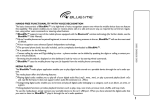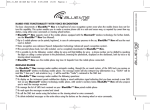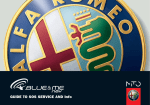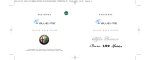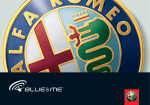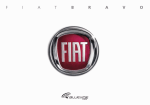Download 603.83.144 GR Bravo GB
Transcript
The basic characteristic of Blue&Me™ is its high-level of voice recognition system even when the mobile device does not feature this capability. This system enables you to make or receive phone calls in a safe and secure way, as required by current law regulation, using either voice commands or steering wheel buttons. ❒ Blue&Me™ supports most of the mobile phones equipped with the Bluetooth® wireless technology (for further details, see the Blue&Me™ User Manual). ❒ Up to 5 mobile phones can be paired/registered, in case of contemporary presence in the car, Blue&Me™ will use the most used as default. ❒ Voice recognition uses advanced Speech Independent technology. ❒ The personal phone book, last calls included, can be completely downloaded to Blue&Me™. ❒ It is possible to do the following: contact calling by voice and Digit dialling by voice - a phone number can be dialled by speaking the digits or calling a contact present in the phonebook; browsing the phonebook, displayed on the dashboard, both by voice or by steering wheel commands. ❒ Blue&Me™ uses the mobile phone ring tone (it depends from the mobile phone connected). QUICK REFERENCE GUIDE HANDS-FREE FUNCTIONALITY WITH VOICE RECOGNITION MESSAGE READER The Blue&Me™ message reader enables automatic reading, through the car sound system, of the SMS texts you receive on your Bluetooth® wireless technology mobile phone. The message reader will also interpret any abbreviation (e.g. “ILUVU” will be read like “I love you”) and emoticon (e.g. :-) will be read like “Smile”) contained in the SMS text. The Blue&Me™ message reader enables the following operations: ❒ To display on the instrument panel multifunction display a visual notification signal indicating that you have received a new SMS text on your Bluetooth® wireless technology mobile phone, with sender’s number/name; Blue&Me™ will also propose you to read the message received ❒ To manage the list of SMS texts received on your Blue&Me™ paired mobile phone ❒ To read again the messages received and stored ❒ To call the SMS text sender using the buttons on the steering wheel or voice commands ❒ To delete individual messages or the entire inbox using the buttons on the steering wheel or voice commands. MEDIA PLAYER The Blue&Me™ media player application enables you to play digital audio stored on a portable device through the car’s audio system. The media player offers the following features: ❒ Playing digital audio: enables you to play all of your digital audio files (.mp3, .wma, .wav), or play a personal playlist (both .m3u and .wpl file formats). It does not support other audio file extension (i.e. .AAC). ❒ Categorizing digital audio: enables you to browse and play all digital audio belonging to a category, such as an album, an artist, or a genre. ❒ Using playback functions: provides playback functions such as play, stop, next track, previous track, shuffle, and loop track. To use the media player, simply connect your portable device to the car’s USB port. When you have selected the digital audio that you want to listen to, Blue&Me™ plays it through the car’s audio speakers. 1 QUICK REFERENCE GUIDE USING Blue&Me™ BY STEERING WHEEL COMMANDS & / ESC ❒ Stop Voice interaction ❒ Interrupts the reading of the SMS text ❒ Exit the sub-menu and return to the previous menu option ❒ Turn the microphone on/off during a phone conversation ❒ Mute the ring tone of an incoming call ❒ Put in pause the Media Player Playback. F0Q0023m ‘ ß / MAIN Short press function < 1 second ❒ Activate voice interaction ❒ Say “Help” for any menu option support ❒ Interrupt voice announcement to provide a new voice command Short press function < 1 second ❒ Launch Blue&Me™ Main Menu ❒ Confirm selected Blue&Me™ menu item ❒ Accept an incoming phone call ❒ Switch between two ongoing phone conversation (call waiting) ❒ Chooses the SMS text shown. Long press function > 1 second ❒ Repeat the last Blue&Me™ voice interaction 2 Long press function > 1 second ❒ Reject an incoming phone call ❒ End a phone call (hang up). SRC / OK ❒ Confirm selected Blue&Me™ menu option ❒ Switch phone conversation from Blue&Me™ to your mobile phone and vice versa ❒ Changing audio source through Radio/ CD/CD-Changer and back to Media Player ❒ Chooses the SMS text shown N/O ❒ Scrolls UP/DOWN items in all Blue&Me™ menus ❒ Goes respectively to Previous Track (arrow DOWN) / to Next Track (arrow UP) ❒ Runs through the SMS text in the list. Managing the SMS Message Reader Media Player management by voice command To use a voice command you have to push ‘ to start a dialog with Blue&Me™. When you receive a SMS text, Blue&Me™ will let you know with a sound signal and ask you if you want to read it: ❒ Skip to Next or Previous Media. – During a Media playback, push ‘, and after the beep say “Next” or “Previous”. Phone call management by voice command ❒ Making a phone call to a contact stored in the phonebook. – Push ‘ and after the beep, say “Call” followed by the Name stored (example “Call John”). – Blue&Me™ recognizes the contact name and asks for confirmation on dialling and making the phone call, after your confirmation it dials the selected contact phone number through your mobile phone. ❒ Making a phone call through a number not stored in the phonebook. – Push ‘ and after the beep say “Dial a Number”. – Blue&Me™ asks you “Number, please.” – You spell the number digit by digit (example 123456 => “one” “two” “three” “four” “five” “six”). – Blue&Me™ recognizes the number and repeats it. – If the number is right, Blue&Me™ asks for confirmation on dialling and making the phone call, after your confirmation it dials the phone number through your mobile phone. ❒ Say “Yes” to read the SMS text; – Blue&Me™ skips respectively to the Next or Previous Media Track ❒ Say “No” if you don’t want to read it. The system will memorise the message so you can read it later. QUICK REFERENCE GUIDE USING Blue&Me™ BY VOICE COMMANDS ❒ Stop the playback – During a Media playback push ‘, and after the beep say “Stop”. – Blue&Me™ stops the Media playing. ❒ Ask for what is playing. – During a Media playback push ‘, and after the beep say “Now playing”. – Blue&Me™ shows on the dashboard display the currently playing Media data. 3 QUICK REFERENCE GUIDE MOBILE PHONE PAIRING PROCEDURE SETTING Bluetooth® mobile phone DOWNLOADING THE PHONE BOOK CANCELLING THE PHONE BOOK SETTINGS ON CAR MENU Press ß/MAIN to enter Blue&Me™ MAIN MENU Press ß/MAIN to enter Blue&Me™ MAIN MENU Press ß/MAIN to enter Blue&Me™ MAIN MENU Select SETTINGS pressing SRC/OK Select SETTINGS pressing SRC/OK Select SETTINGS pressing SRC/OK Select USER DATA Select USER DATA Select PAIRING pressing SRC/OK PHONEBOOK (yes/no) DEL. PHONEBOOK (yes/no) MAIN MENU (*) on Bluetooth® mobile phone QUERY FOR DEVICES with Bluetooth® (i.e. Discover) BLUETOOTH PERSONAL DEVICES PIN SEARCH NEW DEVICE SELECT Blue&Me™ PIN DIGIT PIN If PIN confirmed PHONEBOOK (yes/no) The Blue&Me™ system supports the mobile phones with Bluetooth® For all information please refer to Blue&Me™ User Manual and Fiat Dealerships (*) Setting might be specific for different mobile phone 4 Fiat Auto S.p.A - Quality Assistenza Tecnica Ingegneria Assistenziale Largo Senatore G. Agnelli, 5 - 10040 Volvera - Torino (Italia) Publication no. 603.83.144 - XII/2006 - 1st Edition ENGLISH