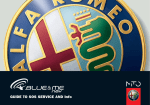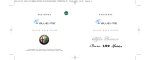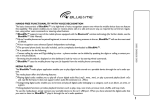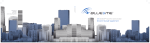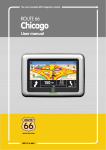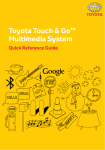Download 604.31.845 GR BeM Nav M GB
Transcript
5-05-2008 15:05 Pagina 1 HANDS-FREE FUNCTIONALITY WITH VOICE RECOGNITION The basic characteristic of Blue&Me™ Nav is its high-level of voice recognition system even when the mobile device does not feature this capability. This system enables you to make or receive phone calls in a safe and secure way, as required by current law regulation, using either voice commands or steering wheel buttons. ❒ Blue&Me™ Nav supports most of the mobile phones equipped with the Bluetooth® wireless technology (for further details, see the Blue&Me™ Nav User Manual). ❒ Up to 5 mobile phones can be paired/registered, in case of contemporary presence in the car, Blue&Me™ Nav will use the most used as default. ❒ Voice recognition uses advanced Speech Independent technology (advanced speech recognition system). ❒ The personal phone book, last calls included, can be completely downloaded to Blue&Me™ Nav. ❒ It is possible to do the following: contact calling by voice and Digit dialling by voice - a phone number can be dialled by speaking the digits or calling a contact present in the phonebook; browsing the phonebook, displayed on the dashboard, both by voice or by steering wheel commands. ❒ Blue&Me™ Nav uses the mobile phone ring tone (it depends from the mobile phone connected). MESSAGE READER The Blue&Me™ Nav message reader enables automatic reading, through the car sound system, of the SMS texts you receive on your Bluetooth® wireless technology mobile phone. The message reader will also interpret any abbreviation (e.g. “ILUVU” will be read like “I love you”) and emoticon (e.g. :-) will be read like “Smile”) contained in the SMS text. The Blue&Me™ Nav message reader enables the following operations: ❒ To display on the instrument panel multifunction display a visual notification signal indicating that you have received a new SMS text on your Bluetooth® wireless technology mobile phone, with sender’s number/name; Blue&Me™ Nav will also propose you to read the message received ❒ To manage the list of SMS texts received on your Blue&Me™ Nav paired mobile phone ❒ To read again the messages received and stored ❒ To call the SMS text sender using the buttons on the steering wheel or voice commands ❒ To delete individual messages or the entire inbox using the buttons on the steering wheel or voice commands. QUICK REFERENCE GUIDE 604.31.845 GR BeM Nav M GB 1 604.31.845 GR BeM Nav M GB 5-05-2008 15:05 Pagina 2 QUICK REFERENCE GUIDE MEDIA PLAYER The Blue&Me™ Nav media player application enables you to play digital audio stored on a portable device through the car’s audio system. The media player offers the following features: ❒ Playing digital audio: enables you to play all of your digital audio files (.mp3, .wma, .wav), or play a personal playlist (both .m3u and .wpl file formats). It does not support other audio file extension. ❒ Categorizing digital audio: enables you to browse and play all digital audio belonging to a category, such as an album, an artist, or a genre. ❒ Using playback functions: provides playback functions such as play, stop, next track, previous track, shuffle, and loop track. To use the media player, simply connect your portable device to the car’s USB port. When you have selected the digital audio that you want to listen to, Blue&Me™ Nav plays it through the car’s audio speakers. NAVIGATION SYSTEM The Blue&Me™ Nav navigation system allows you to reach a required location quickly and safely. You will be taken to your destination by means of voice messages and pictogram instructions shown on a the vehicle’s reconfigurable multifunction display. The navigation system allows you to: ❒ Enter a new destination – you can enter the address of a desired destination, specifying the name of the destination street with the house number or simply the town/city centre. ❒ Navigate to a point of interest – you can call up as a final destination a point of interest selected from a category list (e.g. hotels, restaurants, airports, railway stations, authorised workshops, etc.). ❒ Trip information – Blue&Me™ Nav is able to provide estimated time of arrival and distance to a preset destination. It also allows you to display your car’s position (latitude, longitude and number of GPS satellites received). ❒ Recent destinations – you may choose one of the destinations recently preset, stored by the system in a special list. ❒ Navigation settings – you can set your preferences for the route type, e.g. motorways, toll-roads or ferries. ❒ Route simulation – Blue&Me™ Nav allows you to simulate the type of route to your set destination in advance. 2 604.31.845 GR BeM Nav M GB 5-05-2008 15:05 Pagina 3 QUICK REFERENCE GUIDE USING Blue&Me™ Nav BY STEERING WHEEL COMMANDS A0J0269m NAV Key located on the front ceiling light area SOS A0J0268m 3 QUICK REFERENCE GUIDE 604.31.845 GR BeM Nav M GB 5-05-2008 15:05 ‘ & / ESC Short press function < 1 second ❒ Activate voice interaction ❒ Say “Help” for any menu option support ❒ Interrupt voice announcement to provide a new voice command ❒ Stop Voice interaction ❒ Exit the sub-menu and return to the previous menu option ❒ Turn the microphone on/off during a phone conversation ❒ Mute the ring tone of an incoming call ❒ Put in pause the Media Player Playback. Long press function > 1 second ❒ Repeat the last Blue&Me™ Nav voice interaction ß / MENU Short press function < 1 second ❒ Launch Blue&Me™ Nav Main Menu ❒ Confirm selected Blue&Me™ Nav menu item ❒ Accept an incoming phone call ❒ Switch between two ongoing phone conversation (with management of the call in stand-by) ❒ Chooses the SMS text shown. Long press function > 1 second ❒ Reject an incoming phone call ❒ End a phone call (hang up). 4 Pagina 4 SRC / OK ❒ Confirm selected Blue&Me™ Nav menu option ❒ Switch phone conversation from Blue&Me™ Nav to your mobile phone and vice versa ❒ Changing audio source through Radio/ CD and back to Media Player ❒ Chooses the SMS text shown N/ O ❒ Scrolls items in all Blue&Me™ Nav menus ❒ Goes respectively to Previous Track (O) / to Next Track (N) ❒ Runs through the SMS text in the list. ❒ Select the destination characters in the Navigation Menu. NAV Directly enables the Navigation functions. 5-05-2008 15:05 USING Blue&Me™ Nav BY VOICE COMMANDS To use a voice command you have to push ‘ to start a dialog with Blue&Me™ Nav. Phone call management by voice command ❒ Making a phone call to a contact stored in the phonebook. – Push ‘ and after the beep, say “call” followed by the Name stored (example “call John”). – Blue&Me™ Nav recognizes the contact name and asks for confirmation on dialling and making the phone call, after your confirmation it dials the selected contact phone number through your mobile phone. Pagina 5 ❒ Making a phone call through a number not stored in the phonebook. – Push ‘ and after the beep say “dial a number”. – Blue&Me™ Nav asks your “number, please.” – You spell the number digit by digit (example 123456 => “one” “two” “three” “four” “five” “six”). – Blue&Me™ Nav recognizes the number and repeats it. – If the number is right, Blue&Me™ Nav asks for confirmation on dialling and making the phone call, after your confirmation it dials the phone number through your mobile phone. – If the number is not correct, say “cancel” and repeat the number correctly. Managing the SMS Message Reader When you receive a SMS text, Blue&Me™ Nav will let you know with a sound signal and ask you if you want to read it: ❒ Say “Yes” to read the SMS text; ❒ Say “No” if you don’t want to read it. The system will memorise the message so you can read it later. QUICK REFERENCE GUIDE 604.31.845 GR BeM Nav M GB 5 QUICK REFERENCE GUIDE 604.31.845 GR BeM Nav M GB 5-05-2008 15:05 Navigator Management Media Player management by voice command Proceed as follows to begin using the Blue&Me™ Nav navigation function: ❒ Skip to Next or Previous Media. – During a Media playback, push ‘, and after the beep say “Next” or “Previous”. – Blue&Me™ Nav skips respectively to the Next or Previous Media Track ❒ Stop the playback – During a Media playback push and after the beep say “Stop”. Pagina 6 ‘, – Blue&Me™ Nav stops the Media playing. ❒ Ask for what is playing. – During a Media playback push ‘, and after the beep say “Now playing”. – Blue&Me™ Nav shows on the dashboard display the currently playing Media data. ❒ Connect the USB device provided with the Blue&Me™ Nav navigation kit with the map software to the USB present on the car. ❒ Ensure the ignition key is in MAR position. ❒ Press the control on the steering wheel ‘ and say “Navigation”; Blue&Me™ Nav will show the following warning message on the display THE DRIVER MUST RESPECT THE ROAD RULES. Now say “New destination” and then “Address”. Blue&Me™ Nav will ask you the required country and you should say the country where your destination is located. The system will ask you to enter the name of the destination city, starting with manual interaction and then completing using voice commands. Use the N or O keys to scroll through the characters required to make up the name of the town/city and confirm each character selected by pressing the SRC/OK or ß/MENU keys. 6 As soon as you have entered enough characters, Blue&Me™ Nav will ask you to say the required town/city. You can also continue entering the name of the town/city using the steering wheel controls. ❒ Continue entering the destination road/street using the same method as when entering the town/city. The town/city centre may also be chosen as a destination. ❒ Specify the house number of the destination street by saying “Enter number” or say “Start” to begin navigation immediately. Note For road safety reasons, address input operations may only be carried out with the vehicle parked. 5-05-2008 15:05 Pagina 7 MOBILE PHONE PAIRING PROCEDURE SETTING Bluetooth® mobile phone MAIN MENU (*) on Bluetooth® mobile phone QUERY FOR DEVICES with Bluetooth® (i.e. Discover) BLUETOOTH DOWNLOADING THE PHONE BOOK CANCELLING THE PHONE BOOK SETTINGS ON CAR MENU Press ß/MENU to enter Blue&Me™ Nav MAIN MENU Press ß/MENU to enter Blue&Me™ Nav MAIN MENU Press ß/MENU to enter Blue&Me™ Nav MAIN MENU Select SETTINGS pressing SRC/OK Select SETTINGS pressing SRC/OK Select SETTINGS pressing SRC/OK Select USER DATA Select USER DATA Select PAIRING pressing SRC/OK PHONEBOOK (yes/no) DEL. PHONEBOOK (yes/no) QUICK REFERENCE GUIDE 604.31.845 GR BeM Nav M GB PERSONAL DEVICES PIN SEARCH NEW DEVICE SELECT Blue&Me™ Nav PIN DIGIT PIN If PIN confirmed PHONEBOOK (yes/no) The Blue&Me™ Nav system supports the mobile phones with Bluetooth® For all information please refer to Blue&Me™ Nav User Manual and Alfa Romeo Authorized Services (*) Setting might be specific for different mobile phone 7 604.31.845 GR BeM Nav M GB 5-05-2008 15:05 Pagina 8 ENGLISH CUSTOMER SERVICES TECHNICAL SERVICES - SERVICE ENGINEERING Largo Senatore G. Agnelli. 5 -10040 Volvera - Torino (Italia) Fiat Group Automobiles S.p.A. Publication no. 60431845 - 1st Edition - 05/2008 All rights reserved. Reproduction, even in part is prohibited without written permission from Fiat Group Automobiles S.p.A. SERVICE