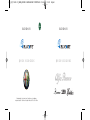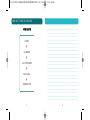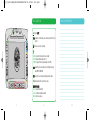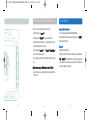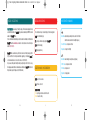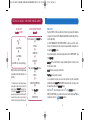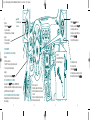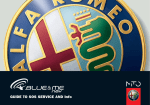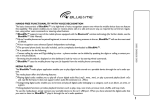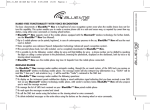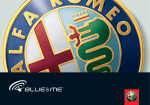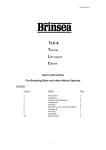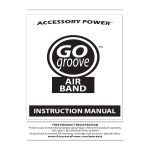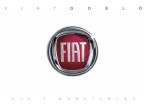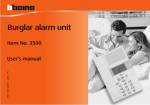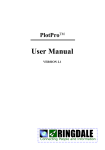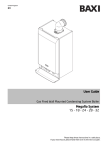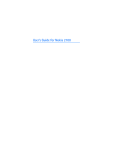Download "user manual"
Transcript
604_38_257 ALFA 159_BRERA_SPIDER GR BLUE+RADIONAV COPERTINA GB RADIONAV QUICK USER GUIDE ENGLISH 29-04-2010 10:28 Pagina 1 RADIONAV QUICK USER GUIDE 159 Fiat Group Automobiles S.p.A. – Customer Services – Technical Services – Service Engineering Largo Senatore G. Agnelli, 5 – 10040 Volvera – Torino (Italia) – Print No. 604.38.257 – 03/2010 – 1 Edition 604_38_257 ALFA 159_BRERA_SPIDER GR BLUE+RADIONAV COPERTINA GB 29-04-2010 10:28 Pagina 2 What are RADIONAV & BLUE&ME™? RADIONAV represents the latest generation of Alfa Romeo navigation with maps, developed by Fiat Group Automobiles; it is compatible with the innovative system Blue&Me™ and created in conjunction with Microsoft that will change in-car entertainment and communication. www.alfaromeo.com WHAT CAN YOU DO WITH RADIONAV? • • • • • • • Set the desired destination, with the option of choosing a point of interest (POI) Manage your personal destinations Listen to the radio and the CD audio or MP3 Set your musical preferences Display the information about the music you are listening to (MUSIC) Alfa Services Display information about your trip (TRIP) Change the car settings 2 31 604_38_257 ALFA 159_BRERA_SPIDER GR BLUE+RADIONAV FOGLIO 1 GB 29-04-2010 10:36 Pagina 30 WHAT YOU HAVE TO DO BEFORE STARTING TO USE RADIONAV ................................................................................................ ................................................................................................ ................................................................................................ ................................................................................................ ................................................................................................ ................................................................................................ ................................................................................................ ................................................................................................ ................................................................................................ ................................................................................................ ................................................................................................ ................................................................................................ ................................................................................................ ................................................................................................ ................................................................................................ ................................................................................................ ................................................................................................ ................................................................................................ ................................................................................................ ................................................................................................ ................................................................................................ 30 • Make sure that the supplied SD Card (memory card) is correctly fitted in the navigator. • Check the activation status of the SD CARD: Press MENU ▼ Select CONFIGURATION ▼ Select SD CARD MANAGEMENT ▼ Select MAP LICENCE STATUS If the MAP licence status is other than active consult the SD CARD supplied manual. 3 604_38_257 ALFA 159_BRERA_SPIDER GR BLUE+RADIONAV FOGLIO 1 GB 29-04-2010 10:36 Pagina 4 HOW to set your destinations TO START NAVIGATION: Press MENU ▼ Select NAVIGATION ▼ Select CHOOSE DESTINATION ▼ Enter the destination ▼ Set NAVIGATION OPTIONS 4 ................................................................................................ ................................................................................................ ................................................................................................ ................................................................................................ ................................................................................................ ................................................................................................ ................................................................................................ ................................................................................................ ................................................................................................ ................................................................................................ ................................................................................................ ................................................................................................ ................................................................................................ ................................................................................................ ................................................................................................ ................................................................................................ ................................................................................................ ................................................................................................ ................................................................................................ ................................................................................................ ................................................................................................ 29 604_38_257 ALFA 159_BRERA_SPIDER GR BLUE+RADIONAV FOGLIO 2 GB 29-04-2010 10:40 Pagina 1 SPACE FOR YOUR NOTES music selection ▲: CD ejection (EJECT) MEDIA: activates the CD or USB audio source and allows you to switch from one to the other : rapid online access to the audio settings h : Radio Mode: display list of radio stations in the selected band CD Mode: display list of tracks available on the CD CD-MP3 Mode: display of folders and tracks available on the CD-MP3 RADIO: activates the radio mode and allows you to scroll through the available bands: FM1, FM2, FM AST, AM MEM: access to the menu for selecting and storing favourite radio stations ^: activation/deactivation of the sound of the music source ON/OFF BUTTON/KNOB: Long press: navigator switching on/off Short press: dark function activation/deactivation Rotation: volume increase/decrease 7 8 ................................................................................................ ................................................................................................ ................................................................................................ ................................................................................................ ................................................................................................ ................................................................................................ ................................................................................................ ................................................................................................ ................................................................................................ ................................................................................................ ................................................................................................ ................................................................................................ ................................................................................................ ................................................................................................ ................................................................................................ ................................................................................................ ................................................................................................ ................................................................................................ ................................................................................................ ................................................................................................ ................................................................................................ 27 604_38_257 ALFA 159_BRERA_SPIDER GR BLUE+RADIONAV FOGLIO 2 GB 29-04-2010 10:40 Pagina 2 How to set your audio preferences ................................................................................................ ................................................................................................ ................................................................................................ ................................................................................................ ................................................................................................ ................................................................................................ ................................................................................................ ................................................................................................ ................................................................................................ ................................................................................................ ................................................................................................ ................................................................................................ ................................................................................................ ................................................................................................ ................................................................................................ ................................................................................................ ................................................................................................ ................................................................................................ ................................................................................................ ................................................................................................ ................................................................................................ 28 R A D I O N A V CONTROLS • MUSIC SOURCE SELECTION To select the desired music source use the following buttons: MEDIA for the selection of the CD or USB source RADIO for the selection of the RADIO source. • RADIO STATION STORING Press the MEM button to store the radio station you are listening to and the display will show the list of the 6 storing positions. Select “Store” and then select the desired position using the “OK” button/knob. Press the MEM button to recall the stations stored and select the item “Select” and then the position of the desired station using the “OK” button/knob. • LIST FUNCTION By pressing the h button it is possible to interact and display the complete list of the radio stations in the active band, if the radio function or the list of folders and audio tracks with the CD/CDMP3 function are active. • AUDIO ADJUSTMENT By pressing the button you can set your audio preferences (treble, bass, balance...). 5 6 604_38_257 ALFA 159_BRERA_SPIDER GR BLUE+RADIONAV FOGLIO 3 GB 29-04-2010 10:45 Pagina 1 WHAT SHOULD YOU DO BEFORE STARTING TO USE iPod compatibility For correct use, first of all you should configure the system as follows: Managing audio files from iPod devices • Activate the mobile phone in Bluetooth ® mode. • Pair the mobile phone with Blue&Me™ (this is only necessary the first time). • Download the phonebook (according to the modes compatible with the telephone, see • Listen to tracks in digital quality: AAC, M4A, MP4, MP3, WMA and WAV. • Display information about the track being played (song title, singer, etc.) on RADIONAV. • Recharge your iPod through USB. compatibility on the www.alfaromeo.com website). • Keep the mobile phone in Bluetooth ® mode, so that Blue&Me™ or Blue&Me™ Nav will recognise it each time you get into your car. • Plug your media player, USB stick or iPod in the dedicated USB port to listen to your music. Only a few steps are necessary to listen to the music on your iPod or iPhone: What I can’t do • Play digitally protected tracks (DRM). • Play tracks from iPod devices which cannot be configured as an external disk and iPhones. Note: a Blue&Me™ MEDIA PLAYER ADAPTER for iPod and iPhone is available from Lineaccessori Alfa Romeo, allowing you to play music tracks from iPod or iPhone models that cannot be configured as an external disk. • configure the iPod for use as an external disk, referring to the user manual for the different iPod versions; 11 12 25 604_38_257 ALFA 159_BRERA_SPIDER GR BLUE+RADIONAV FOGLIO 3 GB 29-04-2010 USEFUL SUGGESTIONS PRIVACY FUNCTION To guarantee your Privacy, the display of information about outgoing/incoming calls and SMS notifications on the RADIONAV display can be deactivated using the PRIVACY command available in the Blue&Me™ menu. For more information and troubleshooting, consult the relevant Owner Handbooks, visit the dedicated Blue&Me™ area on the www.alfaromeo.com website or contact customer service on the freephone number 00800.2532.0000. Blue&Me™ provides an extensive range of functions, however not all mobile phones support them fully. To consult the list of mobile phones and functions supported, go to the dedicated Blue&Me™ section at www.alfaromeo.com or call customer services on 00800.2532.0000. Here you can also find: a guide for using the mobile phone for pairing, the files for the 9 voice recognition languages available that can be downloaded as an alternative onto Blue&Me™ (Italian, French, English, German, Spanish, Portuguese, Dutch, Polish, Brazilian). 10:45 Pagina 2 recall applications MULTIFUNCTION ARROWS The recall buttons allow you to activate the display of the desired application: ¯ ˙: MUSIC: music information display TEL: mobile phone information display (only with Blue&Me™) Radio Mode: automatic tuning: scanning function to search for the first radio station that can be tuned into with lower/higher frequency TRIP: trip information display CD and USB mode: select previous/next track NAV: display navigation map Map Mode: scroll map to the left/right ▲▼ : Radio Mode: manual tuning by increasing/decreasing frequency CD-MP3 mode: select previous/next folder selection and configuration USB Mode: select previous/next Map Mode: scroll map up/down MENU: access to the main menu ESC: exit from a selection list RH KNOB BUTTON: Press: open the application menu and confirm selection Rotation: menu item scrolling 26 9 10 604_38_257 ALFA 159_BRERA_SPIDER GR BLUE+RADIONAV FOGLIO 4 GB 29-04-2010 10:51 Pagina 24 BLUE&ME™? With RADIONAV you can also: – display the audio menu by pressing . – display the list of the radio stations, the tracks on the CD or the folders/tracks on the CD MP3, depending on the mode activated (Radio, CD or CD MP3), by pressing h . – display the music information by pressing MUSIC. To navigate through the selected search mode press (RADIONAV controls). • if your iPod or iPhone cannot be configured as an external disk, Lineaccessori Alfa Romeo has a Blue&Me™ MEDIA PLAYER ADAPTER for iPod and iPhone which allows you to play the tracks stored on the most recent iPod models even if covered by digital rights; • if the configuration was carried out on an Apple computer, configure it using a Windows format. These operations allow digital quality track playback. WHAT CAN YOU DO WITH BLUE&ME™? • Make and receive calls via Bluetooth ® using your mobile phone with this functionality. • Display the names and numbers in your phonebook on the instrument panel display. • Display the name and number of the person being called or of the person making the call on the instrument panel or RADIONAV display (only with Privacy mode deactivated). • Use voice commands to call one of the names or numbers in the phonebook without taking your hands off the steering wheel. • Play MP3, WMA, AAC, M4A, MP4 and WAV audio files stored on a USB device (DRM-free). 24 13 604_38_257 ALFA 159_BRERA_SPIDER GR BLUE+RADIONAV FOGLIO 4 GB 29-04-2010 10:51 Pagina 14 SETTINGS: Blue&Me™ and your mobile phone ACTIONS ON THE Blue&Me™ SYSTEM Press ▼ ACTIONS ON MOBILE PHONES WITH Bluetooth ® From the main menu* on the Bluetooth ® phone ß ▼ SETTINGS Select SETTINGS ▼ ▼ CONNECTIONS ▼ Select PAIRING ▼ BLUETOOTH® ▼ Read the PIN on the control panel display Make sure that Bluetooth ® is active Note: For safety reasons the mobile phone pairing operation is only allowed when the car is stationary. ▼ DEVICES ▼ SEARCH FOR A NEW DEVICE * The pairing procedure is purely by way of example and may vary according to the make or model of the mobile phone with Bluetooth ® technology. If carried out correctly, Blue&Me™ will confirm the pairing, welcome you and ask if you wish to download the phonebook. This operation can only be carried out with mobile phones that support this functionality. ▼ Select Blue&Me™ ▼ ENTER THE PIN 14 MEDIA PLAYER Plug the CD/CDMP3 or USB memory stick into the USB port to play the audio files through the car speakers. You can listen to “MP3, WMA, AAC, M4A, MP4, WAV” audio files that are NOT protected by digital rights. See “HOW TO MANAGE AUDIO FILES FROM iPod DEVICES” section to use your iPod correctly. The music is not downloaded onto the car but can be managed using the steering wheel controls and the RADIONAV controls. For personalised playback, check the music playback mode from the “MEDIA PLAYER” menu of the RADIONAV. Autoplay: the files on the USB device are played automatically when it is inserted or every time the vehicle is started. Shuffle: the tracks are played in a random order. Track Loop: the selected track is repeated. To choose the music to be played you can select the search mode (e.g.: Artist, Genre, Album and Playlist) from the Blue&Me™ “MEDIA PLAYER” menu visible on the control panel or from the relevant menu visible on the RADIONAV display. PAUSE: press z on the steering wheel controls or z on the RADIONAV controls. PREVIOUS OR NEXT TRACK: you can switch from one track to another using the ▲▼ buttons (steering wheel controls) or (RADIONAV controls). 23 604_38_257 ALFA 159_BRERA_SPIDER GR BLUE+RADIONAV FOGLIO 5 GB 29-04-2010 10:57 Pagina 1 WHAT OTHER FUNCTIONS DOES Blue&Me™ OFFER? SMS MESSAGE READER Not all mobile phones support the transfer of SMS text messages via Bluetooth ®. Consult the website www.alfaromeo.com for the list of compatible phones. The incoming message is read by the system’s speech synthesiser, including abbreviations and smileys. When a new SMS text message is received whilst driving, Blue&Me™ automatically notifies you depending on the mode set: “VIS.+ACOUST”; “VIS. SIGNAL”; “READER OFF”. THE MAIN Blue&Me™ MENù? You can activate the Blue&Me™ menu either with the steering wheel controls by pressing button or vocally, by pressing the ô hands-free button and saying the function the that you want to activate out loud. Follow the order given below: ß LAST CALLS OK PHONEBOOK OK If “READER OFF” is selected the message reader will be disabled. To guarantee your privacy, to listen to the last message received, using manual interaction via the “MSG PLAYER” menu, scroll through the menu until “READ LAST ONE” or using the voice interaction: press ô and say “MESSAGE PLAYER”, then “READ LAST ONE”. MESS. READER OK JOHN SMITH JOHN DOE 123456789 JOHN SMITH JOHN DOE 123456789 READ LAST INBOX DELETE ALL SIGNAL TYPE OK READ PREVIOUS/NEXT MESSAGE To skip to the next message manually, select ▲▼ or, using voice interaction: press ô and say “PREVIOUS” or “NEXT”. MEDIA PLAYER OK SETTINGS (only using steering wheel controls or RADIONAV controls) OK 21 22 WHAT ARE THE CONTROLS ON THE STEERING WHEEL FOR? USER DATA PAIRING ADVANCED OPTIONS EXIT ANYTHING FOLDERS ARTISTS ALBUMS PLAYLISTS 15 OK VISUAL+ACOUST. VIS. SIGNAL READER OFF COPY PHONEBOOK DELETE USERS DELETE PHONEBOOK? DELETE ALL ADD CONTACTS 16 604_38_257 ALFA 159_BRERA_SPIDER GR BLUE+RADIONAV FOGLIO 5 GB 29-04-2010 10:57 Pagina 2 + / – VOLUME ß Short press • Opens the main Blue&Me™ menu. • Accepts an incoming call. • Switches between two live calls (call waiting). Long press • Refuses an incoming call. • Ends a call in progress. SRC • Confirms the Blue&Me™ menu item. • Transfers the conversation from Blue&Me™ to the mobile phone and vice versa. • Select audio source: radio, CD, MP3 player and Media Player (RADIONAV). • Selects the SMS message displayed. • Increase and decrease the volume. ô VOICE INTERACTION (Use only with Mobile Phone functions and Settings) USB PORT To connect MEDIA PLAYER, memory stick, iPod and iPod adapter. Short press • Activates voice interaction. • Saying “HELP” you receive help from certain menu options. • You receive help from certain menu options. (CD, Media Player, RADIONAV). Long press • Repeats the last sentence given by Blue&Me™. HOW TO DIAL A NUMBER USING VOICE COMMANDS Press and say “CALL”: Blue&Me™ will ask you for “NUMBER, PLEASE”, say the number, one digit at a time. If some digits have not been received correctly, say “DELETE” otherwise confirm by saying “YES”. CALL ONE OF THE NAMES IN THE PHONEBOOK USING VOICE COMMANDS (if downloaded) Press and say “CALL” followed by the name (as entered in the mobile phone). 17 ▲▼ • Scroll through the menu items. • Select previous/next track • Scroll through messages received which are in the list. • Automatically tune into the radio stations (RADIONAV). ^ • Ends a voice interaction. • Interrupts the reading of an SMS text message. • Exits from a submenu and returns to the previous menu item. • Deactivates the microphone during a conversation. • Activates and deactivates the audio. 18 19 20