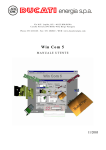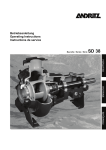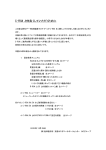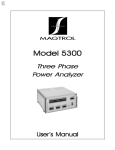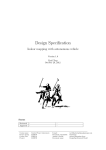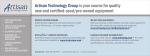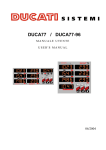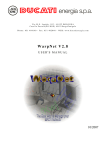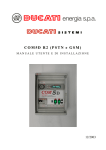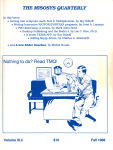Download Win Com 5 - Ducati Energia
Transcript
Win Com 5
USER’S MANUAL
11/2003
WinCom5 (English)
DUCATI Sistemi S. p. A.
Table of contents
1.
Installation ..............................................................................................................1
2.
Overview.................................................................................................................1
3.
Quick start...............................................................................................................2
4.
File menu ................................................................................................................3
4.1
View connection log ................................................................................................................ 3
4.2
View alarms ............................................................................................................................. 4
4.3
View vMACHs data................................................................................................................. 5
4.4
View Smddhhmm.CSV ........................................................................................................... 6
4.5
Properties... .............................................................................................................................. 6
4.5.1 Identity ............................................................................................................................... 7
4.5.2 Connection mode ............................................................................................................... 7
4.5.3 Serial port ........................................................................................................................... 8
4.5.4 Speed .................................................................................................................................. 8
4.5.5 Automatic Connection mode.............................................................................................. 8
4.5.6 Incoming calls .................................................................................................................... 8
4.5.7 Dial mode ........................................................................................................................... 9
4.5.8 Dial properties.................................................................................................................... 10
4.5.9 Modem initialisation .......................................................................................................... 10
4.6
Connection setup...................................................................................................................... 11
4.6.1 Edit Dat site list.................................................................................................................. 11
4.6.2 Poll mode connection PC Î DAT Più .............................................................................. 12
4.6.3 Selection of the Folder for files archives ........................................................................... 13
5.
6.
4.7
Choose language ...................................................................................................................... 13
4.8
Choose spreadsheet.................................................................................................................. 14
Connection menu ....................................................................................................14
5.1
Open connection as User or Administrator.............................................................................. 14
5.2
Close connection...................................................................................................................... 16
Network menu.........................................................................................................16
6.1
View......................................................................................................................................... 16
i
WinCom5 (English)
DUCATI Sistemi S. p. A.
6.1.1 Connected MACHs ............................................................................................................ 17
6.1.2 MACH network description............................................................................................... 18
6.1.3 Virtual instruments: vMACHs ........................................................................................... 18
6.2
Virtual MACH ......................................................................................................................... 19
6.2.1 MACH outputs ................................................................................................................... 21
6.2.2 “DAT Più” inputs............................................................................................................... 22
6.2.3 Alarms ................................................................................................................................ 22
7.
Dat menu.................................................................................................................24
7.1
Dat Configuration .................................................................................................................... 24
7.1.1 Connected MACHs ............................................................................................................ 25
7.1.2 Last month.......................................................................................................................... 26
7.1.3 Interval between records .................................................................................................... 26
7.1.4 Measures ............................................................................................................................ 27
7.1.5 Password ............................................................................................................................ 27
7.1.6 Dat memory........................................................................................................................ 29
7.1.7 Miscellaneous..................................................................................................................... 29
7.1.8 Programming...................................................................................................................... 29
7.1.8.1 Time Bands and Alarms ............................................................................................ 30
7.1.8.2 Transformation factor ................................................................................................ 31
7.2
Modem ..................................................................................................................................... 32
7.2.1 Dat Modem......................................................................................................................... 32
7.2.2 Calls on alarm .................................................................................................................... 33
7.2.3 Alarm call........................................................................................................................... 33
7.2.4 Data call............................................................................................................................. 33
ii
7.3
Set Dat clock............................................................................................................................ 34
7.4
Clear Dat memory.................................................................................................................... 34
7.5
Assign new ID ......................................................................................................................... 34
7.6
Download records .................................................................................................................... 34
7.7
Download alarms ..................................................................................................................... 37
7.8
Measure list.............................................................................................................................. 37
WinCom5 (English)
1.
DUCATI Sistemi S. p. A.
Installation
System requirements:
• an IBM compatible personal computer, using a 80486 or higher CPU
• Windows 3.xx or higher
• 8Mb RAM
• at least 2Mb free space on hard disk (plus enough space for the data files created by DAT
Più)
To install WinCom5, just run setup.exe from WinCom5 installation disk, either with
Explorer, or with Start | Run. The program will ask where to read WinCom5 files from, and where
to write them. After selecting units and folders (or accepting the suggested choices), the specified
folder will be created on the hard disk, and the files will be copied. After this, a new icon for
WinCom5 will be created inside Windows 3.xx Program Manager, or in Windows 95 Start menu.
2.
Overview
WinCom5 has been developed to give the user complete control on the DAT Più functions. It
makes possible to:
• set the DAT Più configuration (number of MACHs connected, measures to be acquired,
alarms, passwords and so on), only if you are administrator
• download data acquired by the DAT Più either by means of direct PC cable-connection or
with modem
• download alarms received from the MACH 30 / 20, Smart Più and DAT Più
• access the MACH network through the RS485 interface (in this case the DAT Più becomes a
RS485-RS232 converter), and read values in real time
• launch your favourite spreadsheet to view the data received from the DAT Più
• manage up to 98 MACHs with 9 measures each
• manage the impulse-counter built in the DAT Più assigned to the address 99, by means of
special functions
• protection with a password of the Dat Più access and its configuration
This online help covers every topic of the application, and will let the user take full advantage of
hardware and software features.
Throughout this guide, the DAT Più will be referred to simply as “Dat” and DUCATI’s panel
instruments will be referred to simply as “MACH/MACHs”.
1
WinCom5 (English)
3.
DUCATI Sistemi S. p. A.
Quick start
This software offers the opportunity to indicate the user's identity at each installation, that can be
either the Administrator, or a simple User. The Administrator can connect both as the Administrator
and as the User, and when connected as the Administrator, he can carry out any change in the
instrument's setting, while the User can only read such information.
Connecting to a DAT Più with a null-modem cable (direct connection)
To talk to a DAT Più through a direct connection, you have to:
1.
turn on both the instrument and the PC
2.
connect the PC to the instrument with the provided cable
3.
start WinCom5
4.
in File | Choose language select the language you prefer
5.
as the main window appears, click on File | Properties; the property window will be
displayed
6.
on the property window, click on Direct connection
7.
select the serial port that fits to you, and the same speed set on the DAT Più RS232
port (see instrument manual for more information)
8.
now click on the Ok button: current configuration will be saved inside WinCom5
profile
9.
at this point, just click on Connection | Open as User or as Administrator to open a
connection with the instrument
10. now, a window could appear indicating that the DAT Più is in the Loaderi mode.
This mode indicates that the DAT Più is ready to update the internal Firmware or has
just updated it. By means of this window, you can either restore the instrument’s
normal mode, or exit leaving things the way they are
11. if a password to access to the DAT Più was previously entered, a window asking for
it will appear
12. you may now set DAT Più parameters as desired, or access the MACH network to
read data in real time
Connecting to a DAT Più with a modem
Follow the steps 1...7 described above; then:
8.
on the property window, click on Use modem
9.
now set the serial port and speed as desired
10. set the dial properties as requested
11. now click on the Open button; the DAT Più site list will appear
12. click on Add to add a new DAT Più to the list
i
To update the DAT Più internal Firmware it is necessary to use the “DAT Loader” program which is not included in
this software package
2
WinCom5 (English)
DUCATI Sistemi S. p. A.
13. type a site description and the phone number to call
14. now click on Ok and then on Close; the current window will disappear, leaving only
the property window open
15. click on Ok to accept the configuration
16. now, click on Connection | Open: on the window that will appear, double click on
the description of the DAT Più that you want to call.
After a short time, the connection should be established; follow the instructions given in
the prevision paragraph at 10 11 and 12.
4.
File menu
FIG. A – File menu
4.1
View connection log
This command displays a window with a listbox containing the last 5 Kbytes of the log file.
FIG. B – Activity log
3
WinCom5 (English)
DUCATI Sistemi S. p. A.
Every call attempt is recorded in a log file, whose name is WinDATpl.log, located in the
WinCom5 folder. The operations recorded are:
• modem initialisation (when auto-answer is enabled)
• call attempt (together with the dialled number)
• result of call attempt (connection opened or error reported by the modem)
• call termination
• wrong passwords entered
• start and stop of Poll connection
• received calls
• number of records downloaded, and file used
• number of alarms downloaded
• setup, memory or configuration fault
• timeout occurred during a download process
• configurations conflicts.
Every action is recorded together with date and time.
The Update button will re-read the log file.
Pressing the Clear button will wipe the file: the user will be requested to confirm the operation,
and then the file will be deleted.
4.2
View alarms
This command displays a window with a listbox containing the last 2 Kbytes of the alarm file.
FIG. C – Received alarms
4
WinCom5 (English)
DUCATI Sistemi S. p. A.
Downloaded alarms (see Section 7.7 “Download alarms”) are written in a file called
alarms.txt in the WinCom5 folder. For every alarm is reported the MACH number (between 1
and 99) and the status (whether it has changed to on or off), together with the date and time in
which it has been triggered.
The alarm file is never cleared, so it is left to the user he task of reducing its dimension or
deleting it from the disk when it becomes too long and/or old.
Please note that only MACH 30 / 20, Smart Più and DAT Più have the alarm feature. In
particular, see the previous figure for the two types of alarms created by the instrument 99 built in
the DAT. The second alarm illustrated in the figure is the alarm created by the impulse-counter
input.
4.3
View vMACHs data
This command opens the file machdata.csv inside the spreadsheet selected in the Choose
spreadsheet dialog (See section 4.8 “Choose spreadsheet”). The file machdata.csv contains data
collected from the MACH network through the transparency feature (see Section 6.1 “View ”).
FIG. D – MACH’s Data
This is a standard ASCII, comma separated value data file, compatible with every spreadsheet
able to import ASCII files.
Every record contains date and time of the acquired datum, the description of the Dat through
which the datum has been read, the address of the MACH to which the value refers, and the
measure (with its unit) acquired.
This data file is never cleared, so it is left to the user the task of reducing its dimension or
deleting it from the disk, when it becomes too long or old.
Please note that machdata.csv may be opened only when the connection with the Dat is
closed.
5
WinCom5 (English)
4.4
DUCATI Sistemi S. p. A.
View Smddhhmm.CSV
This command opens the last data file (downloaded from the Dat) inside the spreadsheet
selected in the Choose spreadsheet dialog (See section 4.8 “Choose spreadsheet”). The name of the
file reflects the date and time in which the download started.
• the first ‘m’ is the letter corresponding to the month (A = January, B = February, etc)
• ‘dd’ stands for the day (01 to 31)
• ‘hh’ stands for the hour, and
• ‘mm’ stands for the minutes
FIG. E – File CSV
This is an ASCII file with standard CSV, ("comma separated value") data file, compatible with
every spreadsheet able to import ASCII files.
The file contains a header, reporting the description and the phone number of the Dat from
which data have been downloaded, data and time of the connection, mode of the connection if you
are User or Administrator and a row with the measures being acquired. Then data follow, one
instrument per line: every record contains time and date, MACH address, and acquired values. A
special command allows the user to convert lines into columns, as shown in the previous figure (See
Section 7.6 “Download records ”)ii
4.5
Properties...
In this window the user may set the serial port parameters and the modem configuration;
besides it is even possible to access the Dat site list. Moreover, is in this section that the user can
select his identity like Administrator or simply User.
ii
6
In case some stored record are inaccessible, in the output file will be appear the sequence “Invalid Record”.
WinCom5 (English)
DUCATI Sistemi S. p. A.
FIG. F – Properties menu
4.5.1
Identity
In this section one can choose the identity of the main user for the installed software. Once set,
we recommend not to modify this option, since this could damage the files associated to installed
DATs; to simulate connections with the two different identities, use “Connection” opening options
(see Section 5).
•
Administrator: when this identity is chosen and the connection as Administrator is done, the
passwords used for connection are stored in memory and re-used for Poll mode.
•
User: as in the other case, if the connection to installed DATs as user is chosen, passwords are
stored in the memory for future automatic connections.
In case of a connection with an identity different from that set in this section, all the files
containing information for automatic connections are not modified.
4.5.2
Connection mode
DIRECT CONNECTION
This option must be selected when the computer is connected to the instrument via a nullmodem cable (in other words, when the modem is not used to establish the connection with the
Dat). When this button is selected, only the controls regarding com port, communication speed, Poll
configuration and incoming calls are enabled.
USE MODEM
This option must be selected if a modem is requested to establish the connection between the
computer and the instrument. When this button is selected, every control in the property window is
enabled.
7
WinCom5 (English)
4.5.3
DUCATI Sistemi S. p. A.
Serial port
These buttons are used to specify which serial port must be used to talk with the Dat. Available
ports range from Com 1 to Com 4 or from Com 1 to Com 8 with a Drop Down menu; the port may
even be on a PCMCIA interface or internal modems, provided that they are correctly configured. If
a Dos or Windows program is already using a port (e.g. a mouse driver or a fax manager), or if the
port is not found, the corresponding button is disabled.
4.5.4
Speed
These buttons select the speed to be used when talking with the Dat or the modem. The allowed
speeds are 9600 and 19200 bps. Please note that other communication options (start and stop bits,
parity, protocol) are set by default and cannot be changed.
Note: To automatically monitor more than one “DAT Più”, make sure that all DATs
connection speeds feature the same configuration.
4.5.5
Automatic Connection mode
These options allow the mode selection for the automatic connection. In fact, it is possible to
program the Dat so that it will call the supervisory PC on which the WinCom5 is running. This
operating mode is available beside to the usual connection mode where the PC dials and calls the
Dat units. It is not allowed to program a mixed operating mode: the download calls should be all in
the same direction (either the Dat calling the PC, or the PC calling the Dat units). In case the
WinCom5 is configured to make calls (Poll), and you open a connection with a Dat that is in turn,
configured to call the PC (i.e. in the opposite way), a warning error is issued. Moreover please be
aware that is in the user responsibility to make a correct calling schedule when programming this
mode, so that all the managed Dat units will call at different time slots. This to avoid possible
congestion on the receiving line of the PC.
The option PC -> DAT Più (Poll) enables the outgoing calls from the PC: all details of this
mode (start call, period) should be programmed in Connection Setup | Poll mode setup (See Section
4.6 “Connection Setup”).
The option DAT Più ->PC enables the operating mode where the Dat units will call the PC: all
details of this mode should be programmed during the real-time connection with each single Dat
which you like to be called from.
4.5.6
Incoming calls
WinCom5 may answer incoming calls arriving from a Dat, in both connection modes (direct and
with modem): remember that the Dat may be enabled to call the host PC upon an alarm trigger, or
upon filling the 60% of the alarm buffer. When such a call is performed, WinCom5, if enabled, will
accept the call, downloading the alarm queue, and displaying it on-screen.
To enable WinCom5 to accept incoming call, the Answer checkbox must be checked. If a Direct
connection is used, the after rings textbox will be disabled, being actually useless. If instead Use
modem is selected, the after rings textbox is enabled, and the user may set after how many rings the
modem is to go off-hook, whether typing in the desired number, or clicking the spin button on the
right of the textbox. Please note that the rings are not counted using the ring wire of the serial cable,
but by programming the appropriate modem register (it counts the strings "RING").
•
8
In PC -> Dat mode: if enabled, it accepts calls for alarms
WinCom5 (English)
•
DUCATI Sistemi S. p. A.
In Dat -> PC mode it must be enabled or the system will not work. With this mode, the
alarm acceptance is always enabled
MACH SELECTION
This button opens the following window:
FIG. G – MACH selection for incoming call
This window is used as a support for incoming call programming, so it is possible to select the
MACHs from which data are to be downloaded. With incoming calls the Dat doesn't know which
are relevant MACHs, therefore this window has to be used:
•
Available Dats: all registered Dats with ID allocation.
•
First MACH: the first MACH in the list of instruments which are to be downloaded during
incoming call transfer.
•
Last MACH: the last relevant MACH.
Therefore, all MACHs having address comprised between First MACH and Last MACH boxes
are downloaded.
•
The Save pushbutton allows you to apply changes for the single modified DAT.
4.5.7
Dial mode
TONE
If this option is selected, the modem uses tones when dialling phone numbers.
PULSE
If this option is selected, the modem uses pulses when dialling phone numbers.
9
WinCom5 (English)
4.5.8
DUCATI Sistemi S. p. A.
Dial properties
WAIT FOR TONE BEFORE DIALING
If this check box is marked, the modem will wait for the dial tone before dialling. Please note
that the dial tone changes among countries, and not all modems may be able to detect it.
HANG-UP ON BUSY
If this check box is marked, the modem will hang up the line after detecting the busy tone,
returning the “Busy” error.
If this check box is not marked, when dialling a busy phone number, the modem will wait for
the number of seconds stored inside the S7 modem register, and then will return the “No carrier”
error.
USE PREFIX
This feature is useful when it is necessary to dial a prefix in order to get the line (e.g. if a PBX is
present). If this check is marked, WinCom5, when opening a modem connection, will dial first the
specified prefix, and then the requested number.
After marking the checkbox, the textbox on the right becomes enabled, and it is possible to type
the desired prefix. It is even possible to insert commas (“,”), if a pause is desired between dialling
the prefix and the actual number. Note that the pause length depends on the value stored in the S8
modem register.
Prefix examples:
0, 42,,
4.5.9
Modem initialisation
This textbox may contain any valid AT-string, which will be sent to the modem during
initialisation. Please note that the actual string sent will contain an AT prefix, user initialisation (as
typed in this textbox), and WinCom5 initialisation commands. In the previous example being the
user string “&F”, WinCom5 will issue the following command to the modem:
AT&F <other modem initialisation commands such as V1 etc>
Please note that sometimes it could be useful to set here the command &F in case you want to
reset the modem to the factory default configuration when using the WinCom5 program.
This command string is sent to the modem when exit the Properties window, in case you have
programmed to answer to incoming calls, or when starting a call towards a Dat unit by means of a
modem, before dialling the number (see in the menu bar the command Connection | Open).
The command string is:
AT <user string if available> &D2 V1 Q0 S0=0 W2iii (DTR closes the connection, Verbose
listing, Response codes enabled, No auto-answer, Info on line connection speed)
iii
The command W2 is not fundamental, even if this command is not accepted by the modem, the system works as well.
10
WinCom5 (English)
4.6
DUCATI Sistemi S. p. A.
Connection setup
This button opens the following window:
FIG. H – Connection setup
In this window the user may edit the Dat site list (when a modem connection is selected, the
number to call is chosen from this list). The list may contain up to 300 numbers, and it is possible to
add, edit and delete the entries. The limit is given by the Dat ID, used to uniquely identify the Dat
calling the host PC. Every entry of the list contains a description, a phone number, and the Enabled
for polling checkbox, which is used during Poll mode. It is also possible to set the Poll mode
connection parameters (Poll). If direct connection is set, it will appear only the frame for the Poll’s
configuration for the only one connected Dat.
The Close button saves changes and closes this window.
4.6.1
Edit Dat site list
ADD
This button lets the user add a new entry to the site list, provided that there is still enough space
for it.
When this button is pressed, the controls Description, Number and Enabled for polling are
enabled, together with the Ok and Cancel buttons. The user may now input a new entry: Description
is a string describing (for example, the location of the Dat), while Number is the phone number to
call in order to establish the connection. The Enabled for polling checkbox is used in Poll mode: if
checked the Dat is called and data are downloaded, otherwise it is skipped. This is useful if an
instrument has to be left off-line for some reason (e.g., for maintenance), but we do not want to
remove its entry from the site list.
After the textboxes have been filled, the entry may be recorded with the Ok button; the operation
may be aborted clicking the Cancel button.
When an entry is added, the list is sorted by the Description field.
11
WinCom5 (English)
DUCATI Sistemi S. p. A.
EDIT
This button is enabled when an entry of the site list is selected. If it is pushed, the data of the
highlighted entry are copied to the textboxes, and the user is allowed to modify them. Changes may
be accepted with Ok, or refused with Cancel.
After the changes have been accepted, the list is sorted by the Description field.
DELETE
This button is enabled when an entry of the site list is selected. If it is pushed, the highlighted
entry is removed from the list; no confirmation is requested, and data cannot be recovered.
4.6.2
Poll mode connection PC Î DAT Più
WinCom5 may be programmed to call every (enabled) Dat recorded in the site list or, if direct
connection is set, only the installed DAT, in order to download the acquired data: this feature is
called Poll mode connection (or automatic connection). It is possible to set when the sweep must
begin, and the sweep period (interval between two series of connections).
WinCom5 will try to dial a Dat up to two times, if a connection cannot be established; when the
Dat answers, WinCom5 will transmit the password, if any, and will begin downloading the records
acquired (the alarms will not be downloaded); then, it will close the connection as soon as the Dat
memory is empty. Please note that in case of timeout (due for example to noise along the line),
WinCom5 will ask data up to 4 times, and then, if a correct answer is not received, will hang up the
line. If the password is not correct, the communication is aborted and the event is logged. For all
Poll session if a call can’t be performed the software puts the number in a secondary list and at the
end of the first Poll list, starts to make the calls of the secondary list. The software do this operation
two time and then stops the Poll.
To decide which instrument is to be downloaded, carry out a manual connection and download
data. For that DAT, the Poll data transfer performs exactly the same data download, changing the
download beginning date only. Said date is calculated as the one following the date of the last
record successfully downloaded with an automatic connection.
Every modem operation, and the number of records downloaded from each Dat, is recorded in
the log file (see in the menu bar File | View connection log) in order to let the user know what
happened during a Poll connection.
Data downloaded from each Dat are stored in a file, located in the WinCom5folder, whose name
is:
D<id>AAmm.csv
where id is the 3-digits Dat identifier code, as set in the Dat configuration window (See Section
7.5 “Assign new ID”): in the file datplid.INI you will find the association between the physical 3digits ID and logical name), AA is the year and mm is the month when data are acquired: this means
that the same Dat will generate 12 different files during the year. The file will contain the
description and the phone number of the Dat called, a row containing the measures acquired, and
then the data records. Subsequent calls performed in the same month will append new data to the
correct file - there will be no file overwrite.
This file, like every other .csv file created by WinCom5, may be read with every spreadsheet
able to import text files.
12
WinCom5 (English)
DUCATI Sistemi S. p. A.
POLLING PERIOD
This textbox, together with the hours and days, specifies the interval between subsequent series
of calls. The period cannot be shorter than 4 hours, or longer than 7 days. To set the polling period,
select the time measure unit (between hours and days), and then type in the textbox the number
corresponding to the period you want to set.
START ON
This textbox sets the starting date and time of the Poll connection.
ENABLE
If this box is checked, the Poll connection will be carried out on the date and time indicated, for
the set period. To disable the Poll connection, just uncheck this box.
4.6.3
Selection of the Folder for files archives
Usually WinCom5 saves all the files with the downloaded data in the “DATA” folder, which is
located inside the WinCom5 installation folder. It is possible, however, to change this setting to get
the files in a different user selectable folder, just modifying the WinDATPL.INI file located in the
same folder where the installation have been done (usually \WINDATPL). To do this modification,
open the file using a normal text editor (e.g. Notepad) and add in section [Misc] the item SavePath:
for example:
[Misc]
...
SavePath=D:\DatSave
...
In this way all the downloaded files will be saved in the folder D:\DatSave.
4.7
Choose language
In this window it is possible to set the language to be used by WinCom5. Just click on the button
of the desired language; WinCom5 configuration will be updated automatically.
FIG. I – Language selection
13
WinCom5 (English)
4.8
DUCATI Sistemi S. p. A.
Choose spreadsheet
This command displays a dialog window that is used to specify where is the spreadsheet
executable (for example Ms Excel) is located. The selected spreadsheet is used to open the data file
created by WinCom5.
5.
Connection menu
FIG. J – Connection menu
5.1
Open connection as User or Administrator
When this option is chosen, WinCom 5 tries to open a connection with the Dat. If a direct
connection has been set, WinCom 5 will look for a Dat on the specified serial port: if the instrument
does not answer within 2 seconds, WinCom 5 will report an error. If a modem connection has been
set, WinCom 5 will display a window containing the Dat list.
FIG. K – Spot connection menu
The Cancel button will close this window without making any call.
Please note that it is possible to call even the Dat that are set as disabled in the Connection
setup.
14
WinCom5 (English)
DUCATI Sistemi S. p. A.
After selecting an item of the list, click the Call button: WinCom5 will try to establish a
connection with the selected instrument. A status window will be displayed, showing the call
progress: it is possible at any time to abort the operation clicking on the Cancel button.
Please note that, while making a call, the menu bar is disabled, and the focus is forced to remain
on the status window.
FIG. L – Connection status
As soon as the connection is established, the Dat status is checked. If the Dat is in the “Loader”
mode, before this window is displayed, a choice is given (See Section 3 “Quick start ”). Once the
connection is established, the real transmission speed is indicated. If a password was previously set,
the following window will appear:
FIG. M – Verify Password
To continue the program execution it is necessary to enter the correct password. Otherwise, the
connection is aborted and it is necessary to repeat the operation.
Then, the Dat internal clock will be automatically updated according to the settings (See Section
7.3 “Set Dat clock”); should this operation fail, a warning message will be reported in the
connection register.
CONNECTION AS ADMINISTRATOR
If this mode is chosen, the program user is able to completely modify the DAT configuration
setting, and therefore this connection must be protected by a password (See section 7.1.5).
15
WinCom5 (English)
DUCATI Sistemi S. p. A.
CONNECTION AS USER
If this mode is chosen, the program user cannot modify the DAT configuration setting, and even
if he tries to do so, the DAT would prevent it by refusing commands.
We remind you that an Administrator can carry out connections as a User without changing his
identity. This is useful, for instance, to check a Dat setting without the risk of changing it.
5.2
Close connection
When this option is chosen, WinCom5 closes the connection (whether via cable or via modem)
opened with the Dat.
WinCom5 does not reset its state (Closed connection) by itself after the carrier is lost; it will
rather show a message inviting the user to execute the Connection|Close command.
When a connection is open and a File|Exit is requested, the connection is automatically closed.
6.
Network menu
FIG. N – Network menu
6.1
View
This command lets the user access the transparency feature implemented in the Dat. With this
feature the user is able to read any measure from every MACH that may be connected through the
RS485 interface to the Dat in real time (actually, data are refreshed every 30 seconds). This means
that there is not any more the limit of 9 measures acquirable from MACHs.
16
WinCom5 (English)
DUCATI Sistemi S. p. A.
FIG. O – Mach selection menu
Note that, when this window is open, the Dat configuration window cannot be opened.
When the Close button is pressed, WinCom5 will check to see if MACH descriptions or the
vMACH layout have been changed (See Section 6.1.3 “Virtual instruments: vMACHs”), and if so
will ask if changes are to be saved or discarded.
6.1.1
Connected MACHs
CONNECTED MACHS
This list contains 99 items, referring to the addresses available for the MACHs. After the
window is opened, the traffic light on the left of each item will be red, and there will be no
description for the MACH. Some buttons of this window are enabled only when an item of this list
is selected. The last one, the instrument # 99, is indicated as “Pulse Counter” since it is a “Virtual”
instrument contained in the DAT to be used as a pulse counter for an external counter reading.
SEARCH ALL MACHS
When this button is pressed, WinCom5 will begin scanning all the MACH addresses, looking
for connected instruments. The search may take a couple of minutes, during which a status window
will report the search progress. Every time that a MACH is found, the traffic light of the related
item in the listbox described above will be changed to green, to sign that the MACH is connected.
The operation may be aborted at any moment pressing the Cancel button.
17
WinCom5 (English)
DUCATI Sistemi S. p. A.
TEST MACH
This button will test the connection of the MACH selected in the listbox above; the same
operation may be started double-clicking the traffic-light icon of the MACH under test. After the
test, the traffic light icon will be changed to reflect the actual state of the MACH connection, and a
message box will be shown, reporting the test result.
6.1.2
MACH network description
EDIT DESCRIPTION
This button will let the user enter or edit a description for the MACH selected in the listbox.
After clicking on this button, the Ok and Cancel button will be enabled, and the current description
(if available) will be copied in the textbox to be changed. If no description has ever be entered for
the selected MACH, the textbox will be blank. Press the Ok button to save the new description.
SAVE DESCRIPTIONS
This command lets the user save the MACH descriptions. A dialog box will be presented, in
order to assign the folder and the file name. If Cancel is pressed in this dialog box, descriptions are
not saved.
LOAD DESCRIPTIONS
This command lets the user load previously saved MACH descriptions. A dialog box will be
presented, in order to select the description file. If Cancel is pressed in this dialog, descriptions are
not loaded. WinCom5, before loading a MACH description file, checks whether the current
descriptions have been changed since last save, and if so it first prompts the user whether he wants
to keep or discard changes. If necessary, the Save descriptions process will automatically be
invoked.
6.1.3
Virtual instruments: vMACHs
Virtual MACHs (or vMACHs) are virtual instruments whose data are read from the associated
real instruments every 30 seconds. A vMACH may show up to 4 measures, chosen from the list of
the MACH acquirable measure. Any number of vMACHs may be opened for a single MACH, and
on the screen may be displayed vMACHs related to different real instruments. Data shown may be
saved in the file machdata.csv, located in the WinCom5 folder.
NEW VMACH
When a MACH has been selected from the listbox Connected MACHs, press this button to
create a new vMACH on the screen. The caption of the created vMACH will report the address of
the MACH from which data will be read, and the description (if present).
When a new vMACH is created, its 4 measures are empty. (See Section 6.2 “Virtual MACH ”)
Note that a vMACH may be created even if its connection has not been tested (e.g. its traffic
light icon is still red): however, if the MACH is not actually connected, when trying to read its data,
the WinCom5 will signal a timeout error.
18
WinCom5 (English)
DUCATI Sistemi S. p. A.
SAVE VMACHS
This command lets the user save vMACHs, acquired measures, and the status of the Save data
flag. A dialog box will be presented, in order to assign the folder and the name of the file to be
saved. If the user presses Cancel in this dialog, the file will not be created.
LOAD VMACHS
This command lets the user load previously saved vMACH layouts. A dialog box will be
presented, in order to select the file to use. If the Cancel button is pressed in this dialog,
descriptions are not loaded. WinCom5, before loading a vMACH layout file, checks whether the
current layout has been changed since last save, and if so it first prompts the user whether he wants
to keep or discard changes. If necessary, the Save vMACHs process will automatically be invoked.
If vMACHs descriptions are present (because a description file has been loaded), every vMACH
created by this command will contain also the relevant MACH description.
6.2
Virtual MACH
When a new vMACH is created, the following window appears:
FIG. P: Virtual MACHs window
As far as the instrument # 99 is concerned, a special window is provided, containing only
relevant measures. This instrument, which is built in the DAT Più, can be used to read the energy
from energy meter, making the measures displayed in the following figure:
FIG. Q: Pulse counter (instrument # 99) window
19
WinCom5 (English)
DUCATI Sistemi S. p. A.
A vMACH may display up to 4 measures. To add a measure, just drag it from the list on the
right to a measure placeholder on the left. After starting the drag & drop operation, the cursor
changes into
, and the 4 measure placeholders will be highlighted.
FIG. R – Measurements Drag&Drop
When the cursor is over a placeholder, it will change into
dropped. Dropping a measure elsewhere will have no effect.
, and the measure may be
FIG. S – Measurements Drag&Drop
It the user wants to change a displayed measure into a new one, it is enough to repeat the
drag&drop with the desired measure. To remove a measure, just drop it back into the available
measure list.
FIG. T – Adding Measurements
20
WinCom5 (English)
DUCATI Sistemi S. p. A.
Every measure placeholder may contain one of the following strings:
String
Meaning
Number
value of the measure read from the MACH instrument
(wait)
WinCom5 is about to read a new value from MACH, or the instrument is not
connected (timeout)
(empty)
no measure has been assigned to the placeholder
(???)
the requested measure is not available by this type of MACH
If the Save data flag is checked, values read will be saved into machdata.csv.
The Outputs checkbox is described in Section 6.2.1 “MACH outputs”.
The Alarms checkbox is described in Section 6.2.3 “Alarms”
The Close button will close the current vMACH.
6.2.1
MACH outputs
Every vMACH may show a window reporting the MACH output status. Marking the View out
checkbox will make the lower window appear:
FIG. U – MACH’s Output
As soon as the frame is opened, the MACH output status is read by the WinCom5, and the
checkboxes Out x are updated: if an output is on, the checkbox is marked, otherwise it is left
cleared. In the previous example, outputs 1 and 3 of the MACH whose address is 5 are on.
After the status has been read, it is possible to set or reset an output simply by clicking on the
desired Out checkbox: the appropriate command is sent to the MACH, and then the new output
status is immediately read. Please note that:
• when the MACH 30/20 or Smart Più alarms are not programmed, the output status may be freely
set or reset
• when the MACH 30/20 or Smart Più alarms are programmed, an output may be forced to be on,
but CANNOT be turned off by WinCom5; if an output set by a MACH alarm is reset, the
checkbox will be automatically marked after being cleared by the user
• when the MACH 30/20 or Smart Più outputs are programmed for pulses, they cannot be
controlled and after marking the checkboxes, they will be automatically cleared
21
WinCom5 (English)
DUCATI Sistemi S. p. A.
• when a vMACH is linked to a MACH Smart (which does not have outputs), the output status
will always be off, and after marking the checkboxes, they will be automatically cleared
• when a vMACH is linked to a MACH Smart 96 (which has a pulse output), the output status is
automatically unmarked, and the output cannot be controlled by means of the WinCom5
Even if it is possible to open the output frame on every vMACH, even if linked to the same real
MACH, it would not make much sense, because only one of the output frames would be updated.
For this reason it is suggested to enable only in one vMACH per MACH the output frame.
The MACH output status is not recorded into the machdata.csv file.
6.2.2
“DAT Più” inputs
The DAT Più features a pulse counter. This instrument is linked to two inputs: input 1 and input
2 for pulse counting. Moreover, another two digital level inputs are available (input 3, input 4) and
can be monitored. The following figure shows the window dedicated to this instrument, to which
the address 99 is reserved.
FIG. V – DAT Più Inputs
Two LEDs indicate input status:
•
LED ‘On’: input enabled (shortcut to common)
•
LED ‘Off’: input disabled (open input)
These are updated when the frame is opened, then they are updated together with the other
measures.
6.2.3
Alarms
This section allows you to program the new generation of Ducati instrumentsiv possessing alarm
functions (e.g. Smart Più). By checking "Alarms" a menu is activated, which allows you to program
the outputs of the instrument connected to the Ducati network. Besides the alarm function, you can
also set the pulse generator output.
iv
This functionality is not right for MACH 30 alarms programming.
22
WinCom5 (English)
DUCATI Sistemi S. p. A.
FIG. W – MACH’s Alarms
In the Pulse/Alarm section you can choose the programming to be associated to the output.
There are three possible options:
_v: No programming, therefore freely usable from the overlying panel
Pulse: Output 1 can generate pulses related to Active Power, Output 2 can generate pulses
related to Reactive Power. For further details see the instrument's instruction manual. Following this
choice, the last text box is activated, so one can enter the power value related to each pulse (KWh /
pulse ) and (KVarh / pulse)vi.
Alarms: After having activated this function, measures and alarm threshold can be chosen.
Measures relevant to the Smart Piùvii are the following:
No. Measure
1
2
3
4
5
6
7
8
9
10
11
12
13
14
Voltage phase 1 – neutral [V]
Voltage phase 2 – neutral [V]
Voltage phase 3 – neutral [V]
Three-phase equivalent voltage [V]
Current line 1 [A]
Current line 2 [A]
Current line 3 [A]
Three-phase equivalent current [A]
Active power line 1 [W]
Active power line 2 [W]
Active power line 3 [W]
Three-phase equivalent active power [W]
Reactive power line 1 [VAr]
Reactive power line 2 [VAr]
v
Under Score.
The value is dependent by the KA and KV programmed on the instrument.
vii
The value is dependent by the KA and KV programmed on the instrument.
vi
23
WinCom5 (English)
15
16
17
18
19
20
21
22
23
24
25
26
27
28
29
30
31
32
33
34
DUCATI Sistemi S. p. A.
Reactive power line 3 [VAr]
Three-phase equivalent reactive power [VAr]
Power factor line 1 (unit with three decimals)
Power factor line 2 (unit with three decimals)
Power factor line 3 (unit with three decimals)
Three-phase equivalent power factor (unit with three decimals)
Mean active power line 1 [W]
Mean active power line 2 [W]
Mean active power line 3 [W]
Mean three-phase equivalent active power [W]
Mean reactive power line 1 [VAr]
Mean reactive power line 2 [VAr]
Mean reactive power line 3 [VAr]
Three-phase equivalent mean reactive power [VAr]
DF: Mean three-phase active power, calculated at 2/3 of the mean time [W]
DF: Mean three-phase apparent power, calculated at 2/3 of the mean time [VA]
DF: Mean three-phase active power, calculated at ½ of the mean time [W]
DF: Mean three-phase apparent power, calculated at 1/2 of the mean time [VA]
DF: Mean three-phase active power, calculated at 1/3 of the mean time [W]
DF: Mean three-phase apparent power, calculated at 1/3 of the mean time [VA]
To make changes, just modify data and press the Update button to re-program the instrument.
7.
Dat menu
FIG. X – Dat menu
7.1
Dat Configuration
This command opens a window showing the current configuration of the Dat and modem. This
window is displayed automatically as the computer is connected to the instrument. The
configuration of the instrument may be changed as desired, and written back to the Dat.
24
WinCom5 (English)
DUCATI Sistemi S. p. A.
FIG. Y: Acquisition configuration window
When the Dat configuration window is open, it is not possible to access the MACH network
with the transparency feature.
Pressing the Read button the Dat configuration window will be updated.
Instead when the Write button is pressed, the configuration displayed on screen is written to the
Dat. If writing the new configuration forces a memory clear (because MACHs connected and/or
measures recorded have been changed), user is prompted to confirm the operation. When finished,
the memory status is read back and updated on screen.
Note: when changing Dat configuration, do not forget to save it into the Dat unit
by pressing the WRITE button before closing.
7.1.1
Connected MACHs
When a line is highlighted a MACH instrument is connected to the Dat and it must be set, to
answer, to the indicated address.
The selection of connected MACHs (1 to 99) is done by means of a listbox. To select a MACH,
just click on the desired MACH. The number is the analyser’s address. The user is completely free
to elect any MACH even with non subsequent addresses. In the following example, a selection of
MACHs with address 9, 10 and 12 is shown.
25
WinCom5 (English)
DUCATI Sistemi S. p. A.
FIG. Z – Connected MACH
It should be remembered that if two or more instruments share the same address number, no one
of them will be able to send data when polled.
7.1.2
Last month
In this section the key button Energy is present; this command button offers the possibility to
view immediately the time-band energies consumed in the previous month.
7.1.3
Interval between records
This value specifies the time between subsequent acquisitions of data measured by the
connected MACHs. It may range from 1 to 60 minutes, and can be set either typing directly the
desired value inside the textbox, or clicking on the spin control on the left of the textbox. By
selecting the "Acq. at quarter of hours" checkbox, the acquisition every 15 minutes at the quarter of
the hour is activated (e.g. the acquisition will be done at 12:00, 12:15, 12:45 etc). In this case the
box for the time interval selection is disabled. In case an acquisition cannot be completed (e.g. the
Dat is turned off) the Dat unit re-schedules the acquisition at the next quarter; as an example, in the
case the Dat is turned off at 12:15, the data acquisition will NOT be done, and the next acquisition
will occur at 12:30.
In this case, a special attention shall be paid to the time interval for acquisition as to the number
of values selected and the number of MACHs. In fact, if the number is too high, it could happen that
not all acquisitions are done and therefore data are lost.
The following table shows some typical DAT Più programming, and for each of them a
maximum acquisition time is indicated. Time values refer to the worst case, i.e. acquisition
contemporary to the PC connection and record download in progress.
Number of
instruments
99
99
70
50
31
31
20
20
12
12
6
6
1
1
26
Recorded values
9
1
9
9
9
1
9
1
9
1
9
1
9
1
Time passed
(worst case)
00:10:45
00:01:15
00:07:40
00:06:25
00:03:25
00:00:24
00:02:20
00:00:15
00:01:20
00:00:10
00:00:40
00:00:06
00:00:09
00:00:01
Minimum “Time interval”
recommended
12‘
2’
9’
7’
4’
1’
3’
1’
2’
1’
1’
1’
1’
1’
WinCom5 (English)
DUCATI Sistemi S. p. A.
N.B. The time indicated is the time required by the DAT to query all programmed instruments
and save the relevant record. If a time shorter than the time necessary to complete the acquisition is
programmed the query cycle is stopped and restarted from the beginning and therefore the record is
skipped.
7.1.4
Measures
The controls in this box are used to select the measures to be stored in the Dat. Up to 9 measures
may be chosen: note that the measures selected are acquired from all the connected MACHs, in
other words it is not possible to have different measures recorded from different MACHs connected
to the same Dat.
The Available list contains all the measures computed by the MACH instruments: note that not
all of the measures are available for every type of MACH instrument: if a measure is not computed
from a MACH, it will answer with an undefined symbol ( ____________ ) when asked such a
measure.
The Recorded list contains the measures to be acquired from the connected MACHs. As
reported above, up to 9 measures may be selected; WinCom5 doesn’t let the user record more than
once a given measure.
To add a measure to the Recorded list:
double-click on the desired measure in the Available list, or
select the desired measure from the Available list and press the Enter key, or
drag the desired measure from the Available list onto the Recorded list. When dragging starts,
. When the cursor is over the Recorded list, it changes into
the cursor changes into
the measure may be dropped just by releasing the mouse button.
, and
To remove a measure from the Recorded list:
double-click in the Recorded list on the measure to be removed, or
select the desired measure in the Recorded list and press the Enter key, or
.
drag the desired measure onto the trash bin. When dragging starts, the cursor changes into
When the cursor is over the trash bin, it changes into
by releasing the mouse button.
7.1.5
, and the measure may be removed just
Password
By means of this function it is possible to modify or add an access password, to prevent the use
of the DAT Più by unauthorised personnel. It must be noticed that the User can’t modify his own
password, only the Administrator can modify both passwords.
CAUTION: once the access password is entered, the “DAT Più” configuration cannot
be changed any more, even manually, by means of the front panel keyboardviii.
Therefore, this function shall be enabled with caution.
viii
Once the password is entered, some display functions are only locally available. For further details, see the DAT Più
user’s manual.
27
WinCom5 (English)
DUCATI Sistemi S. p. A.
After a connection to the instrument as Administrator, (see 5.1 Open connection as User or
Administrator) press the password button to activate the following window:
FIG. AA – Administrator Password
By means of this window it is possible to enable, change or remove the Administrator’s
password.
•
To pass from free access to protected access, just leave the “old password” box blank and
enter the new password twice in the “new password” and “confirm password” boxes
•
To change the existing password, first enter the current password in the “old password” box,
then enter the new password twice in the “new password” and “confirm password” boxes
•
To remove any protection, just enter the current password in the “old password” box, then
leave the “new password” and “confirm password” boxes blank
•
Pressing the “cancel” button , the situation remains unchanged and it is possible to proceed
with the User password
After the Administrator password is entered, the User password can be changed or eliminated by
means of the following window:
FIG. BB – User Password
•
To pass from free access to protected access, or to change the existing password, just enter
the new password twice in the “new password” and “confirm password” boxesix.
•
To remove any protection, just leave the “new password” and “confirm password” boxes
blank.
•
To leave the situation unchanged, press the "cancel" button.
Note: Once the “OK” button is pressed, settings are enabled and sent to the Dat
even if the “Write” button is not pressed.
ix
Is not necessary for the Administrator to remember the User’s password for modify it, but is a good thing to note it.
28
WinCom5 (English)
7.1.6
DUCATI Sistemi S. p. A.
Dat memory
This box reports information about the Dat memory status.
The records field tells how many records are stored inside the Dat, while the field available
reports how many records may still be stored without overwriting previously acquired data. The
gauge drawn just below these fields displays graphically the same information (note that records +
available = Dat memory). The off-line field tells for how many days the Dat is able to record data
without overwriting old records.
Please note that the number of records which may be stored without overwrite depends on how
many MACHs are connected, and on how many measure are recorded; the interval between
acquisitions influences the number of days that the Dat may run without overwriting older data.
7.1.7
Miscellaneous
FIRMWARE RELEASE
This box reports the release of the Dat firmware.
POWER UP
This box reports the Dat power-up status: it may be
Ok
Data Lost
All Lost
Mem Conf KO
no problem
Acquisitions data have been lost, while setup configuration is ok. Data may be lost
on a low-battery condition
Both acquisitions and setup have been lost
There is a problem when writing the configuration into the non-volatile memory of
the Dat unit. Please contact Ducati Sistemi for assistance
The Log file is updated every time one of these error conditions occur. Also, if the connection is
manual, the user is also warned by a POP UP message.
STORED ALARMS
This box reports the number of alarms stored inside the Dat.
7.1.8
Programming
In this section there are two options: one for the “Time Bands and alarms” and one for the
transformation factor. In both the windows there’re the same two button “Exit” and “Update”.
UPDATE
When the button is pressed the program will try to update the configuration displayed in the
window. At the end the attempt the value will be read from the DAT so if the user had insert a
wrong value it can see immediately if the value was accepted from the DAT.x
x
This button become active when any value of the windows is modified.
29
WinCom5 (English)
DUCATI Sistemi S. p. A.
EXIT
When this button is pressed the situation remaining as was at the last pression on the Update
button.
7.1.8.1
Time Bands and Alarms
When the “Time Bands and alarms DAT” button is pressed, the following window is displayed:
FIG. CC – Time band and alarms selection
In this window the user can program the alarms pertinent to two digital inputs (input 3 and 4),
count alarms (input 1 and 2), enable time band management and set the synchronisation mode.
TIME BANDS
This option allows the user to enable time band management using inputs 3 and 4 (for further
details, see the DAT Più user’s manual).
DIGITAL INPUT ALARMS
When this checkbox is marked, every time one of the two inputs changes its status, an alarm is
generated.
COUNTER ALARMS TIMER
This function manages the alarms related to the DAT Più two inputs 1 and 2 and due to count
loss. When the waiting time is set (in minutes) if after that time the DAT still hasn’t received any
pulse on each of the two inputs, the relevant alarm is generated. When the count restarts, a new
alarm is generated as well to indicate that the situation is resumed.
SYNCHRONISATION
This option allows the user to enable the instrument network synchronisation (to compute
measure means) with a sample event. Following are the options:
30
WinCom5 (English)
DUCATI Sistemi S. p. A.
•
None: no synchronisation
•
Clock: when the DAT time reaches 4:00 a.m. a "Reset mean values" command is sent to all
linked instruments
•
Time band: when the time band passes from F4 to any other band (time: 6:30 a.m.), the
DAT synchronises its clock and sends a "Reset mean" command to all linked instruments.
Note that the Dat internal clock synchronisation only pertains to minutes and seconds, while
the other fields remain unchanged and will hold the values set by the PC
7.1.8.2
Transformation factor
When the “K; P/Wh; P/VArh ” button is pressed, the following window is displayed:
FIG. DD – Transformation Factor
In this window the user can program the transformation factor used by DAT.
K
Indicate the constant value that include both the amperometric and voltmetric factor K = TA x
TV
P/WH
Indicate how many pulse it must receive for one Wh of active energy.
P/VARH
Indicate how many pulse it must receive for one VArh of reactive energy
See Dat's manual for more details.
31
WinCom5 (English)
7.2
DUCATI Sistemi S. p. A.
Modem
FIG. EE: Modem configuration window
These controls are used to configure the modem connected to the Dat.
7.2.1
Dat Modem
The Dial mode option allows the user to choose between pulse and tone.
Wait for tone before dialling: the modem must wait for the tone before dialling. Not all modems
can detect this tone.
Hang-up when busy: the modem immediately hangs up when the line is busy. If this checkbox is
not marked, when the line is busy, the modem will wait for the time indicated in one of the S
registers of the modem before hanging up. Not all modems can detect this tone.
Modem initialisation: to send further initialisation commands. Don't send commands not strictly
linked to dialling.
Retry delay indicates the time between calls made by the Dat to the PC, in case the connection
cannot be reached. It can range from 1 to 10 minutes. The Dat tries three times, then the operation is
aborted.
Dat Id is necessary to identify the Dat (See Section 7.5 "Assign new ID").
Then, telephone numbers follow.
32
WinCom5 (English)
DUCATI Sistemi S. p. A.
Daily modem check at … This function makes the Dat send an initialisation string every day at a
fixed time. Normally, the time chosen is a couple of hours before the usual call time. The purpose
of this function is to avoid any modem malfunctioning due to glitches or other causes. We
recommend the usage of this function particularly with the modem switch-off timer.
7.2.2
Calls on alarm
When one of the MACH 30/20 or “Smart Più” are connected to the Dat, or when the Dat alarms
are enabled, the instrument can carry out a call to the PC if the alarm status changes. This can be set
in this section. Please note that the displayed list contains only the connected MACHs selected in
the previous frame (See Section 7.1.1 “Connected MACHs ”).
Select a MACH from the list of connected MACHs to access alarm setup. Checkboxes on the
right, when marked, indicate that the Dat must call the PC upon a variation of alarm in the selected
MACH. The call can be programmed upon variation of one or more inputs of a MACH, or it is
possible to ignore all the outputs of a MACH. In the following example, the Dat is programmed to
execute a call upon the variation of alarms 2 and 4 of MACH at address 3.
FIG. FF – Calls on alarm menu
Please note in order to get an alarm record and optionally a call on alarm, the alarm feature must
be first enabled on the Mach instrument. Note that even if no alarm is set for immediate call, the
Dat will still try to call the PC after occupying 60% of the memory reserved to alarms. This is true
provided that a telephone number is entered in the Alarm call box
7.2.3
Alarm call
Host telephone number. It is the number that the Dat dials when trying to connect to the PC to
upload alarms. This number can contain digits and commas (if a pause is requested during dialling).
If the Dat shall never try to call the PC, this box must be blank. As an alternative, in this frame a
“SMS” checkbox is available, allowing the user to send an SMS to the number indicated above.
This function is available only if a GSM modem is connected to the DAT Più and if the number
corresponds to a cellular phone.
7.2.4
Data call
Host telephone number. It is the number that the Dat dials when trying to connect to the PC to
upload alarms. This number can contain digits and commas (if a pause is requested during dialling).
This box must be checked when the automatic call mode for data upload from the Dat to the PC is
to be enabled. When a telephone number is entered, the following options are enabled:
Next call at: to display and program date and time of the next call that the Dat is carrying out to
upload data.
Call period (days): to set the interval between calls for data upload (1 to 15 days).
33
WinCom5 (English)
DUCATI Sistemi S. p. A.
Note that if WinCom5 was configured to call Dats in the automatic mode (Poll: PC -> DAT),
Data call fields are disabled. Also, if in this case a Dat enabled to call the PC is detected, an error is
signalled and the user is prompted to erase the telephone number in the Data call box to disable the
Dat->PC connection.
Regarding the characteristics of the file where data are stored, the instructions given for the
other call mode apply (See Section 4.6.2 “Poll mode connection PC Î DAT Più”).
7.3
Set Dat clock
When this option is chosen, WinCom5 writes to the Dat the current time of the PC. Note that if
the “Time band” synchronisation is enabled, neither minutes nor seconds are updated. (See Section
7.1.8.1 “Time Bands and Alarms”)
7.4
Clear Dat memory
After choosing this command, the user will be prompted for confirmation, and then WinCom5
will clear both memory areas (acquisitions and alarms) of the Dat.
7.5
Assign new ID
Each Dat unit should be assigned an identifier (Dat ID). The maximum ID is 300 and is
automatically managed by WinCom5 so that to create an association between the physical ID and a
logical name. In other words, the user can assign a name to a specific Dat unit (e.g. "Ducati
Production") which will be connected to an ID number assigned to the Dat by WinCom5 and stored
in the file DATPLID.INI (located in the installation folder). From this moment on, the connection
register always displays the logical name each time operations concerning the Dat are performed.
To assign a new ID during the connection with the Dat: select the option Assign new ID from
the Dat menu: a window box will open allowing to write a new logical name, while proposing the
actual name of the currently connected Dat (which can be modified). This new name will be
automatically associated to the first free physical ID (to do so, the WinCom5 program first
examines the association file and then gets a free ID). Press the OK button to save the new name (to
do so the WinCom5 program first send the physical ID to the Dat unit, then updates and writes the
association file). When first installing a DAT Più (or after a "Setup Lost" condition) the Dat ID is
set to 1; this value is therefore assigned by default to a standard name in order to remind the user to
make an ID assignment.
In case you wish to remove an association, open the file DATPLID.INI with a normal text editor
and remove the line containing DAT_IDxx = <name to be removed>.
7.6
Download records
This command is used to move the acquired data from the Dat memory to the host PC disk.
WinCom5 first ask for the mode of data transfer:
34
WinCom5 (English)
DUCATI Sistemi S. p. A.
FIG. GG: Download configuration window
This window contains two main sections:
•
the first is the time window
•
while the second concerns the set of MACHs to be viewed.
The two upper boxes contain the first and the last date in the DAT archive memory. In the two
others you can enter the start and end of the requested time interval. Logically, dates can be neither
previous to the acquisition start date, nor subsequent to the last stored record.
The last selection concerns the MACH to be viewed: just choose the first and the last desired
MACH from the list. All the MACHs comprised between the first and the last chosen will be
downloaded from the DAT.
After refreshing some configuration data, WinCom5 will begin to download the records from
the Dat, saving them into a file, located in the WinCom5 folder. The name of the file created
depends on the date and time in which the download began, thus being unique. On screen, a status
window will be displayed, showing the operation progress.
FIG. HH – Download status
35
WinCom5 (English)
DUCATI Sistemi S. p. A.
The window also contains two items. The first one, “N° Retry Frame”, concerns the number of
corrupted frames received through the PC RS-232 interface which were discarded and therefore
repeated by the Dat; the second one, “N° Tot Frame”, is the total number of received frames. These
two parameters evaluate the quality of the Dat-PC connection. The more the packages repeated out
of those downloaded, the poorer the linexi.
It is possible at any moment to abort the download, simply by pressing the Abort button on the
download status window.
The following table provides indicative download times:
DIRECT CONNECTION AT 9600 BPS
MACH
number
1
1
6
20
Number of
measures
1
9
9
9
Record
Download time
1000
100
1000
100
0.00.51
0.00.07
0.05.16
0.01.19
Record
Download time
1000
100
1000
100
0.02.23
0.00.21
0.11.14
0.02.27
Record
Download time
1000
100
1000
100
0.00.29
0.00.05
0.03.23
0.01.01
Record
Download time
1000
100
1000
100
0.01.53
0.00.15
0.09.17
0.01.41
MODEM CONNECTION AT 9600 BPS
MACH
number
1
1
6
20
Number of
measures
1
9
9
9
DIRECT CONNECTION AT 19200 BPS
MACH
number
1
1
6
20
Number of
measures
1
9
9
9
MODEM CONNECTION AT 19200 BPS
MACH
number
1
1
6
20
xi
Number of
measures
1
9
9
9
The displayed number of the downloaded records is only a valuation of the records effectively present in the time
window.
36
WinCom5 (English)
7.7
DUCATI Sistemi S. p. A.
Download alarms
This command is used to move the alarms from the Dat memory to the host PC disk. Alarms are
always added to a file, located in WinCom5 folder, named alarms.txt. When this option is
selected, WinCom5 will read the number of alarms present in the Dat memory, and then will
download the alarms, saving them in the file described abovexii.
7.8
Measure list
WinCom5 Symbol
Freq
V
V12
V23
V31
V1N
V2N
V3N
I
I1
I2
I3
X1MaxAver
Cos fi
Cos fi 1
Cos fi 2
Cos fi 3
P
P Aver
P Max
P1
P2
P3
P1 Aver
P2 Aver
P3 Aver
P1 Max
P2 Max
P3 Max
VA
VAAver
VAMax
VA1
VA2
VA3
VA1 Aver
VA2 Aver
VA3 Aver
VA1 Max
VA2 Max
VA3 Max
VAr
VAr Aver
xii
Dat Symbol
Fre
ΣV
V12
V23
V31
V1
V2
V3
ΣI
I1
I2
I3
X1x
ΣC
C1
C2
C3
ΣW
ΣWM
ΣWX
W1
W2
W3
WM1
WM2
WM3
WX1
WX2
WX3
ΣA
ΣAM
ΣAX
A1
A2
A3
AM1
AM2
AM3
AX1
AX2
AX3
ΣR
ΣRM
Description
Mains frequency
Three-phase equivalent voltage
Linked voltage between lines 1 and 2
Linked voltage between lines 2 and 3
Linked voltage between lines 3 and 1
Voltage line 1
Voltage line 2
Voltage line 3
Three-phase equivalent current
Current line 1
Current line 2
Current line 3
Max of X1 mean value
Three-phase equivalent power factor
Power factor line 1
Power factor line 2
Power factor line 3
Three-phase equivalent active power
Mean three-phase equivalent active power
Maximum three-phase equivalent active power
Active power line 1
Active power line 2
Active power line 3
Mean active power line 1
Mean active power line 2
Mean active power line 3
Maximum active power line 1
Maximum active power line 2
Maximum active power line 3
Three-phase equivalent apparent power
Mean three-phase equivalent apparent power
Maximum three-phase equivalent apparent power
Apparent power line 1
Apparent power line 2
Apparent power line 3
Mean apparent power line 1
Mean apparent power line 2
Mean apparent power line 3
Maximum apparent power line 1
Maximum apparent power line 2
Maximum apparent power line 3
Three-phase equivalent reactive power
Three-phase equivalent mean reactive power
If the connection mode is as User, the Alarms are normally downloaded but not removed.
37
WinCom5 (English)
VAr Max
VAr1
VAr2
VAr3
VAr1 Aver
VAr2 Aver
VAr3 Aver
VAr1 Max
VAr2 Max
VAr3 Max
PMaxAver
VArMaxAver
VAMaxAver
X2MaxAver
KWh
KWh 1
KWh 2
KWh 3
kVArh
kVArh1
kVArh2
kVArh3
THDF V1
THDF V2
THDF V3
THDF I1
THDF I2
THDF I3
X1
X2
P1MaxAver
P2MaxAver
P3MaxAver
VAr1MaxAver
VAr2MaxAver
VAr3MaxAver
VA1MaxAver
VA2MaxAver
VA3MaxAver
KWhco
KWh1co
KWh2co
KWh3co
KVArhco
KVArh1co
KVArh2co
KVArh3co
X1Aver
X2Aver
X1Sum
X2Sum
Temp
KWhF1
KWhF2
KWhF3
KWhF4
38
DUCATI Sistemi S. p. A.
ΣRX
R1
R2
R3
RM1
RM2
RM3
RX1
RX2
RX3
WxM
RxM
AxM
X2x
ΣKW
KW1
KW2
KW3
ΣKA
KA1
KA2
KA3
TV1
TV2
TV3
TI1
TI2
TI3
X1
X2
WA1
WA2
WA3
RA1
RA2
RA3
AA1
AA2
AA3
ΣKw
Kw1
Kw2
Kw3
ΣKa
Ka1
Ka2
Ka3
X1M
X2M
X1S
X2S
TMP
ΣF1
ΣF2
ΣF3
ΣF4
Three-phase equivalent maximum reactive power
Reactive power line 1
Reactive power line 2
Reactive power line 3
Mean reactive power line 1
Mean reactive power line 2
Mean reactive power line 3
Maximum reactive power line 1
Maximum reactive power line 2
Maximum reactive power line 3
Maximum mean three-phase active power
Maximum mean three-phase reactive power
Maximum mean three-phase Apparent power
Max of X2 mean value
Three-phase equivalent active energy
Active energy line 1
Active energy line 2
Active energy line 3
Three-phase equivalent reactive energy
Reactive energy line 1
Reactive energy line 2
Reactive energy line 3
Line 1 voltage distortion (crest factor)
Line 2 voltage distortion (crest factor)
Line 3 voltage distortion (crest factor)
Line 1 current distortion (crest factor)
Line 2 current distortion (crest factor)
Line 3 current distortion (crest factor)
Analog input value 1
Analog input value 2
Line 1 maximum mean active power
Line 2 maximum mean active power
Line 3 maximum mean active power
Line 1 maximum mean reactive power
Line 2 maximum mean reactive power
Line 3 maximum mean reactive power
Line 1 maximum mean apparent power
Line 2 maximum mean apparent power
Line 3 maximum mean apparent power
Active energy generated by the three-phase system
Active energy generated by line 1
Active energy generated by line 2
Active energy generated by line 3
Reactive energy generated by the three-phase system
Reactive energy generated by line 1
Reactive energy generated by line 2
Reactive energy generated by line 3
Mean of X1 measure
Mean of X2 measure
Integral of X1 measure
Integral of X2 measure
Temperature
Three phase Active energy of time band 1
Three phase Active energy of time band 2
Three phase Active energy of time band 3
Three phase Active energy of time band 4
WinCom5 (English)
DUCATI Sistemi S. p. A.
DUCATI Sistemi S. p. A. denies any responsibility for damage or personal injury caused by
the improper or erroneous use of its products.
This documentation may be subject to modification without prior notice.
This User's manual refers to WinCom5 software, release V. 2.08 and later versions. In relation
to Dat Più firmware release V. 2.00 or later versions.
Document code: WinCom5-Eng-V110.doc – Ver. 1.1 – November 2003
Via Ronzani 47, - 40033 Casalecchio di Reno (Bologna) - Italy
Tel.: +39 – 051 6116.611 – Fax: +39 – 051 6116.690
WEB: www.ducatisistemi.com
e-mail (Commerc.) = [email protected] // e-mail (Technical) = [email protected]
39