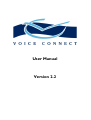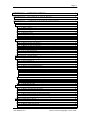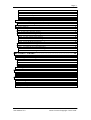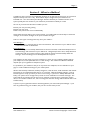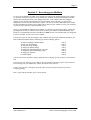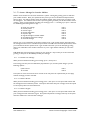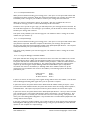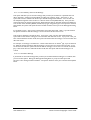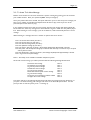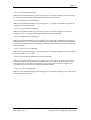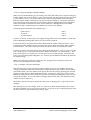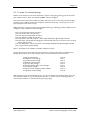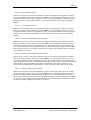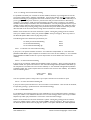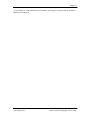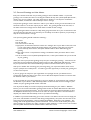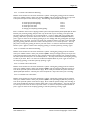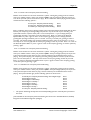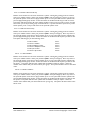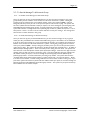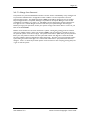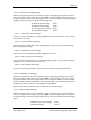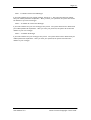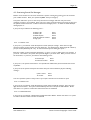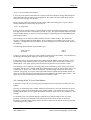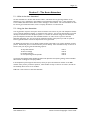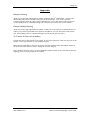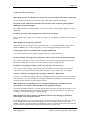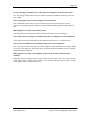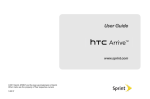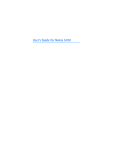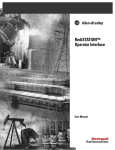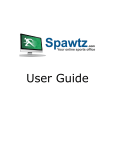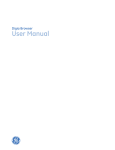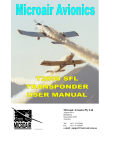Download USER TRAINING MANUAL
Transcript
User Manual Version 2.2 Page 2 SECTION 1 - INTRODUCTION ..................................................4 SECTION 2 - WHAT IS A MAILBOX? ........................................5 SECTION 3 - ACCESSING YOUR MAILBOX............................6 3.1 - To Leave a Message for Another Mailbox..................................................................................................7 3.1.1 - To Review Your Message .......................................................................................................................7 3.1.2 - To Mark as Private ...................................................................................................................................7 3.1.3 - To Mark as Urgent. ..................................................................................................................................7 3.1.4 - To Request Confirmation.......................................................................................................................8 3.1.5 - To Request A Reply .................................................................................................................................8 3.1.6 - To Copy the Message to Another Mailbox .......................................................................................8 3.1.7 - To Set a Delivery Time for this Message............................................................................................9 3.1.8 - To Cancel this Message...........................................................................................................................9 3.2 - To Listen To A New Message.................................................................................................................... 10 3.2.1 - To Hear the Next Message................................................................................................................. 11 3.2.2 - To Repeat the Current Message........................................................................................................ 11 3.2.3 - To go To the Previous Message......................................................................................................... 11 3.2.4 - To Delete the Current Message........................................................................................................ 11 3.2.5 - To Go To Your First Message............................................................................................................ 11 3.2.6 - For The Time, Day and Date of the Current Message................................................................ 11 3.2.7 - To go To the Last Message. ................................................................................................................ 11 3.2.8 - To Copy the Message to Another Mailbox. ................................................................................... 12 3.2.9 - To Reply To the Current Message.................................................................................................... 12 3.3 - To Listen To A Stored Message................................................................................................................. 13 3.4. - To Change Your Delivery Settings........................................................................................................... 14 3.4.1 - To Turn Call-back on. .......................................................................................................................... 14 3.4.2 - To Turn Call-back off. .......................................................................................................................... 14 3.4.3. - To Input an Internal Number. ........................................................................................................... 15 3.4.4 - To Input an External Number. ........................................................................................................... 15 3.4.5 - To Review Your Call-back Number. ................................................................................................ 15 3.4.6 - To Enter or Change a Dial Forward Number................................................................................ 15 3.4.6.1 - To Turn Dial Forward on ............................................................................................................ 16 3.4.6.2 - To Turn Dial Forward off............................................................................................................ 16 3.4.6.3 - To Enter an Internal Dial Forward Number........................................................................... 16 3.4.6.4 - To Enter an External Dial Forward Number.......................................................................... 16 3.4.6.5 - To Review a Dial Forward Number ......................................................................................... 16 3.4.7 - To Change Your Voicemail Forwarding. ......................................................................................... 17 3.4.7.1 - To Review Your Voicemail Forwarding................................................................................... 17 3.4.7.2 – To Set Voicemail Forwarding..................................................................................................... 17 3.4.7.3 – To Turn Voicemail Forwarding Off.......................................................................................... 17 3.4.8 - To Enable/Disable SMS ......................................................................................................................... 17 3.5 - Personal Greetings and User Names........................................................................................................ 19 3.5.1 - To Record Your Personal Greeting.................................................................................................. 20 3.5.2 - To Review Your Personal Greeting.................................................................................................. 20 3.5.3 - To Record Your User Name.............................................................................................................. 20 3.5.4 - To Review Your User Name.............................................................................................................. 20 3.5.5 - To Record Your Temporary Personal Greeting ........................................................................... 21 3.5.6 - To Review Your Temporary Personal Greeting ........................................................................... 21 3.5.7 - To Schedule Your Temporary Personal Greeting......................................................................... 21 3.6 - Personal Distribution Groups .................................................................................................................... 22 3.6.1 - To Add a Personal Group ................................................................................................................... 22 3.6.2 - To Delete A Personal Group ............................................................................................................. 22 3.6.3 - To Review A Personal Group. ........................................................................................................... 23 3.6.4 - To Edit a Personal Group.................................................................................................................... 23 User Manual 2.2 Voice Connect Copyright 1997-2000 Page 3 3.6.4.1 - To Add a Mailbox .......................................................................................................................... 23 3.6.4.2 - To Delete a Mailbox ..................................................................................................................... 23 3.6.4.3 - To Add a Telephone Number.................................................................................................... 24 3.6.4.4 - To Delete a Telephone Number ............................................................................................... 24 3.6.4.5 - To Add a Fax Number.................................................................................................................. 24 3.6.4.6 - To Delete A Fax Number............................................................................................................ 24 3.7 - To Send A Message To A Personal Group ............................................................................................. 25 3.7.1 – To Send A Voice Message To A Personal Group ........................................................................ 25 3.7.2 – To Send A Fax Message To A Personal Group............................................................................. 25 3.8 - To Change Your Password ......................................................................................................................... 26 3.9 - Further Options ............................................................................................................................................. 27 3.9.1 - To Set Do Not Disturb........................................................................................................................ 27 3.9.2 - To Enable/Disable Call Screening ...................................................................................................... 27 3.9.3 - To Log In Or Out Of A Group.......................................................................................................... 27 3.9.4 - To Review Your Pending Messages................................................................................................... 28 3.9.4.1 - To Repeat The Current Message .............................................................................................. 28 3.9.4.2 - To Hear The Previous Message ................................................................................................. 28 3.9.4.3 - To Delete The Current Message............................................................................................... 28 3.9.4.4 - To Re-record The Current Message ........................................................................................ 28 3.9.4.5 - To Re-schedule This Message..................................................................................................... 28 3.9.5 - To Delete All Your Messages............................................................................................................. 28 3.9.6 – To Delete Multiple Messages............................................................................................................. 28 3.9.6.1 - To Delete all Your Stored Messages ........................................................................................ 29 3.9.6.2 - To Delete all of Your New Messages ..................................................................................... 29 3.9.6.3 - To Delete all Messages................................................................................................................ 29 SECTION 4 - FAXES ...................................................................30 4.1 - Retrieving New Fax Messages .................................................................................................................... 30 4.2 - Retrieving Stored Fax Messages................................................................................................................. 31 4.2.1 - To Deliver a Fax..................................................................................................................................... 31 4.2.2 - To Delete a Fax...................................................................................................................................... 31 4.2.3 - To Delete All Faxes............................................................................................................................... 31 4.2.4 - To List Fax Reference Numbers........................................................................................................ 32 4.2.5 – To Copy A Fax ...................................................................................................................................... 32 4.3 – Sending A Fax To Your Own Mailbox..................................................................................................... 32 SECTION 5 - THE AUTO ATTENDANT .................................33 5.1 - What is the Auto Attendant? ..................................................................................................................... 33 5.2 - Using the Auto Attendant ........................................................................................................................... 33 APPENDIX ...................................................................................34 Example Greeting. ................................................................................................................................................... 34 Example Holiday Greeting..................................................................................................................................... 34 To Transfer A Caller Into A Mailbox................................................................................................................. 34 Frequently Asked Questions ................................................................................................................................ 35 User Manual 2.2 Voice Connect Copyright 1997-2000 Page 4 Section 1 - Introduction Welcome to your new mailbox facility. Your mailbox will soon become as much a part of your office life as your telephone, although to obtain the greatest benefit, there are a few things you will need to personalise. You will then have the ability to receive and send confidential and accurate messages from any tone telephone worldwide, 24 hours per day. The Voice Connector II may be used in a variety of ways, from answering all calls, answering your regular callers, queuing callers for a person or department; or giving out and/or collecting structured information from outside callers. These are parts of the auto attendant. The way your organisation has implemented the system may be recognisable as one of the above, or it could be set-up in one of many other ways, such as merely taking messages if you are not available. It is important that you know how to leave messages and how to retrieve messages, and if you regularly call into your organisation from outside, how to use the auto attendant to route you to the person you wish to speak to, or to retrieve your messages. The exact configuration for your organisation may mean that certain parts of this guide differ slightly from your operation, due to the flexibility of the Voice Connector II. Please check with your system manager, if there is anything you do not understand. This manual has been based on a standard analogue system with the default settings and one internal access number. If you have a digital system, you may have upto 4 internal access numbers and therefore you may not have to press #1 in order to enter your mailbox. In addition passwords, can be upto 9 digits in length. The default password is always made up of 8s, so if your password is 6 digits then the default password will be 888888, if your password is 9 digits then the default password will be 888888888. User Manual 2.2 Voice Connect Copyright 1997-2000 Page 5 Section 2 - What is a Mailbox? A mailbox is where accurate and confidential messages can be left and retrieved, from any touch tone telephone twenty-four hours a day. Each mailbox may be configured and personalised for an individual user. Your Voicemail System Manager will have allocated you a mailbox number on the system (usually the same number as your extension) and will have notified you of this. As soon as you have been allocated a mailbox you can: Record your own personal greeting Record your user name Select a new password to ensure confidentiality Unless otherwise informed by your system manager, you mailbox will have the facility to contain 50 messages, each of these messages can be up to 3 minutes in length. There are two types of messages that may be in your mailbox: New Messages – A new message is a message that you have not listened to, and will remain in your mailbox until it is retrieved, and will not be deleted. Stored Messages – If a new message is not manually deleted after it has been retrieved, it will automatically become a stored message, and will remain in your mailbox for a designated period of time, usually 200 hours (confirm this with your system manager), after which the system will automatically delete the message. A stored message can be manually deleted at any time. Your mailbox can also notify you of new messages in a variety of ways, including a flashing light on your telephone, an interrupted dial tone or a text message. The method of notification used will depend upon your organisation’s telephone system. It is possible for your mailbox to call you on any touch tone telephone, send a notification to your pager or send an SMS text message to your mobile phone. We also offer desktop notification, desktop integration, a web browser, email notification and outlook integration for use with desktop PCs that are on a network. With the desktop packages, a pop-up box will appear to notify you when you have a new message. If you have a desktop PC with e-mail facility, our system can be configured to provide on screen notification of voicemail messages. The system will tell you whether the call was from an external or internal source, quoting the senders name, if from another mailbox user, class of message left and each message will be marked with a time and date stamp. A person in your organisation will have been designated as your Voicemail System Manager. If you have any problems using your mailbox, then your first contact is this person. User Manual 2.2 Voice Connect Copyright 1997-2000 Page 6 Section 3 - Accessing your Mailbox To access your mailbox from within your company you will need to dial the internal access number for the Voice Connector II system. From outside your company, simply dial the telephone number that the auto attendant answers or the designated number. This could be either the telephone number for the company switchboard, if the auto attendant answers all calls or a separate line designated to access the Voice Connector II system. As soon as you have dialled the access number, the auto attendant will answer and you will be able to dial into your mailbox to access your messages or perform any of the other options available to you. Once you have dialled the relevant access number, you will hear the Voicemail greeting. During the greeting press #1 and you will then be prompted to enter your mailbox number followed by your password. The default password for all mailboxes is 8888 and it is recommended that you change this as soon as possible. You are now in your mailbox. If you have any new or stored messages in your mailbox, then you will be notified of this before you hear the Personal Options Menu, which will give you the following options: To leave a message for another mailbox To hear your new messages To hear your stored messages To change your delivery settings To change your personal greeting or user name To change your personal distribution groups To change your password For further options Press 2 Press 3 Press 4 Press 5 Press 6 Press 7 Press 8 Press 9 You can select any of the above options whilst the menu is playing, you do not have to wait until the end. If you have no new messages in your mailbox, the system will not announce option 3. If you have no stored messages in your mailbox, the system will not announce option 4. If at any time you press * during the personal option menu, the system will return you to the company greeting. Press * again, and this will take you out of the system. User Manual 2.2 Voice Connect Copyright 1997-2000 Page 7 3.1 - To Leave a Message for Another Mailbox Dial the access number for the Voice Connector II system. During the greeting, press #1 and then your mailbox number. Enter your password, then press 2 (as soon as the Personal Options Menu starts to play). You will be asked to enter the mailbox number of the person who you wish to send the message to. You will then hear the user’s personal greeting and then you will be invited to leave a message. Once you have finished recording your message press * * * and hang up or press * and wait for the Message Recording Menu to play: To review your message To mark as private To mark as urgent To request confirmation To request a reply To copy this message to another mailbox To set a delivery time for this message To cancel this message Press 1 Press 2 Press 3 Press 4 Press 5 Press 6 Press 7 Press 8 Choose one or any combination of the above options press * again and the system will confirm that the message has been sent or cancelled and you will be returned to the Personal Option Menu, where you could choose further options. Press * again and this will return you to the Company greeting, where you could either enter another extension or press * again and this will take you out of the system. N.B. Whilst the personal greeting is playing you may press the * key to take you to the end of that greeting, so that you can immediately record your message. 3.1.1 - To Review Your Message When you have finished recording your message, press *, then press 1. The message you have just recorded will be played back to you, and the system will give you the following options: If this is correct To re-record Press 1 Press 2 The option to review and record can be carried out as many times as required until you are happy with the message you have recorded. 3.1.2 - To Mark as Private When you have finished recording your message press *, then press 2. The system will confirm that the message has been marked as private. This option will ensure that your message cannot be copied to a third party after it has been listened to. 3.1.3 - To Mark as Urgent. When you have finished recording your message press *, then press 3. The system will confirm that your message has been marked as urgent. This option will place the message at the top of the queue when the mailbox user retrieves their messages. User Manual 2.2 Voice Connect Copyright 1997-2000 Page 8 3.1.4 - To Request Confirmation When you have finished recording your message press *, then press 4. The system will confirm that confirmation has been requested. When the recipient has listened to your message, the system will immediately send a message to your mailbox to confirm your message has been retrieved. When you receive a confirmation it will say, for example, “The user of mailbox 401, has now retrieved the message you left at 14.50 on Wednesday the 26th November”. Therefore, even if you do not get a reply, you will always know your message has been retrieved. As the confirmation appears as a new message in your mailbox, you will be able to confirm the time, day and date your message was retrieved. This option is only available if you enter through your own mailbox to leave a message for another mailbox user (see section 3.1). 3.1.5 - To Request A Reply When you have finished recording your message press *, then press 5. The system will confirm that a reply has been requested. When the recipient has listened to your message, the system will announce “the person who sent that message requests a reply, please speak after the tone”. The response will be placed directly into your mailbox (see section 3.1). This option is only available if you enter through your own mailbox to leave a message for another mailbox user. 3.1.6 - To Copy the Message to Another Mailbox This option will allow the message just recorded to be sent to more than one mailbox user, and can be performed many times. When you have finished recording your message press *, then press 6. The system will announce “Please enter the mailbox number you require”. Enter the mailbox number of the person you wish to copy the message to. The system will confirm where the message will be copied to, by announcing for example “Message will be sent to Bob Mason” (if the recipient has recorded a user name for the mailbox) or “Message will be sent to mailbox number 214” (if the recipient has not recorded the user name for the mailbox). The following options will then be presented to you: If this is correct To re-enter To add a comment Press 1 Press 2 Press 3 If option 1 is chosen, an exact copy of the original message will be sent to the mailbox. You will then hear the Message Recording Menu again where you can proceed as required. If option 2 is chosen, the system will announce “Please enter the mailbox number you require”. Once you have entered the mailbox number, the system will confirm where the message will be copied to, as detailed above. This option may be performed many times until the correct number is input. If option 3 is chosen, the system will announce “Please speak after the tone”. Once you have recorded your comment, press *. The system will announce “If this is correct press 1 or to review press 2”. This gives you the option to re-record your comment if it is incorrect. After pressing 1 the system will return you to the Message Recording Menu. Any comment that is recorded will be played before the message that has been copied. If you copy a message to another mailbox, you are able to select any of the options from the Message Recording Menu and apply them to the copied message. This gives you the ability to select different options for each recipient of a copied message. User Manual 2.2 Voice Connect Copyright 1997-2000 Page 9 3.1.7 - To Set a Delivery Time for this Message This option will allow you to send the message that you have just recorded at a specified time and date in the future. When you have finished recording your message, press *, then press 7. The system will announce “Please enter the time you want this message to be delivered”. You can then use the telephone keypad to enter the time in a 24 hour clock format (0900,1630,etc). Once you have entered the time, the system will announce “Please enter the date you want this message to be delivered”. You can then enter the date (250700, 011000,etc) by again using the keypad. Once you have entered these details, the system will repeat the time and date and then return you to the Message Recording Menu. It is possible to press * after you have entered the time rather than enter a date. If you do this then the system will assume that the message is to be sent when this time next occurs This works for the date as well as the time. If you press * after you have entered the date then system will assume that the message is to be sent when this date next occurs. If you press * after you have entered the date and the month, the system will assume that the message is to be sent when this date next occurs. For example, if a message is recorded at 1 o’clock in the afternoon on the 25th July, if you set the time for 1600, the system will assume that the message is to be sent at 4 o’clock on the same day. If you set the time for 1000, the system will assume that the message is to be sent at 10 o’clock on the 26th July. If the set the time for 1000 and the date as 28, then the system will send the message at 10 o’clock 3.1.8 - To Cancel this Message If you decide to cancel the message that you have just recorded without sending it to a mailbox, then you can use this option. During the Message Recording Menu, if you press 8 the system will announce “Your message has been cancelled”. The system will then return you to the Personal Options Menu. User Manual 2.2 Voice Connect Copyright 1997-2000 Page 10 3.2 - To Listen To A New Message Dial the access number for the Voice Connector II System. During the greeting, press #1 and enter your mailbox number. Enter your password (8888 - until you change it). Once your password has been verified, the system will inform you as to how many new messages you have in your mailbox, and the Personal Option Menu will start to play. Press 3 (as soon as the personal options menu starts to play). If your mailbox contains more than one new message, then the first message that will be played will be the oldest one, unless any messages have been marked as urgent in which case they will be played first. After listening to a new message, if you do not delete it, it will automatically become a stored message. When listening to a message there are a number of options that can be chosen: Press 1 to turn the volume down (see note 1) Press 3 to turn the volume up (see note 1) Press 4 to slow the message down (see note 1) Press 6 to speed the message up (see note 1) Press 7 to rewind - each time you press 7, the message will skip back approximately 5 seconds. Press 8 to pause - this will stop the message for 10 seconds and rewind up to 3 seconds. Or you can press 8 at any time to re-start. Press 9 to fast forward - each time you press 9, the message will fast-forward approximately 5 seconds. Press * to go to the end of the message Note 1. This facility is not available on Meridian telephone systems. At the end of each message, you will be presented with the following Message Review Menu To hear the next message To repeat the current message To go to the previous message To delete the current message To go to your first message For the date and time of the current message To go to the last message To copy the current message to another mailbox To reply to the current message Press 0 Press 1 Press 2 Press 3 Press 4 Press 5 Press 6 Press 7 Press 8 The system will stay in the Message Review Menu until either all messages have been listened to, or you press * to finish reviewing your messages and return to the Personal Option Menu. If at this point you wish to exit the system, press * * and hang up. User Manual 2.2 Voice Connect Copyright 1997-2000 Page 11 3.2.1 - To Hear the Next Message. When you have finished listening to your message Press 0. This option will play your next message for you. If there are no further messages then this option will not be listed. 3.2.2 - To Repeat the Current Message. When you have finished listening to your message press 1. This option will repeat the whole of the message you have just listened to. 3.2.3 - To go To the Previous Message. When you have finished listening to your message press 2. This option will play your previous message. If there are no previous messages then this option will not be listed. 3.2.4 - To Delete the Current Message. When you have finished listening to your message press 3. This option will delete the message you have just listened to, you can however still listen to this message until you leave the Message Review Menu, so if you delete an important message by mistake you can still listen to it and if necessary copy it back to yourself. 3.2.5 - To Go To Your First Message. When you have finished listening to your message press 4. This option will play you the first message left in your mailbox, i.e. the oldest. 3.2.6 - For The Time, Day and Date of the Current Message. When you have finished listening to your message press 5. This option will inform you of the time, day and date that the current message was originally left in your mailbox. It will also play the user name so that you can see who sent the message. If the person who sent you a message has not recorded their user name, then you will hear the mailbox number. 3.2.7 - To go To the Last Message. When you have finished listening to your message press 6. This option will play you the most recent message left in your mailbox. User Manual 2.2 Voice Connect Copyright 1997-2000 Page 12 3.2.8 - To Copy the Message to Another Mailbox. When you have finished listening to your message, this option will enable you to copy this message to another mailbox user, with the option to add a comment if you wish (the original message will remain in your mailbox). Press 7. The system will announce “Please enter the mailbox number you require”. Enter the mailbox number of the person you wish to copy the message to. The system will confirm where the message will be copied to, by announcing for example “Message will be sent to Bob Mason” (if the recipient has recorded the user name for the mailbox) or “Message will be sent to mailbox number 214” (If the recipient has not recorded the user name for the mailbox) The following options will then be presented to you: If this is correct To re-enter To add a comment Press 1 Press 2 Press 3 If option 1 is chosen, an exact copy of the original message will be sent to the mailbox. You will then hear the Message Recording Menu where you can proceed as required. If option 2 is chosen, the system will announce “Please enter the mailbox number you require”. Once you have entered the mailbox number, the system will confirm where the message will be copied to, as detailed above. This option may be performed many times until the correct number is input. If option 3 is chosen, the system will announce “Please speak after the tone”. Once you have recorded your comment, press *. The system will announce “If this is correct press 1 or to review press 2”. This gives you the option to re-record your comment if it is incorrect. After pressing 1 the system will return you to the Message Recording Menu. If a comment is recorded then this will be played before the copied message. Which ever of the above options is chosen, once the message has been copied, the system will announce “that message has now been copied”. 3.2.9 - To Reply To the Current Message. After listening to the current message, this option enables you to give an immediate reply to that message, provided the mailbox user who left the message entered via their mailbox. Press 8 and the system will transfer you to the mailbox of the person who sent the message, by-passing the personal greeting, and will announce “Please speak after the tone”. Record your reply, press * after you have finished recording and the system will present you with the Message Recording Menu, where you can proceed as described. You can only reply to messages that have been left in your mailbox by other mailbox users (see section 3.1). All the above options can only be performed at the end of a message (press * to go to the end of a message). After listening to your new messages, press * to return to the Personal Option Menu, where any of the options available to you may be performed. Press * to go back to your company greeting to enter another extension or exit the system by pressing * again. User Manual 2.2 Voice Connect Copyright 1997-2000 Page 13 3.3 - To Listen To A Stored Message Dial the access number for the Voice Connector II System. During the greeting, press #1 and enter your mailbox number. Enter your password (8888 - until you change it) Once your password has been verified, the system will inform you as to how many stored messages you have in your mailbox and the personal option menu will start to play. Press 4 (as soon as the personal options menu starts to play) Whilst listening to a stored message, all of the When Listening to a Message options available for new messages are also available for stored messages. Press 1 to turn the volume down (see note 1) Press 3 to turn the volume up (see note 1) Press 4 to slow the message down (see note 1) Press 6 to speed the message up (see note 1) Press 7 to rewind - each time you press 7, the message will skip back approximately 5 seconds. Press 8 to pause - this will stop the message for 10 seconds and rewind up to 3 seconds. Or you can press 8 at any time to re-start. Press 9 to fast forward - each time you press 9, the message will fast-forward approximately 5 seconds. Press * to go to the end of the message Note 1. This facility is not available on Meridian telephone systems. At the end of each stored message, the Voice Connector II system will present you with the same Message Review Menu as for new messages, where any of the options may be performed To hear the next message To repeat the current message To go to the previous message To delete the current message To go to your first message For the date and time of the current message To go to the last message To copy the current message to another mailbox To reply to the current message Press 0 Press 1 Press 2 Press 3 Press 4 Press 5 Press 6 Press 7 Press 8 After listening to your stored messages, press * to return to the Personal Options Menu, where any of the options available to you may be performed. Press * to return to your company greeting to enter another extension or exit the system by pressing * again. User Manual 2.2 Voice Connect Copyright 1997-2000 Page 14 3.4. - To Change Your Delivery Settings This option allows you to change the way that you receive notification of new messages, using callback or Short Message Service (SMS). The call-back feature can be configured so that an internal or an external telephone will ring when you have a new message. When you pick up the telephone, you will be asked to enter your mailbox password before the message will be played. The SMS sends a text message notification to a mobile phone. It does not forward the message to the mobile phone. It can also be used to forward callers to a different phone if you are away from your desk. The dialforward feature can be configured to forward the caller to an internal or external telephone. The caller is not aware that they are being forwarded to another telephone. The dial-forward telephone number can be changed via the telephone handset, but may be protected by a four-digit access code. The options that will be available to you will depend upon the configuration of the system within your organisation. Dial the access number for the Voice Connector II System. During the greeting press #1 and then enter your mailbox number. Enter your password (8888 - until you change it). Press 5 (as soon as the personal option menu starts to play). The Voice Connector II system will then play the following menu: To turn call-back on/off To input an internal number To input an external number To review your call-back number To change your dial-forward number To change your voicemail forwarding To enable/disable SMS Press 2 Press 3 Press 4 Press 5 Press 6 Press 7 Press 8 3.4.1 - To Turn Call-back on. Dial the access number for the Voice Connector II system. During the greeting press #1 and then enter your mailbox number. Enter your password (8888 - until you change it). Press 5 (as soon as the personal options menu starts to play) then press 2. If your call-back is turned off, the system will announce “to turn call-back on press 2”. Press 2 and the system will announce “call-back enabled”. 3.4.2 - To Turn Call-back off. Dial the access number for the Voice Connector II system. During the greeting press #1 and then enter your mailbox number. Enter your password (8888 - until you change it). Press 5 (as soon as the personal options menu starts to play) then press 2. If your call-back is turned on, the system will announce “to turn call-back off press 2”. Press 2 and the system will announce “call-back disabled”. User Manual 2.2 Voice Connect Copyright 1997-2000 Page 15 3.4.3. - To Input an Internal Number. Dial the access number for the Voice Connector II system. During the greeting press #1 and then enter your mailbox number. Enter your password (8888 - until you change it). Press 5 (as soon as the personal options menu starts to play) then press 3. The system will announce “please enter your new call-back number”. Enter the internal call-back number required - each digit is confirmed by the system as it is entered. Press * at the end of your call-back number. 3.4.4 - To Input an External Number. Dial the access number for the Voice Connector II system. During the greeting press #1 and then enter your mailbox number. Enter your password (8888 - until you change it). Press 5 (as soon as the personal options menu starts to play) then press 4. The system will announce “please enter the complete number you require”. Enter the external call-back number required (including the STD code if applicable) - each digit is confirmed by the system as it is entered. Do not include the line access number. Dial * at the end of your call-back number. 3.4.5 - To Review Your Call-back Number. Dial the access number for the Voice Connector II system. During the greeting press #1 and then enter your mailbox number. Enter your password (8888 - until you change it). Press 5 (as soon as the personal options menu starts to play) then press 5. If the last call-back entered was an internal number, the system will repeat the internal number, enabling you to confirm it is correct. If the last call-back entered was an external number, the system will repeat the external number, enabling you to confirm it is correct. 3.4.6 - To Enter or Change a Dial Forward Number Dial the access number for the Voice Connector II System. During the greeting press #1 and then enter your mailbox number. Enter your password (8888 - until you change it). Press 5 (as soon as the personal options menu starts to play) then press 6. The following sub-menu will then be presented to you: To turn dial forward on/off To enter an internal dial forward number To enter an external dial forward number To review a dial forward number User Manual 2.2 Press 2 Press 3 Press 4 Press 5 Voice Connect Copyright 1997-2000 Page 16 3.4.6.1 - To Turn Dial Forward on Dial the access number for the Voice Connector II System. During the greeting press #1 and then enter your mailbox number. Enter your password (8888 - until you change it). Press 5 (as soon as the personal options menu starts to play) then press 6. If your dial forward is turned off, the system will announce “to turn dial forward on press 2”. Press 2 and the system will announce “dial forward enabled”. 3.4.6.2 - To Turn Dial Forward off Dial the access number for the Voice Connector II System. During the greeting press #1 and then enter your mailbox number. Enter your password (8888 - until you change it). Press 5 (as soon as the personal options menu starts to play) then press 6. If your dial forward is turned on, the system will announce “to turn dial forward off press 2”. Press 2 and the system will announce “dial forward disabled”. 3.4.6.3 - To Enter an Internal Dial Forward Number Dial the access number for the Voice Connector II System. During the greeting press #1 and then enter your mailbox number. Enter your password (8888 - until you change it). Press 5 (as soon as the personal options menu starts to play) then press 6. Press 3 and enter your dial forward access code. The system will announce “please enter your new dial forward number”. Enter the internal dial forward number required - each digit is confirmed by the system as it is entered. Press * at the end of your dial forward number. 3.4.6.4 - To Enter an External Dial Forward Number Dial the access number for the Voice Connector II System. During the greeting press #1 and then enter your mailbox number. Enter your password (8888 - until you change it). Press 5 (as soon as the personal options menu starts to play) then press 6. Press 4 and enter your dial forward access code - the system will announce “please enter the complete number you require”. Enter the external dial forward number required (including the STD code if applicable) - each digit is confirmed as it is entered. Do not include the line access number. Press * at the end of your dial forward number. 3.4.6.5 - To Review a Dial Forward Number Dial the access number for the Voice Connector II System. During the greeting press #1 and then enter your mailbox number. Enter your password (8888 - until you change it). Press 5 (as soon as the Personal Options Menu starts to play) then press 6. Press 5. If the last dial forward number entered was an internal number, the system will repeat the internal number, enabling you to confirm it is correct. If the last dial forward number entered was an external number, the system will repeat the external number, enabling you to confirm it is correct. User Manual 2.2 Voice Connect Copyright 1997-2000 Page 17 3.4.7 - To Change Your Voicemail Forwarding. It is possible to forward your voicemail to another mailbox, therefore any messages that are left for you can be transferred to a colleague automatically. If you use this feature, then all messages will be transferred including any messages that have been marked as private. The main use of this facility is if you are going to be away from work for a period of time and you want someone to deal with any messages in your absence. With voicemail forwarding, the caller leaves a message in your mailbox and this is automatically forwarded to the nominated mailbox. The only messages that remain in your mailbox are those that have been sent back to you by the nominated mailbox user. With this option the caller will hear the personal greeting of the person that they have called and unless they are told otherwise will not be aware that their message will be forwarded to another mailbox. Dial the access number for the Voice Connector II system. During the greeting press #1 and then enter your mailbox number. Enter your password (8888 – until you change it). Press 5 (as soon as the Personal Options Menu starts to play) then press 7. The following sub-menu will then be presented to you: To review your Voicemail Forwarding To set Voicemail Forwarding To turn Voicemail Forwarding off Press 1 Press 2 Press 3 3.4.7.1 - To Review Your Voicemail Forwarding If you press 1, the system will either announce “Your voicemail is not forwarded” or “Your voicemail is forwarded to Bob Mason” (if the recipient has recorded a user name for the mailbox), or “Your voicemail will be forwarded to mailbox number 214” (if the recipient has not recorded the user name for the mailbox). 3.4.7.2 – To Set Voicemail Forwarding If you press 2, you will hear “Please enter the mailbox number you require”. After you have entered the mailbox number, the system will announce “Your voicemail messages will be forwarded to Bob Mason” (if the recipient has recorded a user name for the mailbox) or “Your voicemail messages will be forwarded to mailbox number 214” (if the recipient has not recorded a user name for the mailbox). You will then hear the following menu :If this is correct To re-enter Press 1 Press 2 You can repeat this option as many times as you require until the correct number is input. 3.4.7.3 – To Turn Voicemail Forwarding Off If you press 3 the system will announce “Your voicemail is not forwarded”. This can then be checked, if required by pressing 1 (To Review Your Voicemail Forwarding). 3.4.8 - To Enable/Disable SMS It is possible for the voicemail system to send a notification to your mobile phone when a message is left in your mailbox. The notification takes the form of a text message, which is sent via your mobile telephone provider (only notification is sent not the actual voicemail message). Dial the access number for the Voice Connector II system. During the greeting press #1 and then enter your mailbox number. Enter your password (8888 – until you change it). Press 5 (as soon as the Personal Options Menu starts to play) then press 8. The system will announce “SMS notifications User Manual 2.2 Voice Connect Copyright 1997-2000 Page 18 are now enabled” or “SMS notifications are now disabled”, depending upon whether SMS was enabled or disabled in the first place. User Manual 2.2 Voice Connect Copyright 1997-2000 Page 19 3.5 - Personal Greetings and User Names Every user should record their own personal greeting for their individual mailbox. If a personal greeting is not recorded, the caller on reaching the mailbox will only hear “please speak after the tone”, which is part of every mailbox. The caller will be unsure whether or not they have reached the correct mailbox, and therefore will be unlikely to leave a message. The personal greeting is used to welcome a caller to your mailbox, and to give out information; and should be “tailored “ to suit the majority of your callers. The greeting should not be too short, or the caller will not have enough time to decide what to include in their message. A new greeting should be recorded on a daily basis, giving information as to your movements for that day. Thus informing the caller as to when they are most likely to be able to speak to you personally, if they do not wish to leave a message. Your personal greeting should contain the following: Your name. The day and date. Your movements for that day. If appropriate, an alternative extension number of a colleague who may be able to assist, if the call is of an urgent nature. Repeat this number during your greeting, as the caller may not have heard it correctly the first time, and explain that the number can be dialled during your greeting. Ask the caller to leave a comprehensive message, and details of when you will be able to return their call. You do not need to record “please speak after the tone”, as the system adds this for you at the end of your greeting. When you record your personal greeting, always end your recording by pressing *. This informs the system that you have finished recording, and the system can add, “please speak after the tone”. If the * key is not pressed the caller will be left listening to silence and will not know how to proceed. Until you are familiar with recording your personal greeting, you may find it useful to write a brief script or perhaps some “bullet points”. You will be given the opportunity to review your greeting and re-record it if required. If you are going to be away form your organisation for any length of time, you should record a greeting that contains the date of your return, and an alternative telephone number of someone who can assist the caller in your absence. It may be possible for your system manager to give your mailbox an “announcement only” facility for the duration of your absence. With this facility, callers would not be able to leave messages in your mailbox, and your greeting would need to reflect this. You may have the ability to record a Temporary Personal Greeting for your mailbox. With this feature, you can record an alternative greeting which can then be used at different times rather than changing your main Personal Greeting. You can activate the Temporary Personal Greeting by using the telephone handset and you can even set it be active for upto 7 days ahead. Once the time has elapsed your mailbox will automatically revert to your Personal Greeting. In addition to your Personal Greeting you can also record a User Name. The user name is simply just your name, and should be recorded so that during message delivery, the system can announce to the person answering the telephone “I have a message for Bob Mason. Please key in your password.” The message will not be played until the password is entered. The user name is also used by the system when messages are copied to you, and in a number of other situations. If a user name is not recorded then the system will announce the mailbox number rather than a name. User Manual 2.2 Voice Connect Copyright 1997-2000 Page 20 3.5.1 - To Record Your Personal Greeting. Dial the access number for the Voice Connector II system. During the greeting press #1 and then enter your mailbox number. Enter your password (8888 - until you change it) then press 6 (as soon as the personal options menu starts to play). The following menu will then start to play: To record your personal greeting To review your personal greeting To record your user name To review your user name To change your temporary personal greeting Press 1 Press 2 Press 3 Press 4 Press 5 Press 1 whilst the above menu is playing and the system will respond with “please speak after the tone”. Record your personal greeting and press the * key at the end of your recording. The system will announce “If this is correct press 1 or to re-record press 2”. If you are happy with your greeting then pressing 1 will return you to the above menu. Press * to return to the Personal Options Menu or press * again to return to the company greeting If you are unhappy with the greeting then pressing 2 will allow you to re-record. You may re-record your greeting as often as you wish. The system will play your greeting and then announce “if this is correct press 1 or to re-record press 2”. You may play and re-record your greeting as often as you wish. Press * to return to the Personal Options Menu or press * again to return to the company greeting, or exit the system by pressing * again. 3.5.2 - To Review Your Personal Greeting Dial the access number for the Voice Connector II system. During the greeting press #1 and then enter your mailbox number. Enter your password (8888 – until you change it) then press 6 (as soon as the personal options menu starts to play). Press 2 and the system will play your greeting and then announce “If this is correct press 1 or to re-record press 2”. You may review and re-record your greeting as often as you wish. Press * to return to the Personal Options Menu or press * again to return to the company greeting, or exit the system by pressing * again. 3.5.3 - To Record Your User Name Dial the access number for the Voice Connector II system. During the greeting press #1 and then enter your mailbox number. Enter your password (8888 - until you change it) and then press 6 (as soon as the personal options menu starts to play). Press 3 and you will hear the system announce “please speak after the tone”. Record your name and press the * key at the end of your recording. 3.5.4 - To Review Your User Name Dial the access number for the Voice Connector II system. During the greeting press #1 and then enter your mailbox number. Enter your password (8888 - until you change it) and then press 6 (as soon as the personal options menu starts to play). Press 4 and the system will play the recording of your name and will then announce “if this is correct press 1 or to re-record press 2”. You may play and re-record your user name as often as you wish. Press * to return to the personal options menu or press * again to return to the company greeting or exit the system by pressing * again. User Manual 2.2 Voice Connect Copyright 1997-2000 Page 21 3.5.5 - To Record Your Temporary Personal Greeting Dial the access number for the Voice Connector II system. During the greeting press #1 and then enter your mailbox number. Enter your password (8888 - until you change it) and then press 6 (as soon as the personal options menu starts to play). Press 5 whilst the menu is playing and the system will announce the following options: To record your Temporary Personal Greeting To review your Temporary Personal Greeting To schedule your Temporary Personal Greeting Press 1 Press 2 Press 3 Press 1 whilst the above menu is playing and the system will respond with “please speak after the tone”. Record your temporary personal greeting and press the * key at the end of your recording. The system will announce “If this is correct press 1 or to re-record press 2”. If you are happy with your greeting then pressing 1 will return you to the above menu. Press * to return to the Personal Options Menu or press * again to return to the company greeting If you are unhappy with the greeting then pressing 2 will allow you to re-record. You may re-record your greeting as often as you wish. The system will play your greeting and then announce “if this is correct press 1 or to rerecord press 2”. You may play and re-record your greeting as often as you wish. Press * to return to the Personal Options Menu or press * again to return to the company greeting, or exit the system by pressing * again. 3.5.6 - To Review Your Temporary Personal Greeting Dial the access number for the Voice Connector II system. During the greeting press #1 and then enter your mailbox number. Enter your password (8888 – until you change it) then press 6 (as soon as the personal options menu starts to play). Press 5 and then press 2 whilst the above menu is playing. The system will play your temporary personal greeting and then announce “If this is correct press 1 or to re-record press 2”. You may review and re-record your greeting as often as you wish. Press * to return to the Personal Options Menu or press * again to return to the company greeting, or exit the system by pressing * again. 3.5.7 - To Schedule Your Temporary Personal Greeting Dial the access number for the Voice Connector II system. During the greeting press #1 and then enter your mailbox number. Enter your password (8888 – until you change it) then press 6 (as soon as the personal options menu starts to play). Press 5 and then press 3 whilst the above menu is playing. The system will then give you the following options to choose from: To activate your Temporary Personal Greeting until midnight tonight Until midnight tomorrow Until midnight on Wednesday * Until midnight on Thursday * Until midnight on Friday * Until midnight on Saturday * Until midnight on Sunday * To cancel your Temporary Personal Greeting ∗ Press 1 Press 2 Press 3 Press 4 Press 5 Press 6 Press 7 Press 8 The system will change the days that are listed depending upon the actual day that you listen to the menu. (The schedule for the Temporary Personal Greeting can also be set in the Web Browser, Desktop Integration and Outlook Integration packages). User Manual 2.2 Voice Connect Copyright 1997-2000 Page 22 3.6 - Personal Distribution Groups Some mailbox users might need to send a copy of the same message to more than one person, such as a sales team or department heads and although it is possible to do this using the telephone handset there is an easier way. With Personal Distribution Groups, the mailbox user can set up their own personal lists of other users. It is then possible to send one message to a group rather than having to copy the same message to numerous users. It is set up and managed purely from the user’s own mailbox, and is for the use of that mailbox only. Each mailbox can have up to 89 groups, each containing 20 members (your system manager will set the amount of personal distribution groups for your mailbox). N.B. The number for your first distribution group is always 10. Dial the access number for the Voice Connector II system. During the greeting press #1 and then enter your mailbox number. Enter your password (8888 - until you change it). Press 7 (as soon as the personal options menu starts to play). The system will announce the following options: To add a personal group To delete a personal group To review a personal group To edit a personal group Press 1 Press 2 Press 3 Press 4 3.6.1 - To Add a Personal Group Dial the access number for the Voice Connector II system. During the greeting press #1 and then enter your mailbox number. Enter your password (8888 - until you change it). Press 7 (as soon as the personal options menu starts to play) and then press 1. The system will announce “please enter the two digit personal group number”. Enter the two digit number for your personal group (if it is the first one then it will be number 10). The system will announce “please enter the first mailbox for this group, to terminate this action press * “. Enter a mailbox number. The system will announce “please enter the next mailbox in your group list, finish your list by pressing * “. Enter the next mailbox number. When you have finished entering the mailbox numbers for the group, and have pressed *, the system will then return you to the personal group menu listed above. If you do not wish to perform any of the above options, press * again and you will return to the personal options menu. 3.6.2 - To Delete A Personal Group Dial the access number for the Voice Connector II system. During the greeting press #1 and then enter your mailbox number. Enter your password (8888 - until you change it). Press 7 (as soon as the personal options menu starts to play) and then press 2. The system will announce “please enter your two digit personal group number”. Enter the number of the Personal Group you wish to delete. That personal group will now be deleted, and the system will then return you to the personal group menu listed above. If you do not wish to perform any of the above options, press * and you will return to the personal options menu. User Manual 2.2 Voice Connect Copyright 1997-2000 Page 23 3.6.3 - To Review A Personal Group. Dial the access number for the Voice Connector II system. During the greeting press #1 and then enter your mailbox number. Enter your password (8888 - until you change it). Press 7 (as soon as the personal options menu starts to play) and then press 3. The system will announce “please enter your two digit personal group number”. Enter the number of the Personal Group you wish to review. The system will then announce all of the mailbox numbers in the group you wish to review, and will then return you to the personal group menu listed above. If you do not wish to perform any of the above options, press * and you will return to the personal options menu. 3.6.4 - To Edit a Personal Group Dial the access number for the Voice Connector II system. During the greeting press #1 and then enter your mailbox number. Enter your password (8888 – until you change it). Press 7 (as soon as the personal options menu starts to play) and then press 4. The system will announce “please enter your two digit personal group number”. Enter the number of the Personal Group that you wish to edit. The system will then give you the following menu: To add a mailbox To remove a mailbox To add a telephone number To remove a telephone number To add a fax number To remove a fax number Press 1 Press 2 Press 3 Press 4 Press 5 Press 6 3.6.4.1 - To Add a Mailbox Dial the access number for the Voice Connector II system. During the greeting press #1 and then enter your mailbox number. Enter your password (8888 – until you change it). Press 7 (as soon as the personal options menu starts to play) and then press 4. The system will announce “please enter your two digit personal group number”. Enter the number of the Personal Group that you wish to edit the press 1. The system will announce “please enter the mailbox number you require”. Enter the number of the mailbox that you wish to add to your group. The system will then return to the above menu. 3.6.4.2 - To Delete a Mailbox Dial the access number for the Voice Connector II system. During the greeting press #1 and then enter your mailbox number. Enter your password (8888 – until you change it). Press 7 (as soon as the personal options menu starts to play) and then press 4. The system will announce “please enter your two digit personal group number”. Enter the number of the Personal Group that you wish to edit the press 2. The system will announce “please enter the mailbox number you require”. Enter the number of the mailbox that you wish to delete from your group. The system will then return to the above menu. User Manual 2.2 Voice Connect Copyright 1997-2000 Page 24 3.6.4.3 - To Add a Telephone Number Dial the access number for the Voice Connector II system. During the greeting press #1 and then enter your mailbox number. Enter your password (8888 – until you change it). Press 7 (as soon as the personal options menu starts to play) and then press 4. The system will announce “please enter your two digit personal group number”. Enter the number of the Personal Group that you wish to edit the press 3. The system will announce “please enter the complete number you require”. Enter the telephone number that you wish to add to your group. The system will confirm each digit as you enter it. The system will then return to the above menu. 3.6.4.4 - To Delete a Telephone Number Dial the access number for the Voice Connector II system. During the greeting press #1 and then enter your mailbox number. Enter your password (8888 – until you change it). Press 7 (as soon as the personal options menu starts to play) and then press 4. The system will announce “please enter your two digit personal group number”. Enter the number of the Personal Group that you wish to edit the press 4. The system will announce “please enter the complete number you require”. Enter the telephone number that you wish to remove from your group. The system will confirm the number as you enter it. The system will then return to the above menu. 3.6.4.5 - To Add a Fax Number Dial the access number for the Voice Connector II system. During the greeting press #1 and then enter your mailbox number. Enter your password (8888 – until you change it). Press 7 (as soon as the personal options menu starts to play) and then press 4. The system will announce “please enter your two digit personal group number”. Enter the number of the Personal Group that you wish to edit the press 3. The system will announce “please enter the complete number you require”. Enter the fax number that you wish to add to your group. The system will confirm each digit as you enter it. The system will then return to the above menu. 3.6.4.6 - To Delete A Fax Number Dial the access number for the Voice Connector II system. During the greeting press #1 and then enter your mailbox number. Enter your password (8888 – until you change it). Press 7 (as soon as the personal options menu starts to play) and then press 4. The system will announce “please enter your two digit personal group number”. Enter the number of the Personal Group that you wish to edit the press 4. The system will announce “please enter the complete number you require”. Enter the fax number that you wish to remove from your group. The system will confirm the number as you enter it. The system will then return to the above menu. User Manual 2.2 Voice Connect Copyright 1997-2000 Page 25 3.7 - To Send A Message To A Personal Group 3.7.1 – To Send A Voice Message To A Personal Group Once you have set up your personal distribution list, you can send voice messages to any of the groups within your list. Dial the access number for the Voice Connector II system. During the greeting press #1 and then enter your mailbox number. Enter your password (8888 - until you change it) and then press 2 (as soon as the personal options menu starts to play). The system will announce “please enter the extension number you require, or to send a message to a personal group press hash followed by the personal group number”. Press # and then the personal group number. The system will announce “message will be sent to personal group number xx, if this is correct press 1 or to reenter press 2”. Press 1 if it is the correct number and then record your message. The message will then be sent to all the members in the group. 3.7.2 – To Send A Fax Message To A Personal Group Once you have set up your personal distribution list, you can send fax messages to any of groups within your list, provided that the numbers listed within the group are fax numbers or fax mailboxes. In order to send a fax message to a group it must firstly be stored in your mailbox (see Section 4.3). Dial the access number for the Voice Connector II system. During the greeting press #1 and then enter your password (8888 – until you change it) and then press 4 (as soon as the personal options menu starts to play). The system will announce “To listen to stored voice messages press 1. To deliver or delete stored fax messages press 2”. Press 2 and then press 5 during the next menu. The system will then announce “enter the reference number of the required fax message”. Enter the four-digit reference number of the fax that you wish to send to the group. The system will then announce “please enter the mailbox number you require, or to send a message to a personal group press hash followed by the personal group number”. Press # and then the personal group number. The system will announce “message will be sent to personal group number xx, if this is correct press 1 or to re-enter press 2”. Press 1 if it is the correct number. The fax message will then be sent to all the members in the group. If you press 2 the system will announce “please enter the mailbox number you require, or to send a message to a personal group press hash followed by the personal group number”. This option may be performed many times until the correct number is input. User Manual 2.2 Voice Connect Copyright 1997-2000 Page 26 3.8 - To Change Your Password The password or personal identification number is used to ensure confidentiality of any messages and to protect the individual users' configuration of their mailbox. It is also required to access the personal options menu. The default password is 8888, and should be changed as soon as possible. Any four digit number is acceptable, although it is possible for the System Manager to ban certain combinations of numbers (e.g. 1234, 1111, and 9999) as well as changing the password length from four digits to nine. If these changes have been made then your System manager will notify you. Should you forget your password, contact your system manager who will be able to re-set it for you back to the default 8888. Dial the access number for the Voice Connector II system. During the greeting press #1 and then enter your mailbox number. Enter your password (8888 - until you change it). Press 8 (as soon as the personal options menu starts to play). The system will announce “please enter your new password”. Enter your new password. Please note the system will confirm each digit as it is entered and will announce “please re-enter your password to confirm the change”. Re-enter your new password and the system will again confirm each digit as it is entered and will announce “your password has now been changed”. Press * to leave the personal options menu and return to the company greeting and press * again to exit the system. User Manual 2.2 Voice Connect Copyright 1997-2000 Page 27 3.9 - Further Options There are a number of miscellaneous options that may be applicable to your mailbox. Depending upon the configuration of your mailbox you may hear all of the options, some of the options or none at all. Dial the access number for the Voice Connector II system. During the greeting press #1 and then enter your mailbox number. Enter your password (8888 – until you change it). Press 9 (as soon as the personal options menu starts to play). You will then hear the following menu: To reset do not disturb To enable/disable call screening To log in or out of a distribution group To review your pending messages To delete all your messages Press 1 Press 2 Press 3 Press 4 Press 5 3.9.1 - To Set Do Not Disturb Dial the access number for the Voice Connector II system. During the greeting press #1 and then enter your mailbox number. Enter your password (8888 – until you change it). Press 9 (as soon as the personal options menu starts to play) and then press 1. The system will then confirm what you have done by announcing “Do not disturb is now enabled/disabled”. 3.9.2 - To Enable/Disable Call Screening Dial the access number for the Voice Connector II system. During the greeting press #1 and then enter your mailbox number. Enter your password (8888 – until you change it). Press 9 (as soon as the personal options menu starts to play) and then press 2. The system will then confirm what you have done by announcing “Call screening is now enabled/disabled”. 3.9.3 - To Log In Or Out Of A Group Dial the access number for the Voice Connector II system. During the greeting press #1 and then enter your mailbox number. Enter your password (8888 – until you change it). Press 9 (as soon as the personal options menu starts to play) and then press 3. The following menu will be played: To log into a group To log out of a group Press 1 Press 2 If you press 1 the system will announce “Enter the group number”. After you have entered the group number you will hear “You are now logged into the group”. If you press 2 the system will announce “Enter the group number”. After you have entered the group number you will hear “You are now logged out of the group”. If you are permitted to log into or out of groups, then you will be given the group number(s)by your System Manager. User Manual 2.2 Voice Connect Copyright 1997-2000 Page 28 3.9.4 - To Review Your Pending Messages Dial the access number for the Voice Connector II system. During the greeting press #1 and then enter your mailbox number. Enter your password (8888 – until you change it). Press 9 (as soon as the personal options menu starts to play) and then press 4. The system will then immediately play the pending message, after which you will hear the following menu: To repeat the current message To hear the previous message To delete the current message To re-record the current message To re-schedule this message Press 1 Press 2 Press 3 Press 4 Press 5 3.9.4.1 - To Repeat The Current Message If you press 1 then it will replay the pending message that you have just listened to. You can do this as many times as you wish. 3.9.4.2 - To Hear The Previous Message If you press 2 then it will play the previous pending message. If there is only one pending message then it will replay that message. 3.9.4.3 - To Delete The Current Message If you press 3 then it will delete the pending message before it is sent. 3.9.4.4 - To Re-record The Current Message If you press 4 then you will be able to re-record the pending message, so if you need to change the message before it is sent then you are able to do so. 3.9.4.5 - To Re-schedule This Message If you press 5 then you will be able to change the time and date that the message will be sent. 3.9.5 - To Delete All Your Messages Dial the access number for the Voice Connector II system. During the greeting press #1 and then enter your mailbox number. Enter your password (8888 – until you change it). Press 9 (as soon as the personal options menu starts to play) and then press 5. The system will then announce “Please enter your mailbox password as confirmation”. Once you have keyed in your password and it has been verified by the system you will hear “Your messages have been deleted”. Please note that this will delete all of your new and all of your stored messages. 3.9.6 – To Delete Multiple Messages Dial the access number for the Voice Connector II system. During the greeting press #1 and then enter your mailbox number. Enter your password (8888 – until you change it). Press 9 (as soon as the personal options menu starts to play) and then press 5. The system will then play the following menu:To delete all your stored messsages To delete all of your new messages To delete all messages User Manual 2.2 Press 1 Press 2 Press 3 Voice Connect Copyright 1997-2000 Page 29 3.9.6.1 - To Delete all Your Stored Messages If you wish to delete all of your stored messages, then press 1. The system will announce “Please enter your mailbox password as confirmation”. After you enter your password, the system will confirm the deletion of your stored messages. 3.9.6.2 - To Delete all of Your New Messages If you wish to delete all of your new messages, then press 2. The system will announce “Please enter your mailbox password as confirmation”. After you enter your password, the system will confirm the deletion of your new messages. 3.9.6.3 - To Delete all Messages If you wish to delete all of your messages, then press 3. The system will announce “Please enter your mailbox password as confirmation”. After you enter your password, the system will confirm the deletion of your messages. User Manual 2.2 Voice Connect Copyright 1997-2000 Page 30 Section 4 - Faxes In addition to your mailbox receiving voice messages, it is also possible to configure your mailbox to receive fax messages as well. Separate mailboxes are not required and the system can automatically detect the start of a fax transmission. If you have a fax message in your mailbox then you can arrange for it to be delivered to any fax machine at your convenience. Once you have retrieved a fax message it becomes a stored fax message and will be treated exactly the same as a stored voice message. Therefore, if the autodelete feature is set on your mailbox then it will delete stored fax messages as well as stored voice messages. 4.1 - Retrieving New Fax Messages Dial the access number for the Voice Connector II System. During the greeting, press #1 and enter your mailbox number. Enter your password (8888 - until you change it) The system will inform you as to how many new voice messages and how many new fax messages you have in your mailbox. Press 3 (as soon as the personal options menu starts to play) and the system will then announce “Press 1 to listen to your voice messages. Press 2 to forward your fax message to a fax machine”. Press 2 and the system will then announce “Please enter the number of your fax machine followed by the * key. To send it to the line you are dialling from press *.” Enter the number of the fax machine followed by * or press * if you are calling from a fax machine. If you enter a fax number, the system will repeat the digits as you enter them. After you have entered the fax number, or pressed * you will hear the following menu: To send the fax To review the number Press 1 Press 2 If you press 1, the system will announce “Your fax has been added to the queue and will be sent as soon as possible”. If you press 2, the system will repeat the number that you entered and then play the following message: If this is correct To re-enter Press 1 Press 2 You can repeat this option as many times as you require until the correct number is input. User Manual 2.2 Voice Connect Copyright 1997-2000 Page 31 4.2 - Retrieving Stored Fax Messages Dial the access number for the Voice Connector II System. During the greeting, press #1 and enter your mailbox number. Enter your password (8888 - until you change it) The system will inform you as to how many stored voice messages and how many stored fax messages you have in your mailbox. Press 4 (as soon as the personal options menu starts to play) and the system will then announce “To listen to stored voice messages press 1. To deliver or delete stored fax messages press 2”. If you press 2 you will hear the following menu: To deliver a fax To delete a fax To delete all faxes To list fax reference numbers To copy a fax Press 1 Press 2 Press 3 Press 4 Press 5 4.2.1 - To Deliver a Fax If you press 1, you will hear “Enter the reference number of the fax message”. Enter the four-digit reference number for the fax that you want delivering. You will then hear “Please enter the number of your fax machine followed by the * key. To send it to the line you are dialling from press *.” Enter the number of the fax machine followed by * or press * if you are calling from a fax machine. If you enter a fax number, the system will repeat the digits as you enter them. After you have entered the fax number, or pressed * you will hear the following menu: To send the fax To review the number Press 1 Press 2 If you press 1, the system will announce “Your fax has been added to the queue and will be sent as soon as possible”. If you press 2, the system will repeat the number that you entered and then play the following message: If this is correct To re-enter Press 1 Press 2 You can repeat this option as many times as you require until the correct number is input. 4.2.2 - To Delete a Fax If you press 2, you will hear “Enter the reference number of the required fax message.” Enter the fourdigit reference number. The system will immediately announce “Your fax has been deleted”. Please note there is no option to confirm this action before the fax is deleted. 4.2.3 - To Delete All Faxes If you press 3, you will hear “All stored fax messages have been deleted”. Please note there is no option to confirm this action before all faxes are deleted. User Manual 2.2 Voice Connect Copyright 1997-2000 Page 32 4.2.4 - To List Fax Reference Numbers If you press 4, the system will announce the number of the first stored fax message followed by the date and time that the fax message was originally left. The system will then repeat this process for every stored fax message that you have. Please note, the system will announce the fax number without the leading zeros e.g. fax reference number 0004 will be announced by the system as 4. 4.2.5 – To Copy A Fax If you press 5, the system will hear “enter the reference number of the required fax message”. Enter the four-digit reference number of the fax that you wish to copy. The system will then announce “please enter the mailbox number you require, or to send a message to a personal group press hash followed by the personal group number”. If the message is to be copied to another mailbox, enter the mailbox number. The system will announce “message will be sent to Bob Mason” (if the recipient has recorded the user name for the mailbox) or “message will be sent to mailbox 214” (if the recipient has not recorded the user name for the mailbox). The following options will then be presented to you: If this is correct To re-enter Press 1 Press 2 If option 1 is chosen, an exact copy of the original fax will be sent to the mailbox. You will then hear the Message Recording Menu where you can proceed as required. If option 2 is chosen, the system will announce “Please enter the mailbox number you require”. Once you have entered the mailbox number, the system will confirm where the fax will be copied to, as detailed above. This option may be performed many times until the correct number is input. If the message is to be copied to a personal group, press # followed by the personal group number. The system will announce “message will be sent to personal group number xx, if this is correct press 1 or to re-enter press 2”. Press 1 if it is the correct number. The fax message will then be sent to all the members in the group. If you press 2 the system will announce “please enter the mailbox number you require, or to send a message to a personal group press hash followed by the personal group number”. This option may be performed many times until the correct number is input. 4.3 – Sending A Fax To Your Own Mailbox If you wish to send a fax to a personal group (see Section 3.7.2) it must first be stored in your own mailbox. From any fax machine that has a handset, dial the access number for the Voice Connector II system. During the greeting press #2 followed by your mailbox number. You will then hear your personal greeting. At this point you can replace the handset and the fax will be sent to your mailbox as a new message. It is possible to use a fax machine without a handset but you will be unable to hear any of the greetings. Therefore you will need to use pauses between the access number for the Voice Connector II and #2 and the mailbox number in order to allow time for the call to be answered and routed through to the mailbox. User Manual 2.2 Voice Connect Copyright 1997-2000 Page 33 Section 5 - The Auto Attendant 5.1 - What is the Auto Attendant? An auto attendant is a machine that answers callers, and allows them by pressing buttons on the telephone, to ring a telephone in the building to speak with the extension user. If the extension user is not available, the caller will be able to leave a message in their mailbox. The auto attendant can also be used to give verbal information, such as company directions or notice boards. 5.2 - Using the Auto Attendant Your organisation may have set-up the Voice Connector II to answer on your main telephone number or on a separate telephone number, or maybe just out of hours. You can use this number to connect directly to extensions on the telephone system. To contact an extension using the auto attendant, press the telephone number the auto attendant answers on, and as soon as you hear the auto attendant welcoming you, you can press the extension number of the person you wish to speak to. Some organisations have a menu of departments or key personnel. On dialling the extension, you are asked to hold and the system will try to ring the extension for that person. If answered, you are connected to the person directly. If the extension is busy or there is no answer, then you may be given the following options: To retry that extension To leave a message For another extension Or to be put through to the operator Press 7 Press 8 Press 9 Press 0 Out of hours the operator option will take the caller to the operator’s out of hours greeting, which could allow them to leave a message in a company mailbox. If the telephone system supports the feature, when you press the extension number or the DDI number of the person you wish to speak to, if that number is busy or there is no answer, the call can automatically divert to his or her mailbox. N.B. This is not a feature of the auto attendant. User Manual 2.2 Voice Connect Copyright 1997-2000 Page 34 Appendix Example Greeting. “Hello, you are through to Bob Mason’s mailbox on Monday the 15th of December. I will be in the office all day today, but I am unable to take your call at the moment. If you need to speak to someone urgently, please dial 123 to speak to Anna Brown, you can dial 123 to speak to Anna now, or alternatively leave me a detailed message and I will return your call as soon as I am available.” Example Holiday Greeting. “Hello, you are through to Bob Mason’s mailbox. I will be out of the office now until Monday the 12th of May. In my absence please dial 123 to speak to Anna Brown, you may dial 123 to speak to Anna now. Alternatively, leave me a detailed message and I will call you upon my return.” To Transfer A Caller Into A Mailbox Transfer the caller to the internal access number for the Voice Connector in the same way you would transfer a call to any extension on your telephone system. When the auto attendant for the Voice Connector answers dial #2 and then the mailbox number of the person the caller wishes to leave a message for and then hang up. Note :- Release the call as soon as you have dialled the mailbox number or the caller will not hear the beginning of the personal greeting for the mailbox. User Manual 2.2 Voice Connect Copyright 1997-2000 Page 35 Frequently Asked Questions What does it mean if I call the Voice Connector II access number and I hear a busy tone? It means all the Voice Connector II ports are busy. Wait a few moments and call again. Do callers to the automated attendant have to listen to the complete greeting before dialling the extension number? No. Callers can dial an extension number as soon as the call is answered (only if calling from a tone telephone). Do I have to listen to the complete Voice Connector II prompt? No. If you know the number for the option you require, you can dial that number and over-ride the prompt. What happens if I forget my password? Speak with the system manager for the Voice Connector II. Your password will be reverted to the default of 8888 and you can then change this to a new four-digit password (see section 3.8). If a message is left in my mailbox, will it be kept indefinitely? Yes. Voice Connector II never deletes messages that have not been listened to. If I do not delete a message I have listened to, will it remain on the system indefinitely? No. After a certain time (see your system manager to find out how long) messages that have been listened to, and therefore stored, are erased to conserve system storage capacity. If I delete a message by mistake, is there any way that I can retrieve it? Yes. If you are still in message retrieval mode, you can still listen to the message and if necessary copy it back to yourself (see section 3.2.8) and it will appear in your mailbox as a new message. I press 3 to delete a message but the message is still there. Why is this? If you press 3 to delete the message whilst it is still playing, then all you will do is increase the volume (see section 3.2). If you press 3 after the message has finished, the message will not be deleted until you exit from the message retrieval mode (see above). What happens if I am listening to a new message and hang up or exit the system by pressing the * key, before I have listened to the complete message? If you hang up whilst listening to a new message, the Voice Connector II retains the message as a new message. If whilst listening to a new message, you exit the system by pressing the * key, the Voice Connector II retains the message as a stored message. What happens if I end my session with Voice Connector II by hanging up instead of pressing the * key to exit the system? It is always advisable to end your session with Voice Connector II by pressing the * key two or three times. Should you end your session by hanging up, no harm is caused to the contents of your mailbox. However, the system does not immediately receive a command to disconnect your call, and several seconds can elapse before the line becomes available to other users. User Manual 2.2 Voice Connect Copyright 1997-2000 Page 36 If I am accessing my mailbox, can a caller leave a message for me at the same time? Yes. The message will be delivered to your mailbox, and will be available the next time you access your mailbox. How many people can leave me messages at the same time? This is dependent upon the size of your Voice Connector II system (check with your system manager). Theoretically, all ports could be accessed simultaneously by people leaving messages for you. What happens to a caller if my mailbox is full? The caller will be informed that the mailbox is full and cannot take any more messages. Can a caller leave a message in a mailbox if they are not calling from a tone telephone? Yes. If callers are transferred directly into the mailbox by the operator, or an extension user. Can I access my mailbox from a telephone other than a tone telephone? Yes. If your Voice Connector II system is suitably equipped, it will accept both tone and pulse dialling. If not, then a tone generator may be used. These are pocket sized and available from stores stocking standard telephone equipment. What happens to a caller if my telephone is diverted to another extension with a mailbox? Dependent upon your telephone system, if the other extension is busy or there is no reply, the caller may be able to leave a message in your mailbox. If not, the caller will only be able to leave a message in the mailbox of the second extension user. User Manual 2.2 Voice Connect Copyright 1997-2000