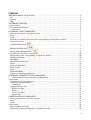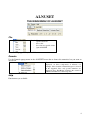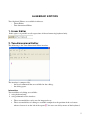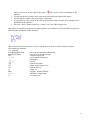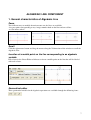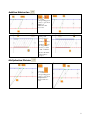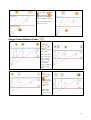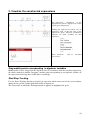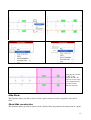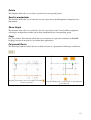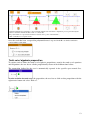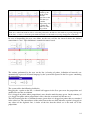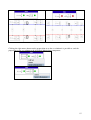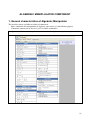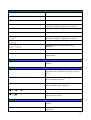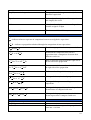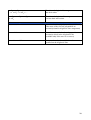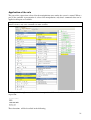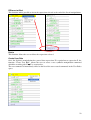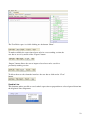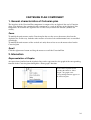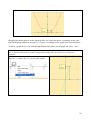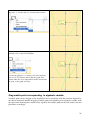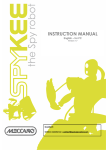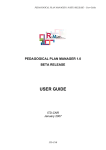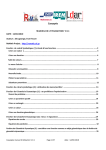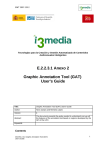Download USER MANUAL
Transcript
Project name: ReMath
Document name: Usr’s Manula of ALNUSET
Authors: Chiappini G., Pedemonte B., Robotti E. / ITD-CNR
Status: draft version
Date: October 1, 2007
USER MANUAL
1
Content
THE MAIN MENU OF ALNUSET ....................................................................................................4
File ...................................................................................................................................................4
Domain.............................................................................................................................................4
Help..................................................................................................................................................4
ALGEBRAIC EDITORS.....................................................................................................................5
1. Linear Editor ....................................................................................................................................5
2. Two-dimensional Editor ..................................................................................................................5
Interaction ....................................................................................................................................5
ALGEBRAIC LINE COMPONENT...................................................................................................7
1. General characteristics of Algebraic Line........................................................................................7
Zoom ................................................................................................................................................7
Scroll ................................................................................................................................................7
Insertion of a mobile point on the line corresponding to an algebraic variable...............................7
Geometrical editor............................................................................................................................7
Addition/Subtraction
Multiplication/Division
.............................................................................................................8
..........................................................................................................8
.............................................................................................9
Integer Power/Rational Power
2. Visualize the constructed expressions............................................................................................10
Drag mobile points corresponding to algebraic variables.............................................................10
Start/Stop Tracking ........................................................................................................................10
Hide/Show......................................................................................................................................11
Show/Hide construction.................................................................................................................11
Delete .............................................................................................................................................12
Send to manipulator .......................................................................................................................12
Show Graph....................................................................................................................................12
Copy ...............................................................................................................................................12
Polynomial Roots...........................................................................................................................12
Truth set of algebraic proposition ..................................................................................................13
ALGEBRAIC MANIPLULATOR COMPONENT ..........................................................................16
1. General characteristics of Algebraic Manipulator .....................................................................16
2. Interaction ......................................................................................................................................17
Selection of a part of expression ....................................................................................................17
Commands for manipulation..........................................................................................................17
Commands .................................................................................................................................17
Application of the rule ...................................................................................................................21
RE-Insert at End.........................................................................................................................22
Delete .........................................................................................................................................22
Create User Rule ........................................................................................................................22
Send to Line ...............................................................................................................................23
CARTESIAN PLAN COMPONENT................................................................................................24
1. General characteristics of Cartesian plan.......................................................................................24
Zoom ..............................................................................................................................................24
Scroll ..............................................................................................................................................24
2. Interaction ......................................................................................................................................24
Representation of Graphs...............................................................................................................24
Drag mobile point corresponding to algebraic variable................................................................26
2
3
ALNUSET
THE MAIN MENU OF ALNUSET
File
Use the File popup menu to:
- Open a saved file
- Save a file
- Save file in a specific folder
- Quit ALNUSET
Note: file drop opportunity is available.
Domain
Use the Domain popup menu in the ALNUSET menu bar to choose the numerical set you want to
operate on.
The choice of numerical set modifies how data are
displayed, on three components of Alnuset: for
example, if the domain of natural integers is selected
on the Algebraic Line, only positive numbers are
displayed. Note: Full Range domain is the extension
of Rational Numbers to rational powers
Help
Function not yet available
4
ALGEBRAIC EDITORS
Two Algebraic Editors are available in Alnuset:
- Linear Editor
- Two-dimensional Editor
1. Linear Editor
In this space it is possible to edit expressions in linear form using keyboard only.
2. Two-dimensional Editor
The following is the Two-dimensional Editor interface.
The interface is composed by:
- the list of commands that are available for the editing;
- the editing space.
Interaction
Two modalities of editing are available:
1. using keyboard only
2. using commands of the interface.
•
•
These two modalities can be used in integrated way.
These two modalities of editing are available compared to the position of the red cursor:
when red cursor is on the left of the square
the user can edit by means of the keyboard;
5
•
•
•
•
when red cursor is on the right of the square
the user can select a command on the
interface.
Use the arrow keys to move the cursor on the left and on the right of the square
Use the mouse to move the cursor on the expression
It is possible to select a part of the edited expression in order to delete it or to apply on it a
command of the interface
Press the “Insert” button or the key “return” to use the edited expression.
Note that it is possible to construct an empty structure to be filled successively both using the key
board and the commands of the interface.
This is the list of keys that the user can use when the red cursor is on the left of the square:
0-9, numerical constants
a-z, variables
Left Right Home End
move cursor without modifications
Backspace Delete
erase char to the left or right
Esc
clear the expression
+-*/^
nsert numerical operator
()
parentheses
[],{}
subsets
TF
boolean constants
UI
union, intersection of sets
&|
boolean and, or
O
empty set
MP
negative, positive infinity
><=!
equations, comparisons
#
in set operator
6
ALGEBRAIC LINE COMPONENT
1. General characteristics of Algebraic Line
Zoom
Two different ways to modify the unit measure on the lines are available:
- drag any point corresponding to any integer number both on the blue and on red line;
- use the mouse wheel.
Scroll
Click the right mouse button and drag the mouse along the X dimension of the window to scroll the
Algebraic Line
Insertion of a mobile point on the line corresponding to an algebraic
variable
Edit a letter in the Linear Editor of Alnuset to insert a mobile point on the line that will be labeled
with such a letter.
Geometrical editor
Three geometrical models for the algebraic operations are available through the following icons:
7
Addition/Subtraction
Click on the label
or
(or on their
corresponding green
points) to pass from
addition to
subtraction and
vice-versa.
Drag the two
green points
corresponding to
the label
and
the label
onto
two any point of
the line you want
to add or subtract .
Click on the label
of the result to
accept it.
Multiplication/Division
Click on the label
or the label
(or on their
corresponding green
points) to pass from
multiplication to
division and viceversa.
8
Drag the two green points
corresponding to the label
and the label
onto
any point of the line you
want to multiply or divide.
Click on the label of the
result to accept it.
Integer Power/Rational Power
Use the button
or the
button
to
increase or
decrease the grade
of the power.
Click on the first
label or any other
labels (or on the
corresponding
points), to pass
from integer
power to rational
power and viceversa.
Drag the green
point
corresponding
to the label
onto any
point of the line
you want to
compute the
power.
Click on the
label of the
result to accept
it .
9
2. Visualize the constructed expressions
The expressions
constructed
on the
Algebraic Line will be displayed also in the
specific space Expressions
Clicking the right mouse button onto an
expression (both on the line and on the
Expressions space) different visualization
functions are made available for that
expression:
These functions
successively
will
be
described
Drag mobile points corresponding to algebraic variables
Mobile points can be dragged on the Algebraic Line in accordance with the restraints imposed by
the chosen numerical domain. Dragging a mobile point corresponding to an algebraic variable, all
the expressions involving that variable move accordingly.
Start/Stop Tracking
Use the Show Tracking function to display an expression which comes out of the screen window
during the drag of the variable point from which it depends on.
The expressions on which the Tracking function is applied are highlighted in green.
10
Dragging the variable
point x on the
Algebraic Line, the
expressions involving
it are simultaneously
visualized in two
different intervals
Hide/Show
This function makes possible to show or hide a point constructed on the Algebraic Line and its
label.
Show/Hide construction
This function makes possible to show or hide (default: hide) the geometrical construction of a point.
11
Delete
This function allows the user to delete a point and its corresponding label.
Send to manipulator
This function allows the user to send the selected expression to the Manipulator component to be
transformed.
Show Graph
This function allows the user to send the selected expressions on the Cartesian Plane component
selecting the independent variable and to show automatically the corresponding graph.
Copy
Not yet available. This function allows the user to translate an expression of Alnuset in MathML
language in order to integrate its use within other applications
Polynomial Roots
The following command allows the user to find real roots of a polynomial with integer coefficients.
Drag the green mobile point corresponding to the label
onto the polynomial.
Drag the variable point x on the red line to approximate the
polynomial to 0.
12
A graphical animation (red triangle vs green triangle) indicates the automatic computation process performed by the
system to determine numerical value of the root. Note that:
- the polynomial root is presented as label associated to the x point on the blue line ;
- click on the label to accept the result .
Once the result has been accepted the polynomial roots is reported in the Roots window under the
corresponding polynomial.
Truth set of algebraic proposition
To explore and to define the truth set of algebraic propositions, namely the truth set of equations
and inequations, the user has to edit the proposition by means of the bidimensional editor.
The proposition defined by the user is automatically reported in the specific space named Sets.
In order to define the truth set of the proposition, the user has to click on that proposition with the
right mouse button and select “Edit set”.
13
Drag the
variable point
on the points
already
represent on the
lines that you
consider
important points
to define the
truth set of the
proposition.
Click once on the button
in order to select the point and to include it to the truth set (a green point appears
on the line), or twice to select the point without include it to the truth set (a red point appears on the line).
In case of inequalities the user can define on the new red line the interval where the defined
proposition is “true”. This definition is completely mouse based.
The actions performed by the user on the line (selecting of points, definition of intervals) are
automatically expressed in formal language by the system and reported in the Sets space containing
the proposition.
The system offers the following feedbacks.
Dragging the x point on the line, a colored ball appears in the Sets space near the proposition and
another one near the set solution.
If x is dragged on points where proposition is true, then the mark becomes green. On the contrary, if
x is dragged on points where proposition is false, then the associated ball become red.
The ball associated to the set solution becomes green when x is dragged on points that are contained
in the edited set. The concordance of the color between the two balls when the x point is dragged on
any values of the algebraic line, is index of the fact that the edited set is the truth set of the
proposition.
14
Clicking the right mouse button on the proposition or on the set solution it is possible to send the
proposition or the set solution to the Algebraic Manipulator component.
15
ALGEBRAIC MANIPLULATOR COMPONENT
1. General characteristics of Algebraic Manipulator
The interface makes available two kinds of commands:
- Basic commands for manipulation of algebraic expressions (see the following figure)
- Commands constructed by the user (see User Rules commands)
The figure below illustrates an example of use of the interface of Algebraic Manipulator component.
16
2. Interaction
Selection of a part of expression
Operators, brackets and literal or numerical elements define the parts of the expression and their
hierarchical organization. When the mouser pointer is positioned over any part of the expression,
the system dynamically displays all the elements in the hierarchical structure of that part of
expression. Hierarchical selection of a part of the expression corresponds to what mouse points and
the part of the expression selected is highlighted in yellow.
mouse points to the operator “-“ of 2x-1
mouse points to the brackets of the following part of
the expression (2x-1)2
mouse points to the line fraction of the expression
mouse points to the operator “+“ of (2x-1)2 + (x+1)
If operators have the same hierarchic level, for instance the operator “+” in the following expression: 7+5+3+4
the selection of a part of the expression , for instance 5+3+4, is performed by dragging mouse from the first to
the last element of that part of the expression you want to select
Commands for manipulation
In the following table the description and the action of each command for the algebraic
manipulation is listed.
Note that the list makes reference to the full range domain.
Legend:
A, B, C, …= structural elements of an algebraic expression;
a, b, c, …= integer positive numbers.
Commands
ADDITION
A+B ⇔ B+A
Description - action
Commutative property of addition.
A+(B+C) ⇔ (A+B)+C
Associative property of the addition.
A ⇔ A+0
Neutral element of the addition.
A+-A ⇔ 0
Sum of two opposite elements.
A-B ⇔ A+-B
Relation between binary minus and unary minus.
a1 + a2 + …⇒ x
Addition of positive integer numbers.
n ⇒ a+b
Decomposition of a positive integer number into
an addition of two positive integer numbers.
Note that input for “a” is request
17
MULTIPLICATION
A*B ⇔ B*A
Commutative property of multiplication.
A*(B*C) ⇔ (A*B)*C
Associative property of the multiplication.
A ⇔ A*1
Neutral element of the multiplication.
A*0 ⇔ 0
-A ⇔ -1*A
Zero-product property
Note that selecting 0, input for A is request
Relation between an expression and its opposite.
1 ⇔ -1 * -1
Rule of signs for multiplication
Product of two reciprocal expressions.
Note that selecting 1, input for A is request
Fundamental property of fraction.
Multiplication of fractions with unitary
numerator.
Multiplication of positive integer numbers
a1 *a2 *…⇒ x
Factorization of an integer positive number in its
prime factors.
n ⇒ p1 *p2 * …
DISTRIBUTE/FACTOR
A* (B1 + B2 + …) ⇔ A* B1 + A* B2 …+ …
POWERS
An ⇔ A * A * …
Distributive property of multiplication over
addition
Transform the integer power “n” of an
expression into n products of its base, and viceversa.
An1 + n2 + … ⇔ A n1 * A n2 * …
Rule of transformation involving product of
powers with the same base
(A1 * A2 *…)n ⇔ A1 n * A2 n * …
Rule of transformation involving the product of
powers with the same exponent.
p
q
A ⇔ A
1
q
* A
1
q
1
A2 ⇔
A
COMPUTATION
A ⇒ (A)
Remove extra ()
Rule of transformation involving rational power
*…
Rule of transformation of a rational power into a
radical and vice-versa.
Insertion of the selected expression A into
brackets
Remove redundant brackets from the selected
expression.
18
Simplify numerical expression
Compute the result (integer or rational) of a
numerical expression
Expand
Perform the selected polynomial computation
and simplify the result
Collect
Order the selected polynomial according to the
variable assigned as input
Eliminate variable
Eliminate a variable within a system
SOLVING
Legend:
>
: indicates whatever operator of comparison between two algebraic expressions.
<
>
A B : indicates a proposition obtained through the comparison of two expressions;
<
Transform a proposition into its symmetrical.
>
>
A B⇔B A
<
<
Transform the comparison between two
>
>
A B ⇒ A-B 0
expressions into a comparison between their
<
<
difference and zero
A
>
>
B + T ⇒ A-T
B
<
<
A+T
T*A
>
>
B⇒A
B-T
<
<
>
> B
B⇒A
<
< T
p
>
> q
B ⇒ Ap
B
<
<
>
>
A2 B ⇒ A
B
<
<
Aq
>
>
>
T*A 0 ⇒ T 0 v A 0
<
<
<
A/B
>
>
>
0⇒ A 0 v B 0
<
<
<
LOGIC AND SET
Simplify Boolean expression
Simplify set
L ⇔ x ∈S
Move a structural element from the right side to
the left side of the proposition
Move a structural element from the left side to
the right side of the proposition
Fundamental solving rule for any proposition
Solving rule for any irrational proposition
Solving rule for a pure second degree
proposition
Solving rule for propositions where the product
of two factors is compared with zero
Solving rule for propositions where the division
of two expressions is compared with zero
Transform a solution expressed in propositional
form into a set form
19
x ∈S1 v x ∈S2 v
…⇒ x ∈S1 ∪ x ∈S2 ∪ …
x ∈S1 ⇒ x ∈S1 ∩ x ∈S2 ∩ …
x ∈S2
Transform the logic “or” among two or more sets
into their union
Transform the logic “and” among two or more
sets into their intersection
…
Insert from Algebraic Line
Factor roots
Factorize the selected polynomial (available only
if the roots of the selected polynomial are
previously found in Algebraic Line component)
Insert solution set
Insert the true set of the selected proposition
previously edited in the Algebraic Line
(available only if the true set is correct)
Instanciate variable
Assign to the selected variable the value
assumed on the Algebraic Line
20
Application of the rule
The part of the expression selected for the manipulation come under the system’s control. When a
part of the symbolic representation is selected for manipulation, only those commands that can be
applied to that part are available.
The figure below illustrates the manipulation of an expression. It can be noted that, in accordance with the
current selection, only some commands are make available.
Clicking with the right mouse button on an expression, different functions are available for that
expression:
These functions will be described in the following.
21
RE-Insert at End
This function makes possible to insert the expression selected to the end of the list of manipulations.
Delete
This function allows the user to delete the expression selected.
Create User Rule
Once the algebraic manipulation has proved that expressions E is equivalent to expression F, the
function “Create User Rule” allows the user to create a new symbolic manipulation command
which the rewriting rule E ⇔ F is associated to.
The new command is immediately added to the list of the user-created commands in the User Rules
space.
22
The User Rules space is visible clicking on the button “Show”.
To make available the expression of user rules in a new working session, the
user has to save it by means of the “Export” button
“Import” button allows the user to import a last of user rules saved in a
previously working session.
To delete the user rules from the interface the user has to click on the “Clear”
button
Send to Line
This function makes possible to send a whole expression or proposition or selected part of them into
the Algebraic Line component.
23
CARTESIAN PLAN COMPONENT
1. General characteristics of Cartesian plan
The interface of the Cartesian Plan component is composed by an algebraic line and a Cartesian
plane. The algebraic line contained in this component is a copy of the line of the Algebraic Line
component. To visualize the algebraic line it is necessary to widen the window (default: not
visible).
Zoom
To modify the unit measure on the Cartesian plan the user has to use the mouse wheel on the
algebraic line. In this way, both the units measure of vertical axis and horizontal axis are modified
accordingly.
To modify the unit measure of the vertical axis only the user has to use the mouse wheel on the
Cartesian plan.
Scroll
Click the right mouse button and drag the mouse to scroll the Cartesian Plan.
2. Interaction
Representation of Graphs
An expression visualized on the algebraic line can be represented as the graph of the corresponding
function in the Cartesian plane through the “Show graph” function.
Clicking with the right button of the
mouse on the expression and
selecting the function “Show
Graph”, the graph of the
corresponding function appears on
the Cartesian plan.
24
Dragging the mobile point x on the Algebraic Line, the expression move accordingly on the same
line and the point defined by the pairs (x, x2) move accordingly on the graph of the Cartesian plane.
To delete a graph the user can click the right button of the mouse on the graph and select “clear”.
If the expression represented on the Algebraic Line contains more then one letter (i.e. a• x2), the user can
choose what letter s/he want to assume as independent variable. The other letters are considered as
parameter.
The letter “a” assumes the role of independent variable.
25
The letter “x” assumes the role of independent variable.
The two previously graphs can
simultaneously on the Cartesian Plane.
be
visualized
Note that dragging the “a” mobile point on the algebraic
line, its role as parameter will modify the graph of the
parable while its role as independent variable will modify
the point on the graph of the line.
Drag mobile point corresponding to algebraic variable
A mobile point can be dragged on the Algebraic Line in accordance with the restraints imposed by
the chosen numerical domain. Dragging a mobile point corresponding to an algebraic variable, both
the expression involving that variable in the algebraic line and the point on the curb in the Cartesian
plan move accordingly.
26