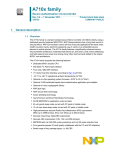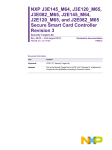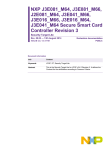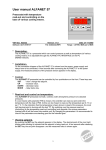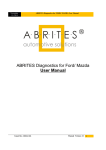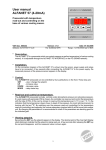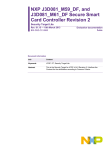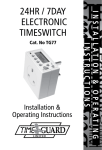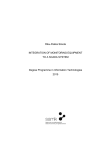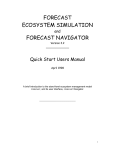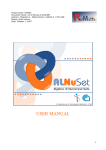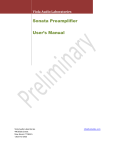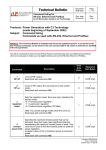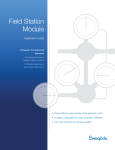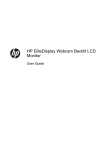Download here
Transcript
European Laboratory for Particle Physics Laboratoire Européen pour la Physique des Particules CH-1211 Genève 23 - Suisse JCOP Framework Hierarchical Controls Configuration & Operation Document Version: Document Date: Document Status: Document Author: 1 28-Jun-2001 (Updated 10-February-2004) Draft Clara Gaspar Abstract This document describes the integration of an FSM tool - SMI++ - with the JCOP Framework. The FwFSM Tools available allow the creation of hierarchies of Finite State Machines. 1 Introduction The hierarchical controls part of the framework allows the definition and operation of hierarchies of objects behaving as Finite State Machines. This allows for the sequencing and automation of operations. In the following chapters we will describe briefly the architecture, the implementation and finally the tools available. 1.1 Controls Hierarchy Architecture The mechanism adopted for modelling the structure of sub-detectors, sub-systems and hardware components in a consistent fashion is to use a hierarchical (tree like) structure. This tree is composed of two types of nodes: “Device Units” which are capable of monitoring and controlling the equipment to which they correspond and "Control Units" which are considered to contain Finite State Machine(s) which can model and control the sub-tree bellow them. As shown in Figure 1. In this Hierarchy "Commands" flow down and "Status and Alarm Information" flow up. Template page 1 JCOP Framework Hierarchical Controls Version/Issue: 1/1 Figure 1: Generic Architecture 1.2 Components and their Interfaces Each component in the tree (Device or Control Unit) provides Information and can receive Commands. From the point of view of hierarchical control, the Interface between Components and Components and Operators is "State" flowing up and "Command" flowing down - State/Command Interface. 1.3 Operators & Ownership In order to be able to send commands to the different components an operator can reserve the whole tree or a sub-tree in which case he/she becomes the "owner". Each component has one and only one owner at any time. All components of a sub-tree have the same owner. The components can receive commands from only one or from more operators depending on their Exclusivity mode: page 2 • Exclusive mode - only the owner can send commands. • Shared mode - any other operator with the correct access rights can also send commands. Template SDLT 1 Introduction Single File Template Version/Issue: 2/1 Only the owner can change from one mode to the other. 1.4 Control Units Control Units are logical decision units. They can take decisions and act on their children (i.e. send them "Commands") based on their "States". Any Control Unit and the associated sub-tree can be a self-contained entity. The logic behaviour of a Control Unit is expressed in terms of Finite State Machines. State transitions can be triggered by: • Command Reception (either from its parent or from an operator) • State changes of its children State transitions cause the evaluation of logical conditions and possibly "Commands" to be sent to the children. This mechanism can be used to propagate actions down the tree, to automate operations and to recover from error situations. 1.5 Device Units Device Units implement the interface with the lower level components (Hardware or Software). They are always a tree "leaf" (i.e. they have no children). They do not implement logic behaviour. They receive: • "Commands" and act on the device • device data and translate it into a "State". 1.6 Partitioning Modes Each Control Unit knows how to partition "out " or "in" its children. Excluding a child from the hierarchy implies that it’s state is not taken into account any more by the parent in its deciding process, that the parent will not send commands to it and that the owner operator releases ownership so that another operator can work with it. Only the owner can exclude a component from the hierarchy. It was felt that Excluding completely a part of the tree was not enough so the following Partitioning Modes were defined, as in the graphical representation of Figure 3.: • Included - A component is included in the Hierarchy, it receives "Commands" from and sends its "State" to its parent. It has the same owner as its parent. • Excluded - A component is excluded from the hierarchy, it does not receive "Commands" and its "State" is not taken into account by its parent. It has no owner. The component is either faulty or ready to work in stand-alone, for calibration, tests, etc. Template page 3 JCOP Framework Hierarchical Controls Version/Issue: 1/1 • StandAlone - A component is working in stand-alone, it does not belong to the hierarchy anymore (it became the root of a new hierarchy) and has a new owner. Figure 2: Partitioning Components page 4 • CommandsDisabled - A component is partially excluded from the hierarchy, it does not receive "Commands" but its "State" is still taken into account by its parent. An expert wants to work on it (to fix quickly a problem) since the experiment will not continue until it is fixed. • Manual - A component is partially excluded from the hierarchy, the expert is working on it. The expert is the owner, he/she wants to send commands in an exclusive way • Ignored - A component can be ignored meaning that its "State" is not taken into account by the parent but it still receives "Commands". This mode can be useful if a component is reporting the wrong state (or is only partially faulty) and the operator wants to proceed. Template SDLT 2 Controls Hierarchy Implementation Single File Template Version/Issue: 2/1 Figure 3: Partitioning Modes 2 Controls Hierarchy Implementation The hierarchy is composed of Device Units and Control Units. In order to create and configure components of these types we need to know what they are: Device Units: A Device Unit corresponds to a Datapoint of a certain Datapoint Type. Device Types containing an entry in _FwDeviceDefinition are automatically recognized as Framework Device Types. Control Unit: Is a complex entity comprizing PVSS datapoints (containing information about label, panel, ownership, exclusivity modes, etc.) and Finite State Machine processes (providing information on objects, states, possible actions, etc.). PVSS communicates with the FSM processes via an API Manager - PVSS00smi. The Finite State Machine (FSM) toolkit incorporated in the framework is called SMI++ (State Management Interface), very briefly, SMI allows the description of any sub-system as a collection of objects, each object behaving as a FSM, i.e., objects are allways in a well-defined state and can receive actions that will make them transit to another state. A logically related group of objects (a sub-system) is called in SMI terms: a domain. SMI defines two types of objects: abstract objects and physical objects: Template page 5 JCOP Framework Hierarchical Controls Version/Issue: 1/1 • Abstract objects implement logic bahaviour, they have a list of allowed states, in each state a list of allowed actions and when an action gets triggered (either by the reception of a command or by a state change of another object) they execute instructions like sending commands to other objects or testing the state of other objects. The behaviour af the object is coded using a very simple language called SML. • Physical objects implement the interface to real devices, they also have a list of allowed states, and in each state a list of allowed actions, but when they receive a command they have to act on the device they model, and when the device’s data changes they have to maybe change state. Physical objects can be coded in any language (C, C++, or using PVSS scripts). A Device Unit corresponds to an SMI physical object. A Control Unit corresponds to an SMI domain, i.e. it is composed of one or more (abstract and/or physical) objects. SMI like PVSS allows the definition of object types and the derivation of objects from the type. So in order to create a hierarchy it is necessary to: • Create any Device Types (i.e. the types from which Device Units will “inherit”) • Create any Object Types (i.e. the types from which any abtract objects will “inherit”) • Create Control Units (i.e. instanciate the devices and/or abstract objects and include them in a particular domain). The following steps are necessary in order to create/configure a Device Type: • Create a Datapoint Type (or use an existing one, the one that implements the device) • Use the FSM Configuration Tool to: • Define wich states this device can have • Define the allowed actions in each state • Define how the state is derived from the device’s datapoint items • Define how the actions act on the device’s datapoint items The following steps are necessary in order to create/configure an Object Type: • Use the FSM Configuration Tool to: • Create a new abstract object type • Define wich states this object can have • Define the allowed actions in each state • provide the action “code” with the help of the “wizard” The following steps are necessary in order to create/configure a Control Unit (i.e. an SMI domain) • After having created the necessary device and object types • Use the FSM Configuration Tool to: • page 6 Create a new domain (either as tree root or under another one) Template SDLT 2 Controls Hierarchy Implementation • Single File Template Version/Issue: 2/1 Add Objects and /or Devices to it by: • choosing the Object/Device type • providing a name The system is then ready to be operated, the Control Unit domains can be started (or stopped, etc.) and generic panels to visualize and control them and their objects and devices are available. Template page 7 JCOP Framework Hierarchical Controls Version/Issue: 1/1 3 The FSM Configuration & Operation Tool 3.1 Defining Device Types and Object Types Device Types: Represent User Devices, they correspond to Data Point Types created by the User which contain a folder called “fwDeclarations” of type reference “_FwDeclarations”. This folder is the interface to the above levels of the Control System). Logical Object Types: Represent abstract objects which contain the logical behaviour of the system. They are dynamically created. page 8 Template SDLT 3 The FSM Configuration & Operation Tool Single File Template Version/Issue: 2/1 3.2 Configuring Device Types List of states the Device can be in, these can be added or removed directly in this panel or by clicking on “Simple Config”. The panel specific to this device type (will be called at run-time). By default the panel has the same name as the device type, but it can be changed here. List of Actions that the Device can accept in each state, these can be added or removed directly in this panel or by clicking on “Simple Config”. Each state has a color to be seen at run-time Template After having defined the states and actions of the object, click here to specify how the state is derived from the Device’s DataPoint items and how the actions act in the Device’s DataPoint items (if not done by the “Simple Config”). page 9 JCOP Framework Hierarchical Controls Version/Issue: 1/1 3.3 Simple Device Config The “Simple Config” allows the definition of the States (and state colors) of the Device, of the actions allowed in each state and for each action the expected end-state. Specify here what Datapoint item is used to compute the new state and what datapoint item is set when an action arrives. This panel will generate simple scripts, for more complex behaviour please use the “Configure Device” button on the previous panel. page 10 Template SDLT 3 The FSM Configuration & Operation Tool Single File Template Version/Issue: 2/1 3.4 Complex Device Config: from DP Items to Device States Configuring device states: Select the item(s) and what values it/they should have in order for the device to be in a particular state. Clicking on “Apply” will generate a script that you can modify by clicking on the “Complex Parametrization” button. Note: clicking on “Apply” after having modified the script will overwrite it. Template page 11 JCOP Framework Hierarchical Controls Version/Issue: 1/1 3.5 An example Script that calculates the new State page 12 Template SDLT 3 The FSM Configuration & Operation Tool Single File Template Version/Issue: 2/1 3.6 Complex Device Config: from Device Actions to DP Items Configuring device actions: Select the item(s) and what values it/they should be set to when an action is received. Clicking on “Apply” will generate a script that you can modify by clicking on the “Complex Parametrization” button. Note: clicking on “Apply” after having modified the script will overwrite it. Template page 13 JCOP Framework Hierarchical Controls Version/Issue: 1/1 3.7 An example Script called when an Action is received page 14 Template SDLT 3 The FSM Configuration & Operation Tool Single File Template Version/Issue: 2/1 3.8 Configuring Object Types List of states the Object can be in, these can be added or removed directly in this panel or by clicking on “Simple Config”. The panel specific to this object type (will be called at run-time). By default the panel has the same name as the object type, but it can be changed here. List of Actions that the Object can accept in each state, can also be done in “Simple Config”. By double clicking on each action you can see/modify the FSM code corresponding to this action Each state has a color to be seen at run-time Template List of conditions that can trigger an action or a state change while in this state. By clicking on “Add” you can specify a new “when” condition, by double clicking on one of them you can modify it. ”Simple Config” can also generate conditions. page 15 JCOP Framework Hierarchical Controls Version/Issue: 1/1 3.9 Simple Object Configuration The “Simple Config” allows the definition of the States (and state colors) of the Device, of the actions allowed in each state and for each action the expected endstate. This panel will generate the FSM code for the object, you can view it and modify it for more complex behaviour by double clicking on each state in the previous panel. page 16 Template SDLT 3 The FSM Configuration & Operation Tool Single File Template Version/Issue: 2/1 3.10 Example FSM Action code Example of FSM code corresponding to an Action. It can be modified directly or with the help of a wizard obtained by selecting an instruction in the menu.For example “do”: Template page 17 JCOP Framework Hierarchical Controls Version/Issue: 1/1 3.11 Example FSM “when” condition wizard page 18 Template SDLT 3 The FSM Configuration & Operation Tool Single File Template Version/Issue: 2/1 3.12 Configuring Hierarchies of FSM Domains This tree represents a hierarchy of FSM domains. Each domain can be expanded or collapsed by double clicking on it. You can Add/Remove domains using the “Add” and “Remove” buttons or the right mouse button when the domain is selected. By double clicking here (on the domain name) you can configure it. The “CU” flag stands for “Control Unit” meaning this is a domain or just a device. The domains have to be regenerated if the Object or Device types are modified. Template page 19 JCOP Framework Hierarchical Controls Version/Issue: 1/1 3.13 Configuring FSM Domains Label and Panel of this domain, to be used at run-time. List of Objects and Devices in this domain, to be added or removed by using the “Add” and “Remove” buttons If an Object or Device is added with “CU” flag set, this means create also an independent domain for it page 20 Template SDLT 3 The FSM Configuration & Operation Tool Single File Template Version/Issue: 2/1 3.14 Operating the Hierarchy of Domains This tree represents a hierarchy of FSM domains. Each domain can be started, stopped or restarted by itself or all domains at the same time. You can visualize the domains and send commands to them by using the right mouse button (once they are running). Template page 21 JCOP Framework Hierarchical Controls Version/Issue: 1/1 3.15 Operating the FSM Domains Domain’s top level Object : Name, State and Partitioning mode Click on State for sending actions Click on partitioning mode for changing mode Domain’s Children (other Domains, Objects or Devices) : Name, State and Partitioning mode Double Click on Name to open panel Click on State for sending actions Click on partitioning mode for changing mode User Specific Logo Domain Specific panel page 22 Template