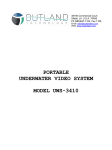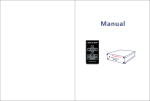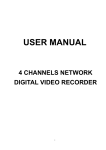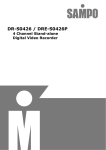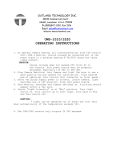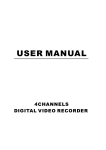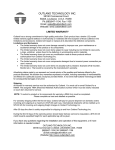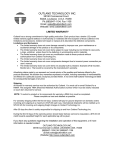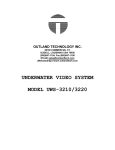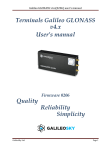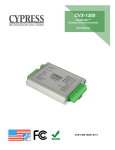Download portable underwater video system model uws-3310
Transcript
38190 Commercial Court Slidell, LA U.S.A. 70458 Ph.(985)847-1104, Fax 1106 Email: [email protected] WEB: www.outlandtech.com PORTABLE UNDERWATER VIDEO SYSTEM MODEL UWS-3310 PAGE LEFT BLANK 38190 Commercial Court Slidell, LA U.S.A. 70458 Ph.(985)847-1104, Fax 1106 Email: [email protected] UWS-3310 OPERATING INSTRUCTIONS 1. To operate Camera System, all interconnections from the Control Unit, VCR & Monitor, should already be connected but in the event there is a problem drawing # 0010550 shows how those items connect. CAUTION: Insure voltage does not exceed 250 volts AC to the Console. Also power source must be properly grounded. 2. Power requirements, Typically 110 VAC to 250 VAC (50 or 60 Hz). 3. Plug Camera Umbilical into Camera and light (Be sure to use a good quality silicon grease for lubrication). Plug topside end of umbilical into Control Unit connector on front panel. 4. After verifying supply power is correct, insure camera, light switches are in off position. Plug into power source. 5. Turn Monitor, Recorder and Camera switches on. A picture should appear within a few secs. 6. Insure "Light Intensity" is at "Min" position. Turn light switch on. Turn control up to test light. Turn back to Min. and Turn switch off. CAUTION: " Light can be operated out of water but will throttle back automatically if the temperature exceeds 50c. However the Light will never shut off completely. 7. The CON-3300 console only outputs 28 VDC maximum. 8.) To Use the recorder please refer to the DVR manual. Note: Read the recorder manual for more details concerning the operation of these recorders. Outland Technology Inc. 38190 Commercial Ct. Slidell, La. U.S.A. 70458 -1104, Fax (985)847-1106 EMAIL: [email protected] Website: http://www.outlandtech.com Any problems Please Contact: QUICK START TO THE SD DVR 208 1) When the System is shipped the DVR power switch is in the on position. (Switch moved to the right at the bottom of the DVR). To remove and install the SD card make sure you power the DVR off. Push on the SD card to hear a click and it will spring out slightly. Grab the card and remove. To install you will hear a slight click when it is in place. Flush with the body of the DVR. 2) The system, as received, will be set to record the highest quality and fastest frame rate. The recording will be set to break into 30 min chunks for ease of handling outside the DVR. 3) With camera and monitor connected, turn on the camera power switch. A picture will appear quickly. 4) To record, hit the “OK” button. A rec symbol will appear on the bottom left of the screen. 5) To stop hit the “Stop” Button. 5) To playback press “esc” twice. Use the arrow key to select the video to play and hit the “P/P” key to start play. 6) When not recording or playing back the number at the bottom right of the screen is the number of hours and minutes of space left to record on that SD card installed. For more detailed operation of this DVR see the manual provided. OUTLAND TECHNOLOGY INC. UWL-401 UNDERWATER LIGHT Operating and Maintenance Procedures Reference: DRAWING UWL-401 Installation and Operation: A. The UWL-401, can be mounted to your Camera, ROV, Helmet or Hand bracket by using DHM-60 OR HM-300 helmet bracket. B. With Power Off, lubricate the light mating connector with a light coating of silicon lubricant. Slide the locking sleeve of the mating connector back. Align the raised dot on the connector with the large connector pin on the light connector and plug in. Securely tighten the locking sleeve. THERE ARE NO USER SERVICEABLE PARTS INSIDE. PLEASE SEND BACK TO THE FACTORY FOR SERVICE. The only maintenance required is to flush with fresh water and dry for storage. OUTLAND TECHNOLOGY INC. 38190 Commercial Court Slidell, Louisiana U.S.A. 70458 Ph.(985)847-1104, Fax 1106 Email: [email protected] Website: www.outlandtech.com LIMITED WARRANTY Outland has a strong commitment to high quality production. Each product has a twelve (12) month limited warranty against defects in workmanship or materials with the exception of those outlined in the limitations and exclusions. Outland will repair or replace at its discretion the defective components. Limitations and Exclusions • The limited warranty does not cover damage caused by improper use, poor maintenance or accidental damage of the product or its components. • The limited warranty does not cover items subject to wear including but not limited to view ports, o-rings, umbilical, unless found to be defective in workmanship and/or materials. • The limited warranty does not cover any modification made to these products without authorization from Outland Technology Inc. • The limited warranty does not cover lamps. • The limited warranty does not cover components damaged due to incorrect power connection per user’s manual. • The limited warranty does not cover items not actually built by Outland. Example (DVD recorder, Monitor etc.). That would be covered by the manufacturer's warranty. Advertising claims made by us represent our honest opinion of the qualities and features offered by the products described. We disclaim any warranties expressed or implied, including warranties of merchantability and fitness for a particular purpose, except as provided herein. In no event shall Outland Technology be liable for consequential damages of any kind. Shipping All returns for warranty service must be authorized by Outland. You must call or email Outland for a RMA#. The assigned RMA (Returned Materials Authorization) number which must be clearly indicated on each item returned for service. NOTE: To submit a product or its components for warranty a RMA form must be completed. Please complete as best and detailed as possible. For warranty shipping within the first 30 days, Outland will pay for ground shipment on domestic orders incoming and outgoing to a maximum of $75.00 each way. International shipments will be credited up to $75.00 US for incoming and outgoing freight charges to Outland Technology Inc. After 30 days the client is solely responsible for shipping to and from Outland Technology Inc. During the first 30 days of the warranty period, should faster delivery service be requested, a $75.00 US credit towards expedited freight for each applicable leg will be given. If you have any questions regarding the installation and operation of this equipment, or if more information is needed contact: OUTLAND TECHNOLOGY,INC., 38190 Commercial Ct.,Slidell, LOUISIANA USA 70458 (985)847-1104 FAX (985)847-1106 (Email) [email protected] (Website) http://www.outlandtech.com TROUBLESHOOTING GUIDE CAMERA DOES POWER CORD NOT PLUGGED IN NO PLUG IN NO CONNECT NO TURN ON YES CAMERA UMBILICAL NOT PLUGGED IN AT CONSOLE OR YES CAMERA POWER SWITCH NOT ON. YES RECORDER NOT ON OR IN PLAY MODE NO TURN ON/ YES MONITOR NOT ON NO TURN ON YES CAMERA DEFECTIVE YES TRY ANOTHER CAMERA. NO UMBILICAL HAS A SHORT OR BROKEN WIRES YES CHECK FOR CONTINUNITY AND/OR SHORTS USING DRAWING #C-2303 YES CHECK FOR 12-16 VDC AT PINS B&C ON POWER SUPPLY. NO CAMERA POWER SUPPLY IS BAD. LIGHT DOES NOT POWER CORD NOT NO PLUG IN YES LIGHT UMBILICAL NOT PLUGGED IN AT CONSOLE OR CAMERA NO CONNECT YES CHECK FOR CONTINUNITY AND/OR SHORTS USING DRAWING #C-2303 YES UMBILICAL HAS A SHORT OR BROKEN WIRES 12” TFT-LCD MONITOR WITH VIDEO INPUTS 288 Video Series USER’S MANUAL 1. Control Functions The monitor digital control functions are located on the front panel. They are shown in the figure below and described in the following paragraphs. 1. Power indicator LED 2. Power switch 3. Function keys Function Selection 1. Press the knob “MENU/SELECT” to show the OSD menu. Then use the “▲” and “▼” to select a function. Press the knob “AUTO/EXIT” to close the OSD menu. 2. With the knob “▲” and “▼” , you can adjust the speaker volume on the monitor. When you press the “▼”, the speakers are mute. Press the “▲” and then the speakers are active. When you press the knob “▲” , the speaker volume OSD is shown. You can increase or decrease the volume by pressing the “▲” and “▼”. 3. You can hold the knob “AUTO/EXIT” for more than 1 second to adjust the image quality automatically. The OSD menu will close automatically after 3-10 seconds without operation and saves any changes you have made. Function Adjustments 1. Signal Select When there is no OSD menu display the knob “AUTO/EXIT” can select VGA / DVI / CVBS / S-VIDEO. 2. Video Contrast - Adjust the difference in luminance between light and dark areas of the image. Brightness - Adjust the luminance level of the image. Colour - Adjust the Color level of the image Tint - Adjust the Tint level of the image Sharpness - Adjust the Sharpness level of the image Video Mode - Adjust the Video Mode for Normal/Nature/Cinema/Sport/Vivid Reset - Recall the factory setting of the Vide menu. VGA Contrast - Adjust the difference in luminance between light and dark areas of the image. Brightness - Adjust the luminance level of the image. 8 Sharpness - Adjust the Sharpness level of the image Color Temperature - Adjust Color Temperature Cool(9300k)/User/Warm(6500k)/Nature(7500k) User RGB - Adjusting R/G/B level of the image 9 Image Auto Tune - Adjust geometry of the image automatically. Position - Adjust the vertical & horizontal position of the image. Phase Clocks - Adjust the horizontal sync phase of signal. - Adjust the horizontal sync size of signal. Reset - Recall the factory setting of the VGA menu. 3. Audio (Video & VGA) Volume - Adjust the speaker volume. 4. Feature Controls (Video & VGA) Sleep Timer - Select 10/20/30/40/50/60/70/80/90/Off Language -Select Language English/Fran/Deu/Esp/Ita OSD Controls Factory Recall -Select OSD Position /Rotation/Timer - Recall Factory setting 2. Product Specifications 7.1 288V series product specifications Features Model Panel Type: Screen Size: Pixel Pitch: Brightness: Contrast Ratio: Response Time: Viewing Angle(H / V) Max. Resolution: Display Color Video Input Display Area 288V Series Active TFT-LCD 12” diagonal 0.3075 (W) x 0.3075 (H) mm Typical: 400 cd/㎡ Typical: 500:1 Typical: 35 ms Typical: 140° / 110° 800 (W) x 600 (H) 262 K Analog:15-pin, D-sub connector x1 S-Video x1, RCA composite x1 Digital: DVI connector (optional) 9.7 (W) x 7.2 (H) inch [246 (W) x 184 (H) mm] Input voltage: Output rating: Power Consumption 100-240V /60-50Hz 12V DC, 2.0A 25 watts (max.), 3 watts (standby) Audio 1.0 watts x 1 built-in speaker RCA composite x1 Frequency Horizontal:30-47 KHz; Vertical: 50-75 Hz Dimensions(set size) 13.4 (H) x 14.4 (W) x 7.7 (D) inch [340(H) x 365(W) x 195(D) mm] Safety & EMI UL, CUL, FCC-B, CB, CE, TUV/GS Weight N.W.: 6.6 lbs (3.0 Kgs) G.W.: 7.9 lbs (3.6 Kgs) Operating Conditions 5°C – 35°C; 20%-80% RH Storage Conditions: -20°C – 60°C; 10%-90% RH Wall mountable Yes, VESA 75 bracket The typical value of brightness, contrast ratio, response time and viewing angle is subject to change without notice. User Manual HD Mini DVR Image setting……………………………………………………..2 1.Scheduled Time…………………………………………………………………………….4 2.Overwrite………………………………………………………………………………………5 3.Section…………………………………………………………………………………………..6 4.Motion Detection…………………………………………………………………………..6 1) Mask Area……………………………………………………………………………………6 2) Sensitivity…………………………………………………………………………………….7 3) Speed…………………………………………………………………………………………..8 4)Noise Margin…………………………………………………………………………………8 Rec. setting………………………………………………………….4 1.Quality…………………………………………………………………………………………2 2.Frame Rate…………………………………………………………………………………..3 3.Resolution…………………………………………………………………………………….4 a) b) c) d) Language………………………………………………………………………………….13 Time…………………………………………………………………………………………13 Format……………………………………………………………………………………..14 Card Info. …………………………………………………………………………………14 System setting…………………………………………………….12 Parameter………………………………………………………….15 V. a) Playback & Stop……………………………………………………………………….11 b) Delete Files………………………………………………………………………………12 IV. Playback……………………………………………………………..10 a) Manual…………………………………………………………………………………… 9 b) Scheduled…………………………………………………………………………………..9 c) Motion Detection……………………………………………………………………….9 III. Rec. mode…………………………………………………………….9 II. I. Set up………………………………………………………………..2 Instruction…………………………………………………………1 Contents + Detecting - Off/On ME NU STOP Video 2010/10/24 19:25:47 OUT Audio 2010/10/24 19:25:47 IN Video 00:00:33 1 Audio REC OK MENU P/P STOP ESC OK/Record Menu Play/Pause/Delete files Stop recording/Stop playback ESC/Playback Down/Volume down Left/Fast forward Right/Fast reverse ▼ ▲ Function Up/Volume up Key ▲ 00:00:33 Motion Power ESC DVR SD Card P/ P ▲ DC 5V-30V OK ▲ ▲ ▲ Keyboard Introduction HD Mini DVR ▲ EXIT Enter Esc: To Last Page Menu: To Main Menu Select H 2 Enter Esc: To Last Page Menu: To Main Menu Resolution Frame Rate Quality Image Setting Press “OK” to enter image setting to set image quality/ frame rate/resolution. I. Image setting Select System Setting Playback REC. Mode REC. Setting Image Setting SET UP Press “Menu” on keyboard to enter the following screen. Set up HD Mini DVR Enter Esc: To Last Page Menu: To Main Menu Select 15fps Resolution 3 Enter Esc: To Last Page Menu: To Main Menu 5fps 30fps Frame Rate Quality Image Setting 2. Press “OK” to set the frame: 30f/s, 15f/s or 5f/s. when you select 30f/s, the recorded video is real time. Select Resolution L H M Frame Rate Quality Enter Esc: To Last Page Menu: To Main Menu Select 4 Enter Esc: To Last Page Menu: To Main Menu Motion Detection Section Overwrite Scheduled Time REC. Setting Press “OK” to enter recording setting, can set Scheduled time/ Overwrite/ Section/ Motion detection. II. Recording Setting Select Resolution QVGA D1 VGA Frame Rate Quality Image Setting 3. Press "OK" to set the resolution: D1/ VGA/ QVGA. The D1 video quality is better than VGA, VGA is better than QVGA. 1. Press “OK” to enter image quality function, can set to be three types: High /medium /low Image Setting HD Mini DVR HD Mini DVR Enter Esc: To Last Page Menu: To Main Menu 2010/10/24 18:00 No Section Select 5 Enter Esc: To Last Page Menu: To Main Menu Motion Detection Yes Overwrite Scheduled Time REC. Setting 2. Press ”OK” to enter overwrite function, “Yes” means when memory is full, it will cover the earliest video automatically to keep the record going; “No” means when memory is full, it will stop recording. Select 2010/10/24 07:30 1hr Motion Detection Select 6 Enter Esc: To Last Page Menu: To Main Menu Noise Margin Speed Sensitivity Mask Area Motion Detection 4. Press “ OK” to enter motion detection, can set following functions: mask area/ sensitivity/ speed/ noise (this function only effective under recording mode). Enter Esc: To Last Page Menu: To Main Menu 15min Section Select 15min Overwrite Scheduled Time REC. Setting 3. Press “OK” to enter section function, can choose to set the video save as 15minutes/30minutes/one hour in a separate file. 1. Press “OK” to enter scheduled time function, can set the record period as following picture shows: Scheduled Time HD Mini DVR HD Mini DVR ~ Noise Margin Enter 7 Esc: To Last Page Menu: To Main Menu Select Enter 8 Esc: To Last Page L Select Noise Margin M Speed Noise Margin Sensitivity Speed Sensitivity Mask Area H L M Menu: To Main Menu Motion Detection 4) Press “OK” to enter “Noise Margin” to adjust the recording voice high/middle/low based on the environment voice. Enter Esc: To Last Page Menu: To Main Menu L Speed Select H M Sensitivity Mask Area Motion Detection 3) Press “OK” to enter “Speed” function to set high/ middle/ low speed detection sensitivity. HD Mini DVR H Mask Area Motion Detection 2) Press “OK” to enter ”Sensitivity” function to set high/ middle/ low detection sensitivity. 1) Press “ OK” to enter “ mask area” function as following: you can set cover(blue) or open each little square one by one. HD Mini DVR 4 modes to trigger recording (alarm function and motion detection with alarm function not available): -Manual recording: press “OK” button to record. Select Enter 9 Esc: To Last Page Menu: To Main Menu Power Up Rec. EXIT Motion Detection Playback REC. Mode System Setting Manual Schduled REC. Setting Image Setting SET UP -Power-up recording: automatically recording when power up. -Motion detection recording: trigger to record by motion detect. 0001/0088 2010/10/24 06:57:53 10 SD 06:57:24 Page 01/14 06:57:54 08:11:31 13:53:24 07:27:05 07:28:35 08:11:04 22:55:14 22:56:54 Start Time Picture... 00000001 00000002 00000003 00000004 00000005 00000006 00000007 00000008 Press OK to enter. Date 2010/10/24 2010/10/24 2010/10/24 2010/10/25 2010/10/25 2010/10/25 2010/10/26 2010/10/26 File Name Press shift key to choose the files you want to play back. IV. Playback: Press shift key to choose the file you want to play back, press “OK” to enter, then P/P key to start playing back the video. III. Recording Mode: -Scheduled recording: set a scheduled time to record; enter the menu “Recording Setting” , set the time in “Reservation Time”. HD Mini DVR HD Mini DVR SD 0001/0088 2010/10/24 06:57:53 11 SD 06:57:24 Picture... 00:00:13/00:14:53 Press P/P to stop playing, and press P/P again to continue. 2010/10/24 06:57:53 0001/0088 Picture... 06:57:24 No Yes Enter Esc: To Last Page Menu: To Main Menu Enter Esc: To Last Page Menu: To Main Menu 12 Note: Alarm Period is not available in this version. Select Alarm Period Card Info. Format Time Language System Setting Press “OK” to enter system settings to set the language/time/ format/SD card info./alarm period. V. System Settings: Select Delete Press Esc to file list, choose a file, and press P/P to delete it. Press P/P to play back the video. 00:00:13/00:14:53 HD Mini DVR HD Mini DVR Enter Esc: To Last Page Menu: To Main Menu Select Time 13 Enter Esc: To Last Page Menu: To Main Menu 2010/10/24 07:30 2. Press “OK” to enter time function to set the time. Select Alarm Period 简体中文 Card Info. English 繁體中文 Format Time Language Enter Esc: To Last Page Menu: To Main Menu No Yes Select : 98.6% 14 Enter Esc: To Last Page Menu: To Main Menu Remain Size : 1.4% : 30784MB Total Size Usage Size Card Info 4. Press “OK” to enter card info to check SD card capacity status. Select Alarm Period Card Info. Format Time Language System Setting 3. Press “OK” to enter format function to format the useless videos. 1. Press “OK” to enter language function to choose English/ Traditional Chinese/ Simple Chinese System Setting HD Mini DVR HD Mini DVR 15 Note: Please insert SD card before turning DVR up, and don't put SD card out when it is working in case of causing DVR halted. Video Format Mpeg -4, Video for ASF Resolution 704*576, 640*576, 320*288 Frame 30f/s, 15f/s, 5f/s Video input 1V,75Ω Video output 1V,75Ω Memory Media SD/ SDHC Card for 32GB Working theory Manual recording Yes Schedule recording Yes Motion detective recording Yes Power up recording Yes Power Electricity Input DC 5V-30V Power expend <2W Weight & Size G.W./Set 580g Gift box size 20*13*6.5cm Language English, Traditional Chinese, Simple Chinese Parameter HD Mini DVR APPENDIX A: 5100A/I VIDEO TYPEWRITER OPTION:, TIME/DATE AND TEXT on screen, A. The Video typewriter powers up whenever the console is plugged in. The video always goes through the Video typewriter B. After powering on the system the screen should go to page zero "0". Anything in page zero will be displayed as well as time and date, if it were on the screen when it was powered off. C. Hit the “H” Key and the main menu will appear on the screen. D. Menu: (KEY)(FUNCTION) E EDIT PAGE 0 C CLEAR PAGE 0 T TIME OFF D DATE OFF S SET TIME R RESET SYSTEMS P SCALE (Ruler) X Cross Hair (Pointer) I SET INTENSITYN N Camera Mode 1) E; Go to the Page you want to edit by touching the number key. Touch the letter “E”. This will bring you into the edit mode and you should see a Blinking cursor at the top left corner of the screen. Type in anywhere on the screen and when you finish hit the “ESC” key. The text will store in memory and the cursor will disappear. 2) C; Go to the page you want to clear and hit the letter C. The following will appear: ARE YOU SURE YOU WANT TO CLEAR PAGE 0 ? (Y/N) This will clear the page of all characters except the time and date. Select yes or no. 3) T; Hitting this key will turn the time either on or off. 4) D; Hitting this key will turn the date either on or off. 5) S; Hitting this key will allow you to set the time and date. The following will appear: ( 12,51,5,21,99) ENTER HR,MIN,MONTH,DAY,YEAR Input the time and date as shown with comas between each item followed by "ENTER". 6) R; Hitting this key will clear all pages. The following will appear: ARE YOU SURE YOU WANT TO CLEAR ALL MEMORY ? (Y/N) Select yes or no. The time and date screen. will remain on 7) P; Hitting this key will cause the Video Ruler to appear on the bottom of the screen. The Video typewriter time date features will continue to operate. The active keys to use this feature are: “O”, sets scale factor. 1=1, 2=2, 3=3, etc. for every tic mark. Minus for tic marks to the left and + for each tic mark to the right. The digital Display below and to the left of the scale is where on the Ruler the cursor marker is in relation to the center of the scale. “Left Arrow” Key moves the cursor to the left on the ruler. “Right Arrow” Key moves the cursor to the right on the ruler. The digital display moves up and down as these arrow keys are used. “Home” Key moves the ruler tic marks wider. “End” Key moves the ruler tic marks closer. “Page Down” moves the center (offset) of the ruler Left. “Page Up” moves the center (offset) of the ruler Right. To use this feature set the scale factor for the required measurement. Move the center (offset) of ruler to the center of the item to be measured. A reference must be used to accurately measure with Video Ruler. If Laser dots are use then scale the to those dots. Once the ruler is scaled using the the the ruler “end” and “Home” Keys, use the arrow key to show the measurement. 8) X; Hit this key and a Crosshair will appear on Screen. Use the cursor keys to move the crosshair (Video Pointer) around the screen. In this mode the Scale will disappear. The time and date will remain on Screen and all page functions will work also. 9) I; Hitting this key will bring up the following: SET INTENSITY LEVEL 0 MIN, 15 MAX > Default is 3. If you enter 0 then the characters will turn black. If 14 or 15 are entered then the character will probably be a little too bright. Play around with this and set for best display. 10) N; Hit this key and the camera control menu will appear. This is for controlling multiple cameras. If you only have one camera connected and it is a fixed focus camera disregard this function. IF AT ANY TIME THE VIDEO TYPEWRITER LOCKS UP, THE SYSTEM CAN BE RESET BY UNPLUGGING THE CONSOLE FROM THE POWER SOURCE. SIMPLY TURNING THE CAMERA, MONITOR AND DVR OFF WILL NOT WORK. APPENDIX B: MODEL CON-3300/DC CONSOLE ONLY. A) The CON-3300/dc can be powered by 12 to 24 VDC or 100240 VAC 50/60 hz. B) The 12-24 VDC input can be used as a battery backup to the ac input power. Just connect the DC power and operate with the AC as usual. If AC power goes out the DC input battery will take over without hesitation. C) Connect the + (plus) lead to the RED terminal And the – (negative) lead to the Black terminal.