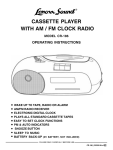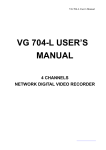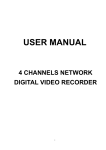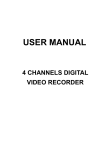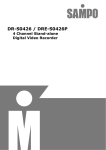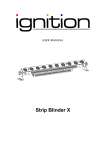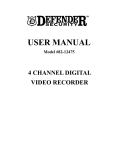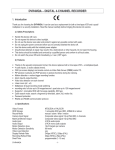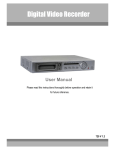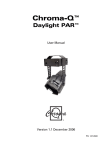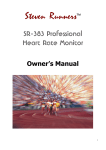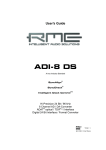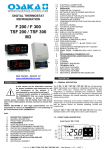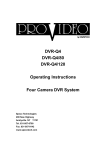Download USER MANUAL - SuperDroid Robots
Transcript
USER MANUAL 4CHANNELS DIGITAL VIDEO RECORDER Warnings and Cautions Warnings To reduce the risk of fire or electric shock, do not expose this product to rain or misture. Do not insert any metallic object through ventilation grills. Caution C AUTI ON RISK OF ELECTRIC SHOCK DO NOT OPEN CAUTION: TO REDUCE THE RISK OF ELECTRIC SHOCK, DO NOT REMOV E COVER (OR BACK). NO USER-SE RVICEABLE PRTS INS IDE. REFER SERVICING TO QUALIFIED SERVIC E PERSONNEL The lightning flash with arrowhead symbol, within an equilateral triangle is intended to alert the user to the presence of insinuated Dangerous Voltage within the products enclosure that may be of sufficient magnitude to constitute a risk of electric shock to persons. The exclamation point within an equilateral triangle is intended to alert the user to the presence of important operating and maintenance(servicing) instruction in the literature accompanying the product. USER OF THE SYSTEM ARE RESPONSIBLE FOR CHECKING AND COMPLYING WITH ALL FEDERAL .STATE ,AND LOCAL LAWS AND STATURES CONCERNING THE MONITORING AND RECORDING OF VIDEO AND AUDIO SIGNALS . ULTRAK SHALL NOT BE HELD RESPONSIBLE FOR THE USE OF THIS SYSTEM IN VIOLATION ID CURRENT LAWS AND STATUTES. TABLE OF CONTENTS CAHAPTER 1 INTRODUCTION -------------- ----------- ------- --------------- -------------------------------------1 CHAPTER 2 HARDWARE OVERVIEW ------------------------- --------------------------- -----------------------2 CHAPTER 3 SETUP PROCEDURES --- ----- --------------------- --------------------------------------------- 3 1.MAIN MENU SET UP ------------------ ------------ ------------------------------------------------ 4 2.SYSREM SETUP------------------- ------------ -----------------------------------------------------4 3.CAMERA SETUP ----------- ------------ -----------------------------------------------------------4 4.RECORD SETUP ------- --------- ------------------------------------------------------------------5 5.SCHDULED RECORD ---- ------------ ------------------------------------------------------------ 6 6 HDD MANAGEMENT --- ------------ ------------ ---------------------------------------------------7 7 LOAD DEFAULT ------------------ --------- -------------------------------------------------------8 CHATPTER 4 OPERATION PROCEDURES ---------- ------------------------ --------------------------------- 8 1.GETTING STARTED WITH YOUR MACHINE 2.RECORDING ------------ --------- ------------------------ 8 ------------------------------------- --------- --------------------------------------- 8 3.HARD DISK RECOMMEND --------------------- ------------ ------------------------------------9 4.PLAYBACK ------------------------- ---------- -----------------------------------------------------9 5.BACKUP ------------------ --------- ----------------------------------------------------------------9 6.ALARM CONTROL ------------------------ --------- ---------------------------------------------9 7.EXTERNAL ALARM CONNRCTOR ----------- ------------ -------------------------------------10 CHAPTER 5 SPECIFICATIONS -- ------------------------ -- ------------------------ ------------------------------10 CHAPTER 6 RECORDING TIME LENGTH ----- -------------------------------------------------- --------------11 CHAPTER 1 I NTRODUCTION SEDVR-404 is 4 camera input appliance with multiple function which will bring you following features: ● Device can be performed VHS system with live display , play back and video recording . ● Support various type of camera with real , live mode display . ●Multi speed recording election on normal recording mode or alarm recording mode , the highest speed of recording is 30/25 (NTSC/PAL) fields in both mode. ●Digitize data storage with M-JPEG compression technology will give you organized video data management without using mess huge traditional video tape. ●Device operates in hardware base with no OS (operating system )necessary for more reliability and stability. ●Contrast , hue and brightness are adjustable for each camera individually. ●Support up to 2 hard disks (HDD) from 40GB to 160Gb compatible. ●When external alarm is triggered ,correspond cameras number will show up on the monitor with texts. ●Motion detection function available , user can easily adjust sensitive of motion detection and setup buzzer alarm when motions are triggered. ●Selectable recording qualities (best /high /medium/low) ●Recording can operate manually or gets activated automatically when alarm is triggered. ●You can search for a video record by time . ●Play back mode could not be easier then ever for you to view the video that gets recorded on reverse (x6) and fast forwarding (x2,x4,x6). ●Easy operation ,setting can be easily ,moldified OSD (on screen display) menu. ●Device will overwrites data notice operator on monitor when the HDD is going full. ● System will restore the previous setting and continue camera activity after restart, ● Key lock function available to secure your DVR from button pressing accidentally. ●Optional network function. 1 CHAPTER 2 HARDWARE OVERVIEW Real Time 4ch DVR NETWOR HD-620 1 Part 2 3 4 QUAD POWER REC 3 PLAY 6 7 8 REW SEARCH PAUSE PLAY PLAY REC ALM HDD NET POW MENU UP DOWN ENTER Functions Power status LED. Record Conl. Playback Conl. 6 times speed fast rewind mode . Press Stop to stop playback or recording. PAUSE Press Pause to pause (field by field ) for forward . You can easily lock your DVR by press 5 times Pause button under recording or monitoring mode .When key lock is activated, you can see a L show up on your upper right corner of screen . Press 5 times again to release your button from key lock mode . F FWDSEARCH PLAY 11 FR STOP 9 10 FF 1.This view button controls Ch1~4 and FULL SCREEN display 2.A password can be setup by the view control button for Nos. 4 5 STOP Label 1 2 REC MENU UP DOWN 12 ENTER Press F.Fwd to play video forward at high speed .Press the button again the speed will be change circulative from x2,x4, to the highest x6. Press the Play button to into time search and play video forward . Press MENU to go into or exit menu . 1.Move the cursor upward or leftward . 2. When it's not under recording mode ,you can use the button to adjust position of date & time display which appears on OSD 1.Press ENTER button to make choose or make confirm in MENU system . 2.Make any changes in the selected option or increase the No . 3.You can use ENTE key to indicates H.D.D status when system is not under Menu mode . 2 14 15 16 17 CA MERA OUT P OWE R MO NTOR O UT 1 2 34 ETH ERNE T N. C N.O AC 9 0...2 64 V CAM ERA IN GN D CO M 19 18 20 21 22 23 13 Part Label Functions 13 FAN 14 COM PORT COM port for RS-485 interfaces which upon to request. 15 LED Network power indicator and network activate indicator . 16 ETHERNET Ethernet network interface . 17 CAMERA OUT Camera 1-4 video output with BNC connector 18 CAMERA IN Camera 1-4 video input with BNC connector . 19 Fan Composite video output which support VCR backup MONITOR OUT (BACKUP VIDEO OUT) devices. 20 MONITOR OUT Y/C Video output for connection to a monitor directly 21 ALARM IN/Relay 8-Pin Alarm input and Relay output connector 22 POWER AC90V~AC260V input 23 POWER SW Power ON/OFF switcher CHAPTER 3 SETUP PROCEDURES Press the MENU button to go into the main menu . Use the ▲ and ▼ button to select items. Press the ENTER button to confirm the selection . Press the MENU to escape to exit the set up mode. 3 1. Main Menu Setup Main MENU > SYSTEM SETUP CAMERA SETUP RECORD SETUP SCHEDULE RECORD HDD MANAGEMENT LOAD DEFAULT A.SYSTEM SETUP B.CAMERA SETUP C.RECORD SETUP D.SCHEDULE RECORD : Schedule Recording set up E. HDD MANAGEMENT: Hard disk management F.OAD DEFAULT: Return to factory setting A. System Setup SYSTEM SETUP > BUZZER DURATION VIDEO LOSS ALARM BUZZER Of MOTION SET PASSWORD SET TIME/DATE 3SEC ① BUZZER DURATION 3SEC(1~30) Use ENTER button to adjust the duration time of the buzzer action. ② VIDEO LOSS ALARM On for default ③ BUZZER OF MOTION Off for default ④ SET PASSWORD A password can be setup to protect the hard disk content . it needs to be entered in order to perform a hard disk format . initial number is 111111. Use the view control button on the front panel to input the number . Is ,1, is 2, is 3, is 4, ⑤SET TIME /DATE Use the ▲ and ▼ button to select items . Press the ENTER button to increase the number. C. Camera Setup CAMERA SETUP > CAMERA SELECT Ch1 CAMERA RECORD ON MOTION DETECTION ON MOTION SENSITIVITY 5 BRIGHTNESS STANDARD CONTRAST STANDARD HUE STANDARD 4 ① CAMERA SELECT CH1 (CH1~CH4) Use ENTER button to select the camera from CAM1-CAM4 to be adjusted , ② CAMERA RECORD ON(ON /OFF ) Use ENTER button to select ON/OFF recording. ③ MOTION DETECTION ON(ON /OFF ) Use ENTER button to select ON/OFF motion detection . ④ MOTION SENSITIVITY (1-10) Use ENTER button to adjust sensitivity of motion detection for selected camera , initial number from 1 to 10 ,default value is 5 (STANDARD). ⑤ BRIGHTNESS STANDARD (1~10) Use ENTER button to adjust the brightness of the selected camera .Initial number is 5 (STANDARD) ⑥ CONTRAST STANDARD (1~10) Use ENTER button to adjust the hue of the selected camera . Initial number is 5 (STANDARD) ⑦ HUE STANDARD (1~10) Use ENTER button to adjust the hue of the selected camera , Initial number is 5 (STANDARD) ⑧ EXIT Exit from the CAMERA setup menu. C.. Record Setup ① RECORD MODE MUX (MUX /QUAD ) Use ENTER button to select MUX or QUAD recording . ② NORMAL RECORD FPS 15P Use ENTER button to select recording speed . 15P means 15 fields per second , 30P is the highest speed ,and 1P is the lowest . There are a total of nine speed you can choose from . (FPS : Field per second ) Note : PAL: (1~4P/6P/8P/12P/25P) NTSC =15p,PAL=12P on default. ③ ALARM RECORD FPS 15P (1~5P/7P/10P/15P/30P) Use ENTER button to select alarm recording speed when external alarm or motion detection is triggered. Note: PAL: (1~4P/6P/8P/12P/25P) NTSC =15p, PAL=12P on default. ④ ALARM RECORD FPS (1~5P/7P/10P/15P/30P) Use ENTER button to set the dwell time for alarm recording when external alarm . Or motion When external alarm is triggered and within the dwell period : -the screen will be switched into 4 format . -the corresponding camera will be marked ID EXT . ⑤ RECORD QUALITY HIGH (HIGH /NORMAL /LOW) Use ENTER button to select the BEST , HIGH ,MEDIUM OR LOW setting so there is a total of four levels of recording quality that can be chosen from .The higher the quality , the higher the amount of storage will be consumed ,Thus , this setting should be carefully chosen as it will affect the usage of hard disk storage .A table of relationship between quality ,record speed and hard disks is attached for reference . RECORD SETUP >RECORD MODE NORMAL RECORD 15PS ALARM RECORD 15PS ALARM RECORD TIME 5SEC RECORD QUALITY HIGH 5 D. Schedule Record SCHEDULE RECORD … … … … … … ……………………… … : : ::; : : : : 0 3 6 9 12 15 18 21 24 PRESS (UP ,DOWN )TO SELECT PRESS (ENTER )TO SET ,(MENU )TO NEXT ①SCHEDULE RECORD There are 24 circles in the schedule table ,which represent 24 hours . Every circles has 3 options to select : +::represents fully record - : represents no record *: represents alarm record Use the ▲ and ▼button to select items . Press ENTER button to select the .. X/A (fully /no/Alarm Record). 7. HDD Management HDD MANAGEMENT > OVERWRITE MODE HDD FULL WARNING MASTER HDD SIZE MASTER HDD USED MASTER HDD FORMAT SLAVE HDD SIZE SLAVE HDD UESD SLAVE HDD FORMAT NO/OFF 20% 76GB 73GB 97% NO NO ① OVERWRITE MODE YES (NO) - Use ENTER button to enable or disable overwriting when HDD is full . -When HDD overwrite is enabled , the oldest partition on the HDD will automatically be reused,that means the oldest images will be overwritten by the current images .There are a total of partitions automatically created on every HDD during the HDD format process. -When overwrite mode is disabled , the HDD Full Warning percentage selection will be appeared and need to be configured . ② MSTER HDD SIZE -Use ENTER button to select one of the four settings (5% 10 %15%). -The defaults is 10% .The buzzer will turn on when free space left in the HDD go below the set value and it will on again when the total free space left go below 1%. ③ MASTER HDD USED The master HDD capacity sign will be indicated in left on the on the screen ,it can't be revised. MASTER HDD FORMAT Use ENTER button to enter the MASTER HDD FORMAT menu . 6 PASSWORD INPUT:______ Use the view control button enter the front panel to input the number . is '1, is '2 is '3 is '4 When you key in the correct password ,the screen will be displayed the following message : PASSWORD CORRECT! HARD DISK FORMATED Otherwise ,the following error message will be displayed on the screen : PASSWORD INCORRECT! 7 SLAVE HDD SIZE NO The slave HDD capacity sign will indicated in left on the screen , it can't be revised . HDD N/A is with no HDD. SLAVE HDD USED NO The slave HDD left ratio sign will be indicated in left on the screen , it can't be revised . HDD N/A is with no HDD. SLAVE HDD FORMAT Same with MASTER HDD FORMAT.. F. LOAD DEFAULT Use the ENTER button to the factory default . This will clear all the user setting and replace it with the original default parameters (The HDD Password and Schedule Record can't be defaulted here ). CHAPTER 4 OPERATION PROCEDURES 1.Getting Started with your machine Please assure the following instruction before you switch on the machine : 1.1 Voltage check : Before power cable is connected , please check the voltage of this appliance against the supply . Two Voltages options ,90~260V ,can be selected at the back of the machine . CAUTION -Damage would be caused if incorrect power voltage applied . 1.2 Hard Disk connection :Make sure the 40-Pin Hard Disk Data cable and the 4-Pin power connectors are properly connected . 2.Recording Press the ● REC stop recording . key to enter the Recording Mode ,And press the STOP Key to - REC[M] or REC[Q] sign will be indicated in top left corner on the screen , lt mean you select MUX or QUAD recording . - 15P sign will be indicated in top right corner on the screen , it mean the recording speed you selected . 15P means 15 fields per second . sign will be indicated in center corner on the screen .it mean the marked channel be record ed .. ※ In Recording Mode ,if there is a power failure or power lost for any reasons that cause a shut down of this machine ,it will be back to the Recording Mode automatically when power restored . 3.Playback Press the PLAY button to into time search . The following message will be displayed on the screen (The list of MASTER HARD DRIVE means the time it start and end recorded at this HDD). SEARCH TIME HDD : MASTER HDD START TIME ENDTIME 03/03/03 05:02:54 03/03/03 05 :20:00 > 01 TIME 2003/03/03 05:02:54 PLAY button on play video forward . Press ● PLAY sign will be indicated in top left corner on the screen . ● MUX or QUAD sign will be indicated in top right corner on the screen , it mean the recording mode you selected. Press Rew Search button to play video reverse at 6 times speed fast rewind mode . Press F. FwdSearch button to play video forward at high speed .Press the button Again the speed will change circulative from x2.x4 ,to the highest x6 ● REW or FF 2/4/6 sign will be indicated in top left corner on the screen . Pause button to pause (field by field )for forward , This function can Press be used in full screen and quad mode (if you choose QUAD in recording mode than it can't playback in full screen ). ● PAUSE sign will be indicated in top left corner on the screen . Press the STOP button to leave playback mode and resume the Live Mode . 4. Hard disk recommend Maximum 2 pieces and at lease one hard disk should be connect , the capacity of hard disk from 40 GB to 120GB for each . When you restart the power of this appliance after install or replace new hard disk it will be format automatically ,we been tested the follow model of hard disk and recommend you use when you install by yourself. 8 Brand Model Capacity Speed Seagate ST3120023A 120GB 7200rpm Seagate ST380020A 80GB 7200rpm Maxtor 6Y120L0 120GB 7200rpm Maxtor 6Y080L0 80GB 7200rpm 5. Backup The DVR Provides composite signal output for back up use . You can keep the image data .and simply just connected BNC connector ,at the Back Panel of , with MONITOR OUT Connector .Press VCR REC button , after decided what recording data need to keep during Play-back Mode . 6. Alarm control There are three types of alarms that the system can be configured to handle .They are external alarm ,video lost alarm and alarm of motion detection . When types of alarm above were triggered, it changes recording speed as alarm recording speed .Video Lost alarm is enable as default and cannot be changed .The buzzer will action and V.LOSS sign will be indicated on the screen . 7 .External alarm connector External alarm function only when DVR been set under recording mode .4 input ports to receive signals from external alarm and 4 GND port for termination ,When external alarmis triggered ,currents will be grounded through GND port to activate the external alarm . a) Text ALM will be displayed on OSD corresponding channel . b) Relay action . c).Recording speed will be switch from normal mode to alarm mode (refer to chapter 4 about recording setting ). d).If setting A has been set in schedule recording ,will only perform recording when alarm is triggered during schedule A period . Terminal connector : 1 2 3 4 N.C N.O GND COM Pin 1-4 GND N.C COM N.O CHAPTER 5 Specifications 9 -------------------------- ALARM 1-ALARM 4 Camera alarm input GND Relay N.C, Alarm output N.C Relay COM Relay N.O, Alarm output N.O Image System Resolution NTSC 720X480 640X224 Display Record Video input Video Looping output Video Output Display Frame Recording Frame Rate (Quad) Recording Frame Rate(Mux) Storage Media Image Format Compress Rate Recording Mode Playback Speed On Screen Display & Setup Alarm input Relay Output Password Control Event List Motion Detection Buzzer Video Loss Key Lock Power input Dimensions Weight kg PAL 720X576 640X272 BNCX4 BNCX4 BNCX1 4x30 fields /sec 4x25 fields /sec Max 30fps Max 25fps Max 30/4 fps Max 25/4fps Max 2 IDE Hard Disks M-JPEG Low : 8K bytes /frame Medium :15K bytes /frame High : 20K bytes /frame Manual /Alarm /Schedule Fast Forward x2 x4x 6/Fast Reverse x6 Frame by Frame Forward Playback Time /Date /Setup X4 NO or NC Programmable Contact x1 One for HDD format Max .63 records /H.D.D Yes Yes Yes Yes AC 90~260V input (60/50 Hz) 44mm(H) x 432mm(W) x280(D) 4kg (w/o H.D ) CHAPTER 6 Recording Time Length Recording time length is related to recording speed and recording quality .Tables below are offered for your reference . Record Mode = MUX Record Mode =QUAD Recording length under quad mode will shorter than multiplex mode and PAL will shorter than NTSC. 10 80GB H.D.D Record Mode =MUX NTSC Field /Sec Recording Quality 30/FS 15/FS 10/FS 7/FS 5/FS 4/FS 3/FS 2/FS 1/FS Max. 38hr 76hr 114hr 160hr 228hr 285hr 380hr 570hr 1140hr High 57hr 114hr 171hr 240hr 342hr 428hr 570hr 855hr 1710hr Low 100hr 200hr 300hr 420hr 600hr 750hr 1000hr 1500hr 3000hr 80GB H.D.D Record Mode =QUAD NTSC Field /Sec Recording Quality 30/FS 15/FS 10/FS 7/FS 5/FS 4/FS 3/FS 2/FS 1/FS Max. 19hr 38hr 57hr 80hr 114hr 142hr 190hr 285hr 570hr High 29hr 57hr 87hr 120hr 171hr 214hr 285hr 426hr 870hr Low 50hr 100hr 150hr 208hr 300hr 375hr 500hr 750hr 1500hr 80GB H.D.D Record Mode =MUX PAL Field /Sec Recording Quality 25/FS 12/FS 8/FS 6/FS 4/FS 3/FS 2/FS 1/FS Max. 35hr 72hr 110hr 145hr 218hr 291hr 437hr 875hr High 46hr 95hr 144hr 190hr 287hr 383hr 575hr 1150hr Low 98hr 204hr 306hr 408hr 612hr 816hr 1225hr 2450hr 80GB H.D.D Record Mode =QUAD PAL Field /Sec Recording Quality 25/FS 12/FS 8/FS 6/FS 4/FS 3/FS 2/FS 1/FS Max. 12hr 25hr 37hr 50hr 75hr 100hr 150hr 300hr High 16hr 33hr 50hr 66hr 100hr 133hr 200hr 400hr Low 34hr 70hr 106hr 141hr 212hr 283hr 425hr 850hr *Specifications are subject to change notice notice. 11 *Specifications are subject to change notice notice.