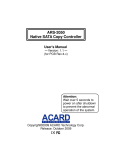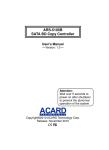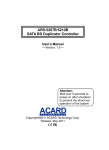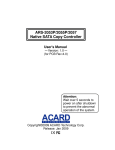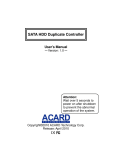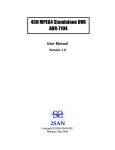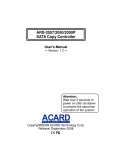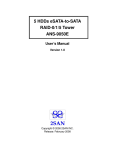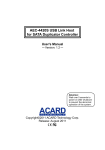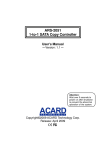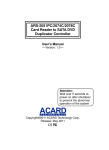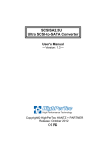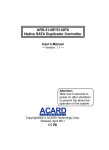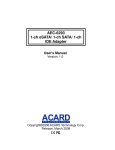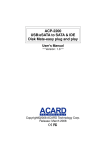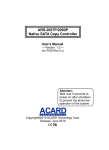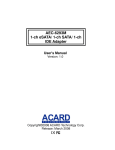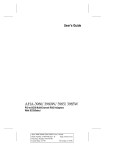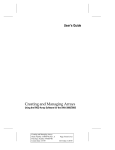Download Duplicator Controller Functions User`s Manual Version: 1.1
Transcript
Duplicator Controller Functions User's Manual ─Version: 1.1─ Attention: Wait over 5 seconds to power on after shutdown to prevent the abnormal operation of the system. Copyright©2011 Copyright and Trademarks The information of the products in this manual is subject to change without prior notice and does not represent a commitment on the part of the vendor, who assumes no liability or responsibility for any errors that appear in this manual. SySTOR is the trademarks of SySTOR Systems Inc. This manual contains materials protected under International Copyright Laws. All rights reserved. No part of this manual may be reproduced, transmitted or transcribed without the expressed written permission of the manufacturer and author of this manual. SySTOR’s Duplicator Controller is used for copying and editing personal audio and video data. Violating Copy Right is a criminal act. SySTOR's Duplicator Controller only supports legal backup operation. SySTOR Systems Inc. is not responsible for illegal recording. 1 Table of Contents Chapter 1 The Panel ...........................……………………………………....................……………………….............. 6 Chapter 2 Functions .......................................……………………………………………………………...................... 7 2.1 Copy .............................................……………………………………...................................………………….. 9 2.2 Test .............................................……………………………………...................................……………………. 9 2.3 Test&Copy ....................................…………………………………….................................…………………….. 9 2.4 Verify .........................................…………………………………….....................................……………………. 10 2.5 Compare ...............................……………………………………........................................……………………... 10 2.6 Prescan ................................……………………………………................……………………............................ 10 2.7 Disc Info .………………………………………………………............................................................................ 10 2.8 Select Source ...................….....…………………………………………………………...................................... 10 2.9 Image .........…………………………………….............................................................……………………........ 11 2.9.1 Load .......................……………………………………............................………………….......…............. 11 2.9.2 Delete Image ..........………………..…………………….................................…………………................. 11 2.9.3 Image Info .................................…………………………………….....................…………………............ 11 2.9.4 Compare Image .....………………………………………………………..................................................... 11 2.9.5 Select Image .....……………………………………....………...…………................................................... 12 2.9.6 Image Src Drive .......…………………………………….…………………................................................. 12 2.9.7 ImageFormat Info ........……………………………………...…………………........................................... 12 2.9.8 Edit ..........…………………………………….............................…………………...................................... 13 2.9.9 Format HDD .…………………………………….....................…………………........................................ 13 2.9.10 LoadImage Method ..….…………………………………..........…………………..................................... 13 2.10 Edit Track (for CD only) ..……………………………………................……………………..............................13 2.10.1 CD to CD Edit ..........…………………………………….............…………………................................... 14 2.10.2 CD to HDD Edit .......……………………………………......………………….......................................... 14 2.10.3 Close Session ........……………………………………......……………………......................................... 15 2.11 Setup...............……………………………………..……………………....................................................... 15 2.11.1 Language ..........……………………………………...………………........................................................ 15 2.11.2 Burn Speed ........……………………………………...………………....................................................... 16 2.11.3 Read Speed .......………………………………………...……………….................................................... 16 2.11.4 Auto Start Drive ………………………………………...……………....................................................... 16 2.11.5 Startup Menu ...………………………………………...……………........................................................ 16 2.11.6 Auto Verify ....………………………………………………………........................................................... 16 2.11.7 Auto Compare ……………………………………………………….......................................................... 17 2.11.8 Auto Prescan ....…………………………………………...……………..................................................... 17 2.11.9 Eject Disc ..........…………..………………………….…………………................................................... 17 2.11.10 Burn On The Fly ..……………………………………..…….………….................................................. 17 2 2.11.11 Burn Mode ..........………………………………………..….………….................................................. 17 2.11.12 Display Time ........……………………………………………………….............................................. 18 2.11.13 Button Sound ..........……………………………………...………………............................................. 18 2.11.14 Device Info ...................…………………………………….…………………...................................... 18 2.11.15 System Info ....……………………………………............…………………........................................... 18 2.11.16 Quick Erase ……………………………………...........…………………................................................ 18 2.11.17 Full Erase ...…………………………………….....…………………….................................................. 18 2.11.18 Auto Close Tray …………………………………...………...…………................................................... 19 2.11.19 Quick Compare ..……………………………………....…………………................................................ 19 2.11.20 Tray-In/Out ........……………………………………........…………………............................................ 19 2.11.21 BootTime Delay ..……………………………………......…………………............................................ 19 2.11.22 Start Tray Eject .……………………………………......…………………................................................ 19 2.11.23 Disc Redetect ......……………………………………....…………………….......................................... 20 2.11.24 Show Burn Speed ..……………………………………......………………….......................................... 20 Chapter 3 Troubleshooting .......…………………………………….........………………………................................... 21 3.1 About LCD .........…………………………………….……………………........................................................... 21 3.2 About Error Messages .……………………………………......……………………............................................. 21 3.3 About DVD-ROM/DVD Writers ………………………………………………………........................................ 21 3.4 About Buttons ...................………………………………………..………………............................................... 21 3.5 About DVD Writer Not Readable .………………………………………………………...................................... 21 3.6 About High Failure Rate .....…………………………………………………………............................................ 21 3.7 About Firmware Update ..........……………………………………...…………………........................................ 21 Appendix A LCD Messages ............……………………………………...………………….......................................... 22 3 WEEE Statement English In order to cope with the increasing waste electrical and electronic equipment, reduce the use of landfill and incinerator, and prevent the harmful matter of waste equipment from entering the environment, the European Union (EU) has set the Directive on Waste Electrical and Electronic Equipment (WEEE) asking manufacturers to collect, recycle and treat waste electrical and electronic equipment properly. Member nations already established their free of charge recycle systems of WEEE before August 13, 2005. Accordingly, SySTOR has to be responsible for recycling all products exported to Germany. You can return your SySTOR product that needs recycling to a local collector. German WEEE Erklärung Mit dem Ziel die steigende Menge elektrischer und elektronischer Altgeräte zu bewältigen ohne hierzu unnötig Mülldeponien und Verbrennungsanlagen zu belasten und um die Verschmutzung der Umwelt durch freiwerdende Stoffe aus den Altgeräten zu vermeSATAn, hat die Europäische Union (EU) die Richtlinie über Elektro- und Elektronik-Altgeräte erlassen. Die Richtlinie verpflichtet Hersteller, elektrische und elektronische Altgeräte umweltgerecht einzusammeln, zu recyceln und zu entsorgen. Die Mitgliedsstaaten der EU haben bereits ihre kostenfreien Recyclesysteme konform der WEEE vor dem 13. August 2005 eingerichtet. Entsprechend der Richtlinie ist SySTOR verantwortlich für die umweltgerechte Entsorgung aller nach Deutschland exportierten SySTOR Produkte. Sie können Ihr zu entsorgendes SySTOR Produkt zu Ihrer örtlichen Sammelstelle bringen. Dutch AEEA verklaring Met het doel de stijgende hoeveelheid afgedankte elektrische en elektronische apparatuur te beheersen zonder hiervoor onnodig stortplaatsen en verbrandingsovens te belasten en om de vervuiling van het milieu door vrijkomende stoffen uit de afgedankte apparatuur te voorkomen, heeft de Europese Unie (EU) de richtlijn betreffende afgedankte elektrische en elektronische apparatuur besloten. Deze richtlijn verplicht fabrikanten afgedankte elektrische en elektronische apparatuur in te zamelen, te recyclen en te verwijderen. De lidstaten van de EU hebben reeds de kosteloze recyclesystemen volgens de AEEA vóór de 13 augustus 2005 ingericht. Conform de richtlijn is SySTOR verantwoordelijk voor de verwijdering van alle naar Nederland geëxporteerde SySTOR producten. U kunt uw afgedankt SySTOR product naar uw locale inzamelplaats brengen. Turkish Elektrik ve Elektronik Madde Atıkları Demeci Elektrik ve electronik madde atıklarının yukselmesiyle basedebilmek ,arazi doldurma ve cop yakma fırını kullanımını azaltmak,atık madde zararlarının cevreye yayılmasını onlemek icin Avrupa Birligi (AB),ureticilerden elektrik ve elektronik madde atıklarını gerektigi gibi toplamalarını,geri donusturmelerini ve kimyasal isleme tabi tutmalarını talep etmek icin Elektrik ve Elektronik Madde Atıkları uzerine bir direktif hazırladı.Topluluk uyeleri,13 Agustos 2005' ten once elektrik ve elektronik madde atıklarının ucretsiz geri donusum sistemlerini coktan olusturmuslardı.Bundan dolayı, 4 SySTOR, Almanya'ya ihrac ettigi butun urunlerin geri donusumunden sorumludur.SySTOR urunleri geri donusum gerektirirse yerel toplayıcılara geri verebilirsiniz. Russian WEEE бюлетень ЧтобЫ с׀׀ρaвиться с увеличивающимся ненуҗным электрическим и электронным оборудованием, уменъшите использование закапывания мусора и использования установки для сжигания отходов, препятствуйте вредному выбросам загрязнять окружановки среду, Европейский союз (EC) установил Директиву по Ненужному Электрическому и Электронному Оборудованию (WEEE) для того, чтобы изготовителей собрали, перерабатывали и вообще проявили внимание к ненужному электрическому и злектронному оборудованию должным образом. Члены нации установили бесплатную систему и электронному оборудованию должным образом. Члены нации установили бесплатную систему переработки WEEE до 13 августа 2005. Соответственно, SySTOR обязан быть ответственным за то, что переработал все продукты, экспортируемые в Германию. Вы можете возвратнть ваш продукт SySTOR, который нуждается в рециркуляции местному сборщику. French WEEE Statement Afin de gérer la quantité croissante de déchets électriques et électroniques, de réduire l’utilisation des décharges et des incinérateurs et d’éviter que des déchets nocifs ne polluent l’environnement, l’Union Européenne a publié la directive WEEE sur les déchets électriques et électroniques. Celle-ci spécifie que les fabricants doivent collecter, recycler et traiter l’équipement électronique et électrique usagé. Depuis le 13 août 2005, les pays membres ont mis en place un système de recyclage gratuit selon le WEEE,. De ce fait, SySTOR est responsable du recyclage de tous les produits exportés vers l’Allemagne. Vous pouvez mettre au rebut votre équipement SySTOR usagé dans votre centre local de recyclage. Pour plus d’informations sur les lieux de mise au rebut des équipements usagés destinés au recyclage, veuillez contacter votre mairie, votre service de traitement des déchets ménagers ou le magasin où vous avez acheté le produit. Spanish RAEE Con la finalidad de reducir el incremento de residuos eléctricos y de material electrónico, reduciendo el uso de los vertederos e incineradoras y prevenir el preocupante aumento del contacto de estos residuos con el medio ambiente. Por este motivo la Unión Europea ha fijado la Directiva de Residuos de Aparatos Eléctricos y Electrónicos (RAEE) solicitando a los fabricantes la recolección, reciclaje y tratamiento de ests residuos correctamente. Los paises miembros ya han establecido su sistema de reciclaje gratuito de RAEE antes del 13 de Agosto del 2005. Por este motivo SySTOR es el responsable del reciclaje de todos los productos exportados a Alemania. Usted puede devolver su producto SySTOR a un punto de recogida local cuando desee reciclarlo. Italian Dichiarazione WEEE Per far fronte all’aumento dei residui delle apparecchiature elettriche ed elettroniche, ridurre l'uso di materiale di riporto e degli inceneritori, ed impedire che il materiale nocivo delle apparecchiature residue entri a contatto con l'ambiente, l’ 5 Unione Europea (UE) ha stabilito le Direttive sui Residui delle apparecchiature Elettriche ed Elettroniche (WEEE) chiedendo ai fornitori di raccogliere correttamente, riciclare e trattare le apparecchiature elettriche ed elettroniche residue. Le nazioni facenti parte dell’ Unione Europea hanno già stabilito il loro sistema gratuito di riciclaggio di questo materiale (WEEE) prima del 13 agosto 2005. Di conseguenza, SySTOR è responsabile del riciclaggio di tutti i prodotti esportati in Germania. Potete restituire il vostro prodotto acquistato da SySTOR che deve essere riciclato da un’ azienda specifica locale. Chapter 1 Basic Instructions There are four buttons and a LCD on the panel of SATA Copy Standard Version. 1. It shows a function or a message. 2. It's used to scroll up function menus. 3. It's used to scroll down function menus. 4. It's used to execute a function. 5. It's used to cancel a function. 6 Chapter 2 Functions There are 11 major functions in the copy controller as the following figure shows, and there are sub functions in Function 7, 9, 10, and 11 as the following figures show. 1. Copy 2. Test 3. Test & Copy 4. Verify 5. Compare 6. Prescan 7. Disc Info Duplicator Controller 8. Select Source 9. Image 10. Edit Track 11. Setup In Function 7 there are 2 subfunctions. 7.1 Source 7. Disc Info 7.2 Target In Function 9 there are 7 subfunctions. 9.1 Load 9.2 Delete Image 9.3 Image Info 9.4 Compare Image 9.5 Select Image 9. Image 9.6 Image Src Drvie 9.7 Image Format Info 7 In Function 10 there are 3 subfunctions. 10.1 CD to CD Edit 10.2 CD to HDD Edit 10. Edit Track 10.3 Close Session In Function 11 there are 24 subfunctions. 11.1 Language 11.2 Burn Speed 11.3 Read Speed 11.4 Auto Start Drive 11.5 Startup Menu 11.6 Auto Verify 11.7 Auto Compare 11.8 Auto Prescan 11.9 Eject Disc 11.10 Burn On The Fly 11.11 Burn Mode 11.12 Display Time 11. Setup 11.13 Button Sound 11.14 Device Info 11.15 System Info 11.16 Quick Erase 11.17 Full Erase 11.18 Auto Close Tray 11.19 Quick Compare 11.20 Tray-In/Out 11.21 BootTime Delay 11.22 Start Tray Eject 11.23 Disc Redetect 11.24 Show Burn Speed 8 Among the 11 functions, Function 10 Edit Track is designed exclusively for editing a collection of favorite songs from CDs. During operation if you don’t understand an LCD message, see Appendix A. 2.1 Copy Function#1 Copy, instant copy source (disc/image) to the target drives (optical writes). Use Function#8 to select source drive before copying. Select function#1. place a source disc into source drive and blank disc into the target drives. A rewriteable disc can be used as target media, however all data will be erased before copying. 1.Copy Press ENT to start copy function when all discs are ready . After complete, system will show spent time and the amount of OK disc on the screen, the OK disc will be ejected. OK : 01 Time : 00:05:01 2.2 Test Function#2, copy simulation, no data will be written to the write once media (DVD+R is not supported for this function). 2.Test Press ENT to start simulation. If rewriteable disc is used, all contained data will be erased before simulation. OK : 01 Time : 00:05:01 2.3 Test & Copy Function#3, will do copy simulation before copy function. 3. Test & Copy Press ENT to start simulation and copy. Note, only passed test disc will do the copy. 9 2.4 Verify Function#4, check readability of the burned disc. 4. Verify 2.5 Compare Function#5, to check if target disc is identical to source disc. 5. Compare Compare result : OK : Source and target disc are identical Fail : TOC not match, compare skipped due to contains do not match. Diff : shows how many bytes are different. 2.6 Prescan Function#6, to check if source disc is readable and without read error. 6. Prescan 2.7 Disc Info Function#7, to report disc information, disc type and capacity. 7. Disc Info 2.8 Select Source Function#8, to set which drive as source device. 8.Select Source The drive on CH01 will be chosen as source device. Press ENT, and then press ▲ ▼ to select the source. Assume that HDD is selected as the source device and selected partition contains no data, an error message “Source Drive Not Ready” will show on LCD while trying copy function. In that case,go to Function#9 Image to load the data into the chosen partition first. 10 2.9 Image Function#9 Image is valid only when a hard disk is installed. Disc is loaded to hard disk as an image file. Refer to page 11 for the menu. 9.Image 2.9.1 Load Load function loads whole disc data from any writers into the current partition of the hard disk. “P:A” means current partition is A. 9-01. Image Load P:A 2.9.2 Delete Image If you want to delete an image file stored in a particular partition, you can use this function to delete image. 9-02. Image Delete Image P:A Press ENT, the system will confirm with you for the action, use ▲ ▼ to select Yes or No, then press ENT for confirmation. Delete Image?Yes A:AUDIO 537MB 2.9.3 Image Info To check selected image information. First, enter into the function and press ▼ for more information. 9-03. Image Image Info P:A 2.9.4 Compare Image This function is used to check if created image is identical to source disc. 9-04. Image P:A Compare Image When result shows on LCD, press ENT for more detail information. Compare result : 11 OK : Source and target disc are identical Fail : TOC not match, compare skipped due to contains not match. Diff : shows how many bytes are different. Compare OK: 1 2.9.5 Select Image This function is to select a partition as source image from the hard disk. 9-05. Image Select Image P:A Pressing ▲ ▼ to select a partition, LCD will show image name and capacity. Select Partition A : DATA 2.9.6 Image Src Drive This function is used to set the image source drive for loading disc data into a particular partition. 9-06. Image P:A Image Src Drive Enter into the function and use ▲ ▼ to select image source drive. Select Img Src 01 CH01 S-MULTI 2.9.7 Image Format Info This function shows which format is used for current hard disk. There are 5 formats for choice: F_S,CD, DVD, DL (Double Layer) and auto. 9-07. Image P:A ImageFormat Info Press ENT to see the following figure. This figure shows that the hard disk has been formatted as F_S. ImageFormat Info F_S 12 2.9.8 Edit This function is to edit selected image's title, sub1 title and sub2 title. image file can title. 9-08. Image Edit Only valid when the current partition contains an P:A A title should be composed of 1 to 13 characters. The character can be alphabet, number or the combination of both. Use ▲ ▼ to select the number or alphabet. After selecting a desired one, press ENT for next character, the end of key in, press and hold ENT for 2 sec and release for next title. 2.9.9 Format HDD Hard disk must be formatted by the system for the very first time. Hard disk will be partitioned into the chosen partition format. 9-09. Image Format HDD P:A If no hard disk is installed, LCD will show the message as No Valid HDD! The default is F_S. All data on the hard drive will be erased after the hard disk format. After the hard drive is formatted correctly, LCD will show “ Format HDD ok!.”, Press ENT to verify HDD or press ▼ and choose No return back to menu. 2.9.10 LoadImage Method This function is to change the way to save Image. There are 2 formats for choice: Auto and Manual. Auto means system auto assign partition for loaded image. Manual let you to choose which partition to load image to. 9-10. Image P:A LoadImage Method The default is Auto. Press ENT, and use ▲ ▼ to confirm Auto or Manual. Then press ENT to save the configuration. 2.10 Edit Track (for CD only) Function#10 Edit Track is exclusively designed for editing a collection of favorite songs from CDs. In other words, you can collect songs on a number of CDs and merge them into a single CD. There are 3 sub-functions: CD to CD, CD to HDD and Close Session. Refer to page 11 for the menu. 13 10. Edit Track 2.10.1 CD to CD Edit To select songs from source CD, and then burn into a blank CD-R/RWs. 10-01. Edit Track CD to CD Edit Enter into 10.-01 function, 1/10 means the number one of the 10 tracks, and 03:55 means the length of track. Select Track 1/10 03:55 You can press ▼ to see the rest of tracks. If you want to select the track, press ENT then a “+” will shows up, press ENT again will cancel the selection. Select Track End 5Trk15:55 After selection, use ▲▼ move to the “End” which is between 1st track and last track. Press ENT to end of selection, and use ▲ ▼ to confirm Yes or No. Press ENT after burning, system will ask if you want to continue edit, use ▲ ▼ to confirm Yes or No. If you want to continue edit, the current source CD will be ejected and ask you to insert next disc. Repeat the above process for editing. Insert next disc After editing, system will show ''Close all disc's session ? Yes”, use ▲ ▼ to confirm Yes or No. Once session is closed, no more tracks can be added. Close all disc's Session ? Yes Attention: Commercial audio player might not able to play open session disc, close session is suggested for max. compatibility. 2.10.2 CD to HDD Edit To select tracks from single or multi-audio CD and create image to specific partition of HDD. 10-02. Edit Track CD to HDD Edit The basic operation method is same as CD to CD Edit, system still ask you to insert empty disc even the target drive is 14 HDD. If burning successful, system will show ''Image load OK'', which means the selected tracks are written to temporary partition. Press ENT after burning, system will ask if you want to continue edit, use ▲ ▼ to confirm Yes or No. If you want to continue edit, the current source CD will be ejected and ask you to insert next disc. Repeat the above process for editing. If ''No'' is selected, system will show ''Burn or Move to partition ?'', use ▲ ▼ to confirm Burn or Move. Burn : Burn the selected tracks to CD Move to partition : Create an image for selected tracks. Moving to P : B 2.10.3 Close Session Single session format is used for Audio CD, and commercial audio player is not able to play open session audio CD, therefor session must be closed to max. playback compatibility. However, no more tracks can be added once session is closed. 10-03. Edit Track Close Session 2.11 Setup To change the default setting. However, it is suggested to use the default for the optimal operation. There are 24 sub-functions: Language, Burn Speed, Read Speed, Auto Start Drive, Startup Menu, Auto Verify, Auto Compare, Auto Prescan, Eject Disc, Burn On The Fly, Burn Mode, Display Time, Button Sound, Device Info, System Info, Quick Erase, Full Erase, Auto Close Tray, Quick Compare, Tray-In/Out, BootTime Delay, Start Tray Eject, Disc Redetect and Show Burn Speed. Refer to page 10 for the menu. 11. Setup 2.11.1 Language Now press ENT, and you will enter the following figure. The function Language lets you select a language in which messages can be shown on LCD. 11-01. Setup Language Press ENT. The default is English. Spanish, Japanese, Traditional Chinese and Simplified Chinese are made to order. 15 2.11.2 Burn Speed Now press ESC and ▼ to enter the following figure. This function lets you control the burning speed of CD writers. 11-02. Setup Burn Speed Press ENT. The DVD Burn Speed will be shown and the default is 8X. Press▼ for change the selection. The next one is BD Burn Speed and the default setting is 2X then Press ▼ to change the selection to CD Burn speed and the default setting is 32X. Press▼ for change to Audio Burn Speed the selection and the default is 16X. 2.11.3 Read Speed To change default reading speed of source disc. 11-03. Setup Read Speed The default is maximum, the speed would depend on the reader drive's read speed and media type and format. 2.11.4 Auto Start Drive System will auto start to copy or test once blank disc is ready. The default is Off. Press ▼ to select 1 or 2 (blank11-04. disc). Setup Auto Start Drive 2.11.5 Startup Menu To select any function from #1 to # 13 as the first item appears on the screen whenever system is turned on. 11-05. Setup Startup Menu The default is “1.Copy”, and “15.Adv Setup” is not valid for this setting. 2.11.6 Auto Verify To set if auto verify target disc's readability after copy function. 11-06. Setup Auto Verify Press ENT. The default is Off. Press ▼ to select On. 16 2.11.7 Auto Compare To set if auto do comparison after copy function to check if source and target disc are identical. 11-07. Setup Auto Compare The default is Off. Press ▼ to select On. 2.11.8 Auto Prescan To set if auto scan source disc before copy function. 11-08. Setup Auto Prescan The default is Off. Press ▼ to select On. 2.11.9 Eject Disc There are 3 kinds of tray behavior when copy process is completed. Eject Good Only: Only good disc will be ejected after burning. Eject All Disc: All discs will be ejected after burning. Do Not Eject: All discs stay in after burning. The default is Eject Good Only. 11-9. Setup Eject Disc 2.11.10 Burn On The Fly Burn On The Fly means data will be copied directly from the source disc to the target disc. When the setting is Off, the data will be loaded into temporary partition of HDD first, then copy from HDD to disc. 11-11. Setup Burn On The Fly The default is On. Press ▼ to select Off. 2.11.11 Burn Mode There are two modes: DAO (Disc At Once) and TAO (Track At Once). 11-11. Setup Burn Mode The default is DAO. Press ▼ to select TAO. 17 2.11.12 Display Time To set if display a timer while copying. 11-12. Setup Display Time The default is On. Press ▼ to select Off. 2.11.13 Button Sound To enable or disable beep sound while press a key. 11-13. Setup Button Sound The default is On. Press ▼ to select Off. 2.11.14 Device Info To show the writer information. 11-14. Setup Device Info 2.11.15 System Info To show system Information. 11-15. Setup System Info 2.11.16 Quick Erase To erase data on the DVD rewriteable discs quickly. 11-16. Setup Quick Erase 2.11.17 Full Erase To erase data on the DVD rewriteable discs completely. Compared with Quick Erase, Full Erase takes longer time to do the job. 11-17. Setup Full Erase 18 2.11.18 Auto Close Tray All tray will be closed in selected time and if disc is ready, system will auto start copy, test or both functions, depends on which function is stay on the LCD screen. 11-18. Setup Auto Close Tray 2.11.19 Quick Compare Quick Compare is related to function#5 Compare. Once compare error process will stop. byte reach to the setting figures, compare 11-19. Setup Quick Compare The default is Off, press ▼ to select 1 Byte, 1 KB, 10 KB, 100KB, 1 MB, 10MB, 100MB etc. 2.11.20 Tray-In/Out Lets you control the drive tray ejecting. 11-20. Setup Tray-In/Out Press ENT. The default is All Once and there have Divide 2 Times for selection. 2.11.21 BootTime Delay To set the device scanning time during the system booting. 11-21. Setup BootTime Delay The default is 5 second, more option is up to 99 seconds. 2.11.22 Start Tray Eject To set if do eject all tray after system boot up. 11-22. Setup Start Tray Eject The default is On. Press ▼ to select Off. 19 2.11.23 Disc Redetect The function is designed specially for bad quality disc, recognition error occurred. the system will detect the disc one more time if disc 11-23. Setup Disc Redetect The default is Off. Press ▼ to select On. 2.11.24 Show Burn Speed Now press ESC and ▼ to enter the following figure. This function lets LCD shows the burning speed of CD/DVD/BD writers. 11-24. Setup Show Burn Speed The default is On. Press ▼ to select Off. 20 Chapter 3 Troubleshooting 3.1 About LCD After you power up, if there is no display on the LCD, check if the connection of power cord is firm and the environment of power outlet is normal. 3.2 About Error Messages During Copy, Test, Compare and Verify, etc. if you press ESC to abort, an error message will appear on LCD. Abortion may cause the copy controller to hang up,therefore you have to power on again. If reading fails, an error message will appear on LCD. Get a new source DVD to try again. If the copy controller hasn’t detected any device after powering on, an error message will appear on LCD. 3.3 About DVD-ROM/DVD Writers If a DVD-ROM or a DVD writer cannot read, confirm the format of the source DVD and check if it is damaged. Use any DVD writer to read the source DVD. If it works, the DVD-ROM is probably defective or not compatible with the source DVD. 3.4 About Buttons If you press any one of the four buttons on the panel, but there is no response, it is perhaps that the button cannot function well. Inspect the jumper setting. 3.5 About DVD Writer Not Readable After copying if the DVD writer is not readable, use Compare to examine, or get another DVD-ROM to test. 3.6 About High Failure Rate If the failure rate of data copying is pretty high, please following the following procedures to improve it. 1. Lower the speed of DVD writer. 2. Inspect if the blank disc's quality is good. 3. Update the firmware. 4. Inspect the DVD writer's maximum writing speed. If the speed is over 8X, copy the data to a hard disk first, and then transmit to DVD. 3.7 About Firmware Update If you cannot update the firmware, please inspect the firmware. Perhaps you have downloaded a wrong file. Failure in firmware update may cause the copy controller to fail in booting. Under the circumstances, return the control board to distributor for repair. 21 Appendix A LCD Messages 1. Normal Conditions: All data will be lost, erase?………………………………….All data on the disc will be lost. Confirm the erasing of data. Analyzing.......................................…………………………………….........................................Analyze the source disc. Audio Disc!!! Can’t compare!......……………………………………............ The system cannot compare the audio discs. Cannot read TOC........................……………………………………............. The system cannot read the contents of disc. Check Target Please Wait .......…………………………………….....................The system is checking the target device. Detect Drives.....................……………………………………..............Detect what drives are connected with the system. DVD-RW does not Support the Func......……………………………………........DVD-RW doesn’t support this function. Erase Finished.................……………………………………..................................... The erasing of data comes to an end. Erasing disc...................……………………………………...............................The system is erasing the data on the disc. Fail to get Drive Info!............……………………………………..................... The drive information cannot be obtained. Fail to get Src Disc Info!...…………………………………….............The information of source disc cannot be obtained. Hold ESC to exit..............……………………………………......….............Press ESC for a second to terminate the test. Identical................…........……………………………………....................................The comparison results are the same. Initialize SDRAM............……………………………………......................................Initialize the memory of the system. Load Default Config?.....………………………………………...……................Do you want to load the default settings? No Erasable Disc in DVD-RW!!.……………………………………...The disc on the DVD-RW device is not rewritable. Preparing..........................................…..............…........…...............................................The system is preparing to record. Press a Key to Eject Fail Disc.. .....................……..............................Press any key to eject the failed disc after copying. Press a Key to Eject Good Disc.….....................…….............................Press any ket to eject the good disc after copying. Read disc error ...........................……………………………………...............During comparison the disc cannot be read. Save new config Fail!......……………………………………................The new setting of configuration cannot be saved. Source Disc Empty!!!.......……………………………………........................…..The source disc doesn't contain any data. Source Disc Not Ready......……………………………………......................................Source disc is not ready to be read. Source Drive Not Ready...............................……………………………………..............Source drive is not ready to read. Src&Tgt can't in the same channel....……..During comparison the source and target discs cannot be in the same channel. Target Disc Not Empty!!!..............................……………………………………...........…….The target disc still has data. Target Disc Not Ready..........…………………………………….......................Target disc is not ready to be written into. Target Drive Not Ready...……………………………………...........................................Target drive is not ready to write. Target overflow.....…………………………………….................The target disc hasn't enough capacity to store new data. TOC not match........…………………………………….......................................The comparison results are not the same. User Abort!.....……………………………………..............................................................Cancel the job during operation. 22 2. Connecting with a HDD: All data will be lost, format?.............................All data on the hard disk will be lost. Confirm the formatting of hard disk. Delete Image in Partition xx?....…………………………………….....Confirm the deleting of data image in partition xx. Format HDD?...........................……………………………………......................Ask if you want to format the hard disk. Format HDD OK! .....…………………………………….......................The Formatting of hard disk has been completed. HDD not Format!.......…………………………………….....................................The hard disk hasn't been formatted yet. HDD too small .........…………………………………….................................…….The capacity of hard disk is too small. HDD too small to handle image!.....……The hard disk hasn't enough capacity to store the data image (at least 5Gbytes). Image Exists Overwrite?............................There is a data image in the current partition. Confirm the overwriting of data. Image load Fail.......……………………………………...The image isn't successfully loaded from DVD to the hard disk. Image load OK......……………………………………........The image is successfully loaded from DVD to the hard disk. No Image in Partition xx............……………………………………..............……..There is no data image in partition xx. No Valid HDD!....................……………………………………...........................……The system cannot find a hard disk. Partition Damage........……………………………………......................................................…..The partition is damaged. Select HD First!..........………………………………………........................................Select a formatted hard disk at first. Verify Disk or Partition?.……………………………………..........Do you want to verify the hard disk or just a partition? Verify Hard Disk Fail!....……………………………………........................…...The hard disk is not verified successfully. 3. Audio Editing: Burn or Move to partition?.…….................Do you want to directly copy the data into disc or move them to the partition. Can't edit HDD...............…………………………………….…….The hard disk cannot be edited as a source audio disc. Close all disc's session?.....……………………………………............................…...Confirm the closing of disc sessions. Continue edit next Disc?...…………………………………….............Ask if you want to continue the music disc editing. End edit disc and burn?.....……………………………………....................Finish the music disc editing and start to copy. Erase selected Tracks?.........…………………………………….........................Abort the selected tracks and delete them. Ins empty disc Continue?……………………………………....Do you want to insert a blank disc and continue copying? Insert next disc...................……………………………………...............................................…..Insert the next audio disc. NO AUDIO track in this disc..........……………………………………........................The source disc has no audio track. Sessions were closed already! ...……………………………………..............The disc sessions have already been closed. Target Overflow Re-Select........................The disc capacity is not enough to store the selected tracks. Please select again. Tgt overflow, del last trk?.……………………The disc capacity is not enough to store the selected tracks. So, do you want to delete the last track? 23 4. Firmware Update: Check Sum Error!..........................……………………………………............................The udpated firmware has errors. Flash ROM fail!..................……………………………………............................Data cannot be written into Flash ROM. Invalid firmware ...............……………………………………...........................The disc doesn’t contain a valid firmware. Last update F/W Fail!.......……………………………………........................…The firmware is not updated successfully. Last update F/W OK!..........……………………………………................................The firmware is updated successfully. Searching F/W ................…………………………………….......................The system is searching for a valid firmware. Source can't be Hard Disk!…………………………………….............During comparison the source cannot be hard disk. 24