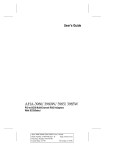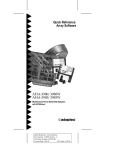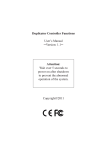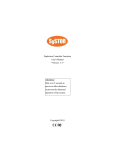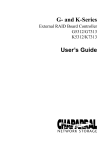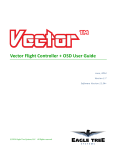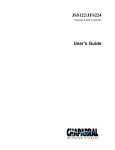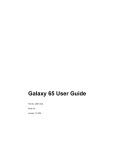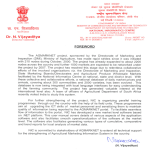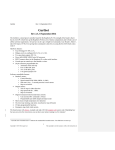Download Adaptec AHA-3980 User`s guide
Transcript
User’s Guide
Creating and Managing Arrays
Using the RAID Array Software for the AHA-3980/3985
Creating and Managing Arrays
Stock Number: 510685-00, Rev. A
Print Spec Number: 493069-00
Current Date: 3/3/99
Page: Front Cover
ECN Date: 3/28/95
Adaptec, Inc.
691 South Milpitas Boulevard
Milpitas, CA 95035
Copyright © 1995, Adaptec, Inc.
All rights reserved. Adaptec and the
Adaptec logo are trademarks of Adaptec,
Inc. which may be registered in some
jurisdictions.
Printed in Singapore
STOCK NO.: 510685-00, Rev. A JK 3/95
Creating and Managing Arrays
Stock Number: 510685-00, Rev. A
Print Spec Number: 493069-00
Current Date: 3/3/99
Page: Back Cover
ECN Date: 3/28/95
▼ ▼ ▼ ▼
Creating and Managing Arrays
Using the RAID Array Software
for the AHA-3980/3985
R
Creating and Managing Arrays
Stock Number: 510685-00, Rev. A
Print Spec Number: 493069-00
Current Date: 3/3/99
Page: i
ECN Date: 3/28/95
Copyright
Copyright © 1995 Adaptec, Inc. All rights reserved. No part of this publication may
be reproduced, stored in a retrieval system, or transmitted in any form or by any
means, electronic, mechanical, photocopying, recording, or otherwise, without the
prior written consent of Adaptec, Inc., 691 South Milpitas Blvd., Milpitas, CA 95035.
Trademarks
Adaptec, AHA, and the Adaptec logo are trademarks of Adaptec, Inc., which may be
registered in some jurisdictions. All other trademarks are owned by their respective
owners.
Changes
The material in this document is for information only and is subject to change without notice. While reasonable efforts have been made in the preparation of this document to assure its accuracy, Adaptec, Inc., assumes no liability resulting from errors
or omissions in this document, or from the use of the information contained herein.
Adaptec reserves the right to make changes in the product design without reservation
and without notification to its users.
Adaptec Technical Support
If you have questions about installing or using the host adapter, check this user’s
guide first—you will find answers to most of your questions here. If you need further
assistance, please contact us. We offer the following support and information services:
■
For technical support (answers to technical questions, information about the
Adaptec BBS, FTP and WWW Servers, and access to the Interactive Fax system),
call 800-959-SCSI (7274) or 408-945-2550, 24 hours a day, 7 days a week. To speak
with a product support representative, call 408-934-SCSI (7274), M–F: 6:00 a.m. to
5:00 p.m., Pacific Time.
■
For sales information, call 800-959-SCSI (7274) or 408-945-2550, M–F: 6:00 a.m. to
5:00 p.m., Pacific Time.
■
The Adaptec Electronic Bulletin Board Service (BBS) provides information on
software upgrades, answers to common questions, and other topics. The BBS is
available 24 hours a day, 7 days a week, at 408-945-7727; 1200/2400/9600/14,400/
28,800 baud, 8 data bits, 1 stop bit, no parity.
■
The Adaptec FTP and WWW Servers provide information on software upgrades,
product literature, answers to common questions, and other topics. The FTP and
WWW Servers are available from the Internet 24 hours a day, 7 days a week, at
ftp.adaptec.com and http://www.adaptec.com.
■
The Adaptec Interactive Fax system provides answers to common questions,
product literature, and current information about Adaptec products and services.
The Adaptec Interactive Fax system is available 23 hours a day, 7 days a week. The
Fax system is out of service 1 hour each day. You can call this service directly at
408-957-7150.
■
To order Adaptec software and SCSI cables, call 800-442-SCSI (7274) or
408-957-SCSI (7274), M–F: 6:00 a.m. to 5:00 p.m., Pacific Time.
■
To request additional documentation for Adaptec products, call 800-934-2766 or
510-732-3829, M–F: 6:00 a.m. to 5:00 p.m., Pacific Time.
ii
Creating and Managing Arrays
Stock Number: 510685-00, Rev. A
Print Spec Number: 493069-00
Current Date: 3/3/99
Page: ii
ECN Date: 3/28/95
▼ ▼ ▼ ▼
Contents
1 Introduction
Adaptec Arrays 1-1
Array Types 1-1
Number of Disks in an Array 1-3
Mixing Disks from Different Manufacturers
or with Different Capacities 1-4
Mixing Disks on Different RAID Adapter Channels 1-4
The Adaptec Array Software 1-4
The Adaptec CI/O Software 1-5
System Requirements 1-5
Using This Guide 1-6
Conventions 1-7
2 Understanding the Administrator Utility
Starting the Administrator Utility 2-1
Exiting the Administrator Utility 2-2
The Main and System Menus 2-2
Main Menu 2-3
System Menu 2-4
Selecting Menu Options 2-4
Gray Menu Options 2-5
Getting Help 2-5
3 Setting Up the Initial Arrays
Creating the Initial Arrays 3-1
Installing the Array Utilities in the sys:system Directory 3-6
The startup.ncf and autoexec.ncf Files 3-7
4 Formatting Arrays
Choosing the Formatting Method 4-1
Choosing the Data Block Size 4-2
iii
Creating and Managing Arrays
Stock Number: 510685-00, Rev. A
Print Spec Number: 493069-00
Current Date: 3/3/99
Page: iii
ECN Date: 3/28/95
Creating and Managing Arrays
Formatting the Array 4-2
Canceling Formatting 4-4
5 Monitoring Array Performance
Obtaining Array Information 5-1
Displaying Overview Information 5-2
Displaying Performance Statistics 5-3
Changing the Data Sampling Rate 5-3
Resetting the Temporary Statistics to Zero 5-4
Saving the Statistics in the Log File 5-4
Determining Who Receives Messages 5-5
Setting the Repeat Interval for Error Messages 5-7
The Log File 5-7
6 Managing Arrays
Verifying Arrays 6-1
Assigning a Priority 6-2
Verifying an Array Immediately 6-2
Verifying an Array at a Scheduled Time 6-3
Canceling a Verification 6-3
Changing the Priority of a Verification in Progress 6-4
Testing Spare Disks 6-4
Reconstructing Data on a Replacement Disk 6-4
Reconstructing the Data Immediately 6-5
Reconstructing the Data at a Scheduled Time 6-6
Canceling Reconstruction 6-6
Changing the Priority for Reconstructing Data 6-6
Reactivating an Off-line Array 6-7
Reactivating a Spare Disk 6-7
Scheduling Tasks 6-8
Scheduling a Task 6-8
Changing the Schedule 6-9
Deleting a Scheduled Task 6-9
Using the Hardware Functions 6-10
Identifying the Allocation of Host Adapter Drives 6-10
Locating a Drive 6-11
Pausing Host Adapter Activity When Replacing Disks 6-12
iv
Creating and Managing Arrays
Stock Number: 510685-00, Rev. A
Print Spec Number: 493069-00
Current Date: 3/3/99
Page: iv
ECN Date: 3/28/95
Contents
7 Changing Array Configurations
Adding an Array 7-1
Modifying an Array 7-4
Changing the RAID Level 7-4
Selecting Different Disks for the Array 7-5
Adding a Spare Disk 7-5
Deleting or Changing a Spare Disk 7-6
Converting between RAID 0 CVT
and RAID 5 CVT Formats 7-7
Canceling a Conversion 7-8
Changing the Priority of a Conversion in Progress 7-8
Deleting Arrays 7-9
Deleting a Single Array in Multiple-array Systems 7-9
Deleting the Only Array or All Arrays 7-9
8 Working from a Remote Workstation
Standard Adaptec CI/O Features 8-1
Adaptec CI/O Features When Working
with the Administrator Utility 8-2
Enabling a Remote Workstation to Receive
Administrator Utility Data 8-3
Remotely Accessing the Administrator Utility 8-4
A Error Messages
B Glossary of Array Software
NetWare Drivers B-1
NetWare Loadable Modules B-2
Other Files B-3
C Menu Reference
Index
v
Creating and Managing Arrays
Stock Number: 510685-00, Rev. A
Print Spec Number: 493069-00
Current Date: 3/3/99
Page: v
ECN Date: 3/28/95
Creating and Managing Arrays
Stock Number: 510685-00, Rev. A
Print Spec Number: 493069-00
Current Date: 3/3/99
Page: vi
ECN Date: 3/28/95
▼ ▼ ▼ ▼
1
Introduction
Adaptec array software lets you set up and manage RAID disk arrays
on NetWare systems that use Adaptec AHA-3980 or AHA-3985
RAID adapters. A disk array is a group of disks that appears to the
system as a single virtual disk. This is accomplished through software. RAID (redundant arrays of independent disks) refers to disk
arrays in which part of the array storage capacity may be used to
store redundant information. The redundant information lets you
restore user data if a disk in the array fails.
A virtual disk is functionally identical to a physical disk. Depending
on the array type, however, the virtual disk has advantages in cost,
performance, reliability, or a combination of these. This chapter
explains the different array types and introduces the Adaptec array
software that lets you create them.
Adaptec Arrays
An Adaptec array is an array that was set up using Adaptec’s array
software (see The Adaptec Array Software on page 1-4). Adaptec’s
array software lets you create up to four nonbootable arrays of SCSI
disks, offering several array types.
Array Types
Array types are defined by their RAID level, a number from 0
through 6 (a higher RAID level does not indicate a higher level of
performance or reliability). Adaptec array software lets you create
RAID 0, 1, 1/0, and 5 arrays, those proven to be the most useful for
NetWare RAID applications.
1-1
Creating and Managing Arrays
Stock Number: 510685-00, Rev. A
Print Spec Number: 493069-00
Current Date: 3/3/99
Page: 1-1
ECN Date: 3/28/95
Creating and Managing Arrays
RAID 0 (Striped Disks)
In a RAID 0 array, data is distributed, or striped, across the disks in
the array. The array appears to the server as one large disk with a capacity approximately equal to the combined capacity of the physical
disks. Because multiple reads and writes can be handled in parallel,
the input/output performance of the array is much better than that
of a single physical disk.
No redundant data is stored in RAID 0 arrays, so they are not true
RAID applications. If one disk fails, the entire array fails and all array
data is lost. The reliability of a RAID 0 array, therefore, is less than that
of any single disk in the array. The term RAID 0 is widely used for
these arrays, however, because they are conceptually similar to true
RAID applications.
RAID 1, RAID 1/0 (Mirrored Disks)
In RAID 1 and RAID 1/0 arrays, commonly called mirrored arrays,
disks are paired, with both disks in a pair containing the same data.
When data is written to a mirrored array, it is written twice—once to
each disk in the pair. A RAID 1 array has only one set of paired disks.
A RAID 1/0 array has multiple pairs, across which data is striped.
A mirrored array has good performance. In RAID 1 arrays, the read
performance can be much better than that of a single disk, while the
write performance is slightly worse. In RAID 1/0 arrays, both read
performance and write performance are better than those of a single
disk.
A mirrored array is also highly reliable, because both disks in a pair
must fail for the array to fail. In an array with five pairs of mirrored
disks, for example, the array can maintain its integrity if even five
disks fail—as long as each pair has one good disk.
The main disadvantage of a mirrored array is its cost. Because all
disks must have a twin, you must use twice the number of disks that
actually contribute to the array capacity. In an eight-disk array, for
example, you have only four disks of usable capacity.
RAID 5
A RAID 5 array is similar to a RAID 0 array; however, it contains
redundant information in the form of parity data, which is calculated block by block for all user data. The parity data is interspersed
across all disks in the array, occupying the equivalent capacity of
about one disk. If one disk in the array fails, the data on the failed
1-2
Creating and Managing Arrays
Stock Number: 510685-00, Rev. A
Print Spec Number: 493069-00
Current Date: 3/3/99
Page: 1-2
ECN Date: 3/28/95
Introduction
disk can be reconstructed from the parity data and user data on the
remaining disks. Two disks must fail for the entire array to fail.
The read performance of a RAID 5 array is excellent—comparable to
that of a RAID 0 array. Write performance is lower than that of a
RAID 0 array, because write operations involve calculating and writing new parity data as well as writing the new user data.
RAID 0 CVT and RAID 5 CVT
RAID 0 CVT and RAID 5 CVT arrays are identical to RAID 0 and
RAID 5 arrays, but you can convert from a RAID 0 CVT array to a
RAID 5 CVT array and back again without loss of data and without
reformatting. The CVT formats allow you to use the more reliable
RAID 5 format for normal use, then switch to RAID 0, which has
higher write performance, for large data transfers (for example,
restoring data from tape). Once the data is transferred, you can convert back to the RAID 5 CVT format.
Note: For more information on RAID levels, see The RAIDBook:
A Source Book for RAID Technology, published by the RAID
Advisory Board (Lino Lakes, Minnesota: September 1994).
Number of Disks in an Array
The following table shows the number of SCSI disks allowed in each
type of Adaptec array.
RAID Level
RAID 0 (striped)
RAID 0 CVT
Mirrored:
RAID 1
RAID 1/01
RAID 5
RAID 5 CVT
Minimum No.
of Disks
2
3
Maximum No.
of Disks
8
8
2
4
3
3
2
16
8
8
1 The number of drives in a RAID 1/0 array must be even.
In addition to the main disks, you can specify for mirrored and
RAID 5 arrays up to two spare disks (RAID 0 arrays do not have
1-3
Creating and Managing Arrays
Stock Number: 510685-00, Rev. A
Print Spec Number: 493069-00
Current Date: 3/3/99
Page: 1-3
ECN Date: 3/28/95
Creating and Managing Arrays
spares), which are automatically activated when an array disk fails.
A spare must have at least the capacity of the smallest disk in the
array.
Mixing Disks from Different Manufacturers
or with Different Capacities
An array can contain different models of SCSI disks, even disks with
different capacities; for example, an array can include a Quantum
340 MByte disk and a Conner 540 MByte disk. If you mix disks with
different capacities, however, the smallest disk determines the logical capacity of all other disks in the array (regardless of RAID level).
If a RAID 0 array contains one 340 MByte disk and four 540 MBytes
disks, for example, the capacity of the array is equivalent to about
five 340 MByte disks. To avoid wasted disk capacity, therefore, use
disks of similar size.
Mixing Disks on Different RAID Adapter Channels
An AHA-3980 RAID adapter has two channels: A and B. An
AHA-3985 RAID adapter has three channels: A, B, and C. Each
channel acts as an independent RAID controller, implementing a
separate SCSI bus (for more information on the AHA-3980 or
AHA-3985, see the AHA-3980/3985 User’s Guide). An array can consist of disks on different channels of the same RAID adapter; however, it cannot include disks from multiple RAID adapters.
The Adaptec Array Software
Adaptec’s array software lets you perform all tasks relating to setting up and managing up to four nonbootable arrays. To perform
these tasks, you use the Administrator utility. This utility lets you
■
Create the initial arrays
■
Format the arrays
■
Add, modify, or delete arrays
■
View array information
■
Perform routine management tasks such as testing spare disks,
verifying the integrity of arrays, regenerating data on replacement disks, and reactivating off-line arrays and spares
1-4
Creating and Managing Arrays
Stock Number: 510685-00, Rev. A
Print Spec Number: 493069-00
Current Date: 3/3/99
Page: 1-4
ECN Date: 3/28/95
Introduction
See Chapter 2 for an overview of the Administrator utility and
Chapters 3 through 8 for detailed instructions.
Note: Depending on the task, the Administrator utility may
call other utilities, such as the Format utility. This happens
in the background, so you do not need to understand the
other utilities. If you are curious about these utilities, however, see Appendix B, Glossary of Array Software.
The Adaptec CI/O Software
Adaptec CI/O is a separate software package that lets you monitor
SCSI subsystems, including Adaptec arrays, from a remote workstation. Adaptec CI/O also lets you remotely access the Administrator
utility, making all Administrator utility functions available at the
remote workstation. For an overview of Adaptec CI/O capabilities,
see Chapter 8, Working from a Remote Workstation. That chapter also
explains how to set up the Adaptec array software for use with
Adaptec CI/O.
AHA-3980 and AHA-3985 RAID adapter kits include Adaptec CI/O
(the single server version). If you purchased the RAID adapter separately, you can obtain Adaptec CI/O by calling the sales order line at
the number listed on page ii.
System Requirements
The Adaptec array software must be installed on a NetWare server
that has the following hardware and software:
Hardware
■
A PCI-based computer that is PCI Rev. 2.0 compliant, has a
motherboard BIOS that supports PCI bridge technology, and
has a PCI bus master slot available for the AHA-3980 or
AHA-3985 RAID adapter.
■
An installed AHA-3980 or AHA-3985 RAID adapter (see
AHA-3980/3985 Quick Installation Guide or AHA-3980/3985
User’s Guide for installation instructions).
1-5
Creating and Managing Arrays
Stock Number: 510685-00, Rev. A
Print Spec Number: 493069-00
Current Date: 3/3/99
Page: 1-5
ECN Date: 3/28/95
Creating and Managing Arrays
■
A minimum of two SCSI disks for a RAID 0 or mirrored array;
a minimum of three SCSI disks for a RAID 0 CVT, RAID 5, or
RAID 5 CVT array (see Number of Disks in an Array on page 1-3).
Note: The array disks must be attached to the
AHA-3980 or AHA-3985 host adapter (see AHA-3980/
3985 User’s Guide for instructions on connecting and
configuring the disks).
■
A boot disk separate from the array disks. The boot disk may
be any hard disk (for example, IDE, EIDE, or SCSI disk). If a
SCSI disk, it need not be attached to the AHA-3980 or AHA-3985,
although it can be. (For instructions on creating a boot disk, see
AHA-3980/3985 User’s Guide.)
■
Two megabytes of hard disk space for the Adaptec array software.
Software
■
NetWare 386, version 3.11, 3.12, or 4.xx.
■
NetWare CLIB 3.12 or higher.
■
MS DOS 5 or higher (MS-DOS 6 recommended).
■
The AHA-3980 and AHA-3985 drivers for NetWare (see
AHA-3980/3985 User’s Guide).
If you intend to use Adaptec CI/O, it must be installed on the
remote workstation where you plan to monitor the arrays. See the
Adaptec CI/O documentation to learn the hardware and software
requirements at the remote workstation.
Using This Guide
Begin with Chapter 1 (this chapter) to learn the general features of
arrays and the Adaptec array software. Pay particular attention to
System Requirements on page 1-5.
Next, review Chapter 2 to learn the basics of the Administrator utility. Chapter 2 provides an overview of the major menus in the
Administrator utility. It also explains how to start and exit the utility, how to use the menus, and how to obtain help.
1-6
Creating and Managing Arrays
Stock Number: 510685-00, Rev. A
Print Spec Number: 493069-00
Current Date: 3/3/99
Page: 1-6
ECN Date: 3/28/95
Introduction
Once you are familiar with the Administrator utility, follow the
instructions in Chapter 3 to create the arrays on the server. After you
create the arrays, you must format them as described in Chapter 4.
The remaining chapters address Administrator utility functions that
help you manage the arrays. Read these chapters as you need them:
■
For information on monitoring arrays, see Chapter 5.
■
For information on routine management tasks, such as verifying arrays or reconstructing data, see Chapter 6.
■
For information on adding, modifying, or deleting arrays, see
Chapter 7.
■
For information on using the Administrator utility at a remote
workstation, see Chapter 8.
If you receive an error message during any operation, see Appendix A.
It lists error messages alphabetically, explains them, and provides
possible solutions to the problem.
Those interested in the files included in the Adaptec array software
can find a glossary of files in Appendix B. For a quick reference of
the menu options in the Administrator utility, see the menu trees in
Appendix C.
Conventions
The following typographic conventions are used in this document:
bold
Used for key names (… press the Enter key …) and for options you are
directed to select (… select Display Array Status…).
Helvetica
Used for entries that you must type exactly as shown (… load
aruadmin…) and for screen prompts and messages (… New
priority:…).
Helvetica italics
Used for program and file names when referenced in the text
(… the startup.ncf file …).
❒
1-7
Creating and Managing Arrays
Stock Number: 510685-00, Rev. A
Print Spec Number: 493069-00
Current Date: 3/3/99
Page: 1-7
ECN Date: 3/28/95
Creating and Managing Arrays
Stock Number: 510685-00, Rev. A
Print Spec Number: 493069-00
Current Date: 3/3/99
Page: 1-8
ECN Date: 3/28/95
▼ ▼ ▼ ▼
2
Understanding the
Administrator Utility
The Administrator utility is the “cockpit” from which you create
and manage arrays. The Administrator utility lets you
■
Create up to four nonbootable arrays on a server
■
Monitor array performance
■
Perform array tasks, such as verifying array integrity, testing
spare disks, and re-creating data on replacement disks
■
Change the arrays on a server—that is, add new arrays, change
existing arrays, and delete arrays
This chapter describes the basics of using the Administrator utility.
It explains how to start and exit the utility and summarizes the
options on the primary menus—the Main and System menus. Subsequent chapters provide detailed instructions for using all options.
Note: Before you start the Administrator utility, make sure
the aha3980.dsk driver is installed. See AHA-3980/3985
User’s Guide for instructions.
Starting the Administrator Utility
To start the Administrator utility, follow these steps:
1
2
If the server is not running, start it.
At the server prompt, enter one of the following commands:
–
First time you start the Administrator utility: load c:aruadmin
–
All other times: load aruadmin
2-1
Creating and Managing Arrays
Stock Number: 510685-00, Rev. A
Print Spec Number: 493069-00
Current Date: 3/3/99
Page: 2-1
ECN Date: 3/28/95
Creating and Managing Arrays
Exiting the Administrator Utility
To exit the Administrator utility, follow these steps:
1
Press Esc until the following prompt appears:
Do you want to exit the Administrator? (y|n)
2
Type y. You return to the server prompt.
The Main and System Menus
The Administrator utility has two primary menus: the Main menu,
shown in Figure 2-1, and the System menu, shown in Figure 2-2. If
your system has only one array, the Main menu appears when you
start the Administrator utility. If your system has multiple arrays,
the System menu appears when you start the utility.
Main Menu For Array #1
Display Array Status
Verify Functions
Reconstruct Functions
Format Array
Convert RAID Level
Change Array Configuration
Scheduler Functions
Reactivate Off-line Array
Reactivate Spare
Hardware Functions
Figure 2-1. The Main menu appears first if you have only one array
System Menu
Select Adaptec Array #1
Select Adaptec Array #2
Select Adaptec Array #3
Select Adaptec Array #4
Display Array Status
Change Array Configuration
Figure 2-2. The System menu appears first if you have multiple arrays
2-2
Creating and Managing Arrays
Stock Number: 510685-00, Rev. A
Print Spec Number: 493069-00
Current Date: 3/3/99
Page: 2-2
ECN Date: 3/28/95
Understanding the Administrator Utility
Note: For a quick guide to all menu options, see the menu
trees in Appendix C.
Main Menu
The Main menu lists the tasks you can perform for an individual
array:
■
Display Array Status: Display information on the array and on
disks included in the array. For details, see Obtaining Array
Information on page 5-1.
■
Verify Functions: Verify the data on the array (RAID 5 and mirrored arrays only). For details, see Verifying Arrays on page 6-1.
■
Reconstruct Functions: Re-create data on a replacement disk.
For details, see Reconstructing Data on a Replacement Disk on
page 6-4.
■
Format Array: Format or initialize an array for a specified
RAID level. For details, see Chapter 4, Formatting Arrays.
■
Convert RAID Level: Switch between RAID 0 CVT and
RAID 5 CVT formats. For information on why you might do
this, see RAID 0 CVT and RAID 5 CVT on page 1-3. For instructions, see Converting between RAID 0 CVT and RAID 5 CVT Formats on page 7-7.
■
Change Array Configuration: Add an array (see Adding an
Array on page 7-1). Change an existing array (see Modifying an
Array on page 7-4). Delete an array (see Deleting Arrays on
page 7-9). Change who receives broadcast messages (see Determining Who Receives Messages on page 5-5). Change the frequency at which messages repeat (see Setting the Repeat Interval
for Error Messages on page 5-7). Install the Adaptec array utilities in the NetWare sys:system directory (see Installing the
Array Utilities in the sys:system Directory on page 3-6).
■
Scheduler Functions: Schedule the Reconstruct, Verify, and
Spare Test functions to run automatically at a specified time or
regular interval. For details, see Scheduling Tasks on page 6-8.
■
Reactivate Off-line Array: Restore to service an array that is offline. For details, see Reactivating an Off-line Array on page 6-7.
2-3
Creating and Managing Arrays
Stock Number: 510685-00, Rev. A
Print Spec Number: 493069-00
Current Date: 3/3/99
Page: 2-3
ECN Date: 3/28/95
Creating and Managing Arrays
■
Reactivate Spare: Restore to service a spare disk that has been
down. For details, see Reactivating a Spare Disk on page 6-7.
■
Hardware Functions: Perform the following hardware-related
tasks: Display the array that uses a specific drive; blink the
drive light for a drive (helps you find a specific drive); and suspend activity on the host adapter channels used in an array
(for drive boxes that require you to suspend SCSI bus activity
before removing a drive). For details, see Using the Hardware
Functions on page 6-10.
System Menu
If a server has more than one array, the System menu appears when
you start the Administrator utility. The first items in the System
menu are the array names. If you select an array name, the Main
menu for that array appears; this is the same menu described in
Main Menu, the previous section. Select options in the Main menu to
perform tasks related to that array.
The System menu also has the options Display Array Status and
Change Array Configuration. Change Array Configuration has the
same function as the Change Array Configuration option in the
Main menu. Display Array Status is also similar to the Main menu
option, but it allows you to view the status of all arrays on the system, not just a selected array.
Selecting Menu Options
Option names in most menus include a hot key—a light blue character in color monitors, and a gray character in monochrome monitors.
To select one of these options, just type the hot key. In the Main
menu in Figure 2-1, for example, the Display Array Status option
has the hot key D; to select this option, type d. In this guide, hot keys
are indicated by an underlined character in the option name.
You can also select a menu option by pressing the ↑ and ↓ keys to
highlight the option and then pressing Enter. If an option does not
have a hot key, use this method to select it.
Note: If you have a monochrome monitor and the highlight
bar is not visible, press Ctrl-B to change to monochrome
mode.
2-4
Creating and Managing Arrays
Stock Number: 510685-00, Rev. A
Print Spec Number: 493069-00
Current Date: 3/3/99
Page: 2-4
ECN Date: 3/28/95
Understanding the Administrator Utility
Gray Menu Options
Gray menu options are not available to you, usually because they do
not apply to the chosen array. If an array has no failed drives, for
example, the Reconstruct Functions option on the Main menu is
gray, because no drives need to be reconstructed. Similarly, the
Convert RAID Level option is always gray for a mirrored array,
because you cannot convert a mirrored array to another format.
You cannot select a gray menu option. If you try to select it, the utility displays a message explaining why you cannot.
Getting Help
You can display Help windows for most menus by pressing the F1
key. As you highlight menu options, the Help windows automatically change to provide information about the highlighted option.
To clear the Help windows, press the F1 key again.
❒
2-5
Creating and Managing Arrays
Stock Number: 510685-00, Rev. A
Print Spec Number: 493069-00
Current Date: 3/3/99
Page: 2-5
ECN Date: 3/28/95
Creating and Managing Arrays
Stock Number: 510685-00, Rev. A
Print Spec Number: 493069-00
Current Date: 3/3/99
Page: 2-6
ECN Date: 3/28/95
▼ ▼ ▼ ▼
3
Setting Up the Initial Arrays
Setting up the initial arrays on a server involves
■
Creating the arrays
■
Installing the array utilities in the NetWare sys:system directory
This chapter explains the steps for setting up the initial arrays. It also
describes how the Administrator utility automatically modifies the
NetWare startup.ncf and autoexec.ncf files so the server recognizes
the arrays whenever it starts.
Note: If you have not yet installed the NetWare drivers for
the AHA-3980/3985, do so before you set up the arrays (see
AHA-3980/3985 User’s Guide for instructions). When you
install the drivers, you also install the RAID utilities—in the
DOS directory containing the server.exe file. The RAID utilities must be in this directory for you to create the initial arrays.
Creating the Initial Arrays
The first time you run the Administrator utility on a server, the utility automatically leads you through each step needed to create up to
four arrays. Using menus and prompts, it has you define the following array characteristics:
■
The RAID level
■
The drives in the array
■
(Mirrored and RAID 5 arrays only) Spare drives, if you choose
to use spares
3-1
Creating and Managing Arrays
Stock Number: 510685-00, Rev. A
Print Spec Number: 493069-00
Current Date: 3/3/99
Page: 3-1
ECN Date: 3/28/95
Creating and Managing Arrays
Note: Once you set up the initial array(s), the Administrator
utility no longer prompts you to create an array when you
start the utility. To add new arrays after this point, use the
Change Array Configuration option described in Adding an
Array on page 7-1.
Before you run the Administrator utility the first time, determine the
drives and RAID level you want for each array. Adaptec Arrays on
page 1-1 describes the different RAID levels and the disk requirements for each RAID level. Once you decide the array characteristics, follow these steps to define the arrays:
1
At the DOS prompt, start the server by entering
server
2
At the server prompt, enter
load c:aruadmin
A message informs you that no array driver is loaded (no
arrays are found), and asks if you want to set up arrays.
3
Type y to set up the arrays. (If you type n, you return to the
server prompt without setting up any arrays.)
Note: The Administrator utility scans the startup.ncf
file for array load lines (see The startup.ncf and
autoexec.ncf Files on page 3-7). If it detects a load line, it
informs you and warns you that continuing will delete
the load line. Type y to delete the load line and set up
new arrays; or type n to stop and return to the server
prompt.
The Selection List menu appears, as shown in Figure 3-1. This
menu lists the four possible arrays: Adaptec Array #1 through #4.
4
Press Enter to select the first array (you must select array numbers in sequence). The Select Array Type menu appears in the
upper left corner of the screen.
5
Select the array type: RAID0, RAID0 CVT, Mirrored, RAID5,
or RAID5 CVT.
3-2
Creating and Managing Arrays
Stock Number: 510685-00, Rev. A
Print Spec Number: 493069-00
Current Date: 3/3/99
Page: 3-2
ECN Date: 3/28/95
Setting Up the Initial Arrays
Selection List
Adaptec
Adaptec
Adaptec
Adaptec
Array
Array
Array
Array
#1
#2
#3
#4
Up/Dn Arrow = Select array
Enter = Configure array
Esc = Done
F1 = Installation overview
Figure 3-1. Selection List menu
ADAPTEC AHA-3980
Bus #1
Channel A
Channel B
Tab =
Up/Dn
Ins =
Del =
Adaptec Array #1
SCSI IDs on Channel
#0
#1
#2
#3
QUANTUM
CONNER
CONNER
CONNER
LPS34
CFA540
CFA540
CFA540
335MB
537MB
537MB
537MB
Type=Mirrored
Drive Channel
ID
Select channel
Arrow = Select drive
Install drive
Deselect last drive installed
Figure 3-2. Drive selection screen
6
If the system has more than one AHA-3980 or AHA-3985, the
RAID Boards menu appears, listing the AHA-3980 and
AHA-3985 boards. Select the host adapter with the drives you
want to use for this array.
A prompt appears, asking how many drives the array will contain, excluding spares.
7
Type the number of drives (excluding spares) you want in the
array, and press Enter.
The utility scans the selected host adapter for drives, then displays a drive selection screen such as that in Figure 3-2. This
screen has the following components:
3-3
Creating and Managing Arrays
Stock Number: 510685-00, Rev. A
Print Spec Number: 493069-00
Current Date: 3/3/99
Page: 3-3
ECN Date: 3/28/95
Creating and Managing Arrays
8
–
The AHA-3980 or AHA-3985 menu—This lists the host
adapter channels. An AHA-3980 has two channels (A and
B), and an AHA-3985 has three channels (A, B, and C).
–
The SCSI IDs on Channel menu—This lists the manufacturer,
model number, and capacity of drives on the highlighted
host adapter channel.
–
The Adaptec Array # box—This box is initially empty when
the screen appears. As you select drives for the array, as
described next, the names of the selected drives appear in
the Adaptec Array # box.
Follow these steps to select the drives for an array:
a Press Tab to highlight a host adapter channel you want to
use for the array. The disks on the highlighted channel
appear in the SCSI IDs on Channel menu.
b Select each drive for the array by pressing the ↑ and ↓ keys
until the disk name is highlighted, and then pressing the
Insert or Enter key. Selected disk names are grayed.
Caution: If you choose disks that contain data, all
the data will be lost when you format the array.
Do not choose your boot disk, therefore, as part of
an array. Also, do not choose disks that contain
NetWare volumes you want to keep, such as the
sys volume.
To cancel the last selection, press the Delete key. To cancel
an earlier selection, press the Delete key until the disk
name no longer appears in the Adaptec Array # box (this
cancels all disk selections back to that point, so you must
reselect those disks you still want in the array).
c To select disks on a different channel, repeat steps a and b.
When you have selected the number of disks you specified in
step 7, the next screen appears automatically. The screen that
appears depends on the array type and the number of nonarray disks remaining on the host adapter.
3-4
Creating and Managing Arrays
Stock Number: 510685-00, Rev. A
Print Spec Number: 493069-00
Current Date: 3/3/99
Page: 3-4
ECN Date: 3/28/95
Setting Up the Initial Arrays
9
If the array is mirrored or RAID 5 and you have a disk left, a
prompt appears, asking whether you want to choose a spare
disk:
If you do not want a spare: Type n and continue with step 10.
To select a spare: Follow these steps:
a At the prompt, type y.
b If you have more than one disk available, a second prompt
appears, asking how many spares the array will have. Type
the number (1 or 2), and press Enter.
c Follow the directions in step 8 to select each spare. When
you have selected the specified number of spares, the Selection List menu reappears automatically.
Note: A spare must have at least the capacity of the
smallest disk in the array.
10 To create another array, select the next array from the Selection
List menu, then repeat steps 5 through 9.
11 When you have finished creating arrays and you are back at
the Selection List menu, press Esc. A pop-up menu appears.
12 Select one of the following options:
Accept Configuration: To confirm the array configurations
you specified. Use this option when you are finished defining
arrays.
Return to Setup: To return to the Selection List menu. Use this
option if you want to redefine one of the arrays. When you
return to the Selection List menu, select the array you want to
redefine, then repeat steps 5 through 12.
Cancel Setup: To cancel the new array configurations and
return to the server prompt. In this case, no arrays are set up.
When you select Accept Configuration, the Administrator utility
inserts a load line for each array in the NetWare startup.ncf file (see
The startup.ncf and autoexec.ncf Files on page 3-7). If the NetWare
sys:system directory exists, the Administrator utility also copies the
3-5
Creating and Managing Arrays
Stock Number: 510685-00, Rev. A
Print Spec Number: 493069-00
Current Date: 3/3/99
Page: 3-5
ECN Date: 3/28/95
Creating and Managing Arrays
array utilities to that directory. If the sys:system directory does not
exist, you must create it later and copy the utilities to it (see Installing
the Array Utilities in the sys:system Directory below).
When the Administrator utility finishes, it prompts you to press any
key to continue. Continue with these steps:
1
Press any key. The System menu appears if you defined more
than one array; otherwise, the Main menu appears.
2
Format the arrays as described in Chapter 4.
Note: You cannot use newly created arrays until you
format them. If you are moving an existing, formatted
array to a new server, however, you need not reformat
the array—as long as you defined it to have the same
RAID level and disks used in the original format, and
the disks are in the same order.
3
Restart the server.
The server now recognizes only the virtual disks defined by the
arrays; the individual disks in the arrays are invisible to the server.
Set up volumes on the virtual disks as you would on any disk (see
the NetWare documentation for instructions).
Installing the Array Utilities
in the sys:system Directory
The array utilities must be installed in the NetWare sys:system
directory. If sys:system exists when you create the initial arrays, the
Administrator utility automatically installs the array utilities in
sys:system. Otherwise, you must install the utilities later, after you
create the sys:system directory. This may happen, for example, if
you plan to place the sys:system directory on an array and so cannot
create the directory until you define and format the arrays.
To install the array utilities in sys:system, follow these steps:
1
Create the sys volume, following the instructions in the
NetWare documentation. The procedure for creating the volume on an array is the same as that for creating it on any disk.
2
Start the Administrator utility by entering
load c:aruadmin
3-6
Creating and Managing Arrays
Stock Number: 510685-00, Rev. A
Print Spec Number: 493069-00
Current Date: 3/3/99
Page: 3-6
ECN Date: 3/28/95
Setting Up the Initial Arrays
3
From the System menu or the Main menu, select Change
Array Configuration.
4
Select Install Utility Suite.
The Administrator utility copies the array utilities to the sys:system
directory.
The startup.ncf and autoexec.ncf Files
When you define an array, the Administrator utility automatically
modifies the startup.ncf file to load the array when the server starts.
The load line has the form illustrated in the following example:
load ardrvr {1(A1)(A2)(B0)(B2)[B3]}
where {} denotes an array definition, () denotes a disk definition, and
[] denotes a spare definition. The single number at the beginning of
the array definition (1 in this case) is the PCI bus number, which
identifies the host adapter. The letter in the disk or spare definition
is the host adapter channel to which the disk is attached; the number
in the disk or spare definition is the SCSI ID of that disk. In the example, (A1) denotes a disk that is on Channel A and has SCSI ID 1.
The Administrator utility also modifies the autoexec.ncf file, inserting a load line for the Array Monitor utility, arumon. This causes the
Array Monitor utility to load whenever the server starts.
❒
3-7
Creating and Managing Arrays
Stock Number: 510685-00, Rev. A
Print Spec Number: 493069-00
Current Date: 3/3/99
Page: 3-7
ECN Date: 3/28/95
Creating and Managing Arrays
Stock Number: 510685-00, Rev. A
Print Spec Number: 493069-00
Current Date: 3/3/99
Page: 3-8
ECN Date: 3/28/95
▼ ▼ ▼ ▼
4
Formatting Arrays
Whenever you create an array or redefine disks (other than spares)
in an existing array, you must format the array. To do so, you can
■
Perform a low-level format, or
■
Initialize the array with zeroes
Both types of formatting accomplish the same things: they erase all
existing data on an array, and format the array for the specified
array type. Once you low-level format or initialize an array, the
array is ready for use.
Choosing the Formatting Method
You have two options for formatting an array: Low-level Format or
Initialize Array to Zero. Either method is acceptable. In choosing a
method, consider the advantages and disadvantages of each:
■
Low-level Format: Performs a low-level SCSI format. This
writes a consistent pattern to the disks and checks the disks for
defects. Low-level formatting can be slow (hours), with the
speed varying by drive model. You cannot abort low-level formatting. You also cannot exit to DOS while formatting is under
way—you will hang the system.
■
Initialize Array to Zero: Fills the array with zeroes. This
option is usually faster than the Low-level Format option, but
does not verify the integrity of the disks. You can abort an initialization or exit to DOS while it is under way; in both cases,
however, you must later complete the initialization.
4-1
Creating and Managing Arrays
Stock Number: 510685-00, Rev. A
Print Spec Number: 493069-00
Current Date: 3/3/99
Page: 4-1
ECN Date: 3/28/95
Creating and Managing Arrays
Check with your vendor or your drive documentation to learn how
your drives handle low-level formatting. If you find the low-level
formatting speed is acceptable to you, low-level formatting is the
better choice.
Choosing the Data Block Size
When formatting arrays other than RAID 1 arrays, you must choose
the size of the data blocks that will be striped across the array. The
allowable sizes are 8, 16, 32, or 64 KBytes; the default size is
16 KBytes. For best performance, the data block size should be the
same size you intend to use for the volume block size, or one size
larger. (For information on volume block sizes, see the NetWare
documentation.)
Note: You do not choose a data block size for RAID 1 arrays
(mirrored arrays with only two disks), because they do not
involve striping across disks.
Formatting the Array
Once you decide on the formatting method and the block size, follow these steps to initialize or low-level format an array:
1
If the system has only one array, skip to step 2. Otherwise,
from the System menu select the array you want to format. The
Main menu for that array appears.
2
From the Main menu, select Format Array. The Format menu
appears.
3
Select the RAID format: RAID0, RAID5, Mirrored, RAID0 CVT,
or RAID5 CVT. (For a description of these RAID levels, see
Array Types on page 1-1.) The Select Format Mode menu appears.
Note: If you selected a different RAID level when you
defined the array, the format you select here supersedes that selection. This causes no problems with the
array, as long as the number of drives you defined is
suitable for the RAID format you select here. If the
number is unsuitable, an onscreen message tells you.
4-2
Creating and Managing Arrays
Stock Number: 510685-00, Rev. A
Print Spec Number: 493069-00
Current Date: 3/3/99
Page: 4-2
ECN Date: 3/28/95
Formatting Arrays
4
Select Initialize Array to Zero or Low-Level Format.
Caution: Remember, formatting or initializing an array
erases all data on the array disks. If the array disks
contain data you want to keep, be sure to back them
up before you format the array!
A menu of block sizes appears (this menu does not appear if
the array is a mirrored array with only two drives).
5
Select a block size. For recommended block sizes, see Choosing
the Data Block Size on page 4-2.
6
When prompted to confirm you want to format the array, type
y (yes). When prompted to confirm this again, type y again.
(You are given two opportunities to stop formatting, to make
doubly sure you do not accidentally format the array—and so
accidentally erase existing data.)
The Administrator utility begins formatting the array. The Configuration screen for the array appears, as shown in Figure 4-1. In that
screen, the Utility Running field indicates that formatting (either initializing or low-level formatting) is under way. If you are initializing
the array, a message on the second line indicates the percentage of
initialization that is complete.
Note: If you exit the Configuration screen, you can redisplay it
by selecting Display Array Status from the System or Main
menu, and then selecting Display Array Drive Status.
The Format utility also tracks formatting. For initialization, it displays a status bar indicating the percentage of initialization
Configuration for Array #1
Array Type = Mirrored
Utility is 90% complete
Member SCSI ID
0
1
1
3
Spare0
6
Drives = 2
Channel
Status
A
Initializing
A
Initializing
B
UP
Utility Running = Initializing
Priority = 0
Capacity
515MB
515MB
515MB
Side
Mirror
Primary
#1
Secondary
#0
Figure 4-1. The Configuration screen shows the percentage of formatting completed
4-3
Creating and Managing Arrays
Stock Number: 510685-00, Rev. A
Print Spec Number: 493069-00
Current Date: 3/3/99
Page: 4-3
ECN Date: 3/28/95
Creating and Managing Arrays
completed. For low-level formatting, it displays the elapsed formatting time. To display this information, press Alt-Esc until the
Adaptec RAID Format Utility screen appears. You can display this
screen even if you exit the Administrator utility.
Note: After you format an array, view the status screens for
that array to verify the array configuration. See Obtaining
Array Information on page 5-1 for instructions.
Canceling Formatting
You can cancel formatting after it is under way only if you selected Initialize to Zero as the formatting method. To cancel the initialization,
press Alt-Esc until the status bar appears, press Esc to display a pop-up
menu, and then select Abort.
❒
4-4
Creating and Managing Arrays
Stock Number: 510685-00, Rev. A
Print Spec Number: 493069-00
Current Date: 3/3/99
Page: 4-4
ECN Date: 3/28/95
▼ ▼ ▼ ▼
5
Monitoring Array
Performance
The Administrator utility monitors the performance of the arrays
and compiles statistics—for example, number of reads and writes
and number of bad sectors reassigned. With the Administrator utility, you can view these performance statistics at the server console. If
you have the Adaptec CI/O software, you can also view the statistics
at a remote workstation.
The Administrator utility also monitors arrays for problems, such as
failed drives. If it detects a problem, it issues an alert. Use the Administrator utility to determine who receives the alerts and how often the
alerts repeat onscreen. If you have the Adaptec CI/O software
installed at a remote workstation, the alerts appear there also.
Obtaining Array Information
You can display the following types of information for any array on a
server:
■
An overview of the logical array characteristics (see Figure 5-1)
■
An overview of physical array characteristics and any utilities
running on the array (see Figure 5-2)
■
Performance statistics for an array and its drives
5-1
Creating and Managing Arrays
Stock Number: 510685-00, Rev. A
Print Spec Number: 493069-00
Current Date: 3/3/99
Page: 5-1
ECN Date: 3/28/95
Creating and Managing Arrays
Overview for Array #1
Array Model = AHA-3980 Two Channel RAID
Creation date = Tue Oct 4 11:11:57 1994
Array Type = Mirrored
Array Physical Capacity = 515MB
State = Fault-tolerant
Drives = 2
Spare Drive Count = 1
Date of last Verify is Fri Jan 27 18:14.
Date of last reconstruction is NEVER.
Error message repeat interval is 15 minutes.
Figure 5-1. The Overview screen, which shows logical array characteristics
Configuration for Array #1
Array Type = Mirrored
Utility is 90% complete
Drives = 2
Member SCSI ID
0
1
1
3
Spare0
6
Status
UP
UP
UP
Channel
A
A
B
Utility Running = Verify
Priority = 0
Capacity
515MB
515MB
515MB
Side
Mirror
Primary
#1
Secondary
#0
Figure 5-2. The Configuration screen, which shows physical array characteristics
and indicates any utilities running on the array
Displaying Overview Information
To display the overview information for the array and the drives,
follow these steps:
1
Start the Administrator utility. If the system has more than one
array, the System menu appears; otherwise, the Main menu
appears.
2
From either menu, select Display Array Status. The Status
menu appears.
3
Select one of the following options:
Display Array Overview: To view array information such as
that shown in Figure 5-1.
Display Array Drive Status: To view drive information such as
that shown in Figure 5-2.
4
If in step 2 you selected from the System menu, you can view
information on the next array by pressing any key. Repeat this
step to scroll through information screens for each array.
5-2
Creating and Managing Arrays
Stock Number: 510685-00, Rev. A
Print Spec Number: 493069-00
Current Date: 3/3/99
Page: 5-2
ECN Date: 3/28/95
Monitoring Array Performance
5
At the last information screen, press any key to return to the
Status menu.
6
Press Esc to return to the System menu or Main menu.
Displaying Performance Statistics
To display the performance statistics for an array or the disks in an
array, follow these steps:
1
If the system has only one array, skip to step 2. Otherwise,
from the System menu select the array for which you want the
statistics. The Main menu for that array appears.
2
From the Main menu, select Display Array Status. The Status
menu appears.
3
Select Display Statistics. The Statistics menu for that array
appears.
4
Select one of the following options:
Temporary Array Statistics: To display for the entire array the
number of read requests and write requests.
Temporary Drive Statistics: To display for each drive the number of reads, the number of writes, and the total sectors read
from and written to.
Permanent Drive Statistics: To display for each drive the
errors that were corrected, successful retries, and reassigned
blocks.
5
When finished viewing the screen of statistics, press Esc to display a pop-up menu and then select Quit.
Note: Totals are reset to zero when an array is formatted or
when you reset the totals to zero (see Resetting the Temporary
Statistics to Zero on page 5-4).
Changing the Data Sampling Rate
To develop the performance statistics, the arrays and drives are sampled once every second. If this slows the driver performance when
5-3
Creating and Managing Arrays
Stock Number: 510685-00, Rev. A
Print Spec Number: 493069-00
Current Date: 3/3/99
Page: 5-3
ECN Date: 3/28/95
Creating and Managing Arrays
you use other programs, you can increase the sampling rate through
either of the following methods:
■
Display the Statistics menu for the array (see steps 1 through 3
in Displaying Performance Statistics on page 5-3), and select Set
Sampling Rate. At the prompt that appears, type the new sampling interval (in seconds) and press Enter.
■
At any screen displaying the statistics, press Esc. From the
pop-up menu that appears, select Change Sampling Rate. At
the prompt, type the new sampling interval (in seconds) and
press Enter.
Resetting the Temporary Statistics to Zero
The totals for the statistics are reset to zero when you format an
array. You can rezero the temporary statistics at any other time
through either of the following procedures:
■
Display the Statistics menu for the array (see steps 1 through 3
in Displaying Performance Statistics on page 5-3), and select
Reset Temporary Statistics.
■
At any screen displaying statistics, press Esc. From the pop-up
menu that appears, select Reset Statistics. When prompted to
confirm you want to reset the statistics, type y. Like the first
method, this method rezeros all temporary statistics (not just
those displayed onscreen).
Saving the Statistics in the Log File
You can save the current statistics in the aru.log file (for information
on this file, see The Log File on page 5-7). To do so, use either of the
following procedures:
■
Display the Statistics menu for the array (see steps 1 through 3
in Displaying Performance Statistics on page 5-3), and select Log
Current Data Values.
■
At any screen displaying statistics, press Esc. From the pop-up
menu that appears, select Log Current Data Values. Like this
first method, this saves all current values (not just those displayed onscreen).
Each time you save the statistics, they are appended to the aru.log
file. They do not overwrite previously saved statistics.
5-4
Creating and Managing Arrays
Stock Number: 510685-00, Rev. A
Print Spec Number: 493069-00
Current Date: 3/3/99
Page: 5-4
ECN Date: 3/28/95
Monitoring Array Performance
Determining Who Receives Messages
The Administrator utility broadcasts messages when it detects a
problem (for example, a failed drive) or when you change the message repeat interval. Table 1 lists the broadcast messages.
Table 1. Broadcast Messages
Broadcast Message
Meaning
Array #n went off-line.
The array is not responding. Verify that all
drives in the array have power and that all
cables are properly connected. If the array
still does not respond, drive(s) in the array
may have failed.
Spare drive #m of n failed Ready test.
The spare did not respond to the signal
sent during the Spare Testing operation
(see Testing Spare Disks on page 6-4).
Verify that the drive has power and that all
cables are properly connected. If the drive
still does not respond, it may have failed.
Message repeat interval changed from n
to m minute(s).
A user has changed the interval at which
error messages repeat onscreen (see Setting the Repeat Interval for Error Messages
on page 5-7).
Drive #n of Adaptec disk array #n went
DOWN.
The drive is not responding. Verify that the
drive has power and that all cables are
properly connected. If the drive still does
not respond, it may have failed.
Adaptec disk array monitor has lost contact with the array driver.
The array monitor cannot find the array
driver. This message appears if you
unloaded the array driver, but not the array
monitor. If you receive this message when
the array driver is loaded, the array driver is
not responding to the monitor. Restart the
server and try again. If the driver still does
not respond, call Adaptec Technical Support at the number listed on page -ii.
Spare for array #n not activated STARTUP.NCF not accessible.
The utility tried to modify the array load line
in the startup.ncf file to reflect the changed
status of the spare, but could not find the
startup.ncf file. This means DOS is not resident in memory. Restart the server and do
not remove DOS; then restart the Administrator utility and try the procedure again.
5-5
Creating and Managing Arrays
Stock Number: 510685-00, Rev. A
Print Spec Number: 493069-00
Current Date: 3/3/99
Page: 5-5
ECN Date: 3/28/95
Creating and Managing Arrays
Messages can be broadcast to everybody on the server connection
list, to selected persons on the connection list, or to nobody. To
choose who will receive messages, follow these steps:
1
From the System menu or the Main menu, select Change
Array Configuration.
2
Select Change Broadcast Mode. The Broadcast Modes menu
appears. At the bottom of the screen, a status message indicates the current broadcast mode.
3
Select one of these options:
Do not broadcast any messages: To have messages appear
only at the server console.
Broadcast all messages to everyone on connection list: To
have messages appear at the workstations of everyone on the
server connection list.
Broadcast only to specified locations: To choose the workstations where the messages appear.
4
If you choose Broadcast only to specified locations, the
Administrator utility creates a file named arubcast.lst in the
sys:system directory. A message noting this appears onscreen.
Press any key to clear the message, then edit the arubcast.lst
file to enter the workstations where messages will appear. Each
line in the file can have one name, which must be typed exactly
as it appears in the server connection list. To specify connections named Ron, Gary, Pratibha, Jim, Viren, and Forrest, for
example, the file appears as
Ron
Gary
Pratibha
Jim
Viren
Forrest
The number of lines in the arubcast.lst file is unlimited.
5-6
Creating and Managing Arrays
Stock Number: 510685-00, Rev. A
Print Spec Number: 493069-00
Current Date: 3/3/99
Page: 5-6
ECN Date: 3/28/95
Monitoring Array Performance
Note: The locations you select (everyone, no one, or specified locations) apply to all arrays, even if you selected a specific array from the System menu.
Setting the Repeat Interval for Error Messages
Error messages repeat onscreen every 15 minutes by default. Several
beeps call your attention to the message. To change the interval at
which the messages repeat, follow these steps:
1
From the System menu or the Main menu, select Change
Array Configuration.
2
Select Change Message Repeat Cycle. A prompt appears, indicating the current repeat interval and prompting you to enter
the new one.
3
Type the new repeat interval (in minutes) and press Enter. To
specify no repeats, enter 0.
This changes the interval for all error messages on all arrays, even if
you selected a specific array from the System menu. You cannot select
different intervals for different error messages or for different arrays.
The Log File
The aru.log file provides an audit trail of events and error messages.
It is stored in the sys:system directory. If you receive an error message or have a problem with the arrays, check the log file to determine the sequence of events that led to the problem. This will help
you troubleshoot the problem. Periodically you should back up the
log file and then delete it.
❒
5-7
Creating and Managing Arrays
Stock Number: 510685-00, Rev. A
Print Spec Number: 493069-00
Current Date: 3/3/99
Page: 5-7
ECN Date: 3/28/95
Creating and Managing Arrays
Stock Number: 510685-00, Rev. A
Print Spec Number: 493069-00
Current Date: 3/3/99
Page: 5-8
ECN Date: 3/28/95
▼ ▼ ▼ ▼
6
Managing Arrays
Use the Administrator utility to routinely verify arrays and test
spare disks, and to perform such nonroutine tasks as reconstructing
data on replacement disks and reactivating off-line arrays and spare
disks. The utility’s Scheduler function lets you schedule most of
these tasks to run automatically at a specified time or interval.
Verifying Arrays
Use the Administrator utility to verify the consistency of data on
mirrored and RAID 5 arrays. If a mirrored or RAID 5 array becomes
inconsistent, you lose data if a drive in the array fails. We recommend that you verify arrays after you set them up and at least
weekly thereafter.
Verification works as follows:
■
Mirrored arrays: Data on the primary drive in a pair is compared block by block with the data on the secondary drive. If
data blocks do not match, the data block on the primary drive
is copied to the secondary drive.
■
RAID 5 arrays: The parity data is compared with the data
blocks it represents. If an inconsistency is detected, the parity is
updated to be consistent with the data blocks.
Note: You cannot verify an array that contains a disk that is
down.
6-1
Creating and Managing Arrays
Stock Number: 510685-00, Rev. A
Print Spec Number: 493069-00
Current Date: 3/3/99
Page: 6-1
ECN Date: 3/28/95
Creating and Managing Arrays
Verification runs in the background, so you can continue your work
while verification is under way.
Assigning a Priority
You assign verifications a priority on the server. The priority, which
can be 0 through 9, determines the proportion of verification I/O
operations relative to other system I/O operations. At priority 1, 1 of
10 system I/O operations will be verification I/O operations; at
priority 2, 2 of 10; at priority 3, 3 of 10; and so on. At priority 0, the
lowest priority, verification I/O operations occur only when the
system is free.
Verifying an Array Immediately
To verify an array immediately, follow these steps:
1
If the system has only one array, skip to step 2. Otherwise,
from the System menu select the array you want to verify. The
Main menu for that array appears.
2
From the Main menu, select Verify Functions. The Verify
menu for that array appears.
3
Select Start Verify. At the bottom of the screen, the prompt
Enter background priority (0-9) appears.
4
Indicate the priority by typing a number from 0 through 9 (0
assigns it the lowest priority; 9, the highest).
Verification begins, and the Configuration screen for the array
appears (see Figure 6-1). In that screen, the Utility Running field
indicates that the verification is under way. A message on the second line indicates the percentage of verification that is complete.
Note: If you exit this screen, you can redisplay it by selecting
Display Array Status from the System or Main menu, and
then selecting Display Array Drive Status.
The Verify utility also tracks verifications, displaying a status bar
that indicates the percentage completed. To display the status bar,
press Alt-Esc until the status bar appears. You can display the status
bar even if you exit the Administrator utility.
6-2
Creating and Managing Arrays
Stock Number: 510685-00, Rev. A
Print Spec Number: 493069-00
Current Date: 3/3/99
Page: 6-2
ECN Date: 3/28/95
Managing Arrays
Configuration for Array #1
Array Type = Mirrored
Utility is 90% complete
Drives = 2
Member SCSI ID
0
1
1
3
Spare0
6
Status
UP
UP
UP
Channel
A
A
B
Utility Running = Verify
Priority = 0
Capacity
515MB
515MB
515MB
Side
Mirror
Primary
#1
Secondary
#0
Figure 6-1. The Configuration screen shows the percentage of verification completed
While Verify runs, the logical block addresses (LBAs) of any
repaired data blocks appear onscreen. If no bad blocks were
repaired, no message appears. Information on repaired blocks is also
recorded in the aru.log file (see The Log File on page 5-7).
Note: By default, the Administrator utility corrects parity
data automatically. To disable automatic correction, change
the Auto-Correct flag in the aru.ini file from y to n. See
aru.ini on page B-3 for details.
Verifying an Array at a Scheduled Time
Use the Scheduler to automate verifications and ensure they are done
at regular intervals. For details, see Scheduling Tasks on page 6-8.
Canceling a Verification
You can cancel a verification while it is under way, using either of
the following procedures:
■
From the Verify menu, select Abort Verify.
■
At the status bar screen, press Esc. From the menu that
appears, select Abort.
An onscreen message confirms that the verification was aborted.
To cancel a scheduled verification, delete it from the schedule. For
instructions, see Deleting a Scheduled Task on page 6-9.
6-3
Creating and Managing Arrays
Stock Number: 510685-00, Rev. A
Print Spec Number: 493069-00
Current Date: 3/3/99
Page: 6-3
ECN Date: 3/28/95
Creating and Managing Arrays
Changing the Priority of a Verification in Progress
If a verification is slowing other server operations unacceptably, you
can lower the priority of the verification on the server. Conversely,
you can speed a verification by increasing its priority.
Change the priority at either the Verify menu or at the screen showing the Verify status bar:
■
From the Verify menu, select Change Priority. A prompt
appears, indicating the current priority and asking for the new
priority. Type a number from 0 through 9, where 0 is the lowest
priority.
■
From the Verify status bar screen, press Esc. From the menu
that appears, select Change Priority. When prompted to select
a new priority, type a number from 0 through 9, where 0 is the
lowest priority.
Verification continues automatically, running at the new priority.
Testing Spare Disks
Routinely test any spare disks in an array—we recommend daily
testing. In this quick test, the Administrator utility sends a signal to
the spare and checks whether the disk responds. The test involves
no physical testing of the disk surface.
To test spare disks, use the Scheduler. Instructions are in Scheduling
Tasks on page 6-8.
Note: If a test fails, the message Spare drive #n of m failed
Ready test appears onscreen. Verify that the drive has
power and that the cables are properly connected; then retry
the test. If the test still fails, the drive may have failed.
Reconstructing Data on a Replacement Disk
If you replace a failed disk in a mirrored or RAID 5 array, use the
Administrator utility to reconstruct the data on the replacement disk
(you cannot reconstruct data in a RAID 0 array). RAID 5 data is reconstructed from the user and parity data on the good disks. RAID 1
6-4
Creating and Managing Arrays
Stock Number: 510685-00, Rev. A
Print Spec Number: 493069-00
Current Date: 3/3/99
Page: 6-4
ECN Date: 3/28/95
Managing Arrays
data is copied from the other disk in the mirrored pair. Data is reconstructed in the background, allowing you to continue working.
Note: If your drive box requires that all host adapter activity
stop while you replace a drive, use Hot Swap Pause. For
details, see Pausing Host Adapter Activity When Replacing
Disks on page 6-12.
Reconstructing the Data Immediately
You can reconstruct data immediately or schedule it to be reconstructed at a specified time. To reconstruct the data immediately, follow these steps:
1
If the system has only one array, skip to step 2. Otherwise,
from the System menu select the array containing the replacement disk. The Main menu for that array appears.
2
From the Main menu, select Reconstruct Functions. The
Reconstruct menu for that array appears. Menu options that do
not apply to that array type are gray, indicating you cannot
select them. If the array is mirrored, for example, you can select
only Re-mirror Single Drive or Re-mirror all DOWN Drives.
3
Select the option you want. A new screen appears, displaying
the current drive statistics for that array. At the bottom of the
screen, a prompt asks you to assign a priority to the operation.
4
Indicate the priority by typing a number from 0 through 9,
where 0 indicates the lowest priority. Another prompt appears,
asking you to confirm you want to continue.
5
Type y to continue, or n to cancel the operation.
As Reconstruction begins, the Configuration screen for the array
appears (this is similar to the screen in Figure 6-1). A message on the
second line indicates the percentage of reconstruction completed.
Note: If you exit this screen, you can redisplay it by selecting
Display Array Status from the System or Main menu, and
then selecting Display Array Drive Status.
6-5
Creating and Managing Arrays
Stock Number: 510685-00, Rev. A
Print Spec Number: 493069-00
Current Date: 3/3/99
Page: 6-5
ECN Date: 3/28/95
Creating and Managing Arrays
The Reconstruct utility also tracks reconstructions, displaying a status bar that indicates the percentage completed. To display the status bar, press Alt-Esc until the status bar appears.
Reconstructing the Data at a Scheduled Time
Because reconstructing data may slow a system, you may want to
schedule this operation for a time when system use is light. You can
use the Scheduler to start reconstructing the data automatically at a
specified time. For details, see Scheduling Tasks on page 6-8.
Canceling Reconstruction
You can cancel reconstruction while it is under way, using either of
the following procedures:
■
From the Reconstruct menu, select Abort Reconstruct.
■
At the Reconstruct status bar screen, press Esc. From the menu
that appears, select Abort.
An onscreen message confirms that the operation was aborted.
To cancel a scheduled operation, delete it from the schedule. For
instructions, see Deleting a Scheduled Task on page 6-9.
Changing the Priority for Reconstructing Data
As with verifying data, you can change the priority assigned to
reconstructing data while the operation is under way. Use one of the
following methods:
■
From the Reconstruct menu, select Change Priority. A prompt
appears, indicating the current priority and asking for the new
priority. Type a number from 0 through 9, where 0 is the lowest
priority.
■
From the status bar screen, press Esc. From the menu that
appears, select Change Priority. When prompted to select a
new priority, type a number from 0 through 9, where 0 is the
lowest priority.
The operation continues automatically, running at the new priority.
6-6
Creating and Managing Arrays
Stock Number: 510685-00, Rev. A
Print Spec Number: 493069-00
Current Date: 3/3/99
Page: 6-6
ECN Date: 3/28/95
Managing Arrays
Reactivating an Off-line Array
An array goes off-line if the power fails or if someone removes a second disk when one has already been removed. To reactivate an offline array, follow these steps:
1
If the system has only one array, skip to step 2. Otherwise,
from the System menu select the array you want to reactivate.
The Main menu for that array appears.
2
From the Main menu, select Reactivate Off-line Array. A
prompt appears, asking you to confirm that you want to reactivate the array.
3
Type y to reactivate the array, or n to cancel the operation.
Reactivating a Spare Disk
If a disk fails in an array that has spares, a spare is automatically
activated and the failed disk is marked Down. When you replace the
failed disk, the replacement disk becomes the new spare. To reactivate the new spare, follow these steps:
1
If the system has only one array, skip to step 2. Otherwise,
from the System menu select the array containing the spare
you want to reactivate. The Main menu for that array appears.
2
From the Main menu, select Reactivate Spare Disk. A menu
lists the spares that are currently inactive.
3
Select the spare you want to reactivate. A prompt appears, asking you to confirm that you want to reactivate the spare.
4
Type y to reactivate the spare, or n to cancel the operation.
6-7
Creating and Managing Arrays
Stock Number: 510685-00, Rev. A
Print Spec Number: 493069-00
Current Date: 3/3/99
Page: 6-7
ECN Date: 3/28/95
Creating and Managing Arrays
Scheduling Tasks
The Scheduler lets you schedule the following tasks:
■
Verifying mirrored and RAID 5 arrays
■
Testing spare disks
■
Reconstructing data on a replacement disk
If you use the Scheduler to schedule verifications, all arrays are verified. To verify only one array, follow the procedure given in Verifying
Arrays on page 6-1.
Scheduling a Task
Follow these steps to schedule a task:
1
If the system has only one array, skip to step 2. Otherwise,
from the System menu select the array for which you want to
schedule a task. The Main menu for that array appears.
2
From the Main menu, select Scheduler Functions. The Scheduler
menu appears.
3
Select Schedule Verify, Schedule Reconstruct, or Schedule
Spare Testing. A second Scheduler menu appears.
4
Select one of these options:
Schedule Task to Run Once: To schedule the task for a single
time.
Schedule Cyclic Task: To schedule the task to run at regular
intervals.
Test Now (appears only if you selected Schedule Spare
Testing): To test the spare immediately. If you select this option,
you are finished—ignore the remaining steps.
5
If you select Schedule Cyclic Task, the Task Schedule Intervals
menu appears. Select one of these options: Schedule Daily,
Schedule Weekly, or Other.
6
Depending on the options you selected, you are prompted for
one or more of the following: day of week, time of day, and
hourly interval when you want the task to run:
6-8
Creating and Managing Arrays
Stock Number: 510685-00, Rev. A
Print Spec Number: 493069-00
Current Date: 3/3/99
Page: 6-8
ECN Date: 3/28/95
Managing Arrays
7
–
To enter a day of the week: Type the first three letters of its name
and press Enter. To enter Monday, for example, type mon
and press Enter. You can use upper or lower case letters.
–
To enter a time of day: Type the hour and minutes (for example, 01:30) and press Enter. Use a 24-hour clock, and use
leading zeroes before single-digit numbers. For 2:05 a.m.,
for example, enter 02:05; for 2:05 p.m., enter 14:05.
–
To enter an interval: Type the interval in hours—using a
leading zero before single-digit numbers—and press Enter.
To specify an interval of 8 hours, for example, enter 08.
If you are scheduling a verification, a new menu appears.
Select In Parallel to have all arrays verified at the same time, or
Serially to have the arrays verified in sequence.
Note: Verifying arrays in parallel usually slows your
system more than verifying them in series.
Changing the Schedule
To change the schedule for a task, follow the procedure given in
Scheduling a Task (beginning on page 6-8), entering the information
for the new schedule. The new schedule automatically replaces the
old schedule for that task.
Deleting a Scheduled Task
You can delete a scheduled task by following these steps:
1
If the system has only one array, skip to step 2. Otherwise,
from the System menu select the array for which you want to
schedule a task. The Main menu for that array appears.
2
From the Main menu, select Scheduler Functions. The Scheduler menu appears.
3
Select Unschedule Verify, Unschedule Reconstruct, or
UnSchedule Spare Testing.
6-9
Creating and Managing Arrays
Stock Number: 510685-00, Rev. A
Print Spec Number: 493069-00
Current Date: 3/3/99
Page: 6-9
ECN Date: 3/28/95
Creating and Managing Arrays
Using the Hardware Functions
The Hardware Functions option provides tools for
■
Identifying the array that uses a specific drive
■
Identifying the location of a selected drive by blinking the light
on the front panel of the drive
■
Suspending host adapter activity while you replace drives in
an array
Identifying the Allocation of Host Adapter Drives
You can quickly identify where each host adapter drive is used by
selecting the Display Host Adapter Drives option. This option lets
you display for every drive the following information:
■
The array that contains the drive
■
The ordinal number of the drive in the array
To display the information, follow these steps:
1
If the system has only one array, skip to step 2. Otherwise,
from the System menu select any array. The Main menu
appears.
2
3
From the Main menu, select Hardware Functions.
Select Display Host Adapter Drives. A screen similar to that in
Figure 6-2 appears.
4
In the menu at the left of the screen, press the Tab key to highlight the host adapter channel whose drives you want to display. The drives for that channel appear to the right, in the
SCSI IDs on Channel menu.
5
Press the ↑ and ↓ keys to highlight the drive names. As you
highlight each drive name, the array information for that drive
appears in the box at the right of the screen.
6-10
Creating and Managing Arrays
Stock Number: 510685-00, Rev. A
Print Spec Number: 493069-00
Current Date: 3/3/99
Page: 6-10
ECN Date: 3/28/95
Managing Arrays
ADAPTEC AHA-3980
Bus #1
Channel A
Channel B
SCSI IDs on Channel
#0
#1
#2
#3
QUANTUM
CONNER
CONNER
CONNER
LPS34
CFA540
CFA540
CFA540
335MB
537MB
537MB
537MB
Array #1, Member #0
Tab = Select channel
Up/Dn Arrow = Select drive
Figure 6-2. When you select a drive, the box at the far right shows the array that contains the
drive and the ordinal number of the drive in the array
Locating a Drive
If you are not sure which drive corresponds to drive information
displayed onscreen, you can use the Blink Drive Lights option to
locate the drive. From the onscreen information, note the number of
the array that contains the drive, then follow these steps to blink the
drive light:
1
If the system has only one array, skip to step 2. Otherwise,
from the System menu select the array that uses the drive. The
Main menu for that array appears.
2
3
From the Main menu, select Hardware Functions.
Select Blink Drive Lights. The Configuration screen for the
selected array appears (see Figure 6-1 on page 6-3).
4
Use the ↑ and ↓ keys to select the drive you want to identify.
The selected drive is denoted by an arrow to the left of the
drive number (the first column on the screen).
5
To blink the drive light for the selected drive, press Enter. A
blinking icon appears to the right of the drive number, and the
drive light itself starts blinking.
6
To stop blinking the drive light, press Enter again.
6-11
Creating and Managing Arrays
Stock Number: 510685-00, Rev. A
Print Spec Number: 493069-00
Current Date: 3/3/99
Page: 6-11
ECN Date: 3/28/95
Creating and Managing Arrays
Pausing Host Adapter Activity
When Replacing Disks
Some drive enclosures allow you to remove and replace drives
while SCSI bus activity continues; others do not. If your drive enclosure does not (check the documentation for the enclosure), use the
Hot Swap Pause option before you remove or replace any drives in
an array. Hot Swap Pause suspends activity on all SCSI buses (host
adapter channels) used in the array.
To use Hot Swap Pause, follow these steps:
1
If the system has only one array, skip to step 2. Otherwise,
from the System menu select the array containing the disk you
are removing. The Main menu for that array appears.
2
From the Main menu, select Hot Swap Pause. A prompt
appears, asking you to confirm you want to continue.
Note: If you continue, activity to non-array drives will
be paused, as well as activity to array drives.
3
To continue, type y. Otherwise, type n.
While SCSI bus activity is paused, the server beeps to remind you to
replace the drive and resume activity. When you have replaced the
drive, resume SCSI bus activity by pressing any key at the Administrator utility screen.
❒
6-12
Creating and Managing Arrays
Stock Number: 510685-00, Rev. A
Print Spec Number: 493069-00
Current Date: 3/3/99
Page: 6-12
ECN Date: 3/28/95
▼ ▼ ▼ ▼
7
Changing Array
Configurations
After you create the initial arrays on a server, you can later add new
arrays and modify or delete existing arrays. This chapter explains
how to
■
Add one or more arrays to the server
■
Modify an array by changing the RAID level, the drives in the
array, or the number of spares
■
Convert a RAID 0 CVT array to a RAID 5 CVT array and vice
versa
■
Delete one or all arrays on the server
Adding an Array
Adding new arrays is similar to setting up the initial arrays: You
select the array you want to add, choose the RAID level, and then
select the drives and any spares for the array. The steps are as follows:
1
From the System menu or the Main menu, select Change
Array Configuration.
2
Select Add an Array. The Selection List menu appears, listing
all possible arrays—defined or undefined. If you highlight an
existing array, information on its configuration appears to the
right of the Selection List menu, as illustrated in Figure 7-1.
7-1
Creating and Managing Arrays
Stock Number: 510685-00, Rev. A
Print Spec Number: 493069-00
Current Date: 3/3/99
Page: 7-1
ECN Date: 3/28/95
Creating and Managing Arrays
Adaptec Array #1
Selection List
Adaptec
Adaptec
Adaptec
Adaptec
Array
Array
Array
Array
#0
#1
#2
#3
Type=Mirrored
Drive Channel
#0
A
#1
A
ID
0
3
Channel
B
ID
6
Spare
#0
Up/Dn Arrow = Select array
Enter = Configure array
Esc = Done
Figure 7-1. Selection List menu. If you highlight an existing array,
information on that array appears to the right of the menu.
Note: Do not use the Add an Array option to modify
existing arrays. Instead, see Modifying an Array on
page 7-4 for instructions.
3
From the Selection List menu, select the array you want to add.
The Select Array Type menu appears in the upper left corner of
the screen.
4
Select the array type: RAID0, RAID0 CVT, MIRRORED,
RAID5, or RAID5 CVT. The RAID Boards menu appears.
5
Select the host adapter you want to use. A prompt appears,
asking how many drives the array will contain, excluding
spares.
6
Type the number of drives (excluding spares) you want in the
array, and press Enter. The utility scans the host adapter for
drives, then displays a screen such as that shown in Figure 7-2.
7
Press Tab to highlight a channel you want to use for the array.
When the disks on the highlighted channel appear in the SCSI
IDs on Channel menu, select each disk for the array by pressing the ↑ and ↓ keys until the disk name is highlighted, and
7-2
Creating and Managing Arrays
Stock Number: 510685-00, Rev. A
Print Spec Number: 493069-00
Current Date: 3/3/99
Page: 7-2
ECN Date: 3/28/95
Changing Array Configurations
ADAPTEC AHA-3980
Bus #1
Channel A
Channel B
Tab =
Up/Dn
Ins =
Del =
SCSI IDs on Channel
#0
#1
#2
#3
QUANTUM
CONNER
CONNER
CONNER
LPS34
CFA540
CFA540
CFA540
335MB
537MB
537MB
537MB
Adaptec Array #1
Type=Mirrored
Drive Channel
ID
Select channel
Arrow = Select drive
Install drive
Deselect last drive installed
Figure 7-2. Selecting drives for an array
then pressing the Insert or Enter key. The names of selected
disks appear to the right, in the Adaptec Array # box.
Caution: If you choose disks that contain data, all the
data will be lost when you format the array. Do not
choose your boot disk, therefore, as part of an array.
Also, do not choose disks that contain NetWare volumes you want to keep, such as the sys volume.
To select disks on a different host adapter channel, press Tab to
select another channel and then select the disks from the SCSI
IDs on Channel menu. To deselect a disk, press the Delete key
until the disk name no longer appears in the Adaptec Array # box.
When you have selected the number of disks you specified in
step 6, the next screen appears automatically.
8
If the array is mirrored or RAID 5 and you have a disk left, a
prompt appears, asking whether you want to choose a spare
disk:
If you do not want a spare: Type n and continue with step 9.
To select a spare: Follow these steps:
a At the prompt, type y.
7-3
Creating and Managing Arrays
Stock Number: 510685-00, Rev. A
Print Spec Number: 493069-00
Current Date: 3/3/99
Page: 7-3
ECN Date: 3/28/95
Creating and Managing Arrays
b If more than one disk is available, a second prompt
appears, asking how many spares the array will have. Type
the number (1 or 2), and press Enter.
c To select each spare, follow the directions given in step 7.
When you have selected the specified number of spares,
the Selection List menu reappears automatically.
Note: A spare must have at least the capacity of
the smallest disk in the array.
9
To add another array, select the array from the Selection List
menu, then repeat steps 4 through 8.
10 When you have finished defining arrays and you are back at the
Selection List menu, press Esc. Either the System Configuration
menu or the Config menu appears (the menu you see depends
on the menu you started from in step 1).
11 Format the array as described in Chapter 4, Formatting Arrays.
Modifying an Array
You can modify an existing array by changing the RAID level, by
changing the disks in the array, or by adding or changing a spare
disk. If you change the disks or the RAID level, you must format the
array after you configure it (for instructions, see Chapter 4, Formatting Arrays). If you only add or change a spare disk, you need not
reformat the array.
Changing the RAID Level
To convert from RAID 0 CVT to RAID 5 CVT or from RAID 5 CVT to
RAID 0 CVT, see Converting between RAID 0 CVT and RAID 5 CVT
Formats on page 7-7. You do not lose data if you convert between
RAID 0 CVT and RAID 5 CVT formats.
To change an array to any other RAID level, first make sure the
number of disks in the array is suitable for the new level (see Number
of Disks in an Array on page 1-3). If it is, you can change the RAID
level simply by reformatting the array for that RAID level. For formatting instructions, see Chapter 4, Formatting Arrays.
7-4
Creating and Managing Arrays
Stock Number: 510685-00, Rev. A
Print Spec Number: 493069-00
Current Date: 3/3/99
Page: 7-4
ECN Date: 3/28/95
Changing Array Configurations
Caution: Make sure your data is backed up before you reformat the array!
If the number of disks in the array is not suitable for the new RAID
level, you must reselect disks for the array and then format the array.
For instructions on selecting disks, see the next section, Selecting Different Disks for the Array. For formatting instructions, see Chapter 4,
Formatting Arrays.
Selecting Different Disks for the Array
The procedure for changing the disks in an array is similar to that
for adding a new array. The main difference is that you must restart
the server after you change the disks in an existing array. With a new
array, you need not restart the server.
Follow these steps to select different disks for an array:
1
From the System menu or the Main menu, select Change
Array Configuration.
2
Select Redefine Array. The Selection List menu appears, listing
all possible arrays—defined or undefined. If you highlight an
existing array, information on its configuration appears to the
right of the Selection List menu, as illustrated in Figure 7-1.
3
4
Select the array you want to change.
Follow steps 4 through 10 in Adding an Array, beginning on
page 7-2.
5
Exit the Administrator utility.
6
Restart the server.
7
Restart the Administrator utility.
8
Format the array as described in Chapter 4, Formatting Arrays.
Adding a Spare Disk
If you create a mirrored or RAID 5 array without spare disks
(RAID 0 arrays never have spares), you can add up to two spare
disks later. Spare disks are activated automatically if a disk in the
array fails.
7-5
Creating and Managing Arrays
Stock Number: 510685-00, Rev. A
Print Spec Number: 493069-00
Current Date: 3/3/99
Page: 7-5
ECN Date: 3/28/95
Creating and Managing Arrays
Follow these steps to add a spare disk to an array:
1
If the system has only one array, skip to step 2. Otherwise,
from the System menu, select the array to which you are adding spares. The Main menu for that array appears.
2
From the Main menu, select Change Array Configuration.
3
Select Add Spare Drives.
4
If you can add more than one spare, you are prompted to enter
the number of spares you want to add. Type the number (1 or
2) and press Enter.
The Administrator utility scans for drives on the host adapter
used for that array, then displays the screen shown in Figure 7-2.
5
Press Tab to highlight the channel with the spare disk(s). The
disks on the highlighted channel appear in the SCSI IDS on
Channel menu. Select each spare disk by pressing the ↑ and ↓
keys until the disk name is highlighted, and then pressing the
Insert or Enter key. The names of selected disks appear to the
right, in the Adaptec Array # box.
Note: Remember, a spare must have at least the capacity of the smallest disk in the array.
6
When you have finished selecting spares, press Esc. A prompt
asks you to confirm you are satisfied with your selections.
7
Type y to accept the new spare disks, or n to reselect the disks.
8
If you type y, an onscreen message notes that reconfiguration is
complete.
9
Restart the server to have it recognize the new spares.
Deleting or Changing a Spare Disk
To delete a spare disk from an array, redefine the array as described
in Selecting Different Disks for the Array on page 7-5. When the
prompt asks if you want to choose spares, type n (no).
7-6
Creating and Managing Arrays
Stock Number: 510685-00, Rev. A
Print Spec Number: 493069-00
Current Date: 3/3/99
Page: 7-6
ECN Date: 3/28/95
Changing Array Configurations
To use a different disk as the spare disk, you must also redefine the
array. When the prompt asks if you want to choose spares, type y
(yes); then select the new spare(s).
In both cases, you need not reformat the array.
Converting between RAID 0 CVT
and RAID 5 CVT Formats
The RAID 0 CVT and RAID 5 CVT formats are the same as the
RAID 0 and RAID 5 formats, but you can convert a RAID 5 CVT
array to a RAID 0 CVT array and back again without loss of data
and without reformatting. This feature is useful when you need to
write a large quantity of data to a RAID 5 array—for example, if you
are restoring data from tape to the array. If the array uses the RAID 5
CVT format, you can convert it to the RAID 0 CVT format before
you begin writing the data. With its high write performance, the
RAID 0 CVT format allows you to transfer the data more quickly.
Once the data is transferred, you can convert back to the safer (that
is, fault-tolerant) RAID 5 CVT format.
Note: If you convert a RAID 5 CVT array with spares to a
RAID 0 CVT array, the RAID 0 CVT array retains the spares,
but they are not usable. When you convert the array back to
a RAID 5 CVT array, the spares can again be used.
To convert between formats, follow these steps:
1
If the system has only one array, skip to step 2. Otherwise,
from the System menu select the array you want to convert.
The Main menu for that array appears.
2
From the Main menu, select Convert RAID Level. The Convert menu appears.
3
Select Convert to RAID 0 CVT or Convert to RAID 5 CVT.
The Configuration Overview screen appears, showing the current configuration of the array. At the bottom of the screen, the
prompt Enter background priority (0-9) appears.
4
Indicate the priority by typing a number from 0 through 9 (0
assigns it the lowest priority; 9, the highest). Another prompt
appears, asking you to confirm you want to continue.
7-7
Creating and Managing Arrays
Stock Number: 510685-00, Rev. A
Print Spec Number: 493069-00
Current Date: 3/3/99
Page: 7-7
ECN Date: 3/28/95
Creating and Managing Arrays
5
To continue, type y; otherwise, type n.
If you are converting from RAID 0 CVT to RAID 5 CVT, the Configuration screen for the array appears. A message on the second line
indicates the percentage of the conversion that is complete. If you
exit this screen, you can redisplay it by selecting Display Array Status
from the System or Main menu, and then selecting Display Array
Drive Status.
The Convert utility also tracks RAID 0 to RAID 5 conversions, displaying a status bar that indicates the percentage completed. To display the status bar, press Alt-Esc until the status bar appears.
Note: Status screens are not shown for conversions from
RAID 5 CVT to RAID 0 CVT, because the conversions are
instantaneous.
Canceling a Conversion
You can cancel a conversion while it is under way, using either of the
following procedures:
■
From the Convert menu, select Abort Convert.
■
At the status bar screen, press Esc. From the menu that
appears, select Abort.
An onscreen message confirms that the conversion was aborted.
Changing the Priority of a Conversion in Progress
If a conversion is slowing other server operations unacceptably, you
can lower the priority of the conversion on the server. You can speed
a conversion by increasing its priority.
Change the priority at either the Convert menu or at the screen
showing the status bar:
■
From the Convert menu, select Change Priority. A prompt
appears, indicating the current priority and asking for the new
priority. Type a number from 0 through 9, where 0 is the lowest
priority.
7-8
Creating and Managing Arrays
Stock Number: 510685-00, Rev. A
Print Spec Number: 493069-00
Current Date: 3/3/99
Page: 7-8
ECN Date: 3/28/95
Changing Array Configurations
■
From the status bar screen, press Esc. From the menu that
appears, select Change Priority. When prompted to select a
new priority, type a number from 0 through 9, where 0 is the
lowest priority.
The conversion continues automatically, running at the new priority.
Deleting Arrays
In systems with only one array, you use the De-install Array NLMs
option to delete the array. In systems with multiple arrays, you can
delete arrays singly by using the Delete an Array option. To remove
all arrays at once, you use the De-install Array NLMs option. This
section describes both options.
Caution: Before you delete an array, back up any data you
want to keep. When you delete the array, all array data will
be lost!
Deleting a Single Array in Multiple-array Systems
If the system has multiple arrays, follow these steps to delete a single array:
1
From the System menu, select Change Array Configuration.
The System Configuration menu appears.
2
Select Delete an Array. A menu of arrays appears.
3
Select the array you want to delete. A prompt asks you to confirm that you want to delete the array.
4
Type y to delete the array, or n to cancel the operation.
5
Restart the server.
The disks can now be used as standard NetWare drives.
Deleting the Only Array or All Arrays
To delete the system’s only array or to delete all arrays on a server,
you must remove from the startup.ncf and autoexec.ncf files all
7-9
Creating and Managing Arrays
Stock Number: 510685-00, Rev. A
Print Spec Number: 493069-00
Current Date: 3/3/99
Page: 7-9
ECN Date: 3/28/95
Creating and Managing Arrays
references to the NetWare loadable modules (NLMs). Follow these
steps:
1
From the System menu (if you have multiple arrays) or the
Main menu (if you have a single array), select Change Array
Configuration.
2
Select De-install Array NLMs. A prompt asks you to confirm
that you want to remove the NLMs.
3
Type y to remove the NLMs, or n to cancel the operation.
4
Restart the server.
The disks in all arrays revert to their previous status as individual
disks.
Note: If you use De-install NLMs, you can later set up new
arrays by following the procedure in Creating the Initial
Arrays on page 3-1.
❒
7-10
Creating and Managing Arrays
Stock Number: 510685-00, Rev. A
Print Spec Number: 493069-00
Current Date: 3/3/99
Page: 7-10
ECN Date: 3/28/95
▼ ▼ ▼ ▼
8
Working from a
Remote Workstation
Adaptec CI/O software lets you monitor SCSI subsystems, including
arrays, from a remote workstation. You can also use Adaptec CI/O to
access the Administrator utility from a remote workstation. The
Adaptec CI/O documentation explains the capabilities of Adaptec CI/O
and provides instructions for using it. This chapter summarizes the
capabilities that pertain to arrays and explains how to set up Adaptec
CI/O to work with the Administrator utility.
Note: If you do not have Adaptec CI/O and would like
information about this product, call Adaptec at the sales
information number listed on page ii.
Standard Adaptec CI/O Features
Adaptec CI/O gives you the following capabilities:
■
You can view and create maps of SCSI subsystems, including
arrays, as illustrated in Figure 8-1.
■
You can view charts of system performance.
■
You receive alarms that notify you of changes in device status.
When an alarm occurs, an Alarm icon appears on the system
map. The alarms are also stored both in an alarm log and in a
database, which you can use to generate reports. You can
8-1
Creating and Managing Arrays
Stock Number: 510685-00, Rev. A
Print Spec Number: 493069-00
Current Date: 3/3/99
Page: 8-1
ECN Date: 3/28/95
Creating and Managing Arrays
Figure 8-1. Adaptec CI/O software lets you remotely view array
maps, such as this one, and other array information
configure an alarm to trigger an action, such as starting a program or activating a remote paging device.
For more information on the capabilities of Adaptec CI/O, see the
Adaptec CI/O documentation.
Adaptec CI/O Features When Working
with the Administrator Utility
When enabled to work with the Administrator utility (see the next
section), Adaptec CI/O gives you the following additional capabilities at client workstations:
■
You can remotely access the Administrator utility, allowing you
to perform any Administrator utility function at the workstation.
■
You receive the following messages generated by the Administrator utility: Down Drive, Array is Critical (indicates the array
will fail if another drive fails), Drive Up, Array Offline, Array
Fault Tolerant, Reconstruct Failed, Using the Spare (indicates
the spare has been activated), Spare Has Been Added.
8-2
Creating and Managing Arrays
Stock Number: 510685-00, Rev. A
Print Spec Number: 493069-00
Current Date: 3/3/99
Page: 8-2
ECN Date: 3/28/95
Working from a Remote Workstation
■
You can create an Adaptec CI/O submap that displays the following array information: RAID level, number of drives, and
number of spares. For information on submaps, see the
Adaptec CI/O documentation.
■
You can use the SCSI I/O Monitor to display the following
array performance data: Array status (fault-tolerant, critical, or
off-line), number of combined scatter/gather requests, number
of scatter/gather writes, total sectors written, total sectors
read, number of read and write requests from the operating
system, and errors detected when the array was verified. For
information on the SCSI I/O Monitor, see the Adaptec CI/O
documentation.
Enabling a Remote Workstation to Receive
Administrator Utility Data
To receive the Administrator utility data at a remote workstation,
you must take the following steps:
1
At the remote workstation: Install Adaptec CI/O. See the
Adaptec CI/O documentation for instructions.
2
At the server:
a Enter the following command in the autoexec.ncf file:
load snmp
(insert this command just before the line
containing load arumon)
b If the server includes Adaptec host adapters other than the
AHA-3980 or AHA-3985, or if drives on a AHA-3980 or
AHA-3985 are not included in an array, also add this line to
the autoexec.ncf file:
load cio
(insert this command just after the line
containing load arumon)
c Start the Administrator utility.
8-3
Creating and Managing Arrays
Stock Number: 510685-00, Rev. A
Print Spec Number: 493069-00
Current Date: 3/3/99
Page: 8-3
ECN Date: 3/28/95
Creating and Managing Arrays
Remotely Accessing the Administrator Utility
To access the Administrator utility from within Adaptec CI/O, follow these steps:
1
Click on the Remote Console button on the CI/O toolbar. This
opens a Novell NetWare RConsole window, which lists the
servers.
2
Select the name of the server where the Administrator utility is
installed.
3
When prompted, enter your log-in name and password. You
must have supervisory privileges.
4
When the RConsole prompt appears, enter the following
command:
load aruadmin
The Administrator utility starts. You can now use it as described in
this manual.
❒
8-4
Creating and Managing Arrays
Stock Number: 510685-00, Rev. A
Print Spec Number: 493069-00
Current Date: 3/3/99
Page: 8-4
ECN Date: 3/28/95
▼ ▼ ▼ ▼
A
Error Messages
This appendix describes the error messages displayed by the
Adaptec array software, explains the probable cause of the error,
and suggests remedies. The error messages are listed in alphabetical
order.
A SCSI Inquiry command failed.
A SCSI Mode Select command to a drive in the disk array failed.
A SCSI Mode Sense command to a drive in the disk array failed.
During formatting, the formatting utility issues these SCSI commands to all drives. If you receive one of these messages, a drive did
not respond to the command. Check the power and cable connections for the drives. If a drive still does not respond, it is probably
bad. Replace it and try formatting again.
Adaptec array command n failed.
The array driver ardrvr.dsk may not be loaded. Load ardrvr.dsk and
try again.
Adaptec array load line in the STARTUP.NCF file is incorrect.
An array load line in the startup.ncf file contains incorrect information or does not follow the format for an array load line (this may
happen if you attempt to create or edit an array load line by editing
the startup.ncf file directly). Delete the load line from the startup.ncf
file, then use the Administrator utility to create a new array that
meets your specifications (see Adding an Array on page 7-1). The
Administrator utility will automatically enter a correctly formatted
load line in the startup.ncf file.
A-1
Creating and Managing Arrays
Stock Number: 510685-00, Rev. A
Print Spec Number: 493069-00
Current Date: 3/3/99
Page: A-1
ECN Date: 3/28/95
Creating and Managing Arrays
Adaptec thread creation failed.
This message indicates problems with the operating system. Contact
Adaptec Technical Support.
An AUTOEXEC.NCF file must be created before running this utility.
The utility could not find the array monitoring utility, arumon,
which must be loaded at all times (see arumon.nlm on page B-3). Edit
the server’s autoexec.ncf file by adding the following line at the end
of the file:
load arumon
Save the change and then restart the server. NetWare will now load
arumon automatically whenever the server starts.
Attempt to obtain Adaptec driver version failed.
An array utility tried to obtain the version number of the Adaptec
array driver (ardrvr.dsk) but was unable to do so—probably because
the driver is not loaded. Load ardrvr.dsk and try again.
Command line argument #n invalid.
The Administrator utility tried to load another utility, but was
unable to do so. Call Adaptec Technical Support.
Could not find an Adaptec array driver load line in STARTUP.NCF.
The startup.ncf file does not include a load line for an array. To create
a load line, create an array (see Creating the Initial Arrays on page 3-1).
DOS must be in memory so that STARTUP.NCF can be modified.
You tried to start an array utility when DOS was unloaded. Restart
the server and do not remove DOS, then restart the utility.
Encountered a problem loading an NLM. Installation may be incomplete.
This message appears when the Administrator utility installs the
array utilities in sys:system and a required file does not load.
Recopy the files from the c:\aha398x\netware directory to the DOS
directory containing the server.exe file (see Copying the Driver Files in
Chapter 4 of AHA-3980/3985 User’s Guide); then use the Install Utility
Suite option to re-install the utilities (see Installing the Array Utilities
in the sys:system Directory on page 3-6).
A-2
Creating and Managing Arrays
Stock Number: 510685-00, Rev. A
Print Spec Number: 493069-00
Current Date: 3/3/99
Page: A-2
ECN Date: 3/28/95
Error Messages
Failed to open Adaptec drive definition file.
The utility could not read or find the file arudrv.def. Recopy the file
from the AHA-3980/3985 Drivers and RAID Utilities disk; then
restart the Administrator utility.
Host adapter number in the STARTUP.NCF file is invalid.
An array load line in the startup.ncf file contains an invalid host
adapter ID. Delete the load line from the startup.ncf file, then use the
Administrator utility to create the array (see Adding an Array on
page 7-1). The Administrator utility will automatically enter the correct IDs in the startup.ncf file.
Invalid Adaptec disk array model number of n for command m.
Call Adaptec Technical Support.
Invalid command error received from the Adaptec disk array driver.
This indicates a software problem. Call Adaptec Technical Support.
Invalid number of drives specified in STARTUP.NCF file.
You tried to modify an array by editing the array load line in the
startup.ncf file, but the number of drives you entered is invalid for
the array type (see Number of Disks in an Array on page 1-3). The surest solution is to delete the load line altogether, then use the Administrator utility to create a new array that meets your specifications
(see Adding an Array on page 7-1). The Administrator utility will prevent you from making incorrect selections.
I/O error occurred on array #n during Convert. Conversion aborted.
I/O error occurred on array #n during Reconstruct. Reconstruct aborted.
I/O error occurred on array #n during Verify. Verification aborted.
The utility was unable to convert, reconstruct, or verify the array.
Try the procedure again. If it still fails, call Adaptec Technical Support.
Multiple drives in load line have same parameters.
An array load line in the startup.ncf file specifies the same drive
twice. Delete the load line from the startup.ncf file, then use the Administrator utility to create the array (see Adding an Array on page 7-1).
The Administrator utility will automatically enter the correct drive
information in the startup.ncf file.
A-3
Creating and Managing Arrays
Stock Number: 510685-00, Rev. A
Print Spec Number: 493069-00
Current Date: 3/3/99
Page: A-3
ECN Date: 3/28/95
Creating and Managing Arrays
No current broadcast string found.
The aru.ini file does not include the necessary broadcast information.
Determine whether the file exists or is corrupted. If the file does not
exist, unload then reload arumon. This should create the file. If the
file is corrupted, call Adaptec Technical Support.
No device error received from the Adaptec disk array driver.
The utility is not working properly. Call Adaptec Technical support.
No drives specified in STARTUP.NCF file.
You created an array load line in the startup.ncf file, but did not
specify the drives for the array. Delete the load line altogether, then
use the Administrator utility to create a new array that meets your
specifications (see Adding an Array on page 7-1). The Administrator
utility will automatically enter a correctly formatted load line in the
startup.ncf file.
Not enough drives to configure any RAID level.
You tried to create a new array, but there is only one drive left. For
the minimum number of drives in each array type, see Number of
Disks in an Array on page 1-3.
Not enough memory to run this utility!
The system memory is already allocated to other utilities. Unload
some of these utilities to free up memory, or install more memory.
SCSI ID in the STARTUP.NCF file is invalid.
An array load line in the startup.ncf file contains an invalid SCSI ID.
Delete the load line from the startup.ncf file, then use the Administrator utility to create the array (see Adding an Array on page 7-1). The
Administrator utility will automatically enter the correct IDs in the
startup.ncf file.
Spare for array #n not activated - STARTUP.NCF not accessible.
The Administrator utility tried to activate a spare, but was unable to
modify the startup.ncf file to place the spare in the array load line.
This means DOS is not loaded. Restart the server and do not remove
DOS, then restart the Administrator utility.
The drive is too small for reconstruction.
The reconstructed data cannot fit on the replacement drive. Use a
larger capacity drive.
A-4
Creating and Managing Arrays
Stock Number: 510685-00, Rev. A
Print Spec Number: 493069-00
Current Date: 3/3/99
Page: A-4
ECN Date: 3/28/95
Error Messages
The Format command failed on drive #n.
This message can appear during formatting or drive reconstruction.
Check the power and connections to the drive, then retry the procedure. If the message still appears, the drive is probably bad. Replace
the drive and try the procedure again.
The Read Capacity command for drive #n failed.
During formatting, the formatting utility issues a SCSI Read command to all drives. If you receive this message, a drive did not
respond to the command. Check the power and cable connections
for the drives. If a drive still does not respond, it is probably bad.
Replace it and try formatting again.
The SCSI Read Capacity command for spare #n failed.
You are formatting or reconstructing a disk that has failed or that
cannot be found. Verify that the drive is turned on and check all connections. If this does not resolve the problem, replace the disk.
This Adaptec utility is incompatible with the Adaptec disk array driver.
You either updated the Adaptec array driver ardrvr.dsk without
reinstalling (updating) the other Adaptec array files, or updated the
utility NLMs without updating the driver. Copy the updated
Adaptec array software from the diskette to the server directory that
contains server.exe, then use the Install Utility Suite option to install
the updated software (see Installing the Array Utilities in the sys:system
Directory on page 3-6).
This NLM is not executable from the command line.
You cannot run this utility from the command line. You must use the
Administrator utility.
Unable to convert the array.
An I/O error occurred during the conversion. Check the power and
cable connections for all array drives, then try the conversion again.
Unable to find a DOWN drive that responds to Test Unit Ready.
You are trying to reconstruct data on a drive that was down, but the
drive is not responding. Either the drive is not installed or it is still
down. Install or replace the drive and try again.
A-5
Creating and Managing Arrays
Stock Number: 510685-00, Rev. A
Print Spec Number: 493069-00
Current Date: 3/3/99
Page: A-5
ECN Date: 3/28/95
Creating and Managing Arrays
Unable to obtain Adaptec array state.
The utility tried to determine the status of the array, but was unable
to do so—most likely because the startup.ncf file does not include a
load line for the array (see The startup.ncf and autoexec.ncf Files on
page 3-7). Reinstall the array, following the instructions in Adding an
Array on page 7-1.
❒
A-6
Creating and Managing Arrays
Stock Number: 510685-00, Rev. A
Print Spec Number: 493069-00
Current Date: 3/3/99
Page: A-6
ECN Date: 3/28/95
▼ ▼ ▼ ▼
B
Glossary of Array Software
Read this appendix for an overview of
■
NetWare drivers used by the arrays
■
NetWare loadable modules used with the arrays
■
Other files associated with the Adaptec array software
NetWare Drivers
ardrvr.dsk
The array driver, which makes the array disks appear to the server
as a single virtual disk and controls array operations. The driver
uses the information you enter with the Administrator utility (component disks, RAID level) to set up and operate the array.
When you create an array, the Administrator utility automatically
adds a load line for ardrvr.dsk to the startup.ncf file. Each array has a
separate ardrvr.dsk load line. For more information on the load line,
see The startup.ncf and autoexec.ncf Files on page 3-7.
mcim.dsk
The interface between ardrvr.dsk and the AHA-3980 or AHA-3985.
This driver loads automatically when ardrvr.dsk loads.
B-1
Creating and Managing Arrays
Stock Number: 510685-00, Rev. A
Print Spec Number: 493069-00
Current Date: 3/3/99
Page: B-1
ECN Date: 3/28/95
Creating and Managing Arrays
NetWare Loadable Modules
aruadmin.nlm
The Administrator utility, which allows central control of all array
tasks, including the following:
■
Setting up the initial arrays
■
Displaying the status and configuration of arrays
■
Verifying mirrored and RAID 5 arrays
■
Testing spare drives
■
Reactivating an off-line array or spare
■
Reconstructing data on replacement drives
■
Converting a RAID 5 array to RAID 0, or vice versa
■
Adding, redefining, or deleting an array
■
Scheduling Verify, Reconstruct, and Spare Test operations
The Administrator utility gives the operator a visual tool for building the appropriate array load line in the startup.ncf file. It also
inserts the arumon.nlm load line in the autoexec.ncf file, ensuring
the Array Monitor utility loads whenever the server starts.
The Administrator utility loads other utilities, such as arucvt (the
Convert utility), as needed.
arucvt.nlm
The Convert utility, which runs the RAID conversion function for
aruadmin. Depending on the operator’s selection, arucvt converts
RAID 0 CVT arrays to RAID 5 CVT arrays or vice versa.
arufmt.nlm
The Format utility, used to format the arrays for the RAID level specified by the operator. This utility is used for the formatting function
in aruadmin.
arulib.nlm
The library of routines used by all array NLMs. This file loads automatically when the first array file (usually arumon.nlm) loads.
B-2
Creating and Managing Arrays
Stock Number: 510685-00, Rev. A
Print Spec Number: 493069-00
Current Date: 3/3/99
Page: B-2
ECN Date: 3/28/95
Glossary of Array Software
arumon.nlm
The Array Monitor utility, which performs the following functions:
■
Monitors the array driver for error conditions and displays the
error messages on the server console. The messages are also
broadcast to any client locations selected by the operator.
■
Automatically starts the Reconstruct utility (arurec.nlm) if a
drive fails in an array that contains a spare.
■
If a function is scheduled, loads the Scheduler utility
(arusched.nlm) when the server starts.
The Array Monitor utility must be loaded at all times and only one
instance may be loaded. When you set up the initial arrays on a
server, the Administrator utility automatically inserts the load line
for arumon.nlm in the autoexec.ncf file, ensuring the Array Monitor
utility loads whenever the server starts.
arurec.nlm
The Reconstruct utility, which runs the data reconstruction function
for aruadmin and arusched. In mirrored arrays, this utility remirrors
one or all down drives. In RAID 5 arrays, the utility uses parity and
user data on the good drives to reconstruct data on a down drive.
arusched.nlm
The Scheduler utility, which performs Verify, Reconstruct, and Spare
Test operations scheduled by aruadmin. If an operation is scheduled,
arumon loads the Scheduler utility when the server starts. The
Scheduler utility sleeps until the scheduled time of the operation.
aruver.nlm
The Verify utility, which runs the array verification function for
aruadmin and arusched. This utility verifies the consistency of data
on mirrored and RAID 5 arrays.
Other Files
aru.ini
A text file that contains the following configuration information:
■
Monitor type: Color or monochrome. The default is C (color).
■
Persons who will receive broadcast messages: The default is
Everybody.
B-3
Creating and Managing Arrays
Stock Number: 510685-00, Rev. A
Print Spec Number: 493069-00
Current Date: 3/3/99
Page: B-3
ECN Date: 3/28/95
Creating and Managing Arrays
■
Scheduling information: The scheduled times for verifications,
spare tests, or reconstruction of data on a replacement disk
■
Auto-Correct flag for the Verify function: The default is Y (that
is, Auto-Correct is on). For information on the Auto-Correct
flag, see Verifying Arrays on page 6-1.
■
Low-level format flag for the Reconstruct function: The default
is N (that is, no low-level format is performed as part of the
Reconstruct function).
If you accidentally delete the aru.ini file, you can re-create the file by
restarting the server. When the Array Monitor utility loads, it
automatically creates the aru.ini file (if it does not exist), setting the
parameters to their default values. Use the Administrator utility to
reschedule verifications or other tasks, and to select those who will
receive broadcast messages. The information is automatically stored
in the new aru.ini file.
aru.log
A data file, created the first time arumon.nlm loads, that contains
error messages, start and completion times for functions, and noteworthy messages. All array modules write to this file.
aru.msg
The message file, a compressed ASCII file that contains all text displayed on screen.
arudrv.def
The drive definition file, which contains format information for
drives of various manufacturers. This information is used by the
Format utility (arufmt.nlm).
❒
B-4
Creating and Managing Arrays
Stock Number: 510685-00, Rev. A
Print Spec Number: 493069-00
Current Date: 3/3/99
Page: B-4
ECN Date: 3/28/95
▼ ▼ ▼ ▼
C
Menu Reference
The figures on the following pages show the primary menu options
for the Administrator utility. The first figure illustrates the System
menu, which is the first menu that appears in systems with multiple
arrays. The second figure illustrates the Main menu, which is the
first menu in systems with only one array. The Main menu also
appears when you select an array from the System menu.
C-1
Creating and Managing Arrays
Stock Number: 510685-00, Rev. A
Print Spec Number: 493069-00
Current Date: 3/3/99
Page: C-1
ECN Date: 3/28/95
Creating and Managing Arrays
C-2
Creating and Managing Arrays
Stock Number: 510685-00, Rev. A
Print Spec Number: 493069-00
Current Date: 3/3/99
Page: C-2
ECN Date: 3/28/95
SYSTEM MENU
Select Adaptec
Array #2
Main Menu for Array #2
(see Main Menu
on next page)
Select Adaptec
Array #1
Main Menu for Array #1
(see Main Menu
on next page)
Main Menu for Array #3
(see Main Menu
on next page)
Select Adaptec
Array #3
Main Menu for Array #4
(see Main Menu
on next page)
Select Adaptec
Array #4
Creating and Managing Arrays
Stock Number: 510685-00, Rev. A
Print Spec Number: 493069-00
Current Date: 3/3/99
- De-install
Array NLMs
- Install Utility Suite
- Change Broadcast Mode
- Delete
an Array
- Change Message
Repeat Cycle
- Redefine
an Array
- Add Spare
Drive(s)
- Add an Array
- Display Array
Overview
- Display Array
Drive Status
Change Array
Configuration
Display Array
Status
(the first menu that appears in systems with multiple arrays)
Menu Reference
C-3
Page: C-3
ECN Date: 3/28/95
Creating and Managing Arrays
❒
C-4
Creating and Managing Arrays
Stock Number: 510685-00, Rev. A
Print Spec Number: 493069-00
Current Date: 3/3/99
Page: C-4
ECN Date: 3/28/95
Creating and Managing Arrays
Stock Number: 510685-00, Rev. A
Print Spec Number: 493069-00
Current Date: 3/3/99
- Log Current Data Values
- Set Sampling Rate
- Reset Temporary Statistics
- Permanent Drive Statistics
- Temporary Drive Statistics
- Temporary Array Statistics
- Display Statistics
- Display Array
Drive Status
- Start Verify
- Display Array
Overview
- Change
Priority
- Abort Verify
Verify
Functions
Display Array
Status
- RAID0
Format
- RAID5
Reconstruct
- Abort
Reconstruct
- Change Priority
- Re-mirror All
DOWN Drives
- RAID5 CVT
Format
- RAID0 CVT
Format
- Mirror
Format
- RAID5
Format
Format
Array
Reconstruct
Functions
- Re-mirror
Single Drive
MAIN MENU FOR ARRAY #_
- Abort Convert
- Change Priority
- Convert to
RAID 5 CVT
- Convert to
RAID 0 CVT
Convert
RAID Level
- Install Utility Suite
- De-install
Array NLMs
- Change Broadcast Mode
- Change Message
Repeat Cycle
- Redefine
an Array
- UnSchedule
Spare Testing
- Schedule
Spare Testing
- Unschedule
Reconstruct
- Schedule
Reconstruct
- Unschedule
Verify
- Schedule
Verify
- Add an Array
- Add Spare
Drive(s)
Scheduler
Functions
Change Array
Configuration
(the first menu that appears in systems with only one array)
Reactivate
Off-line Array
Reactivate
Spare
- Hot Swap Pause
- Blink Drive
Lights
- Display Host
Adapter Drives
Hardware
Functions
Menu Reference
C-5
Page: C-5
ECN Date: 3/28/95
Creating and Managing Arrays
Stock Number: 510685-00, Rev. A
Print Spec Number: 493069-00
Current Date: 3/3/99
Page: C-6
ECN Date: 3/28/95
▼ ▼ ▼ ▼
A
Adaptec Array Software
See also Administrator Utility
glossary of files B-1–B-4
overview of 1-4
system requirements 1-5
Adaptec BBS iv
Adaptec CI/O Software 8-1–8-4
overview of 1-5
remotely accessing the
Administrator utility 8-4
special features through the
Administrator Utility 8-2
standard features 8-1
system requirements 1-6
Adaptec FTP Server iv
Adaptec WWW Server iv
Add an Array Option 7-1
Add Spare Drives Option 7-6
Adding Arrays 7-1–7-4
Administrator Utility
basics 2-1–2-5
exiting the utility 2-2
getting help 2-5
gray menu options 2-5
Main menu 2-2
selecting menu options 2-4
starting the utility 2-1
System menu 2-2, 2-4
AHA-3980 or AHA-3985 Menu 3-4
Array Monitor Utility 3-7
Array Types
mirrored 1-2
RAID 0 (striped) 1-2
RAID 0 CVT 1-3
Index
RAID 1 1-2
RAID 1/0 1-2
RAID 5 1-2
RAID 5 CVT 1-3
reference document 1-3
Arrays
adding an array 7-1, 7-4
adding spares 7-5
changing RAID level 7-4
converting formats 7-7–7-9
definition in startup.ncf file 3-7
deleting arrays 7-9–7-10
deleting spares 7-6
formatting 3-6, 4-1, 4-4
identifying 6-10
initial setup 3-1–3-7
modifying 7-4–7-7
monitoring 5-1–5-7, 8-1–8-4
number of disks in 1-3
performance statistics 5-3
reactivating an off-line array 6-7
reactivating spare disks 6-7
reconstructing data 6-4–6-7
remote management 8-1–8-4
remote monitoring 8-1–8-4
scheduling tasks 6-8–6-9
selecting different disks 7-5
selecting different spares 7-6
selecting disks for 3-4
selecting RAID level 3-2
selecting spares for 3-5
selecting the host adapter 3-3
status of arrays 5-2
verifying arrays 6-1–6-4
aru.ini File 6-3, B-3–B-4
Index-1
Creating and Managing Arrays
Stock Number: 510685-00, Rev. A
Print Spec Number: 493069-00
Current Date: 3/3/99
Page: Index-1
ECN Date: 3/28/95
Creating and Managing Arrays
aru.log file 5-4, 5-7
arubcast.lst file 5-6
arumon Utility 3-7
Auto-Correct Option 6-3, B-4
autoexec.ncf file 3-7
B
Blink Drive Lights Option 6-11
Block Size
See Data Block Size
Broadcast Modes Menu 5-6
Broadcasting Array Status
arubcast.lst file 5-6
messages broadcast 5-5
repeat interval for messages 5-7
who receives broadcasts 5-5–5-7
C
Cables
See SCSI Cables
Change Array Configuration
Option 7-1
Change Broadcast Mode Option 5-6
Change Message Repeat Cycle
Option 5-7
CI/O Software
See Adaptec CI/O Software
Conventions 1-7
Conversion Status Bar 7-8
Convert Menu 7-7
Convert RAID Level Option 7-7
Converting between RAID 0 and
RAID 5 7-7–7-9
canceling a conversion 7-8
changing the priority of
conversions 7-8
spares, disposition of 7-7
tracking conversions 7-8
Customer Support
See Technical Support
D
Data Block Size 4-2
Data Sampling Rate
changing 5-3
default rate 5-3
De-install Array NLMs Option 7-10
Delete an Array Option 7-9
Deleting Arrays 7-9–7-10
deleting a single array in a
multiple-array system 7-9
deleting all arrays 7-9
deleting the only array 7-9
Disks
identifying their place in array
6-10
locating by blinking drive
light 6-11
number of disks allowed 1-3
replacing in drive enclosure 6-12
selecting array disks 3-4
using disks from different
manufacturers 1-4
using disks with different
capacities 1-4
Display Array Drive Status
Option 5-2
Display Array Overview Option 5-2
Display Array Status Option 5-2
Display Host Adapter Drives
Option 6-10
Drive Selection Screen 3-3
E
Error Messages A-1–A-6
F
F1 Key 2-5
Formatting Arrays 4-1–4-4
canceling formatting 4-4
data block size 4-2
formatting method 4-1
Index-2
Creating and Managing Arrays
Stock Number: 510685-00, Rev. A
Print Spec Number: 493069-00
Current Date: 3/3/99
Page: Index-2
ECN Date: 3/28/95
Index
initialization 4-1
low-level formatting 4-1
tracking progress 4-3
H
Hardware Functions Option 6-10
Help, Getting 2-5
Highlight Bar Problems 2-4
Hot Swap Pause Option 6-12
I
Initialization
advantages and disadvantages as
formatting method 4-1
steps for 4-2
Installing the Array Software
installing the RAID utilities in
sys:system 3-1, 3-5, 3-7
L
Load Line 3-7
Log Current Data Values Option 5-4
Log File 5-4, 5-7
Low-level Formatting
advantages and
disadvantages 4-1
steps for 4-2
M
Main Menu 2-2–2-4
Menu Options
Add an Array 7-1
Add Spare Drives 7-6
Blink Drive Lights 6-11
Change Array Configuration 7-1
Change Broadcast Mode 5-6
Change Message Repeat Cycle 5-7
Convert RAID Level 7-7
De-install Array NLMs 7-10
Delete an Array 7-9
Display Array Drive Status 5-2
Display Array Overview 5-2
Display Array Status 5-2
Display Host Adapter Drives 6-10
Hardware Functions 6-10
Hot Swap Pause 6-12
Log Current Data Values 5-4
Reactivate Off-line Array 6-7
Reactivate Spare Disk 6-7
Reconstruct Functions 6-5
Redefine Array 7-5
Reset Temporary Statistics 5-4
Scheduler Functions 6-8
Temporary Array Statistics 5-3
Temporary Drive Statistics 5-3
Verify Functions 6-2
Menus
getting help 2-5
gray options 2-5
menu reference trees C-1
selecting from 2-4
Messages
changing the repeat interval 5-7
list of broadcast messages 5-5
who receives messages 5-5–5-7
Mirrored Arrays
See RAID 1 Arrays or RAID 1/0
Arrays
Modifying Arrays 7-4, 7-7
adding a spare 7-5
changing disks 7-5
changing RAID level 7-4
deleting spares 7-6
selecting different spares 7-6
Monitoring Arrays 5-1–5-7
logical array characteristics 5-1,
5-2
performance statistics 5-1
physical array characteristics
5-1, 5-2
remote monitoring 8-1–8-4
Index-3
Creating and Managing Arrays
Stock Number: 510685-00, Rev. A
Print Spec Number: 493069-00
Current Date: 3/3/99
Page: Index-3
ECN Date: 3/28/95
Creating and Managing Arrays
types of monitoring
information 5-1
using Adaptec CI/O 8-1–8-4
Monochrome Monitor 2-4
O
Off-line Array, Reactivating 6-7
P
Pausing Host Adapter Activity 6-12
Performance Information 5-3
data sampling rate 5-3
permanent statistics 5-3
saving in the log file 5-4
temporary statistics 5-3, 5-4
viewing at server console 5-3
Permanent Statistics
defined 5-3
viewing at a remote
workstation 8-1–8-3
viewing at server console 5-3
Priority of Background Operations,
Explained 6-2
R
RAID 0 Arrays
data block size 4-2
described 1-2
number of disks in 1-3
RAID 0 CVT Arrays
converting to RAID 5 CVT
7-7–7-9
data block size 4-2
described 1-3
number of disks in 1-3
RAID 1 Arrays
data block size 4-2
described 1-2
number of disks in 1-3
spare disks 1-3
RAID 1/0 Arrays
data block size 4-2
described 1-2
number of disks in 1-3
spare disks 1-3
RAID 5 Arrays
data block size 4-2
described 1-2
number of disks in 1-3
spare disks 1-3
RAID 5 CVT Arrays
converting to RAID 0 CVT
7-7–7-9
data block size 4-2
described 1-3
number of disks in 1-3
spare disks 1-3
RAID Levels
changing 7-4
described 1-1
RAID Utilities
See Adaptec Array Software
Reactivate Off-line Array Option 6-7
Reactivate Spare Disk Option 6-7
Reactivating a Spare Disk 6-7
Reactivating an Off-line Array 6-7
Read Requests, Statistics on 5-3
Reassigned Blocks, Displaying 5-3
Reconstruct Functions Option 6-5
Reconstruct Menu 6-5
Reconstructing Data 6-4–6-7
canceling reconstruction 6-6
changing the priority of
reconstructions 6-6
immediate reconstructions 6-5
scheduling reconstructions 6-6,
6-8–6-9
tracking reconstruction 6-5
Reconstruction Status Bar 6-6
Redefine Array Option 7-5
Remote Monitoring
See Adaptec CI/O
Index-4
Creating and Managing Arrays
Stock Number: 510685-00, Rev. A
Print Spec Number: 493069-00
Current Date: 3/3/99
Page: Index-4
ECN Date: 3/28/95
Index
Replacing Disks in a Drive
Enclosure 6-12
Reset Temporary Statistics
Option 5-4
System Requirements
hardware 1-5
software 1-6
T
S
Scheduler Functions Option 6-8
Scheduler Menu 6-8
Scheduling Tasks 6-8–6-9
canceling a schedule 6-9
changing a schedule 6-9
creating a schedule 6-8–6-9
SCSI IDs on Channel Menu 3-4
Selection List Menu 3-2
Spare Disks
adding 7-5
capacity of 1-4
changing spares 7-6
in conversions from RAID 5 CVT
to RAID 0 CVT 7-7
deleting 7-6
reactivating 6-7
selecting 3-5
testing 6-4, 6-8–6-9
startup.ncf file 3-5, 3-7
Statistics
See Performance Information
Status Information 5-1–5-3, 8-1–8-3
Status Menu 5-2
Status, Array
broadcasting status messages
5-5–5-7
Stopping Host Adapter Activity 6-12
Striped Arrays
See RAID 0 Arrays
sys:system Directory
creating sys:system on an
array 3-6
installing the Adaptec utilities
in 3-1, 3-5, 3-6–3-7
System Menu 2-2, 2-4
Technical Support iv
Temporary Array Statistics
Option 5-3
Temporary Drive Statistics
Option 5-3
Temporary Statistics
defined 5-3
resetting to zero 5-4
viewing at a remote
workstation 8-1–8-3
viewing at server console 5-3
Typographic Conventions 1-7
V
Verify Functions Option 6-2
Verify Menu 6-2
Verify Status Bar 6-2
Verifying Arrays 6-1–6-4
Auto-Correct option 6-3, B-4
canceling verifications 6-3
changing the priority of
verifications 6-4
how verification works 6-1
immediate verification 6-2
mirrored arrays 6-1
RAID 5 arrays 6-1
recording repaired blocks 6-3
scheduling verifications 6-3, 6-8–
6-9
tracking verification 6-2
with down disks 6-1
W
Write Requests, Statistics on 5-3
❒
Index-5
Creating and Managing Arrays
Stock Number: 510685-00, Rev. A
Print Spec Number: 493069-00
Current Date: 3/3/99
Page: Index-5
ECN Date: 3/28/95
Creating and Managing Arrays
Stock Number: 510685-00, Rev. A
Print Spec Number: 493069-00
Current Date: 3/3/99
Page: Index-6
ECN Date: 3/28/95
Creating and Managing Arrays
Stock Number: 510685-00, Rev. A
Print Spec Number: 493069-00
Current Date: 3/3/99
Page: Index-7
ECN Date: 3/28/95
Creating and Managing Arrays
Stock Number: 510685-00, Rev. A
Print Spec Number: 493069-00
Current Date: 3/3/99
Page: Index-8
ECN Date: 3/28/95