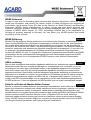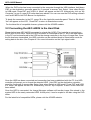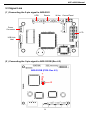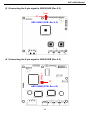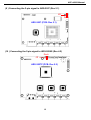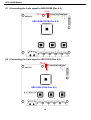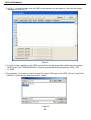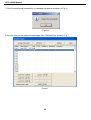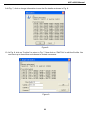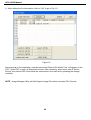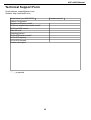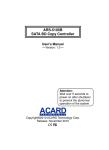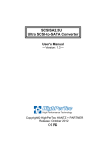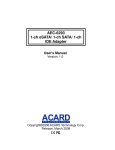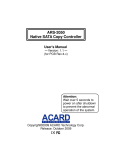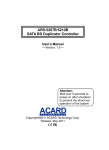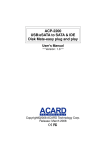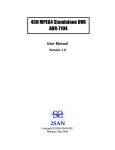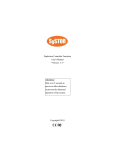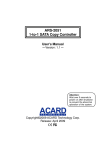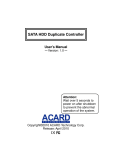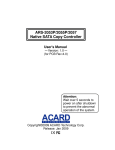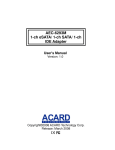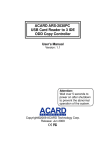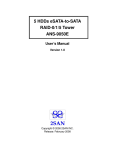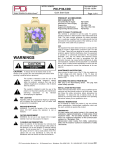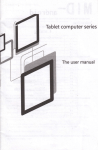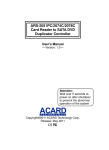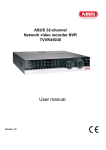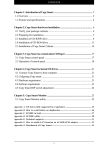Download Manual - ACARD Technology Corp.
Transcript
AEC-4420S USB Link Host for SATA Duplicator Controller User's Manual Version: 1.2 Attention: Wait over 5 seconds to power on after shutdown to prevent the abnormal operation of the system. Copyright©2011 ACARD Technology Corp. Release: August 2011 Copyright and Trademarks The information of the products in this manual is subject to change without prior notice and does not represent a commitment on the part of the vendor, who assumes no liability or responsibility for any errors that appear in this manual. ACARD is the trademark of ACARD Technology Corp. Microsoft and the Windows Logo are the registered trademarks, and Windows is thetrademark of Microsoft Corporation. All brands and trademarks are the properties of their respective owners. This manual contains materials protected under International Copyright Conventions. All right reserved. No part of this manual may be reproduced in any form or by any means, electronic or mechanical, including photocopying, without the written permission of the manfacturer. All requiries should be addressed to ACARD Technology Corp. Table of Contents Chapter 1 Product Introduction................................................... 5 1.1 Overview............................................................................. 5 1.2 Features ............................................................................ 5 1.3 Specifications .................................................................... 5 1.4 Applications........................................................................ 5 1.5 Packaging........................................................................... 5 Chapter 2 Product Layout........................................................... 6 Chapter 3 Connection................................................................. 7 3.1 Connecting the AEC-4420S to the DVD Writer................... 7 3.2 Connecting the AEC-4420S to the Hard Disk ................... 8 3.3 Signal Link.......................................................................... 9 Chapter 4 Image Manager. ........................................................ 19 Technical Support Form.............................................................. 25 WEEE Statement English In order to cope with the increasing waste electrical and electronic equipment, reduce the use of landfill and incinerator, and prevent the harmful matter of waste equipment from entering the environment, the European Union (EU) has set the Directive on Waste Electrical and Electronic Equipment (WEEE) asking manufacturers to collect, recycle and treat waste electrical and electronic equipment properly. Member nations already established their free of charge recycle systems of WEEE before August 13, 2005. Accordingly, ACARD has to be responsible for recycling all products exported to Germany. You can return your ACARD product that needs recycling to a local collector. WEEE Erklärung German Mit dem Ziel die steigende Menge elektrischer und elektronischer Altgeräte zu bewältigen ohne hierzu unnötig Mülldeponien und Verbrennungsanlagen zu belasten und um die Verschmutzung der Umwelt durch freiwerdende Stoffe aus den Altgeräten zu vermeiden, hat die Europäische Union (EU) die Richtlinie über Elektro- und Elektronik-Altgeräte erlassen. Die Richtlinie verpflichtet Hersteller, elektrische und elektronische Altgeräte umweltgerecht einzusammeln, zu recyceln und zu entsorgen. Die Mitgliedsstaaten der EU haben bereits ihre kostenfreien Recyclesysteme konform der WEEE vor dem 13. August 2005 eingerichtet. Entsprechend der Richtlinie ist ACARD verantwortlich für die umweltgerechte Entsorgung aller nach Deutschland exportierten ACARD Produkte. Sie können Ihr zu entsorgendes ACARD Produkt zu Ihrer örtlichen Sammelstelle bringen. AEEA verklaring Dutch Met het doel de stijgende hoeveelheid afgedankte elektrische en elektronische apparatuur te beheersen zonder hiervoor onnodig stortplaatsen en verbrandingsovens te belasten en om de vervuiling van het milieu door vrijkomende stoffen uit de afgedankte apparatuur te voorkomen, heeft de Europese Unie (EU) de richtlijn betreffende afgedankte elektrische en elektronische apparatuur besloten. Deze richtlijn verplicht fabrikanten afgedankte elektrische en elektronische apparatuur in te zamelen, te recyclen en te verwijderen. De lidstaten van de EU hebben reeds de kosteloze recyclesystemen volgens de AEEA vóór de 13 augustus 2005 ingericht. Conform de richtlijn is ACARD verantwoordelijk voor de verwijdering van alle naar Nederland geëxporteerde ACARD producten. U kunt uw afgedankt ACARD product naar uw locale inzamelplaats brengen. Elektrik ve Elektronik Madde Atıkları Demeci Turkish Elektrik ve electronik madde atıklarının yukselmesiyle basedebilmek ,arazi doldurma ve cop yakma fırını kullanımını azaltmak,atık madde zararlarının cevreye yayılmasını onlemek icin Avrupa Birligi (AB),ureticilerden elektrik ve elektronik madde atıklarını gerektigi gibi toplamalarını,geri donusturmelerini ve kimyasal isleme tabi tutmalarını talep etmek icin Elektrik ve Elektronik Madde Atıkları uzerine bir direktif hazırladı.Topluluk uyeleri,13 Agustos 2005' ten once elektrik ve elektronik madde atıklarının ucretsiz geri donusum sistemlerini coktan olusturmuslardı.Bundan dolayı, ACARD, Almanya'ya ihrac ettigi butun urunlerin geri donusumunden sorumludur.ACARD urunleri geri donusum gerektirirse yerel toplayıcılara geri verebilirsiniz. WEEE бюлетень Russian ЧтобЫ с׀׀ρaвиться с увеличивающимся ненуҗным электрическим и электронным оборудованием, уменъшите использование закапывания мусора и использования установки для сжигания отходов, препятствуйте вредному выбросам загрязнять окружановки среду, Европейский союз (EC) установил Директиву по Ненужному Электрическому и Электронному Оборудованию (WEEE) для того, чтобы изготовителей собрали, перерабатывали и вообще проявили внимание к ненужному электрическому и злектронному оборудованию должным образом. Члены нации установили бесплатную систему и электронному оборудованию должным образом. Члены нации установили бесплатную систему переработки WEEE до 13 августа 2005. Соответственно, ACARD обязан быть ответственным за то, что переработал все продукты, экспортируемые в Германию. Вы можете возвратнть ваш продукт ACARD, который нуждается в рециркуляции местному сборщику. WEEE Statement French Afin de gérer la quantité croissante de déchets électriques et électroniques, de réduire l’utilisation des décharges et des incinérateurs et d’éviter que des déchets nocifs ne polluent l’environnement, l’Union Européenne a publié la directive WEEE sur les déchets électriques et électroniques. Celleci spécifie que les fabricants doivent collecter, recycler et traiter l’équipement électronique et électrique usagé. Depuis le 13 août 2005, les pays membres ont mis en place un système de recyclage gratuit selon le WEEE,. De ce fait, Acard est responsable du recyclage de tous les produits exportés vers l’Allemagne. Vous pouvez mettre au rebut votre équipement ACARD usagé dans votre centre local de recyclage. Pour plus d’informations sur les lieux de mise au rebut des équipements usagés destinés au recyclage, veuillez contacter votre mairie, votre service de traitement des déchets ménagers ou le magasin où vous avez acheté le produit. RAEE Spanish Con la finalidad de reducir el incremento de residuos eléctricos y de material electrónico, reduciendo el uso de los vertederos e incineradoras y prevenir el preocupante aumento del contacto de estos residuos con el medio ambiente. Por este motivo la Unión Europea ha fijado la Directiva de Residuos de Aparatos Eléctricos y Electrónicos (RAEE) solicitando a los fabricantes la recolección, reciclaje y tratamiento de ests residuos correctamente. Los paises miembros ya han establecido su sistema de reciclaje gratuito de RAEE antes del 13 de Agosto del 2005. Por este motivo ACARD es el responsable del reciclaje de todos los productos exportados a Alemania. Usted puede devolver su producto Acard a un punto de recogida local cuando desee reciclarlo. Dichiarazione WEEE Italian Per far fronte all’aumento dei residui delle apparecchiature elettriche ed elettroniche, ridurre l'uso di materiale di riporto e degli inceneritori, ed impedire che il materiale nocivo delle apparecchiature residue entri a contatto con l'ambiente, l’ Unione Europea (UE) ha stabilito le Direttive sui Residui delle apparecchiature Elettriche ed Elettroniche (WEEE) chiedendo ai fornitori di raccogliere correttamente, riciclare e trattare le apparecchiature elettriche ed elettroniche residue. Le nazioni facenti parte dell’ Unione Europea hanno già stabilito il loro sistema gratuito di riciclaggio di questo materiale (WEEE) prima del 13 agosto 2005. Di conseguenza, ACARD è responsabile del riciclaggio di tutti i prodotti esportati in Germania. Potete restituire il vostro prodotto acquistato da ACARD che deve essere riciclato da un’ azienda specifica locale. AEC-4420S Manual Chapter 1 Product Introduction 1.1 Overview The ACARD AEC-4420S is a card enabling the conversion of an internal SATA interface to an external USB interface. It is designed for use with ACARD’s range of SATA duplication controllers. The AEC-4420S allows DVD writers or hard drives connected to a SATA duplication controller to be connected to the computer through the USB interface. The computer can then control the writer or hard drive. 1.2 Features SATA-to-USB control interface User-friendly user interface simplifying use and installation Can operate as a stand-alone duplication controller or connected to a computer Complete support for ACARD DVD Burner software to burn discs using a single external DVD writer connected to the PC Can use the ACARD Image Manager software to manage the image files on the duplication controller’s hard drive. Provides upgrade options for the duplication controller Supports Microsoft’s Windows ME/NT/2000/XP/Vista operating systems 1.3 Specifications ACARD ARC286 chip Equipped with USB controller and SATA interface Supports burning to one DVD drive or data transfer to one hard disk Support for SATA I/II interface Supports USB 2.0 for a data transfer rate of up to 480Mb/sec Duplication controller can be digitally switched between Stand-alone or Link Host modes Switching is done through an external control signal allowing it to be used with any duplication controller 1.4 Applications Used for connecting to the DVD writer or hard disk on the duplication controller through the USB interface so as to provide the PC with data writing capacity Can be used in conjunction with the ACARD Ha! DVD Burner software Can be used in conjunction with the ACARD Image Manager software 1.5 Packaging AEC-4420S ×1 SATA Cable ×1 Support CD ×1 User Manual ×1 2-Pin Signal Link ×1 5 AEC-4420S Manual Chapter 2 Product Layout AEC-4420S AEC-4420S dimensions 6 AEC-4420S Manual Chapter 3 Connection 3.1 Connecting the AEC-4420S to the DVD Writer Shown below is an AEC-4420S connected to a DVD writer. When the HDD storage controller is connected to the computer, the linked DVD writer can be used as an external device. See Chapter 4.3 for more information on the 2-pin signal link. Making the Connection Connect to controller Duplication Controller DVD-Writer Connect to controller Connect to DVD writer Connect to DVD writer 2-pin signal link 4-pin power supply 7 AEC-4420S Manual When the DVD writer has been connected to the computer through the USB interface, hold down ESC on the duplication controller panel for 2 seconds to access “Adv. Setup”. Now select Switch to USB mode. Press ENT and “USB L.H. Mode” will appear on the LCD. Alternatively, click on “My Computer” to see if a new DVD writer has been added. You can now use the DVD writing software such as ACARD’s Ha! DVD Burner for duplication. To break the connection to the PC, press ▼ on the hard disk controller panel. "Back to SA-Mode? Yes” will appear on the LCD. Press ENT to return to Stand-alone mode. For the latest list of compatible burners, please visit the ACARD website. 3.2 Connecting the AEC-4420S to the Hard Disk Shown below is an AEC-4420S connected to a hard disk (HDD). This is similar to connecting a 4420S with a DVD writer. When the HDD controller is connected to the PC, all of the data stored in the PC can be transferred to the HDD on the storage controller in the form of image files. Once the file has been transmitted, the HDD controller can be switched back to Stand-alone mode for writing data to the disc. See Chapter 4.3 for more information on the 2-pin signal cable. . Once the HDD has been connected and connection has been established with the PC, the HDD controller will prompt you to format the detected HDD. Hold ESC on the duplication controller panel for 2 seconds to access Adv. Setup. Now select Switch to USB mode. Press ENT and “USB L.H. Mode” will appear on the LCD. Alternatively, click on “My Computer” to see if a new HDD has been added. Once the HDD is connected, the Image Manager software will transfer image files stored in the system HDD to the newly connected HDD. At this point, it can be copied to the disc using the DVD writer. For the latest list of compatible HDDs, please visit the ACARD website. 8 AEC-4420S Manual 3.3 Signal Link (1 ) Connecting the 2-pin signal to ARS-2051 HDD Reader Writer Control Panel Power Connector LCD USB Link Host (2 ) Connecting the 2-pin signal to ARS-2053B (Rev 4.2) ARS-2053B (PCB: Rev 4.2) + Red J4 9 AEC-4420S Manual (3 ) Connecting the 2-pin signal to ARS-2053PA/2053PX (Rev 5.2) Red+ J3 ARS-2053PA/2053PX (PCB: Rev 5.2) (4 ) Connecting the 2-pin signal to ARS-2054S (Rev 5.1) +Red ARS-2054S (PCB: Rev 5.1) 10 J4 AEC-4420S Manual (5 ) Connecting the 2-pin signal to ARS-2054S (Rev 5.2) Red+ J3 ARS-2054S (PCB: Rev 5.2) (6 ) Connecting the 2-pin signal to ARS-2055B (Rev 4.2) + Red J4 ARS-2055B (PCB: Rev 4.2) 11 AEC-4420S Manual (7 ) Connecting the 2-pin signal to ARS-2055PA/2055PX (Rev 5.2) Red+ J3 ARS-2055PA/2055PX (PCB: Rev 5.2) (8 ) Connecting the 2-pin signal to ARS-2056S (Rev 4.2) Red+ J3 ARS-2056S (PCB: Rev 4.2) 12 AEC-4420S Manual (9 ) Connecting the 2-pin signal to ARS-2057 (Rev 5.1) J8 Red+ ARS-2057 (PCB: Rev 5.1) (10 ) Connecting the 2-pin signal to ARS-2058S (Rev 4.2) Red+ J3 ARS-2057P (PCB: Rev 5.2) 13 AEC-4420S Manual (11 ) Connecting the 2-pin signal to ARS-2058S (Rev 4.2) Red+ J3 ARS-2058S (PCB: Rev 4.2) (12 ) Connecting the 2-pin signal to ARS-2050 (Rev 4.2) Red+ J3 ARS-2050 (PCB: Rev 4.2) 14 AEC-4420S Manual (13 ) Connecting the 2-pin signal to ARS-2050S (Rev 4.2) Red+ J3 ARS-2050S (PCB: Rev 4.2) (14 ) Connecting the 2-pin signal to ARS-5105B +Red CN1 15 AEC-4420S Manual (15 ) Connecting the 2-pin signal to ARS-5105P/5105PX +Red CN1 (16 ) Connecting the 2-pin signal to ARS-5107P/5107PX +Red CN1 16 AEC-4420S Manual (17) Connecting the 2-pin signal to ARS-5110P/5110PX +Red CN1 (18 ) Connecting the 2-pin signal to ARS-5207B Red+ 17 CN4 AEC-4420S Manual (19) Connecting the 2-pin signal to ARS-5210B Red+ 18 CN4 AEC-4420S Manual Chapter 4 Image Manager Please install the Image Manager software in the attached Support CD before following the instructions below. Image Manager helps you manage image files transferred from the PC to the HDD connected with AEC-4420S. If you are using Image Manager on Windows Vista (32bit and 64bit), you must follow the steps below for turning off the UAC service: a. Click on “Control Panel”. b. Click on “User Account” c. Click to open/close “User Account Control” d. Uncheck “Use User Account Control (UAC) to help protect your computer”, then click “Confirm”. d. Restart the computer for the settings to take effect. You can now use the Image Manager normally. The following instructions deal with the actual use of Image Manager: 1. After starting Image Manager, you will see a Host Card with no name. This represents the 4420S. Underneath it, the Target Device will show a HDD. This will be the HDD connected to the 4420S. Figure 1 19 AEC-4420S Manual 2. In Fig. 1, move the cursor over the HDD to see details such as capacity. Now click on Image Manager to enter Fig. 2. Figure 2 3. In Fig.2, select a partition in the HDD such as B for storing image files loaded from the system HDD (Load From CPM/ISO/DVM file). Choose a preferred file format such as .CPM, .ISO or .DVM. 4.For example, if you wish to load an image file named VCD.cpm to the HDD, click on “Load From . CPM file”, select the file, and then click on “Open”. Figure 3 20 AEC-4420S Manual 5.After clicking on “Open” you will come to Fig. 4 and see the file details. Figure 4 6.Click “Confirm” to transfer the image file as shown in Fig. 5.. Figure 5 21 AEC-4420S Manual 7.If the file transferred successfully, a message will appear as shown in Fig. 6. Figure 6 8.You can now see the newly loaded image file in Partition B as shown in Fig. 7. Figure 7 22 AEC-4420S Manual 9.At Fig. 7, click on Image Information to see the file details as shown in Fig. 8. Figure 8 10. At Fig. 8, click on “Confirm” to return to Fig. 7. Now click on “Edit Title” to edit the file title. You can have up to three titles and choose to include comments. Figure 9 23 AEC-4420S Manual 11. After editing the file information, click on “OK” to go to Fig. 10. Figure 10 Now press ▲ on the duplication controller panel and "Back to SA-Mode? Yes” will appear on the LCD. Press ENT to return to Stand-alone mode. After restarting, select menu item 8 “Select Source” then select HDD. Now follow the instructions in the manual for operating the storage controller. NOTE : Image Manager Utility will Not Support Image Files which contains CD+G format. 24 AEC-4420S Manual Technical Support Form Email address: [email protected] Website: http://www.acard.com Model Name* (ex: ARS-5207B) System Configuration Motherboard/System model* SCSI host adapter/chip brand & model* SCSI host BIOS version Other I/O card* Operating System* SATA HDD brand & model* SATA HDD capacity SATA HDD firmware Problem description* Firmware version* 『 * 』 is required 25